Page 1
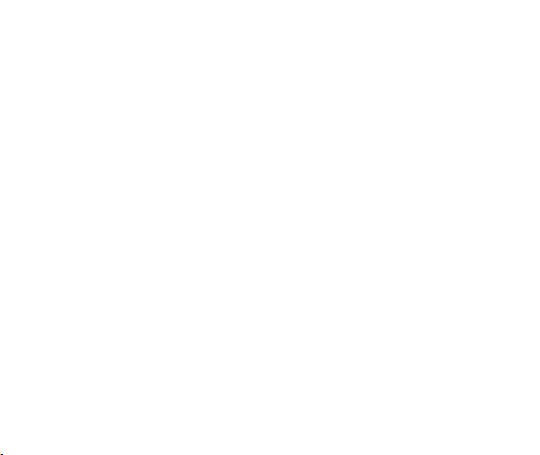
AUTIONS ON MOBILE PHONE USE
1 C
............................................................................................................... 4
LOGO
G9
User Guide
Contents
1
Page 2
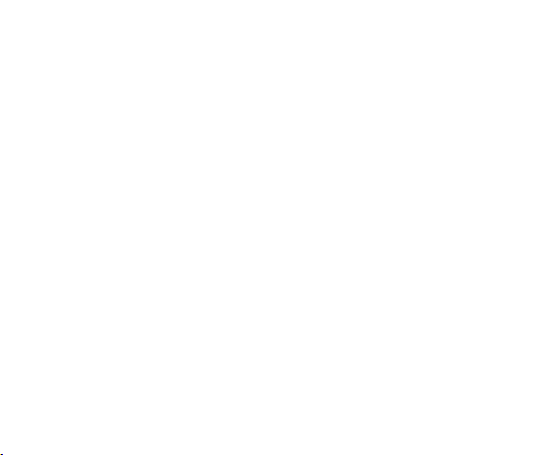
NTERFERENCE
1.1 I
1.2R
1.3 Q
1.4 W
1.5 E
RECAUTIONS FOR USE OF BATTERY
2 P
3 C
AUTIONS FOR CHILDREN
EYS AND PARTS
II. K
III. S
TART TO USE
NSERT
1 I
2 I
NSERT MEMORY CARD
HARGE THE BATTERY
3 C
IV. B
OCK AND UNLOCK THE SCREEN
1 L
AKE IT YOURS
2 M
AKE A CALL
4 M
5 C
ALL LOG
NSWERING PHONE CALLS AND REJECTION
6 A
7. A
DD A CONTACT
......................................................................................................................................... 4
EASONABLE USE
UALIFIED MAINTENANCE SERVICE
ATER-RESISTANCE
MERGENCY CALLS
ASIC FUNCTIONS
..................................................................................................................................... 4
................................................................................................................................. 4
.................................................................................................................................. 4
............................................................................................................................ 4
........................................................................................................................................ 5
........................................................................................................................................... 6
CARD
SIM
....................................................................................................................................... 7
................................................................................................................................ 8
................................................................................................................................ 9
....................................................................................................................................10
..........................................................................................................................................11
.............................................................................................................................................18
...................................................................................................................................................19
........................................................................................................................................21
................................................................................................................10
.......................................................................................................... 4
........................................................................................................... 4
...............................................................................................20
2
Page 3
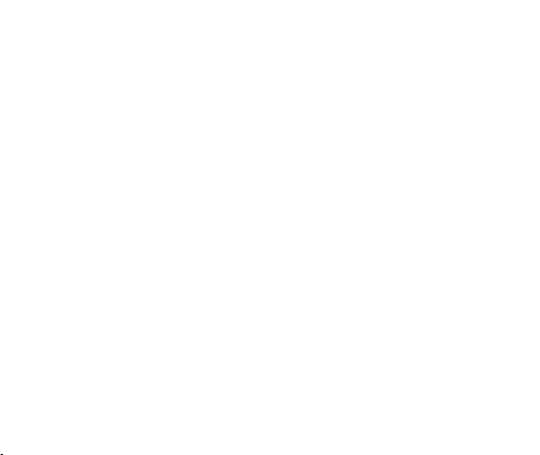
END AND RECEIVE MESSAGE(S
8. S
9. B
ROWSER THE WEB
NJOY MUSIC
10. E
11. D
12. M
13. APPLICATIONS & UTILITIES .............................................................................................................28
VI. T
..........................................................................................................................................24
OWNLOAD APPLICATIONS FROM PLAY STORE
ANAGE APPLICATIONS
ECHNICAL INFORMATION
) ..............................................................................................................22
..................................................................................................................................24
..........................................................................................................................27
........................................................................................................................31
.......................................................................................26
3
Page 4
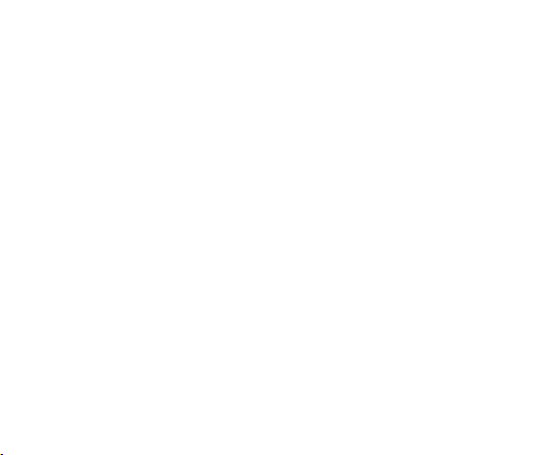
1 Cautions on mobile phone use
1.1 Interference
All phones may be interfered, which affect phone calls.
1.2Reasonable use
Use only in the normal position. Do not touch the antenna area unnecessarily.
1.3 Qualified maintenance service
Only qualified personnel may install or repair this product.
1.4 Water-resistance
Your device is not water resistant. Keep it dry.
1.5 Emergency calls
Ensure the phone is switched on and in service. Enter the emergency number and press the Dial
icon.
2 Precautions for use of battery
2.1 Do not dispose of batteries near or in a fire to avoid dangers.
2.2 Do not dispose of batteries in the garbage. Dispose of batteries to assigned battery recycling
center.
3 Cautions for children
Keep your device out the reach of children in case of accidental injury caused by incorrect use of
the device as toys.
4
Page 5

II. Keys and parts
5
Page 6
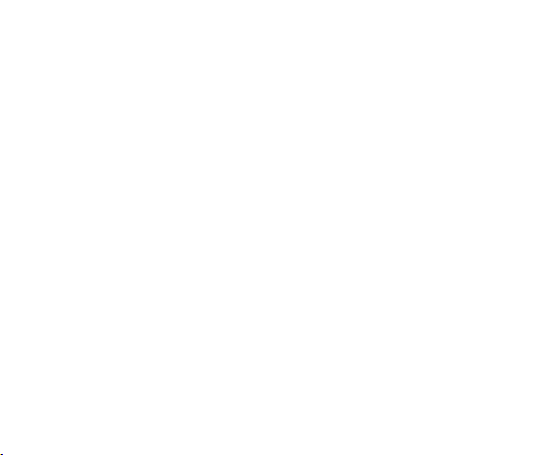
1. SIM card holder
2. Receiver
3. Front Camera
4. MIC
5. Audio jack
6. USB connector
7. Speaker
8. Adjust volume key
9. Power key
10. Rear Camera
11. Flashlight
12. Fingerprint
III. Start to use
6
Page 7
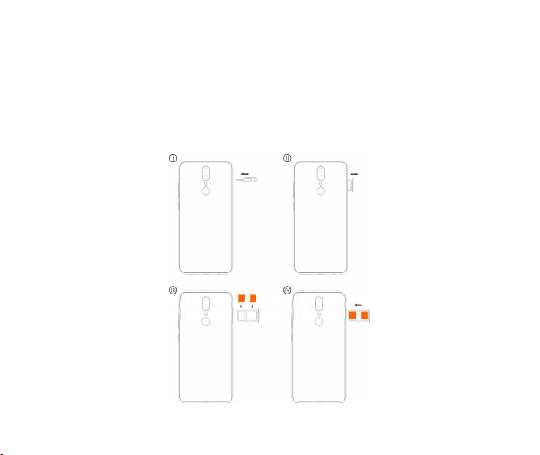
1 Insert SIM card
The phone is a Dual SIM mobile phone allowing you to use the facility of two networks.
To insert SIM card(s):
Insert the SIM card correctly in the card slot(s) (See figure below), suggest switch off the phone
when you insert SIM card.
7
Page 8
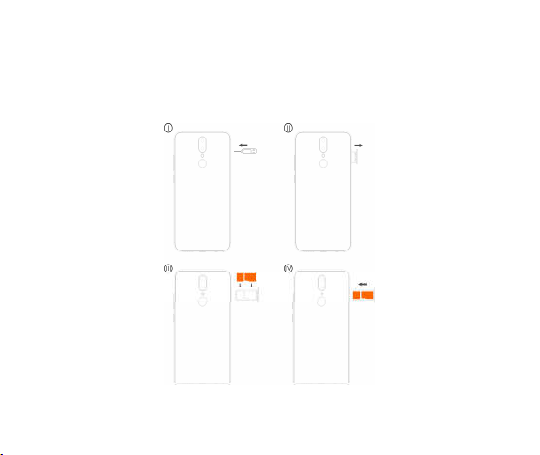
2 Insert Memory card
Insert the Micro SD card into the slot with the correct direction (See figure below), suggest switch
off the phone when you insert SIM card.
Note: Use only compatible memory cards with this device. Incompatible memory cards may
damage the card or the device and corrupt the data stored in the card.
8
Page 9
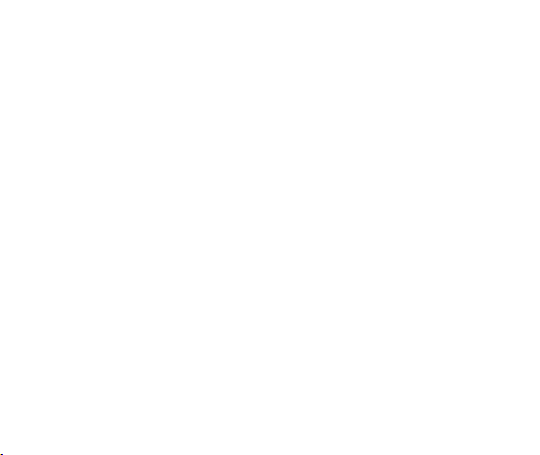
3 Charge the battery
During charging, the battery indicator on the phone is a thunder icon. If the device is switched off
during charging, there will still be a charging indication on the screen that shows the phone is
being charged. If the device is overused when the battery is low, the charging icon might take
some time to appear.
When the battery indicator on the screen says 'Battery is full', thunder icon will disappear, which
means the completion of charging. If the phone is switched off during charging, the screen will
display ' Battery is full '. It generally takes 4 hours to charge the battery. During charging, the
battery, the device and the charger will get hot. This is normal.
Unplug the charger from the AC electrical outlet and disconnect the wiring between the phone and
the charger after charging. .
Cautions: Charge the phone in a well ventilated place in which the temperature is between -10 ℃
to +55 . Use the charger provided by the manufacturer only. The use of unconfirmed charger ℃
may lead to dangers and violate the manufacturer's warranty clause. If the temperature is too
high or too low during charging, the device will automatically send a warning and stop charging to
avoid damage to the battery or any danger.
9
Page 10
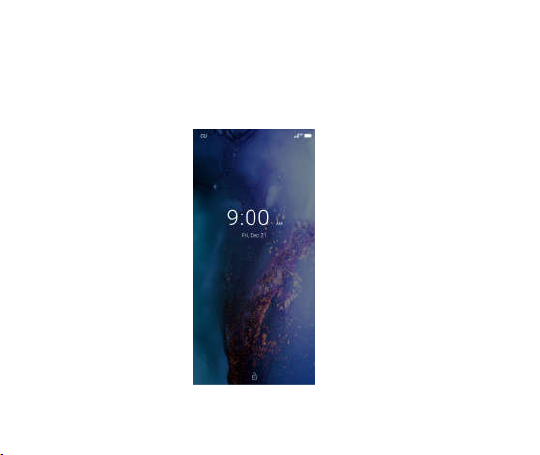
IV. Basic functions
1 Lock and unlock the screen
Press power button to enter Sleep mode and meanwhile the screen will be locked; press power
button again to wake up and then drag to up direction for unlock.
10
Page 11

2 Make it yours
1.
Home screen: It is your starting point to access all the features on your phone. It
displays application icons, widgets, shortcuts, and other features. Long press
home screen and Modify Wallpaper
11
Page 12

2. Long press Home screen, and then you can Modify Wallpaper; or enter
Launcher and long press and hold an application till the screen vibrates, and then
release your finger hold.
12
Page 13

Long press and hold the widget or icon you want to move. Once the phone
vibrates, don’t release your hold on the icon. Drag the widget or icon to a new
location on the screen Press and hold on an icon till the phone vibrates, and drag
the widgets or icon to the trash to remove!
13
Page 14

Swipe left and enter to applaction list
14
Page 15

3. Notification Bar: At the top of the screen, the Status Bar displays the time,
status, and notifications. If there is a new message, missed call or something in
the notification bar, you can drag it down to open notification panel and cli ck the
desired one to have a view. When you finished, you can close it by dragging the
panel up or pressing “Back”
15
Page 16

4. If you connect your phone to PC via USB, you can find the USB options, choose Media device
(MTP) option you can see your phone memory in PC, this is same function like USB storage,
16
Page 17

3 Switch to Recently Used Application
d slide this
place can choose to
icon
Press home key.
Touch this
to close all
Touch an
open the history
application
17
Page 18

4 Make a call
Click and enter a complete phone number to make a call. Your phone supports smart
search.
Swipe to right to view Favorite, Call history and Contacts.
18
Page 19

5 Call log
Press the
number which
you want see
the details or
press the number, you can call back, view contact details etc.
19
Page 20

6 Answering phone calls and rejection
Although there is a call, you can choose to answer or hang up directly.
20
Page 21

Drag the icon, select the icon to select the answer or hang up.
7. Add a contact
Touch to enter contact
Touch to add new contact
21
Page 22

Click here to add new contact and in this page press menu key to enter menu view, setting,etc.
Touch to switch the digital input
8. Send and Receive message(s)
Touch enter messaging, touch compose new message.
Tap this icon to select
and symbols
Press spac e or a punctuation mark to enter the highlighted
suggest ion
22
Page 23

When you are composing a new text message, you can select text for cutting or copying. The
selected text is highlighted in green.
Tap to add “Attach” including Pictures, Videos, Audios, etc to send MMS&SMS
23
Page 24

When a new message comes, you can read by dragging notification panel and click the message,
or entering Message to read it directly.
Long press one of the all message threads, you can delete thread”.
9. Browser the Web
1. Set up Internet/Data connection
Enter Settings > More…, scroll down to find out Mobile network, and then enter “Access Points
Names, choose the desired WAP account.
2. Switch on Data connection or Wi-Fi
To browse the web, you need to switch on Data connection. If there is W i-Fi around, you can
switch on Wi-Fi to use it browse the web.
10. Enjoy music
When you copy music to your SD card, the Music player searches the card for music files and
builds a catalog of your music, based on information about each file that is stored in the file itself.
24
Page 25

25
Page 26

11. Download applications from Play Store
1. Add Google™ account
2. Enter play store and download apps
26
Page 27

12. Manage Applications
Enter Setting > App.
You can see app info.
27
Page 28

13. APPLICATIONS & UTILITIES
For your entertainment purpose, your device is provided with several interesting games,
applications and utilities, such as Gmail, Email, Play store. Please ensure that you have GPRS
setting in your device to access the applications. Contact your operator for GPRS settings.
Tips: With connection to Wi-Fi network, this application can run normally, too.
14.Settings
14.1Wi-Fi
Open Wi-Fi, search nearly Wi-Fi and connect it, then you can use internet or download apps for
free.
28
Page 29

14.2 Bluetooth
Open Bluetooth, connect to other phone, you can share something like music, photos, movies
etc to other people
14.3 Security
29
Page 30

Screen lock
There are four screen lock you can choose Slide, Pattern, PIN, Password.
30
Page 31

VI. Technical Information
Model: G9
Size Length: 155.4 mm
Battery: 3950mAh
Networks:
GMS:B2/3/5/8
WCDMA:B1/2/4/5/8
FDD:B1/2/3/4/5/7/8/12/13/17/28(A+B)
SAR Value:TDB
Weight:
Nominal voltage: 3.85V
Max. Voltage: 4.4±0.03V
Capacity rating:
31
Page 32

Continuous standby time: 197 hours
Continuous calling time: 26.3 hours
Operation Temperature: -10~40
The operation time of the battery depends on conditions such as:
• Transmitting power level
• Signal (distance between the phone and the base station)
• Network parameters defined by the operator
• Phone use (WAP, games, SMS)
• Charging procedure used
Google, Google Play and other marks are trademarks of Google LLC
FCC REGULATIONS
This mobile phone complies with part 15 of the FCC Rules. Operation is subject to the following
two conditions: (1) This device may not cause harmful interference, and (2) th is de vice must
32
Page 33

accept any interference received, including interference that may cause undesired operation.
This mobile phone has been tested and found to comply with the limits for a Class B digital device,
pursuant to Part 15 of the FCC Rules. These limits are designed to provide reasonable protection
against harmful interference in a residential installation. This equipment generates, uses and can
radiated radio frequency energy and, if not installed and used in accordance with the instructions,
may cause harmful interference to radio communications. However, there is no guarantee that
interference will not occur in a particular installation if this equipment does cause harmful
interference to radio or television reception, which can be determined by turning the equipment
off and on, the user is encouraged to try to correct the interference by one or more of the following
measures:
-Reorient or relocate the receiving antenna.
-Increase the separation between the equipment and receiver.
-Connect the equipment into an outlet on a circuit different from that to which the receiver is
connected.
-Consult the dealer or an experienced radio/TV technician for help.
Changes or modifications not expressly approved by the party responsible for compliance could
void the user’s authority to operate the equipment.
The antenna(s) used for this transmitter must not be co-located or operating in conjunction with
any other antenna or transmitter.
RF EXPOSURE INFORMATION (SAR)
This mobile phone meets the government’s requirements for exposure to radio waves.
This phone is designed and manufactured not to exceed the emission limits for exposure to radio
frequency (RF) energy set by the Federal Communications Commission of the U.S. Government.
33
Page 34

The exposure standard for wireless mobile phones employs a unit of measurement known as the
Specific Absorption Rate, or SAR. The SAR limit set by the FCC is 1.6W/kg. *Tests for SAR are
conducted using standard operating positions accepted by the FCC with the phone transmitting at
its highest certified power level in all tested frequency bands. Although the SAR is determined at
the highest certified power level, the actual SAR level of the phone while operating can be well
below the maximum value. This is because the phone is designed to operate at multiple power
levels so as to use only the power required to reach the network. In general, the closer you are to
a wireless base station antenna, the lower the power output.
The highest SAR value for the model phone as reported to the FCC when tested for use at the
ear is 0.61W/kg and when worn on the body, as described in this user guide, is 0.34W/kg
(Body-worn measurements differ among phone models, depending upon available accessories
and FCC requirements.)
While there may be differences between the SAR levels of various phones and at various
positions, they all meet the government requirement.
The FCC has granted an Equipment Authorization for this model phone with all reported SAR
levels evaluated as in compliance with the FCC RF exposure guidelines. SAR information on
this model phone is on file with the FCC and can be found under the Display Grant section of
www.fcc.gov/oet/ea/fccid
For body worn operation, this phone has been tested and meets the FCC RF exposure guidelines
for use with an accessory that contains no metal and the positions the handset a minimum of 1.0
cm from the body. Use of other accessories may not ensure compliance with FCC RF exposure
guidelines. If you do not use a body-worn accessory and are no t holding the phone at the ear,
after searching on FCC ID: YHLBLUG9
34
Page 35

position the handset a minimum of 1.0 cm from your body when the phone is switched on.
The information provided in this quick guide is subject to change without notice and BLU Products reserves the right to
modify the quick guide at any given time. BLU Products has made every effort to ensure that this quick guide is accurate
and disclaims responsibility and liability for any inaccuracies or omissions.
35
