Page 1
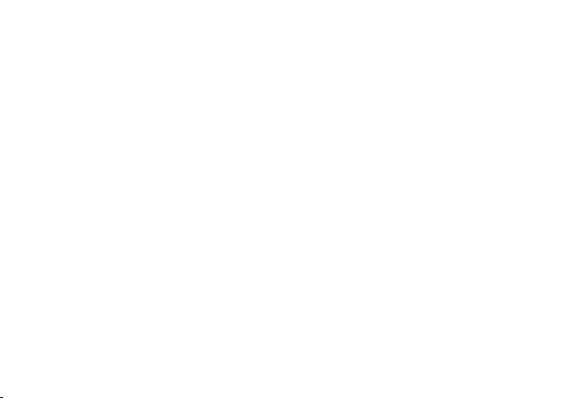
ENERGY M
USER MANUAL
1
Page 2
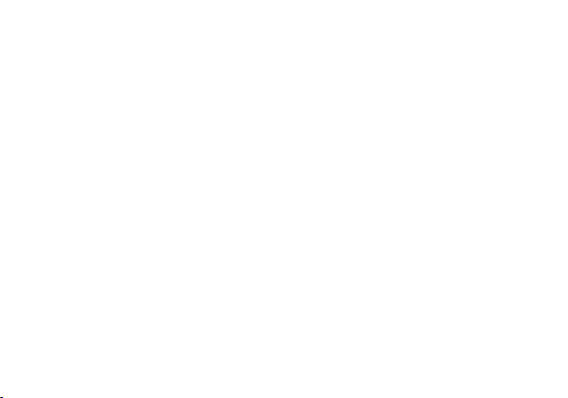
Table of Contents
Safety Information ................................................................................................................................... 4
Appearance and Key Function ............................................................................................................... 8
Introduction ............................................................................................................................................. 10
Call Functions .........................................................................................................................................11
Notifications Bar ..................................................................................................................................... 13
Contacts .................................................................................................................................................. 15
Messaging .............................................................................................................................................. 20
Bluetooth & Wi-Fi ................................................................................................................................... 22
Downloads .............................................................................................................................................. 26
Internet Browser .................................................................................................................................... 28
Gmail ....................................................................................................................................................... 30
2
Page 3
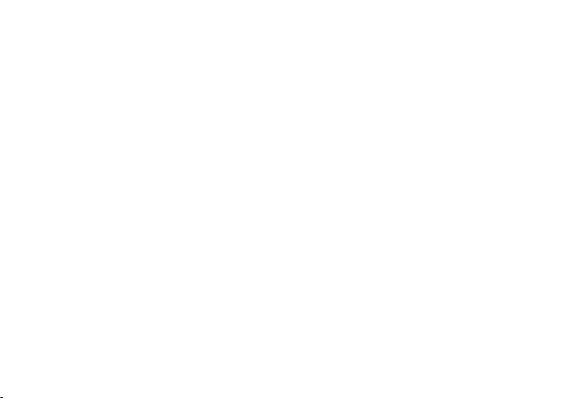
Play Store ............................................................................................................................................... 32
Camera ................................................................................................................................................... 33
Gallery..................................................................................................................................................... 35
Play Music .............................................................................................................................................. 37
FM Radio ................................................................................................................................................ 39
Sound Recorder ..................................................................................................................................... 41
File Manager .......................................................................................................................................... 43
Calendar ................................................................................................................................................. 45
Alarm Clock ............................................................................................................................................ 46
Settings ................................................................................................................................................... 48
Storage ................................................................................................................................................... 55
Troubleshooting ..................................................................................................................................... 57
3
Page 4
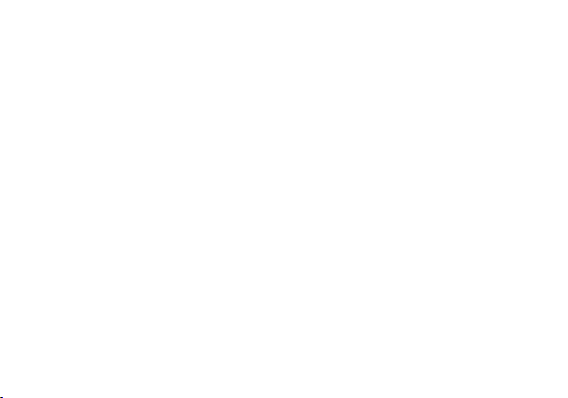
Safety Information
Please carefully read the terms below:
Use Safely
Do not use the phone in situations where it might cause danger.
Transportation Safety
Please observe all transportation laws and regulations.
Please drive with both hands on the wheel.
Hospital Safety
Please follow hospital rules and limitations.
Please turn off your mobile phone when near medical instruments.
Airport Safety
Remember to follow all airport and flight safety regulations.
Please do not use your phone during flight.
Chemical Warning
PLEASE DRIVE RESPONSIBLY - DO NOT TEXT AND DRIVE
4
Page 5
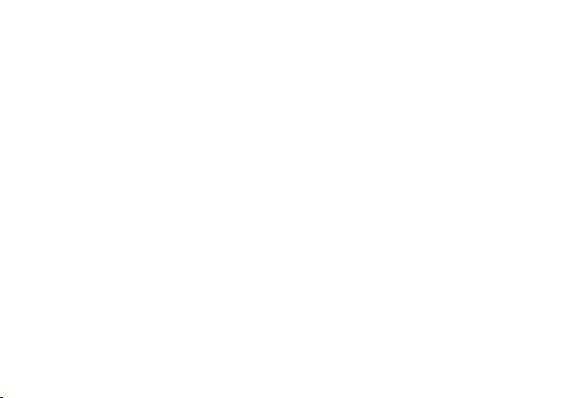
Do not use your mobile phone around fuels or chemicals.
Temperature Warning
Do not subject your phone to extreme temperature conditions.
Water Hazard
Your phone is not waterproof. Keep your phone away from water or liquid to avoid damage.
Emergency Calls
Make sure your mobile phone is switched on and in a service area. In home screen, tap the phone key and
dial the emergency number.
Accessories and Batteries
Use only Blu authorized batteries and accessories.
Information Backup
Remember to keep a written record of all important information.
Battery Safety and Precautions
- For better performance and longer battery life, it is recommended that you charge the battery fully before
using the mobile phone for the first time.
5
Page 6
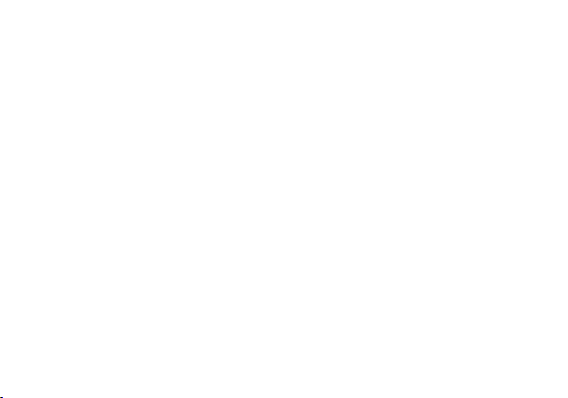
- The optimum performance of a new battery is typically achieved after two or three complete charge cycles.
Note: Keep in mind that continuous overcharging will affect long term battery life.
- While charging, keep the mobile phone out the reach of children.
- Store the battery in a cool and dry place away from direct sunlight and water.
- Do not expose batteries to extreme temperatures (below -8°C (18°F) or above 43°C (110°F).
- Immediately stop using the battery if it produces an odor, cracks and leaks, overheats, distorts or has any
other type of physical damage.
- Avoid using the charger near or around liquids. If the charger comes in contact with water or any liquids,
immediately unplug it from the outlet to reduce the risk of overheating, charger malfunction, electric shock
or fire.
Warning: Please be careful with the disposal of used batteries. Do not throw away batteries with daily
waste. Please follow local environmental laws and guidelines for proper waste disposal.
Cleaning and Maintenance
- Avoid using the handset and accessories in excessively moist areas to avoid malfunction.
- Use a soft, dry cloth to clean the handset, battery and charger.
6
Page 7
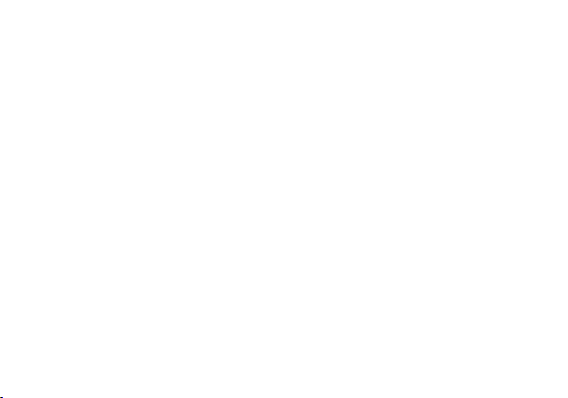
- Do not use alcohol, thinner, benzene or any other solvent to clean the handset.
7
Page 8
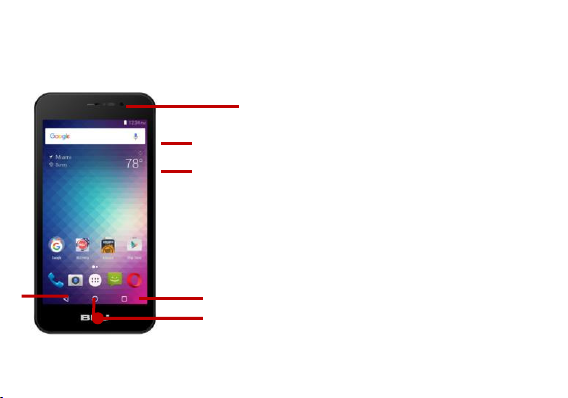
Appearance and Key Function
Volume
Power
Back
Home
Menu
Front Camera
8
Page 9
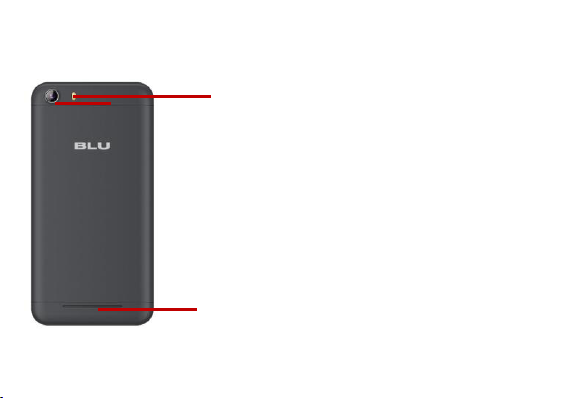
Rear Camera
Flash
Speaker
9
Page 10
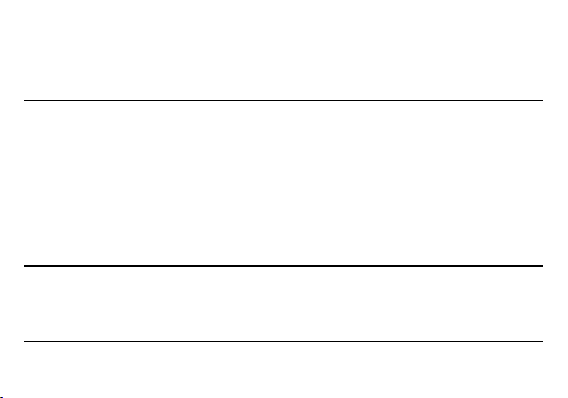
Introduction
Installation of the SIM Card
Warning: Please keep the SIM card out of the reach of children. The SIM card and its contact are easily
damaged due to scratching or bending. Please use caution when carrying, installing or taking out the SIM
card. NB: Please contact your cellular phone service provider directly to obtain your SIM card.
To insert SIM card:
1. Remove the rear cover. Insert the SIM card.
2. Insert the SD card. (For additional storage capacity)
3. Insert the battery, replace the rear cover, and power on phone.
Power On and Off
On - Please ensure the SIM card has been properly inserted into the phone. Long press the Power key to
switch the phone on.
Off - In standby mode, long press on Power key until an options menu appears. Select Power Off in the
menu and confirm in the pop-up prompt to switch off the phone.
Security
10
Page 11
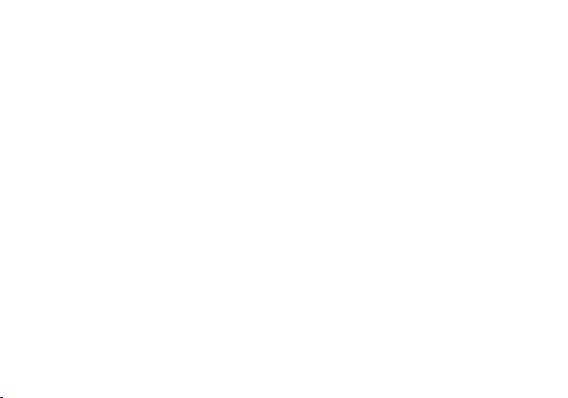
You may set a security lock feature as a security measure for the phone. For further information regarding
password locks, password revision and other functions please enter into the security option in system
settings.
Call Functions
At the dial keyboard, enter the phone number and then click the dial key. If dialing an extension, you may
click the dial pad icon in the bottom of the screen to open the interface and enter the number of the
extension. You may also press and hold the 0 key to add a (+) sign when adding an international dialing
prefix.
11
Page 12
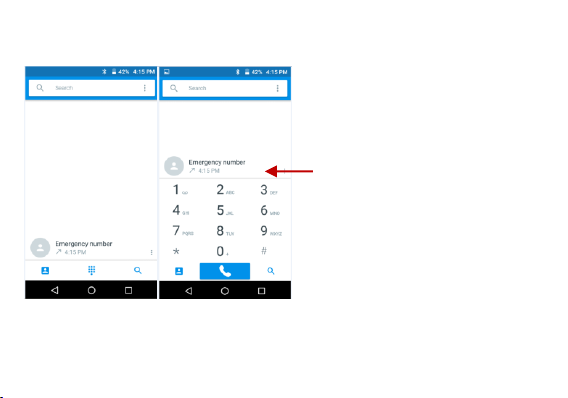
Call Log History
12
Page 13
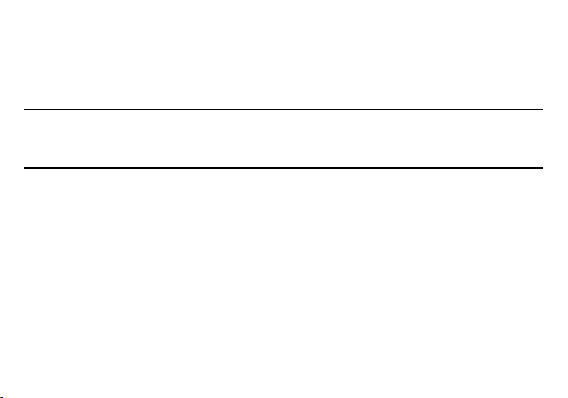
Call Logs
Every telephone number called and received will be saved in the phones call log. All numbers in the call log
can be dialed directly by clicking the dial icon on the screen. When the number appears on the list, click it to
view details. To clear the call logs, press the menu key and select delete.
Call Options
There are different options that can be used in the call log and dialing interface. You may press the menu
key while in the dial interface and adjust call settings. In the call logs, you may press browse through
contacts list or set default contact resources.
Notifications Bar
The notification bar is located on the top of the screen which contains useful and important information
regarding your phone and the applications that are installed. On the notification bar, several icons will
appear such as signal bar, battery indicator, data indicator, Bluetooth and Wi-Fi. You may slide the
notification bar down with your finger to display any pending notifications or actions.
13
Page 14
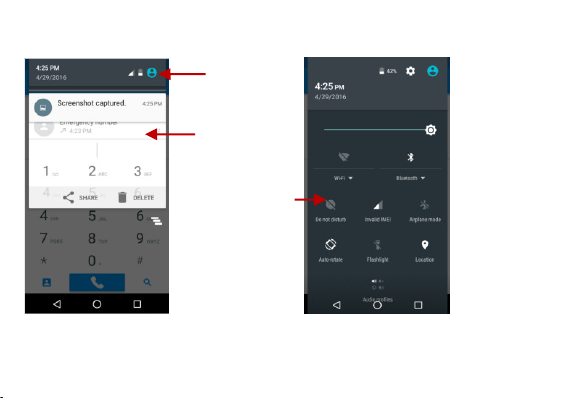
Pending
Notifications and
Applications
Quick
Notification
Settings
Clear
Notification and
Quick Settings
menu buttons
14
Page 15
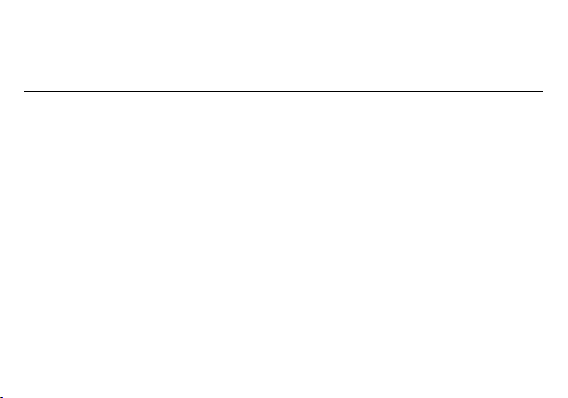
Notification Settings
The notification settings window provides shortcuts to different phone settings for quick access. Click on
any of the shortcut notification icons to power on or off.
Note: To clear notifications, drag down the notification bar and click the clear notification icon on the upper
right hand part of the screen (3 horizontal lines). The notification settings menu is located by dragging down
the notification bar and is located on the upper right hand part of the screen next to the clear notification
icon.
Contacts
Enter: Click on the applications menu and select contacts.
The default display is the phone contacts and SIM card contacts.
The contacts are organized alphabetically by default.
15
Page 16
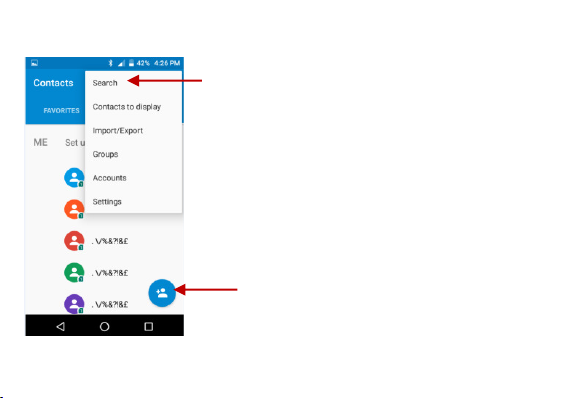
Add Contact
Search
16
Page 17
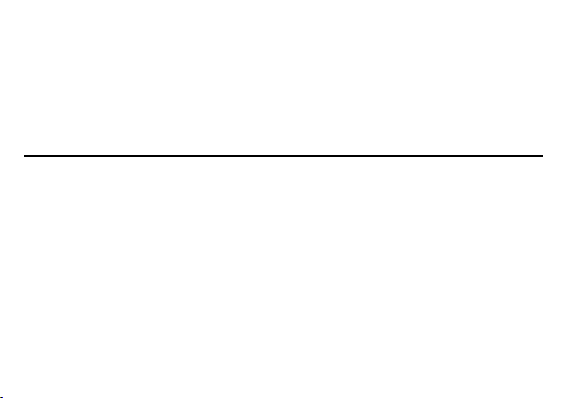
Click the Search menu to enter the contact search interface. Any numbers or letters associated with any of
the contacts saved in the list will be shown in the search results.
Add New Contact
Click the add contact icon (+) to add contact.
Select to save your contacts to your Google account, the phone or the SIM card.
You may enter different contact details which include adding a picture, name, telephone number,
group, address, and email among other options.
Click to save contact.
17
Page 18
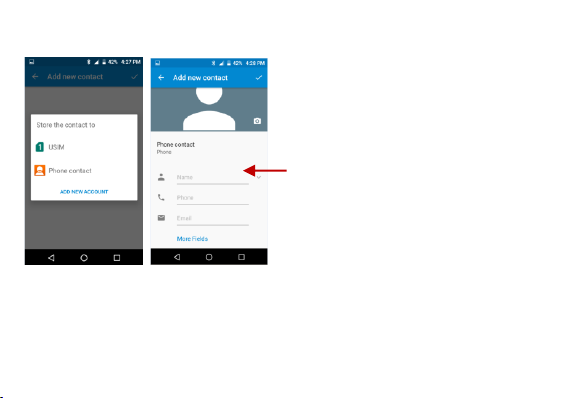
Contact
information entry
field
18
Page 19
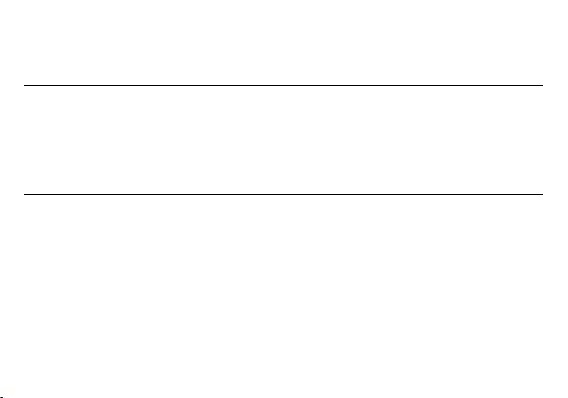
Delete Contact
Click on the Contacts icon to enter the phonebook.
Click the menu key to access the Contacts menu.
Click on Delete Contact and scroll to select which contact(s) you wish to delete.
Note: You may also search for an individual contact in the phonebook. Once the contact is found click the
contact name to enter the contact profile, press the menu key to bring up the contact menu and select
delete to eliminate from the phonebook.
Import / Export Contacts
The phone allows you to import and export contacts to synchronize information between different storage
types that include the SIM card, Gmail account and your phone.
To import or export contacts:
1. Press the Contacts icon to enter the phonebook.
2. Press the menu key and select Import / Export
3. Select the source you want to copy the contacts from. Once selected click next and select the destination
where you want the contact to be copied to then select the desired contacts to be copied.
19
Page 20
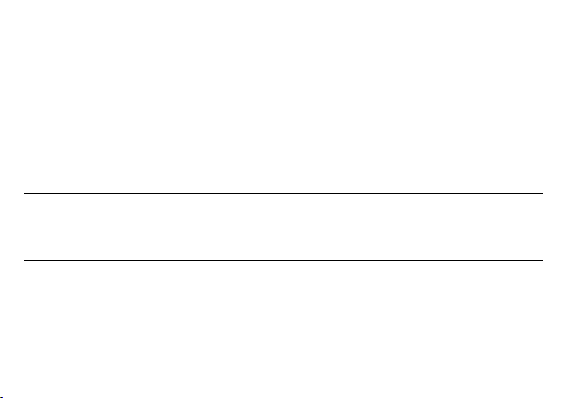
Messaging
You may use this function to exchange text messages and multimedia messages with your family and
friends. The messages to and from the same contact or phone number will be saved into a single
conversation so you may see the entire message history conveniently.
Send an SMS
Application Menu » Messaging » New message (or shortcut icon)
Click the contact icon to enter text message recipient
Compose Text Message and click Send
Send an MMS
When creating message, the default message style is SMS. The message will automatically convert to
MMS when adding an attachment or when surpassing 10 pages of SMS messages.
Click the attachment icon in the messaging interface.
Click to add attachments and create an MMS message.
20
Page 21

Attachment button
Text message
entry field
Add Recipient
21
Page 22

Bluetooth & Wi-Fi
Bluetooth is a short-range wireless communications technology that devices can use to exchange
information and connect to different types of devices which include headsets and other devices.
Power on Bluetooth
Settings » Bluetooth and select to power on Bluetooth.
The Bluetooth icon will appear in the notification bar. The Bluetooth will then start to scan for all
devices within its range and will display all available devices in a list.
In Bluetooth settings, all the devices found will displayed in a list.
22
Page 23

List of available Bluetooth
devices
Note: The maximum detecting
time of the phone is 2
minutes.
23
Page 24

Power on Wi-Fi
Settings » Wi-Fi and select ON to power on Wi-Fi
Click on the desired Wi-Fi network to be connected.
Note: Unsecured networks can be connected to directly - secured networks require a password or
credentials prior to connection.
24
Page 25

List of available networks
and the network
connection screen
25
Page 26

Downloads
The download section of the phone keeps sorted all of the files that have been downloaded on the phone.
The section can display the download by date or by size. To clear the file from the list, click on the box to the
left of the file and then select the delete icon.
26
Page 27

Downloads may be
sorted by name,
date, and size
27
Page 28

Internet Browser
Menu Functions
Backward
• This option will return the user to the previous page.
Forward
• This option will move to a web page after the current page.
Windows
• View all windows open by clicking the windows icon in the browser.
Bookmarks
• Click the save to Bookmarks option to save to Bookmarks.
More
Find on page: Search current page.
Share page: Select to share the current page.
Bookmarks/History: Show your bookmarks/browsing history.
Settings: Contains a variety of browser settings.
28
Page 29

Click menu to access
the internet browser
options
29
Page 30

Gmail
Gmail is Google’s free email service. To access the Gmail program, click the applications menu and click on
the Gmail icon and either sign in with your existing account or create a new one.
Note: In order to keep accounts streamlined with Google services, your Gmail account user name and
password will be used for some Google programs which include: Google Play Store, Google Drive, Google
30
Page 31

+, Google Photos, and Google Wallet.
The Gmail inbox is separated by default in three
different categories.
These categories include primary inbox, social
inbox where all your Facebook, Twitter, and
social media emails are separated to and your
Promotions inbox where all your commercial
emails are separated.
You may add or delete other categories in Gmail
settings
31
Page 32

Search and select between
different Play Store
categories
Play Store
Google Play allows you to download music, movies, and games directly to your device. To access the
Google Play Store, click on the applications menu and then the Play Store icon.
32
Page 33

Camera
Prior to use: Insert SD card before using the camera or video camera. All photos or videos taken by the
phone are typically stored in the memory card for large storage capacity of images and videos.
Open Camera
Click the Applications Menu » Camera
Switch to video mode if you want to record videos.
Note: You may place a camera shortcut icon on any of the screens
Take Pictures
Aim the object that the picture will be taken.
Press the Shutter button on the screen to capture image.
After taking the picture, the file will be saved in the cameras gallery folder.
You can view the photos by clicking the preview box button.
You may adjust various settings for the camera by pressing Menu while in the camera interface. When in
the standard camera mode, you can switch to video to record or click the gallery preview box.
33
Page 34

Select between
Camera & Video
Camera Options
34
Page 35

Gallery
Open Images
Applications Menu » Gallery
35
Page 36

Pictures and videos
are stored in
separate albums
36
Page 37

Share Pictures
You may share pictures by sending them through different types of installed applications. You may also
send pictures through the MMS message function by attaching a picture and also via Bluetooth.
Adjust Image
Press Menu and select edit to adjust images. You may select from different effects that may include:
Vintage, Black and White, Instant, Latte, Litho, X-Process, Crop, Rotate, Mirror, Straighten, Vignette,
Contrast, Exposure, Auto color, Shadows, and Vibrancy.
Crop Pictures
Click menu and crop to adjust the size of the picture. Once the picture appears, pinch your fingers in or out
to adjust the size. To keep proportion, hold down any of the four corners of the image and adjust.
Play Music
Open Music
37
Page 38

Application Menu » Play Music
Song Status
Track Controls
Playback Options
38
Page 39

Search Music
You may choose to search for music from media folder through artist name, song name, album name.
The following formats are available: AMR, MIDI, MP3, WAV, and OGG.
FM Radio
FM Radio
Through this function, you may listen to FM radio on the device. The FM radio uses the wired headphones
as an antenna in order to receive signal. Before using this function, connect the original equipment
headphones that came with the phone.
Open FM radio
Press the FM Radio icon to open the application.
Update station, Click to scan FM channels automatically then click to add any of your favorite radio stations.
39
Page 40

Radio Options
Add Favorite
Radio Stations
Scan
40
Page 41

FM Radio as Background
Click on the Home key to move the FM Radio to the background.
Sound Recorder
You may send any recorded audio via Bluetooth or MMS and also have the option to make any recorded
audio the phones default ring tone. The recorder uses AMR, 3GPP and OGG format.
Record
Keep the phone’s microphone near the sound source.
Click the record button to record the audio.
41
Page 42

Click the stop button to stop recording the audio.
Recording
Controls
Recording Time
42
Page 43

Note: All recordings are typically saved in the SD card folder.
Please ensure the SD card is installed prior to recording.
File Manager
The file manager allows you to search and organize your stored phone files conveniently and efficiently
through one program.
43
Page 44

Scroll and search through
the File Manager for
stored phone files.
You may also search or
add new folders from the
File Manager interface
44
Page 45

Calendar
The calendar helps keep track of your life’s most important moments in one application.
45
Page 46

Long press the
specific day or hour
you wish to enter a
new event to
add new event
Alarm Clock
46
Page 47

Click on the Clock icon then click the alarm tab to enter the alarm clock interface.
Click to add, edit or
delete alarms
This option allows you to add and edit alarms.
47
Page 48

Settings
Wireless & Networks
Wi-Fi
Settings » Wi-Fi to power on. W hen on, the Wi-Fi will automatically search for available networks.
Any unsecured network can be used directly and any secured network requires a password
or credentials prior to connection.
Bluetooth
Power on Bluetooth. Once on, Bluetooth will automatically scan for any nearby open devices.
Click to connect device.
Data Usage
48
Page 49

Mobile and Wi-Fi Data Usage
More Wireless & Networks
Tethering, Portable Hotspot, VPN, APN
Airplane Mode
Note: When in flight mode, all network connections will turn off automatically.
Device
Audio Profiles
This option sets the phone ring tone settings for receiving calls and notifications. Some of the settings
include:
Vibrate, volume, ring tones, ring tones notification, dial touchpad, and haptic feedback and tones
Display
Brightness, Auto rotating screen, Wallpaper, Screen Timeout
Storage
49
Page 50

View the phone memory usage
Battery
General power usage
Apps
Manage applications - Manage and delete installed applications
Running Applications- Press the ‘Force Stop’ button to stop any of the applications listed and
Personal
Note: GPS is dependent on phone hardware.
removes from the running apps list.
Location
High Accuracy – Use GPS, Wi-Fi and Mobile Networks
Battery Saving – Use Wi-Fi and Mobile Networks
Device Only – Use GPS only to determine location
Security
50
Page 51

Set up basic screen locks: Use slide, pattern, PIN or password to lock the screen.
Pattern: The first time there will be simple unlock instructions and examples. Click “next step” to
continue the security pattern step
PIN: Enter PIN number to unlock the screen
Password: Use password to unlock the screen
You may stop the security feature at any time.
Set up SIM card PIN lock
SIM card PIN (Personal Identification Number) is used to prevent unauthorized use of SIM card.
To change a blocked PIN code, you will need to unlock the SIM lock then go to the Change Password
screen. The phone will automatically prompt you enter the old PIN code and ask to enter a new PIN code
twice. The phone will then prompt you that the change was successful. If you enter the PIN incorrectly three
times, the SIM and PIN codes will be automatically locked. You will need the PUK code to unlock the phone
which is available through your service provider. If you enter the PUK code incorrectly 10 times, the SIM
card will be permanently locked. Please see your service provider for a new SIM card
Password visible – Make the password visible when it’s typed
Use security credentials - Allow applications to visit security credentials or other credentials
51
Page 52

Language and Input
Language – Change the language of the phone
Custom Dictionary - Add or delete words to the custom dictionary
Keyboard Settings – Haptic vibration, Haptic tones, Capitalizing, Speech Input, Inputting words,
Predictive text function, Auto-Text, Input keyboard method
Backup & Reset
Backup Data – Will back up all application data, WLAN passwords, and other settings to Google's
servers
Restore to Factory Settings - Clear all data stored
System
Date & Time
Date and Time adjustment.
52
Page 53

Select Date Format - There are 3 kinds of formats you can choose from: Month-Day-Year,
Day-Month-Year and Year-Month-Day, and Year-Month-Day which is the default setting
Schedule Power On & Off
Schedule power on and off
Accessibility
Power button ends call and auto rotate screen
Speak Passwords and large text
Printing
You may print files via Cloud Ready printers.
(Please check Google Cloud Print website for printer compatibility information)
Developer Options
If the phone does not display Developer options press “build number” seven (7) times in the about phone
tab in settings.
The developer option gives access to USB Debugging and other developer options
53
Page 54

About Device
Phone information status and firmware updates
54
Page 55

Storage
Connect the phone with the USB cable provided. Once connected, a connection interface will appear. In the
connection mode interface, select one of the available options to transfer files to your computer.
55
Page 56

You may select to
transfer files through
MTP. For pictures or
images, select PTP
56
Page 57

Troubleshooting
Below is a list of common problems that may occur when using your mobile phone. Try these easy
troubleshooting steps to resolve any type of issues you may encounter.
The phone does not power on
Press and hold the power key until the startup sequence appears on the display.
Check the battery level and ensure there is sufficient charge.
The phone does not respond after several minutes
Remove and insert the battery – If the phone has an internal battery, please press and hold the
power button.
The phone powers off by itself
Check if the screen lock of the phone is enabled.
Check if the phone needs to be charged.
The battery won’t charge
Check if the battery is already fully charged.
Make sure that the battery is inserted correctly.
Ensure that the battery being used is a BLU approved battery.
Double check if the charger connector is properly connected to the phone.
57
Page 58

Note: Connect charger only after the battery has been inserted.
The standby time is too short
Please keep in mind that standby time relates directly to phone usage (Internet, Text, Voice Calls,
Maps, etc.).
Batteries typically have to be replaced after a year of use.
The phone cannot connect to the network (Voice or Data)
Verify if you have active service with your service provider.
Contact your local network service provider and verify if you are within its network coverage area.
The phone displays a SIM Error
Make sure the SIM is properly inserted and in its intended slot.
Make sure that the SIM card is not damaged or scratched.
The PIN code was entered incorrectly three times
The SIM card will lock and you will need to enter the PUK code (PIN Unlock Code). Please contact
your local service provider to obtain the PUK.
I cannot make calls
Make sure that the number you dialed is correct and the dial key has been pressed.
Use the full national area code when dialing out of your area or when abroad, use country-specific
58
Page 59

international access codes.
I cannot receive calls
Make sure that your phone is connected to a network.
Check the phones Call Divert and Call barring settings (Check with your service provider for these
settings and codes)
The caller ID does not display on incoming calls
Contact your local network service provider and verify you have the caller ID feature enabled on
your account or verify if the caller may have blocked his number from appearing.
The caller cannot leave a voicemail message
Contact your local network service provider and verify if the voicemail service is active on your
account or check if the network is busy.
The phone does not connect to the internet
Ensure with your service provider that your account has the appropriate internet/data plan
enabled.
Ensure internet APN settings are configured (Carrier dependent).
Text Messages cannot be Sent / Received
Ensure text messaging is enabled with your service provider.
Ensure APN settings are configured (Carrier dependent).
59
Page 60

The information provided in this user manual is subject to change without notice and BLU Products
reserves the right to modify the manual at any given time. BLU Products has made every effort t o ensure
that this user manual is accurate and disclaims responsibility and liability for any inaccuracies or omissions.
Note: Some software, user interface, and internal elements may vary depending on final version.
FCC Regulations:
TThhiiss mmoobbiillee pphhoonnee ccoommpplliieess wwiitthh ppaarrtt 1155 ooff tthhee FFCCCC RRuulleess.. OOppeerraattiioonn iiss ssuubbjjeecctt ttoo tthhee ffoolllloowwiinngg
ttwwoo ccoonnddiittiioonnss:: ((11)) TThhiiss ddeevviiccee mmaayy nnoott ccaauussee hhaarrmmffuull iinntteerrffeerreennccee,, aanndd ((22)) tthhiiss ddeevviiccee mmuusstt aacccceepptt
aannyy iinntteerrffeerreennccee rreecceeiivveedd,, iinncclluuddiinngg iinntteerrffeerreennccee tthhaatt mmaayy ccaauussee uunnddeessiirreedd ooppeerraattiioonn..
TThhiiss mmoobbiillee pphhoonnee hhaass bbeeeenn tteesstteedd aanndd ffoouunndd ttoo ccoommppllyy wwiitthh tthhee lliimmiittss ffoorr aa CCllaassss BB ddiiggiittaall ddeevviiccee,,
ppuurrssuuaanntt ttoo PPaarrtt 1155 ooff tthhee FFCCCC RRuulleess.. TThheessee lliimmiittss aarree ddeessiiggnneedd ttoo pprroovviiddee rreeaassoonnaabbllee pprrootteeccttiioonn
aaggaaiinnsstt hhaarrmmffuull iinntteerrffeerreennccee iinn aa rreessiiddeennttiiaall iinnssttaallllaattiioonn.. TThhiiss eeqquuiippmmeenntt ggeenneerraatteess,, uusseess aanndd ccaann
rraaddiiaatteedd rraaddiioo ffrreeqquueennccyy eenneerrggyy aanndd,, iiff nnoott iinnssttaalllleedd aanndd uusseedd iinn aaccccoorrddaannccee wwiitthh tthhee iinnssttrruuccttiioonnss,,
mmaayy ccaauussee hhaarrmmffuull iinntteerrffeerreennccee ttoo rraaddiioo ccoommmmuunniiccaattiioonnss.. HHoowweevveerr,, tthheerree iiss nnoo gguuaarraanntteeee tthhaatt
iinntteerrffeerreennccee wwiillll nnoott ooccccuurr iinn aa ppaarrttiiccuullaarr iinnssttaallllaattiioonn IIff tthhiiss eeqquuiippmmeenntt ddooeess ccaauussee hhaarrmmffuull
iinntteerrffeerreennccee ttoo rraaddiioo oorr tteelleevviissiioonn rreecceeppttiioonn,, wwhhiicchh ccaann bbee ddeetteerrmmiinneedd bbyy ttuurrnniinngg tthhee eeqquuiippmmeenntt ooffff
aanndd oonn,, tthhee uusseerr iiss eennccoouurraaggeedd ttoo ttrryy ttoo ccoorrrreecctt tthhee iinntteerrffeerreennccee bbyy oonnee oorr mmoorree ooff tthhee ffoolllloowwiinngg
mmeeaassuurreess::
60
Page 61

--RReeoorriieenntt oorr rreellooccaattee tthhee rreecceeiivviinngg aanntteennnnaa..
--IInnccrreeaassee tthhee sseeppaarraattiioonn bbeettwweeeenn tthhee eeqquuiippmmeenntt aanndd rreecceeiivveerr..
--CCoonnnneecctt tthhee eeqquuiippmmeenntt iinnttoo aann oouuttlleett oonn aa cciirrccuuiitt ddiiffffeerreenntt ffrroomm tthhaatt ttoo wwhhiicchh tthhee rreecceeiivveerr iiss
ccoonnnneecctteedd..
--CCoonnssuulltt tthhee ddeeaalleerr oorr aann eexxppeerriieenncceedd rraaddiioo//TTVV tteecchhnniicciiaann ffoorr hheellpp..
FFCCCC NNoottee::
CCaauuttiioonn:: CChhaannggeess oorr mmooddiiffiiccaattiioonnss nnoott eexxpprreessssllyy aapppprroovveedd bbyy tthhee ppaarrttyy rreessppoonnssiibbllee ffoorr ccoommpplliiaannccee
ccoouulldd vvooiidd tthhee uusseerr‘‘ss aauutthhoorriittyy ttoo ooppeerraattee tthhee eeqquuiippmmeenntt..
RF Exposure Information (SAR)
TThhiiss pphhoonnee iiss ddeessiiggnneedd aanndd mmaannuuffaaccttuurreedd nnoott ttoo eexxcceeeedd tthhee eemmiissssiioonn lliimmiittss ffoorr eexxppoossuurree ttoo rraaddiioo
ffrreeqquueennccyy ((RRFF)) eenneerrggyy sseett bbyy tthhee FFeeddeerraall CCoommmmuunniiccaattiioonnss CCoommmmiissssiioonn ooff tthhee UUnniitteedd SSttaatteess..
DDuurriinngg SSAARR tteessttiinngg,, tthhiiss ddeevviiccee wwaass sseett ttoo ttrraannssmmiitt aatt iittss hhiigghheesstt cceerrttiiffiieedd ppoowweerr lleevveell iinn aallll tteesstteedd
ffrreeqquueennccyy bbaannddss,, aanndd ppllaacceedd iinn ppoossiittiioonnss tthhaatt ssiimmuullaattee RRFF eexxppoossuurree iinn uussaaggee aaggaaiinnsstt tthhee hheeaadd wwiitthh
nnoo sseeppaarraattiioonn,, aanndd nneeaarr tthhee bbooddyy wwiitthh tthhee sseeppaarraattiioonn ooff 1100 mmmm.. AAlltthhoouugghh tthhee SSAARR iiss ddeetteerrmmiinneedd aatt
tthhee hhiigghheesstt cceerrttiiffiieedd ppoowweerr lleevveell,, tthhee aaccttuuaall SSAARR lleevveell ooff tthhee ddeevviiccee wwhhiillee ooppeerraattiinngg ccaann bbee wweellll
bbeellooww tthhee mmaaxxiimmuumm vvaalluuee.. TThhiiss iiss bbeeccaauussee tthhee pphhoonnee iiss ddeessiiggnneedd ttoo ooppeerraattee aatt mmuullttiippllee ppoowweerr
lleevveellss ssoo aass ttoo uussee oonnllyy tthhee ppoowweerr rreeqquuiirreedd ttoo rreeaacchh tthhee nneettwwoorrkk.. IInn ggeenneerraall,, tthhee cclloosseerr yyoouu aarree ttoo aa
61
Page 62

wwiirreelleessss bbaassee ssttaattiioonn aanntteennnnaa,, tthhee lloowweerr tthhee ppoowweerr oouuttppuutt..
TThhee eexxppoossuurree ssttaannddaarrdd ffoorr wwiirreelleessss ddeevviicceess eemmppllooyyiinngg aa uunniitt ooff mmeeaassuurreemmeenntt iiss kknnoowwnn aass tthhee
SSppeecciiffiicc AAbbssoorrppttiioonn RRaattee,, oorr SSAARR..
TThhee SSAARR lliimmiitt sseett bbyy tthhee FFCCCC iiss 11..66WW//kkgg..
TThhiiss ddeevviiccee iiss ccoommpplliieedd wwiitthh SSAARR ffoorr ggeenneerraall ppooppuullaattiioonn //uunnccoonnttrroolllleedd eexxppoossuurree lliimmiittss iinn
AANNSSII//IIEEEEEE CC9955..11--11999922 aanndd hhaadd bbeeeenn tteesstteedd iinn aaccccoorrddaannccee wwiitthh tthhee mmeeaassuurreemmeenntt mmeetthhooddss aanndd
pprroocceedduurreess ssppeecciiffiieedd iinn IIEEEEEE11552288..
TThhee FFCCCC hhaass ggrraanntteedd aann EEqquuiippmmeenntt AAuutthhoorriizzaattiioonn ffoorr tthhiiss mmooddeell pphhoonnee wwiitthh aallll rreeppoorrtteedd SSAARR
lleevveellss eevvaalluuaatteedd aass iinn ccoommpplliiaannccee wwiitthh tthhee FFCCCC RRFF eexxppoossuurree gguuiiddeelliinneess.. SSAARR iinnffoorrmmaattiioonn oonn tthhiiss
mmooddeell pphhoonnee iiss oonn ffiillee wwiitthh tthhee FFCCCC aanndd ccaann bbee ffoouunndd uunnddeerr tthhee DDiissppllaayy GGrraanntt sseeccttiioonn ooff
wwwwww..ffcccc..ggoovv//ooeett//eeaa//ffcccciidd aafftteerr sseeaarrcchhiinngg oonn FFCCCC IIDD:: YYHHLLBBLLUUEENNEERRGGYYMM..
FFoorr tthhiiss ddeevviiccee,, tthhee hhiigghheesstt rreeppoorrtteedd SSAARR vvaalluuee ffoorr uussaaggee aaggaaiinnsstt tthhee hheeaadd iiss 00..2222 WW//kkgg,, ffoorr uussaaggee
nneeaarr tthhee bbooddyy iiss 11..1199 WW//kkgg..
WWhhiillee tthheerree mmaayy bbee ddiiffffeerreenncceess bbeettwweeeenn tthhee SSAARR lleevveellss ooff vvaarriioouuss pphhoonneess aanndd aatt vvaarriioouuss ppoossiittiioonnss,,
62
Page 63

tthheeyy aallll mmeeeett tthhee ggoovveerrnnmmeenntt rreeqquuiirreemmeennttss..
SSAARR ccoommpplliiaannccee ffoorr bbooddyy--wwoorrnn ooppeerraattiioonn iiss bbaasseedd oonn aa sseeppaarraattiioonn ddiissttaannccee ooff 1100 mmmm bbeettwweeeenn tthhee
uunniitt aanndd tthhee hhuummaann bbooddyy.. CCaarrrryy tthhiiss ddeevviiccee aatt lleeaasstt 1100 mmmm aawwaayy ffrroomm yyoouurr bbooddyy ttoo eennssuurree RRFF
eexxppoossuurree lleevveell ccoommpplliiaanntt oorr lloowweerr ttoo tthhee rreeppoorrtteedd lleevveell.. TToo ssuuppppoorrtt bbooddyy--wwoorrnn ooppeerraattiioonn,, cchhoooossee
tthhee bbeelltt cclliippss oorr hhoollsstteerrss,, wwhhiicchh ddoo nnoott ccoonnttaaiinn mmeettaalllliicc ccoommppoonneennttss,, ttoo mmaaiinnttaaiinn aa sseeppaarraattiioonn ooff 1100
mmmm bbeettwweeeenn tthhiiss ddeevviiccee aanndd yyoouurr bbooddyy..
RRFF eexxppoossuurree ccoommpplliiaannccee wwiitthh aannyy bbooddyy--wwoorrnn aacccceessssoorryy,, wwhhiicchh ccoonnttaaiinnss mmeettaall,, wwaass nnoott tteesstteedd aanndd
cceerrttiiffiieedd,, aanndd uussee ssuucchh bbooddyy--wwoorrnn aacccceessssoorryy sshhoouulldd bbee aavvooiiddeedd..
ISED Notice
TThhiiss ddeevviiccee ccoommpplliieess wwiitthh IInnnnoovvaattiioonn,, SScciieennccee aanndd EEccoonnoommiicc DDeevveellooppmmeenntt
CCaannaaddaa lliicceennssee--eexxeemmpptt RRSSSS ssttaannddaarrdd((ss)).. OOppeerraattiioonn iiss ssuubbjjeecctt ttoo tthhee ffoolllloowwiinngg ttwwoo ccoonnddiittiioonnss::
((11)) tthhiiss ddeevviiccee mmaayy nnoott ccaauussee iinntteerrffeerreennccee,, aanndd
((22)) tthhiiss ddeevviiccee mmuusstt aacccceepptt aannyy iinntteerrffeerreennccee,, iinncclluuddiinngg iinntteerrffeerreennccee tthhaatt mmaayy ccaauussee uunnddeessiirreedd
ooppeerraattiioonn ooff tthhee ddeevviiccee..
LLee pprréésseenntt aappppaarreeiill eesstt ccoonnffoorrmmee aauuxx CCNNRR IInnnnoovvaattiioonn,, SScciieenncceess eett DDéévveellooppppeemmeenntt ééccoonnoommiiqquuee
CCaannaaddaa aapppplliiccaabblleess aauuxx aappppaarreeiillss rraaddiioo eexxeemmppttss ddee lliicceennccee.. LL''eexxppllooiittaattiioonn eesstt aauuttoorriissééee aauuxx ddeeuuxx
63
Page 64

ccoonnddiittiioonnss ssuuiivvaanntteess::
((11)) ll''aappppaarreeiill nnee ddooiitt ppaass pprroodduuiirree ddee bbrroouuiillllaaggee,, eett
((22)) ll''uuttiilliissaatteeuurr ddee ll''aappppaarreeiill ddooiitt aacccceepptteerr ttoouutt bbrroouuiillllaaggee rraaddiiooéélleeccttrriiqquuee ssuubbii,, mmêêmmee ssii llee bbrroouuiillllaaggee
eesstt ssuusscceeppttiibbllee dd''eenn
TThhiiss CCllaassss BB ddiiggiittaall aappppaarraattuuss ccoommpplliieess wwiitthh CCaannaaddiiaann IICCEESS--000033..
CCeett aappppaarreeiill nnuumméérriiqquuee ddee llaa ccllaassssee BB eesstt ccoonnffoorrmmee àà llaa nnoorrmmee NNMMBB--000033 dduu CCaannaaddaa..
IICC:: 1111449922AA--EENNEERRGGYYMM
ISED Radiation Exposure Statement
TThhiiss EEUUTT iiss ccoommpplliiaannccee wwiitthh SSAARR ffoorr ggeenneerraall ppooppuullaattiioonn//uunnccoonnttrroolllleedd eexxppoossuurree
lliimmiittss iinn IICC RRSSSS--110022 aanndd hhaadd bbeeeenn tteesstteedd iinn aaccccoorrddaannccee wwiitthh tthhee mmeeaassuurreemmeenntt
mmeetthhooddss aanndd pprroocceedduurreess ssppeecciiffiieedd iinn IIEEEEEE 11552288 aanndd IIEECC 6622220099.. TThhiiss eeqquuiippmmeenntt
sshhoouulldd bbee iinnssttaalllleedd aanndd ooppeerraatteedd wwiitthh mmiinniimmuumm ddiissttaannccee 11..00 ccmm bbeettwweeeenn tthhee
rraaddiiaattoorr aanndd yyoouurr bbooddyy.. TThhiiss ddeevviiccee aanndd iittss aanntteennnnaa((ss)) mmuusstt nnoott bbee ccoo--llooccaatteedd oorr
ooppeerraattiinngg iinn ccoonnjjuunnccttiioonn wwiitthh aannyy ootthheerr aanntteennnnaa oorr ttrraannssmmiitttteerr..
64
Page 65

CCeett aappppaarreeiill eesstt ccoonnffoorrmmee aauuxx lliimmiitteess dd''eexxppoossiittiioonn DDAASS iinnccoonnttrrôôllééee ppoouurr llaa ppooppuullaattiioonn
ggéénnéérraallee ddee llaa nnoorrmmee CCNNRR--110022 dd''IInndduussttrriiee CCaannaaddaa eett aa ééttéé tteessttéé eenn ccoonnffoorrmmiittéé aavveecc
lleess mméétthhooddeess ddee mmeessuurree eett pprrooccéédduurreess ssppéécciiffiiééeess ddaannss IIEEEEEE 11552288 eett IIEECC 6622220099..
CCeett aappppaarreeiill ddooiitt êêttrree iinnssttaalllléé eett uuttiilliisséé aavveecc uunnee ddiissttaannccee mmiinniimmaallee ddee 11..00 ccmm eennttrree
ll’’éémmeetttteeuurr eett vvoottrree ccoorrppss.. CCeett aappppaarreeiill eett ssaa oouu sseess aanntteennnneess nnee ddooiivveenntt ppaass êêttrree
ccoo--llooccaalliissééss oouu ffoonnccttiioonnnneerr eenn ccoonnjjoonnccttiioonn aavveecc ttoouutt aauuttrree aanntteennnnee oouu ttrraannssmmeetttteeuurr
WWaarrnniinngg:: CCoommppaannyy wwiillll nnoott bbeeaarr aannyy rreessppoonnssiibbiilliittyy ffoorr aannyy iinnccoommpplliiaannccee wwiitthh tthhee aabboovvee gguuiiddeelliinneess
oorr iimmpprrooppeerr uussee ooff tthhee mmoobbiillee pphhoonnee.. OOuurr ccoommppaannyy kkeeeeppss tthhee rriigghhtt ttoo mmaakkee mmooddiiffiiccaattiioonnss ttoo aannyy ooff
tthhee ccoonntteenntt hheerree iinn tthhiiss uusseerr gguuiiddee wwiitthhoouutt ppuubblliicc aannnnoouunncceemmeenntt iinn aaddvvaannccee.. TThhee ccoonntteenntt ooff tthhiiss
mmaannuuaall mmaayy vvaarryy ffrroomm tthhee aaccttuuaall ccoonntteenntt ddiissppllaayyeedd iinn tthhee ddeevviiccee.. IInn ssuucchh ccaassee,, tthhee llaatttteerr sshhaallll
ggoovveerrnn..
65
