Page 1
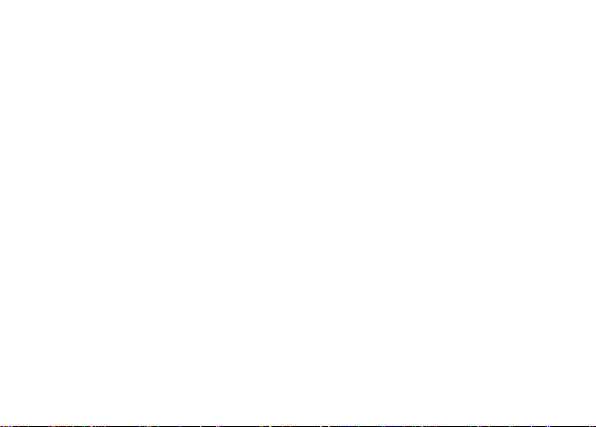
Elite 4.7 HD
User Manual
1
Page 2
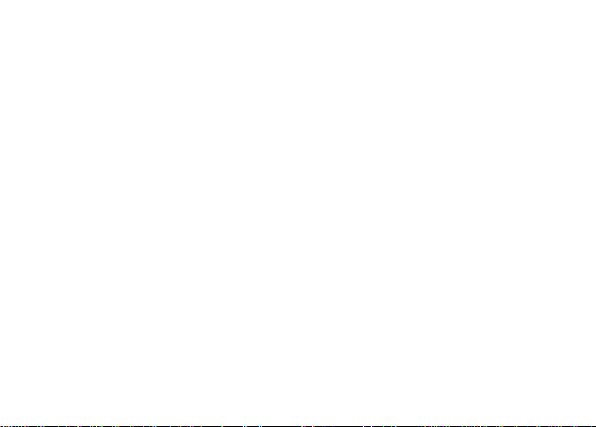
Table of Contents
1. Phone Safety Information ........................................................................ 1
2. About the Phone ...................................................................................... 3
3. Before Using............................................................................................. 5
4. Getting Started ......................................................................................... 8
4.1 Power On/Off ................................................................................ 8
4. 2 Home Screen................................................................................ 9
4.3 Touch Screen................................................................................ 9
4.4 Customizing Different Screens .................................................. 10
4.5 Keyboard Text Input ................................................................... 11
5. Communication ...................................................................................... 12
5.1 Placing a Call.............................................................................. 12
5.2 Messaging .................................................................................. 13
6. Multimedia .............................................................................................. 13
2
Page 3
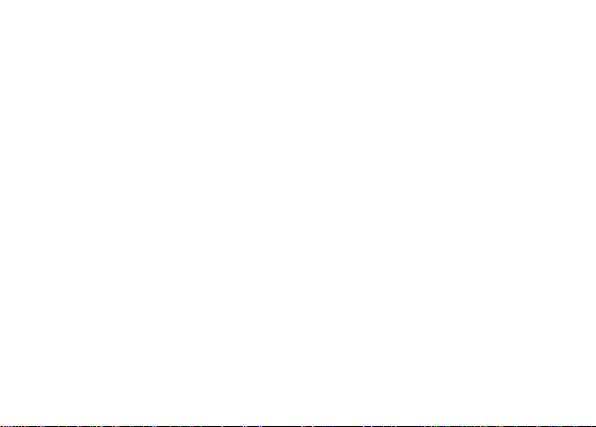
6.1 Camera ....................................................................................... 13
6.1.1 Framing .......................................................................... 13
6.2 Video ........................................................................................... 15
6.2.1 Video Recorder.............................................................. 15
6.2.2 Video Player .................................................................. 15
6.3 Music Player ............................................................................... 16
6.4 Gallery......................................................................................... 17
7. Network Connection.....................................................................................18
7.1 Wi-Fi...................................................................................................18
7.2 Bluetooth............................................................................................19
7.2.1 Sending Files ................................................................. 19
7.2.2 Receiving Files .............................................................. 19
7.2.3 SD Card Storage and Transfer ..................................... 20
7.2.4 USB Cable Connection ................................................. 20
7.2.5 Airplane Mode................................................................ 21
3
Page 4
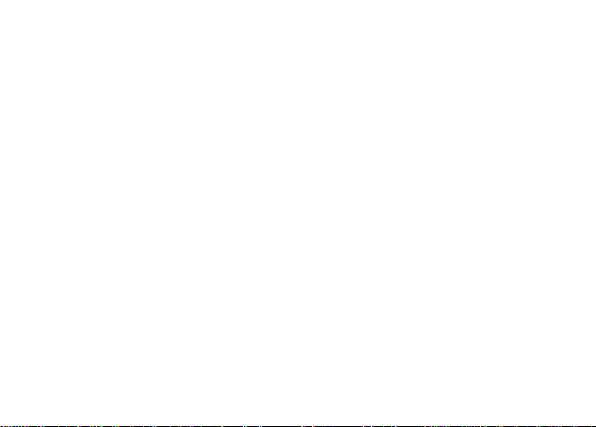
1. Phone Safety Information
Failur e to comply with the following precautions may be dan gerous or illegal.
Please carefully r ead the terms below:
Use Saf ely
Do not u se your mobile phone where it is forbidden or where it might cause a
distur bance or danger.
Transportation Safety
Please observe all transportation laws and regulations.
Please drive with both han ds – DO NOT TEXT AND DRIVE.
Hospitals
Please follow limitations.
Please turn off your mobi le phone when near medi cal instruments.
Airports
Please fol low all flight safety regula tions and do not use your phone during flight.
Toxic C hem icals
Do not u se your mobile phone around fu els or chemicals.
Explosion Area
Please observe related limitations and do not use your mobile phone around an
area wh ere explosions may occur.
1
Page 5
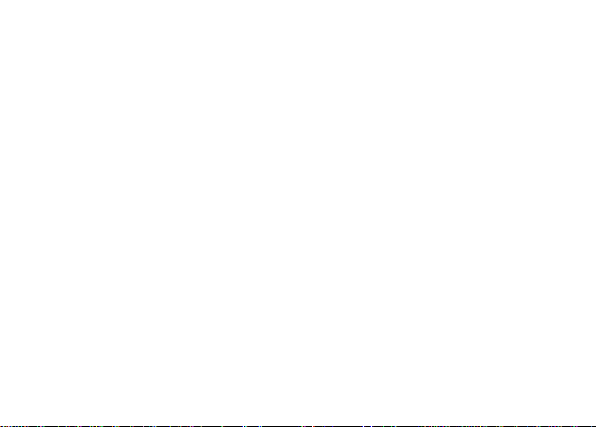
Accessories and B atteries
Please use only Blu authori zed accessories and batteries.
Waterproof
Your mobile phone is not waterproof. Please keep it away from water.
Backup
Please remember to make a backup or keep a written record of all important
information saved in your mobile phone.
Connect to other devices
Please read the user manual of th e device to get more detailed security instructions
before connecting to other devices an d do not connect to unmatched product.
SOS Emergency Calls
Make sur e your mobile phone is swi tched on and in a service area. In home screen,
tap the phone key and dia l 911 and send.
2
Page 6
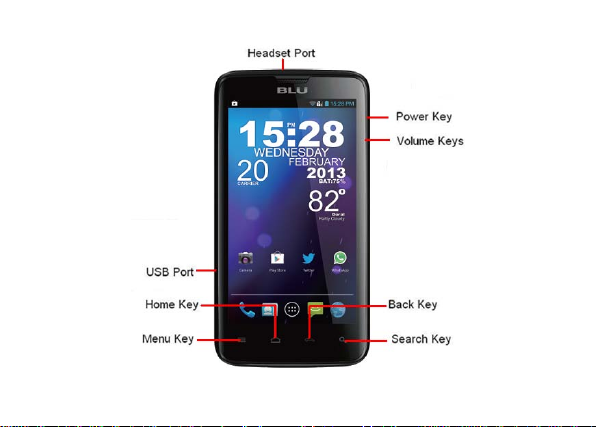
2. About the Phone
3
Page 7
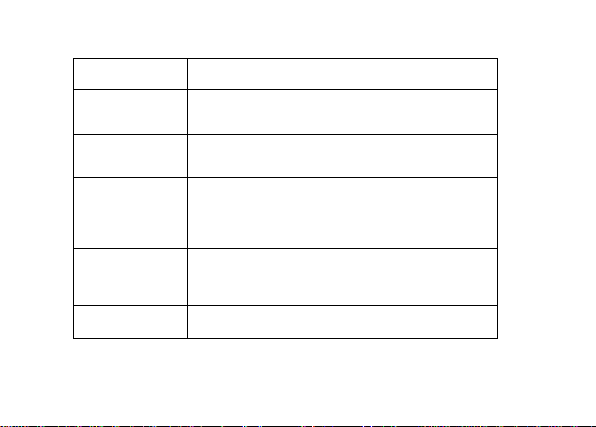
Press the Menu key to open a list of acti ons
screen
From within a menu, press the back key to
onscreen keyboard
Key Function
Home
Menu
Back
Search
Volume Press keys to adjust the volume
Press the Home key to return to the Home
screen. Press and hold the Hom e key to bring
up recent applications
and settings you may access from th e current
return to the previous screen or to dismiss a
dialog box. When the onscreen keyboard is
open, press the back key to cl ose the
From the H om e screen, press the key to
search for items on the phone or the web
4
Page 8
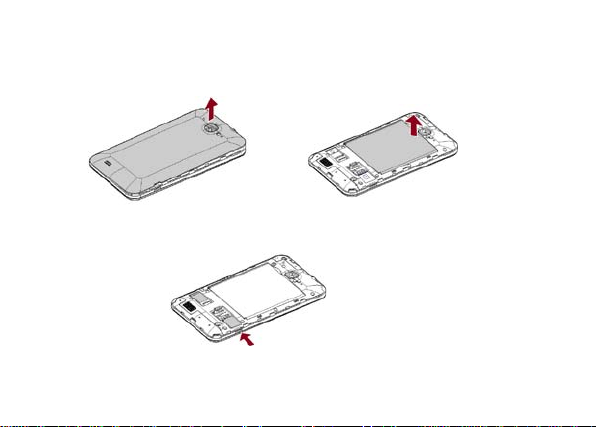
3. Before Using
Insert t h e SIM card:
1. Tu rn the phone off and remove the rear cover an d battery.
(1) (2)
2. Insert the SIM card correct ly in the SIM card slot
(3)
5
Page 9
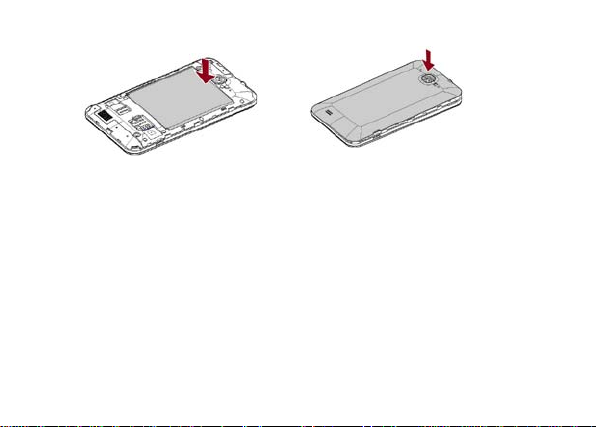
3. Insert the battery and rear cover of the mobile phone
Note:
The SIM Card is a small obj ect. Please keep it out of the reach of children to
avoid any accidents. Do not touch the metal surface of the SIM car d and keep it
away from electroma gnets to avoid damage and loss of the data. You wil l not be
able to connect to the netw ork provider if the SIM card is damaged.
Insert the SD Memory Card:
1. Power off the phone and rem ove the rear cover and battery.
2. Insert the memory card int o the slot at the bottom.
(4) (5)
6
Page 10

3. Insert the battery and the rear cover and power on th e phone.
Note: Please use the battery and accessories tha t came with the phone.
Charging the Phone
1. Connect the charger to an electrical socket.
2. Connect the charger to the charging port of th e phone. When the charge
starts, an animated icon will indi cate that the phone i s charging.
3. When th e charge is complete, th e animated battery icon stops.
4. Disconnect the charger from the power socket and the phone.
Note: Slight heating during charging is normal.
7
Page 11

4. Getting Started
4.1 Power On/Off
• To power on:
Long press Pow er Key to turn your phone on. If you have a security lock set up,
please enter the code or pat tern to unlock th e phone.
• To power off:
Long press the Power Key and a menu will appear. Select "Power off" to power off
the phone.
• To unlock:
After an extended standby , the phone hibernates and the screen dark ens to
conserve battery. To unlock, press the Power key and drag the lock icon rightward.
8
Page 12

4.2 Home Screen
The Home scr een is your start ing point to access all the features on your phone. It
displays applicat ion icons, widget s, shortcut s, and may be customiz ed with different
wallpaper . At the top of th e screen, the statu s bar displays th e ti m e, the status of
your phone and notificat ion icons.
4.3 Touch Scr een
The m ain wa y to control An droi d features is by using your finger to touch icons,
menu item s, applications, and other it em s on the touch screen.
• Press: To sel ect items such as applications, settings icons, or t o type
lett ers and symbols, simply press them with your finger.
• Long Press: Press & Hol d an it em on the screen by pressing it and
keeping it pressed until it vibrates. You may customize the Hom e screen
pressing an empty area on the scr een and keep it pressed until a menu
opens.
• Drag: Touch & Hold an item until it vibrates and move your finger on th e
screen until you reach the desired positi on. You may also drag it em s on
the hom e screen to reposition them.
• Swipe or Slide: To swipe or Sli de, quickly move your finger across the
surface of the screen without holding (so th e it em isn’t dragged in stead).
9
Page 13

• Double Tap: Tap qu ickly twice on a webpage or map to zoom in or out.
For exam ple, you may double-tap a browser to zoom in. Once zoomed,
that sect ion will fit the width of the screen.
• Pinch: In some applications such as Maps, Browser, and items from th e
gallery, you may zoom in and out by placing two finger s on the scr een at
once an d pinching them together (to zoom out) or spreading them apart
(to zoom in) .
• Screen Rot ation: Place the phone upright and rotate counter-clockwise
to rotate the screen. This feature may be tur ned on and off.
4.4 Customizing Different Screens Adding Items:
1. Press and hold the item you want t o add until it vibrat es.
2. Dra g the item to a new location on the screen or pause item at the edge of
the screen to drag the item onto a different screen pane.
3. Select your desired l ocation and lift your finger t o add icon or widget.
Removing Items:
1. Press and hold the item you want t o remove until it vibrates.
2. At the top of the screen a trash bin i con will appear.
3. Drag the item to the trash bin icon.
4. When th e icon tu rns red lift your finger to delete the item.
10
Page 14

4.5 Keyboard Text Input
You may tou ch a text fi eld to enter text or to open the An droi d keyboard. To adjust
onscreen keyboard settings, you may go to Sett ings > Language & input >
Android keyboard
11
Page 15

5. Communication
5.1 Placing a Call
Press the Phone icon on the Hom e screen or the Phone tab from the Call
Log menu.
Enter the phone number.
Press the phone icon to place the call.
12
Page 16

5.2 Messaging
Y ou may use this function to exchange text m essages and multim edia messages
with your family and friends. The messa ges to and from the same contact or phone
number will be saved into a single conversati on so you may see the entire message
history convenient ly.
6. Multimedia
6.1 Camera
The camera is a combination of a camera and a cam corder that you may use to
shoot pictures and recor d videos.
6.1.1 Framing
Y ou may adjust your exposure, flash, and other settings or leave them on
automa ti c setting.
Frame the person, subject, or it em on screen.
Tou ch the shutter i con on screen to take a pi cture. The pictu re will be saved
automatically on the SD Card.
13
Page 17

14
Page 18

6.2 Video
T o record a video press home key and t ouch applicati on tab. Once in the application
menu, search for the Camcorder icon and select it . You may also press the
icon and toggle to video mode from the Camera menu.
6.2.1 Video Recorder
Adjust the video quality and other settings or l eave it on automatic.
Frame the person, subject, or it em on screen.
Press the video icon to start r ecording.
Press the stop video icon to stop shooting. An i ma ge from your most recent
video id displayed as a thumbnail at the bottom right.
6.2.2 Video Player Press the Home key, touch application tab and select the Video icon to play videos.
15
Page 19

6.3 Music Player
Use the Mu sic player to listen to music and other downloaded or recorded audio.
16
Page 20

6.4 Gallery
The Gal lery will display pictures and videos includin g those taken with camera and
17
Page 21

those that have been downloaded from the web or via USB. You may share your
pictur e through MMS, Bluetooth, and other programs. Press the Gallery icon in the
launcher to view albums of your pictures and videos.
7. Network Conne ction
Yo ur phone can connect to a variety of different networks and devices which include
mobile networks for voi ce and data transmission, Wi-Fi data netwo rks, and
Bluetooth devices such as headsets. You may also connect your phone to a
comput er and transfer files from your computer to your phone's SD card and share
your phone's mobile data connecti on via USB or as a portable Wi-Fi hot spot.
7.1 Wi-Fi
Wi-Fi is a wirele s s ne t working technology tha t can provide internet access at a
distance of up to 100 meters depending on the Wi-Fi r outer and surroundings. You
may configure the Wi-Fi as follows:
Home-> Menu -> System Settings -> Wi-Fi and select to power on Wi-Fi.
The phone will scan for availa ble Wi-Fi networks and display the results. A ny
secured networks found will be indicated with a lock icon.
18
Page 22

Press a network to connect to it. If the network is open, you will be prom pted
to confi rm that you want to connect to that network. If th e network is secured,
you will be prompted to enter a password or credentials.
7.2 Bluetooth
Bluetooth is a short-ran ge w ir eless communications techn ology that devi ces can
use to exchange informati on or connect to.
7.2.1 Sending Fil es
Home -> Menu->System Settings-> Bluet ooth and select to power on
Bluetooth.
Enter file mana ger to select the fil e and long press it. S elect: Send ->
Bluetooth.
Press Scan for Devi ces and the phone will scan and display all of t he
available Bluetooth devices in range.
Select the devi ce in the list to pair them.
7.2.2 Recei ving Files
Home-> Menu-> System Sett ings-> Bluetooth, check Bluet ooth to turn it on.
Ensure the Bluetooth discoverable is on.
After pai red, the phone will recei ve the file. The fi le received wil l automatically
19
Page 23

save to the Bluetooth file folder on the SD card.
7.2.3 SD Card Storage and Transfer
Y ou may connect your phone to a computer via USB cable to transfer music,
pictur es, and other fi les between your phone' s SD card and the comput er.
When connecting your phone to computer and m ounti ng its SD card, you must
follow your computer's instruct ions for connect ing and disconnecti ng USB devices
to avoid damaging or corrupting files on your S D card.
7.2.4 USB Cable Connection
1. Use the U SB ca ble that came with your ph one and to connect the phone to a
USB port on your computer. Yo u receive a notification that the USB is
connected.
2. Open th e noti fication panel and select US B.
3. Press turn on USB storage in the screen that open s to confirm that you want
to transfer files. When the phone is connect ed as US B storage, the scr een
indicates that USB storage is in use and you receive a notification. You can
now copy fil es to and from the SD card.
During this time you can't access the SD card from your phone, so you can't use
applications that rely on the SD card su ch as Cam era, Gallery and Music.
20
Page 24

7.2.5 Airplane Mode
Some loca ti ons may requir e you to tu rn off y our phone's mobi le, Wi-Fi, and
Bluetooth wireless con nections. All of these wireless conn ections may be turned off
at once by placing your phone in Airplan e mode.
1. Press & h old the power button.
2. Select Ai rplan e mode.
21
Page 25

FCC Regul ati ons:
This mobile phone complies with part 15 of the FCC Rules. Operation is subject t o
the following two conditions: (1) This device may not cause harmful interference,
and (2) this device must accept any interference received, including interference
that may cause undesir ed operation.
This mobile phone has been tested and found to comply with the limits for a Class
B digital device, pursuant to Part 15 of the FCC Rules. These limits are designed to
provide reasonable protection against harmful interference in a residential
installation. This equipment generates, uses and can radiated radio frequency
energy and, if not installed and used in accordance with the instructions, may cause
harmful interferenc e to radio communications. However, there is no guarantee that
inte rfe renc e wil l no t oc cur i n a p artic ul ar ins tal latio n I f this eq uipm ent d oes ca use
harmful interferenc e to radio or television reception, which can be determined by
turning the equipment off and on, the user is encouraged to try to correct the
interference by one or mor e of the followin g mea sures:
-Reorient or relocate the receiving antenna.
-Increase the separa ti on between the equipm ent and receiver.
-Connect the equipment into an outlet on a ci rcuit different from that to which the
receiver is connect ed.
-Consul t the dealer or an exper ienced radio/TV technician for help.
22
Page 26

Changes or modifications not expressly approved by the party responsible for
compliance could void the user‘s auth ori ty to operate the equipment.
RF Exposure Informat ion (SAR)
This model phone meets the government’s requirements for exposure to radio
waves.
This phone is designed and manufactured not to exceed the emission limits for
exposure to radio frequency (RF) energy set by the Federal Communications
Commissi on of the U.S. Government.
The exposure standard for wireless mobile phones employs a unit of measurement
known as the Specific Absorption Rate, or SAR. The SAR limit set by the FCC is
1.6W/kg. *Tests for SAR are conducted using standard operating positions
accepted by the F C C with the pho ne transmitting at its highest certified power level
in all tested frequency bands. Although the SAR is determined at the highest
certified power level, the actual SAR level of the phone while operating can be well
below the maximum value. This is because the phone is designed to operate at
multiple power levels so as to use only the poser required to reach the network. In
general, the closer you are to a wireless base station antenna, the lower the power
output.
23
Page 27

The highest SAR value for the model phone as reported to the FCC when tested for
use at the ear is 0.789 (Head SAR)W/kg and when worn on the body, as described
in this user guide, is 1.108 (Body SAR)W/kg (Body-worn measurements differ
among phone models, depending upon available enhancements and FCC
requirements.)
While there may be differences between the SAR levels of various phones and at
various positions, they all meet the government requirement.
The FCC has granted an Equipment Authorization for this model phone with all
reported SAR levels evaluated as in compliance with the FCC RF exposure
guidelines. SAR informat ion on this model phone is on fil e with th e FCC an d can be
fo und und er the Displ ay Grant section of http://www.fcc.gov/oet/fccid aft er sear ching
on FCC ID: YH LBLU ELITE47HD.
For body worn operation, this phone has been tested and meets the FCC RF
exposure guidelines for use with an accessory that contains no metal and the
positions the handset a minimum of 1.0 cm from the body. Use of other
enhancements may not ensure compliance with FCC RF exposure guidelines. If
you do no t use a body-worn accessory and are not holding the phone at the ear,
position the handset a minimum of 1.0 cm from your body when the phone is
switched on.
24
