BLU DJPLUS User Manual
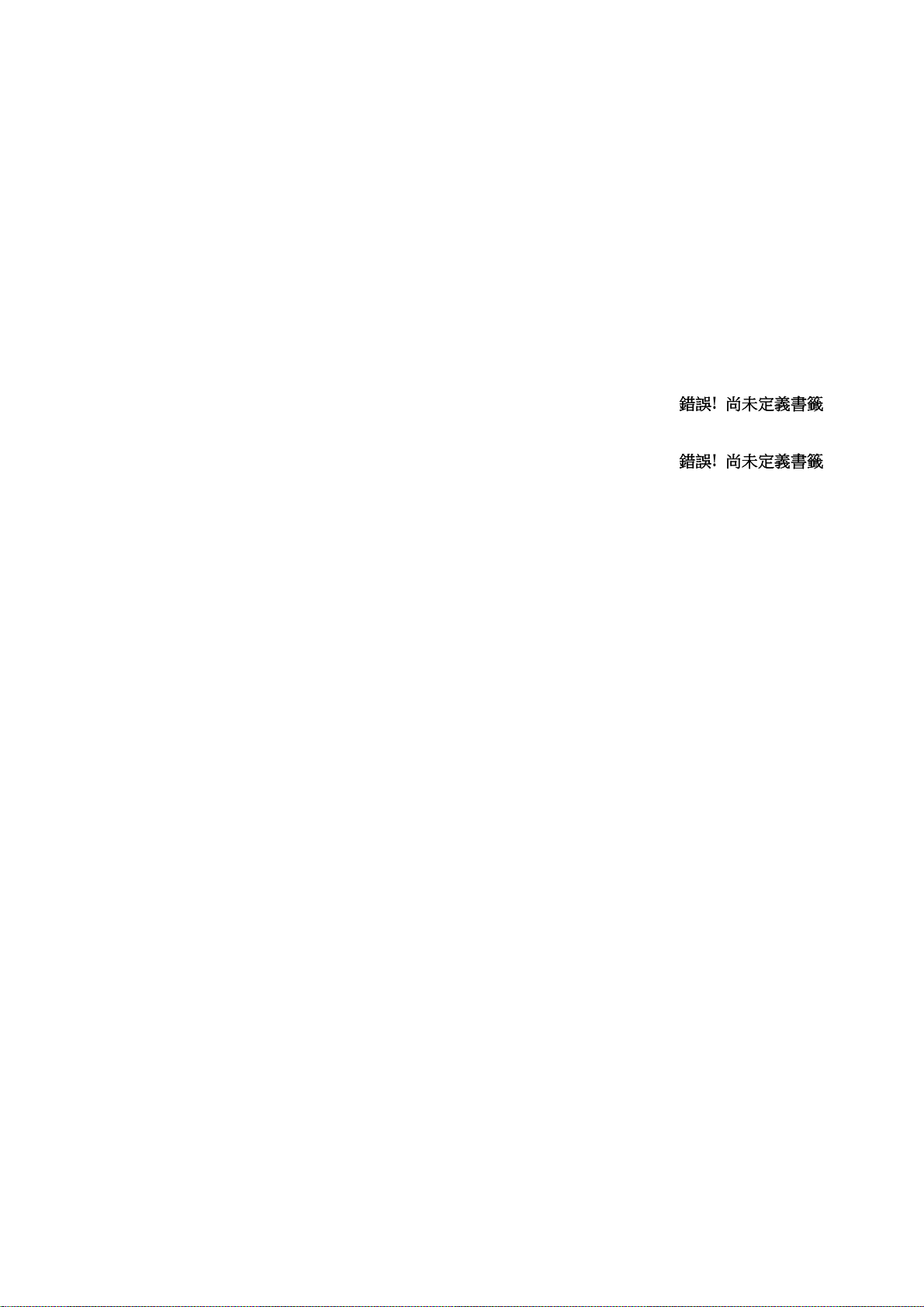
................
................
................
................
....6
...7
Content
1 Getting started ........................................................................................................................................................... 3
1.1 Installing the SIM Cards and the Battery ........................................................................................................ 3
1.2 Charging the Battery ....................................................................................................................................... 3
1.3 Linking to the Network ................................................................................................................................... 5
2 Input method ............................................................................................................................................................. 5
2.1 To Shift Entry Methods ................................................................................................................................... 5
2.2 Numeric and English Input ............................................................................................................................. 5
2.3 Inserting a Symbol .......................................................................................................................................... 6
3 Using the Menus ........................................................................................................................................................ 6
3.1 Phonebook.................................................................................................................. 錯誤
3.2 Multimedia ...................................................................................................................................................... 6
3.3 Messages ...................................................................................................................... 錯誤
3.4 Call History ..................................................................................................................................................... 9
3.5 Profiles ............................................................................................................................................................ 9
3.6 Organizer ......................................................................................................................................................... 9
-1-
錯誤! 尚未定義書籤
尚未定義書籤。。。。
錯誤錯誤
尚未定義書籤尚未定義書籤
錯誤! 尚未定義書籤
尚未定義書籤。。。。
錯誤錯誤
尚未定義書籤尚未定義書籤
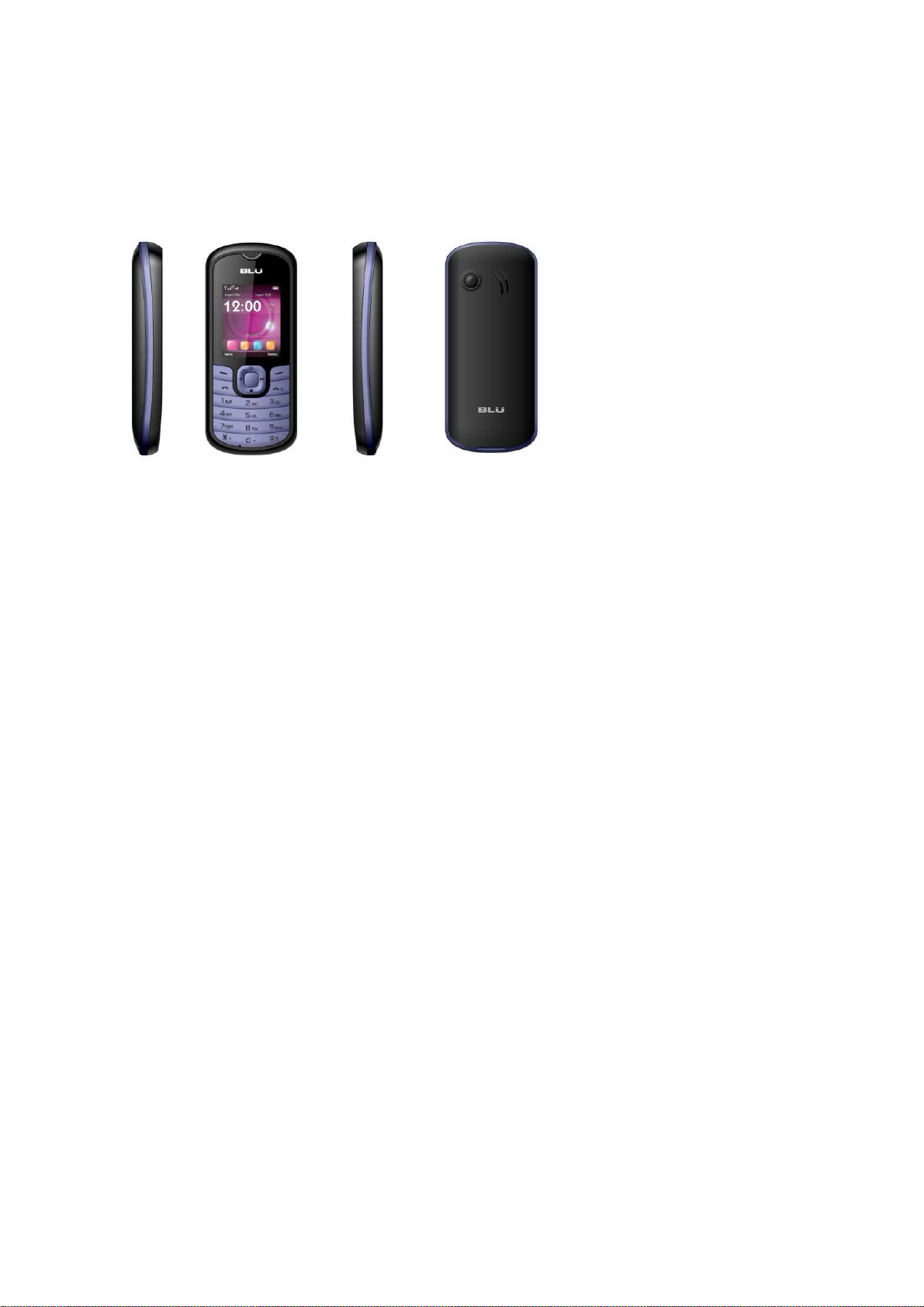
3.7 Settings .......................................................................................................................................................... 10
3.8 Games.............................................................................................................................................................13
3.9 File manager.......................................................................................................................................................13
Phone Specifications
Dimensions (H×W×D): 102.8*44.5*15.2MM
Weight: 66.3g
Camera: 0.08Mpixel
Lithium battery
-2-
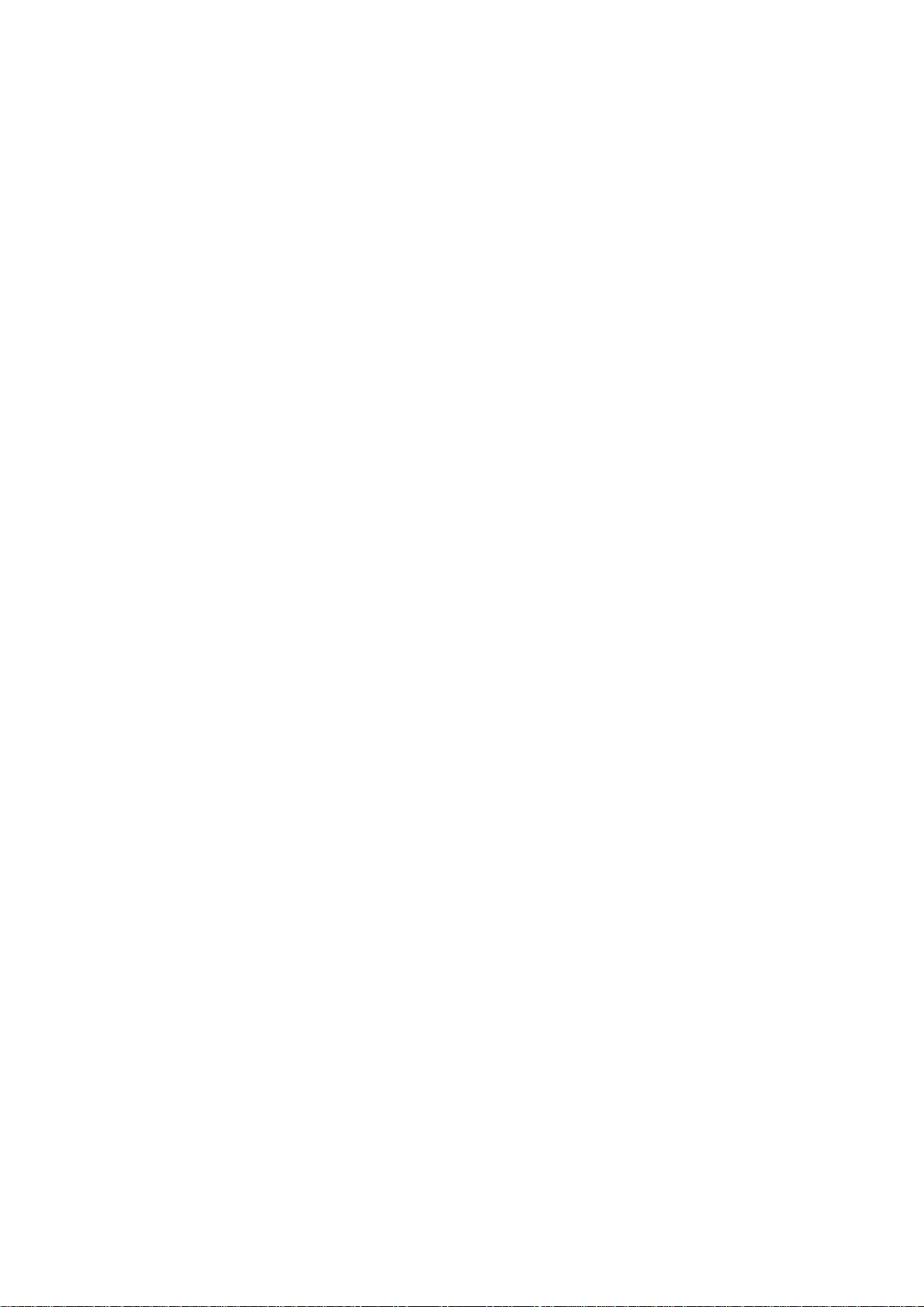
Rated capacity: 3.7V 600mAh
Continuous standby duration: (Relates to network status) 96-144 hours
Continuous conversation duration: (Relates to network status) 3 hours
Please refer to their labels for other data related to the battery and the charger.
1
1 Getting started
Getting started
11
Getting startedGetting started
1.1 Installing the SIM Cards and the Battery
An SIM card carries useful information, including your mobile phone number, PIN (Personal
Identification Number), PUK (PIN Unlocking Key), IMSI (International Mobile Subscriber Identity),
network information, contacts data, and short messages data.
1.2 Charging the Battery
The lithium battery delivered with the mobile phone can be put into use immediately after being
unpacked. Your mobile phone can monitor and display the battery state.
Normally the remaining energy of the battery is indicated by the battery level icon at the upper right
corner of the display screen.
When the battery energy is insufficient, the mobile phone prompts "Battery low". If you have set an
alert tone, an alert tone will be given off when the battery level is too low.
-3-
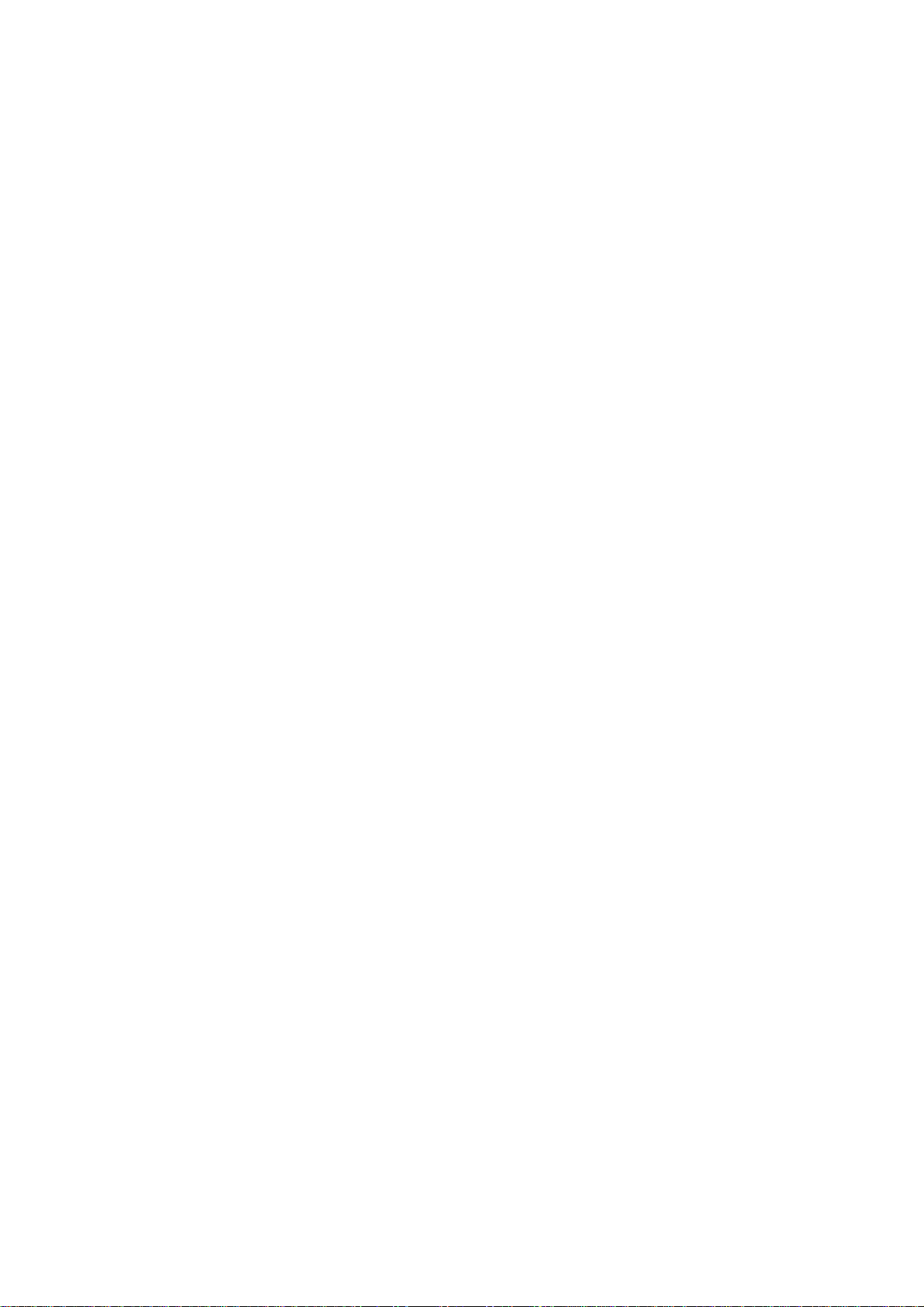
A charging animation appears when the battery is being charged. When the charging is complete, the
animation disappears.
It is normal of the battery to become hot during the charging period.
The battery icon does no longer flicker when the charging process ends.
Use only the battery provided by the vendor. Otherwise, damages or even injuries could be caused
during the charging.
Power off the mobile phone before removing the battery.
The charging process lasts a longer time for a new battery or a battery not in use for a long time. If the
battery voltage is too low to enable the mobile phone to be powered on, charge the battery for a longer
time.
During the charging, ensure the battery is placed in a room temperature environment or in an
environment close to room temperature.
Immediately stop using the battery if the battery produces odor, overheats, cracks, distorts or has other
damage, or if the electrolyte leaks.
The battery wears out with use. A longer charging time is required as the battery is put into use for a
long time.
Warning:
(1) There may be the risk of explosion if the battery is replaced by the wrong type.
(2)Dispose of used batteries according to the guidelines.
(3)The socket-outlet shall be installed near the equipment and shall be easily accessible.
-4-
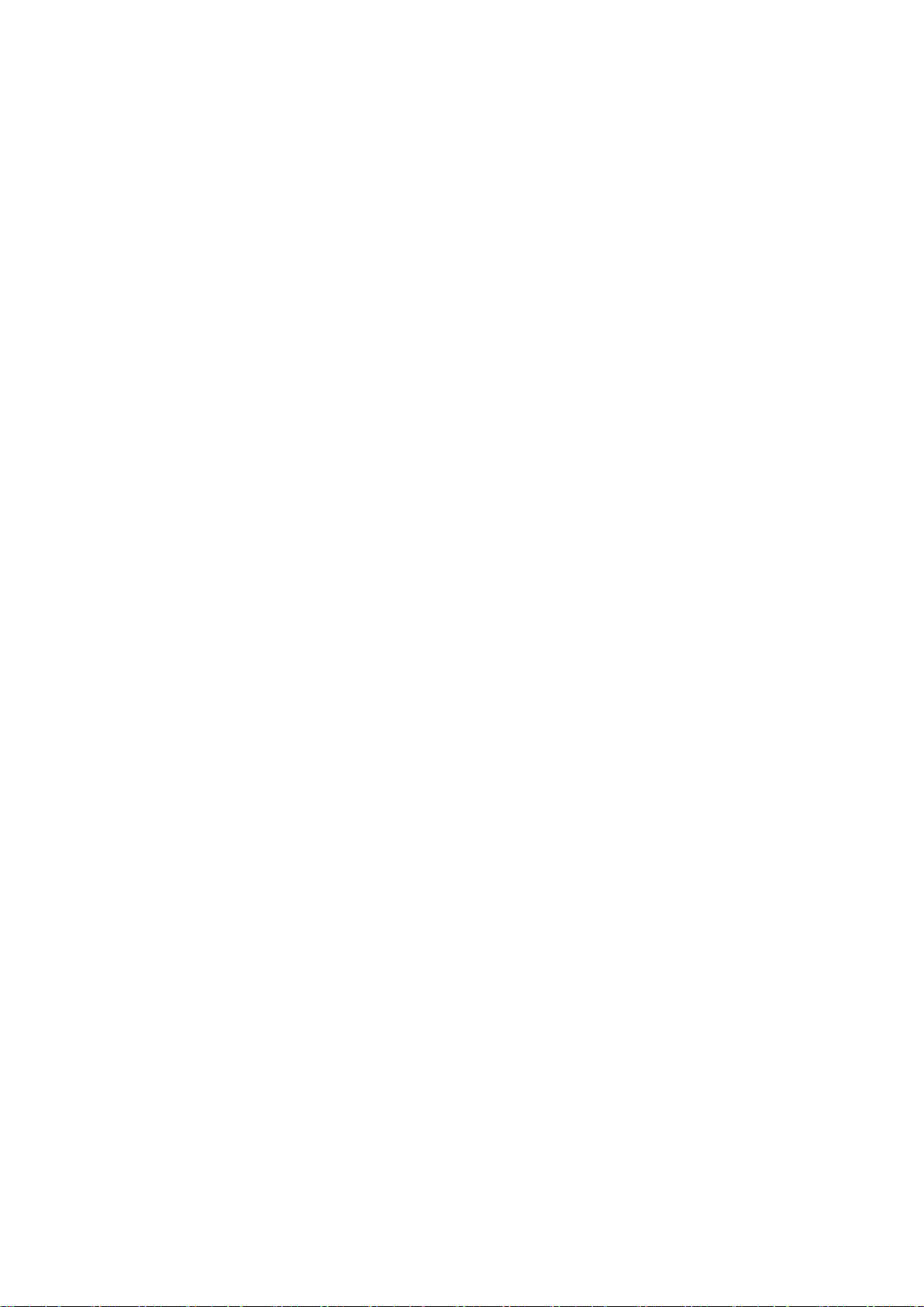
Provides charging temperature range -5 ℃ to 55 ℃, over this range, please do not use the charging
equipment. And be sure to use the charger provided by the supplier. Use of an unapproved charger may be
dangerous and breach of warranty of the equipment approval and terms.
1.3 Linking to the Network
After the SIM card and the mobile phone are successfully unlocked, the mobile phone automatically searches
for an available network.
2
2 Input method
22
Input method
Input methodInput method
This mobile phone provides multiple input methods, including English input in both upper and lower
case, and numeric input method.
2.1 To Shift Entry Methods
Press # key to switch between input methods.
2.2 Numeric and English Input
You can input numbers with the numeric input method. Press a number key to input the corresponding
number.
.
-5-
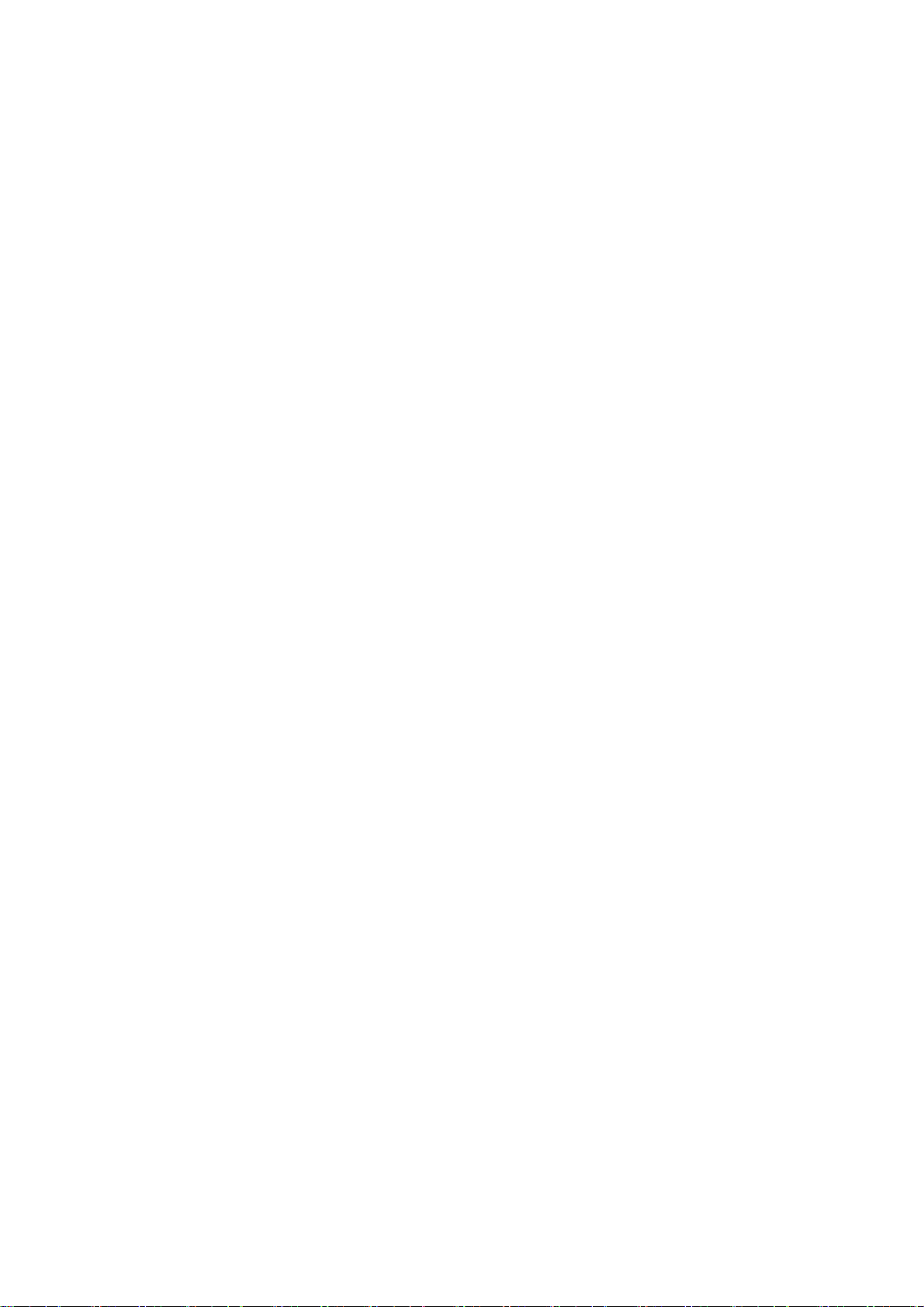
2.3 Inserting a Symbol
Press the * key to enter the Select symbol interface and select a symbol you want.
3
3 Using the
33
3.1 Phonebook
In this menu you can Add, view, Copy, Delete and Speed dial telephone numbers. The mobile phone can
store up to 500 telephone numbers. You can also view the Owner number choose the Preferred storage
where the numbers will be saved in and check the Memory status of the phone.
3.2 Multimedia
You can use the application as a traditional FM radio with automatic tuning and saved channels. ▲ or ▼keys
to tune volume.
Video Player
Use this function to play video files.
Audio Player
Use this function to play audio files. In audio player interface, you can press ▲ or ▼keys to tune volume.
Using the Menus
Using the Using the
FM Radio
Menus
MenusMenus
-6-
