Page 1
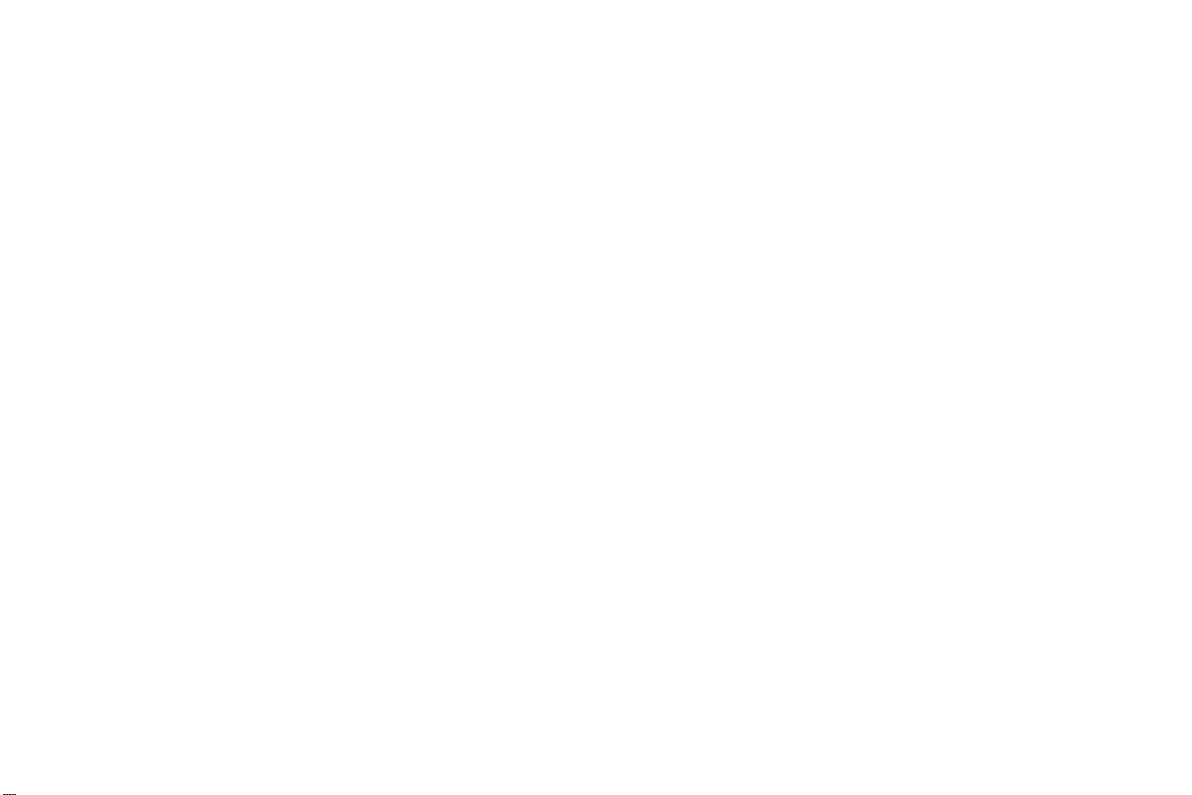
Table of Contents
Getting Started .............................................................................................................................................................. 3
1.1 Installing the SIM Cards and the Battery ........................................................................................................ 3
1.2 Charging the Battery ....................................................................................................................................... 3
1.3 Network Link .................................................................................................................................................. 4
Input Type ........................................................................................................................................................................ 4
1.4 Shift Entry Methods ........................................................................................................................................ 4
1.5 Numeric Input ................................................................................................................................................. 4
1.6 Inserting a Symbol .......................................................................................................................................... 4
Menu Guide ..................................................................................................................................................................... 5
1.7 Messages ......................................................................................................................................................... 5
1.8 Contacts........................................................................................................................................................... 5
1.9 Multimedia ...................................................................................................................................................... 5
1.10 Call Center ...................................................................................................................................................... 6
1.11 Organizer ......................................................................................................................................................... 7
1.12 Settings ............................................................................................................................................................ 8
1.13 BLU Club ...................................................................................................................................................... 10
-1-
Page 2

Phone Specifications
Dimensions: (H×W×D): 119*51*14mm
Camera: VGA
Cable: USB
Battery: Lithium
Rated capacity: 3.7V 800 mAh
Continuous standby duration: (Relates to network status) 210 hours
Continuous conversation duration: (Relates to network status) 500 min
Please refer to their labels for other data related to the battery and the charger.
-2-
Page 3
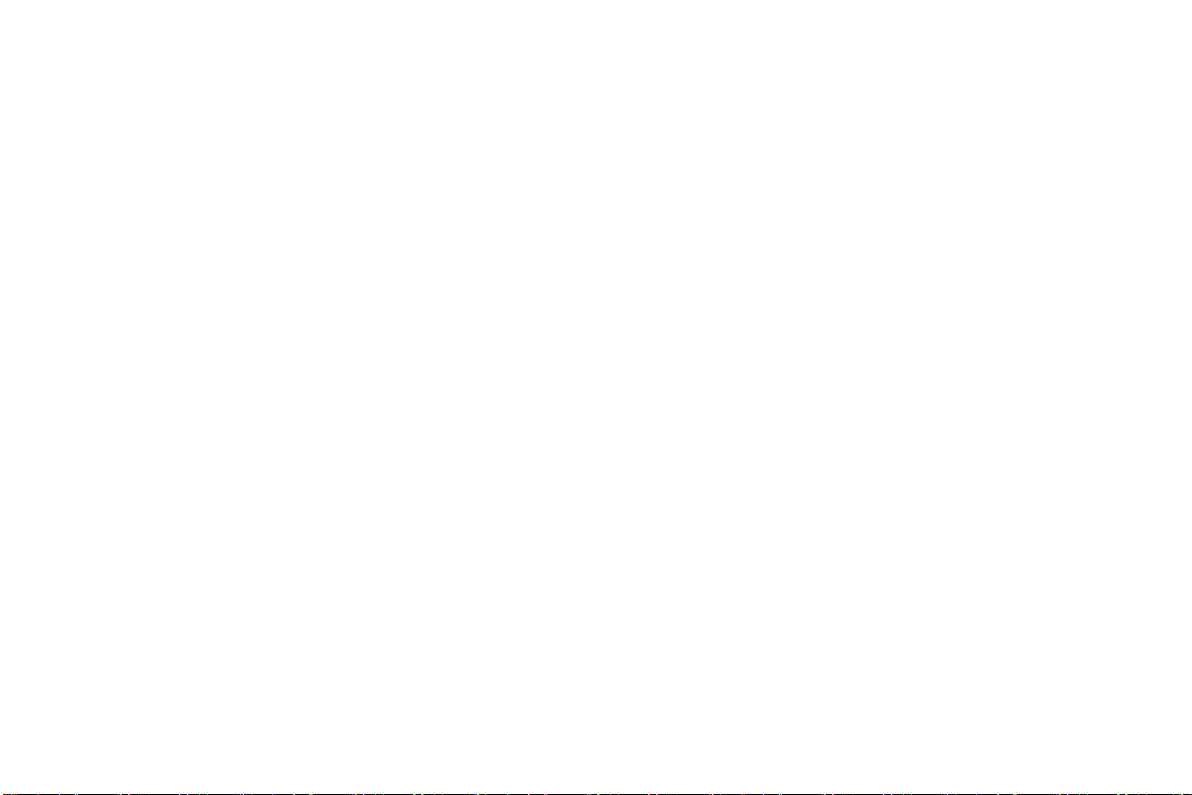
Getting Started
1.1 Installing the SIM Cards and the Battery
A SIM card carries useful information, including your mobile phone number, PIN (Personal Identification
Number), PUK (PIN Unlocking Key), IMSI (International Mobile Subscriber Identity), network information,
phonebook data, and short messaging data.
1.2 Charging the Battery
The lithium-ion battery included with the mobile phone may be put to use immediately after being unpacked
and has enough charge to place phone calls.
The remaining charge of the battery is indicated by the battery level icon at the upper right corner of the
display screen.
When the battery charge is insufficient, the mobile phone will display low battery.
A charging animation appears when the battery is being charged. When the charge is complete, the
animation disappears.
It is normal for the battery to become warm during the charging period.
Use only the battery and charger provided by Blu Products.
Power off the mobile phone before removing the battery.
The charging process usually lasts a longer time for a new battery or one that hasn’t been used in a while.
If the battery voltage is too low to enable the mobile phone to be powered on, charge the battery for a
longer period time.
When charging, ensure the battery is placed in a room temperature environment or in an environment
that is close to room temperature.
-3-
Page 4

Immediately stop using the battery if the battery produces an odor, that cracks, leaks, overheats, distorts
or has any other type of damage.
The battery charge cycle wears out with use. A longer charging time may be required with batteries that have
had heavy usage.
1.3 Network Link
After the SIM card is successfully placed and the mobile phone is turned on, the phone will automatically
search for an available network.
Input Type
This mobile phone provides multiple input methods including numeric input.
1.4 Shift Entry Methods
Press # key to switch between input methods.
1.5 Numeric Input
You may input numbers with the numeric input method.
1.6 Inserting a Symbol
Press the * key to enter the Select symbol interface and select a symbol you want.
-4-
Page 5

Menu Guide
1.7 Messages
Your mobile phone may send and receive text messages. If the SMS memory is full, a blinking message icon
appears on the top of the screen. While entering the Messaging interface, you will see the following menu
options: Write message, Inbox, Drafts, Outbox, Sent messages and SMS Settings.
1.8 Contacts
The mobile phone may store up to 200 telephone numbers.
1.9 Multimedia
Mobile TV
Use this function to search for analog television signals.
Camera
Use this function to capture pictures.
Image viewer
You may view the pictures or images through this function.
Video recorder
This function enables you to record video.
-5-
Page 6

Video player
Use this function to play video files.
Audio Player
Use this function to play audio files. In audio player interface, you may press * or # key to adjust volume.
Sound recorder
Use this function to record audio files. The phone supports WAV and AMR format.
FM Radio
You may use the application as a traditional FM radio with automatic tuning and saved channels. Tap * or #
key to adjust volume.
1.10 Call Center
Call History
Missed Calls / Dialed Calls / Received Calls / Delete Call Logs / Call Timers / Text Msg. Counter
You may view a list of the above.
Call Settings
SIM Call Settings
Call waiting / Call divert / Call barring /Line switching.
You may browse a list of above.
Advanced Settings
Blacklist / Auto redial / Call time reminder / Answer mode.
-6-
Page 7

1.11 Organizer
Calendar
There is a monthly-view calendar for you to keep track of important appointments, etc.
Alarm
Five alarm clocks are set but deactivated by default. For each alarm clock, the date and time may be set with
ringing alert.
Power Tools
STK service is the tool kit of SIM card. This phone supports the service function. The specific items are
depended by SIM card and network.
Bluetooth
You may use Bluetooth to transfer data and files after you pair your device with other device.
World Clock
You may use this feature to add different time zones.
Blu Store
You may use this function to access the Blu Store.
Torch
Use this feature to turn on the flashlight
Calculator
This calculator provides limited precision and is applicable to simple arithmetic calculation.
File Manager
The phone provides a certain space for users to manage files and supports the Micro SD card. You may use
the file manager to conveniently manage various directories and files on the phone and the Micro SD card.
-7-
Page 8

1.12 Settings
Dual SIM settings
You have 3 choices: SIM 1 Only, SIM 2 Only, and Dual SIM
User Profiles
The mobile phone provides multiple user profiles: General, Silent, Meeting and Outdoor.
You may customize settings on profile and then activate the corresponding profiles.
There is no option for the Headset Mode in the menu. When you insert an earpiece, the mobile phone
automatically enters in to Headset Mode. If you set Call Settings > Advanced Settings > Answer Mode to
Any Key: all incoming calls will be automatically answered with any key.
Shortcuts
Customize the shortcut functions and then go to Phone settings > Dedicated keys to define Up, Left and
Right direction keys.
Phone Settings
Date and time: Set the date format, the time format, and detail time of the location.
Language: Select the display language for the mobile phone.
Pref. Input method: Adjusting this setting will automatically display the selected input method by
default.
Display: Users may access this item to set wallpaper and Show date and time.
Dedicated Key: Customize the shortcut functions of the Up, Left, and Right direction keys. In the
standby interface, you may press a direction key (not including down navigation key) to directly enter the
function menu corresponding to that direction key.
-8-
Page 9

Auto update time: Automatically update the time.
Flight Mode: Once you switch on Flight mode, all wireless connections will be turned off.
Misc. settings: You may set LCD backlight here.
Network Settings
Select your favorite network and choose to register the network automatically or manually.
Preferred networks: You may set the preferred registered network for SIM card.
Security Settings
This function provides you with related settings about safety use.
SIM Security
PIN lock: The PIN code (Personal Identification Number) is 4 to 8 digits long and could prevent your SIM
card from being used by unauthorized people.
Change PIN: In general, the PIN is supplied with SIM card by the network operator. If PIN lock is enabled,
you need to input the PIN each time you power on your mobile phone. The SIM card will be locked if you
input the PIN code wrong three consecutive times.
Phone Security
Phone lock: Set the phone lock, the password is 1122 by default.
Change password: You should firstly input initial password 1122, and input the desired new password.
Auto keypad lock
You may set the keypad lock automatically after a specific time you set.
Push Messenger
Add an instant message account for quick messaging. Push messenger is carrier dependent.
Connectivity
Data account: You may add data account based on your SIM network operator.
-9-
Page 10

Restore factory settings
Use this function to restore factory settings. The initial password is 1122.
1.13 BLU Club
Access this menu, you have several chatting applications, i.e. Facebook, MSN, Twitter, Yahoo messenger and
Skype. Before you launch any of them, you should have GPRS settings; For more information, you should
contact the SIM network operator.
-10-
