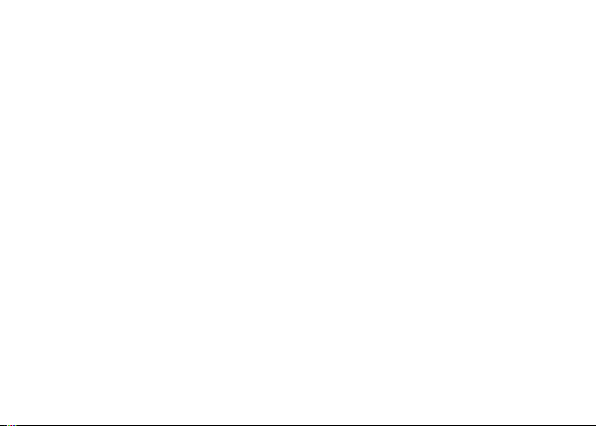
1
DASH X LTE
User Manual
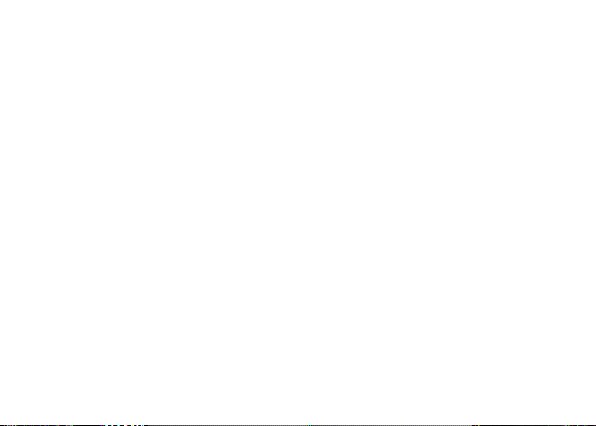
Content
Get Started ....................................................................... 4
Insert SIM card .............................................................................................. 4
Charge the Battery or Connect to PC ............................................................ 5
Charge Mobile Phone.................................................................................... 6
Keys and Parts ................................................................... 7
Lock and Unlock the Screen ............................................... 9
Make it yours .................................................................. 10
Add Widgets and more icons to Home Screen .................. 11
Add widgets and icons to home screen....................................................... 11
Rearrange or remove widgets and icons on your Home screen .................. 11
Add Folders on your Screen ............................................. 12
Adjust Brightness ............................................................ 13
Make a Call ..................................................................... 14
Call Log ........................................................................... 15
Reject a Call by Sending a Busy Message .......................... 16
Add a Contact ................................................................. 16
Messaging ....................................................................... 17
2

Receive a New Message .............................................................................. 18
Edit SMS and MMS ...................................................................................... 18
Message conversations ............................................................................... 18
Browse the Web .............................................................. 19
Enjoy Music..................................................................... 20
Download Applications From Android Market ................. 21
Manage Applications ....................................................... 22
System Updates .............................................................. 23
System Settings ............................................................... 24
Wireless & Networks................................................................................... 24
Device ......................................................................................................... 24
Personal ...................................................................................................... 25
System ........................................................................................................ 25
Maintenance & Safety ..................................................... 27
FCC Regulations:.............................................................. 29
RF Exposure Information (SAR) ........................................ 31
IC Notice ......................................................................... 33
IC Radiation Exposure Statement ..................................... 34
3
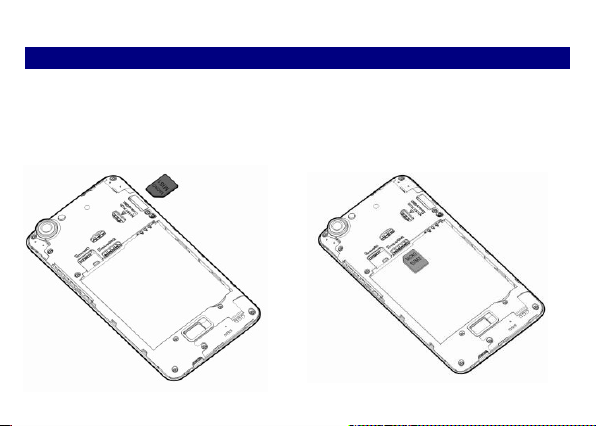
GGeett SSttaarrtteedd
IInnsseerrtt SSIIMM ccaarrdd
TThhee pphhoonnee iiss aa DDuuaall SSIIMM mmoobbiillee pphhoonnee aalllloowwiinngg yyoouu ttoo uussee tthhee ffaacciilliittyy ooff ttwwoo nneettwwoorrkkss..
11.. SSwwiittcchh ooffff tthhee mmoobbiillee pphhoonnee..
22.. IInnsseerrtt tthhee SSIIMM ccaarrdd ccoorrrreeccttllyy iinn tthhee ccaarrdd sslloott((ss)) ((SSeeee ffiigguurree bbeellooww))
4
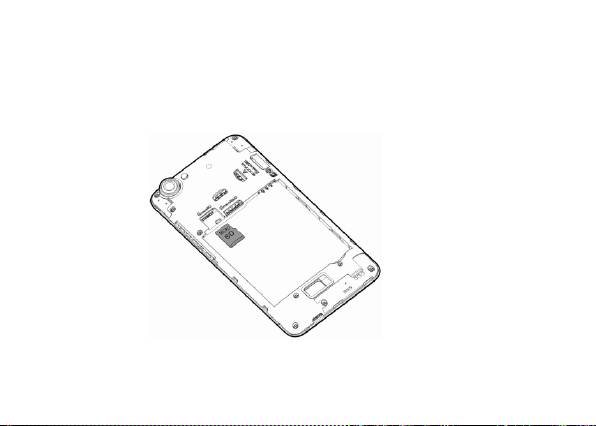
CChhaarrggee tthhee BBaatttteerryy oorr CCoonnnneecctt ttoo PPCC
YYoouu ccaann cchhaarrggee yyoouurr bbaatttteerryy uussiinngg tthhee cchhaarrggeerr oorr ccoonnnneecctt tthhee UUSSBB ccaabbllee ((ssuupppplliieedd wwiitthh tthhiiss
pphhoonnee)) ttoo tthhee ccoommppuutteerr..
5
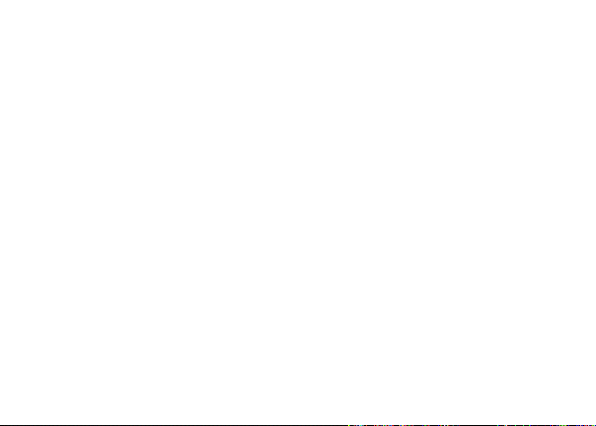
Charge Mobile Phone
Your phone is powered by a rechargeable battery. If your phone comes up a message which
notifies you that the battery power is too low, at that moment, please recharge the battery, if the
charge is too low, it may shorten the life of the battery.
Connect the charger to a power outlet and the micro USB connector to the phone’s USB port.
The LED flashlight on the top of the phone is red. Once the phone has finished charging, the
light turns green and you should unplug the charger.
6
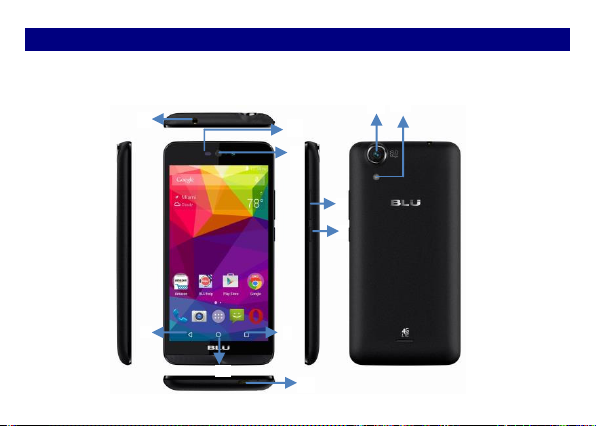
KKeeyyss aanndd PPaarrttss
2
5
10
3
11
1
9
6
7
8
4
TThhee ssmmaarrtt pphhoonnee ggiivveess yyoouu mmaarrvveelloouuss ffeeeelliinnggss ttoo eexxppeerriieennccee oonn CCaammeerraa,, VViiddeeoo rreeccoorrddeerr,, FFMM
rraaddiioo,, MMuussiicc aanndd SSoouunndd rreeccoorrddeerr.. LLeett yyoouu iinnssttaallll vvaarriioouuss AAPPPPss,, ggaammeess,, aanndd mmoorree ((ssuuppppoorrttss AAPPKK
ffoorrmmaatt)) bbyy ddoowwnnllooaaddiinngg ffrroomm AAnnddrrooiidd MMaarrkkeett..
7
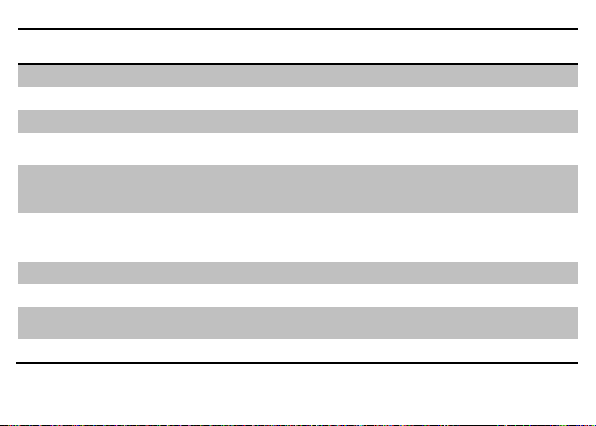
1.Volume Up/Down
Key
To adjust the ringer volume, adjust the voice volume
during a call and adjust media volume.
2.Headset port
To connect an earphone so you can listen to music or radio, etc.
3.Front Camera
Allow you to take pictures while facing the screen.
4.Receiver
To hear the voice of the other side when calling.
5.Power Key
Switch the phone on or off.
Press and hold to open phone options menu.
6. Return
Go back to the previous screen;
Close the on-screen keypad, a dialog box, an options menu, or
the notification panel.
7.Home Key
Go to home screen;
Press and hold to open a window showing you most recently
used applications.
8.Menu
Switch to recently used applications.
9. USB jack
To connect charger or USB data cable for data exchange.
10.Back Camera
lens
For taking photos.
11.Flashlight
To take photos in low-light conditions.
8
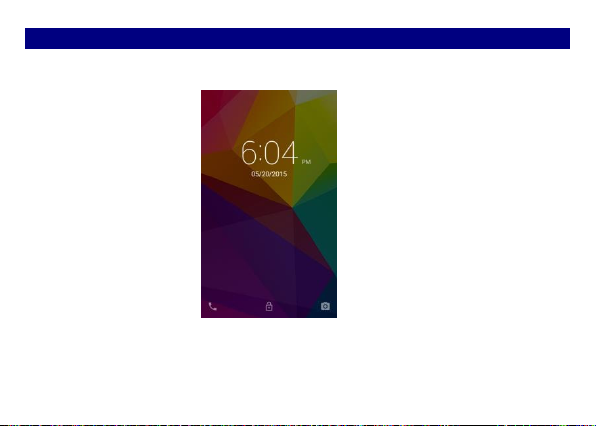
LLoocckk aanndd UUnnlloocckk tthhee SSccrreeeenn
Press power button to enter Sleep mode and meanwhile the screen will be locked; press power
button again to wake up and then drag the lock to upwards to unlock.
9
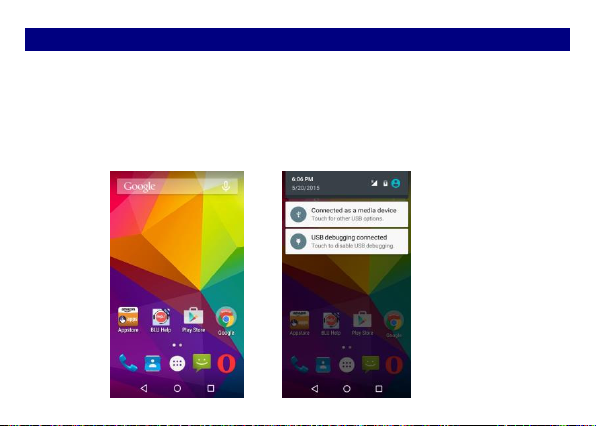
MMaakkee iitt yyoouurrss
aa)) HHoommee ssccrreeeenn:: IItt iiss yyoouurr ssttaarrttiinngg ppooiinntt ttoo aacccceessss aallll tthhee ffeeaattuurreess oonn yyoouurr pphhoonnee.. IItt ddiissppllaayyss
aapppplliiccaattiioonn iiccoonnss,, wwiiddggeettss,, sshhoorrttccuuttss,, aanndd ootthheerr ffeeaattuurreess.. bb)) NNoottiiffiiccaattiioonn BBaarr:: AAtt tthhee ttoopp ooff tthhee
ssccrreeeenn,, tthhee SSttaattuuss bbaarr ddiissppllaayyss tthhee ttiimmee,, ssttaattuuss,, aanndd nnoottiiffiiccaattiioonnss.. IIff tthheerree iiss aa nneeww mmeessssaaggee,,
mmiisssseedd ccaallll oorr ssoommeetthhiinngg iinn tthhee nnoottiiffiiccaattiioonn bbaarr,, yyoouu ccaann ddrraagg iitt ddoowwnn ttoo ooppeenn nnoottiiffiiccaattiioonn ppaanneell
aanndd cclliicckk tthhee ddeessiirreedd oonnee ttoo hhaavvee aa vviieeww.. WWhheenn yyoouu ffiinniisshheedd,, yyoouu ccaann cclloossee iitt bbyy ddrraaggggiinngg tthhee
ppaanneell uupp oorr pprreessssiinngg ““BBaacckk””.. cc)) LLaauunncchheerr:: TToouucchh tthhee LLaauunncchheerr iiccoonn aatt tthhee bboottttoomm ooff tthhee ssccrreeeenn
ttoo vviieeww aallll iinnssttaalllleedd aapppplliiccaattiioonnss..
10
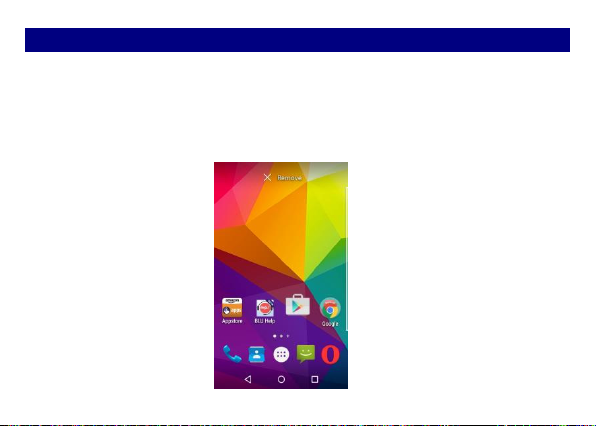
AAdddd WWiiddggeettss aanndd mmoorree iiccoonnss ttoo HHoommee SSccrreeeenn
AAdddd wwiiddggeettss aanndd iiccoonnss ttoo hhoommee ssccrreeeenn
Enter Launcher and long press and hold an application till the app displays on the home screen,
and then release your finger hold.
RReeaarrrraannggee oorr rreemmoovvee wwiiddggeettss aanndd iiccoonnss oonn yyoouurr HHoommee ssccrreeeenn
Long press and hold the widget or icon you want to move. Once “ Info” appears, don't release
your hold on the icon and drag the widget or icon to a new location on the screen.
11
