BLU DASH Music 2 User Manual
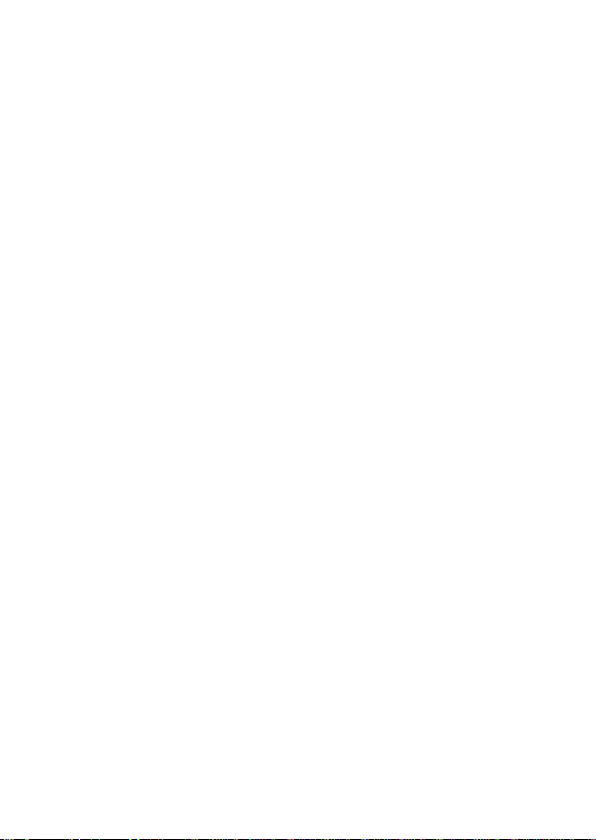
Dash Music 2
USER MANUAL
1
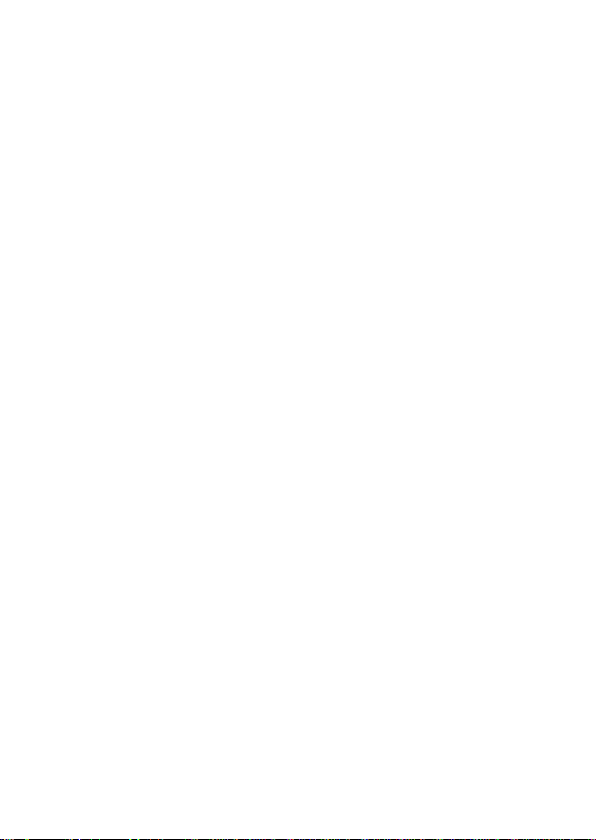
Table of Contents
Safety Information ..................................................................... 3
Appearance and Key Function .................................................. 4
Introduction ............................................................................... 5
Call Functions ........................................................................... 6
Notifications Bar ........................................................................ 7
Contacts .................................................................................... 8
Messaging ............................................................................... 10
Bluetooth & Wi-Fi .................................................................... 11
Downloads .............................................................................. 12
Internet Browser ...................................................................... 13
Gmail ...................................................................................... 14
Play Store ................................................................................ 14
Camera ................................................................................... 15
Gallery..................................................................................... 16
Music ...................................................................................... 17
FM Radio ................................................................................ 18
Sound Recorder ...................................................................... 19
File Manager ........................................................................... 20
Calendar ................................................................................. 20
Alarm Clock ............................................................................. 21
Settings ................................................................................... 21
Storage ................................................................................... 25
2
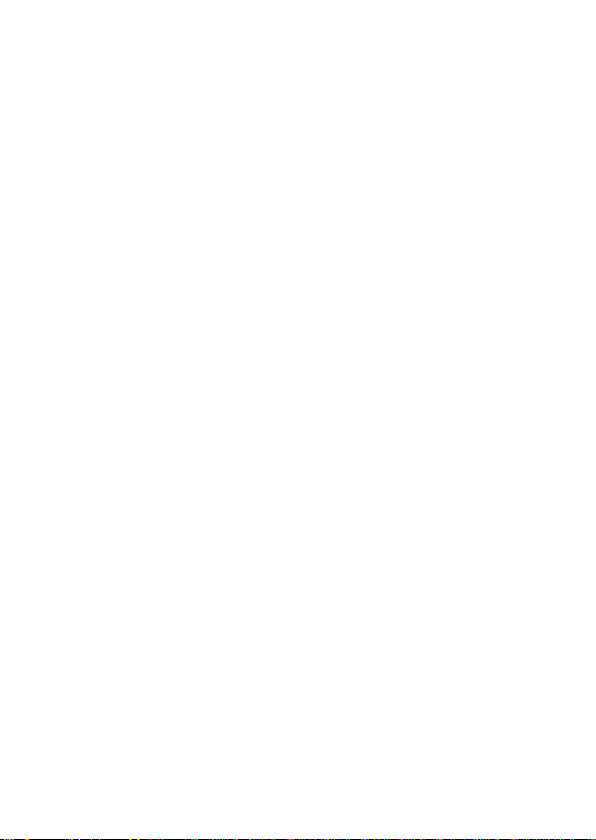
Safety Information
Please carefully read the terms below:
Use Safely
Do not use the phone in situations where it might cause danger.
Transportation Safety
Please observe all transportation laws and regulations.
Please drive with both hands on the wheel.
DO NOT TEXT AND DRIVE
Hospital Safety
Please follow hospital rules and limitations.
Please turn off your mobile phone when near medical instruments.
Airport Safety
Remember to follow all airport and flight safety regulations.
Please do not use your phone during flight.
Chemical Warning
Do not use your mobile phone around fuels or chemicals.
Temperature Warning
Do not subject your phone to extreme temperature conditions.
Water Hazard
Your phone is not waterproof. Keep it away from water and liquids.
Emergency Calls
Make sure your mobile phone is switched on and in a service area.
In home screen, tap the phone key and dial the emergency number.
Accessories and Batteries
Use only Blu authorized batteries and accessories.
Information Backup
Remember to keep a written record of all important information.
3
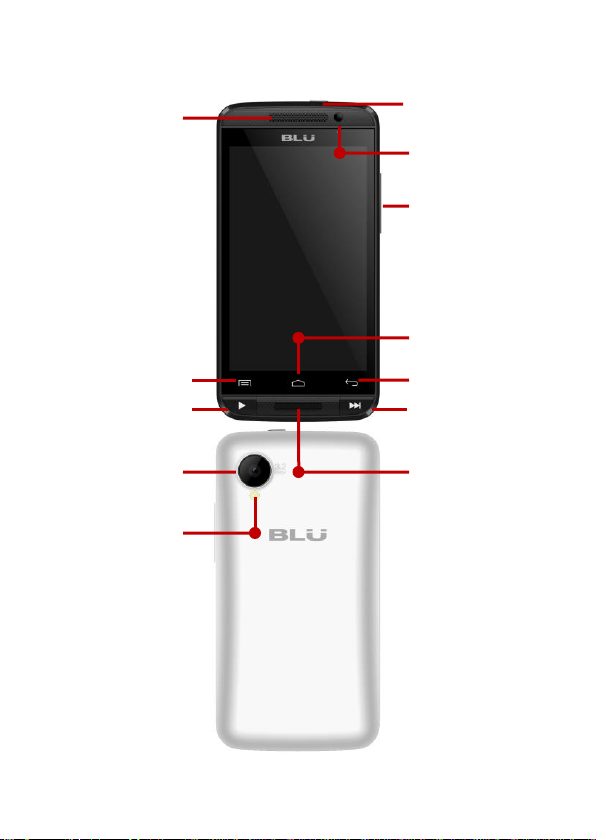
Volume
Power
Back
Home
Menu
Rear Camera
Flash
Speaker
Front
Camera
Speaker
Play
Fast Forward
Appearance and Key Function
4
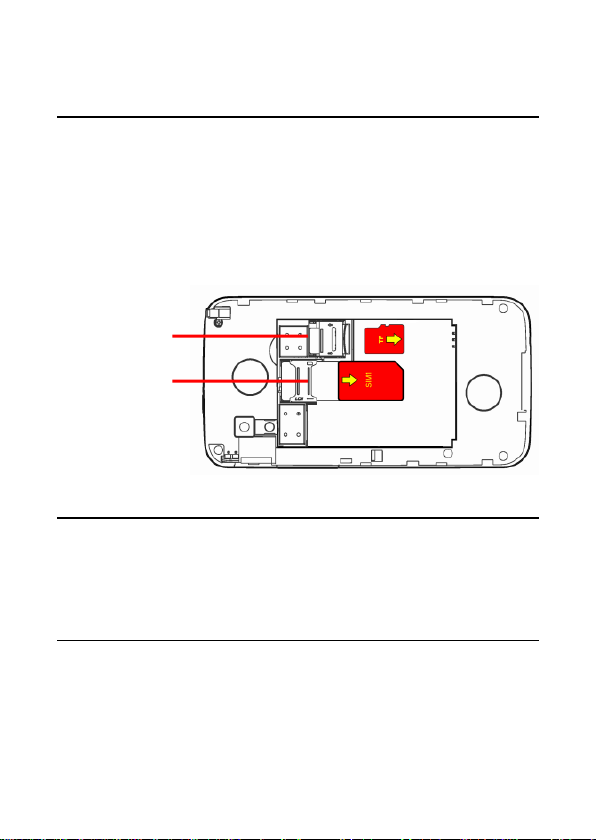
SIM Slot
Memory Card
Introduction
Installation of the SIM Card
Note: Please keep the SIM card out of the reach of children. The
SIM card and its contact are easily damaged due to scratching or
bending. Please use caution when carrying, installing or taking out
the SIM card. Please contact your cellular phone service provider
directly to obtain your SIM card.
To insert SIM card:
1. Remove the rear cover. Insert the SIM card.
2. Insert the SD card. (For additional storage capacity)
3. Insert the battery, replace the rear cover, and power on phone.
Power On and Off
On - Please ensure the SIM card has been properly inserted into the
phone. Long press the Power key to switch on the phone on.
Off - In standby mode, long press on Power key until an options
menu appears. Select Power Off in the menu and confirm in the
pop-up prompt to switch off the phone.
Security
You may set a security lock feature as a security measure for the
phone. For further information regarding password locks, password
revision and other functions please enter into the security option in
system settings.
5
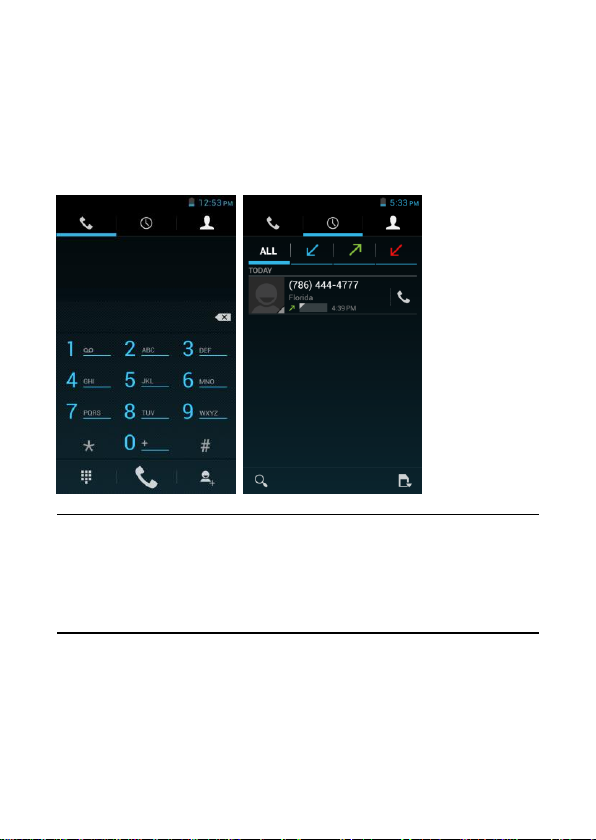
Call Functions
At the dial keyboard, enter the phone number and then click the dial
key. If dialing an extension, you may click the dial pad icon in the
bottom of the screen to open the interface and enter the number of
the extension. You may also press and hold the 0 key to add a (+)
sign when adding an international dialing prefix.
Call Logs
Every telephone number called and received will be saved in the
phones call log. All numbers in the call log can be dialed directly by
clicking the dial icon on the screen. When the number appears on
the list, click it to view details. To clear the call logs, press the menu
key and select delete. You may remove one or multiple calls.
Call Options
There are different options that can be used in the call log and
dialing interface. You may press the menu key while in the dial
interface and adjust speed dial and call settings. In the call logs, you
may press the search button to browse through contacts list or set
default contact resources.
6
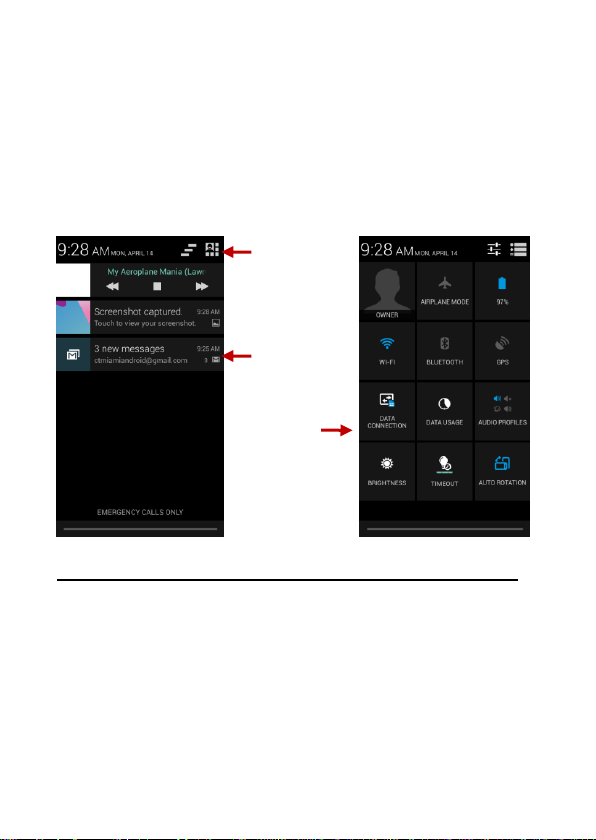
Pending
Notifications
and Applications
Quick
Notification
Settings
Clear
Notification
and Quick
Settings
Notifications Bar
The notification bar is the status bar located on the top of the screen
which contains useful and important information regarding your
phone and the applications that are installed. On the notification bar,
several icons will appear such as signal bar, battery indicator, data
indicator, Bluetooth and Wi-Fi. You may slide the notification bar
down with your finger to display any pending notifications or actions.
Notification Settings
The notification settings window provides shortcuts to different
phone settings for quick access. Click on any of the shortcut
notification icons to power on or off.
Note: To remove pending notifications, drag down the notification
bar and click the clear notification icon on the upper right hand part
of the screen (3 horizontal lines). The notification settings menu is
located by dragging down the notification bar and is located on the
upper right hand part of the screen next to the clear notification icon.
7
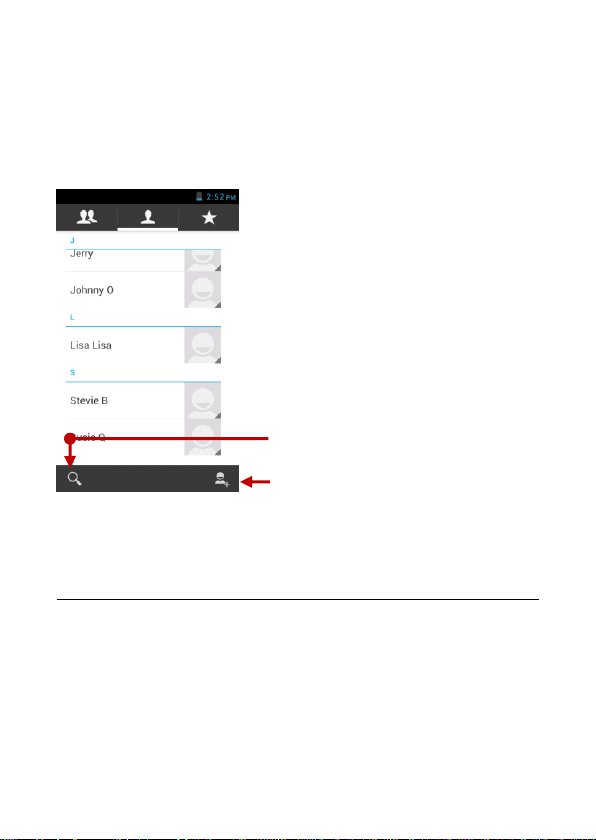
Add Contact
Search
Contacts
Enter: Click on the applications menu and select contacts.
• The default display is the phone contacts and SIM card contacts.
• The contacts are organized alphabetically by default.
Click the Search icon to enter the contact search interface.
Any numbers or letters associated with any of the contacts
saved in the list will be shown in the search results.
Add New Contact
1. Click the add contact icon (+) to add contact.
2. Select to save your contacts to your Google account, the phone or
the SIM card.
3. You may enter different contact details which include adding a
picture, name, telephone number, group, address, and email among
other options.
4. Click to finish and save contact.
8
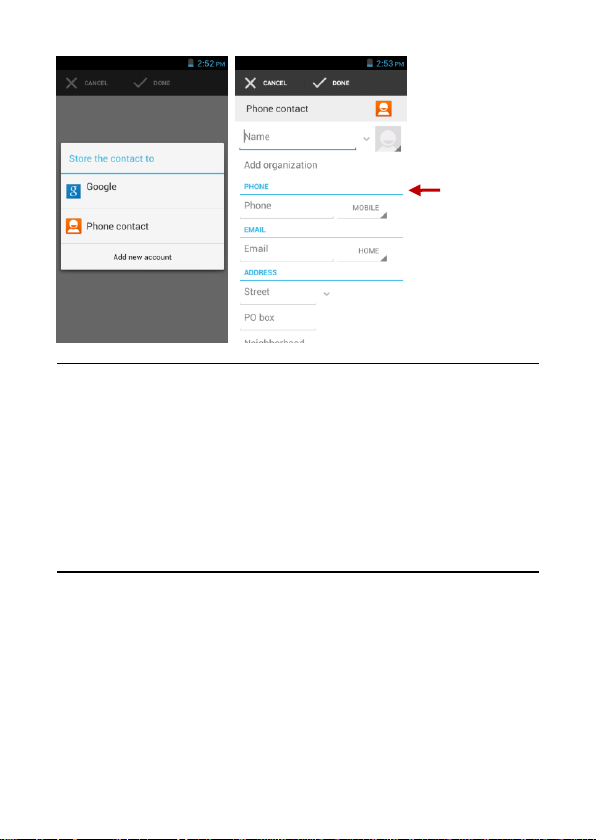
Contact
information
entry field
Delete Contact
1. Click on the Contacts icon to enter the phonebook.
2. Click the menu key to access the Contacts menu.
3. Click on Delete Contact and scroll to select which contact you
wish to delete.
Note: You may also search for an individual contact in the
phonebook. Once the contact is found click the contact name to
enter the contact profile, press the menu key to bring up the contact
menu and select delete to eliminate from the phonebook.
Import / Export Contacts
The phone allows you to import and export contacts to synchronize
information between different storage types that include the SIM
card, Gmail account and your phone.
To import or export contacts:
1. Press the Contacts icon to enter the phonebook.
2. Press the menu key and select Import / Export
3. Select the source you want to copy the contacts from. Once
selected click next and select the destination where you want the
contact to be copied to and select the desired contacts to be copied.
9
