BLU DASH L4 LTE User Manual
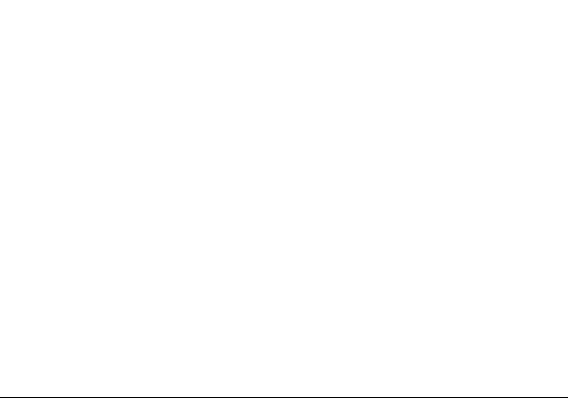
DASH L4 LTE
USER MANUAL
1

Table of Contents
Safety Information ............................................................ 4
Appearance and Key Function ...................................... 8
Introduction ...................................................................... 11
Call Functions ................................................................. 12
Notifications Bar ............................................................. 15
Contacts ............................................................................ 17
Google Messaging.......................................................... 22
2
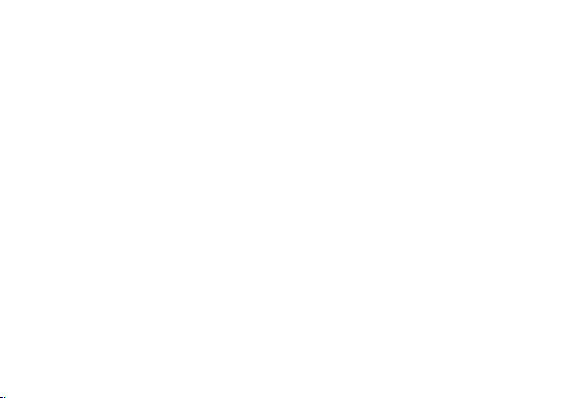
Bluetooth & Wi-Fi ............................................................ 27
Downloads ........................................................................ 30
Gmail .................................................................................. 37
Play Store ......................................................................... 39
Camera .............................................................................. 40
Play Music ........................................................................ 47
Next Radio ........................................................................ 49
Sound Recorder .............................................................. 51
3
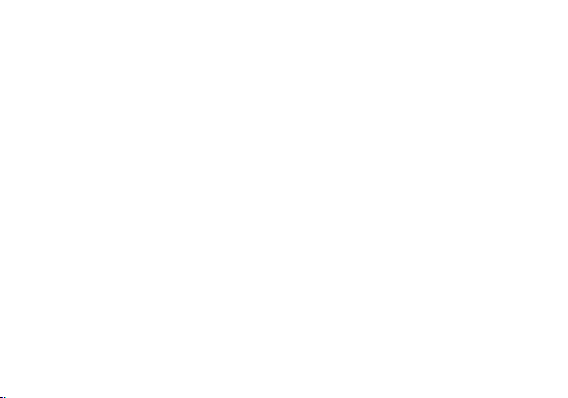
File Manager ..................................................................... 53
Google Alarm Clock ....................................................... 55
Settings ............................................................................. 56
Storage .............................................................................. 63
Troubleshooting .............................................................. 65
FCC Regulations:............................................................ 68
RF Exposure Information (SAR) ................................. 69
Safety Information
4
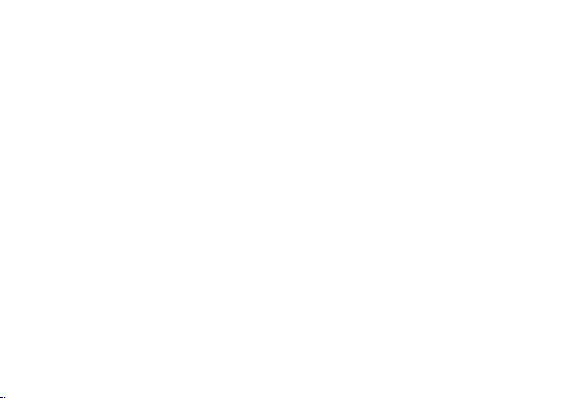
Please carefully read the terms below:
Use Safely
Do not use the phone in situations where it might cause danger.
Transportation Safety
Please observe all transportation laws and regulations.
Please drive with both hands on the wheel.
Hospital Safety
Please follow hospital rules and limitations.
Please turn off your mobile phone when near medical instruments.
Airport Safety
Remember to follow all airport and flight safety regulations.
Please do not use your phone during flight.
Chemical Warning
Do not use your mobile phone around fuels or chemicals.
PLEASE DRIVE RESPONSIBLY - DO NOT TEXT AND DRIVE
5
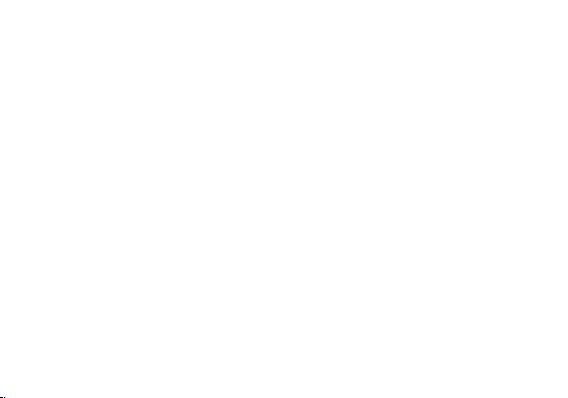
Temperature War ning
Do not subject your phone to extreme temperature conditions.
Water Hazard
Your phone is not waterpro of. Keep your phone away from water or liquid to avoid damage.
Emergency Calls
Make sure your mobile phone is switched on and in a service area. In home screen, tap the phone key and
dial the emergency number.
Accessories and Batteries
Use only Blu authorized batteries and accessories.
Information Backup
Remember to keep a written record of all important information.
Battery Safety and Precautions
- For better performance and longer battery life, it is recommended that you charge the battery f ully before
using the mobile phone for the first time.
- The optimum performance of a new battery is typically achieved after two or three complete charge cycles.
Note: Keep in mind that continuous overcharging will affect long term battery lif e.
6
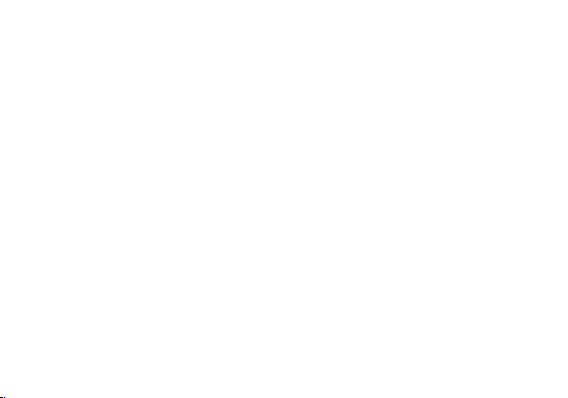
- While charging, keep the mobile phone out the reach of children.
- Store the battery in a cool and dry place away from direct sunlight and water.
- Do not expose batteries to extreme temperatures (below -8°C (18°F) or above 43°C (110°F).
- Immediately stop using the battery if it produces an odor, cracks and leaks, overheats, distorts or has any
other type of physical damage.
- Avoid using the charger near or aro und liquids. If the charger comes in contact with water or any liquids,
immediately unplug it from the outlet to reduce the risk of overheating, charger malfunction, ele ctric shock
or fire.
Warning: Please be careful with the disposal of used batteries. Do not throw away batteries with daily
waste. Please follow local environmental laws and guidelines for proper waste disposa l.
Cleaning and Maintenance
- Avoid using the handset and accessories in excessively moist areas to avoid malfunction.
- Use a soft, dry cloth to clean the handset, battery and charger.
- Do not use alcohol, thinner, benzene or any ot her solvent to clean the handset
7
.
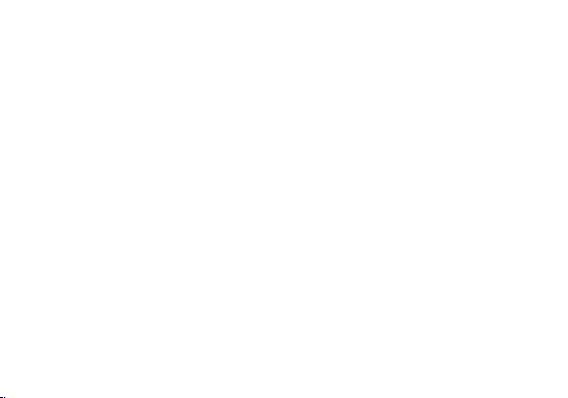
Appearance and Key Function
8
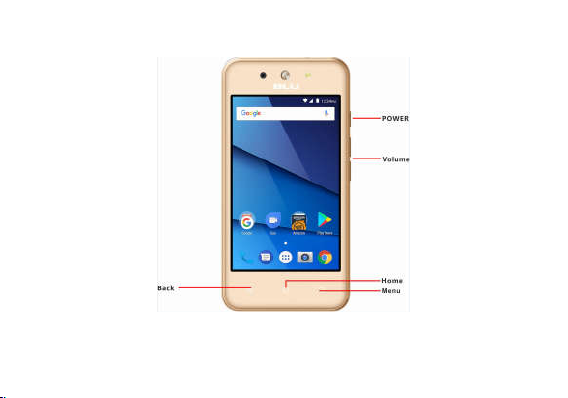
9

10
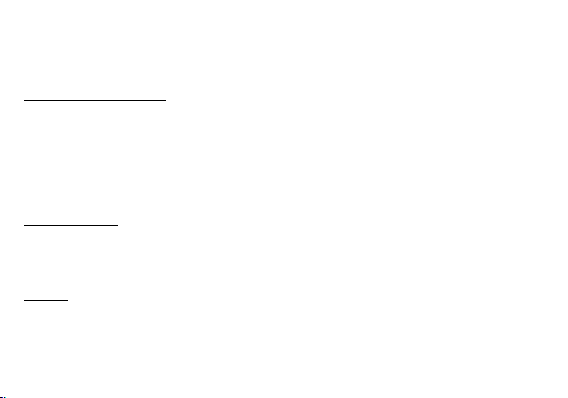
Installation of the SIM Card
Security
Introduction
Warning: Please keep the SIM card out of the reach of children. The SIM card and its contact a re easily
damaged due to scratching or bending. Please use caution when carrying, installing or taking out the SIM
card. NB: Please contact your cellular phone service provider directly to obtain your SIM card.
To insert SIM c ard:
1. Remove the rear cover. Insert the SIM ca rd.
2. Insert the SD card. (For additional storage capacity)
3. Insert the battery, replace the rear cover, and power on phone.
Power On and Off
On - Please ensure the SIM card has been properly inserted into the phone. Long press the Power key to
switch the phone on.
Off - In standby mode, long press on Power key until an options menu appears. Select Power Off in the
menu and confirm in the pop-up prompt to switch off the phone.
You may set a security lock feature as a security measure for the phone. For fu rther information regarding
password locks, password revision and other functions please enter into the security option in system
settings.
11
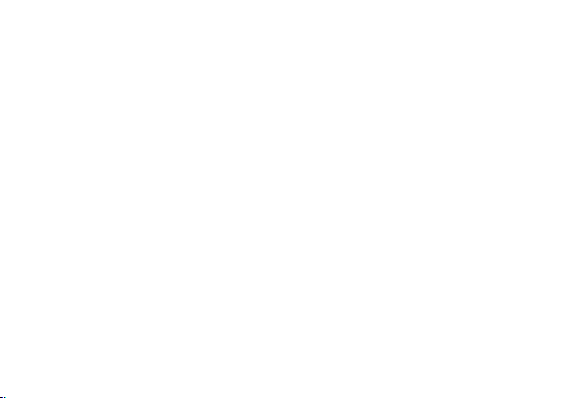
Call Functions
At the dial keyboard, enter the phone number and then click the dial key. If dialing an extension, you may
click the dial pad icon in the bottom of the screen to open the interf ace and enter the number of the
extension. You may also press and hold the 0 key to add a (+) sign when adding an international dialing
prefix.
12
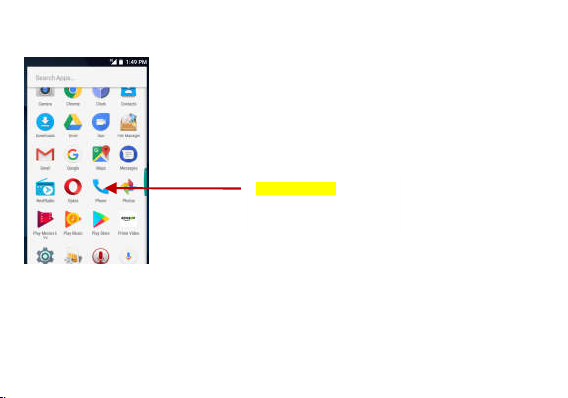
New Phone icon
13
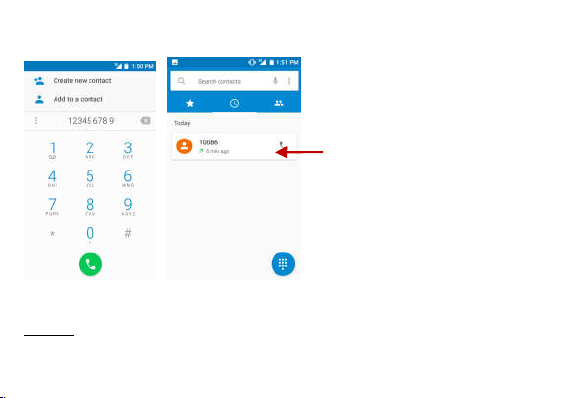
Call Logs
Call Log History
14
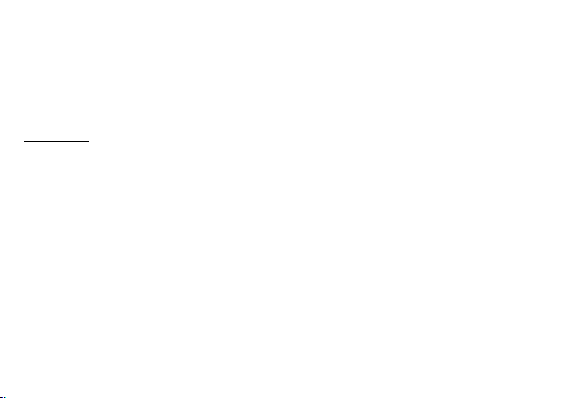
Every telephone number called and received will be saved in the phones call log. All numbers in the call log
Call Options
can be dialed directly by clicking the dial icon on the screen. When the number appears on the list, click it to
view details. To clear the call logs, press the menu key and select delete. You may remove one or multiple
calls.
There are different options that can be used in the call log and dialing interface. You may press the menu
key while in the dial interface and adjust call settings. In the call logs, you may press browse through
contacts list or set default contact resources.
Notifications Bar
The notification bar is located on the top of the screen which contains useful and impo rtant information
regarding your phone and the applications that are installed. On the notif ication bar, several icons will
appear such as signal bar, battery indicator, data indicator, Bluetooth and Wi-Fi. You may slide the
notification bar down with your finger to display any pending notifications or actions.
15
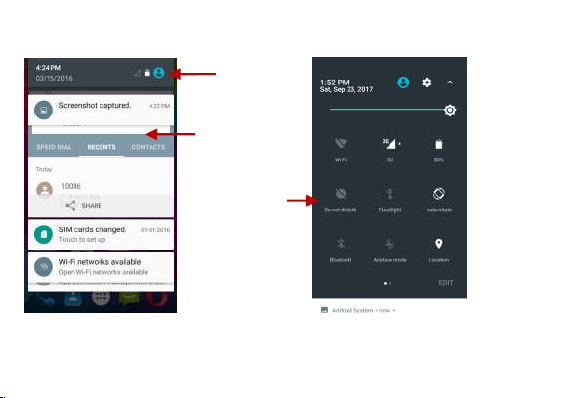
Clear
menu buttons
Notification and
Quick Settings
Pending
Notifications and
Applications
Quick
Notification
Settings
16
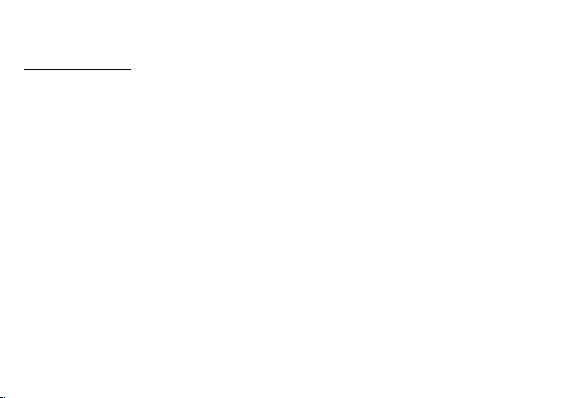
Notification Settings
The notification settings window provides shortcuts to diffe rent phone settings for quick access. Click on
any of the shortcut notification icons to power on or off.
Note: To clear notifications, drag down the notification bar and click the clear notification icon on the upper
right hand part of the screen (3 horizontal lines). The notification settings menu is located by dragging down
the notification bar and is located on the upper right hand part of the screen next to the clear notification
icon.
Contacts
Enter: Click on the applications menu and select contacts.
The default display is the phone contacts and SIM ca rd contacts.
The contacts are organized alphabetically by default.
17
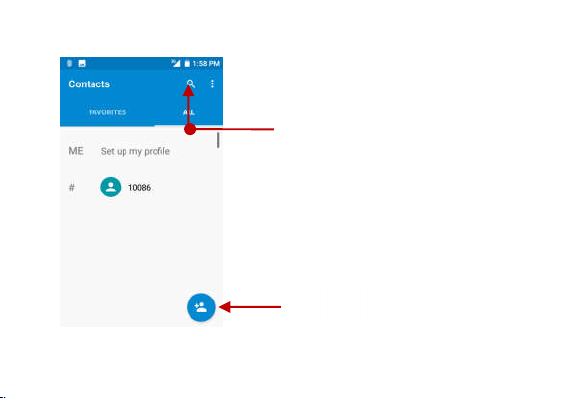
Search
Add Contact
18
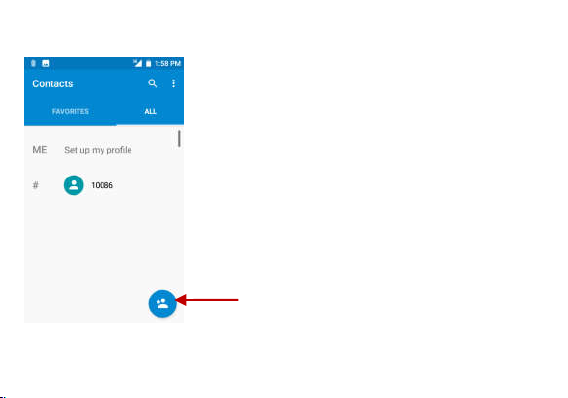
Add Contact
19
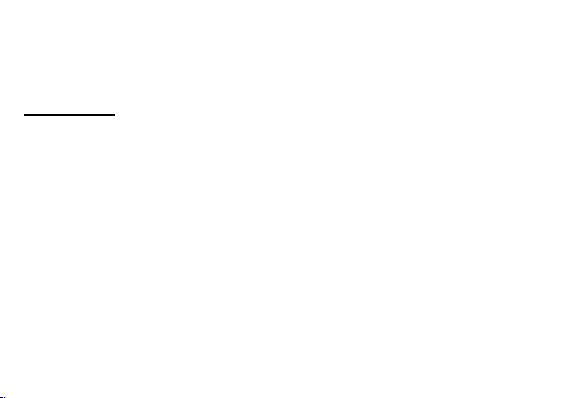
Click the Search icon to enter the contact search interface. Any numbers or letters associated with any of
Add New Contact
the contacts saved in the list will be shown in the search results.
Click the add contact icon (+) to add contact.
Select to save your contacts to your Google account, the phone or the SIM card.
You may enter different contact details which include adding a picture, name, telephone number,
group, address, and email among other options.
Click to save contact.
20
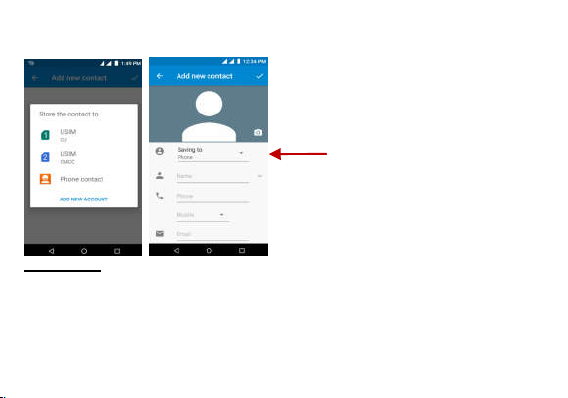
Contact information
entry field
Delete Contact
Click on the Contacts icon to enter the phonebook.
Click the menu key to access the Contacts menu.
Click on Delete Contact and scroll to select which contact (s) you wish to delete.
Note: You may also search for an individual contact in the phonebook. On ce the contact is found click the
contact name to enter the contact profile, press the menu key to bring up the contact menu and select
21
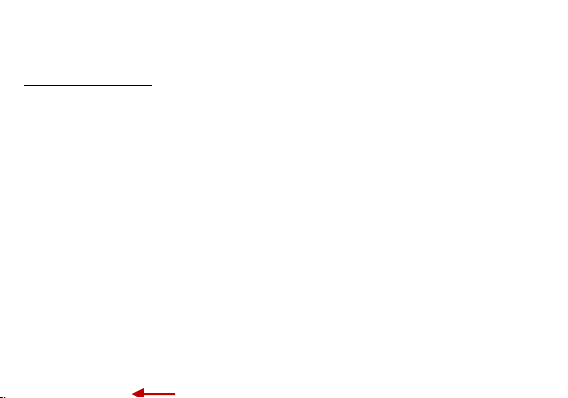
delete to eliminate from the phonebook.
Import / Export Contacts
The phone allows you to import and export contacts to synchronize information between d ifferent storage
types that include the SIM card, Gmail account and your phone.
To import or export contacts:
1. Press the Contacts icon to enter the phonebook.
2. Press the menu key and select Import / Export
3. Select the source you want to copy the contacts from. Once selected click next and select the destination
where you want the contact to be copied to then select the desired contacts to be copied.
Google Messaging
You may use this fu nction to exchange text messages and multimedia messages with your family and
friends. The messages to and from the same contact or phone number will be saved into a single
conversation so you may see the entire message history conveniently.
22
