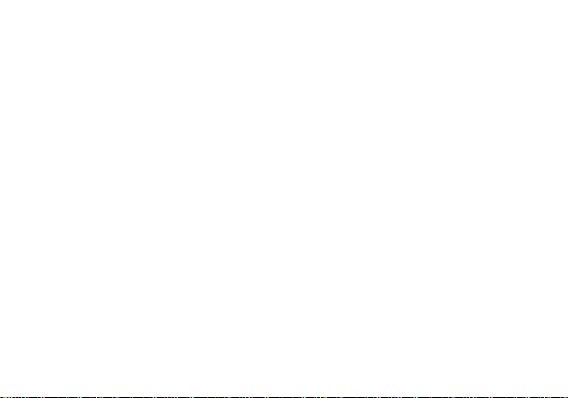
Dash JR K
User Manual
1
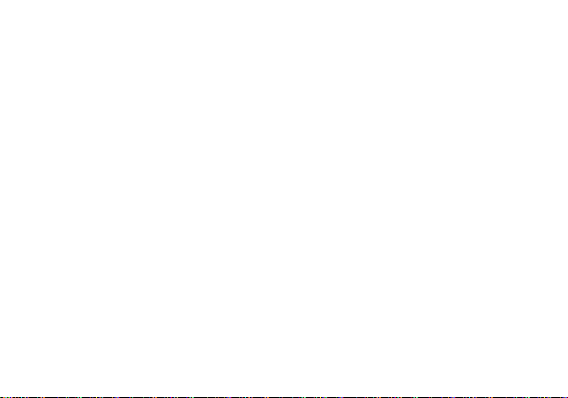
Table of Contents
Safety Information ............................................................... 4
Appearance and Key Function.......................................... 6
Introduction .......................................................................... 8
Call Functions ...................................................................... 9
Contacts ............................................................................. 11
Messaging .......................................................................... 12
Internet Browser ................................................................ 13
Bluetooth ............................................................................ 14
Camera ............................................................................... 15
2
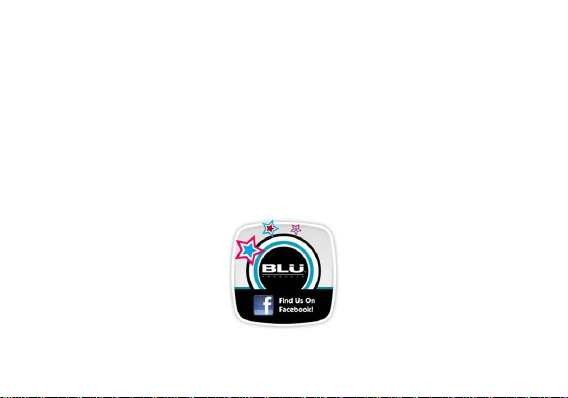
Gallery ................................................................................ 17
Music ................................................................................... 18
Sound Recorder ................................................................ 20
Alarm Clock ........................................................................ 21
Settings ............................................................................... 22
3
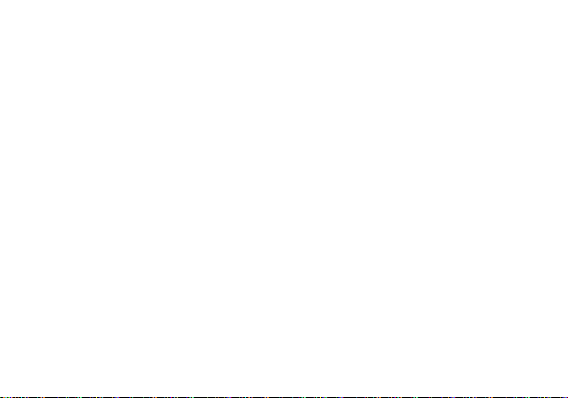
Safety Information
Please carefully read the terms below:
Use Safely
Do not use your mobile phone where it might cause danger.
Transportation Safety
Please observe all transportation laws and regulations.
Please drive with both hands on the wheel.
Hospitals
Please follow limitations.
Please turn off your mobile phone when near medical instruments.
Airports
Please follow all flight safety regulations and do not use your phone during flight.
Toxic Chemicals
Do not use your mobile phone around fuels or chemicals.
Explosion Hazard
Please observe related limitations and do not use your mobile phone around an area where explosions may
occur.
DO NOT TEXT AND DRIVE
4
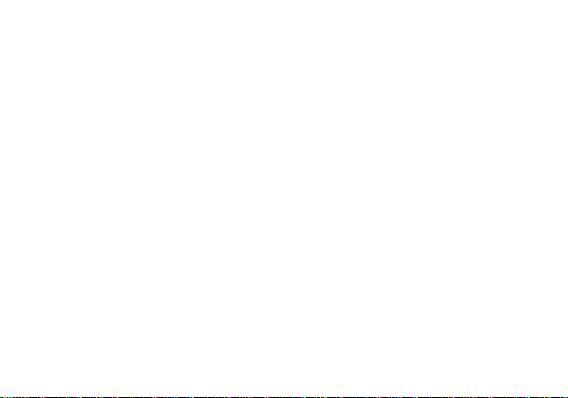
Accessories and Batteries
Please use only Blu authorized accessories and batteries.
Backup
Please remember to keep a written record of all important information.
Water
Your phone is not waterproof. Keep it away from water and liquids.
SOS Emergency Calls
Make sure your mobile phone is switched on and in a service area. In home screen, tap the phone icon and
dial 911.
5
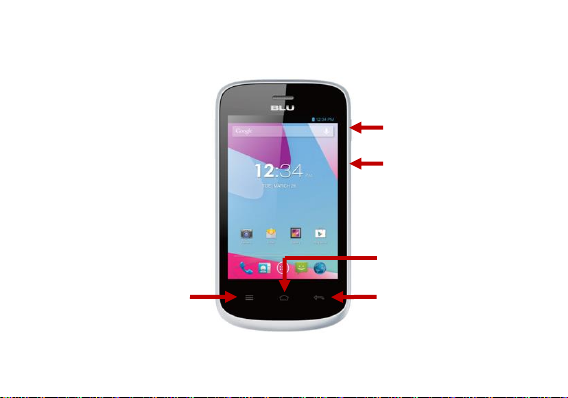
Appearance and Key Function
Power Button
Home
Back
Volume
Menu
6
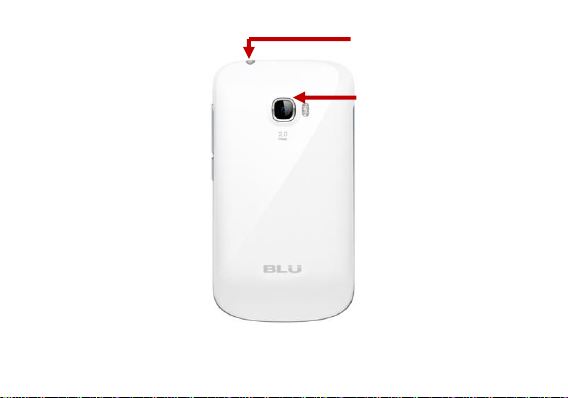
Headphones
Rear Camera
7
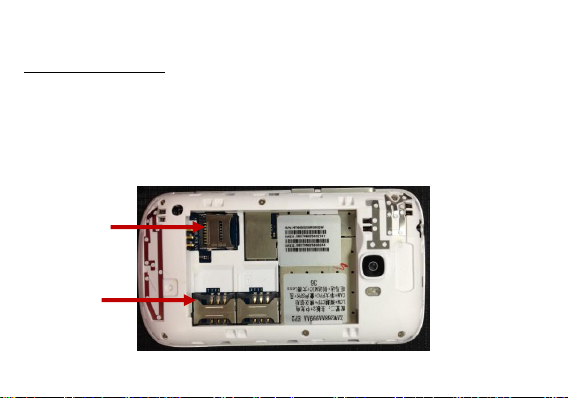
Introduction
SIM Card
Memory Card
Installation of the SIM Card
Please install the SIM card before using your phone.
Note: Please keep the SIM card out of the reach of children. The SIM card and its contact are easily
damaged due to scratching or bending. Please be cautious when carrying, installing or taking out the SIM
card.
To insert SIM card:
1. Switch off the mobile phone and remove the rear cover and battery. Insert the SIM card.
2. Insert the SD card (For additional storage capacity)
8
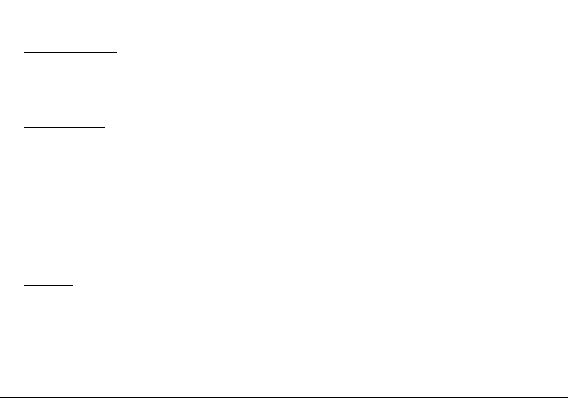
3. Insert the battery and replace the rear cover of the mobile phone
Power On and Off
On - Please ensure the SIM card has been properly inserted into the phone. Long press the Power key to
switch on the phone on.
Off - In standby mode, long press on Power key until an options menu appears. Select Power off in the
menu and confirm power off in the pop-up menu to switch off the phone.
Password Lock
You may set a screen unlock picture or a PIN code lock as a security measure. For further information
regarding password locks, password revision and other functions please enter the security settings of the
phone
Call Functions
At the dial keyboard, enter the phone number and then click the dial key. If dialing an extension, you may
click the dial pad icon in the bottom of the screen to open the interface and enter the number of the
extension.
Call Logs
Every telephone number called and received will be saved in the phone’s call log. All numbers in the call log
can be dialed directly by clicking the contacts icon on the screen. When the number appears on the list,
click it to view details.
9

Dialing Options Bar
Dial Pad
Proximity Sensor
The proximity sensor determines how far away an object is from the device. During the call or when you
place the phone close to the ear, the backlight will turn off automatically which conserves battery and
prevents inadvertent touching.
10

Contacts
Add Contact
Search
Enter: Click on the applications menu and select contacts
• The default display is the phone contacts and SIM card contacts
• The contacts are organized alphabetically by default.
Add New Contact
1. Click “+” icon
2. Select to save contacts to phone
3. You may edit contact picture, name, telephone number, address, and email among other options
4. Click to finish and save contact.
11

Messaging
Add Contact
Message Field
You may use this function to exchange text messages and multimedia messages with your family and
friends. The messages to and from the same contact or phone number will be saved into a single
conversation so you may see the entire message history conveniently.
Send an SMS
Home » Application Menu » Messaging » New message
1. Click to enter recipient (You may enter contacts from contact book or enter a new number)
2. Compose Message and Send
12

Internet Browser
Menu Functions
Backward
After browsing through multiple pages, this option will return the user to the previous page.
Forward
13

After browsing through multiple pages, this option will move to a web page after the current page.
Windows
You may view all windows open by clicking the windows icon in the below right part of the browser.
Bookmarks
Click the “Bookmarks” option to make the current URL as a saved Bookmark.
Click Bookmarks to opened saved bookmarks
Bluetooth
Bluetooth is a short-range wireless communications technology that devices can use to exchange
information and connect to different types of devices which include headsets, car kits, and other devices.
Power on Bluetooth
1) Settings » Wireless & Networks » Bluetooth and select to power on Bluetooth.
2) Click “Search for devices” and the phone will start to scan for all devices within range.
3) In Bluetooth settings all the devices found will displayed in the list under the icon.
14

Camera
Camera
Prior to use: Install memory card before using the camera or video camera. All photos or videos taken by
the phone are stored in the memory card.
Open Camera
1. Home » Applications Menu » Camera
2. Tap “Record” button if you want to record videos.
Note: You may also place a camera shortcut on any of the screens
Take Pictures
1. Aim the object that the picture will be taken.
2. Press the “Shutter” button on the screen.
3. After taking the picture, the file will be saved in the camera’s gallery folder.
4. You can view the photos by clicking the preview box button.
When in the camera viewfinder mode, you can switch to video or photos’ gallery. On the camera viewfinder
mode, you will find the display the preview of the previous picture taken. Click the “preview box” and the
photo will display in full screen.
15

Record Video
Preview Box
Camera Options
Capture Mode
Camera Shutter
You may adjust various settings for the camera by pressing the camera options while in the camera
interface.
The camera may be used vertically or horizontally and will switch automatically based on position.
16

Gallery
Open Images
Press Home » Applications Menu » Gallery
Share Pictures
You may share pictures by sending them through Gmail or the E-mail application. You may also send
pictures through the MMS message function by composing a message and attaching the picture. Any
image can also be sent via the Bluetooth function by selecting Bluetooth equipment that has been paired.
View Images
In the picture interface, click on an album to view images
In the photo album, scroll the picture towards left to view the next picture or towards right to view the
previous one.
Crop Pictures
1. If you want to adjust the size of the picture, use the crop tools. Once the arrow appears, pinch your
fingers in or out to adjust the size.
2. If you want to adjust the image and keep its proportion, please hold down any of the four corners of the
image and adjust accordingly.
17

Music
Track Controls
Album Art
Track Title
Player Options
Track Status
Open Music
Home » Application Menu » Music
18

Search Music
Track Listing
Search Options
You may choose to search for music from media folder through artist name, album name, all songs and
playlists. The following formats are available: AMR, M4A, MIDI, MP3, WAV, and OGG.
19

Sound Recorder
Recording Time
Recording file list
The Sound Recorder can record voice or any audio. You may send any recorded audio via Bluetooth or
MMS and also have the option to make any recorded audio the phones default ring tone.
Record
- Keep the phone’s microphone near the voice source.
- Click the record button to record the audio then click the stop button to stop recording.
All recordings will be saved in my recording folder in the default music program
20

Alarm Clock
Click to delete alarm
Click to add alarm
1. Click on the Clock icon in the application menu to enter the alarm clock interface
21

Settings
Wireless & Networks
Settings » Wi-Fi » Click Wi-Fi to power on
When on, the Wi-Fi will automatically search for available networks - Any unsecured network can be used
directly and any secured network requires a password or credentials prior to connection.
Bluetooth
Press the switch to power on Bluetooth. Once on, the Bluetooth will automatically scan for any
Additional Wireless & Networks Settings
This option sets the phone tone settings for receiving calls or notifications. Some of the settings include
Wallpaper, Auto rotating screen, Brightness, Sleep time.
nearby open equipment.
Data Usage
Tethering & Portable hotspot and Mobile Networks
Audio Profiles
Vibrate, volume, phone ring tone, default notification sound and haptic feedback tones
Display
22

Storage
View the phone memory usage.
Apps
Manage applications - Manage and delete installed applications.
Location Access
Use wireless - Use wireless services to find locations in applications.
When using the GPS satellite positioning, set accuracy to street level (Cancel it to save battery).
Security
Set up screen locks: Use a pattern, PIN or password to lock the screen.
Pattern: The first time there will be simple unlock instructions and examples. Click “next step” to
continue the security pattern step.
PIN: Enter PIN number to unlock the screen.
Password: Set password to unlock the screen.
You may stop the security feature at any time.
Set up SIM card PIN lock
SIM card PIN (Personal Identification Number) is used to prevent unauthorized use of SIM card.
To change a blocked PIN code, you will need to unlock the SIM lock then go to the Change Password
screen. The phone will automatically prompt you enter the old PIN code and ask to enter a new PIN code
23

twice. The phone will then prompt you that the change was successful. If you enter the PIN incorrectly three
times, the SIM and PIN codes will be automatically locked. You will need the PUK code to unlock the phone
which is available through your service provider. If you enter the PUK code incorrectly 10 times, the SIM
card will be permanently locked. Please see your service provider for a new SIM card.
Make passwords visible – Make the password visible when it’s typed.
Trusted credentials - Allow applications to visit security credentials or other credentials.
Install from SD card.
Language & Input
Language – Change the language of the phone.
Personal Dictionary - Add or delete words to the custom dictionary.
Date & Time
Automatic date & time - Use date and time provided by Network.
Date and Time adjustment.
Select time zone - Select Time Zone according to where your location.
Select time format – Use 24–hour or 12-hour format.
Select date format - There are some kinds of formats you can choose from: Month-Day-Year,
Day-Month-Year and Year-Month-Day, and Month-Day-Year which is the default setting.
Accessibility
Power button ends call
24

Speak passwords
About device
You can check the information on status and remaining power
Check for software or firmware updates
Some system settings and user interface (UI) options may vary depending on SW version.
FCC Regulations:
This mobile phone complies with part 15 of the FCC Rules. Operation is subject to the following two
conditions: (1) This device may not cause harmful interference, and (2) this device must accept any
interference received, including interference that may cause undesired operation.
This mobile phone has been tested and found to comply with the limits for a Class B digital device, pursuant
to Part 15 of the FCC Rules. These limits are designed to provide reasonable protection against harmful
interference in a residential installation. This equipment generates, uses and can radiated radio frequency
energy and, if not installed and used in accordance with the instructions, may cause harmful interference to
radio communications. However, there is no guarantee that interference will not occur in a particular
installation If this equipment does cause harmful interference to radio or television reception, which can be
determined by turning the equipment off and on, the user is encouraged to try to correct the interference by
one or more of the following measures:
25

-Reorient or relocate the receiving antenna.
-Increase the separation between the equipment and receiver.
-Connect the equipment into an outlet on a circuit different from that to which the receiver is connected.
-Consult the dealer or an experienced radio/TV technician for help.
FCC Note:
Caution: Changes or modifications not expressly approved by the party responsible for compliance could
void the user‘s authority to operate the equipment.
26

RF Exposure Information (SAR)
This phone is designed and manufactured not to exceed the emission limits for exposure to radio frequency
(RF) energy set by the Federal Communications Commission of the United States.
During SAR testing, this device was set to transmit at its highest certified power level in all tested frequency
bands, and placed in positions that simulate RF exposure in usage against the head with no separation,
and near the body with the separation of 10 mm. Although the SAR is determined at the highest certified
power level, the actual SAR level of the device while operating can be well below the maximum value. This
is because the phone is designed to operate at multiple power levels so as to use only the power required
to reach the network. In general, the closer you are to a wireless base station antenna, the lower the power
output.
The exposure standard for wireless devices employing a unit of measurement is known as the Specific
Absorption Rate, or SAR.
The SAR limit set by the FCC is 1.6W/kg.
This device is complied with SAR for general population /uncontrolled exposure limits in ANSI/IEEE
C95.1-1992 and had been tested in accordance with the measurement methods and procedures specified
in IEEE1528. This device has been tested and meets the FCC RF exposure guidelines when tested with
the device directly contacted to the body.
The FCC has granted an Equipment Authorization for this model phone with all reported SAR levels
27

evaluated as in compliance with the FCC RF exposure guidelines. SAR information on this model phone is
on file with the FCC and can be found under the Display Grant section of www.fcc.gov/oet/ea/fccid after
searching on FCC ID: YHLBLUDASHJRK.
For this device, the highest reported SAR value for usage against the head is 1.44 W/kg, for usage near the
body is 1.23 W/kg.
While there may be differences between the SAR levels of various phones and at various positions, they all
meet the government requirements.
SAR compliance for body-worn operation is based on a separation distance of 10 mm between the unit and
the human body. Carry this device at least 10 mm away from your body to ensure RF exposure level
compliant or lower to the reported level.To support body-worn operation, choose the belt clips or
holsters, which do not contain metallic components, to maintain a separation of 10 mm between this
device and your body.
RF exposure compliance with any body-worn accessory, which contains metal, was not tested and certified,
and use such body-worn accessory should be avoided.
28
