Page 1
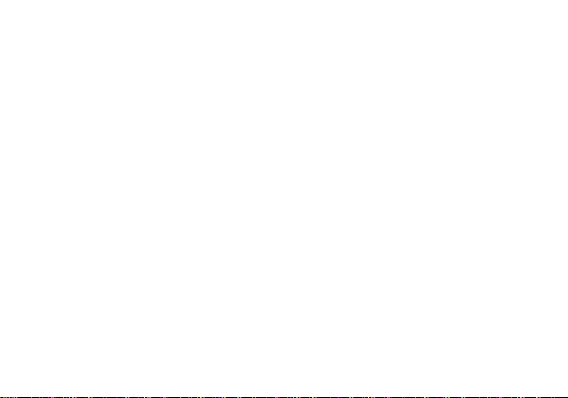
DASH JR 3G
USER MANUAL
1
Page 2
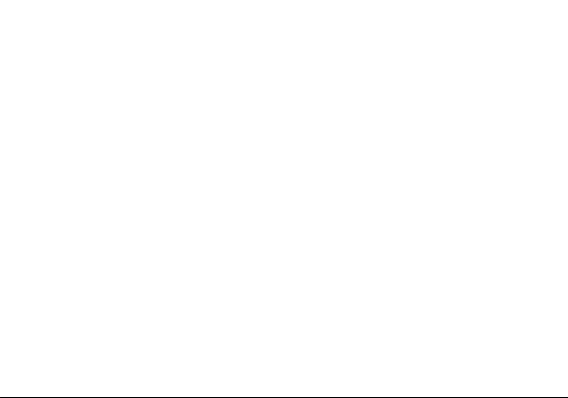
Table of Contents
Safety Information ........................................................................................................................................................... 4
Call Functions .................................................................................................................................................................... 7
Notifications Bar ............................................................................................................................................................... 8
Contacts ............................................................................................................................................................................. 10
Messaging ......................................................................................................................................................................... 13
Bluetooth & Wi-Fi .......................................................................................................................................................... 14
Opera Browser ................................................................................................................................................................. 17
Gmail ................................................................................................................................................................................... 18
Play Store .......................................................................................................................................................................... 20
Camera ............................................................................................................................................................................... 21
Gallery ................................................................................................................................................................................ 22
2
Page 3
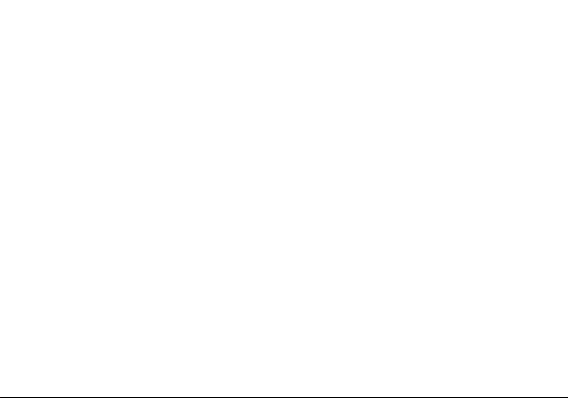
Music .................................................................................................................................................................................. 24
FM Radio ........................................................................................................................................................................... 26
Sound Recorder .............................................................................................................................................................. 28
File Manager .................................................................................................................................................................... 29
Calendar............................................................................................................................................................................. 30
Alarm Clock ...................................................................................................................................................................... 31
Settings .............................................................................................................................................................................. 32
Storage ............................................................................................................................................................................... 37
Troubleshooting ............................................................................................................................................................. 38
3
Page 4
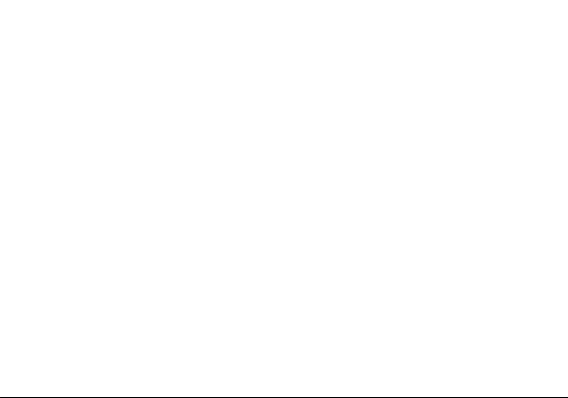
Safety Information
Please carefully read the terms below:
Use Safely
Do not use the phone in situations where it might cause danger.
Transportation Safety
Please observe all transportation laws and regulations.
Please drive with both hands on the wheel.
Hospital Safety
Please follow hospital rules and limitations.
Please turn off your mobile phone when near medical instruments.
Airport Safety
Remember to follow all airport and flight safety regulations.
Please do not use your phone during flight.
Chemical Warning
Do not use your mobile phone around fuels or chemicals.
PLEASE DRIVE RESPONSIBLY - DO NOT TEXT AND DRIVE
4
Page 5
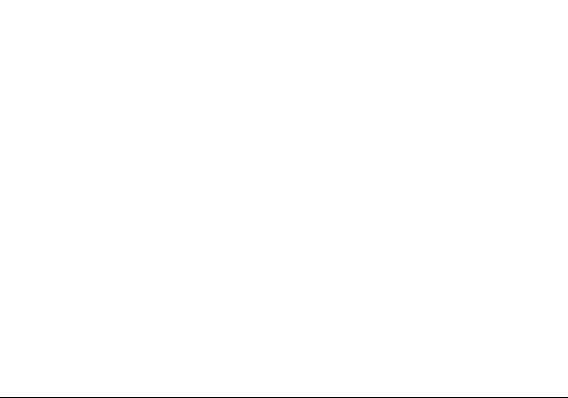
Temperature Warning
Do not subject your phone to extreme temperature conditions.
Water Hazard
Your phone is not waterproof. Keep your phone away from water or liquid to avoid damage.
Emergency Calls
Make sure your mobile phone is switched on and in a service area. In home screen, tap the phone key and
dial the emergency number.
Accessories and Batteries
Use only Blu authorized batteries and accessories.
Information Backup
Remember to keep a written record of all important information.
Battery Safety and Precautions
- For better performance and longer battery life, it is recommended that you charge the battery fully before
using the mobile phone for the first time.
- The optimum performance of a new battery is typically achieved after two or three complete charge cycles.
Note: Keep in mind that continuous overcharging will affect long term battery life.
- While charging, keep the mobile phone out the reach of children.
- Store the battery in a cool and dry place away from direct sunlight and water.
5
Page 6
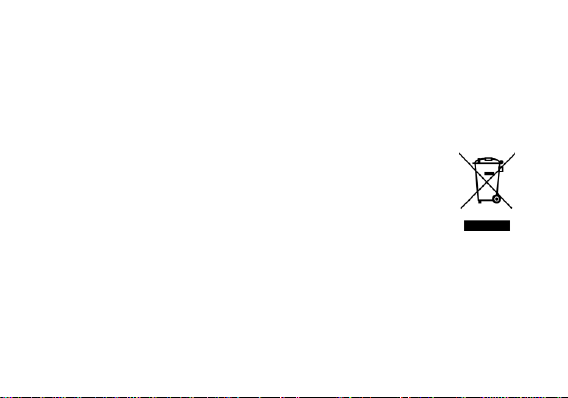
- Do not expose batteries to extreme temperatures.
- Immediately stop using the battery if it produces an odor, cracks and leaks, overheats, distorts or has any
other type of physical damage.
- Avoid using the charger near or around liquids. If the charger comes in contact with water or any liquids,
immediately unplug it from the outlet to reduce the risk of overheating, malfunction, electric shock or fire.
Hazardous Waste – Battery Disposal
Warning: Do not throw away batteries with uncontrolled daily waste.
The marking in this manual indicates that the batteries in this product should not be
disposed of with household trash at the end of its working life. If the batteries are not
disposed of properly, the substances included can cause harm to human health and
the environment. Please follow Country, State, County, and City environmental laws
and guidelines for proper waste disposal.
Cleaning and Maintenance
- Avoid using the handset and accessories in excessively moist areas to avoid malfunction.
- Use a soft, dry cloth to clean the handset, battery and charger.
- Do not use alcohol, thinner, benzene or any other solvent to clean the handset.
6
Page 7
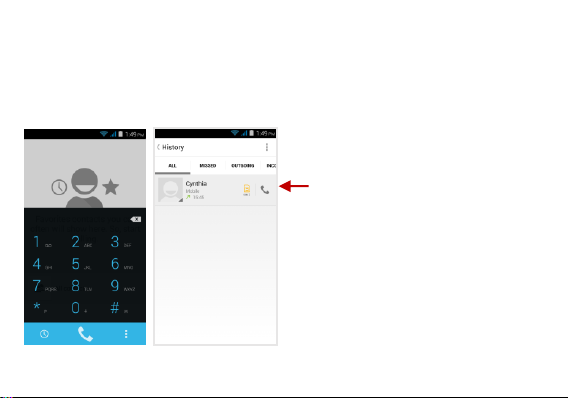
Call Functions
Call Log History
At the dial keyboard, enter the phone number and then click the dial key. If dialing an extension, you may
click the dial pad icon in the bottom of the screen to open the interface and enter the number of the
extension. You may also press and hold the 0 key to add a (+) sign when adding an international dialing
prefix.
7
Page 8
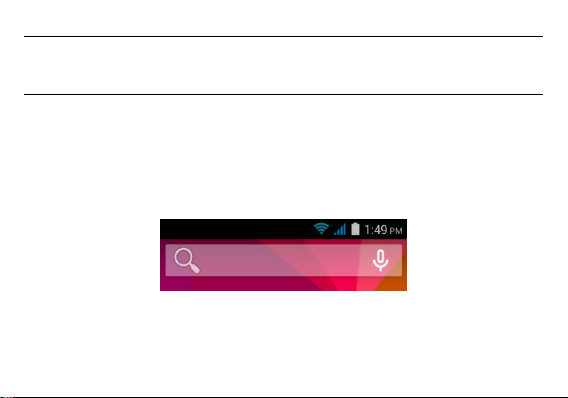
Call Logs
Every telephone number called and received will be saved in the phones call log. All numbers in the call log
can be dialed directly by clicking the dial icon on the screen. When the number appears on the list, click it to
view details. To clear the call logs, press the menu key and select delete.
Call Options
There are different options that can be used in the call log and dialing interface. You may press the menu
key while in the dial interface and adjust call settings. In the call logs, you may press browse through
contacts list or set default contact resources.
Notifications Bar
The notification bar is located on the top of the screen which contains useful and important information
regarding your phone and the applications that are installed.
On the notification bar, several icons will appear such as signal bar, battery indicator, data indicator,
Bluetooth and Wi-Fi. You may slide the notification bar down with your finger to display any pending
notifications or actions.
8
Page 9
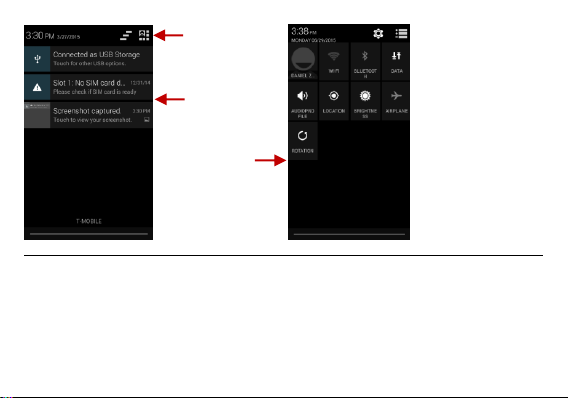
Notification Settings
Pending
Notifications and
Applications
Quick
Notification
Settings
Clear
Notification and
Quick Settings
menu buttons
The notification settings window provides shortcuts to different phone settings for quick access. Click on
any of the shortcut notification icons to power on or off.
Note: To clear notifications, drag down the notification bar and click the clear notification icon on the upper
right hand part of the screen (3 horizontal lines). The notification settings menu is located by dragging down
the notification bar and is located on the upper right hand part of the screen next to the clear notification
icon.
9
Page 10
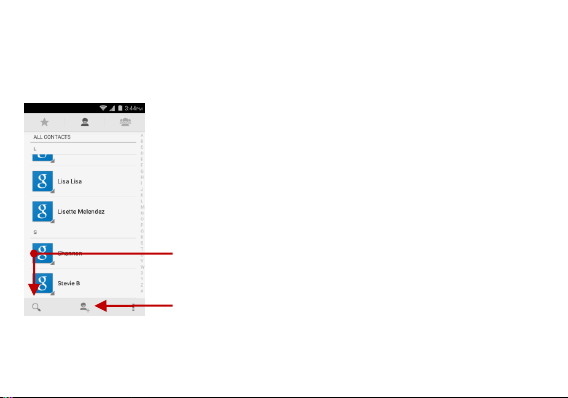
Contacts
Add Contact
Search
Enter: Click on the applications menu and select contacts.
The default display is the phone contacts and SIM card contacts.
The contacts are organized alphabetically by default.
Click the Search icon to enter the contact search interface. Any numbers or letters associated with any of
the contacts saved in the list will be shown in the search results.
10
Page 11
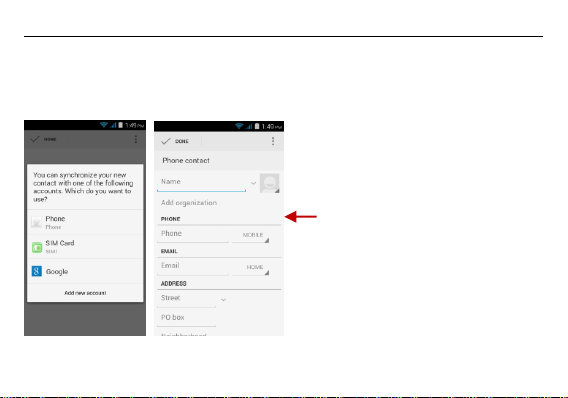
Add New Contact
Contact
information
entry field
Click the add contact icon (+) to add contact.
Select to save your contacts to your Google account, the phone or the SIM card.
You may enter different contact details which include adding a picture, name, telephone number,
group, address, and email among other options.
Click to save contact.
11
Page 12
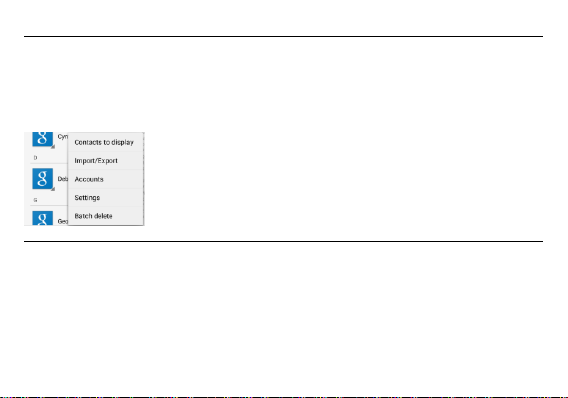
Delete Contact
Click on the Contacts icon to enter the phonebook.
Click the menu key to access the Contacts menu.
Click on Delete Contact and scroll to select which contact(s) you wish to delete.
Note: You may also search for an individual contact in the phonebook. Once the contact is found click the
contact name to enter the contact profile, press the menu key to bring up the contact menu and select
delete to eliminate from the phonebook.
Import / Export Contacts
The phone allows you to import and export contacts to synchronize information between different storage
types that include the SIM card, Gmail account and your phone.
To import or export contacts:
1. Press the Contacts icon to enter the phonebook.
2. Press the menu key and select Import / Export
3. Select the source you want to copy the contacts from. Once selected click next and select the destination
where you want the contact to be copied to then select the desired contacts to be copied.
12
Page 13

Messaging
Attachment button
Text message entry field
Add Recipient
You may use this function to exchange text messages and multimedia messages with your family and
friends. The messages to and from the same contact or phone number will be saved into a single
conversation so you may see the entire message history conveniently.
13
Page 14

Send an SMS
Application Menu » Messaging » New message (or shortcut icon)
Click the contact icon to enter text message recipient
Compose Text Message and click Send
Send an MMS
When creating message, the default message style is SMS. The message will automatically convert to
MMS when adding an attachment or when surpassing 10 pages of SMS messages.
Click the attachment icon in the messaging interface.
Click to add attachments and create an MMS message.
Bluetooth & Wi-Fi
Bluetooth is a short-range wireless communications technology that devices can use to exchange
information and connect to different types of devices which include headsets and other devices.
14
Page 15

Power on Bluetooth
List of available
Bluetooth devices
Note: The maximum
detecting time of the phone
is 2 minutes.
Settings » Bluetooth and select to power on Bluetooth.
The Bluetooth icon will appear in the notification bar. The Bluetooth will then start to scan for all
devices within its range and will display all available devices in a list.
In Bluetooth settings, all the devices found will displayed in a list. Once the device has been
identified, click on it to connect.
15
Page 16

Power on Wi-Fi
List of available
networks and
the network
connection
Settings » Wi-Fi and select ON to power on Wi-Fi
Click on the desired Wi-Fi network to be connected.
Note: Unsecured networks can be connected to directly - secured networks require a password or
credentials prior to connection.
To display advanced options, click on the available option tab.
16
Page 17

Opera Mini
Menu Functions Settings
App Layout
• This option changes the layout of the browser
New Tabs
• This option adds additional tabs
Clear Browsing Data
• This option clears any data stored
Off Road Images
• Check to select between different image qualities
Browser Options
History
Displays recent web pages
Speed Dial
Displays bookmarks and frequently accessed pages
Discover
Displays top stories and recent news.
17
Page 18

Click menu to
access the internet
browser options
Gmail
Gmail is Google’s free email service. To access the Gmail program, click the applications menu and click on
the Gmail icon and either sign in with your existing account or follow the instructions to create a new
account.
18
Page 19

The Gmail inbox is separated by default
in three different categories.
These categories include primary
inbox, social inbox where all your
Facebook, Twitter, and social media
emails are separated to and your
Promotions inbox where all your
commercial emails are separated.
You may add or delete other categories
in Gmail settings
Note: In order to keep accounts streamlined with Google services, your Gmail account user name and
password will be used for some Google programs which include: Google Play Store, Google Drive, Google
Photos, Google +, and Google Wallet.
19
Page 20

Play Store
Search and select
between different Play
Store categories
Google Play allows you to download music, movies, and games directly to your device. To access the
Google Play Store, click on the applications menu and then the Play Store icon.
Note: You need to log in to your Google account when configuring the phone for the first time.
20
Page 21

Camera
Prior to use: Insert SD card before using the camera or video camera. All photos or videos taken by the
phone are typically stored in the memory card for large storage capacity of images and videos.
Open Camera
Click the Applications Menu » Camera
Switch to video mode if you want to record videos.
Note: You may place a camera shortcut icon on any of the screens
Take Pictures
Aim the object that the picture will be taken.
Press the Shutter button on the screen to capture image.
After taking the picture, the file will be saved in the cameras gallery folder.
You can view the photos by clicking the preview box button.
You may adjust various settings for the camera by pressing Menu while in the camera interface. When in
the standard camera mode, you can switch to video to record or click the gallery preview box.
21
Page 22

Select between Camera & Video
Camera Options
Gallery
Open Images
Click on the Applications Menu then click on the Gallery icon
22
Page 23

Share Pictures
Pictures and videos
are stored in
separate albums
You may share pictures by sending them through different types of installed applications. You may also
send pictures through the MMS message function by attaching a picture and also via Bluetooth.
Adjust Image
Press Menu and select edit to adjust images. You may select from different effects that may include:
Vintage, Black and White, Instant, Latte, Litho, X-Process, Crop, Rotate, Mirror, Straighten, Vignette,
Contrast, Exposure, Auto color, Shadows, and Vibrancy.
23
Page 24

Crop Pictures
Song Status
Track Controls
Playback Options
Click menu and crop to adjust the size of the picture. Once the picture appears, pinch your fingers in or out
to adjust the size. To keep proportion, hold down any of the four corners of the image and adjust.
Music
Open Music
Click on the Music icon to open the Music Player
24
Page 25

Search Music
You may search
music from the
following
options: Artist,
Album, or Song
You may also
save, play, and
organize music
through playlists
You may choose to search for music from media folder through artist name, song name, album name.
The following formats are available: AMR, MIDI, MP3, WAV, and OGG.
Set Music Player in the Background
Click on the Home key to move the Music Player to the background. You will see an icon on the status bar
indicating that the music player is active.
25
Page 26

Music player icon
FM Radio
FM Radio
Through this function, you may listen to FM radio on the device. The FM radio uses the wired headphones
as an antenna in order to receive signal. Before using this function, connect the original equipment
headphones that came with the phone.
Open FM radio
Press the FM Radio icon to open the application.
Click to scan FM channels automatically then click to add any of your favorite radio stations.
26
Page 27

Radio Options
Scan
FM Radio as Background
Click on the Home key to move the FM Radio to the background.
Favorite Channels
Click to add to Favorite Channels. You may also click on the Channel List to browse through added
stations.
27
Page 28

Sound Recorder
Recording
Controls
Recording Time
You may send any recorded audio via Bluetooth or MMS and also have the option to make any recorded
audio the phones default ring tone.
Record
Keep the phone’s microphone near the sound source.
Click the record button to record the audio.
Click the stop button to stop recording the audio.
28
Page 29

Note: All recordings are typically saved in the SD card folder.
Scroll and search through
the File Manager for
stored phone files.
You may also search or
add new folders from the
File Manager interface
Please ensure the SD card is installed prior to recording.
File Manager
The file manager allows you to search and organize your stored phone files conveniently and efficiently
through one program.
29
Page 30

Calendar
Long press the
specific day or hour
you wish to enter a
new event to
Add Calendar details
which include name,
location, date, and
other options
The calendar helps keep track of your life’s most important moments in one application.
30
Page 31

Alarm Clock
Click to add, edit
or delete alarms
Then click on the
specific hour
and minute to
set the alarm
Click on the Clock icon then click the alarm tab to enter the alarm clock interface.
This option allows you to add and edit alarms.
31
Page 32

Settings
Wireless & Networks
Wi-Fi
Settings » Wi-Fi to power on. When on, the Wi-Fi will automatically search for available networks.
Any unsecured network can be used directly and any secured network requires a password
or credentials prior to connection
Bluetooth
Power on Bluetooth. Once on, Bluetooth will automatically scan for any nearby open devices
Click to connect device
Data Usage
Mobile and Wi-Fi Data Usage
More Wireless & Networks
Tethering, Portable Hotspot, VPN, Mobile Networks (APN settings)
Airplane Mode
Note: When in flight mode, all network connections will turn off automatically
32
Page 33

Device
Audio Profiles
This option sets the phone ring tone settings for receiving calls and notifications. Some of the settings
include:
Vibrate, volume, ring tones, ring tones notification, dial touchpad, and haptic feedback and tones
Display
Brightness, Auto rotating screen, Wallpaper, Screen Timeout
Storage
View the phone memory usage
Battery
General power usage
Apps
Manage applications - Manage and delete installed applications
Running Applications- Press the Stop button to stop any running applications and removes the
application from the running apps list.
33
Page 34

Personal
Location
High Accuracy – Use GPS, Wi-Fi and Mobile Networks
Battery Saving – Use Wi-Fi and Mobile Networks
Device Only – Use GPS only to determine location
Security
Set up basic screen locks: Use slide, pattern, PIN or password to lock the screen.
Pattern: The first time there will be simple unlock instructions and examples. Click to continue the
security pattern step
PIN: Enter PIN number to unlock the screen
Password: Use password to unlock the screen
You may stop the security feature at any time.
Set up SIM card PIN lock
SIM card PIN (Personal Identification Number) is used to prevent unauthorized use of SIM card.
To change a blocked PIN code, you will need to unlock the SIM lock then go to the Change Password
screen. The phone will automatically prompt you enter the old PIN code and ask to enter a new PIN code
twice. The phone will then prompt you that the change was successful. If you enter the PIN incorrectly three
times, the SIM and PIN codes will be automatically locked. You will need the PUK code to unlock the phone
34
Page 35

which is available through your service provider. If you enter the PUK code incorrectly 10 times, the SIM
card will be permanently locked. Please see your service provider for a new SIM card
Password visible – Make the password visible when it’s typed
Language and Input
Language – Change the language of the phone
Keyboard Settings – Haptic vibration, Haptic tones, Capitalizing, Speech Input, Inputting words,
Predictive text function, Auto-Text, Input keyboard method
Backup & Reset
Backup Data – Will back up all application data, WLAN passwords, and other settings to Google's
servers
Restore to Factory Settings - Clear all data stored
Schedule Power On & Off
Schedule power on and off
System
Date & Time
35
Page 36

Date and Time adjustment.
Select Date Format - There are 3 kinds of formats you can choose from: Month-Day-Year,
Day-Month-Year and Year-Month-Day, and Year-Month-Day which is the default setting
Accessibility
Power button ends call and auto rotate screen
Speak Passwords and large text
Printing
You may print files via Cloud Ready printers.
(Please check Google Cloud Print website for printer compatibility information)
Developer Options
If the phone does not display Developer options press “build number” seven (7) times in the about phone
tab in settings.
The developer option gives access to USB Debugging and other developer options
About Device
Phone information status and firmware updates
36
Page 37

Storage
You may select to
transfer files through
MTP. For pictures or
images, select PTP
Connect the phone with the USB cable provided. Once connected, a connection interface will appear.
In the connection mode interface, select one of the available options to transfer files to your computer.
37
Page 38

Troubleshooting
Below is a list of common problems that may occur when using your mobile phone. Try these easy
troubleshooting steps to resolve any type of issues you may encounter.
The phone does not power on
Press and hold the power key until the startup sequence appears on the display.
Check the battery level and ensure there is sufficient charge.
The phone does not respond after several minutes
Remove and insert the battery – If the phone has an internal battery, please press and hold the
power button.
The phone powers off by itself
Check if the screen lock of the phone is enabled.
Check if the phone needs to be charged.
The battery won’t charge
Check if the battery is already fully charged.
Make sure that the battery is inserted correctly.
Ensure that the battery being used is a BLU approved battery.
Double check if the charger connector is properly connected to the phone.
Note: Connect charger only after the battery has been inserted.
38
Page 39

The standby time is too short
Please keep in mind that standby time relates directly to phone usage (Internet, Text, Voice Calls,
Maps, etc.).
Batteries typically have to be replaced after a year of use.
The phone cannot connect to the network (Voice or Data)
Verify if you have active service with your service provider.
Contact your local network service provider and verify if you are within its network coverage area.
The phone displays a SIM Error
Make sure the SIM is properly inserted and in its intended slot.
Make sure that the SIM card is not damaged or scratched.
The PIN code was entered incorrectly three times
The SIM card will lock and you will need to enter the PUK code (PIN Unlock Code). Please contact
your local service provider to obtain the PUK.
I cannot make calls
Make sure that the number you dialed is correct and the dial key has been pressed.
Use the full national area code when dialing out of your area or when abroad, use country-specific
international access codes.
I cannot receive calls
Make sure that your phone is connected to a network.
39
Page 40

The caller ID does not display on incoming calls
Contact your local network service provider and verify you have the caller ID feature enabled on
your account or verify if the caller may have blocked his number from appearing.
The caller cannot leave a voicemail message
Contact your local network service provider and verify if the voicemail service is active on your
account or check if the network is busy.
The phone does not connect to the internet
Ensure with your service provider that your account has the appropriate internet/data plan
enabled.
Ensure internet APN settings are configured (Carrier dependent).
Text Messages cannot be Sent / Received
Ensure text messaging is enabled with your service provider.
Ensure APN settings are configured (Carrier dependent).
The information provided in this user manual is subject to change without notice and BLU Products
reserves the right to modify the manual at any given time. BLU Products has made every effort to ensure
that this user manual is accurate and disclaims responsibility and liability for any inaccuracies or omissions.
Some software, user interface, and elements may vary depending on final version.
40
