Page 1
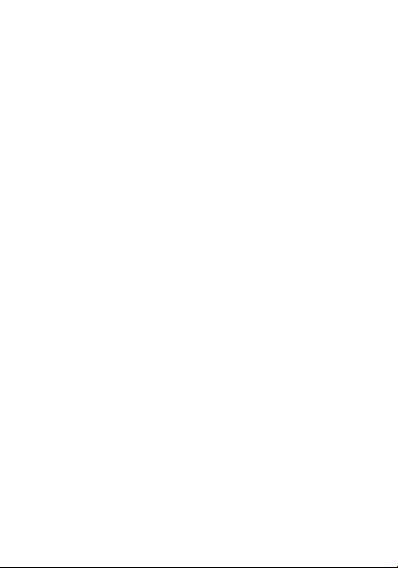
USER MA NU AL
BLU
Dash4.5
1
Page 2
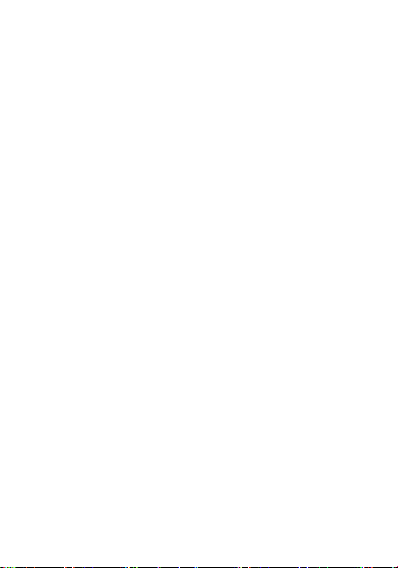
TABL E OF CO NTENTS ......................................................................... 1
TABLE OF C ON TEN TS
ALL RIGHTS RESERV ED ....................................................................... 5
SAFE TY PRE CAUTION S ....................................................................... 6
1. U NDERSTA NDING YOUR D EVICE ..................................................... 7
1.1 GENERAL INFO ....................................................................................... 7
1.2 DEVICE OVERVIEW ................................................................................. 8
Mobile Phone Appearance ...................................................................... 8
Function of Keys .................................................................................... 9
2. G ETTING STARTE D ......................................................................... 9
2.1 INSTALLING CARDS & BATTERY .............................................................. 9
Installing SIM Card and Battery ............................................................. 9
Installing Memory Card ....................................................................... 10
Charging the Battery ............................................................................ 10
2.2 POWERING ON/OFF THE DEVICE .......................................................... 11
Turning On the Device ......................................................................... 11
Turning Off the Device ......................................................................... 11
Automatic Customer Registration ......................................................... 11
3. B ASIC OP ERATIO NS ...................................................................... 12
3.1 CALLING ............................................................................................... 12
To Make Calls ...................................................................................... 12
Answer/Reject an Incoming Call ........................................................... 12
Other Options during the call ............................................................... 12
To put a call on hold ............................................................................. 13
To set up conference calls ..................................................................... 13
Manage other voice call features .......................................................... 13
3.2 MESSAGING ......................................................................................... 13
Creating a Message .............................................................................. 13
Receiving and Managing Messages ...................................................... 14
To reply to a text message..................................................................... 14
To forward a text message .................................................................... 14
To delete all text messages .................................................................... 14
To copy message text ............................................................................ 15
MULTIMEDIA MESSAGE ................................................................... 15
2
Page 3
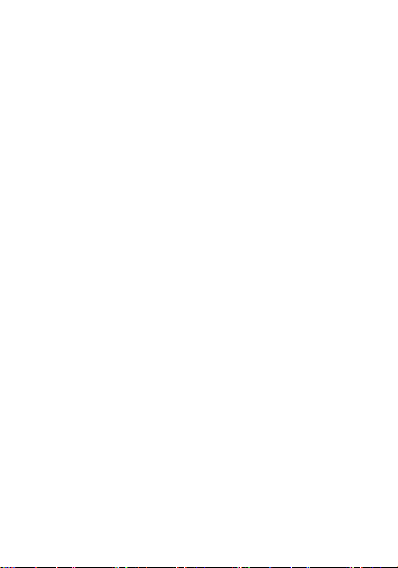
3.3 CONTACTS ........................................................................................... 16
To add a Contact .................................................................................. 16
To import contacts ................................................................................ 17
3.4 EMAIL .................................................................................................. 17
Setting up an Email Account ................................................................. 17
3.5 BROWSER ............................................................................................ 18
To open a web page .............................................................................. 18
To scroll the page ................................................................................. 18
To set the Home page ........................................................................... 18
4.HO ME SCR EEN .............................................................................. 19
4.1 STATUS BAR ................................ ......................................................... 20
4.2 APPLICATION TAB ................................................................................ 20
4.3 CUSTOMIZING SCREEN ......................................................................... 20
Widgets ................................................................................................ 21
Setting the wallpaper ............................................................................ 21
5. M ULTIME DIA ............................................................................... 21
5.1 MUSIC PLAYER ..................................................................................... 21
5.2 CAMERA .............................................................................................. 21
Capturing an Image.............................................................................. 21
Capturing a Video ................................................................................ 22
5.3 GALLERY .............................................................................................. 22
5.4 FILE EXPLORE ....................................................................................... 23
5.5 SOUND RECORDER ............................................................................... 23
6. S ETTINGS ..................................................................................... 24
6.1 WIRELESS & NETWOKS......................................................................... 24
SIM MANAGEMENT............................................................................ 24
Wi-Fi .................................................................................................... 24
BLUETOOTH ...................................................................................... 25
DATA USAGE ...................................................................................... 25
MORE…............................................................................................... 25
6.2 DEVICE ................................................................................................. 25
AUDIO PROFILES .............................................................................. 25
DISPLAY .............................................................................................. 26
STORAGE ............................................................................................ 26
3
Page 4
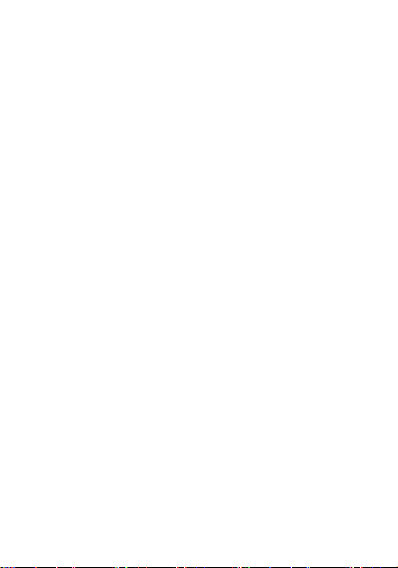
BATTERY ............................................................................................. 26
APPS .................................................................................................... 26
6.3 PERSONAL............................................................................................ 26
LOCATION ACCESS............................................................................ 26
SECURITY ........................................................................................... 26
LANGUAGE & INPUT ......................................................................... 27
BACKUP & RESET .............................................................................. 27
6.4 ACCOUNTS ........................................................................................... 27
6.5 SYSTEM ................................................................................................ 27
DATE AND TIME................................................................................. 27
SCHEDULED POWER ON &OFF ....................................................... 28
ACCESSIBILITY .................................................................................. 28
DEVELOPER OPTIONS ...................................................................... 28
ABOUT PHONE................................................................................... 28
7. A PPLICAT IONS & UTILI TIES ............................................................ 28
CALCULATOR..................................................................................... 28
CLOCK ................................................................................................ 29
8. S PECIFI CATIONS ........................................................................... 29
9. E NVIRON MENTAL CONCER N .......................................................... 30
4
Page 5
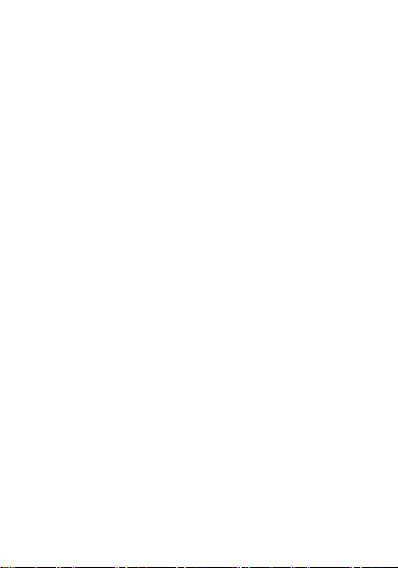
ALL RI GH TS R ES ER VE D
All rights are reserved. No part of this document can be reproduced without
permission. All trademarks and brand names mentioned in this publication are
property of their respective owners. While all the efforts have been made to
ensure the accuracy of contents in this manual, we presume no responsibility
for errors or omissions or statements of any kind, whether such errors are
omissions or statements resulting from negligence, accidents, or any other
cause.
We operate a policy of continuous development and reserve the right to make
changes, modifications and improvements to the device, device
features/specifications or any of its parts without prior notice. Your device may
have preinstalled bookmarks and links for third party internet sites and may
allow you to access third party sites. These are no affiliated with BLU, and BLU
does not endorse or assume liability for them. If you access such sites, take
precautions for security or content.
The limited warranty does not cover user manuals or any third party software,
settings, content, data or links, whether included/downloaded in the product,
whether included during installment, assembly, shipping or any other time in
the delivery chain or otherwise and in any way acquired by you.
To the extent permitted by applicable law(s), BLU does not warrant that any
BLU software will meet your requirements, will work in combination with any
hardware or software applications provided by a third party, that the
operations of the software will be uninterrupted or error free or that any
defects in the software are correctable or will be corrected.
User’s Manual is provided just to guide the user about the
functionality of the device. This does not seem to be any certificate
of technology. Some functions may vary due to modifications and
up-gradations of software or due to printing mistake.
5
Page 6
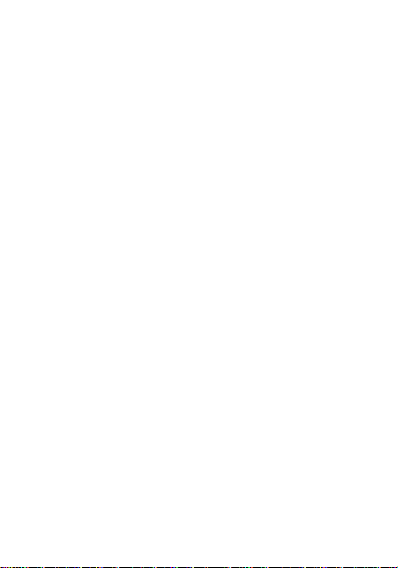
SAFETY PR EC AU TI ON S
Please read the following safety guidelines before using the device.
Do not use the phone while you are driving.
Do not place magnetic storage media near your phone.
Radiation from the phone may erase the information stored on
them.
Keep your phone and its accessories away from children.
Mobile phones can interfere with the functioning of medical
devices such as hearing aids or pacemakers. People having
active medical implants should keep their cell phone at least 15
cm away from the implant.
Permanent hearing loss may occur if you use earphones or
headphones at high volume.
Use a wireless hands-free system (headphone/ headset) with a
low power Bluetooth emitter.
Make sure the cell phone has a low SAR.
Keep your calls short or send a text message (SMS) instead. This
advice applies specially to children adolescents and pregnant
women.
Use cell phone when the signal quality is good.
Notice:
Do not dismantle the device or accessories otherwise, manufacturer
is not liable to pay for damages as the device and accessories are not
covered by warranty. Use only original batteries and charging devices.
Please back up your important data timely and keep them properly.
The company is not liable for any failure to call or loss of data due to
mis-operation, poor signal or power cut, etc.
All the screens in this manual are for reference only, and some
contents actually displayed may depend upon the presetting of the
service provider or the network operator, or the SIM card. If any
6
Page 7

functions referred to in this manual are different from those of your
device, please follow your device.
Do not put use it in a place with flammable gas such as a petrol
pumps. The temperature recommended for using the device is 5-35℃.
Do not touch the charger, power cable or socket with wet hands. This
may cause an electric shock.
If your phone or any of its accessories do not function normally,
then please visit your nearest authorized service facility. The
qualified personnel will assist you, and if necessary, will arrange
for the service
1. UN DE RST AN DI NG YOUR DE V IC E
1.1 GEN ERAL INFO
Your device is based on Android version 4.2.1and encloses features, such as
MTK6589M Processor, 2000mAh Battery, 4.5"FWVGA(TN)Screen,5.0MP Camera,
Dual SIM(WCDMA/GSM), etc.
7
Page 8
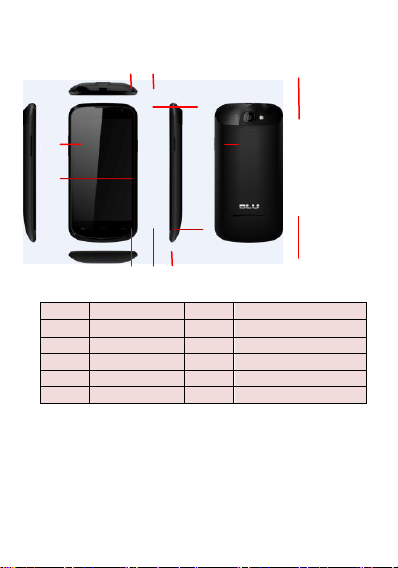
1.2 DEV ICE OVERVIEW
1
Power Key
2
The Volume Keys
3
Menu Key
4
Home Key
5
Back Key
6
3.5mm Headphone jack
7
Receiver
8
Main Panel
9
Camera
10
Microphone
11
USB Interface
12
Loudspeaker
1
5
10
4
3
8
2
6
7
11
9
12
Mobile Phone Appearance
8
Page 9
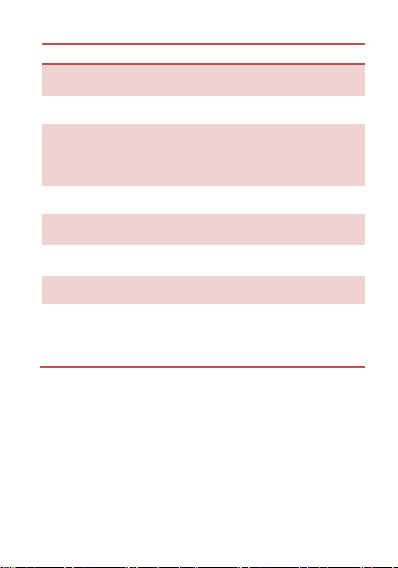
Function of Keys
Key
Description
Power Key
Hold and press the key to switch on/off the
device.
Press the key to turn on/off the display screen.
Menu Key
In the idle screen, touch the key to set
wallpaper, view settings, manage apps, view
notifications, add widgets, folders & wallpapers
to the desktop.
At any interface, touch it to view menu options.
Home Key
At any interface, touch the key to return to the
home screen.
In idle screen, touch and hold the key to view
recently accessed features.
Back Key
Touch to go back to the previous menu.
The Volume
Keys
In the idle screen, press upwards or downwards
to increase or decrease the ringer volume.
While using music/video player, press the keys
to increase/decrease the volume.
2. GE TT IN G STARTED
2.1 INS TALL ING CARDS & BATT ERY
Please switch off your device before inserting or removing the battery/SIM card
or memory card.
Installing SIM Card and Battery
Your device is provided with two SIM slots for two different SIM cards. In order
to install battery and SIM card in the device, please follow the steps mentioned
below:
9
Page 10
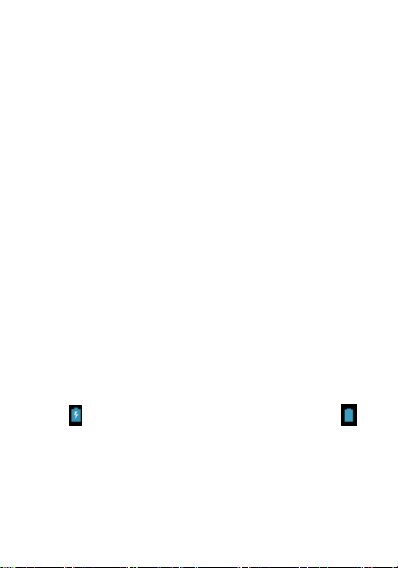
Remove the back cover of the device.
Hold the device with the front facing downwards; pull the battery cover
Insert the SIM cards in the device.
Attach the battery.
Push the battery cover until it clicks into place.
Installing Memory Card
Your device supports T-Flash card, which is a multimedia memory card used to
multiply the memory of the device. The T-flash card is small and should be
pulled out and installed carefully and prudently in order to avoid any kind of
damage. Please follow the steps mentioned below to install the memory card in
the device:
Switch off your device.
Remove the battery cover.
Slide the T-Flash card into the slot.
Attach the battery.
Push the battery cover until it clicks into place.
Charging the Battery
The device prompts a warning tone and message stating insufficient battery
when the battery power is low.
Please follow the instructions mentioned below to charge your device:
Plug the connector of the charger into the jack of the device.
Plug the charger into a standard AC wall outlet.
Charging ……. ............................................................ Fully Charged …….
..........................................................................................................................
..........................................................................................................................
You must fully charge the battery before using the device for the first time. It is
recommended to charge the battery for three hours before using the device for
the first time.
You can use a shielded USB cable connecting to the PC for data communication.
10
Page 11
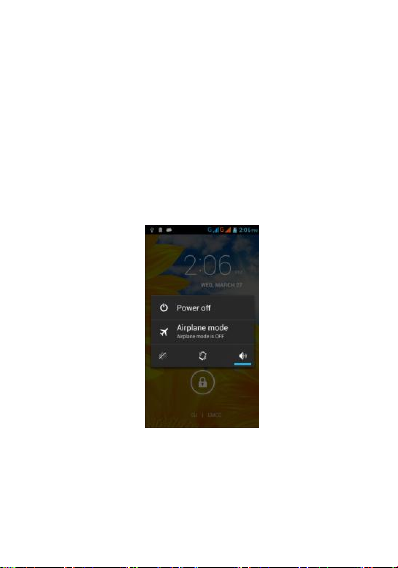
2.2 POW ERIN G ON/OFF THE DEVICE
Turning On the Device
After installing the SIM cards and charging the battery, you are now ready to
turn on your device.
Long press and hold the Power Key to turn on the device.
The first screen that appears is known as the home/idle Screen.
Drag the lock icon side wards to unlock the screen.
If the screen turns off, then press the Power Key to turn on the display.
Turning Off the Device
Press and hold the Power Key for 5 seconds.
A pop-up window appears, select Power off.
Select OK to confirm.
.
Automatic Customer Registration
After 4 hours of usage a SMS from the device will be sent automatically for the
customer registration.
Standard SMS charges apply.
11
Page 12

3. BA SI C O P ER A T I O N S
3.1 CAL LING
To Make Calls
If the icon appears on the screen, then you can make or receive calls.
To make a call, please follow the steps mentioned below:
Enter the Main Menu, select Phone.
Enter the phone number using the on-screen keyboard.
Tap to erase a wrong number. Tap and hold it to erase
the entire number.
After entering phone number, tap SIM 1 or SIM 2 to make a call from SIM 1 or
SIM 2 respectively.
To end the call, press the red icon to end.
Answer/Reject an Incoming Call
When you receive an incoming call, a notification message appears on the
screen. In order to accept the call, tap. In order to accept the call, drag
towards . If you wish to reject the call, drag towards .
Other Options du ring the call
12
Page 13

To put a call on hold
If you are having a call conversation and there is another incoming call, select
menu and select hold to put the first call on hold. To unhold the call, select hold
again.
To set up conference calls
If you are already having a call conversation, select Hold to put the call on hold.
Select Add Call to make another call. .
After connecting to the second call, select merge calls to set up the conference
call.
Manage other voice call features
During a call, select:
Mute: to mute/unmute the microphone.
Hold: to hold the call.
Speaker: to open loud speaker.
Add Call: add/make another call
Dial pad: use the dial pad
3.2 MES SAGI NG
Your device features, sending and receiving of SMS (Short Message Service) and
MMS (Multimedia Message Service). Go to Main Menu and then select
Messaging.
Creating a Message
Tap Menu in the Message interface and select Compose.
In To field; enter the recipient’s phone number.
Type message in the Type to compose field and Tap Send.
13
Page 14

Receiving and Managing Messages
When you send and receive messages to/from a contact, these messages are
grouped as a message thread. A message thread looks like an exchanged
conversation.
To reply to a text message
Enter the Main Menu, select Messaging.
Select a message thread to open it.
Select Type to compose to enter your message/reply.
Click Send.
To forward a text message
Enter the Main Menu, select Messaging.
Tap to view a message thread.
Press and hold a message to view the message options.
Select Forward.
In the To field, enter the recipient’s phone number.
Click Send.
To delete all text messages
Enter the Main Menu, select Messaging.
Tap Menu > Delete threads.
14
Page 15

All the messages will be deleted.
To copy message text
You can use this function to copy the text from a message to a new message
you are composing.
Enter the Main Menu, select Messaging.
Select a message thread to open it.
Press and hold the message to view the submenu options.
Select Copy message text.
Go to Compose new message.
Press and hold Type to compose.
Select Paste to paste the copied text to your new message.
MULTIMEDIA MESSAGE
A Multimedia message or MMS can contain letters, an image, an audio or video
file. To create and send a MMS, please follow the steps mentioned below:
Enter the Main Menu, select Messaging.
Select Compose new message.
Select Menu > Add subject.
In the To field, enter the recipient’s phone number or email address and enter
the Subject.
15
Page 16

To insert a picture or video file, select > Attach.
To insert text, tap Type to Compose, and then enter your message.
3.3 CON TACT S
Contacts refers to the phonebook that lets you store names, phone numbers,
e-mail addresses and other information. You can save information such as name,
picture, phone numbers, e-mail addresses, etc for each contact listed in your
Contacts menu.
To add a Contact
Enter the Main Menu select Phone and then select Contacts, or enter the Main
Menu and select Contacts.
Tap Menu > New contact.
Select the storage where you want to save the contact.
You can enter contact information such as name, phone number, email address
etc, if you select storage as “Phone”.
Tap Done to save the contact or tap Revert to exit without saving any change.
16
Page 17

To import contacts
Enter the Main Menu select Phone and select Contacts,
or
Enter the Main Menu and select Contacts.
Tap Menu > Import/Export.
Select to import contacts from SIM Card/ SD Card.
Select “Select All” to import all contacts or mark the required contacts.
Select OK
3.4 EMA IL
Your device allows you to compose, read and send emails.
Setting up an Email Account
Enter the Main Menu, tap Email.
Enter your Email address and Password.
Tap Next. The device will automatically retrieve email settings.
Enter Name and Account display name.
Tap Done
.
17
Page 18

3.5 BRO WSER
Browser is a tool which enables you to access the Internet.
To open a web page
From the Main Menu, select Browser.
Tap the address bar.
Type the URL and select Go.
Tap Menu to access more functions, such as bookmarks and other browser
related settings.
To scroll the page
Use finger gestures to scroll up or down.
To scroll left or right, tap and swipe your finger towards right/left.
To set the Home page
While viewing a web page, tap Menu > Settings > General > Set homepage >
Current page.
Enter the URL of page that you want to set as home page and select Ok.
18
Page 19

Status Bar
Home Screen
Application Tab
4.H OM E S C R E EN
From Home screen, you can quickly access common features, view notifications
of missed calls, received messages and check connection status.
19
Page 20

Network intensity of Master SIM or Slave SIM
Battery level of the device
New short message
Missed call notification
Call in progress
USB connected
Headset is plugged in
Bluetooth is activated
Network intensity of Master SIM or Slave SIM
Battery level of the device
New short message
Call in progress
USB connected
Headset is plugged in
Bluetooth is activated
4.1 STA TUS BAR
The Status bar icons indicate different types of information. The table below
lists various icons that might appear on the status bar of the device.
4.2 APP LICA TION TAB
Tap Application Tab to access various applications and utilities in the device.
The Application tab enables you to access the Main Menu and select among the
various utilities/features available in the device.
4.3 CUS TOMI ZING SCR EEN
The device features a touch screen with idle displays and access to utilities at
just one-touch. So swipe right or left to navigate through various screens
accessing your favorite features without entering the main menu. Each screen
can be customized by adding various widgets and folders.
20
Page 21

Widgets
Save time with live updates right on Home screen and get all of your
personalized updates at one place. You may add and customize the Widgets on
Home screen by:
In the main menu > WIDGETS page >long tap WIDGETS icon> add a shortcut on
the screen everywhere what you want
Setting the wallpaper
You can customize the wallpaper of your Home screen with default wallpaper or
with pictures taken from your device.
In the idle mode, tap Menu Key > Wallpapers.
Select the desired wallpaper from the various options:
Gallery
Live Wallpapers
Video’s Wallpapers
Wallpapers
5. MU LT IME DI A
Your device features various multimedia options, such as Music, Camera etc.
5.1 MUS IC P LAYER
The songs saved in SD Card can be played using the Music Player of the device.
5.2 CAM ERA
Your device is equipped with camera and camcorder, which enables you to
capture photos and videos. The rear camera is 5.0 megapixels
Capturing an Image
Select Camera. The screen will automatically switch to landscape view.
Aim the phone at the subject, then tap to take the shot.
21
Page 22

Tap to access gallery
Switch to video mode
Tap to capture image
Capturing a Video
Select Camera. Switch to video mode. Aim the phone at the subject.
To start recording, select .To stop recording, select
5.3 GALLE RY
You can view the captured images, recorded video clips, and downloaded
images in the Gallery.
The picture folder and video folder will be displayed.Select to view the camera
pictures or camera videos.The images or videos will be displayed in thumbnails.
22
Page 23

5.4 F ILE EXPLO RE
You can browse, open and manage the data saved in the Device and Memory
card by accessing the File Manager sub-menu. The device provides a certain
space for users to manage files and supports the SD card. You can use the file
Eexplore to conveniently manage various directories and files on the SD card.
5.5 S OUND REC ORDER
You can use the sound recorder to record sounds and also select to save the
recordings in your phone. Tap Application Tab to access Main Menu > Sound
Recorder.
23
Page 24

6. SE TT IN GS
Select Settings to view and adjust the settings of your device. The Settings menu
is categorized into: Wireless & networks, DEVICE, PERSONAL,ACCOUNTS,
SYSTEM
6.1 WIR ELES S & NETWO KS
Access this sub-menu to change/view the SIM management,Wi-Fi, Bluetooth,
Data usage and more settings.
SIM MANAGEMENT
You can view and manage SIM INFORMATION,DEFAULT SETTINGS and GENERAL
SETTINGS.
Wi-Fi
Connect to a wireless network to browse Internet.
Idle screen and tap menu > System Settings or in the main menu screen > select
Settings icon
Tap Wireless & networks.
24
Page 25

Tap WLAN to activate and network notification to start detecting networks auto.
The available networks will then be listed.
Tap menu key > Add network to add a connection.
Note:
If the device before the connection is successful, the equipment information
will be saved in the pop-up window selected connection, select forget to
remove device information.
If the device does not encrypt selected connection in the pop-up window to
connect.
If the device is encrypted, the pop-up window will appear, enter the password.
Network connection is successful; the status bar icon appears WLAN
connection.
BLUETOOTH
You can transfer data, such as music to other device using Bluetooth. Search
the device and accept/transfer data. The received data is automatically stored
in the directory.
Access Settings by entering the main menu
Select wireless & networks
Check Bluetooth to turn on Bluetooth
To make your device discoverable, select blue tooth settings and check
discoverable.
DATA USAGE
You can view and manage your mobile data or WLAN data.
MORE…
Access this sub-menu to change/view the Airplane mode , VPN , Tethering
&portable hotspot, Mobile networks and USB Internet.
6.2 DEV ICE
AUDIO PROFILES
You can choose to change the Predefined profiles and Sound enhancement for
your device using this sub-menu.
25
Page 26

DISPLAY
With this function you can configure the display characteristics of the device
including brightness, animation, auto-rotate screen and screen time out.
STORAGE
View and manage the data storage of your device:
Total Space and Available Space: Lists the amount of space on the microSD card
installed in your device and the amount you have used to store photos, videos,
music, and other files.
Un-mount SD Card: Un-mounts the micro SD card from your device so that you
can format the card or safely remove it when the device is on.
Erase SD Card: Permanently erases everything on the micro SD card.
Available Space: The amount of internal phone storage used by the operating
system, its components, applications (including those you downloaded), and
their permanent and temporary data.
BATTERY
You can view battery information Including the battery status,charging or not.
APPS
This sub-menu enables you to manage all the installed and running applications
saved in the device memory and SD card. You can remove and manage installed
applications, view and control running applications.
6.3 PER SONA L
LOCATION ACCESS
Your device supports Global Positioning System. The settings related to the
location can be configured using this sub-menu.
SECURITY
You can protect your device from unauthorized access by setting the Pattern or
PIN code.
Enable or Disable SIM card PIN
When PIN code is enabled, you are required to enter the PIN code before
making a call.
Go to Application Drawer > Settings > Security.
26
Page 27

On the SIM card lock tab, select Set up SIM card lock.
Select a SIM card.
Tap Lock SIM card to use PIN. Check to enable, uncheck to disable.
Enter the current PIN code.
To change the PIN code, select Change PIN.
Enter the old PIN code.
Enter the new PIN code and confirm.
Setup Screen Lock
You can set up a lock for your screen in form of Pattern or PIN code.
Go to Settings > Security
Set up screen lock
Select a desired form (Pattern, PIN code)
LANGUAGE & INPUT
Use the Language & Input settings to select the language for the text on your
device and for configuring the onscreen keyboard, including words that you’ve
added to its dictionary.
BACKUP & RESET
You can back up your data and Factory data reset.
6.4 ACC OUNT S
Use the Accounts settings to add, remove, and manage your Google and other
supported accounts. You also use these settings to control how and whether all
applications send, receive, and sync data on their own schedules, and whether
all applications can synchronize user data automatically.
6.5 SYS TEM
DATE AND TIME
You can select to set date, time and time zone using this sub-menu.
Use Automatic unless you need to override the network values.
Use 24-hour format: Select to set 24-hour formats on or off.
Select Date format: Select from a variety of formats.
27
Page 28

SCHEDULED POWER ON &OFF
You can power on&off in the scheduled time.
ACCESSIBILITY
You can use the Accessibility settings to configure any accessibility plug-ins you
have installed on your device.
DEVELOPER OPTIONS
You can choose the developer options on/off.
ABOUT PHONE
You can view system information Including System updates, Status, Battery use,
Legal information, Model number, Android version and so on.
7. AP PL IC AT IO NS & U T I L I T I E S
For your entertainment purpose, your device is provided with several
interesting games, applications and utilities.
CALCULATOR
Calculator helps you perform basic arithmetic functions, such as addition,
subtraction, multiplication and division.
28
Page 29

CLOCK
Screen
4.5"FWVGA(TN)
Battery
2000mAh
Dimensions
136mm*67mm*12.05mm
Standby Time(single SIM)
490 hours
Standby Time(dual SIM)
395 hours
Maximum Talk Time
TBD
USB revision
USB 2.0 high speed
Bluetooth revision
Ver 4.0
The clock function gives you an access to alarm clock.
Tap Application Tab to enter the Main Menu
Select Clock
Select from the various options available, select Alarm
Tap Menu key to add alarm and change/view the Settings.
8. SP EC IF IC AT IO NS
*Depending upon local network signal strength.
29
Page 30

9. E NV I R O N M E N T A L CONCERN
Help us save Our Environment…GO GREEN..!!
All our endeavors are directed towards providing environment friendly products
to you. The material used in our devices are recyclable and can be reused to
make new products. We strive to make products that are safe for our
consumers as well as the environment. Come join hands with us and make
world a better place to live.
Preserve natural resources for future generations by recycling your phone. The
phone contains some metals, when recycled properly; these can be put back
into circulation, decreasing the need for new metal mining. Recycling reduces
the need for raw materials, saves energy, helps mitigate Global Warming and
reduces pollution, reduces waste products in landfills; therefore preserving
natural resources for the future and saving the planet.
Follow some simple steps and contribute towards saving the planet.
DOs
Recycle your handset and its accessories.
To protect natural resources and to promote re-use of the material, kindly
separate batteries from other type of waste.
DONTs
Do not dispose off your mobile and its battery in fire.
Do not dispose your mobile with the regular waste.
Do not over charge your handset. Remove the charger when battery is full.
Don’t trash your phone, instead RECYCLE it
30
Page 31

This logo signifies that this product and/or its constituents should not be
disposed off with other household waste.
Hazards of Improper handling, accidental breakage, damage and /or improper
recycling of hazardous elements
If this product is improperly handled, broken or damaged or carelessly recycled
or disposed off in the fire, can result in environmental and data security
concerns, including the following :
Affect nearly every system in the human body and result in birth defects, brain,
heart, liver, kidney and skeletal system damage. They will also significantly
affect the nervous and reproductive systems of the human body ;
When burned, create cancer-producing dioxins which are released into the air
we breathe ;
If thrown in landfills, may leach into groundwater affecting your local
community ;
In warm climates, the oxidation of mercury in the environment can be
accelerated, leading to the creation of oxidized Hg atoms that are known to be
associated with ozone depletion; and
Improper recycling additionally results in data security issues, as private
electronic information remains on hard drive, if not properly removed before
disposal.
How to Recycle
Please get your electronics products recycled only through authorized recyclers,
approved by Pollution Control Board. We provide facility of recycling of our
products. For details of our collection centers, please visit our website or call
31
Page 32

our customer care. Help us to GO GREEN.
Constitution of Hazardous Elements in your Device:
Your device does not contain the following hazardous elements in a proportion
higher than the limits provided hereunder:
maximum concentration value of 0.1% by weight in homogenous materials for
lead, mercury, hexavalent chromium, polybrominated biphenyls and
polybrominated diphenyl ethers ; and
maximum concentration value of 0.01% by weight in homogenous materials for
cadmium.
FCC Regulations:
This mobile phone complies with part 15 of the FCC Rules. Operation is subject
to the following two conditions: (1) This device may not cause harmful
interference, and (2) this device must accept any interference received,
including interference that may cause undesired operation.
This mobile phone has been tested and found to comply with the limits for a
Class B digital device, pursuant to Part 15 of the FCC Rules. These limits are
designed to provide reasonable protection against harmful interference in a
residential installation. This equipment generates, uses and can radiated radio
frequency energy and, if not installed and used in accordance with the
instructions, may cause harmful interference to radio communications.
However, there is no guarantee that interference will not occur in a particular
installation If this equipment does cause harmful interference to radio or
television reception, which can be determined by turning the equipment off
and on, the user is encouraged to try to correct the interference by one or more
of the following measures:
-Reorient or relocate the receiving antenna.
-Increase the separation between the equipment and receiver.
-Connect the equipment into an outlet on a circuit different from that to which
the receiver is connected.
-Consult the dealer or an experienced radio/TV technician for help.
Caution: Changes or modifications not expressly approved by the party
32
Page 33

responsible for compliance could void the user‘s authority to operate the
equipment.
RF Exposure Information (SAR)
This phone is designed and manufactured not to exceed the emission limits for
exposure to radio frequency (RF) energy set by the Federal Communications
Commission of the United States, Industry Canada of Canada.
During SAR testing, this device was set to transmit at its highest certified power
level in all tested frequency bands, and placed in positions that simulate RF
exposure in usage against the head with no separation, and near the body with
the separation of 10 mm. Although the SAR is determined at the highest
certified power level, the actual SAR level of the device while operating can be
well below the maximum value. This is because the phone is designed to
operate at multiple power levels so as to use only the power required to reach
the network. In general, the closer you are to a wireless base station antenna,
the lower the power output.
The exposure standard for wireless devices employing a unit of measurement is
known as the Specific Absorption Rate, or SAR. The SAR limit set by the FCC is
1.6W/kg, and 1.6W/kg by Industry Canada.
This device is complied with SAR for general population /uncontrolled exposure
limits in ANSI/IEEE C95.1-1992 and Canada RSS 102, and had been tested in
accordance with the measurement methods and procedures specified in OET
Bulletin 65 Supplement C, and Canada RSS 102. This device has been tested, and
meets the FCC, IC RF exposure guidelines when tested with the device directly
contacted to the body.
The FCC has granted an Equipment Authorization for this model phone with all
reported SAR levels evaluated as in compliance with the FCC RF exposure
guidelines. SAR information on this model phone is on file with the FCC and
can be found under the Display Grant section of www.fcc.gov/oet/ea/fccid after
33
Page 34

searching on FCC ID: YHLBLUDASH45.
For this device, the highest reported SAR value for usage against the head is
0.72 W/kg, for usage near the body is 1.31 W/kg.
While there may be differences between the SAR levels of various phones and
at various positions, they all meet the government requirements.
SAR compliance for body-worn operation is based on a separation distance of
10 mm between the unit and the human body. Carry this device at least 10 mm
away from your body to ensure RF exposure level compliant or lower to the
reported level. To support body-worn operation, choose the belt clips or
holsters, which do not contain metallic components, to maintain a separation of
10 mm between this device and your body.
RF exposure compliance with any body-worn accessory, which contains metal,
was not tested and certified, and use such body-worn accessory should be
avoided.
34
