Page 1
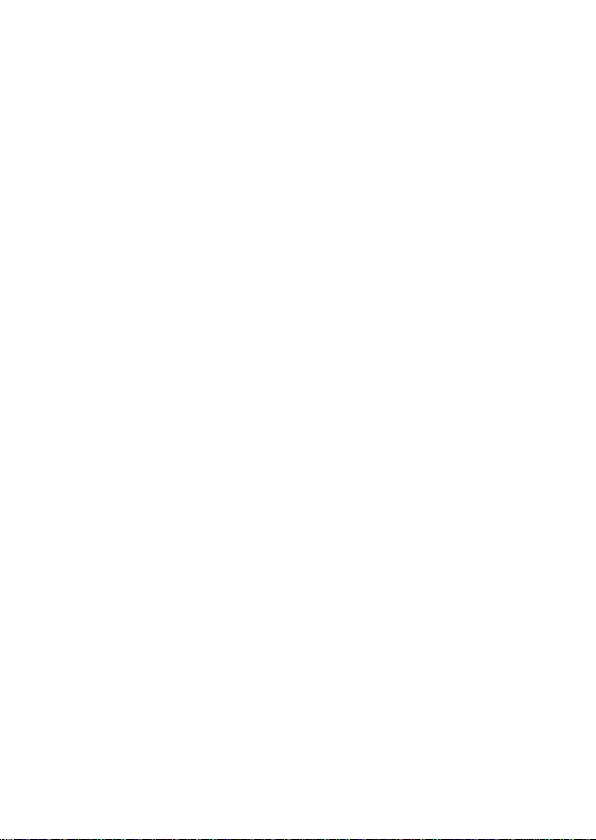
DASH 4.5 user manual
1
Page 2
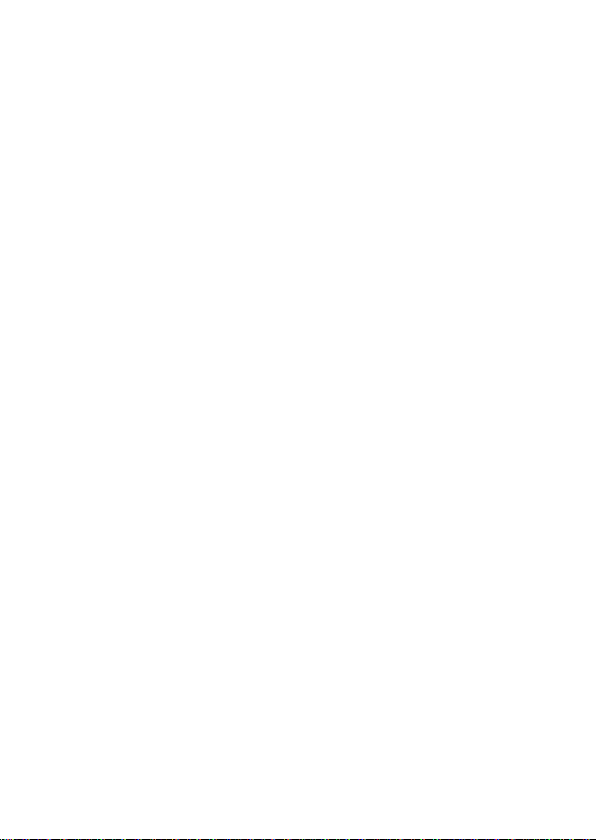
Table of Contents
Safety Information ............................................................... 3
Appearance and Key Function ............................................ 4
Introduction .......................................................................... 4
Call Functions ...................................................................... 6
Contacts .............................................................................. 6
Messaging ........................................................................... 8
Internet Browser .................................................................. 9
Bluetooth ........................................................................... 10
Camera .............................................................................. 11
Gallery ............................................................................... 12
Music ................................................................................. 13
Sound Recorder ................................................................ 14
Alarm Clock ....................................................................... 15
FM Radio ........................................................................... 15
Settings ............................................................................. 16
Storage .............................................................................. 21
2
Page 3
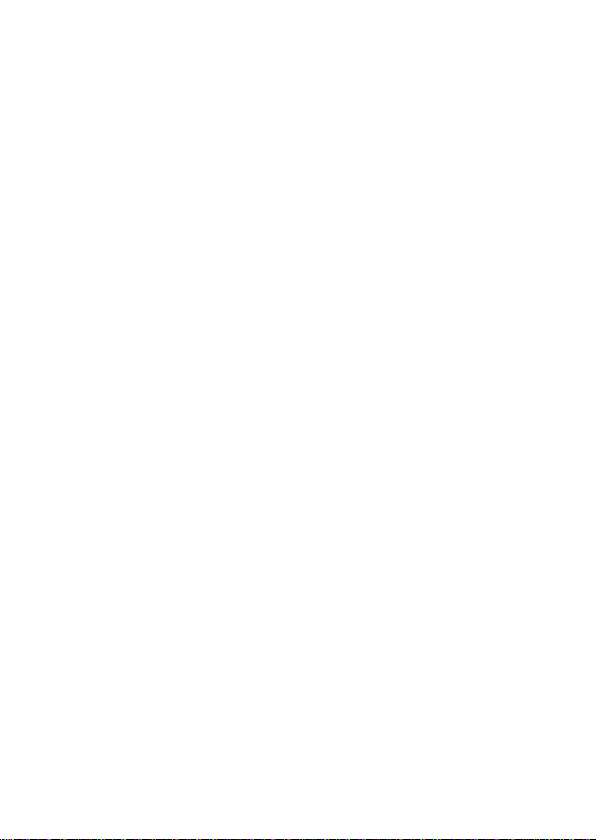
Safety Information
Please carefully read the terms below:
Use Safely
Do not use your mobile phone where it might cause danger.
Transportation Safety
Please observe all transportation laws and regulations.
Please drive with both hands on the wheel.
DO NOT TEXT AND DRIVE
Hospitals
Please follow limitations.
Please turn off your mobile phone when near medical instruments.
Airports
Please follow all flight safety regulations and do not use your phone
during flight.
Toxic Chemicals
Do not use your mobile phone around fuels or chemicals.
Explosion Hazard
Please observe related limitations and do not use your mobile phone
around an area where explosions may occur.
Accessories and Batteries
Please use only Blu authorized accessories and batteries.
Backup
Please remember to keep a written record of all important
information.
Water
Your phone is not waterproof. Keep it away from water and liquids.
SOS Emergency Calls
Make sure your mobile phone is switched on and in a service area.
In home screen, tap the phone key and dial 911 and send.
3
Page 4
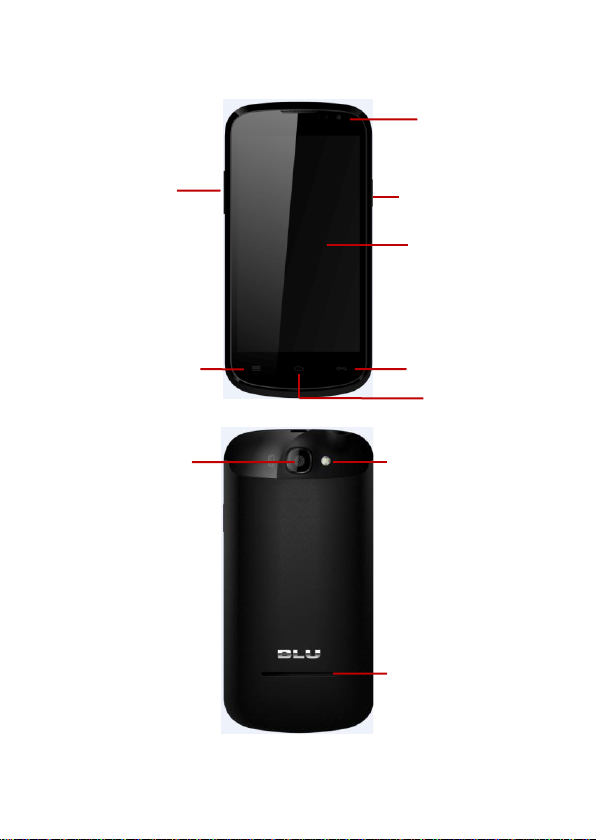
Power
Button
LCD
Back
Home
Menu
Front
Camera
Rear
Camera
Flash
Speaker
Volume
Appearance and Key Function
4
Page 5
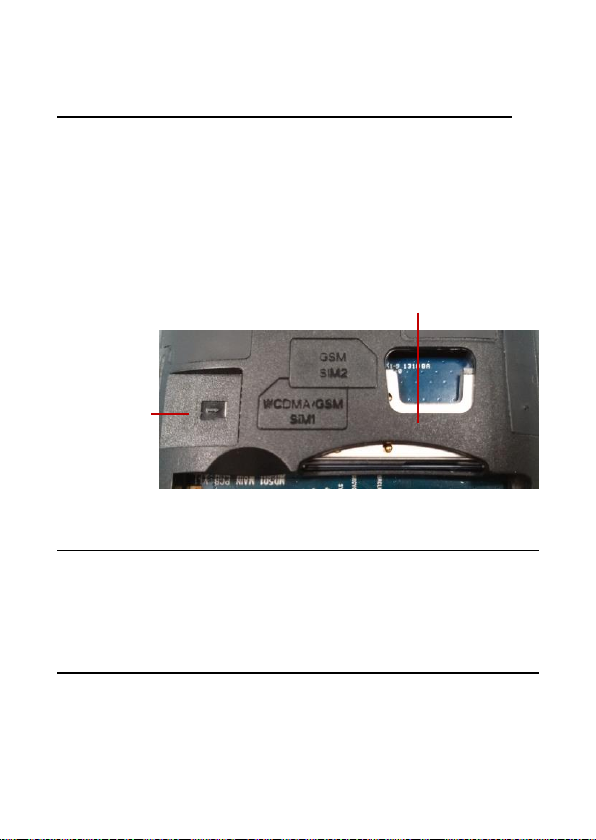
SIM Slot(s)
Memory
Card
Introduction
Installation of the SIM Card
Please install the SIM card before using your phone.
Note: Please keep the SIM card out of the reach of children. The
SIM card and its contact are easily damaged due to scratching or
bending. Please be cautious when carrying, installing or taking out
the SIM card.
To insert SIM card(s):
1. Switch off the mobile phone and remove the rear cover and
battery. Insert the SIM card(s).
2. Insert the SD card.
(Left slot)
3. Finally insert the battery and replace the rear cover of the mobile
phone.
Power On and Off
On - Please ensure the SIM card has been properly inserted into the
phone. Long press the Power key to switch the phone on.
Off - In standby mode, long press on Power key until an options
menu appears. Select OFF in the menu and confirm the pop-up OFF
prompt to switch off the phone.
Password Lock
You may set a screen unlock picture or a PIN code lock as a security
measure. For further information regarding password locks,
password revision and other functions please enter the security
settings of the phone.
5
Page 6
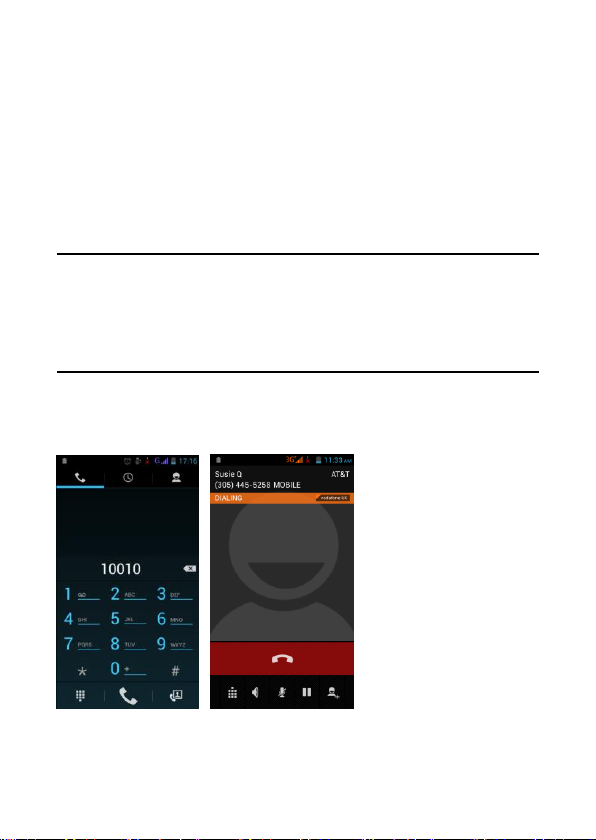
Call Functions
At the dial keyboard, enter the phone number and then click the dial
key. You may choose which SIM card the call will be placed on. If
dialing an extension, you may click the dial pad icon in the bottom of
the screen to open the interface and enter the number of the
extension. You may also enter an input number and call contacts
through speed dial.
Call Logs
Every telephone number called and received will be saved in the
phones call log. There will be an indicator on the call logs that will
display SIM1 or SIM2. All numbers in the call log can be dialed
directly by clicking the dial icon on the right side of the screen. When
the number appears on the list, click it to view details.
Proximity Sensor
The proximity sensor determines how far away an object is from the
device. During the call or when you place the phone close to the ear,
the backlight will turn off automatically which conserves battery and
prevents inadvertently touching.
6
Page 7
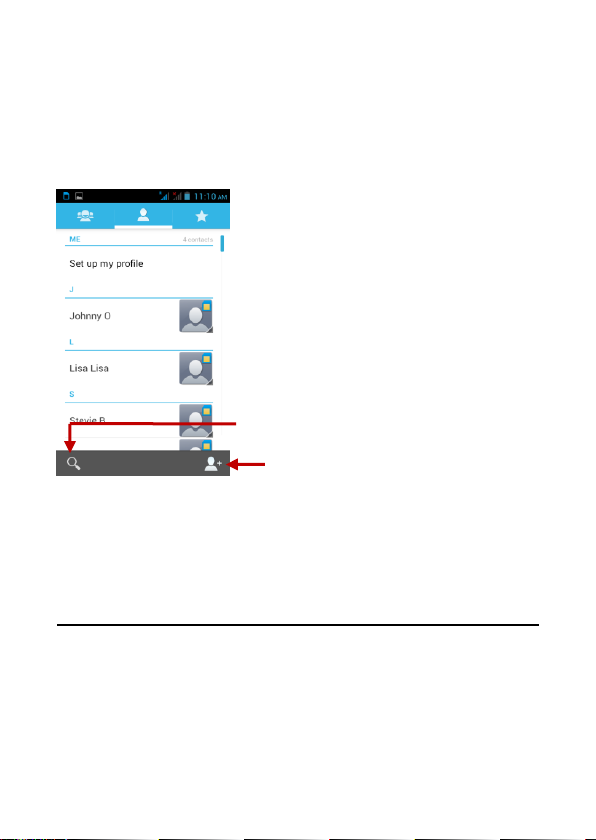
Add Contact
Search
Contacts
Enter: Click on the applications menu and select contacts
• The default display is the phone contacts and SIM card contacts
• The contacts are organized alphabetically by default.
Click the Search icon to enter the contact search interface.
Any numbers or letters associated with any of the contacts
saved in the list will be shown in the search results.
If there were no matches for the inputted contact, the
interface will display no contacts found.
Add New Contact
1. Click “Add Contact” icon
2. Select to save contacts to phone or SIM card
3. You may edit contact picture, name, telephone number, group,
address, and email among other options
4. Click to finish and save contact.
7
Page 8

Messaging
You may use this function to exchange text messages and
multimedia messages with your family and friends. The messages to
and from the same contact or phone number will be saved into a
single conversation so you may see the entire message history
conveniently.
Send an SMS
Click Application Menu » Messaging » New message (or use
shortcut icon)
1. Click to enter recipient (You may enter contacts from contact book
or enter a new number)
2. Compose Message
3. Send
Send an MMS
When creating message, the default message style is SMS. The
message will automatically convert to MMS when adding an
attachment.
1. Click the Paperclip icon in the messaging interface.
2. Click “Attach” to add the following attachments.
8
Page 9

URL Search
Attachment
Type for MMS
Message
Internet Browser
Menu Functions
Backward
After browsing through multiple pages, this option will
return the user to the previous page.
Forward
After browsing through multiple pages, this option will
move to a web page after the current page.
Windows
You may view all windows open by clicking the windows
9
Page 10

icon in the upper right part of the browser.
Bookmarks
Click the “Bookmarks” option to make the current URL as
a saved Bookmark.
Click Bookmarks to opened saved bookmarks.
More
Find on page: Search current page.
Share page: Select the Bluetooth or SMS to share the current page.
Save for offline reading: Saves page for offline reading.
Page info: Display page address and other information of the current
browsing
History: Show your browsing history and view the most visited
pages.
Settings: Contains a variety of browser settings.
Bluetooth
Bluetooth is a short-range wireless communications technology that
devices can use to exchange information and connect to different
types of devices which include headsets, car kits, and other devices.
Power on Bluetooth
1) Settings » Wireless & Networks » Bluetooth and select to power
on Bluetooth.
2) The Bluetooth icon will appear grey in the notification bar. Click
“scan for devices” and the phone will start to scan for all devices
within range.
3) In Bluetooth settings all the devices found will displayed in the list
under the icon.
Important: The maximum detecting time of the phone is 2 minutes.
10
Page 11

List of available
devices
Camera
Camera
Prior to use: Install memory card before using the camera or video
camera. All photos or videos taken by the phone are stored in the
memory card.
Open Camera
1. Click Applications Menu » Camera
2. Switch to video mode if you want to record videos.
Note: You may also place a camera shortcut on any of the screens
Take Pictures
1. Aim the object that the picture will be taken.
2. Press the “Shutter” button on the screen.
3. After taking the picture, the file will be saved in the camera’s
gallery folder.
4. You can view the photos by clicking the preview box button.
11
Page 12

Camera Options
Video & Camera
Buttons
Camera Settings
You may adjust various settings for the camera by pressing Menu
while in the camera interface.
When in the camera viewfinder mode, you can switch to video or
photos’ gallery. On the camera viewfinder mode, you will find the
display the preview of the previous picture taken. Click the “preview
box” and the photo will display in full screen.
Gallery
Open Images
Click Applications Menu » Gallery
Share Pictures
You may share pictures by sending them through Gmail or the
E-mail application. You may also send pictures through the MMS
message function by composing a message and attaching the
picture. Any image can also be sent via the Bluetooth function by
selecting Bluetooth equipment that has been paired.
Adjust Image
Press Menu and Edit to adjust images
12
Page 13

Song Status
Song Controls
Player Options
Edit light: Fill Light, Highlights, Shadows, Auto-Fix.
Edit image effects: Cross-process, Posturize, Logo, Documentary,
and Fish Eye.
Color Effects: Warmth, Saturation, B&W, Sepia, Negative, Tint,
Duo-tone, Doodle.
Crop: Crop, Red Eye, Straighten, Rotate, Flip, Sharpen.
View Images
In the picture interface, click on an album to view images
You can choose to display small or large thumbnails. In the photo
album, scroll the picture towards left to view the next picture or
towards right to view the previous one.
Crop Pictures
1. If you want to adjust the size of the picture, use the crop tools.
Once the arrow appears, pinch your fingers in or out to adjust the
size.
2. If you want to adjust the image and keep its proportion, please
hold down any of the four corners of the image and adjust
accordingly.
Music
Open Music
Click Application Menu » Music
13
Page 14

Record
Recording
Time
Search Music
You may choose to search for music from media folder through artist
name, song name, album name. The following formats are
available: AMR, M4A, MIDI, MP3, WAV, and OGG.
Sound Recorder
The Sound Recorder can record voice or any audio.
You may send any recorded audio via Bluetooth or MMS and also
have the option to make any recorded audio the phones default ring
tone.
Notice: The recorder only uses AMR format.
Record
- Keep the phone’s microphone near the voice source.
- Click the record button to record the audio.
- Click the stop button to stop recording the audio.
All recordings will be saved in my recording folder in the default
music program.
14
Page 15

Click to add, edit
or delete alarms
Alarm Clock
1. Click on the Clock icon in the application menu
2. Click the alarm button to enter the alarm clock set interface where
you may add and edit alarms
FM Radio
FM Radio
Through this function, you may listen to FM radio on the device. The
FM radio uses the wired headphones as an antenna in order to
receive signal. Before using this function, connect the original
equipment headphones that came with the phone.
Open FM radio
Press the FM Radio icon to open the application.
1. Click “Search” automatic scans of FM channels.
2. Click to add favorite radio stations.
15
Page 16

Radio
Controls
‘Add’ Favorite
Radio Stations
Scan
FM Radio as Background
Click on the Home or Return key to move the FM Radio program to
the background.
Settings
Wi-Fi
Wi-Fi and Wi-Fi settings – Click Wi-Fi to power
on . When on, the Wi-Fi will automatically
search for available networks. Any unsecured network can
be used directly and any secured network requires a
password or credentials.
Bluetooth
Press the switch to power on Bluetooth. Once on, the
Bluetooth will automatically scan for any nearby open
equipment.
Wireless & Networks
Airplane Mode
VPN
16
Page 17

Tethering & Portable hotspot
Mobile networks and APN’s
Notice: When in flight mode, Wi-Fi will turn off automatically.
Data Usage
Data usage and mobile data traffic limit.
SIM Management
Select to disable the SIM card.
Network Operators.
Audio Profiles
This option sets the phone tone settings for receiving calls or
notifications. Some of the settings include
Vibrate, volume, ring tones, ring tones notification and
haptic feedback tones
Display
(a) Brightness (b) Auto rotating screen (c) Animation (d) Screen
Timeout (e) Calibration
Storage
View the SD card and phone memory usage.
Allows the removal or formatting of the SD card.
Allows selection of the default memory.
Battery
General power usage
Apps
Unknown sources - Allows installing non-Google market
applications
Manage applications - Manage and delete installed
applications.
Running services - Press any of the services listed in the
two-button operation box. Press the ‘Stop’ button to stop
any of the services listed and removes from the "running
17
Page 18

services" list.
Storage use - View all the downloaded programs and how
many memory space they occupy.
Battery use – View the power consumption of standby,
phone idle, display and browser options.
Location Services
Use wireless - Use wireless services to find locations in
applications.
When using the GPS satellite positioning, set accuracy to
street level (Cancel it to save battery).
GPS EPO assistance: Use GPS assistance data (EPO) to
speed up GPS positioning.
A-GPS: The use of auxiliary data can accelerate the
process of GPS positioning.
Security
Set up screen locks: Use a pattern, PIN or password to lock the
screen.
Pattern: The first time there will be simple unlock
instructions and examples. Click “next step” to continue
the security pattern step.
PIN: Enter PIN number to unlock the screen.
Password: Set password to unlock the screen.
You may stop the security feature at any time.
Set up SIM card PIN lock
SIM card PIN (Personal Identification Number) is used to
prevent unauthorized use of SIM cards.
To change a blocked PIN code, you will need to unlock the SIM lock
then go to the Change Password screen. The phone will
automatically prompt you enter the old PIN code and ask to enter a
new PIN code twice. The phone will then prompt you that the
change was successful. If you enter the PIN incorrectly three times,
the SIM and PIN codes will be automatically locked. You will need
the PUK code to unlock the phone which is available through your
18
Page 19

service provider. If you enter the PUK code incorrectly 10 times, the
SIM card will be permanently locked. Please see your service
provider for a new SIM card.
Password visible – Make the password visible when it’s
typed.
Select device administration - Add or delete device
manager.
Use security credentials - Allow applications to visit
security credentials or other credentials.
Install from SD card - Install the encrypted certificate from
SD card.
Set password - Set or change Certificate store password
Clear storage - Clear all the contents of the certificate
store and reset their passwords.
Language and Input
Language – Change the language of the phone.
Custom Dictionary - Add or delete words to the custom
dictionary.
Keyboard Settings – (a) Haptic vibration (b) Haptic tones
(c) Capitalizing (d) Speech Input (e) Inputting words (f)
Predictive text function (g) Auto-Text (h) Input keyboard
method
Back Up & Reset
Backup Data – Will back up all application data, WLAN
passwords, and other settings to Google's servers
Restore to Factory Settings - Clear all data stored on the
phone.
Date & Time
Automation - Use date and time provided by Network.
Date - Press “+” and”-” to set date.
Time Zone - Select Time Zone according to where your
location.
19
Page 20

Time – Press “+” and”-” to set time.
Select Date Format - There are 3 kinds of formats you can
choose from: Month-Day-Year, Day-Month-Year and
Year-Month-Day, and Year-Month-Day which is the default
setting
Schedule Power On & Off
Schedule power on and off
Accessibility
Large text
Power button ends call
Auto-rotate screen
Speak Passwords
Touch Delay
Install web scripts
Quick boot
Developer Options
USB Debugging
Stay awake
Allow mock locations
Desktop backup password
Strict mode enabled
Pointer location
Show touches
Show screen updates
Show CPU usage
Force GPU rendering
Window animation scale
Transition animation scale
Background process limit
20
Page 21

About Phone
You can check the information on status and remaining
power.
Storage
Connect the phone with the USB cable provided. Once connected, a
connection icon will appear in the status bar. Slide down bar and
click on connection icon. Once in the connection mode interface,
select “USB mass storage” and turn on from the connection screen.
21
