Page 1

C6 2019
Quick Guide | Guía Rápida | Guía Rápi do | Guide Rapide
Page 2
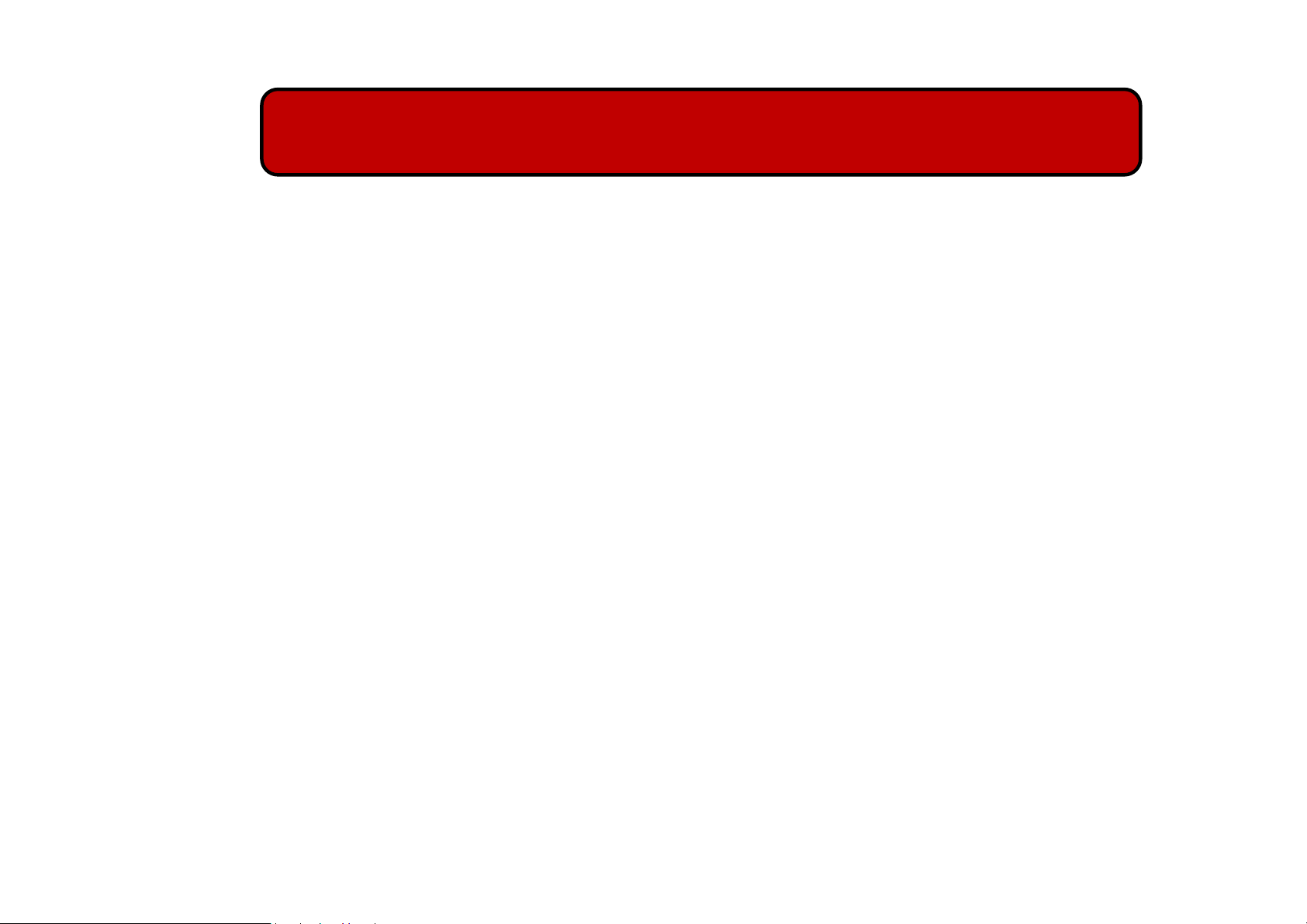
AT TENT ION
o
o Para obtener instrucciones o preguntas relacionadas con el uso del teléfono, por favor haga clic en
o
For instructions or any questions pertaining to phone usage, please click on the BLU page by
visiting the following address: manuals.bluproducts.com
la página de BLU visitando la siguiente dirección: manuals.bluproducts.com
Para obter instruções ou perguntas relacionadas ao uso do telefone, por favor, clique no página de
BLU visitando o seguinte endereço: manuals.bluproducts.com
o
Pour des instructions ou pour toutes questions sur l'utilisation du téléphone, veuille z cliquer sur à la
page BLU en visitant l'adresse suivante: manuals.bluproducts.com
Page 3
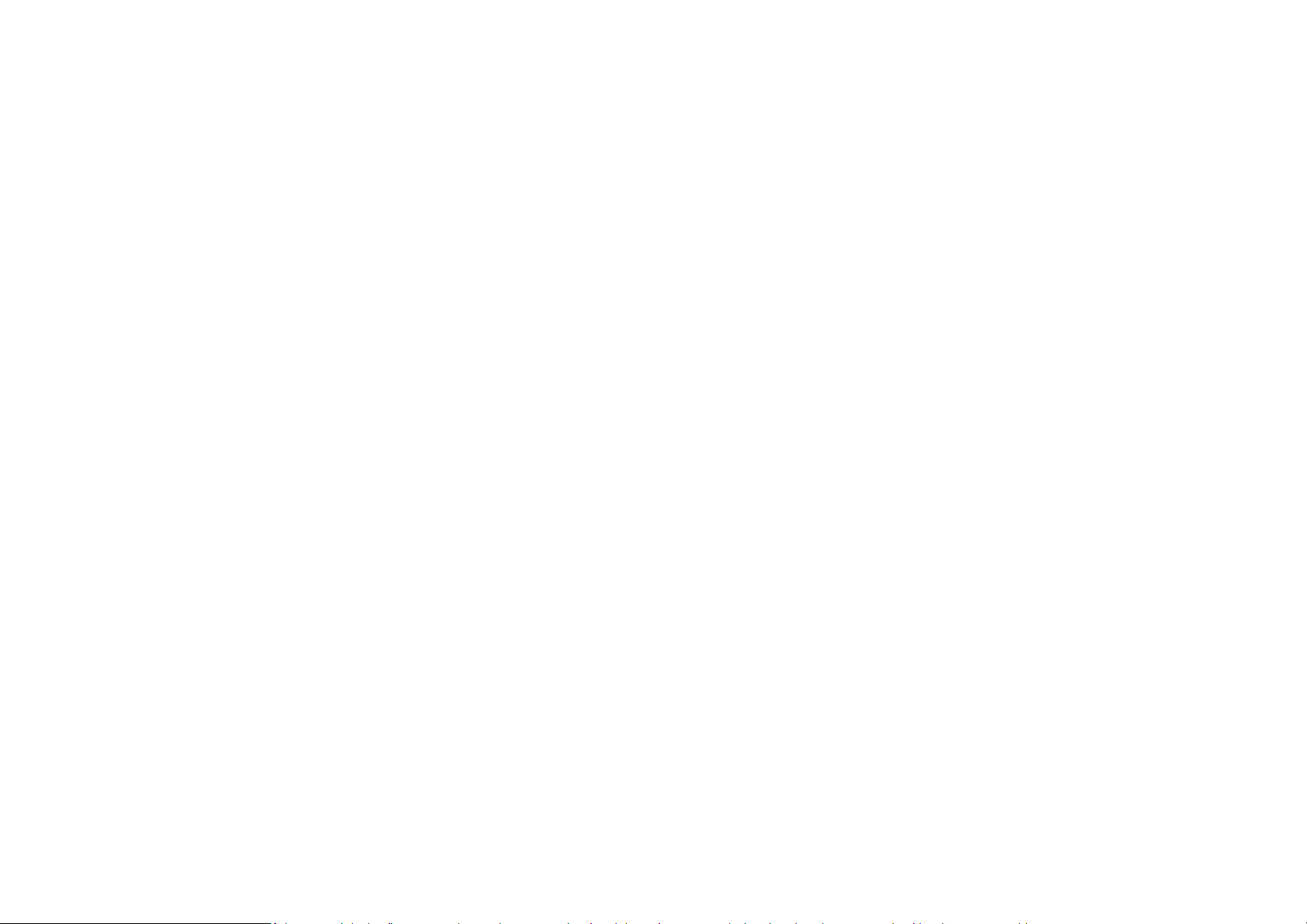
ABOUT YOUR PHONE
Transportation Safety
Observe all transportation laws and regulations.
PLEASE DRIVE RESPONSIBLY - DO NOT TEXT & DRIVE
Hospital Safety
Follow hospital rules and limitations and turn off your mobile phone when near medical instruments.
Airport Safety
Remember to follow all airport and flight safety regulations.
Water Hazard
Your phone is not waterproof. Keep your phone away from water or liquid to avoid damage.
Emergency Calls
Make sure your mobile phone is switched on and in a service area. On home screen, tap the phone key and
dial the emergency number.
Battery Usage
For better performance and longer battery life, it is recommended that you charge the battery fully before
using the mobile phone for the first time and that you initially complete two to three charge cycles.
IMEI Information
To check your IMEI, press
*#06#
.
Page 4
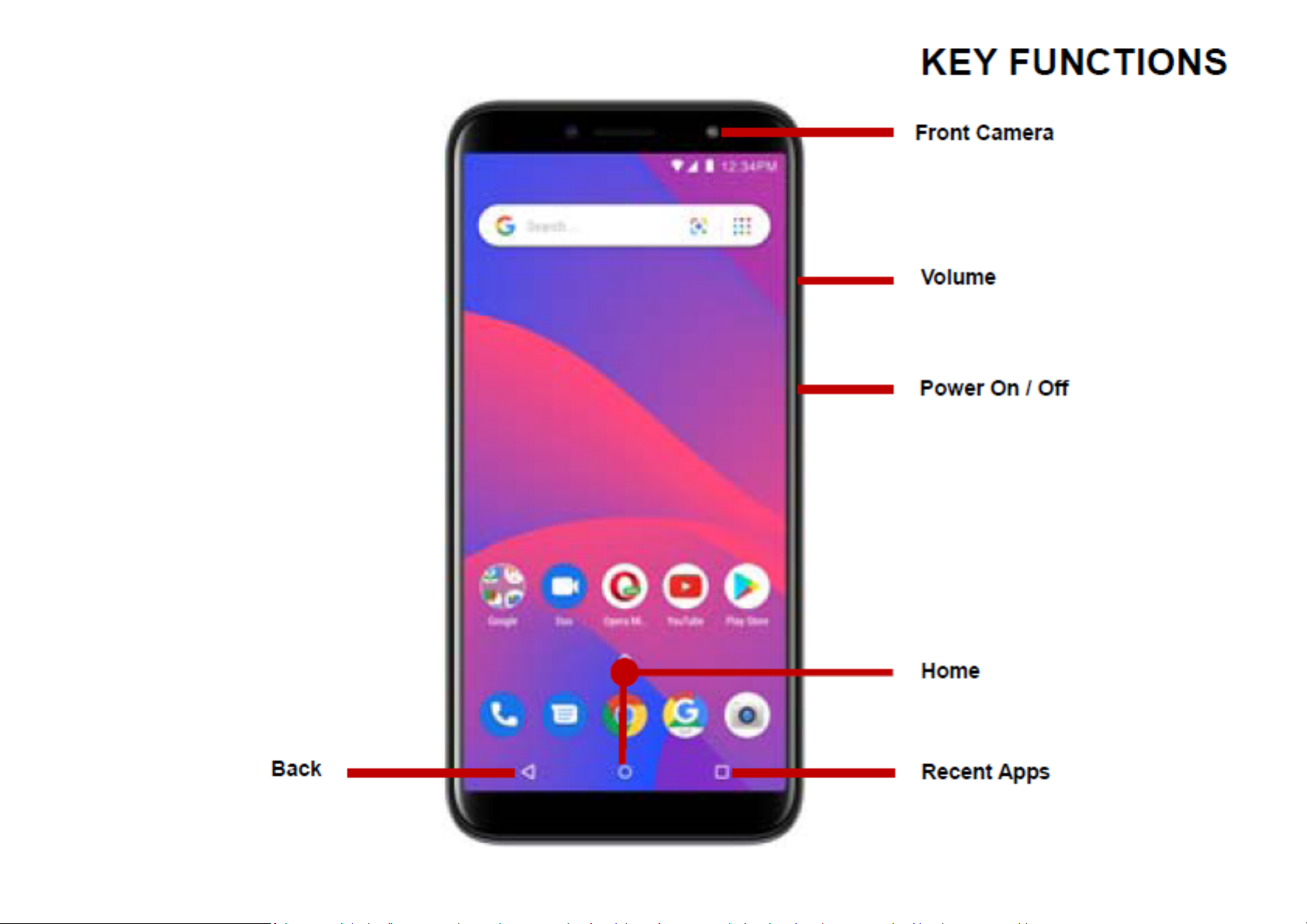
KEY FUNCTIONS
Front Camera
Volume
Power On / Off
Back
Home
Recent Apps
Page 5
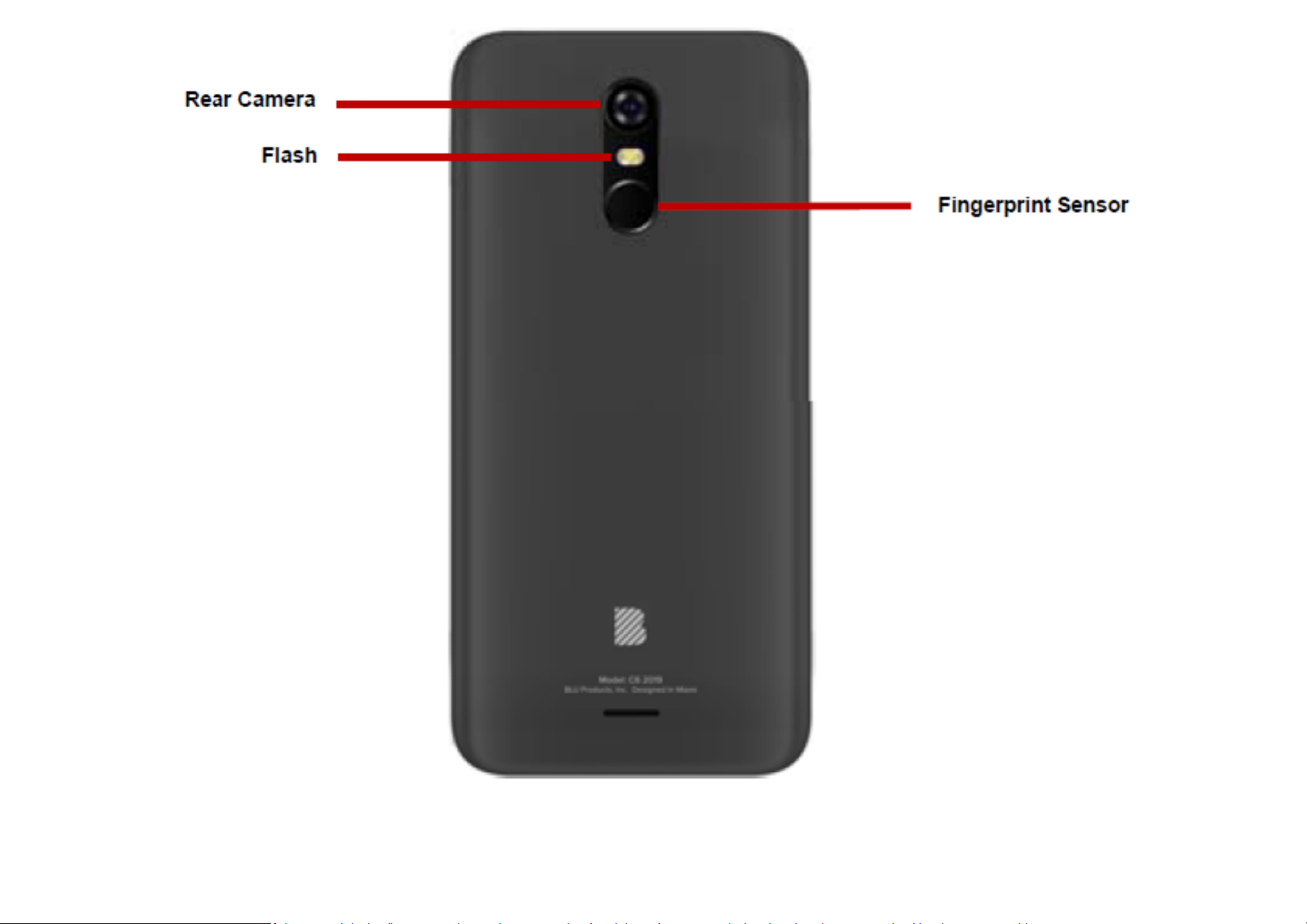
Rear Camera
Flash
Fingerprint Sensor
Page 6
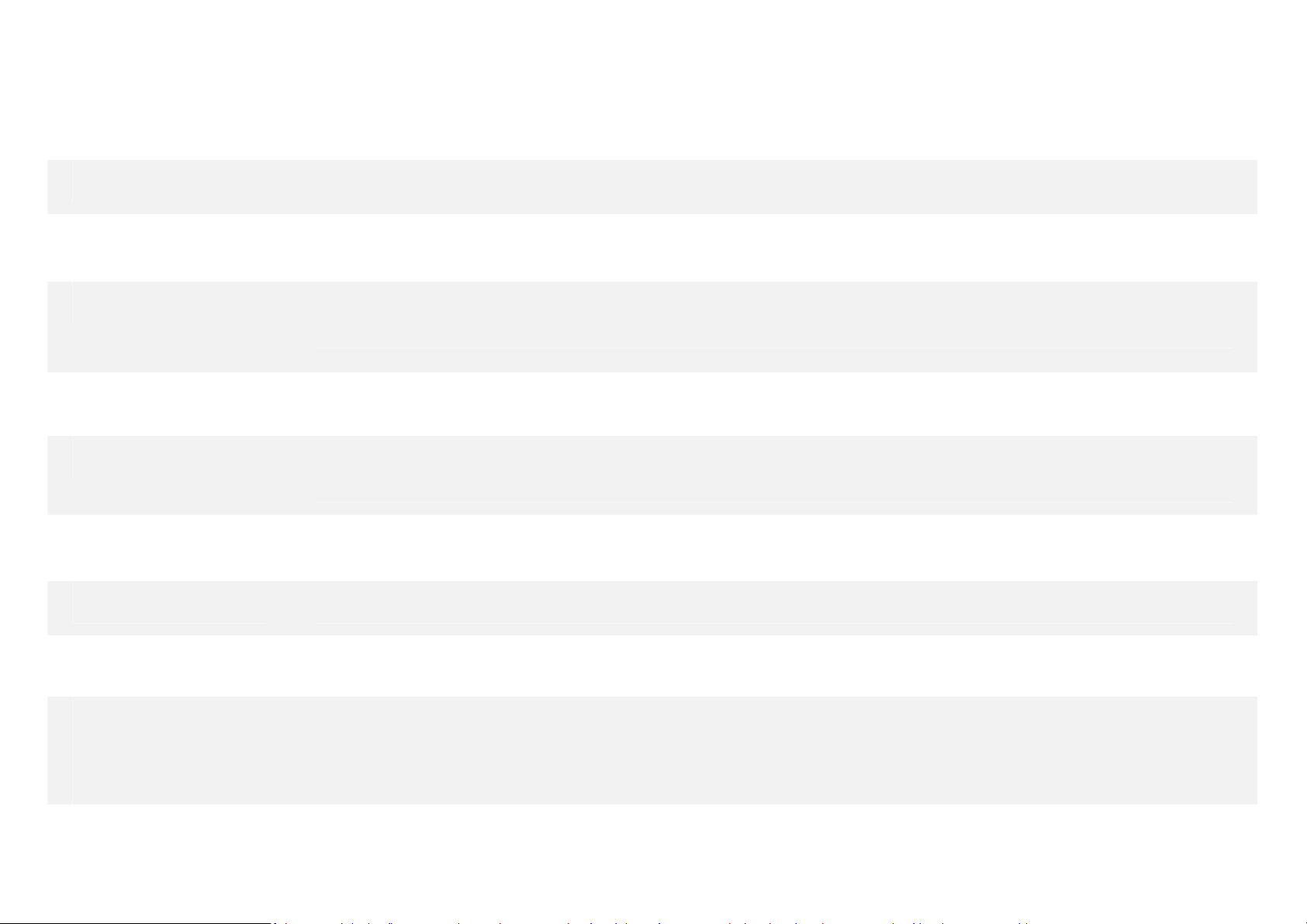
Used to power on/off the device and to lock the screen.
Power On / Off
Long press the power button to power on
»
» While the phone is p owered on, long pr ess to a ccess the po wer of f me nu or cli ck to lo ck t he scr een
Volume Adjusts the ringer volume, call volume, and multimedia volume.
Home The home button pauses any current action and returns to the home screen.
Recent Apps Opens a list of recently opened applications that allows you to switch con ven ient ly betw e en them.
This option can also close any open applications by swiping to the side.
Back Returns to the previous screen; Closes the keyboard, any open program, or any menu option.
USB Port Charges the device and transfers data such as documents, music, and video between your device
and a PC.
Headset Port Connect earphones to this port for hands-free capabilities. You may also to listen to music or FM
radio.
Front Camera A high-resolution front camera to take pictures and video. This option is ideal for self-portraits.
Rear Camera A high-resolution r ear ca mer a to take pict ur es and video.
Flash
Fingerprint Sensor
Provides light for pictures in low-light conditions. It also may be used as a flashlight (Rear).
Security measure that unlocks your device with the User’s fingerprints.
Page 7
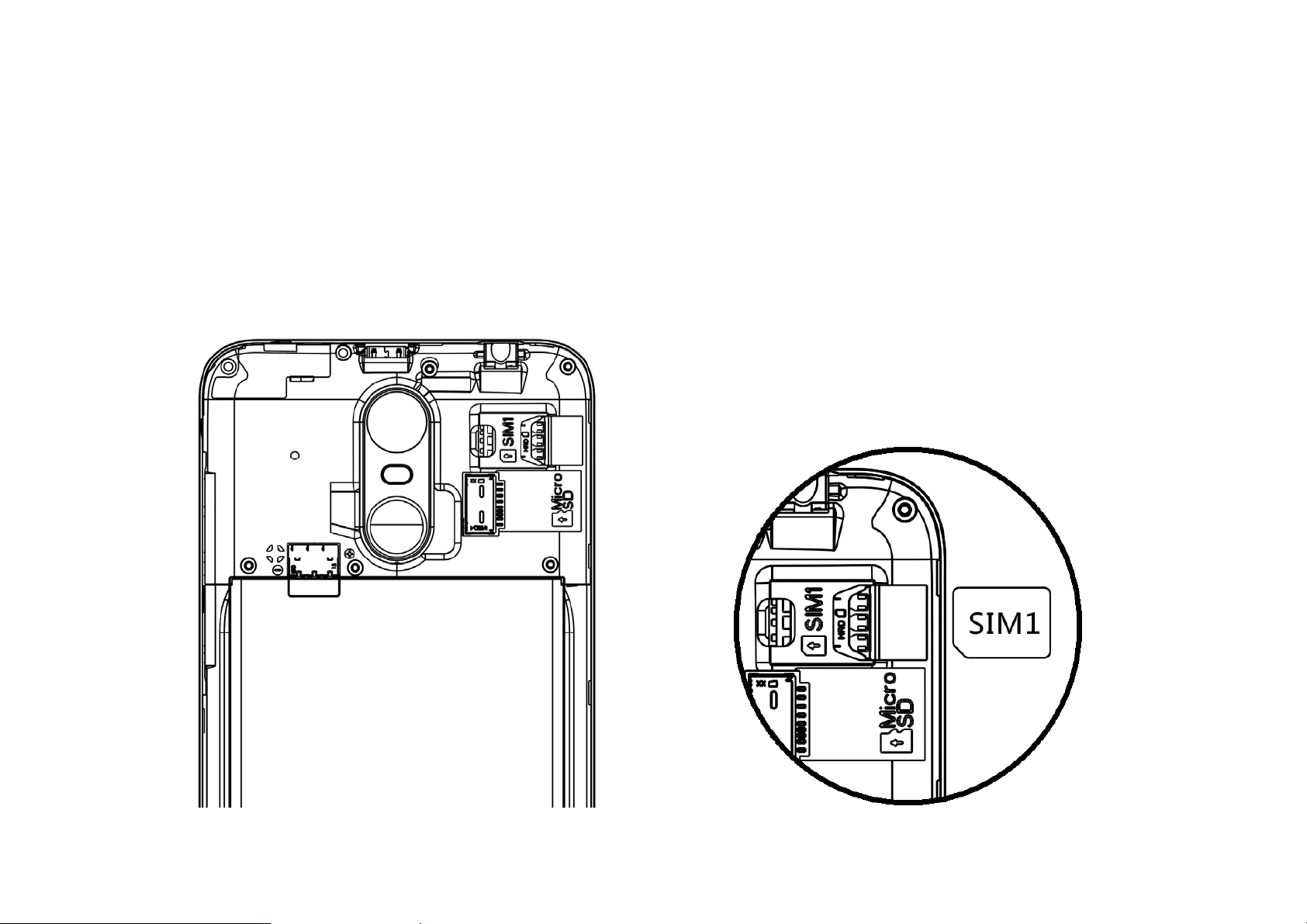
INTRODUCTION
Installation of the SIM Card
Warning: Please keep the SIM card out of the reach of children. The SIM card and its contact are easily
damaged due to scratching or bending. Please use caution when carrying, installing, or taking out the SIM
card. Note: Please contact your cellular phone service provider directly to obtain your SIM card.
To in sert SIM car d:
Remove the rear cover. Insert the SIM card.
Insert the SD card (For additional storage capacity)
Insert the battery, replace t he rear cover and power on the phone.
Page 8
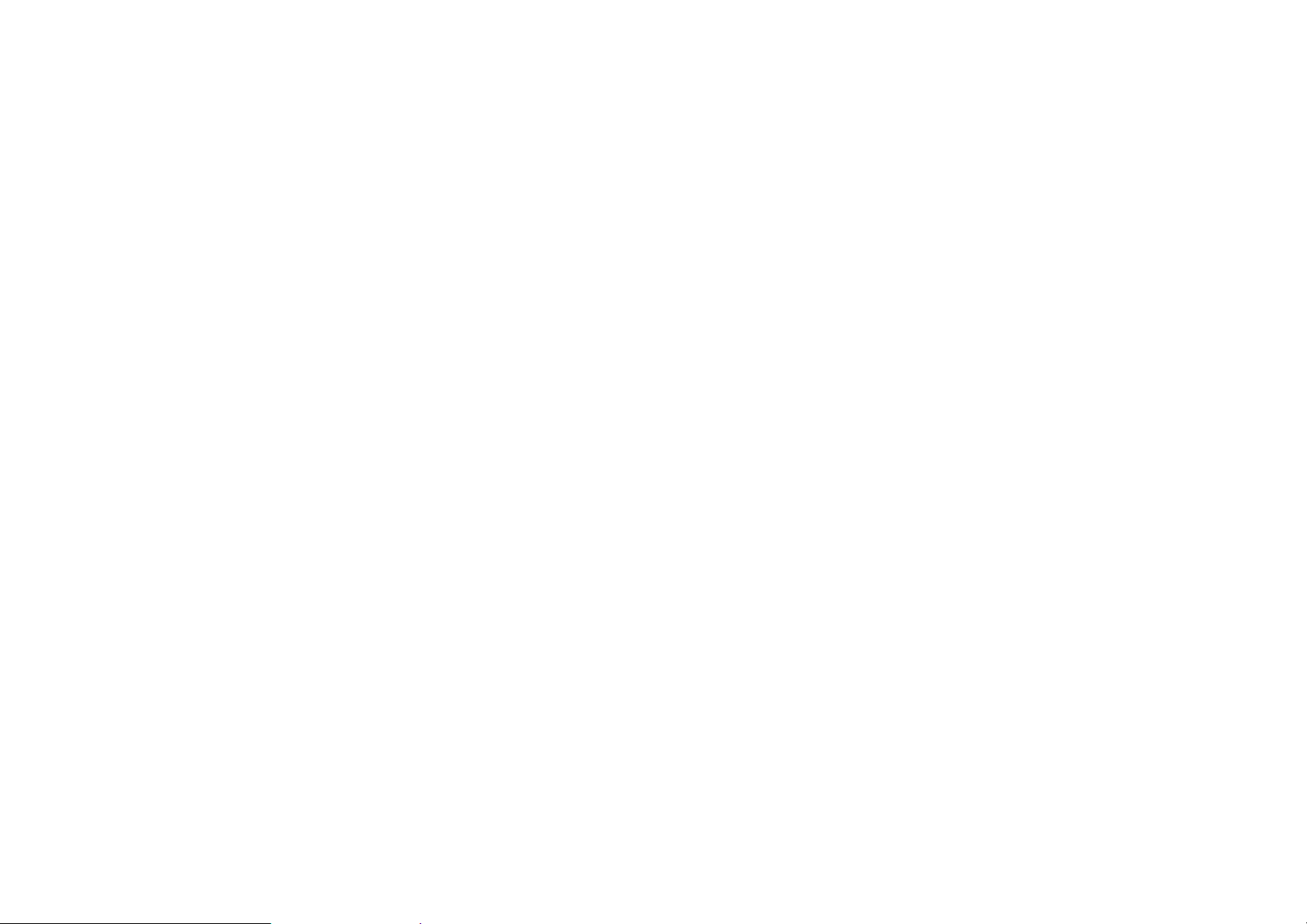
DEVICE CONFIGURATION
When you initially power on your phone, there will be a series of steps to set up basic features.
INSERT SIM
Insert your SIM card so the phone can register to the network.
SELECT LANGUAGE
While on the Welcome screen, please scroll to select your language. In this step, you also have the option
to adjust Vision Settings such as magnification, font and display size. You have the ability to place an
Emergency Call.
SELECT WI-FI
This step allows the device to connect to the internet. Click on the desired Wi-Fi network that the device
that will be connected. Please note that any unsecured Wi-Fi networks can be connected to without
credentials and any secured W i-Fi networks require a password for credentials prior to connection. It is
recommended that you connect to a Wi-Fi network to check for software updates prior to startup to avoid
any data overages.
COPY APPS & DATA
This step allows you to select transfer options such as applications, pictures, music and more from a
previous device. You may also setup as new if you choose not to from a previous device.
ADD YOUR ACCOUNT
TM
Sign in to your Google
will be used for Google programs such as Google PlayTM, Google Drive, Google + and Google Wallet. If you
do not have a Google a c count, clic k to crea te a new account. If the device is not recognized by y our Google
account, you will have to complete a security verification.
account in order to keep accounts streamlined with Google services. Your account
Page 9
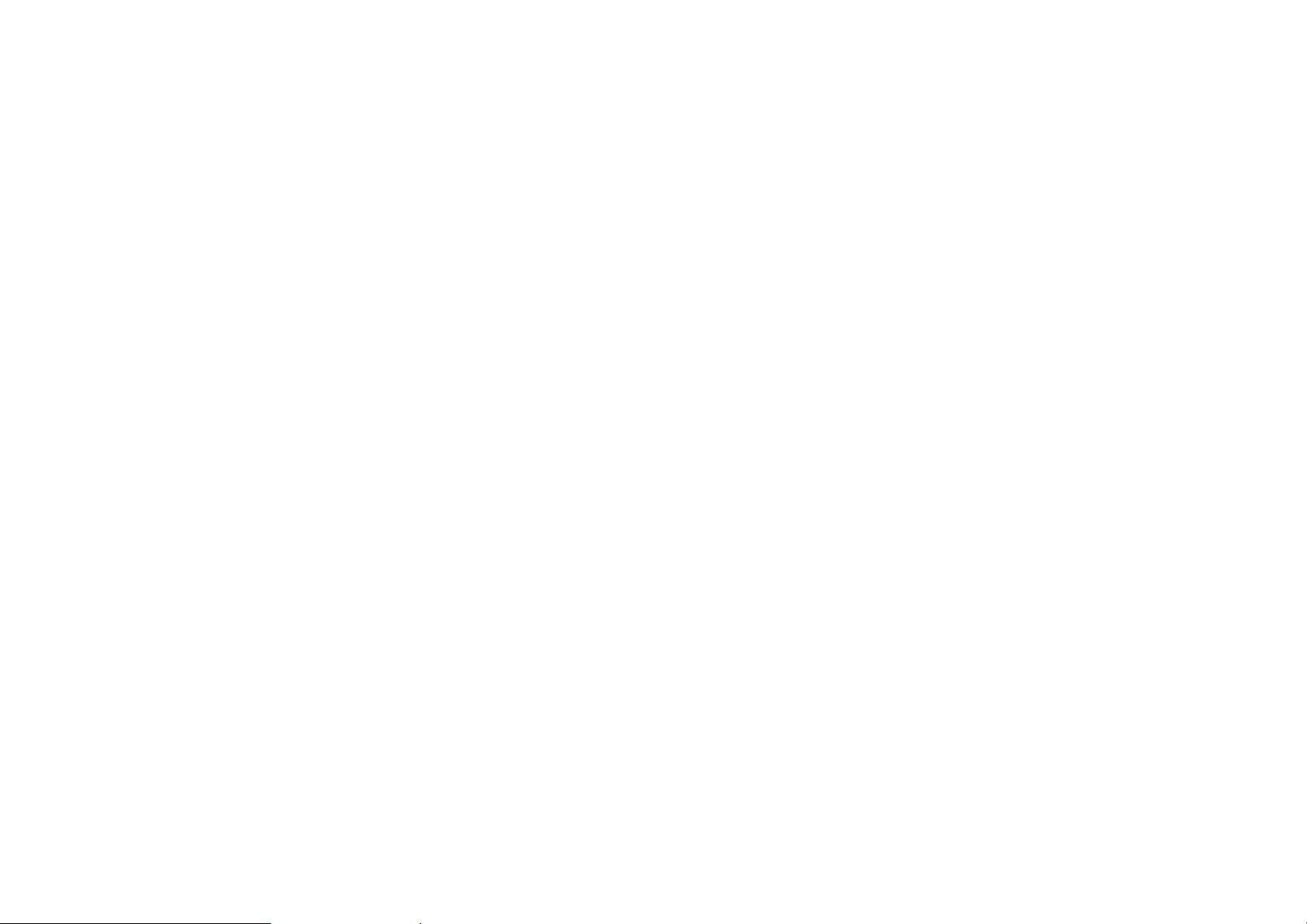
SET FINGERPRINT SECURITY
Setup your fingerprint to unlock your phone and for authorization on certain applications.
There will be three options to setup fingerprint security: with PIN, Password or Pattern. In this step, you will
have the ability to setup a PIN at startup as an extra layer of security. You also have the option of skipping
the fingerprint setup and completing it at a later time.
FINALIZE SETUP
The last step allows you to set up Google Assistant. It also allows you to add another email address. You
can also control what information is visible through the phones lock screen and lets you also review any
additional apps. You may skip this step and setup later.
Google, Android, Google Pay, Google Play, YouTube and other marks are trademarks of Google LLC.
Page 10
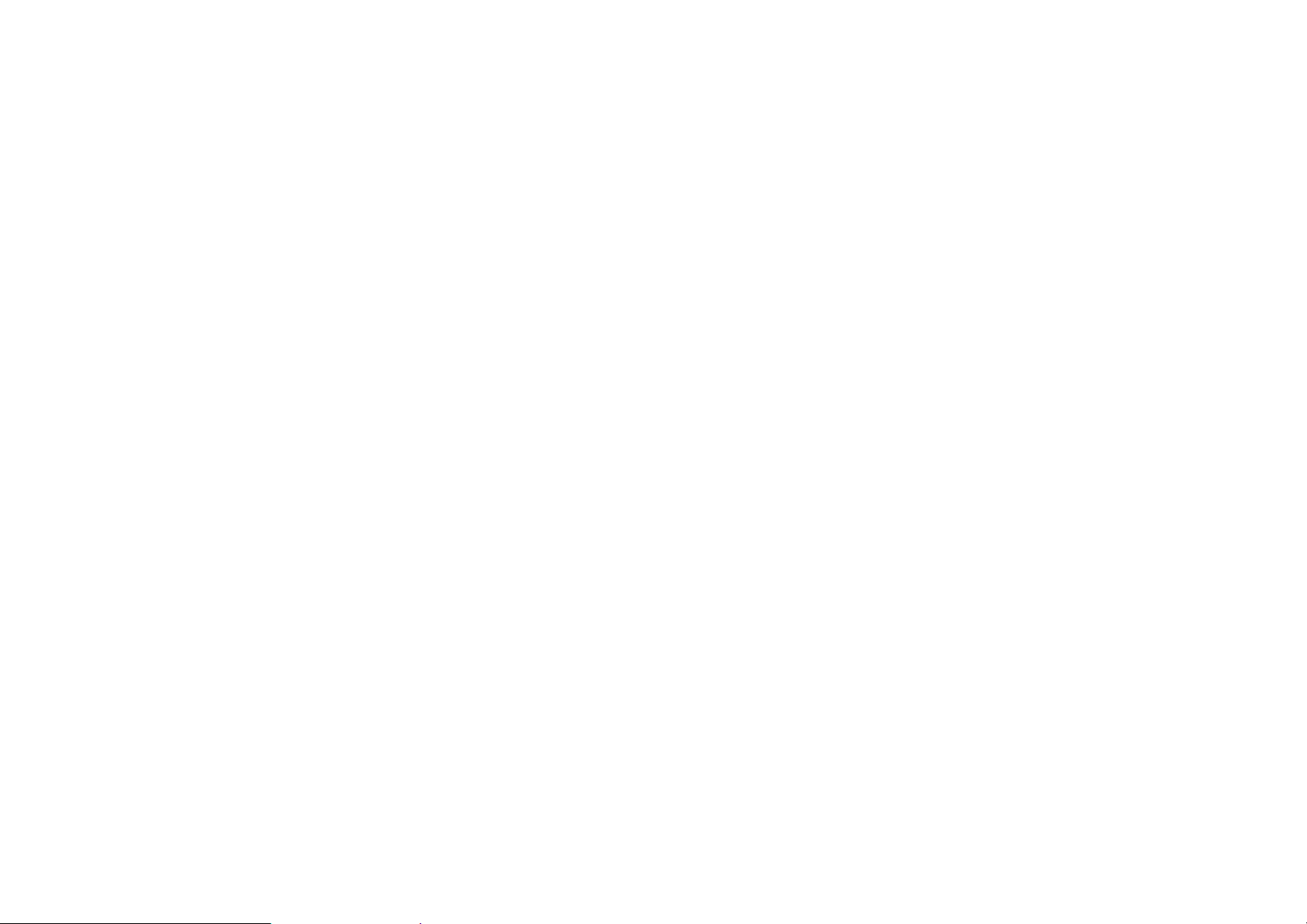
SOBRE SU TELÉFONO
Seguridad de Transporte
Siga todas las leyes y regulaciones de transporte.
MANEJE RESPONSABLEMENTE - NO USE MENSAJERIA DE TEXTO CUANDO CONDUCIENDO
Seguridad de Hospitales
Siga todas las leyes y regulaciones de hospital y apague su teléfono móvil cuando cerca de instrumentos
médicos.
Seguridad de Aeropuertos
Por favor, siga todas las normas de seguridad de vuelo y de aeropuerto.
Prueba de Agua
El teléfono móvil no es impermeable. Manténgalo alejado de agua o líquidos para evitar daño.
Llamadas de Emergencia SOS
Asegúrese de que su teléfono móvil está encendido y en un área de servicio. En la pantalla de inicio, pulse
la tecla del teléfono y marque el número de emergencia.
Uso de batería
Para mejorar el rendimiento y la vida útil de la batería, se recomienda que cargue la batería
completamente antes de utilizar el teléfono móvil por primera vez y que inicialmente se complete dos o tres
ciclos de carga completos.
Información de IMEI
Para conocer su IMEI, marque
*#06#
Page 11

FUNCIONES
Cámara Frontal
Volumen
Encendido / Apagado
Retroceder
Inicio
Apps Recientes
Page 12

Cámaras T rasera
Flash
Sensor de Huella Digital
Page 13

Se utiliza para encender/apagar el dispositivo y bloquear la pantalla.
Encendido / Apagado
Mantenga pulsado el botón de encendido para encender
»
» Mientras el teléfono este encendido, mantenga pulsado para acceder el menú de apagado o
haga clic para bloquear la pantalla.
Volumen Ajusta el volumen del tim br e, el volu men dura nt e una lla ma da, y el volum en de multi medi a.
Inicio El bo tón de inicio se detiene cua lquier acción actual y vuelve a la pantalla de inicio.
Aplicaciones Recientes Abre una lista de aplicaciones recientemente abiertas y le permite cambiar cómodamente entre
ellas. Esta op ción también puede cerrar t odas las apl ic aciones abier t as deslizando hacia e l l ado.
Retroceder Regresa a la pantalla anterior; Se cierra el teclado, cualquier programa abierto, opción de menú,
o el panel de notificaciones.
Puerto de USB Carga el dispositivo y también transfiere documentos, música y vídeo entre el teléfono y un PC.
Puerto de Auricular Conecte los auriculares a este puerto para capacidades de manos libres.
Cámara Frontal Una cámara frontal de alta resolución para tomar fotos y video. Esta opción es ideal para
autorretratos.
Cámara Trasera Una cámara trasera de alta resolución para tomar fotos y video.
Flash
Sensor de Huella Digital
Proporciona luz para fotos en condiciones de poca luz. También se pued e utili zar co mo u n a
linterna (Trasera).
Medida de seguridad que desbloquea el dispositivo con las huellas digitales del usuario.
Page 14

INTRODUCCIÓN
Instalación de la Tarjeta SIM
Advertencia: Mantenga la tarjeta SIM fuera del alcance de los niños. El contacto de la ta rjeta SIM se daña
fácilmente debido al roce o flexión. Por favor tenga cuidado al transportar o instalar la tarjeta SIM.
Nota: Por favor comuníquense con el proveedor de servicio directamente para obtener su tarjeta SIM.
Para insertar la tarjeta SIM:
Retire la cubierta posterior. Inserte la tarjeta SIM.
Inserte la tarjeta de memoria (para capacidad adicional).
Inserte la batería, recoloque la cubierta posterior y encienda el teléfono.
Page 15

CONFIGURACIÓN DEL DISPOSITIVO
Cuando inicialmente se enciende el teléfono, habrá una serie de configuraciones básicas.
INSERTAR SIM
Inserte su tarjeta SIM para que el teléfono pueda registrarse a la red.
SELECCIONAR IDIOMA
En la pantalla de bienvenida, por favor, haga clic y desplace para elegir su selección de idioma. En este
paso, también tiene la opción de ajustar la configuración de visión, como la ampliación, la fuente y el
tamaño de visualización. Usted tiene la capacidad de realizar una llamada de emergencia.
SELECCIONAR WI- FI
Este paso permite que el dispositivo se conecte a la red de Wi-FI. Hag a clic en la red Wi-Fi que desee que
el dispositivo se conecte. Por favor, teng a en cuenta que todas las redes sin seguridad pueden conectarse
directamente y cualquiera de las redes protegidas requieren una contraseña antes de conexión. Se
recomienda que se conecte a una red Wi-Fi para verificar las actualizaciones de software antes del inicio
para evitar cualquier exceso de datos.
COPIAR APLICACIONES Y DATOS
Este paso le permite seleccionar opciones de transferencia tales como aplicaciones, imágenes, música y
más desde un dispositivo anterior. También tiene la opción de configurar como nuevo.
AGREGAR LA CUENTA
TM
Ingrese a su cuenta de Google
cuenta se utilizará para algunos programas de Google que incluyen: Google Play, Google Drive, Google+ y
Google Wallet. Si no tiene una cuenta de Google, haga clic para crear una nueva cuenta. Si su cuenta de
Google no reconoce el dispositivo, tendrías que completar una verificación de seguridad.
para llevar una contabilidad sim p lificada con los servicios de Goog le. Tu
Page 16

CONFIGURACIÓN DE SEGURIDAD DE LA HUELLA DIGITAL
Configura el teléfono con tu huella digital para desbloquear y obtener autorización para ciertas
aplicaciones.
Habrá tres opciones para configurar la seguridad de la huella digital: con PIN, contraseña o patrón. En este
paso, tendrá la capacidad de configurar un PIN al inicio como una capa adicional de seguridad. También
tiene la opción de omitir la configuración de la huella digital y completarla en otro momento.
FINALIZAR LA CONFIGURACIÓN
El último paso le permite configurar Asistente de Google. También le permite agregar otra dirección de
correo electrónico. También puede controlar qué información es visible a través de la pantalla de bloqueo
del teléfono y también le permite revisar cualquier aplicación adicional. Puede omitir este paso y
conf igurar l o más tarde.
Google, Android, Google Pay, Google Play, YouTube y otras marcas son marcas comerciales de Google LLC.
Page 17

SOBRE O SEU TELEFONE
Segurança no Tr ansporte
Observe todas as leis e regulamentos sobre transporte
GERENCIAR COM RESPONSABILIDADE - NÃO UTILIZAR MENSAGENS DE TEXTO AO CONDUZIR
Segurança em Hospitais
Sigas as regras e limitações em hospitais e desligue seu celular perto de instrumentos médicos.
Segurança em Aeroportos
Lembre-se de seguir todas as regras de segurança de vôo e em aeroportos.
Risco de Água
Seu celular não é à prova d’água. Mantenha-o afastado de água ou líquidos.
Ligações de Emergência
Certifique-se de que o celular esteja ligado e em área de cobertura. Na tela inicial, toque na tecla de
telefone e digite o número de emergência.
Uso de Bateria
Para melhorar o desempenho e aumentar a vida da bateria, recomenda-se carregar a bateria
completamente antes de usar o celular pela primeira vez.
Informação do IMEI
Para saber seu IMEI, disque * # 06 #
Page 18

Câmera Frontal
Volume
Ligar / Desligar
FUNÇÃO
Voltar
Início
Apps Recentes
Page 19

Câmeras Traseira
Flash
Sensor de impressão digital
Page 20

Usado para ligar / desligar o aparelho e para bloquear a tela.
Ligar / Desligar
Pressione e segure o botão de ligar para ligar
»
» Enquanto o telefone estiver ligado, pressione e segure para acessar o menu de desligar ou
clique para blo quear a tela
Volume Ajusta o volume do toque do celular, o volume de chamadas, durante uma ligação, e volume de
multimídia.
Início O botão de início pausa qualquer ação atual e retorna à tela inicial.
Apps Recentes Abre uma lista de aplicativos abertos recentemente que permite alternar convenie ntement e entr e
eles. Esta opção também pode fechar todos os aplicativos abertos deslizando para o lado.
Voltar Retorna à tela anterior; fecha o teclado, qualquer programa aberto , ou opção de menu .
Entrada USB Carrega o dispositivo e também transfere dados, como documentos, música e vídeo entre o
aparelho e um PC.
Fone de Ouvido Conectar fones de ouvid o a essa porta para recu rsos de mãos -livres. Você também pode ouvir
música ou rádio FM.
Câmera Frontal Uma câmera frontal de alta resolução para tirar fotos e vídeo. Esta opção é ideal para
Câmera Traseira Uma câmera traseira de alta resolução para tirar fotos e vídeo.
Flash
Sensor de impressão digital
auto-retratos.
Fornece luz para foto s em con diçõ es de po uc a luz. Ele t am b ém pode ser usa do com o uma
lanterna (Traseira).
Medida de segurança que desbloqueia o dispositivo com as impressões digitais do usuário.
Page 21

INTRODUÇÃO
Instalação do Cartão SIM (Chip)
Atenção: Mantenha o cartão SIM fora do alcance de crianças. O cartão SIM e seus contatos são
facilmente danificados por arranhões ou empenos. Tenha cuidado ao transportar, instalar ou retirar o
cartão SIM . Nota: Faça contato com o provedor d e serviços do seu celular di reta mente, p ara ob ter o ca rtão
SIM. Para inserir o cartão SIM:
Retire a tampa traseira. Insira o cartão SIM.
Insira o cartão SD. (para armazenagem adicional)
Encaixe a bateria, recoloque a tampa traseira e ligue o celular.
Page 22

CONFIGURAÇÃO DO APARELHO
Quando você iniciar seu telefone, haverá uma série de etapas e configurações básicas.
INSERÇÃO SIM
Insira o seu cartão SIM para o telefone para se registar na rede.
SELECIONE O IDIOMA
Na tela de boas-vindas, por favor, clique no botão de linguagem e escolha seu idioma. Nesta etapa, você
também tem a opção de ajustar as configurações de visão, como ampliação, fonte e tamanho de exibição.
Você tem a capacidade de fazer uma chamad a de emergência.
SELECIONAR WI-FI
Esta etapa permite que o aparelho se conecte à rede Wi-Fi. Clique na rede Wi-Fi que você deseja para o
aparelho conectar-se. Por favor, note que todas as redes não seguras podem ser conectadas diretamente
e qualquer uma das redes protegidas exige uma senha para credenciais antes de conectar.
Recomenda-se que você se conecte a uma rede Wi-Fi para verifi car se há atualizações de software antes
da inicialização para evitar sobrecargas de dados.
COPIAR APLICAÇÕES E DADOS
Este passo permite-lh e seleccion ar opções de transferência, como aplicações, imagens, música e muito
mais, a partir de um dispositivo anterior. Você também tem a opção de configurar como novo.
ADICIONE SUA CONTA
TM
Faça login na sua conta do Google
Sua conta será usada para programas do Google como Google PlayTM, Google Drive, Google+ e Google
Wallet. Se você não tiver uma conta do Google, clique para criar uma nova conta. Se o dispositivo não for
reconhecido pela sua conta do Google, você terá que concluir uma verificação de segurança.
para manter uma contabilidade simplificada com serviços do Google.
Page 23

CONFIGURAÇÃO DE SEGURANÇA DE IMPRESSÃO
Configure sua impressão digital para de sbloquear o telefone e para autorização em determinados
aplicativos.
Haverá três opções para configurar a segurança da impressão digital: com PIN, Senha ou Padrão. Nesta
etapa, você poderá configurar um PIN na inicialização como uma camada extra de segurança. Você
também tem a opção de ignorar a configuração da impressão digital e completá-la posteriormente.
FINALIZAR CONFIGURAÇÃO
A última etapa permite que você configure o Google Assistente. Também permite adicionar outro endereço
de email. Você também pode controlar quais informações são visíveis na tela de bloqueio dos telefones e
também analisar quaisquer aplicativos adicionais. Você pode pular esta etapa e configurar mais tarde.
Google, Android, Google Pay, Google Play, YouTube e outras marcas são marcas registradas da Google LLC.
Page 24

À PROPOS DE VOTRE TÉLÉPHONE
Sécurité au volant
Observer toutes les lois et règles de transport.
VEUILLEZ CONDUIRE DE MANIÈRE RESPONSABLE - NE JAMAIS TEXTER ET CONDUIRE
Sécurité dans les hôpitaux
Suivre le s rè gle s et l i mi t a tions des hôpitaux et éteindre votre téléphone mobile si vous êtes près d'appareils
médicaux.
Sécurité aéroportuaire
N'oubliez pas de suivre les règles de sécurité des aéroports et de vol.
Risque lié à l'eau
Votre téléphone n'est pas à l'épreuve de l'eau. Garder votre téléphone à l'abri de l'eau ou de tout autre
liquide pour éviter des dommages.
Appels d'urgence
S'assurer que votre téléphone mobile est allumé dans une zone de service. Dans l'écran d'accueil, toucher
sur la touche téléphone et composer le numéro d'urgence.
Utilisation de la batterie
Pour une meilleure autonomie de la batterie, il est recommandé de charger la batterie complètement avant
d'utiliser le téléphone mobile pour la première fois et de compléter deux à trois cycles de recharge.
Informations de IMEI
Pour connaître votre IMEI, composez-le * # 06 #
Page 25

FONCTION DES TOUCHES
Appareil photo avant
Volume
Marche / Arrêt
Accueil
Reculer
Applications récentes
Page 26

Appareil photo arrière
Flash
Capteur d'empreintes digitales
Page 27

Utilisé pour marche/arrêt l'appareil et verrouiller l'écran.
Marche / Arrêt
Maintenir appuyé le bouton pour allumer
»
» Lorsque le téléphone est allumé, appuyez longuement sur pour accéder à la mise hors
tension du menu ou cliquez sur pour verrouiller l'écran
Volume Ajuste le volume de la sonnerie, volume d'appels, et le volume de multimédia.
Accueil Bouton d'accueil arrête toute actio n en cours, puis retourne à l'écran d'accueil.
Applications Récentes Ouvre une liste d'applications récemment ouvertes qui permet de basculer facilement entre
eux. Cette option peut également fermer toutes les applications ouvertes en faisant glisser sur
le côté.
Reculer Retourne à l'écran précédent ; Ferme du clavier, tous les programmes ouverts ou n'importe
quelle option de menu.
Port USB Recharge de l'appareil et transfère éga lement l es do nnées te lles qu e de s documents, musique
et vidéo entre votre appareil et un PC.
Port de Casque Connecter les écouteurs à ce port pour des fonctio ns main s- libr e s. Vous pouvez également
écouter de la musique ou la radio FM.
Appareil Photo Avant Un appareil ph oto avant d e ha ute résolut ion po ur pren dre des phot os et vidé o. Cette op tion est
idéale pour les autoportraits.
Appareil Photo Arrière Un appareil photo arrière de haute résolution pour prendre des photos et vidéo.
Flash
Capteur d'empreintes digitales
Fournit une lumière pour les photos en conditions de faible luminosité. Il peut également être
utilisé comme une lampe de poche (Arrière).
Mesure de sécurité qui déverrouille l'appar eil av ec les empreintes digitales de l'utilisateur.
Page 28

INTRODUCTION
Installation de la carte SIM
Avertissement : Veuillez garder la carte SIM hors de la portée des enfants. La carte SIM et les contacts
sont facilement endommagés par une déformation ou des rayures. Veuillez faire attention lors du transport,
de l'installation ou du retrait de la carte SIM. Note : Veuillez communiquer directement avec votre
fournisseur de service cellulaire pour obtenir votre carte SIM. Pour insérer la carte SIM :
Retirer le couvercle arrière. Insérer la carte SIM.
Insérer la carte SD (pour une plus grande capacité de stockage).
Insérer la batterie, reposer le couvercle arr ière et allumer le téléphone.
Page 29

CONFIGURATION D’APPAREIL
INSÉRER LA SIM
Insérer votre carte SIM pour que le téléphone puisse s'inscrire au réseau.
CHOISIR LA LANGUE
Pendant que vous êtes sur l'écran de bienvenue, défiler pour sélectionner votre langue. Dans cette étape,
vous avez également la possibilité d'ajuster les paramètres de vision tels que le grossissement, la police et
la taille de l'affichage. Vous avez la possibilité de passer un appel d'urgence.
SÉLECTION WI-FI
Ce processus permet à l'appareil de se connecter à l'internet. Cliquer sur le réseau Wi-Fi désiré auquel
l'appareil sera connecté. Veuillez noter que les réseaux non sécurisés peuvent être connectés directement
- les réseaux sécurisés nécessitent un mot de passe comme justificatif d'identité avant d'établir la
connexion. Nous vous recommandons d'être connecté à un réseau Wi-Fi pour vérifier les mises à jour
disponibles avant le démarrage pour vérifier les mises à jour logicielles avant le démarrage afin d'éviter tout
dépassement de données.
COPIE APPS & DATA
Cette étape vous permet de sélectionner des options de transfert telles que des applications, des images,
de la musique et plus encore à partir d'un appareil précédent. Vous avez également la possibilité de
configurer comme nouveau.
AJOUTER VOTRE COMPTE
Connectez-vous à votre compte Google
Votre compt e sera utilisé pour certains programmes Google tels que : Google Play, Google Drive, Google+
et Google Wallet. Si l'appareil n'est pas reconnu par votre compte Google, vous devrez effectuer une
vérification de sécurité.
TM
afin de synchroniser vos comptes avec les services de Google.
Page 30

CONFIGURATION DE LA SÉCURITÉ DE L'EMPREINTE DIGITALE
Configurez votre empreinte digitale pour déverrouiller votre téléphone et pour l'autorisation sur certaines
applications.
Il y aura trois options pour installer la sécurité d'empreinte digitale: avec le code PIN, le mot de passe ou le
modèle. Dans cette étape, vous aurez la possibilité de configurer un code PIN au démarrage comme une
couche de sécurité supplémentaire. Vous avez également la possibilité de sauter la configuration des
empreintes digitales et de la compléter ultérieurement
FINALISER LE CONFIGURATION
La dernière étape vous permet de configurer Google Assistant. Il vous permet également d'ajouter une
autre adresse email. Vous pouvez également contrôler quelles informations sont visibles via l'écran de
verrouillage des téléphones et vous pouvez également consulter les applications supplémentaires. Vous
pouvez ignorer cette étape et la configurer plus tard.
Google, Android, Goog le Pay, Google Play, YouTube et d'autres marq ue s sont de s marque s de commerce de
Google LLC.
Page 31

PROPOSITION 65 – STATE OF CALIFORNIA
FCC REGULATIONS
This mobile phone complies with part 15 of the F C C Rule s. Op erati on is subject to the following two
conditions: (1) This device may not cause harmful interference, and (2) this device must accept any
interference received, including interference that may cause undesired operation.
This mobile phone has been tested and found to c omply w ith the li mit s fo r a Class B digital d ev ice , p ursu ant
to Part 15 of the FCC Rules. These limits are designed to provide reasonable protection against harmful
interference in a residential installation. This equipment generates, uses and can radiated radio frequency
energy and, if not installed and used in accordance with the instructions, may cause harmful interference to
radio communications. However, there is no guarantee that interference will not occur in a particular
installation if this equipment does cause harmful interference to radio or television reception, which can be
determined by turning the equipment off and on, the user is encouraged to try to correct the interference by
one or more of the following measures:
-Reorient or relocate the receiving antenna.
-Increase the separation between the equipment and receiver.
-Connect the equipment into an outlet on a circuit different from that to which the receiver is connected.
-Consult the dealer or an experienced radio/TV technician for help.
Page 32

Changes or modifications not expressly approved by the party responsible for compliance could void the
user’s authority to operate the equipment.
The antenna(s) used for this transmitter must not be co-located or operating in conjunction with any other
antenna or transmitter.
RF EXPOSURE INFORMATION (SAR)
Thi s mobile phone meets th e gover nment’s requirements for exposure to radio waves.
This phone is designed and manufactured not to exceed the emission limits for exposure to radio frequency
(RF) energy set by the Federal Communications Commission of the U.S. Government.
The exposure standard for wireless mobile phones employs a unit of measurement known as the Specific
Absorption Rate, or SAR.
The SAR limit set by the FCC is 1.6W/kg
. Tests for SAR are conducted using
standard operating positions accepted by the FCC with the phone transmitting at its highest certified power
level in all tested frequency bands. Although the SAR is determined at the highest certified power level, the
actual SAR level of the phone while operating can be well below the maximum value. This is because the
phone is designed to operate at multiple power levels so as to use only the power required to reach the
network. In general, the closer you are to a wireless base station antenna, the lower the power output.
The highest SAR value for the model phone as reported to the FCC when tested for use at the ear is
0.23W/kg and when worn on the body, as described in this user guide, is 1.30W/kg (Body-worn
measurements differ among phone models, depending upon available accessories and FCC
requirements.)
Page 33

While there may be differences between the SAR levels of various phones and at various positions, they all
meet the government requirement.
The FCC has granted an Equipment Authorization for this model phone with all reported SAR levels
evaluated as in compliance with the FCC RF exposure guidelines. SAR information on this model phone
is on file with the FCC and can be found under the Display Grant section of
after searching on FCC ID: YHLBLUC619
For body worn operation, this phone has been tested and meets the FCC RF exposure guidelines for use
with an accessory that contains no metal and the positions the handset a minimum of 1.0cm from the body.
Use of other accessories may not ensure compliance with FCC RF exposure guidelines. If you do not use
a body-worn accessory and are not holdin g the phone at the ear, position the handset a minimum of 1.0 cm
from your body when the phone is switched on.
www.fcc.gov/oet/ea/fccid
