Page 1

C5 LTE
USER MANUAL
YHLBLUC5
1
Page 2
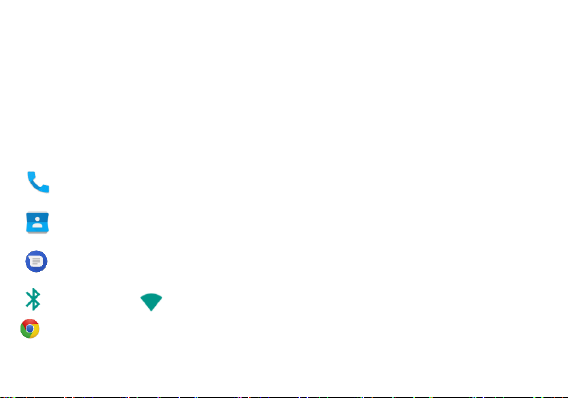
Table of Contents
Safety Information ......................................................................................... 5
FCC/SAR Information ................................................................................... 7
Introduction/ Navigation Bar ..................................................................... 10
Notifications Bar ........................................................................................... 11
Call Functions ...................................................................................... 14
Contacts ................................................................................................. 16
Messaging ............................................................................................. 19
Bluetooth Wi-Fi ............................................................................ 21
Google Chrome Browser ................................................................. 23
2
Page 3
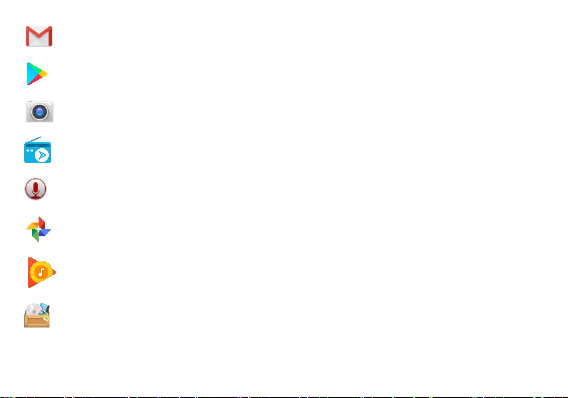
Gmail ...................................................................................................... 26
Play Store .............................................................................................. 28
Camera .................................................................................................. 30
Next Radio ............................................................................................ 32
Sound Recorder .................................................................................... 34
Google Photos ..................................................................................... 36
Play Music ........................................................................................... 38
File Manager.......................................................................................... 41
3
Page 4
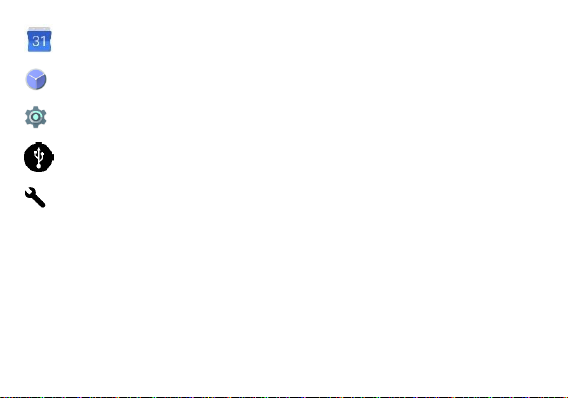
Calendar ............................................................................................... 42
Clock ....................................................................................................... 44
Settings ................................................................................................... 46
USB Storage ........................................................................................ 52
Troubleshooting .................................................................................... 53
4
Page 5
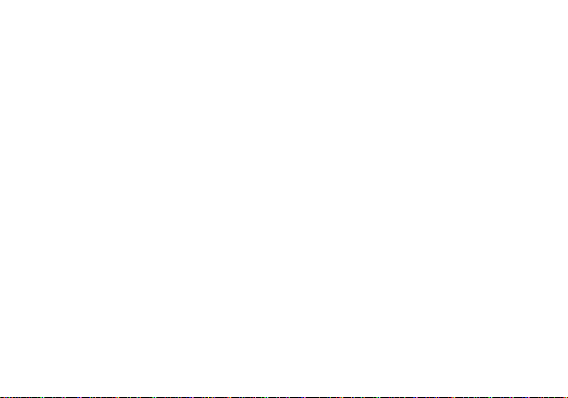
Safety Information
Please carefully read the terms below:
Use Safely
Do not use the phone in situations where it might cause danger.
Transportation Safety
Please observe all transportation laws and regulations.
Please drive with both hands on the wheel.
Hospital Safety
Please follow hospital rules and limitations.
Please turn off your mobile phone when near medical instruments.
Airport Safety
Remember to follow all airport and flight safety regulations.
Chemical Warning
Do not use your mobile phone around fuels or chemicals.
Temperature Warning
Do not subject your phone to extreme temperature conditions.
PLEASE DRIVE RESPONSIBLY - DO NOT TEXT AND DRIVE
5
Page 6

Water Hazard
Your phone is not waterproof. Keep your phone away from water or liquid to avoid damage
Emergency Calls
Make sure your mobile phone is switched on and in a service area. In home screen, tap the phone key
and dial the emergency number.
Accessories and Batteries
Use only Blu authorized batteries and accessories. Avoid using charger around liquids. Unplug if exposed.
Information Backup
Remember to keep a written record of important information.
Battery Safety and Precautions
> For better performance and longer battery life, it is recommended that you charge the battery fully before
using the mobile phone for the first time.
> The optimum performance of a new battery is typically achieved after two or three complete charge
cycles. Note: Keep in mind that continuous overcharging will affect long-term battery life.
> While charging, keep the mobile phone out the reach of children.
> Store the battery in a cool and dry place away from direct sunlight and water.
> Do not expose batteries to extreme temperatures (below -8°C (18°F) or above 43°C (110°F).
> STOP using battery if it produces odor, cracks, leaks, overheats, distorts or has other type of damage.
6
Page 7

The highest SAR value for the model phone as reported to the FCC when tested for use at the ear is
0.62W/kg and when worn on the body, as described in this user guide, is 1.34W/kg (Body-worn
measurements differ among phone models, depending upon available accessories and FCC
requirements.)
While there may be differences between the SAR levels of various phones and at various positions, they
all meet the government requirement.
The FCC has granted an Equipment Authorization for this model phone with all reported SAR levels
evaluated as in compliance with the FCC RF exposure guidelines. SAR information on this model phone
is on file with the FCC and can be found under the Display Grant section of
www.fcc.gov/oet/ea/fccid after searching on FCC ID: YHLBLUC5
For body worn operation, this phone has been tested and meets the FCC RF exposure guidelines for use
with an accessory that contains no metal and the positions the handset a minimum of 1.5cm from the
body. Use of other accessories may not ensure compliance with FCC RF exposure guidelines. If you
do not use a body-worn accessory and are not holding the phone at the ear, position the handset a
minimum of 1.5 cm from your body when the phone is switched on.
7
Page 8

8 9
Page 9
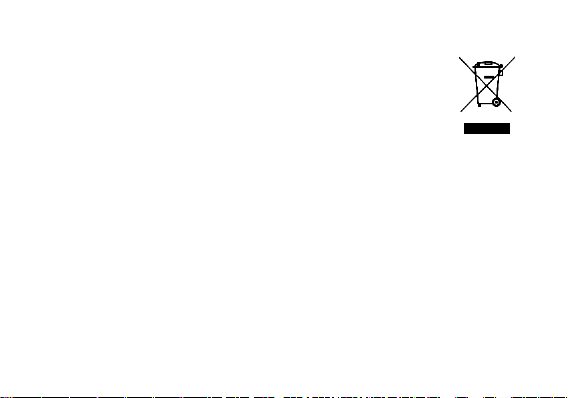
Hazardous Waste – Battery Disposal
Warning: Do not throw away batteries with uncontrolled daily waste.
The marking in this manual indicates that the batteries in this product should not be
disposed with household trash at the end of its working life. If the batteries are not
disposed of properly, the substances included can cause harm to human health and
the environment. Please follow environmental laws and guidelines for proper waste
disposal.
Cleaning and Maintenance
> Avoid using the handset and accessories in excessively moist areas to avoid malfunction.
> Use a soft, dry cloth to clean the handset, battery and charger.
> Do not use alcohol, thinner, benzene or any other solvent to clean the handset.
Page 10

Introduction
Back
Returns to the previous screen; Closes the keyboard, any open program, or any menu
option. Home
The home button pauses any current action and returns to the home screen.
Recent Apps
Power On and Off
On - Please ensure the SIM card has been inserted properly into the phone. Long press the Power key to
switch the phone on.
Off - In standby mode, long press on Power key until an options menu appears. Select Power Off in the
menu to power off the phone.
Navigation Bar
The navigation bar is a dedicated area that displays device navigation buttons. These system buttons
allow the user to control the phone seamlessly.
10
Page 11
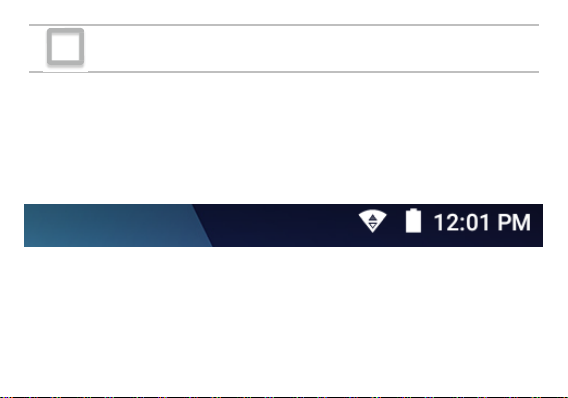
Opens a list of recently opened applications that allows you to switch conveniently
between them. This option can also close any open applications by swiping to the
side.
Notifications Bar
The notification bar is located on the top of the screen, which contains useful and important information
regarding your phone, and the applications that are installed.
On the notification bar, several icons will appear such as signal bar, time, battery indicator, data indicator,
Bluetooth and Wi-Fi. You may slide the notification bar down with your finger to display any pending
notifications or actions.
11
Page 12
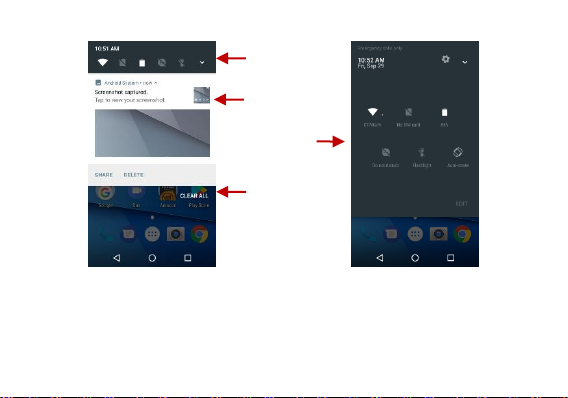
Pending
Notifications and
Applications
Quick
Notification
Settings
Quick Settings
Menu Button
Clear
Notification
Button
12
Page 13

Notification Settings
The notification settings panel provides shortcuts to different phone settings for quick access. Click on any
of the shortcut notification icons to power on or off.
To clear notifications:
» Drag down the notification bar and click the clear notification icon on the lower right hand part of the
notification screen (3 horizontal lines as shown in the figure).
To access the quick notification settings menu:
» Drag down the notification bar completely. Some settings include Wi-Fi, Bluetooth, Location, Airplane
mode, and Flashlight.
13
Page 14
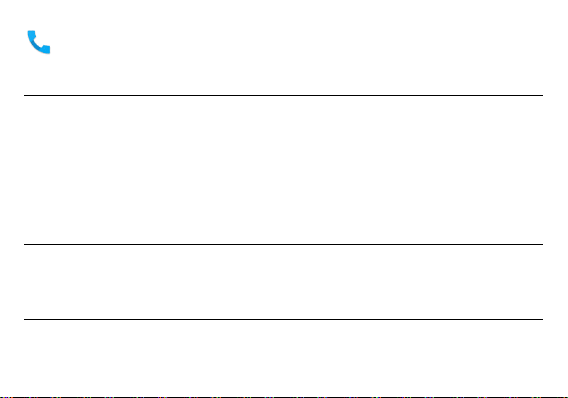
Call Functions
At the dialing interface, enter the phone number and then click the dial key.
Placing a Call
» Click the Keypad button to open the dial keyboard. At the dial keyboard, enter the phone number you
wish to dial.
You may also press and hold the 0 key to add a (+) sign when adding an international dialing prefix.
» Click the dial button to make the call.
If dialing an extension, you may click on the keypad button to open the keypad interface and enter the
number of the extension.
» Click the end button to end the call.
Call Options
There are different options that can be used in the call log and dialing interface. You may press the menu
key while in the general dialing interface and adjust call settings, enter call history, clear your frequently
dialed numbers, and add a new contact.
Call Logs
Every telephone number called and received will be saved in the phones call log. All recently called
numbers in the call log can be dialed by clicking on the contact tile in the speed dial tab, or by clicking on
14
Page 15

the contact and selecting call back in the recent tab. When the number appears on the list, click it to view
To maintain organized, the
call log has Favorites,
Recent Calls, and Contact
set up in quick tabs
details. To delete a call from the call history, press the menu key and select delete. You may remove one
or multiple calls.
15
Page 16
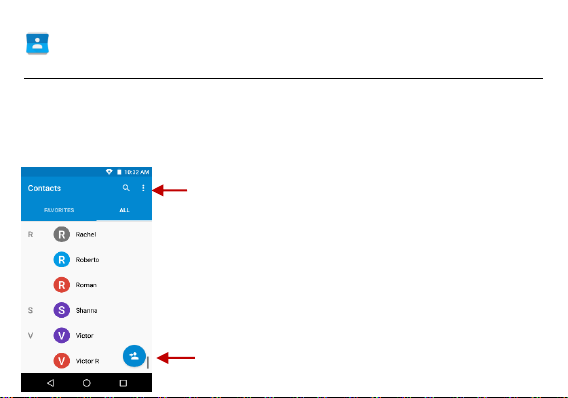
Contacts
Add Contact
Search
Note: Saving your contacts to your
Google account facilitates both storage
and synchronization with multiple
entries across different handsets and
tablets. When synchronizing your
Gmail with a new phone, all your stored
Google contacts are automatically
synced with the new phone
Open Contacts
To access » Click on the applications menu then on the Contacts icon.
» The default display is the phone contacts and SIM card contacts.
» Contacts are organized alphabetically by default.
Click the menu button to enter the contact search interface or scroll to search a contact. Any numbers or
letters associated with any of the contacts saved in the list will be shown in the search results.
16
Page 17
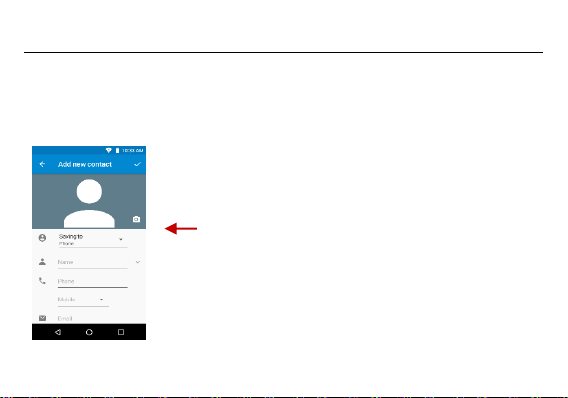
Contact
information field
Add New Contact
» Click the add contact icon to add contact icon in the bottom right.
» You may save your contacts to either your Google account, phone or SIM card.
» Enter the contact information that include adding a picture, name, telephone number, group, address,
and email among other options.
» Click to save contact.
17
Page 18

Note: You may add individual contacts to any of the home screens by entering the contacts menu, clicking
on the specific contact, pressing menu, and then selecting the ‘Place on home screen’ option. You can
also share contacts via MMS, Gmail, Bluetooth, and other share options within the same settings menu.
Delete Contact
» Click on the Contacts icon to enter the phonebook.
» Click and hold on the contact that you wish to delete.
(Once selected, you may also scroll and select other contact(s) you wish to delete)
» Click on the contacts menu and select Delete.
18
Page 19

Import / Export Contacts
The phone allows you to import and export contacts to synchronize information between different storage
types that include the SIM card, Gmail account and your phone.
To import or export contacts:
» Click the Contacts icon to enter the phonebook.
» Click the menu button and select Import / Export
» Select the source you want to copy the contacts. Once selected click next and select the destination
where you want the contact to be copied to and then select the desired contacts to be copied.
Messaging
You may use this function to exchange text messages and multimedia messages with your family and
friends. The messages to and from the same contact or phone number will be saved into a single
conversation so you may see the entire message history conveniently.
Open Messaging
To access » Click on the Application Menu then on the Messaging icon.
19
Page 20

Attachments
Text message field
Add Recipient
Message
settings
options
Sending an SMS
Application Menu > Messaging > New message
» Click the contact icon to enter text message recipient
» Compose Text Message and click Send.
20
Page 21

Bluetooth & Wi-Fi
Bluetooth is a short-range wireless communications technology that devices can use to exchange
information and connect to different types of devices that include headsets and other devices.
Power on Bluetooth
To access » Click on the Settings icon then on Bluetooth and select to power on Bluetooth
» The Bluetooth will then start to scan for all devices within its range and will start display all available
devices.
» When the scan is complete, all the devices found will display in a list under available devices. Once the
device has been identified, click on it to pair.
21
Page 22

List of available
Bluetooth devices
Note: The maximum
detecting time of the
phone is 2 minutes
Power on Wi-Fi
To access » Click on the Settings icon then on Wi-Fi and select to power on Wi-Fi
» Click on the desired Wi-Fi network to be connected.
22
Page 23

Note: Unsecured networks can be connected to directly - secured networks require a password or
The network connection
screen displays the
password field and also
displays advanced
connection options
credentials prior to connection.
To display advanced options, click on the available option tab.
23
Page 24

Google Chrome Browser
Google Chrome is the fast and secure way to navigate with your Android phone.
Quick Access Tab
New Tabs/ Incognito Tab
This option adds additional tabs. Incognito mode allows you to browse privately without browser’s history,
cookie store, or search history after incognito tab closed.
Bookmarks
Saves your favorite web pages so you won’t have to search again. Just click on page from bookmarks to
go to page.
Recent Tabs
Shows recently used tab history.
History
Displays your recent browsing history
Downloads
Shows recent downloads
Request Desktop Site
24
Page 25

Shows actual site as viewed on PC
Click menu to access
the Opera internet
browser options
Settings
Various settings for search engine and advanced settings are found here.
Help & Feedback
Questions concerning data, fixes, and option to send feedback can be found here.
25
Page 26

Gmail
Gmail is Google’s free email service. To access the Gmail program, click the applications menu and click
on the Gmail icon and either sign in with your existing account or follow the instructions to create a new
account.
Note: In order to keep accounts streamlined with Google services, your Gmail account user name and
password will be used for some Google programs that include Google Play Store, Google Drive, Google
Photos, Google +, Google Calendar, and Google Wallet.
Open Gmail
To access » Click on the Applications Menu then on the Gmail icon.
Sending an Email
» Click the Compose button to create a new email.
» Enter the recipient’s email address.
» Enter a subject
» Compose your message. Click the attachment button to add an attachment.
» Click the Send button to send the email.
26
Page 27

The Gmail inbox is separated by
default in three different
categories.
These categories include primary
inbox, social inbox where all your
Facebook, Twitter, and social
media emails are separated and
your Promotions inbox where all
your commercial emails are
separated.
You may adjust these categories in
Gmail settings
27
Page 28

Play Store
Search and select
between different Play
Store categories
Google Play allows you to download music, movies, and games directly to your device.
Note: You will need to log in to your Google account when configuring the phone or entering the Play
Store for the first time.
Open the Play Store
To access » Click on the Applications Menu then on the Play Store icon
28
Page 29

Installing an Application
» Browse through the categories available or enter the name on the search text box to find your desired
application.
» Click on the application.
» Click on INSTALL (for free applications) or click on the PRICE (for paid applications).
» Follow the on-screen instructions to complete the installation.
Android 7.0 OS Application Permissions
When you install an app from Google Play on device running 7.0 and up you control which capabilities
(such as camera or mic) or information (such as contacts) that specific apps can access - known as
permissions. Any native or installed applications will ask for permissions when accessed for first time. You
can change permissions that any app can access at any time; however, changing this may cause loss of
functionality.
29
Page 30

Camera
Prior to use: It is suggested that you insert SD card before using the camera or video camera. All photos
or videos taken by the phone should be typically stored in the memory card for storage of large capacity
images and videos.
Open the Camera
To access » Click the Applications Menu then on the Camera icon
Note: You may place a camera shortcut icon on any of the screens
Taking a Picture
» Aim at the object or scene that the picture will be taken.
» Click the Shutter button on the screen to capture the image.
» After taking the picture, the file will be saved in the cameras gallery folder.
» You can view the photos by clicking the preview box button.
Recording a Video
» Aim at the object or scene that the video will be taken.
30
Page 31

» Click the Video button to start recording.
Select between
Camera & Video
Gallery Preview
Box
» Click on the Video button to stop recording.
When in the standard camera mode, you can switch to video to record or click the gallery preview box.
31
Page 32

Next Radio
Next Radio is an Android app that combines local FM radio via your device's built-in tuner with enhanced
content via the Internet to show you album art, station logos, and song & program details in an engaging
display. If you like a song, you can purchase it instantly as you are listening.
Open the Radio
To access » Click the applications menu then on the radio icon.
Note: Next Radio uses wired headphones that work as an antenna to receive signal.
32
Page 33

Click to
Select radio
Stations
Click to add
To favorite
radio stations
Click to
Buy SONG
FM Radio as Background
Click on the Home key to move the FM Radio to the background.
Favorite Channels
Click to scan FM channels automatically then click to add any of your favorite radio stations.
33
Page 34

Sound Recorder
You may send any recorded audio via the File Manager by selecting any of the default share options that
include Bluetooth, MMS, Google Drive and Gmail.
Open the Sound Recorder
To access » Click on the applications menu then click on the Sound Recorder icon.
Record
» Keep the phone’s microphone near the sound source.
» Click the record button to record the audio and click the stop button to end the recording.
34
Page 35

Recording
Controls
Recording Time
Note: It is suggested that you save all your recordings in your SD card for maximum storage capacity.
Please ensure the SD card is installed for extended storage space.
35
Page 36

Google Photos
Pictures and videos
are stored in separate
albums and can be
organized by Date
and Location
Google photos organizes all your pictures and videos in a single application.
Open the Gallery
To access » Click on the Applications Menu then on the Photos icon
Viewing Pictures and Videos
» Click on an image to view in full screen. To play a video clip, click the play button.
» To navigate through the gallery, slide your finger to the left or right.
36
Page 37

Share Pictures
Click on the Share button to share the image. You may share pictures by sending them through different
types of installed applications. You may also send pictures through the MMS message function by
attaching a picture and via Bluetooth.
Adjust Image
Click the Edit button to adjust images. You may select from different effects that may include Vintage,
Black and White, Instant, Latte, Litho, X-Process, Crop, Rotate, Mirror, Straighten, Vignette, Contrast,
Exposure, Auto color, Shadows, and Vibrancy among other options.
Crop Pictures
Click the Edit button to Crop the size of the picture. Once the picture appears, pinch your fingers in or out
to adjust the size. To keep proportion, hold down any of the four corners of the image and adjust.
37
Page 38

Play Music
Song Status
Track Controls
Player Options
Play Music is Google’s music application that allows you to upload, store, and play your own music. The
application also allows you to stream music directly from Google.
Open the Play Music
To access » Click on the applications menu then on the Play Music icon.
38
Page 39

Playing a Song
» Click on the Play Music menu button and select My Library to open the music library.
» Select a search category (Genre, Artist, or Song)
» Click on a folder from the selected category and/or then click on the desired song.
Search Music
You may choose to search for music from media folder through genre, artist name, album name, song
name. Click on the shuffle button to play music randomly.
39
Page 40

You may search
music from the
following options:
Genres, Artists
Albums, and Songs
You may also
save, play, and
organize music
through playlists
Set Music Player in the Background
Click on the Home key to move the Music Player to the background. You will see an icon on the status bar
indicating that the music player is active.
40
Page 41

File Manager
Scroll and search through
the File Manager for
stored phone files.
You may also search or
add new folders from the
File Manager interface
The file manager allows you to search and organize your stored phone files conveniently and efficiently
through one program.
Open the File Manager
To access » Click on the applications menu then click on the File Manager icon.
41
Page 42

Calendar
The calendar helps keep track of your life’s most important moments in one application.
Open the Calendar
To access » Click on the Application Menu then on the Calendar icon.
Creating an Event
» Long press on the specific date to add a new event. In the new event window, click Edit.
» Enter the new event details including name, location, start date and time.
» Click to save the settings.
42
Page 43

Click to add a
new event
Enter Calendar
information that
ranges from Name,
Location, Date among
other options
43
Page 44

Clock
You can use this feature to set up alarms, view the local time in different cities anywhere in the world, and
even run a stopwatch.
Open the Alarm Clock
To access » Click on the Application Menu then click on the Clock icon.
View the Current Time in Other Cities
» Click on the Clock icon.
» Click on the World Clock button and select the desired cities.
Create a New Alarm
» Click on the Alarm icon tab.
» Click on the Add Alarm button to add a new alarm.
» Set the time.
44
Page 45

Click to add, edit or
delete alarms
Then click on the
specific hour and
minute to set the
alarm.
45
Page 46

Settings
Wireless & Networks
Wi-Fi
Settings » Wi-Fi to power on. When on, the Wi-Fi will automatically search for available
networks. Any unsecured network can be used directly and any secured network requires a
password or credentials prior to connection
Bluetooth
Power on Bluetooth. Once on, Bluetooth will automatically scan for any nearby open
devices
Click to connect device
Data Usage
Mobile and Wi-Fi Data Usage
More Wireless & Networks
Tethering, Portable Hotspot, VPN, APN
46
Page 47

Airplane Mode
Note: Airplane mode will turn off all network connections automatically.
Device
Display
Brightness, Wallpaper, Sleep, Daydream, Font Size, and Rotation
Sound & Notification
This option sets the ring tone settings for receiving calls and notifications. Some of the settings include:
Vibrate, volume, ring tones, ring tones notification, dial touchpad, and haptic feedback and
tones
Apps
Manage Applications - Manage and delete installed applications
Running Applications- Press the Stop button to terminate any of the applications from the
running apps list and clear any RAM usage.
Storage & USB
View phone files and storage information.
47
Page 48

Battery
General power usage information.
Memory
General memory usage information.
Personal
Location
High Accuracy – Use Wi-Fi and Mobile Networks to determine location.
Battery Saving – Use Mobile Networks to determine location.
Device Only – Use GPS to determine your location.
Security
Set up basic screen locks: Use slide, pattern, PIN or password to lock the screen.
Pattern: The initial set up will include simple unlock instructions and examples. Click to
continue the security pattern step. Note: You can add additional pattern security at power
on.
PIN: Enter a PIN number to unlock the screen
48
Page 49

Password: Use a password to unlock the screen
Note: You may stop this security feature at any time.
Set up SIM card PIN lock
SIM card PIN (Personal Identification Number) is used to prevent unauthorized use of SIM
To change a blocked PIN code, you will need to unlock the SIM lock then go to the Change Password
screen. The phone will automatically prompt you enter the old PIN code and ask to enter a new PIN code
twice. The phone will then prompt you that the change was successful. If you enter the PIN incorrectly
three times, the SIM and PIN codes will be automatically locked. You will need the PUK code to unlock the
phone that is available through your service provider. If you enter the PUK code incorrectly 10 times, the
SIM card will be permanently locked. Please see your service provider for a new SIM card
card.
Unknown Sources – Allow installation of apps from unknown sources
Accounts
Add and manage accounts (IMAP, POP3, Corporate, and application accounts)
Amazon
Add and manage Amazon accounts
49
Page 50

Google
Add and manage Google accounts
Language & Input
Language – Change the language of the phone
Personal Dictionary - Add or delete words to the custom dictionary keyboard.
Spell checker, voice typing, text-to-speech, Google voice typing.
Backup & Reset
Backup Data – Will back up all application data, WLAN passwords, and other settings to
Google's servers
Restore to Factory Settings – Restores phone & erases all stored data completely.
System
Date & Time
Select Date Format - There are 3 kinds of formats you can choose from: Month-Day-Year,
Day-Month-Year and Year-Month-Day.
50
Page 51

Scheduled power on & off
Set the phone to automatically turn on or off at a specific time.
Accessibility
Power button ends call, auto rotate screen, Talk Back, speak passwords and large text
Printing
You may print files via Cloud Ready printers
(Please check Google Cloud Print website for printer compatibility information)
Developer Options
If the phone does not display Developer options, press build number seven (7) times in the about phone
tab.
The developer option gives access to USB Debugging and other developer tools
About Device
Phone information status and firmware updates
51
Page 52

USB Storage
USB Connection Options:
Charging Only: Charges the device
only
Media Device (MTP): Transfer
media files
Camera (PTP): Transfer photos
USB Storage: USB Transfer
Protocol
Open USB Storage
Connect your phone to a computer using a USB cable. Once connected, a connection interface will
appear on the notification settings. Click the USB notification bar icon to access the USB computer
connection menu and select the desired setting.
52
Page 53

Troubleshooting
Below is a list of common problems that may occur when using your mobile phone. Try these easy
troubleshooting steps to resolve any type of issues you may encounter.
The phone does not power on
Press and hold the power key until the startup sequence appears on the display.
Check the battery level and ensure there is sufficient charge.
The phone does not respond after several minutes
Remove and insert the battery – If the phone has an internal battery, please press and hold the
power button.
The phone powers off by itself
Check if the screen lock of the phone is enabled.
Check if the phone needs to be charged.
The battery will not charge
Check if the battery is already fully charged.
Make sure that the battery is inserted correctly.
Ensure that the battery being used is a BLU approved battery.
Double check if the charger connector is properly connected to the phone.
53
Page 54

Note: Connect charger only after the battery has been inserted.
The standby time is too short
Please keep in mind that standby time relates directly to phone usage (Internet, Text, Voice
Calls, Maps, etc.).
Batteries typically have to be replaced after a year of use.
The phone cannot connect to the network (Voice or Data)
Verify if you have active service with your service provider.
Contact your local network service provider and verify if you are within its network coverage
area.
The phone displays a SIM Error
Make sure the SIM is properly inserted and in its intended slot.
Make sure that the SIM card is not damaged or scratched.
The PIN code was entered incorrectly three times
The SIM card will lock and you will need to enter the PUK code (PIN Unlock Code). Please
contact your local service provider to obtain the PUK.
I cannot make calls
Make sure that the number you dialed is correct and the dial key has been pressed.
Use the full national area code when dialing out of your area or when abroad, use country-
specific international access codes.
54
Page 55

I cannot receive calls
Make sure that your phone is connected to a network.
The caller ID does not display on incoming calls
Contact your local network service provider and verify you have the caller ID feature enabled
on your account or verify if the caller may have blocked his number from appearing.
The caller cannot leave a voicemail message
Contact your local network service provider and verify if the voicemail service is active on your
account or check if the network is busy.
The phone does not connect to the internet
Ensure with your service provider that your account has the appropriate internet/data plan
enabled.
Ensure internet APN settings are configured (Carrier dependent).
Text Messages cannot be Sent / Received
Ensure text messaging is enabled with your service provider.
Ensure APN settings are configured (Carrier dependent).
The information provided in this user manual is subject to change without notice and BLU Products reserves
the right to modify the manual at any given time. BLU Products has made every effort to ensure that this
user manual is accurate and disclaims responsibility and liability for any inaccuracies or omissions.
55
