Page 1
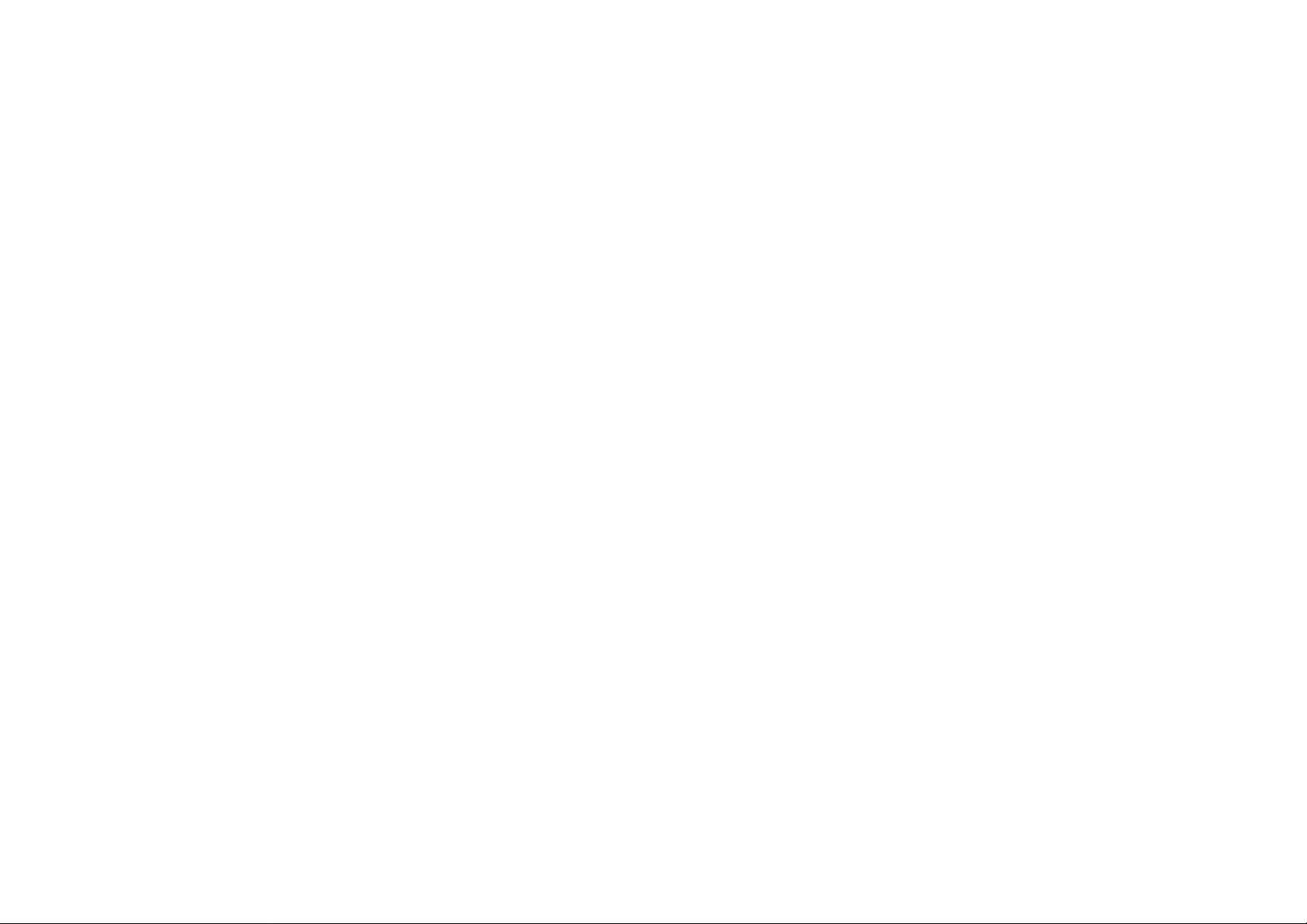
C5L
USER MANUAL
1
Page 2

Table of Contents
Safety Information ....................................................................................................... 4
Appearance and Key Function .................................................................................. 7
Introduction ................................................................................................................... 9
Call Functions .............................................................................................................1 1
Notifications Bar ......................................................................................................... 13
Contacts ...................................................................................................................... 15
Messaging................................................................................................................... 17
Bluetooth & Wi-Fi ....................................................................................................... 18
Downloads
Opera Mini ...................................................................................
..................................................................................
2
22
23
Page 3

Gmail ........................................................................................................................... 22
Play Store .................................................................................................................... 23
Camera ........................................................................................................................ 24
Music ........................................................................................................................... 27
FM Radio..................................................................................................................... 29
Sound Recorder ......................................................................................................... 30
File Manager .............................................................................................................. 32
Calendar ...................................................................................................................... 32
Alarm Clock ................................................................................................................ 34
Settings ....................................................................................................................... 35
Storage ........................................................................................................................ 40
Troubleshooting ......................................................................................................... 41
3
Page 4
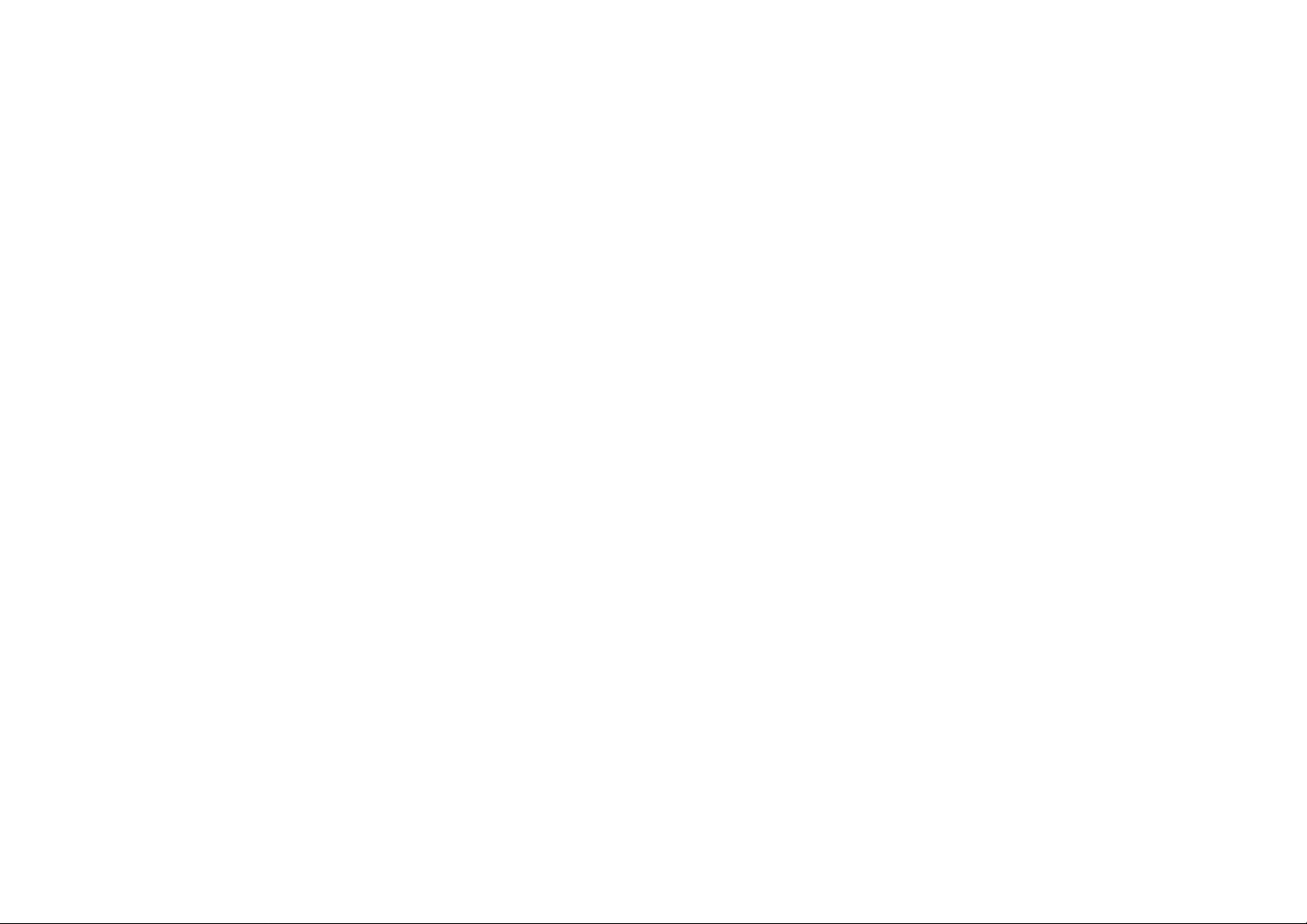
Safety Information
Please carefully read the terms below:
Use Safely
Do not use the phone in situations where it might cause danger.
Transportation Safety
Please observe all transportation laws and regulations.
Please drive with both hands on the wheel.
PLEASE DRIVE RESPONSIBLY - DO NOT TEXT AND DRIVE
Hospital Safety
Please follow hospital rules and limitations.
Please turn off your mobile phone when near medical instruments.
Airport Safety
Remember to follow all airport and flight safety regulations.
Please do not use your phone during flight.
Chemical Warning
Do not use your mobile phone around fuels or chemicals.
4
Page 5

Temperature Warning
Do not subject your phone to extreme temperature conditions.
Water Haz ard
Your phone is not waterproof. Keep your phone away from water or liquid to avoid damage.
Emergency Calls
Make sure your mobile phone is switched on and in a service area. In home screen, tap the phone key and
dial the emergency number.
Accessories and Batteries
Use only Blu authorized batteries and accessories.
Information Backup
Remember to keep a written record of all important information.
Battery Safety and Precautions
- For better performance and longer battery life, it is recommended that you charge the battery fully before
using the mobile phone for the first time.
- The optimum performance of a new battery is typically achieved after two or three complete charge cycles.
Note: Keep in mind that continuous overcharging will affect long term battery life.
- While charging, keep the mobile phone out the reach of children.
- Store the battery in a cool and dry place away from direct sunlight and water.
5
Page 6

- Do not expose batteries to extreme temperatures (below -8°C (18°F) or above 43°C (110°F).
- Immediately stop using the battery if it produces an odor, cracks and leaks, overheats, distorts or has any
other type of physical damage.
- Avoid using the charger near or around liquids. If the charger comes in contact with water or any liquids,
immediately unplug it from the outlet to reduce the risk of overheating, charger malfunction, electric shock
or fire.
Warning: Pl ease be careful with the disposal of used batteries. Do not throw away batteries with daily
waste. Please follow local environmental laws and guidelines for proper waste disposal.
Cleaning and Maintenance
- Avoid using the handset and accessories in excessively moist areas to avoid malfunction.
- Use a soft, dry cloth to clean the handset, battery and charger.
- Do not use alcohol, thinner, benzene or any other solvent to clean the handset
6
.
Page 7

Appearance and Key Function
Front Camera
Volume
Power
Back
Home
Menu
7
Page 8

Rear Camera
Flash
Speaker
8
Page 9
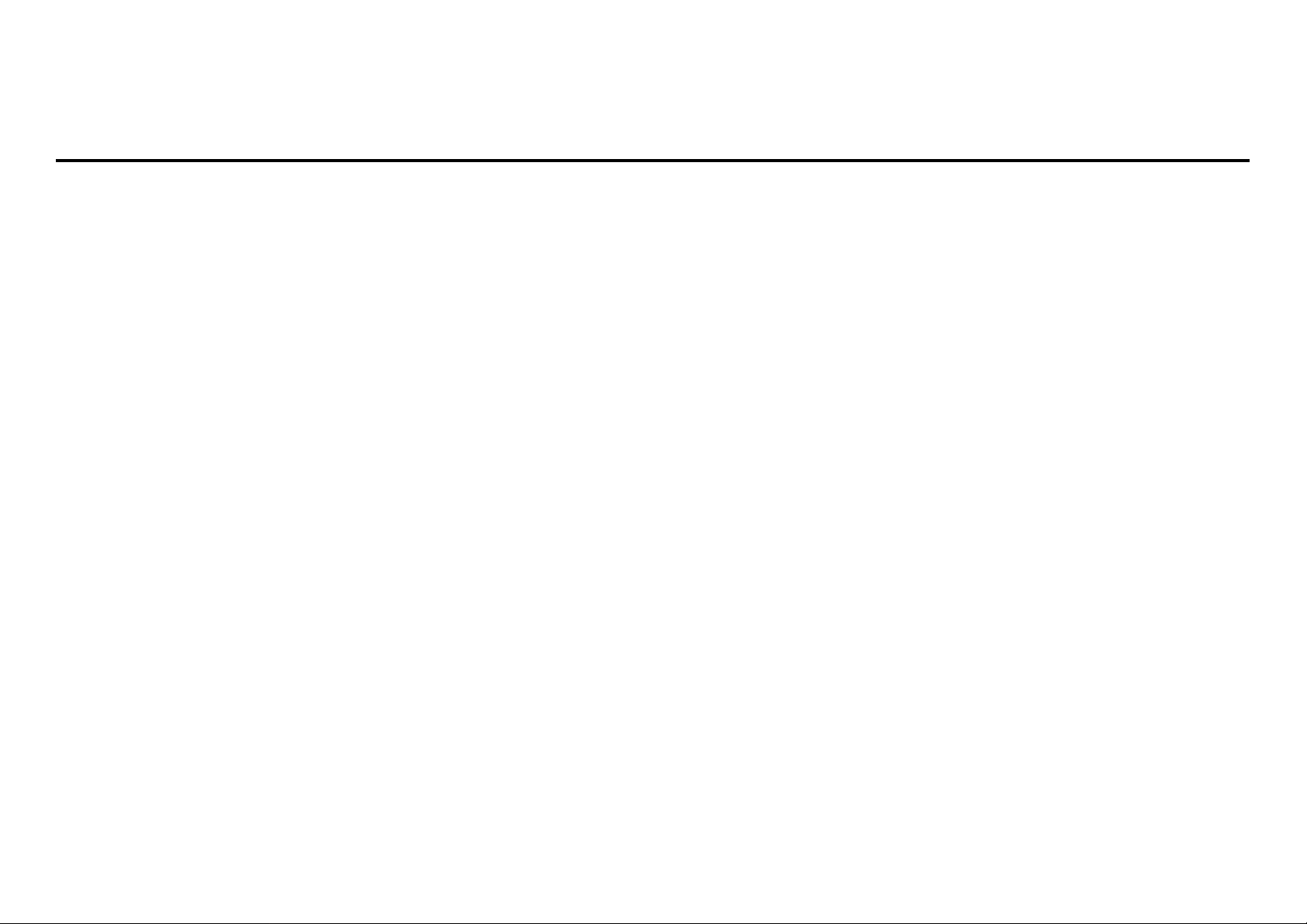
Introduction
Installation of the SIM Card
Warning: Pl ease keep the SIM card out of the reach of children. The SIM card and its contact are easily
damaged due to scratching or bending. Please use caution when carrying, installing or taking out the SIM
card. NB: Please contact your cellular phone service provider directly to obtain your SIM card.
To insert SIM card:
1. Remove the rear cover. Insert the SIM card.
2. Insert the SD card. (For additional storage capacity)
3. Insert the battery, replace the rear cover, and power on phone.
9
Page 10

SIM slot
Memory
10
Page 11

Power On and Off
On - Please ensure the SIM card has been properly inserted into the phone. Long press the Power key to
switch the phone on.
Off - In standby mode, long press on Power key until an options menu appears. Select Power Off in the
menu and confirm in the pop-up prompt to switch off the phone.
Security
You may set a security lock feature as a security measure for the phone. For further information regarding
password locks, password revision and other functions please enter into the security option in system
settings.
Call Functions
At the dial keyboard, enter the phone number and then click the dial key. If dialing an extension, you may
click the dial pad icon in the bottom of the screen to open the interface and enter the number of the
extension. You may also press and hold the 0 key to add a (+) sign when adding an international dialing
prefix.
11
Page 12

Call Log History
12
Page 13

Call Logs
Every telephone number called and received will be saved in the phones call log. All numbers in the call log
can be dialed directly by clicking the dial icon on the screen. When the number appears on the list, click it to
view details. To clear the call logs, press the menu key and select delete. You may remove one or multiple
calls.
Call Options
There are different options that can be used in the call log and dialing interf ace. You m ay press th e m enu
key while in the dial interface and adjust call settings. In the call logs, you may press browse through
contacts list or set de fault contact resources.
Notifications Bar
The notification bar is located on the top of the screen which contains useful and important information
regarding your phone and the applications that are installed. On the notification bar, several icons will
appear such as signal bar, battery indicator, data indicator, Bluetooth and Wi-Fi. You may slide the
notification bar down with your finger to display any pending notifications or actions.
13
Page 14

Pending
Notifications and
Applications
Quick
Notification
Settings
Notification Settings
The notification settings window provides shortcuts to different phone settings for quick access. Click on
any of the shortcut notification icons to power on or off.
Note: To clear notifications, drag down the notifi cation bar and click the clear notification icon on the upper
right hand part of the screen (3 horizontal lines). The notification settings menu is located by dragging down
the notification bar and is located on the upper right hand part of the screen next to the clear notification
icon.
14
Page 15

Contacts
Enter: Click on the applications menu and select contacts.
The default display is the phone contacts.
The contacts are organized alphabetically by default.
After signing in to your Google account, Google contacts will be displayed in sync.
Search
Add Contact
Click the Search icon to enter the contact search interface. Any numbers or letters associated with any of
15
Page 16

the contacts saved in the list will be shown in the search results.
Add New Contact
Click the add contact icon (+) to add contact.
Save your contacts to your Google account.
You may enter different contact details which include adding a picture, name, telephone number,
group, address, and email among other options.
Click to save contact.
Contact
information entry
field
16
Page 17

Delete Contact
Click on the Contacts icon to enter the phonebook.
Click the menu key to access the Contacts menu.
Click on Delete Contact and scroll to select which contact(s) you wish to delete.
Note: You may also search for an individual contact in the phonebook. Once the contact is found click the
contact name to enter the contact profile, press the menu key to bring up the contact menu and select
delete to eliminate from the phonebook.
Messaging
You may use this function to exchange text messages and multimedia messages with your family and
friends. The messages to and from the same contact or phone number will be saved into a single
conversation so you may see the entire message history conveniently.
Send an SMS
Application Menu » Messaging » New message (or shortcut icon)
Click the contact icon to enter text message recipient
Compose Text Message and click Send
Send an MMS
When creating message, the default message style is SMS.
17
Page 18

Click the attachment icon in the messaging interface.
Click to add attachments and create an MMS message.
Recipient
Attachment button
Bluetooth & Wi-Fi
Text message
entry field
18
Page 19

Bluetooth is a short-range wireless communications technology that devices can use to exchange
information and connect to different types of devices which include headsets and other devices.
Power on Bluetooth
Settings » Connected devices and select to power on Bluetooth.
The Bluetooth icon will appear in the notification bar. The Bluetooth will then start to scan for all
devices within its range and will display all available devices in a list.
In Bluetooth settings, all the devices found will displayed in a list.
19
Page 20

Note: The maximum detecting
time of the phone is 2
minutes.
List of available Bluetooth
devices
Power on Wi-Fi
Settings » Network & Internet and select ON to power on Wi-Fi
Click on the desired Wi-Fi network to be connected.
Note: Unsecured networks can be connected to directly - secured networks require a password or
credentials prior to connection.
20
Page 21

List of available networks
and the network
connection screen
21
Page 22

Gmail
Gmail is Google’s free email service. To access the Gmail program, click the app lications menu and c lick on
the Gmail icon and either sign in with your existing account or create a new one.
Note: In order to keep accounts streamlined with Google services, your Gmail account user name and
password will be used for some Google programs which include: Google Play Store, Google Drive, Google
+, Google Photos, and Google Wallet.
The Gmail inbox is separated by default in three
You may add or delete other categories in Gmail
different categories.
These categories include pri mary inbox, socia l
inbox where all your Facebook, Twitter, and
social media emails are separated to and your
Promotions inbox where all your commercial
emails are separated.
settings
22
Page 23

Play Store
Google Play allows you to download music, movies, and games directly to your device. To access the
Google Play Store, click on the applications menu and then the Play Store icon.
Search and select between
different Play Store
categories
23
Page 24

Camera
Prior to use: Insert SD card before using the camera or video camera. All photos or videos taken by the
phone ar e typi cally stor ed in the memory card for l arge s torag e capaci t y of im ages and videos.
Open Camera
Click the Applications Menu » Camera
Switch to video mode if you want to record videos.
Note: You may place a camera shortcut icon on any of the screens
Take Pictures
Aim the object that t he picture will be taken.
Press the Shutter button on the screen to capture image.
After taking the picture, the file will be saved in the cameras gallery folder.
You can view the photos by clicking the preview box button.
You may adjust various settings for the camera by slide right into the settings menu while in the camera
interface. When in the standard camera mode, yo u can switch to video to record or c lick the ga llery preview
box.
24
Page 25

Slide right into camera
Options
Select between
Camera & Video
25
Page 26

Gallery
Open Images
Applications Menu » Gallery
Pictures and videos
are stored in
separate albums
26
Page 27

Share Pictures
You may share pictures by sending them through different types of installed applications. You may also
send pictures through the MMS message function by attaching a picture and also via Bluetooth.
Adjust Image
Press Menu and select edit to adjust images. You may select from different effects that may include:
Vintage, Black and White, Instant, Latte, Litho, X-Process, Crop, Rotate, Mirror, Straighten, Vignette,
Contrast, Exposure, Auto color, Shadows, and Vibrancy.
Crop Pictures
Click menu and crop to adjust the size of the picture. Once the picture appears, pinch your fingers in or out
to adjust the size. To keep proportion, hold down any of the four corners of the image and adjust.
Music
Open Music
Application Menu » Music
27
Page 28

Track Controls
Playback Options
Song Status
Search Music
You may choose to search for music from media folder through artist name, song name, album name.
The following formats are available: AMR, MIDI, MP3, WAV, and OGG.
28
Page 29

FM Radio
FM Radio
Through this function, you may listen to FM radio on the device. The FM radio uses the wired headphones
as an antenna in order to receive signal. Before using this function, conne ct the o riginal equipment
headphones that came with the phone.
Open FM radio
Press the FM Radio icon to open the application.
Click to scan FM channels automatically then click to add any of your favorite radio stations.
29
Page 30

Add Favorite
Radio Stations
Radio Options
FM Radio as Background
Click on the Home key to move the FM Radio to the background.
Sound Recorder
You may send any recorded audio via Bluetooth or MMS and also have the option to make any recorded
audio the phones default ring tone. The recorder uses MP3,3GPP and AMR format.
30
Page 31

Record
Keep the phone’s microphone near the sound source.
Click the record button to record the audio.
Click the stop button to stop recording the audio.
Recording Time
Recording
Controls
Note: A ll recordings are typically saved in the SD card folder.
Please ensure the SD card is installed prior to recording.
31
Page 32

File Go
The file manager allows you to organize your stored phone files conveniently and efficiently through one
program.
Calendar
32
Page 33

The calendar helps keep track of your life’s most important moments in one application.
33
Page 34

Alarm Clock
Click on the Clock icon then click the alarm tab to enter the alarm clock interface.
Thi s opti on allows you to a dd an d edit alarms.
Click to add, edit or
delete alarms
34
Page 35

Settings
Wireless & Networks
Wi-Fi
Settings » Wi-Fi to power on. Whe n o n, the W i-F i w il l au tomat ical ly se arc h fo r ava ilab le netw or ks.
Any unsecured network can be used directly and any secured network requires a password
or credentials prior to connection.
Bluetooth
Power on Bluetooth. Once on, Bluetooth will automatically scan for any nearby open devices.
Click to connect device.
Data Usage
Mobile and Wi-Fi Data Usage
More Wireless & Networks
Tetheri ng, Portable Hotspot, VPN, APN
Airplane Mode
Note: When in flight mode, all network connections will turn off automatically.
35
Page 36

Device
Audio Profiles
This option sets the phone ring tone settings for receiving calls and notifications. Some of the settings
include:
Vibrate, volume, ring tones, ring tones notification, dial touchpad, and haptic feedback and tones
Display
Brightness, Auto rotating screen, Wa llpape r, Screen Timeout
Storage
View the phone memory usage
Battery
General power usage
Apps
Manage applications - Manage and delete installed applications
Running Applications- Press the ‘ Force Stop’ button to stop any of the applications listed and
removes from the runnin g apps list.
36
Page 37

Personal
Location
High Accuracy – Use GPS, Wi-Fi and Mobile Networks
Battery Saving – Use Wi-Fi and Mobile Networks
Device Only – Use GPS only to determine location
Note: GPS is dependent on phone hardware.
Security
Set up basic screen locks: Use slide, pattern, PIN or password to lock the screen.
Pattern: The first time there will be simple unlock instructions and examples. Click “next step” to
continue the security pattern step
PIN: Enter PIN number to unlock the screen
Password: Use password to unlock the screen
You may st op the security feature at any time.
Set up SIM card PIN lock
SIM card PIN (Personal Identification Number) is used to prevent unauthorized use of SIM card.
To change a blocked PIN code, you will need to unlock the SIM lock then go to the Change Password
screen. The phone will automatically prompt you enter the old PIN code and ask to enter a new PIN code
twice. The phone will then prompt you that the change wa s su cce ss ful. If y ou ente r the P IN in cor rec tly th ree
37
Page 38

times, the SIM and PIN codes w ill be au tomatically locked. You will need the PUK code to unlock the phone
which is available through your service provider. If you enter the PUK code incorrectly 10 times, the SIM
card will be permanently locked. Please see your service provider for a new SIM card
Passwo rd visible – M ake the password vi sible when it’s type d
Use security credentials - Allow applications to visit security credentials or other credentials
Language and Input
Language – Change the language of the phone
Custom Dictionary - Add or delete words to the custom dictionary
Backup & Reset
Backup Data – Will back up all application data, WLAN passwords, and other settings to Google's
servers
Restore to Factory Settings - Clear all data stored
System
Date & Time
Date and Time adjustment.
Select Date Format - There are 3 kinds of formats you can choose from: Month-Day-Year,
38
Page 39

Day-Month-Year and Year-Month-Day, and Year-Month-Day which is the default setting
Sc hedule Power On & Off
Schedule power on and off
Accessibility
Power button ends call and auto rotate screen
Speak Passwords and large text
Printing
You may print files via Cloud Ready printers.
(Please check Google Cloud Print website for printer compatibility information)
Developer Options
If the phone does not display Developer options press “build number” seven (7) times in the about phone
tab in settings.
The developer option gives access to USB Debugging and other developer options
About Device
Phone information status and firmware updates
39
Page 40

Storage
ges,
Connect the phone with the USB cable provided. Once connected, a conn ection interface will appear. In the
connection mode interface, select one of the available options to transfer files to your computer.
You may select to
transfer files through
MTP. For pictures or
ima
select PTP
40
Page 41

Troubleshooting
Below is a list of common problems that may occur when using your mobile phone. Try these easy
troubleshooting steps to resolve any type of issues you may encounter.
The phone does not power on
Press and hold the power key until the startup sequence appears on the display.
Check the battery level and ensure there is sufficient charge.
The phone does not respond after several minutes
Remove and insert the battery – If the phone has an internal battery, please press and hold the
power button.
The phone powers off by itself
Check if the screen lock of the phone is enabled.
Check if the phone needs to be charged.
The battery won’t charge
Check if the battery is already fully charged.
Make sure that the battery is inserted correctly.
Ensure that the battery being used is a BLU approved battery.
Double check if the charger connector is properly connected to the phone.
Note: Connect charger only after the battery has been inserted.
41
Page 42

The standby time is too short
Please keep in mind that standby time relates directly to phone usage (Internet, Text, Voice Calls,
Maps, etc . ).
Batteries typically have to be replaced after a year of use.
The phone cannot connect to the network (Voice or Data)
Ver if y if you have active service with your service provider.
Contact your local network service provider and verify if you are within its network coverage area.
The phone displays a SIM Error
Make sure the SIM is properly inserted and in its intended slot.
Make sure that the SIM card is not damaged or scratched.
The PIN code was entered incorrectly three times
The SIM card will lock and you will need to enter the PUK code (PIN Unlock Code). Please contact
your local service provider to obtain the PUK.
I cannot make calls
Make sure that the number you dialed is correct and the dial key has been pressed.
Use the full national area code when dialing out of your area or when abroad, use country-specific
international access codes.
I cannot receive calls
Make sure that your phone is connected to a network.
Check the phones Call Divert and Call barring settings (Check with your service provider for these
42
Page 43

settings and codes)
The caller ID does not display on incoming calls
Contact your local network service provider and verify you have the caller ID feature enabled on
your account or verify if the caller may have blocked his number from appearing.
The caller cannot leave a voicemail message
Contact your local network service provider and verify if the voicemail service is active on your
account or check if the network is busy.
The phone does not connect to the internet
Ensure with your service provider that your account has the appropriate internet/data plan
enabled.
Ensure internet APN settings are configured (Carrier dependent).
Text Messages cannot be Sent / Received
Ensure text messaging is enabled with your service provider.
Ensure APN settings are configured (Carrier dependent).
43
Page 44

FCC Caution:
Any Changes or modifications not expressly approved by the party responsible for compliance could
void the user's authority to operate the equipment.
This device complies with part 15 of the FCC Rules. Operation is subject to the following two conditions:
(1) This device may not cause harmful interference, and (2) this device must accept any interference
received, including interference that may cause undesired operation.
Note: This equipment has been tested and found to comply with t he limit s fo r a Class B digital device,
pursuant to part 15 of the FCC Rules. These limits are designed to provide reasonable protection
against harmful interference in a residential installation. This equipment generates, uses and can
radiate radio frequency energy and, if not installed and used in accordance with the instructions, may
cause harmful interference to radio communications. However, there is no guarantee that interference
will not occu r in a parti cu lar instal lation. If th is equipment does cause harmful interference to radio or
television reception, which can be determined by turning the equipment off and on, the user is
encouraged to try to correct the i nterference by one or more of the following measures:
—Reorient or relocate the receiving antenna.
—Increase the separation between the equipment and receiver.
—Connect the equipment into an outlet on a circuit different from that to which the receiver is
connected.
44
Page 45

—Consult the dealer or an experienced radio/TV technician for help.
Spe c ific Absorption Rate (SAR) informat io n
SAR tests are conducted using standard operating positions accepted by the FCC with the phone
transmitting at its highest certified power level in all tested frequency bands, although the SAR is
determined at the highest certified power level, the actual SAR level of the phone while operating can
be well below the maximum value, in general, the closer you are to a wireless base station an tenna, the
lower the power output.
Before a new model phone is a available for sale to the public, i t m ust be tested an d ce rtified to the F CC
that it does not exceed the exposure limit established by the FCC, Tests for each phone are performed
in positions and locations (e.g. at the ear and worn on the body)as required by the FCC.
For body worn operation, this model phone has been tested and meets the FCC RF exposure
guidelines when used with an accessory designated for this product or when used with an accessory
that contains no metal and that positions the handset a minimum of 1.0 cm from the body.
Non-compliance with the above restrictions may result in violati on of RF exposure guidelines.
The information provided in this user manual is subject to change without notice and BLU Products
reserves the right to modify the manual at any given time. BLU Products has made every effort to ensure
that this user manual is accurate and disclaims responsibility and liability for any inaccuracies or o m issions.
Note: Some software, user interface, and internal elements may vary depending on final version.
45
