Page 1

BLU C5
USER MANUAL
1
Page 2
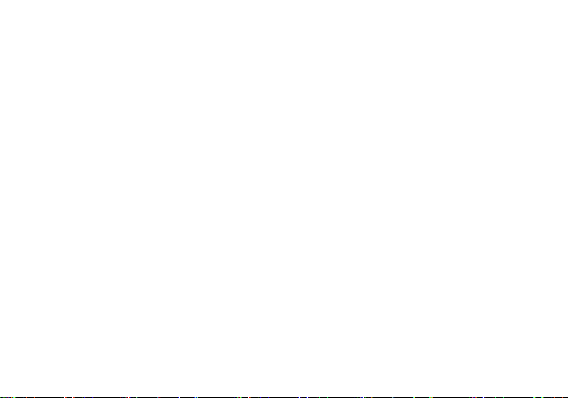
Table of Contents
Safety Information............................................................................................................4
Appearance and Key Function..................................................................................... 7
Introduction........................................................................................................................9
Call Functions................................................................................................................. 10
Notifications Bar.............................................................................................................12
Contacts........................................................................................................................... 14
Messaging....................................................................................................................... 17
Bluetooth & Wi-Fi...........................................................................................................18
Downloads.......................................................................................................................21
Opera Browser............................................................................................................... 22
Gmail................................................................................................................................ 23
2
Page 3

Play Store........................................................................................................................25
Camera.............................................................................................................................26
Gallery.............................................................................................................................. 28
Play Music....................................................................................................................... 29
FM Radio......................................................................................................................... 31
Sound Recorder.............................................................................................................32
File Manager................................................................................................................... 34
Calendar.......................................................................................................................... 35
Alarm Clock.....................................................................................................................36
Settings............................................................................................................................ 37
Storage.............................................................................................................................42
Troubleshooting..............................................................................................................43
3
Page 4
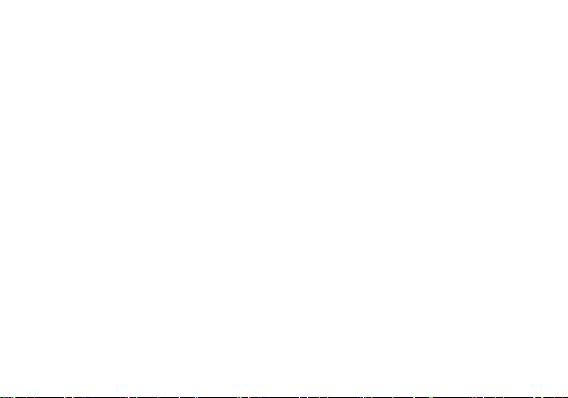
Safety Information
Please carefully read the te rms below:
Use Safely
Do not use the p hone in situations where it mig ht cause danger.
Transportation Safety
Please observe all transportation laws and regulations.
Please drive with both hands o n the wheel.
Hospital Safety
Please follow hospital rules and limitations.
Please turn off your mobile p hone when near medical instruments.
Airport Safety
Remember to follow all a irport and flight safety regulations.
Please do not use yo ur phone during flight.
Chemical Warning
Do not use your mobile phone around fuels or chemicals.
PLEASE DRIVE RESPONSIBLY - DO NOT TEXT AND DRIVE
4
Page 5

Temperature Warning
Do not subject your p hone to extreme temperature conditions.
Water Hazard
Your phone is not waterproof. Keep your phone away f rom water or liquid to avoid damage.
Emergency Calls
Make sure your mobile phone is switched on and in a service area. In home screen, tap the phone ke y a nd
dial the emergency number.
Accessories and Batteries
Use only Blu authorized b atteries and accessories.
Information Backup
Remember to keep a written record of all important information.
Battery Safety and Precautions
- For better performance and longer battery life, it is rec ommended that you charge the battery fully before
using the mobile phone f or the first time.
- The optimum performance of a new battery is typically achieved after two or three co mplete charge cycles.
Note: Keep in mind th at continuous overcharging will affect long term b attery life.
- While charging, keep the mobile phone out the reach of children.
- Store the battery in a cool and dry place a way from direct sunlight and water.
5
Page 6
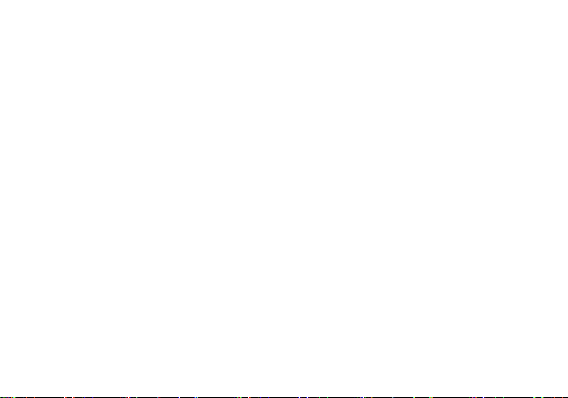
- Do not expose batteries to e xtreme temperatures (below -8°C (18°F) or above 43°C (110°F).
- Immediately stop using the battery if it produces an o dor, cracks a nd leaks, overheats, distorts or has any
other type of physical d amage.
- Avoid using the ch arger near or around liquid s. If the charger comes in contact with water or any liquids,
immediately unplug it from t he outlet to reduce the risk of overheating, charger malfunction, electric shock
or fire.
Warning: Please be careful with the disposal of used batteries. Do not throw away batteries with daily
waste. Please follow local e nvironmental laws and guidelines for proper waste disposal.
Cleaning and Maintenance
- Avoid using the h andset and accessories in e xcessively moist areas to avoid malfunction.
- Use a soft, d ry cloth to clean the handse t, battery and charger.
- Do not use alcohol, thinner, benzene or any other solvent to clean th e handset
6
.
Page 7

Appearance and Key Function
Volume
Power
Back
Home
Menu
Front Camera
7
Page 8

Rear Camera
Flash
Speaker
8
Page 9

Introduction
SIM1 Slot
Memory Card
SIM2 Slot
Installation of the SIM Card
Warning: Please keep the SIM card out o f the reach of childre n. The SIM card and its contact a re easily
damaged due to scratching or bending. Please use caution when ca rrying, installing or taking out the SIM
card. NB: Please contact your cellular phone service provider directly to obtain your SIM card.
To insert SIM card:
1. Remove the rear cov er. Insert the SIM card.
2. Insert the SD card . (Fo r additional storage capacity)
9
Page 10
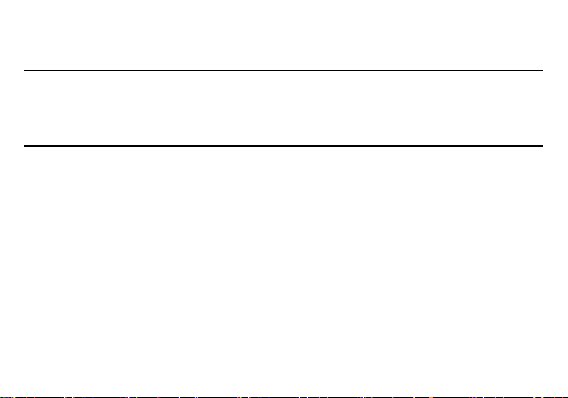
3. Insert the battery, replace the rear cover, and power on phone.
Power On and Off
On - Please ensure th e SIM card has been p roperly inserted into the phone. Long press the Power key to
switch the phone on.
Off - In standby mod e, long press on Power key u ntil an options menu appears. S elect Power Off in the
menu and confirm in th e pop-up prompt to switch o ff the phone.
Security
You may set a security lock f eature as a security mea sure for the phone. For f urther information regarding
password locks, password revision and other functions please enter into the se curity option in system
settings.
Call Functions
At the dial keyboard, enter the phone number and then click the dial key. If dialing an extension, you may
click the dial pad icon in the bottom of the scree n to open the interface a nd enter the number of the
extension. You may also press and hold the 0 key to add a (+) sign when adding an international dialing
prefix.
10
Page 11
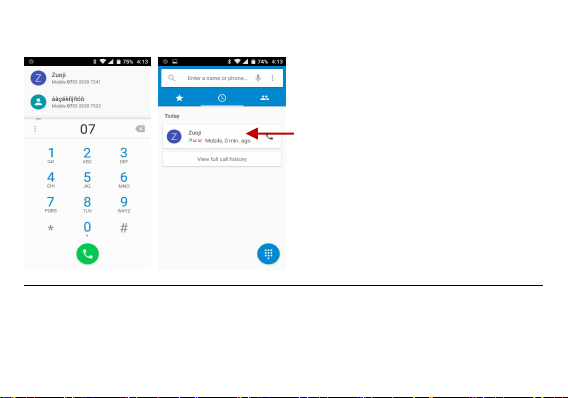
Call Logs
Call L og Histor y
Every telephone number called and received will be sa ved in the phones call log. All numbers in the call log
can b e dialed directly by clicking the dial icon on the screen. When the number appears on the list, click it t o
view details. To clear the call logs, press the menu ke y and select delete. You may remove one or multiple
calls.
11
Page 12

Call Options
There are different options that can be used in the call lo g and dialing interface. You may press the menu
key while in the dia l interface and adjust call se ttings. In the call logs, you may press browse through
contacts list or set default contact resources.
Notifications Bar
The notification bar is loca ted on the top of th e screen which contains useful a nd important information
regarding your phone and t he applications that are installed. On the notification bar, several icons will
appear such as signal bar, battery indicator, data in dicator, Bluetooth and Wi-Fi. You may slide the
notification bar down with your finger t o display any pending notifica tions or actions.
12
Page 13
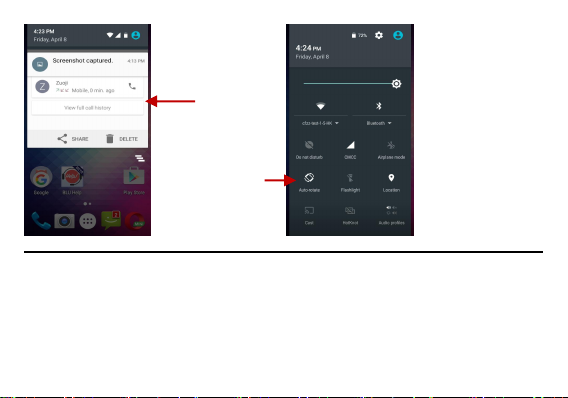
Notification Settings
Pending
Notifications and
Applications
Quick
Notification
Settings
The notification settings window p rovides shortcuts to different phone set tings for quick access. Click o n
any of the shortcut n otification icons to power on or off.
Note: To clear notifications, d rag down the notification bar and click the clear notification icon on th e upper
right hand part of the screen (3 horizontal lines). The notification settings menu is located by d ragging d own
the notification bar and is located on the upper right h and part of the screen next t o the clear notification
icon.
13
Page 14
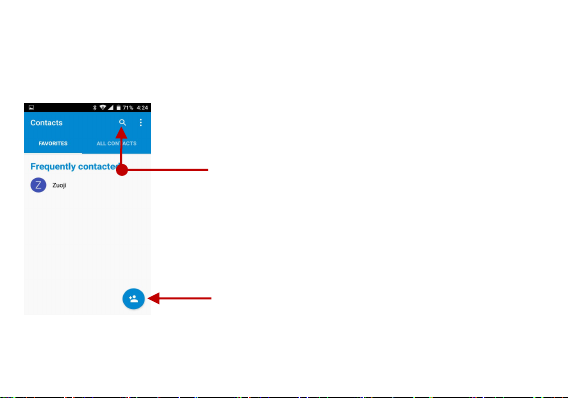
Contacts
The default display is the phone contacts and S IM card contacts.
The contacts are o rganized alphabetically by default.
Add Contact
Search
Enter: Click on the application s menu and select contacts.
Click the Search icon to enter the contact search interface. Any numbers o r letters associated with any of
the contacts saved in the list will be shown in th e search results.
14
Page 15
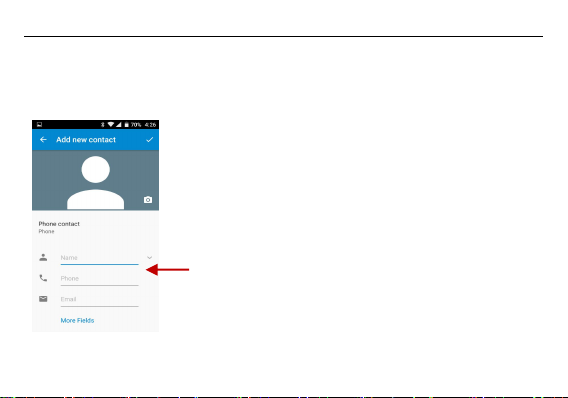
Add New Contact
Click t he add contact icon (+) to add contact.
Select t o save your contacts to your Google account, the phone o r the SIM card.
You may enter different contact details which include adding a p icture, name, telephone number,
Click t o save contact.
Contact
information entry
field
group, address, and email a mong other options.
15
Page 16

Delete Contact
Click on the Contacts icon to e nter the phonebook.
Long press conta cts to select that you wish to delete
Click o ption and select delete
Note: You may also se arch for an individual contact in the phonebook. Once the contac t is found click the
contact name to enter th e contact profile, click option and se lect delete to eliminate from t he phonebook.
Import / Export Contacts
The phone allows you to import and export contacts to syn chronize information between different storage
types that include the S IM card, Gmail account and your phone.
To import or export conta cts:
1. Press the Contacts ico n to enter the phonebook.
2. Click option and se lect Import / Export
3. Select the source you want to copy the contacts from. Once selected click next and select the destination
where you want the conta ct t o be copied to t hen select the desired contac ts t o be copied.
16
Page 17

Messaging
Click t he contact icon to enter text mes sage recipient
Compose Text Message and click Send
Click the attachment icon in the messaging interface.
Click to add attachments a nd create an MMS message.
You may use th is function to exchange text me ssages and multimedia messages with your family and
friends. The messages to and from the same contact or phone n umber will be saved int o a single
conversation so you may se e the entire message history conveniently.
Send an SMS
Application Menu » Messaging » New message (or shortcut icon)
Send an MMS
When creating message, the defa ult message style is SMS. The me ssage will automatically convert t o
MMS when adding an at tachment or when surpassing 10 pages of SMS messages.
17
Page 18

Bluetooth & Wi-Fi
Attachment button
Text message
entry field
Add Re cipient
Bluetooth is a short-range wirele ss communications technology that devices ca n use to exchange
information and connect to d ifferent typ es of devices which inclu de headsets and other devices.
Power on Bluetooth
Settings » Bluetooth and se lect to power on Bluetooth.
18
Page 19

The Bluetoot h icon will appear in the n otification bar. T he Bluetooth will then start to scan for all
devices within its range and will display all available devices in a list.
In B luetooth settings, all the devices found will displayed in a list.
List o f available Bluetooth
devices
Note: The maximum detecting
time of the phon e is 2
minutes.
19
Page 20

Power on Wi-Fi
Click on the desired W i-Fi network to be connected.
List o f ava ilable networks
and the network
connection screen
Settings » Wi-Fi and sele ct ON to power on W i-Fi
Note: Unsecured networks can be c onnected to directly - secured networks require a password or
credentials prior to connection.
20
Page 21

Downloads
Downloads may be
sorted by name,
date, and s ize
The download section of the phone keeps sorted all of t he files that have been downloaded on the phone.
The se ction c an display the download by date o r by size. To clear t he file from the list, click on the box to the
left of the file a nd then select the delete ico n.
21
Page 22

Opera Browser
Menu Functions
Backward
• This option will return the user to the previous page.
Forward
• This option will move t o a web page after the current page.
Windows
• View all windows open b y clicking the windows icon in t he browser.
Bookmarks
• Click the save to Bookmarks option to save to B ookmarks.
More
Find on page: Search cu rrent page.
Share page: Select to share the current page.
Bookmarks/History: Show your bookmarks/browsing hist ory.
Settings: Contains a variety of browser settings.
22
Page 23

Gmail
Click menu to acc ess
the internet browser
options
Gmail is Google’s free e mail se rvice. To a ccess th e Gmail program, click the applications menu and click on
the Gmail icon and e ither sign in with your exist ing account or create a new one.
23
Page 24

Note: In order to keep accounts streamlined with Google services, your Gmail account user name and
The Gm ail inbo x is sepa rated b y defau lt in three
different categories.
These ca tegories include primary inbox, social
inbox w here all your F acebook, Twitter, and
social media emails are separated to and your
Promotions inbox where all your commercial
emails are separated.
You may add or delete other categories in Gmail
settings
password will be used fo r some Google programs which in clude: Google Play Store, Google Drive, Google
+, Google Photos, and Go ogle Wallet.
24
Page 25

Play Store
Search and s elect b etween
different Play Store
categories
Google Play allows you to download music, movies, and games dire ctly to your device. To a ccess the
Google Play Store, click on the applications menu and then the P lay Store icon.
25
Page 26

Camera
Switch to video mode if you wa nt to record videos.
Press t he Shutter button on the screen t o capture image.
After taking the pict ure, the file will be saved in the cameras gallery folder.
You can view th e photos by clicking the p review box button.
Prior to use: Insert S D card before using the camera o r video camera. All photos or videos taken b y the
phone are typically stored in the memory card for large st orage capacity of images and videos.
Open Camera
Click the Applications Menu » Camera
Note: You may place a camera shortcut icon on any of the screens
Take Pictures
Aim the object that th e picture will be taken.
You may adjust various settings for the camera by pressing Me nu while in the camera interface. When in
the standard camera mode, you can switch to video to record or click the gallery preview box.
26
Page 27

Select between
Camera & Video
Camera Options
27
Page 28

Gallery
Pictures and videos
are stored in
separate albums
Open Images
Applications Menu » Gallery
Share Pictures
28
Page 29

You may share p ictures by sending them through d ifferent types of installed applications. You may also
send pictures through the MMS message function by attaching a picture a nd also via Bluetooth.
Adjust Image
Click option and select edit to adjust images(or click edit ico n). You may select f rom different effects that
may include: Punch,Vintage,B/W,Bleach,Instant,Latte,Blue,Litho,and X Process.
Crop Pictures
Click menu and crop to adjust t he size of the picture. O nce the picture appears, pinch y our fingers in or out
to adjust the size. To keep proportion, hold down any o f the four corners of t he image and adjust.
Play Music
Open Music
Application Menu » Play Music
29
Page 30

Search Music
Song Status
Track Controls
Playback Options
You may choose t o search for music from me dia folder through artist name, song n ame, album name.
The following formats are available: AMR, MIDI, MP 3, WAV, and OG G.
30
Page 31

FM Radio
Radio Op tions
Add F avorite
Radio Stations
FM Radio
Through this function, you may listen to FM radio on th e device. The FM radio uses t he wired headphones
as an antenna in o rder to receive signal. Before using th is function, connect the original e quipment
headphones that came with th e phone.
Open FM radio
Press the FM Radio ico n to open the application.
Click to scan FM channels automatically then click to add a ny of your favorite radio stations.
31
Page 32

FM Radio as Background
Keep the phone’s microphone near th e sound source.
Click the record button to record the audio.
Click t he stop button to stop recording the audio.
Click on the Home key to move the FM Radio t o the background.
Sound Recorder
You may send any recorded audio via Bluetooth or MMS and also have the option to make any recorded
audio the phones default ring tone. The recorder uses AMR, 3GPP and OGG fo rmat.
Record
32
Page 33

Note: All recordings are typically saved in th e SD card folder.
Recording
Controls
Recording Time
Please ensure the SD card is installed prior to recording.
33
Page 34

File Manager
Scroll a nd se arch through
the File Ma nager for
stored phone files.
You may also search or
add n ew folder s from the
File Ma nager interface
The file manager allows yo u to search and organize yo ur stored phone files conveniently a nd efficiently
through one program.
34
Page 35

Calendar
Long press the
specific day or h our
you wis h to en ter a
new ev ent to
The calendar helps keep t rack of your life’s most important moments in one application.
35
Page 36

Alarm Clock
Click to ad d, edit or
delete alarms
Click on the Clock icon then click the alarm tab to enter the alarm clock interface.
This option allows you to add and edit alarms.
36
Page 37

Settings
Settings » Wi-Fi to power on. W hen on, the Wi-Fi will aut omatically search for available n etworks.
Power on Bluetooth. Once on, Bluetooth will automatically scan for any n earby open devices.
Click to connect device.
Mobile and Wi-Fi Data Usage
Tethering, Portable Hotspot, VPN, APN
Airplane Mode
Wireless & Networks
Wi-Fi
Any unsecured network can be used directly and any secured network requires a password
or credentials prior to connectio n.
Bluetooth
Data Usage
More Wireless & Networks
37
Page 38

Note: When in flight mod e, all network connections will turn off a utomatically.
Vibrate, volume, ring tones, ring tones notification, dial touchpad, and haptic f eedback and tones
Brightness, Auto ro tating screen, Wallpaper, Scre en Timeout
View t he phone memory usage
General power usage
Sound & notification
This option sets the phone ring tone settings for receiving calls and notifications. Some of the se ttings
include:
Display
Storage
Battery
Apps
38
Device
Page 39

Manage applications - Manage and d elete installed applications
Running Applications- P ress the ‘Force Stop’ button to st op any of the applications listed and
removes from the running app s list.
High Accuracy – Use GPS, Wi-Fi and Mobile Networks
Battery Saving – Use W i-Fi a nd Mobile Networks
Device Only – Use GPS only to determine location
Pattern: Th e first time there will be simple unlock instructions and example s. Click “next step” to
PIN: Enter PIN number to u nlock the screen
Password: Use password to unlock the scree n
SIM card PIN (Personal Identification Number) is used to prevent u nauthorized use of SIM card.
Location
Note: GPS is dependent o n phone hardware.
Security
Set up basic screen locks: Use swipe, pattern, PIN or password t o lock the screen.
continue the security pattern step
You may stop th e security feature at any t ime.
Set up SIM card PIN lock
39
Personal
Page 40

To change a blocked P IN code, you will need to unlock the SIM lock th en go to the Change P assword
Password visible – Make th e password visible when it’s typed
Use security credentials - Allow applications to visit security credentials or other cred entials
Language – Change the language of the phone
Custom Dictionary - Add or delete word s to the custom dictionary
Backup Data – Will back up all application data, WLAN passwords, and other settings to Go ogle's
Restore to Factory Settings - Clear a ll data stored
screen. The phone will automatically pro mpt you enter the old PIN co de and ask to enter a new PIN code
twice. Th e phone will t hen prompt you that the change was successful. If you enter the PIN incorrectly three
times, the SIM and PIN codes will be automatically lock ed. You will need the PUK code to unlock the phone
which is available through your service provider. If you e nter the PUK code inco rrectly 10 times, the SIM
card will be permanently locked. Please see your service provider for a new SIM card
Language & Input
Backup & Reset
servers
System
Date & Time
40
Page 41

Date and Time adjustment.
Select Date Format - There are 3 kinds of formats you ca n choose from: Month-Day-Year,
Day-Month-Year and Year-Month-Day, and Year-Month-Day which is the default sett ing
Schedule power on and off
Power button ends call and a uto rotate screen
Speak Passwords and large text
You may print files via Cloud Ready printers.
The developer option gives access to US B Debugging and other deve loper options
Schedule Power On & O ff
Accessibility
Printing
(Please check Google Cloud Print website f or printer compatibility information)
Developer Options
If the phone does n ot display Developer options press “b uild number” seven (7) times in th e about phone
tab in settings.
41
Page 42

About Device
Phone information status and firmware u pdates
You may select to
transfer files through
MTP. For pictures or
images, select PTP
Storage
Connect the phone with the USB cable p rovided. On ce co nnected, a co nnection int erface will appear. In the
connection mode interface, select one of t he available options to tra nsfer files to your computer.
42
Page 43

Troubleshooting
Press and hold the p ower key until the startup sequence a ppears on the display.
Check the battery level a nd ensure there is sufficient charge.
Remove and insert the b attery – If the phone has an internal battery, please p ress and hold the
Check if the screen lock of the phone is enabled.
Check if the phone n eeds to be charged.
Check if the battery is already fully charged.
Make sure that the battery is inserted correctly.
Ensure that the battery being used is a BLU approved b attery.
Double check if the charg er co nnector is properly connected t o the phone.
Below is a list of common problems that may occur whe n using your mobile phone. Try these easy
troubleshooting steps to resolve a ny type of issues you ma y encounter.
The phone does not power on
The phone does not re spond after several minutes
power button.
The phone powers off by itself
The battery won’t charge
Note: Connect charger only af ter the battery has been ins erted.
43
Page 44

The standby time is too short
Please keep in mind that standby time relates directly to phone usage (Internet, Text, Voice Calls,
Batteries typically have to be replaced after a year of u se.
Verify if you have active service with your service provider.
Contact your local network service provider and verify if you are with in its network coverage area.
Make sure the SIM is properly in serted and in its intended slot.
Make sure that the SIM card is not damaged or scra tched.
The SIM card will lock and you will need to e nter the PUK code (PIN Unlock Code). Please contact
Make sure that the number you dialed is correct and th e dial key has been pressed.
Use the full national area code when dialing out of y our area or when abroad, u se country-specific
Make sure that your p hone is connected to a n etwork.
Check the phones Call Divert and Ca ll barring settings (Check with your service provider for these
Maps, etc.).
The phone cannot connect to the network (Voice or Data)
The phone displays a S IM Error
The PIN code was enter ed incorrectly three times
your local service provider to obtain t he PUK.
I cannot make calls
international access codes.
I cannot receive calls
44
Page 45

settings and codes)
Contact your local network service provider and verify you have th e caller ID feature enabled on
Contact your local network service provider and verify if the voicemail service is active on your
Ensure with your service provide r that your account has th e appropriate internet/data plan
Ensure internet APN settings are configured (Carrier dependent).
Ensure text messaging is e nabled with your service provider.
Ensure APN se ttings are configured (Carrier d ependent).
The caller ID does not display on incoming calls
your account or verify if the caller may have blocked his number from appearing.
The caller cannot leave a voicemail message
account or check if the network is busy.
The phone does not c onnect to the internet
enabled.
Text Messages cannot be Sent / Received
The in formation p rovided in this user manual is su bject to change without notice and BL U P roducts
reserves the right to modify the manual at a ny given time. BLU Products has made every effort to ensure
that this user manual is accurate and disclaims responsibility and liability for a ny inaccuracies or omissions.
Note: Some software, user interface, and internal elements may vary depending on final version.
45
Page 46

FCC Caution.
Labelling requirements.
This device complies with part 15 of the FCC Rules. Operation is subject to the condition that this device
does not cause harmful interfere nce.
Information to user.
Any Changes or modifications not expressly approved by the party responsible for co mpliance could void
the user's authority to operate the equipment.
Information to the user.
Note: This equipment has been tested and f ound to comply with the limits for a Class B digital device,
pursuant to part 15 of the FCC Rules. Th ese limits are designed to provide reasonable protection against
harmful interference in a residential installatio n. This equip ment generates uses and can radiate radio
frequency energy and, if not installed and used in accordance with the instructions, may cause harmful
interference to radio communications. Howe ver, there is no guarantee that interference will not occur in a
particular installation. If this equipment d oes cause harmful interference to radio or television reception,
which can be determined by turning the equipment off and on, the user is encouraged to try to correct the
interference by one or more o f the following measures:
-Reorient or relocate the receiving antenna.
46
Page 47

-Increase the separation between th e equipment and receiver.
-Connect the equipment into an outlet on a circuit different from that to which the receiver is connected.
-Consult the dealer or an experienced radio/TV technician for help.
Specific Absorption Rate (SAR) information:
This Mobile Phone mee ts the government's requirements fo r exposure to radio waves. The guidelines are
based on standards that were develo ped by independent scientific organizations th rough periodic and
thorough evaluation of scientific studies. The standards include a substantial safety margin d esigned to
assure the safety of a ll persons regardless of age o r health.
FCC RF Exposure Information and Statement The SAR limit of USA (FCC) is 1.6 W/kg averaged over one
gram of tissue. Device types: BLU C5(FCC ID: YHLBLUC5) has also been te sted against this SAR limit.
The highest SAR value reported under this standard during product certification for use a t the ear is
0.62W/kg and when properly worn on the body is 1.34 W/kg. This device was tested for typical body-worn
operations with the back of th e handse t kept 10mm from the body. To ma intain comp liance with FCC RF
exposure req uirements, u se a ccessories that maintain a 10mm separation distance between the user's
body and the back of the handset. The use of belt clips, holsters and similar accessories should n ot contain
metallic components in its assembly. Th e use of accessories that do n ot satisfy these requirements may not
comply with FCC RF e xposure requirements, and should be avoided.
47
Page 48

Body-worn Operation
This device was tested for typical body-worn operations. To comply with RF exposure requirements, a
minimum separation distance of 1.0 cm must be main tained between the user’s body and the handset ,
including the antenna. Third-party belt-clips, holsters, a nd similar accessories used by this device shou ld
not contain any met allic components. Body-worn a ccessories that do not meet these requirements ma y not
comply with RF exposure requirements and should be avoided. Use only the su pplied or an appro ved
antenna.
48
