Page 1
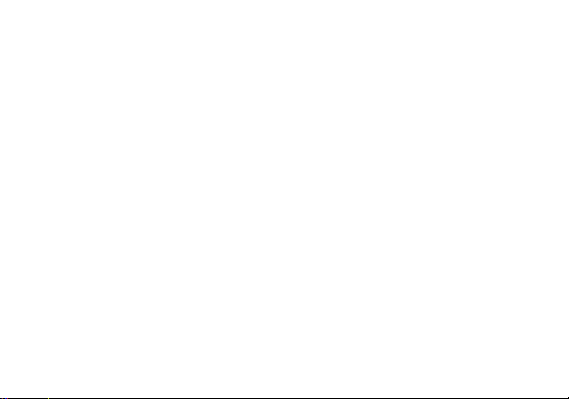
N1
USER MANUAL
FCC ID: YHLBOLDN1
Page 2
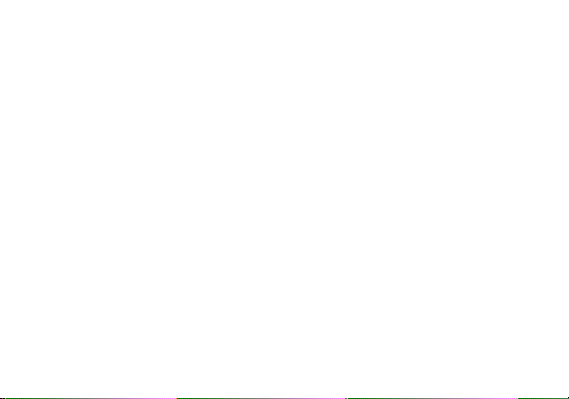
Table of Contents
Safety Information .......................................................................................................................................... 37
FCC Regulations ............................................................................................................................................. 41
RF Exposure Information (SAR) .................................................................................................................... 42
Introduction ..................................................................................................................................................... 44
Navigation Bar ................................................................................................................................................ 44
Notifications Bar ............................................................................................................................................. 45
Call Functions ................................................................................................................................................. 47
Contacts .......................................................................................................................................................... 49
Messaging ....................................................................................................................................................... 55
Bluetooth & Wi-Fi ............................................................................................................................................ 57
Gmail ............................................................................................................................................................... 61
Play Store ........................................................................................................................................................ 63
Page 3
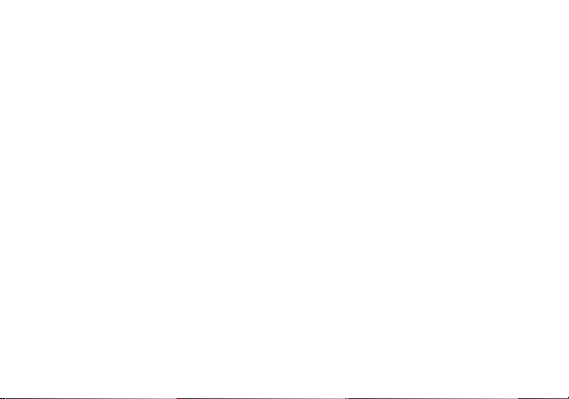
Camera ............................................................................................................................................................ 65
Photos ............................................................................................................................................................. 69
Play Music ....................................................................................................................................................... 71
FM Radio ......................................................................................................................................................... 74
Sound Recorder ............................................................................................................................................. 77
Files ................................................................................................................................................................. 79
Calendar .......................................................................................................................................................... 81
Clock ............................................................................................................................................................... 83
Settings ........................................................................................................................................................... 85
USB Storage ................................................................................................................................................... 90
Troubleshooting .............................................................................................................................................. 92
Page 4
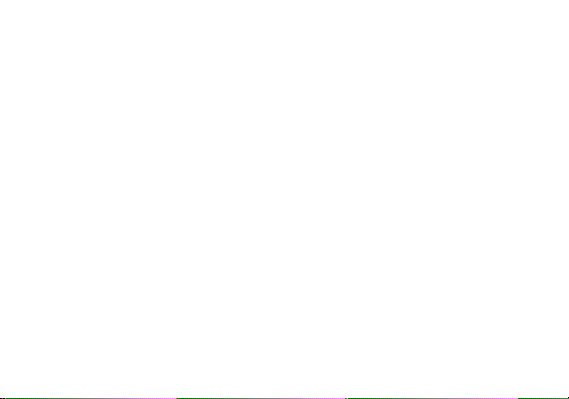
Safety Information
Please carefully read the terms below:
Use Safely
Do not use the phone in situations where it might cause danger.
Transportation Safety
Please observe all transportation laws and regulations.
Please drive with both hands on the wheel.
PLEASE DRIVE RESPONSIBLY - DO NOT TEXT AND DRIVE
Hospital Safety
Please follow hospital rules and limitations.
Please turn off your mobile phone when near medical instruments.
Airport Safety
Remember to follow all airport and flight safety regulations.
Chemical Warning
Do not use your mobile phone around fuels or chemicals.
Temperature Warning
Do not subject your phone to extreme temperature conditions.
Page 5
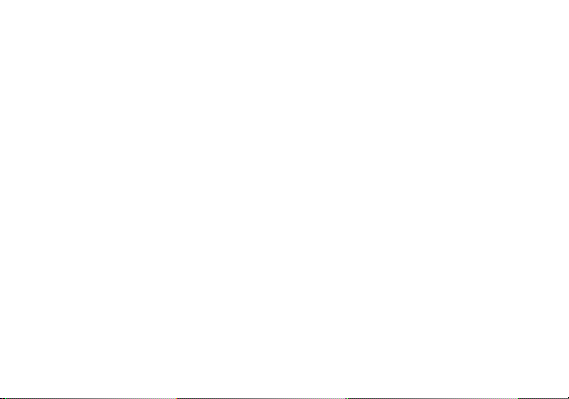
Water Hazard
Your phone is not waterproof. Keep your phone away from water or liquid to avoid damage.
Emergency Calls
Make sure your mobile phone is switched on and in a service area. In home screen, tap the phone key and dial
the emergency number.
Accessories and Batteries
Use only BOLD authorized batteries and accessories.
Information Backup
Remember to keep a written record of important information.
Battery Safety and Precautions
> For better performance and longer battery life, it is recommended that you charge the battery fully before
using the mobile phone for the first time.
> The optimum performance of a new battery is typically achieved after two or three complete charge cycles.
Note: Keep in mind that continuous overcharging will affect long-term battery life.
> While charging, keep the mobile phone out the reach of children.
> Store the battery in a cool and dry place away from direct sunlight and water.
> Do not expose batteries to extreme temperatures (below -8°C (18°F) or above 43°C (110°F).
Page 6
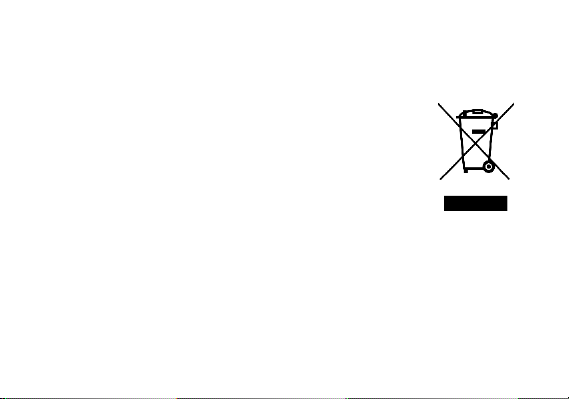
> Immediately stop using the battery if it produces an odor, cracks and leaks, overheats, distorts or has any
other type of physical damage.
> Avoid using the charger near or around liquids. If the charger is exposed to water or any liquids, immediately
unplug it from the outlet to reduce the risk of overheating, charger malfunction, electric shock or fire.
Hazardous Waste – Battery Disposal
Warning: Do not throw away batteries with uncontrolled daily waste.
The marking in this manual indicates that the batteries in this product should not be
disposed with household trash at the end of its working life. If the batteries are not
disposed of properly, the substances included can cause harm to human health and
the environment. Please follow environmental laws and guidelines for proper waste
disposal.
Cleaning and Maintenance
> Avoid using the handset and accessories in excessively moist areas to avoid malfunction.
> Use a soft, dry cloth to clean the handset, battery and charger.
> Do not use alcohol, thinner, benzene or any other solvent to clean the handset.
Page 7
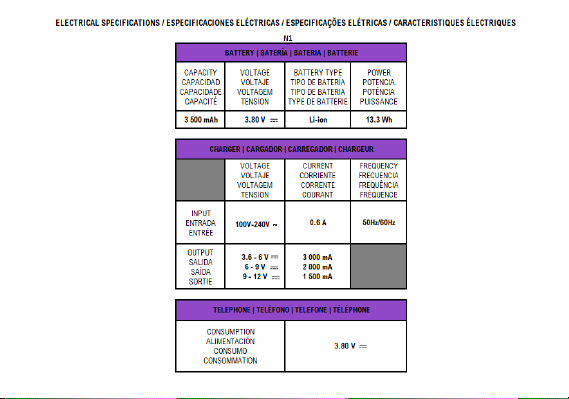
Page 8
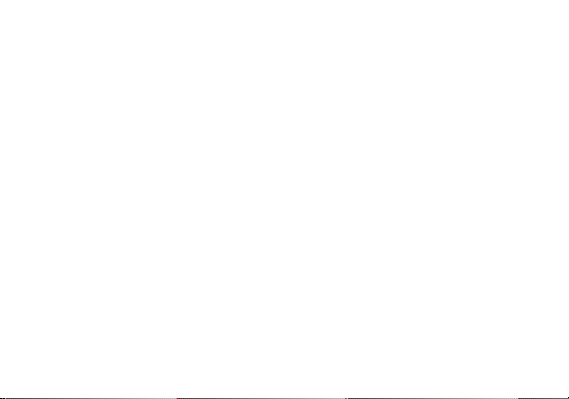
FCC Regulations
This mobile phone complies with part 15 of the FCC Rules. Operation is subject to the following two conditions:
(1) This device may not cause harmful interference, and (2) this device must accept any interference received,
including interference that may cause undesired operation.
This mobile phone has been tested and found to comply with the limits for a Class B digital device, pursuant to
Part 15 of the FCC Rules. These limits are designed to provide reasonable protection against harmful
interference in a residential installation. This equipment generates, uses and can radiated radio frequency
energy and, if not installed and used in accordance with the instructions, may cause harmful interference to
radio communications. However, there is no guarantee that interference will not occur in a particular installation.
If this equipment does cause harmful interference to radio or television reception, which can be determined by
turning the equipment off and on, the user is encouraged to try to correct the interference by one or more of the
following measures:
-Reorient or relocate the receiving antenna.
-Increase the separation between the equipment and receiver.
-Connect the equipment into an outlet on a circuit different from that to which the receiver is connected.
-Consult the dealer or an experienced radio/TV technician for help.
Changes or modifications not expressly approved by the party responsible for compliance could void the user‘s
authority to operate the equipment.
Page 9
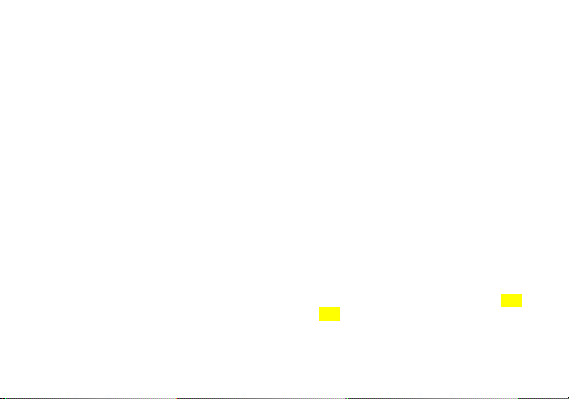
The antenna(s) used for this transmitter must not be co-located or operating in conjunction with any other
antenna or transmitter.
RF Exposure Information (SAR)
This mobile phone meets the government’s requirements for exposure to radio waves.
This phone is designed and manufactured not to exceed the emission limits for exposure to radio frequency
(RF) energy set by the Federal Communications Commission of the U.S. Government.
The exposure standard for wireless mobile phones employs a unit of measurement known as the Specific
Absorption Rate, or SAR. The SAR limit set by the FCC is 1.6W/kg. *Tests for SAR are conducted using standard
operating positions accepted by the FCC with the phone transmitting at its highest certified power level in all
tested frequency bands. Although the SAR is determined at the highest certified power level, the actual SAR
level of the phone while operating can be well below the maximum value. This is because the phone is designed
to operate at multiple power levels so as to use only the power required to reach the network. In general, the
closer you are to a wireless base station antenna, the lower the power output.
The highest SAR value for the model phone as reported to the FCC when tested for use at the ear is 0.87W/kg
and when worn on the body, as described in this user guide, is 0.44W/kg (Body-worn measurements differ
among phone models, depending upon available accessories and FCC requirements.)
Page 10
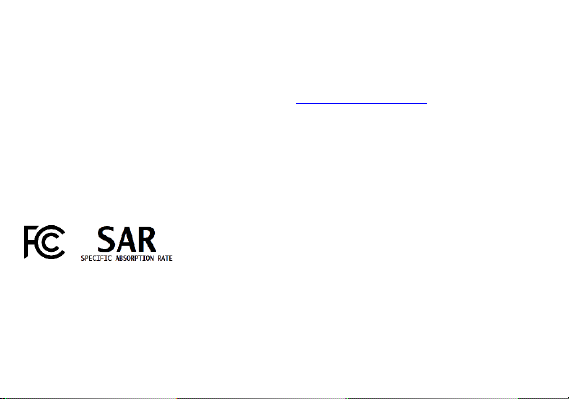
While there may be differences between the SAR levels of various phones and at various positions, they all meet
the government requirement.
The FCC has granted an Equipment Authorization for this model phone with all reported SAR levels evaluated as
in compliance with the FCC RF exposure guidelines. SAR information on this model phone is on file with the
FCC and can be found under the Display Grant section of www.fcc.gov/oet/ea/fccid after searching on FCC
ID: YHLBOLDN1
For body worn operation, this phone has been tested and meets the FCC RF exposure guidelines for use with an
accessory that contains no metal and the positions the handset a minimum of 1.0cm from the body. Use of other
accessories may not ensure compliance with FCC RF exposure guidelines. If you do not use a body-worn
accessory and are not holding the phone at the ear, position the handset a minimum of 1.0cm from your body
when the phone is switched on.
Page 11
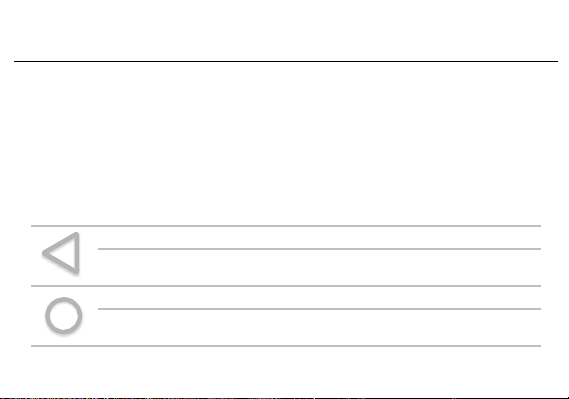
Introduction
Power On and Off
On - Please ensure the SIM card has been properly inserted into the phone. Long press the Power key to switch
the phone on.
Off - In standby mode, long press on Power key until an options menu appears. Select Power Off in the menu to
power off the phone.
Navigation Bar
The navigation bar is a dedicated area that displays device navigation buttons. These system buttons allow the
user to control the phone seamlessly.
Back
Returns to the previous screen; Closes the keyboard, any open program, or any menu
option.
Home
The home button pauses any current action and returns to the home screen. You are
also able to access the App Drawer, Recent Apps, and Previous App
Page 12
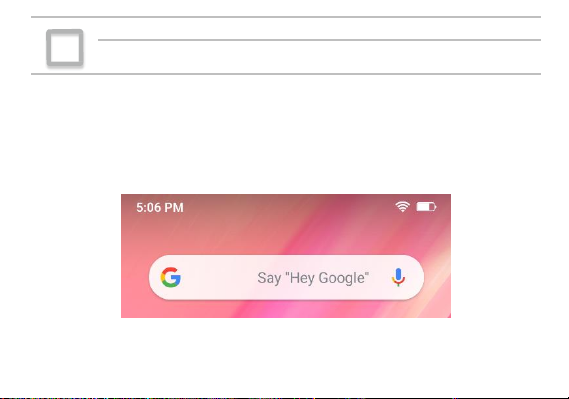
Recent Apps
Opens a list of recently opened applications that allows you to switch conveniently
between them. This option can also close any open applications by swiping to the side.
Notifications Bar
The notification bar is located on the top of the screen which contains useful and important information
regarding your phone and the applications that are installed.
On the notification bar, several icons will appear such as signal bar, time, battery indicator, data indicator,
Page 13
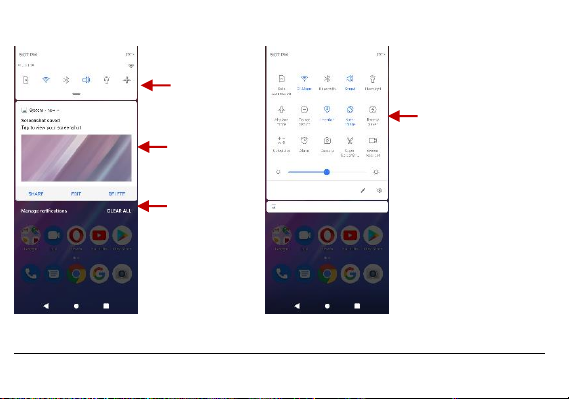
Bluetooth and Wi-Fi. You may slide the notification bar down with your finger to display any pending notifications
or actions.
Notification Settings
Pending
Notifications and
Applications
Quick
Notification
Settings
Quick Settings
Menu Button
Clear Button
Page 14
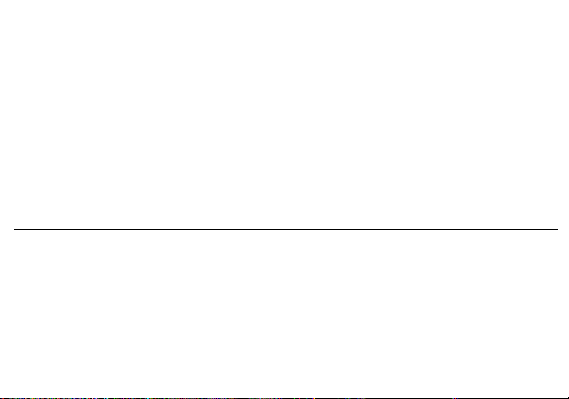
The notification settings panel provides shortcuts to different phone settings for quick access. Click on any of
the shortcut notification icons to power on or off.
To clear notifications:
» Drag down the notification bar and click the clear notification icon on the lower right hand part of the
notification screen.
To access the quick notification settings menu:
» Drag down the notification bar completely. Some settings include Wi-Fi, Bluetooth, Location, Airplane mode,
and Flashlight.
Call Functions
At the dialing interface, enter the phone number and then click the dial key.
Placing a Call
» Click the Keypad button to open the dial keyboard. At the dial keyboard, enter the phone number you wish to
dial.
You may also press and hold the 0 key to add a (+) sign when adding an international dialing prefix.
» Click the dial button to make the call.
If dialing an extension, you may click on the keypad button to open the keypad interface and enter the number
of the extension.
» Click the end button to end the call.
Page 15
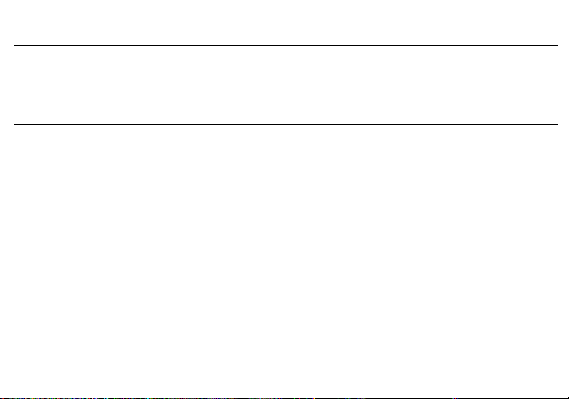
Call Options
There are different options that can be used in the call log and dialing interface. You may press the menu key
while in the general dialing interface and adjust call settings, enter call history, clear your frequently dialed
numbers, and add a new contact.
Call Logs
Every telephone number called and received will be saved in the phones call log. All recently called numbers in
the call log can be dialed by clicking on the contact tile in the speed dial tab, or by clicking on the contact and
selecting call back in the recent tab. When the number appears on the list, click it to view details. To delete a call
from the call history, press the menu key and select delete. You may remove one or multiple calls.
Page 16
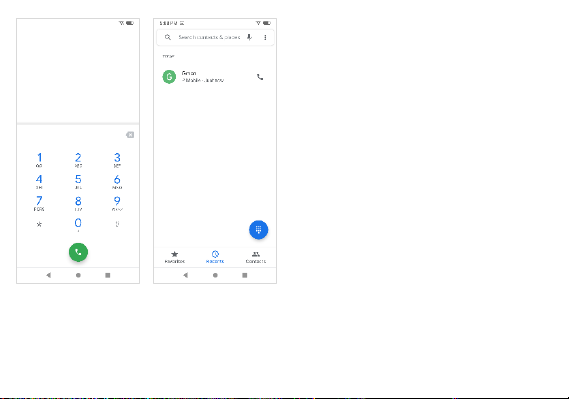
Contacts
To maintain organized, the call
log has Favorites, Recent Calls,
and Contact set up in quick tabs
Page 17
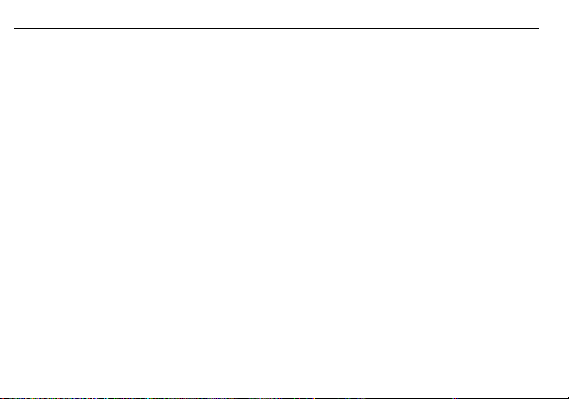
Open Contacts
To access » Click on the applications menu then on the Contacts icon.
» The default display is the phone contacts and SIM card contacts.
» Contacts are organized alphabetically by default.
Click the menu button to enter the contact search interface or scroll to search a contact. Any numbers or letters
associated with any of the contacts saved in the list will be shown in the search results.
Page 18
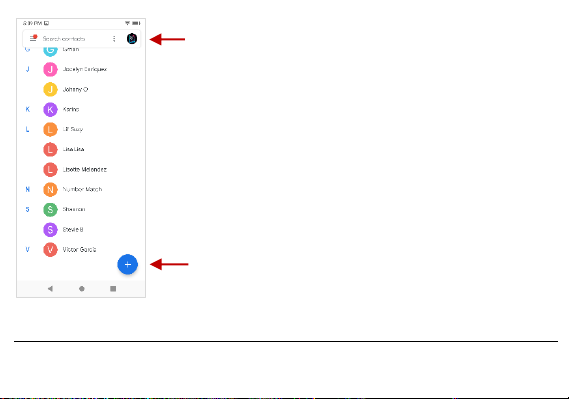
Add New Contact
Add Contact
Search
Note: Saving your contacts to your
Google account facilitates both storage
and synchronization with multiple
entries across different handsets and
tablets. When synchronizing your
Gmail with a new phone, all your stored
Google contacts are automatically
synced with the new phone
Page 19
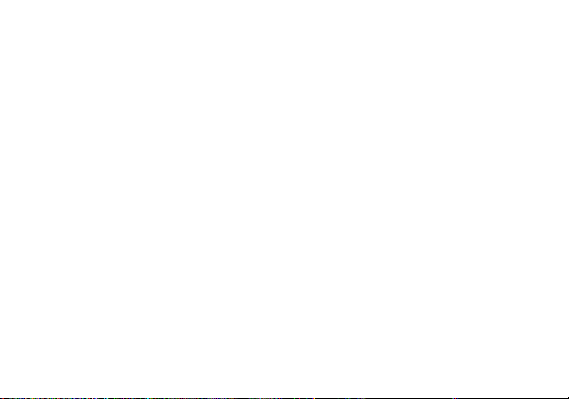
» Click the add contact icon to add contact icon in the bottom right.
» You may save your contacts to either your Google account, phone or SIM card.
» Enter the contact information that include adding a picture, name, telephone number, group, address, and
email among other options.
» Click to save contact.
Page 20

Note: You may add individual contacts to any of the home screens by entering the contacts menu, clicking on
the specific contact, pressing menu, and then selecting the ‘Add to home screen’ option. You can also share
Contact
information field
Page 21

contacts via MMS, Gmail, Bluetooth, and other share options within the same settings menu.
Delete Contact
» Click on the Contacts icon to enter the phonebook.
» Click and hold on the contact that you wish to delete.
(Once selected, you may also scroll and select other contact(s) you wish to delete)
» Click on the bin to Delete.
Import / Export Contacts
The phone allows you to import and export contacts to synchronize information between different storage types
that include the SIM card, Gmail account and your phone.
To import or export contacts:
Page 22

» Click the Contacts icon to enter the phonebook.
» Click the menu button and select Import / Export
» Select the source you want to copy the contacts. Once selected click next and select the destination where
you want the contact to be copied to and then select the desired contacts to be copied.
Messaging
You may use this function to exchange text messages and multimedia messages with your family and friends.
The messages to and from the same contact or phone number will be saved into a single conversation so you
may see the entire message history conveniently.
Open Messaging
To access » Click on the Application Menu then on the Messaging icon.
Page 23

Sending an SMS
Attachments
Text message field
Page 24

Application Menu > Messaging > New message
» Click the contact icon to enter text message recipient
» Compose Text Message and click Send
Sending an MMS
When creating message, the default message style is SMS. The message will automatically convert to MMS
when adding an attachment or when surpassing 10 pages of SMS messages.
» Click the attachment icon in the messaging interface.
» Click to add attachments and create an MMS message.
Bluetooth & Wi-Fi
Bluetooth is a short-range wireless communications technology that devices can use to exchange information
and connect to different types of devices that include headsets and other devices. Wi-Fi allows mobile phones to
connect to the internet wirelessly.
Power on Bluetooth
To access » Click on the Settings icon then on Connected Devices and select to power on Bluetooth. Click on
Pair New Device.
Page 25

» The Bluetooth will then start to scan for all devices within its range and will display all available devices.
» When the scan is complete, all the devices found will display in a list under available devices. Once the device
has been identified, click on it to pair.
List of available
Bluetooth devices
Note: The maximum
detecting time of the
phone is 2 minutes
Page 26

Power on Wi-Fi
To access » Click on the Settings icon then on Wi-Fi and select to power on Wi-Fi
» Click on the desired Wi-Fi network to be connected.
Note: Unsecured networks can be connected to directly - secured networks require a password or credentials
prior to connection.
To display advanced options, click on the available option tab.
Page 27

The network connection
screen displays the
password field and also
displays advanced
connection options
Page 28
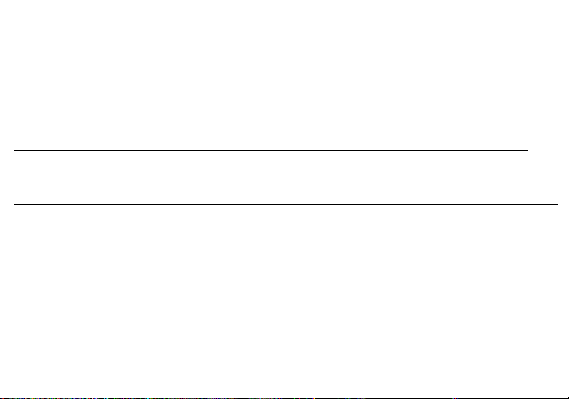
Gmail
Gmail is Google’s free email service. To access the Gmail program, click the applications menu and click on the
Gmail icon and either sign in with your existing account or follow the instructions to create a new account.
Note: In order to keep accounts streamlined with Google services, your Gmail account user name and password
will be used for some Google programs that include Google Play Store, Google Drive, Google Photos, Google +,
Google Calendar, and Google Wallet.
Open Gmail
To access » Click on the Applications Menu then on the Gmail icon.
Sending an Email
» Click the Compose button to create a new email.
» Enter the recipient’s email address.
» Enter a subject
» Compose your message. Click the attachment button to add an attachment.
» Click the Send button to send the email.
Page 29

The Gmail inbox is separated by
default in three different
categories.
These categories include primary
inbox, social inbox where all your
Facebook, Twitter, and social
media emails are separated to and
your Promotions inbox where all
your commercial emails are
separated.
You may adjust these categories in
Gmail settings
Page 30

Play Store
Google Play allows you to download music, movies, and games directly to your device.
Note: You will need to log in to your Google account when configuring the phone or entering the Play Store for
the first time.
Open the Play Store
To access » Click on the Applications Menu then on the Play Store icon
Page 31

Installing an Application
» Browse through the categories available or enter the name on the search text box to find your desired
Search and select
between different Play
Store categories
Page 32

application.
» Click on the application.
» Click on INSTALL (for free applications) or click on the PRICE (for paid applications).
» Follow the on-screen instructions to complete the installation.
Android OS Note: Any native or installed applications will ask for permission when accessed for the first time
Camera
Prior to use: It is suggested that you insert SD card before using the camera or video camera. All photos or
videos taken by the phone should be typically stored in the memory card for storage of large capacity images
and videos.
Page 33

Open the Camera
To access » Click the Applications Menu then on the Camera icon
Note: You may place a camera shortcut icon on any of the screens
Taking a Picture
» Aim at the object or scene that the picture will be taken.
» Click the Shutter button on the screen to capture the image.
» After taking the picture all file will be saved in the cameras gallery folder.
» You can view the photos by clicking the preview box button.
Recording a Video
» Aim at the object or scene that the video will be taken.
» Click the Video button to start recording.
» Click on the Video button to stop recording.
You may adjust various settings for the camera by pressing Menu while in the camera interface. When in the
standard camera mode, you can switch to video to record or click the gallery preview box.
Page 34

Switching to High Resolution
You may switch the camera to support 96-megapixel super zoom imaging. This high-resolution imaging is
achieved by combining shots from both lenses.
Select between
Camera & Video
Camera Options
Page 35

Swipe to select the 96MP
Super Zoom option
Page 36

Photos
Google Photos organizes all your pictures and videos in a single application.
Open the Gallery
To access » Click on the Applications Menu then on the Photos icon
Viewing Pictures and Videos
» Click on an image to view in full screen. To play a video clip, click the play button.
» To navigate through the gallery, slide your finger to the left or right.
Page 37

Share Pictures
While on the image, click on the Share button to share the image. You may share pictures by sending them
Pictures and videos are
stored in separate
albums and pictures
can be organized by
date and location.
Page 38

through different types of installed applications. You may also send pictures through the MMS message function
by attaching a picture and via Bluetooth.
Adjust Image
While on the image, click the Edit button to adjust images. You may select from different filters or editing options
such as Light, Color, Pop, and Crop.
Crop Pictures
While on the image, click the Edit button to Crop the size of the picture. Once the picture appears, pinch your
fingers in or out to adjust the size. To keep proportion, hold down any of the four corners of the image and
adjust.
Play Music
Play Music is Google’s music application that allows you to upload, store, and play your own music. The
application also allows you to stream music directly from Google.
Open the Play Music
To access » Click on the applications menu then on the Play Music icon.
Page 39

Playing a Song
» Click on the Play Music menu button and select My Library to open the music library.
Song Status
Track Controls
Page 40

» Select a search category (Genre, Artist, or Song)
» Click on a folder from the selected category and then click on a song.
Search Music
You may choose to search for music from media folder through genre, artist name, album name, song name.
Click on the shuffle button to play music randomly.
Page 41

FM Radio
FM Radio
Page 42

Through this function, you may listen to FM radio on the device. The FM radio uses the wired headphones as an
antenna in order to receive signal. Before using this function, connect the original equipment headphones that
came with the phone.
Open FM radio
Press the FM Radio icon to open the application.
Click to scan FM channels automatically then click to add any of your favorite radio stations.
Page 43

FM Radio as Background
Click on the Home key to move the FM Radio to the background.
Page 44

77
Sound Recorder
You may send any recorded audio via the File Manager by selecting any of the default share options that
include Bluetooth, MMS, Google Drive and Gmail.
Open the Sound Recorder
To access » Click on the applications menu then click on the Sound Recorder icon.
Record
» Keep the phone’s microphone near the sound source.
» Click the record button to record the audio and click the stop button to end the recording.
Page 45
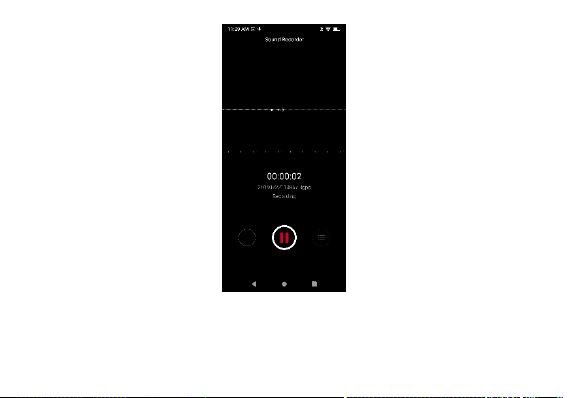
78
Note: It is suggested that you save all your recordings in your SD card for maximum storage capacity.
Please ensure the SD card is installed for extended storage space.
Page 46

79
Files
The Files manager allows you to search and organize your stored phone files conveniently and efficiently
through one program.
Open the Files
To access » Click on the applications menu then click on the Files icon.
Page 47

80
Scroll and search
through the Files
Downloaded and
system files.
Page 48

81
Calendar
The calendar helps keep track of your life’s most important moments in one application.
Open the Calendar
To access » Click on the Application Menu then on the Calendar icon.
Creating an Event
» Long press on the specific date to add a new event. In the new event window, click Edit.
» Enter the new event details including name, location, start date and time.
» Click to save the settings.
Page 49

82
Click to add a
new event
Enter Calendar
information that
ranges from Name,
Location, Date among
other options
Page 50

83
Clock
You can use this feature to set up alarms, view the local time in different cities anywhere in the world, and
even run a stopwatch.
Open the Alarm Clock
To access » Click on the Application Menu then click on the Clock icon.
View the Current Time in Other Cities
» Click on the Clock icon.
» Click on the World Clock button and select the desired cities.
Create a New Alarm
» Click on the Alarm icon tab.
» Click on the Add Alarm button to add a new alarm.
» Set the time.
Page 51

84
Click to add, edit or
delete alarms
Then click on the
specific hour and
minute to set the alarm.
Page 52

85
Settings
About Device
• Verify current device information
Mobile Network
• See data usage
SIM Cards
• SIM Cards selections
Wi-Fi
• Settings » Wi-Fi to power on. When on, the Wi -Fi will automatically search for available
networks. Any unsecured network can be used directly, and any secured network requires a
password or credentials prior to connection
Bluetooth
• Power on Bluetooth. Once on, click to add new device. If not, BT will automatically connect
to any paired devices
Hotspot & tethering
• Setup Hotspot
Page 53

86
More
• Airplane Mode
Note: Airplane Mode will turn off all network connections automatically
• Emergency Alerts
Display
• Brightness
• Adaptive Brightness
• Wallpaper, Sleep, Font Size, Auto Rotate and other advanced settings
Navigation Bar
• Setup navigation bar settings
Sound
This option sets the ring tone settings for receiving calls and notifications. Some of the settings include:
• Media Volume, Alarm Volume and Ring Volume
• Vibration settings, Default notification sound and tones
Apps & Notifications
• Manage Applications - Manage and delete installed applications
• Running Applications- Press the Stop button to terminate any of the applications from the
running apps list and clear any RAM usage
Page 54

87
• Change default apps and set permissions
Intelligent Assistance
• Flip to silent
• Three finger screenshot
• Sensor calibration
• Jump to camera
• Lift to wake
Security
Set up basic screen locks: Use slide, pattern, PIN or password to lock the screen.
• Pattern: The initial set up will include simple unlock instructions and examples. Click to
continue the security pattern step. Note: You can add additional pattern security at power
on
• PIN: Enter a PIN number to unlock the screen
• Password: Use a password to unlock the screen
• Find My Device
Page 55

88
• Google Play Protect
System
Date & Time
• Select Date Format - There are 3 kinds of formats you can choose from: Month-Day-Year,
Day-Month-Year and Year-Month-Day.
Language & Input
• Language – Change the language of the phone
• Personal Dictionary - Add or delete words to the custom dictionary keyboard
Storage
• View phone files and storage information and free up space
Battery
• General power usage information
• Power on intelligent power saving
• Show battery percentage
Accessibility
• Text-to-speech, Magnification, Pointers and other accessibility options
Schedule Power On/Off
• Set power on/off
Backup
Page 56

89
• Backup Data – Will back up all application data, WLAN passwords, and other settings to
Google's servers or services
Reset Options
• Reset system and application preferences
• Perform Factory Reset
Developer Options
If the phone does not display Developer options, press build number seven (7) times in the about phone
tab
• The developer option gives access to USB Debugging and other developer tools
System Update
• Check for OS system updates
Accounts
• Add and manage accounts
• Add Emergency Information
• Data Sync
Google
Page 57

90
• Add and manage Google accounts and settings
USB Storage
Open USB Storage
Connect your phone to a computer using a USB cable. Once connected, a connection interface will appear
on the notification settings. Click the USB notification bar icon to access the USB computer connection
menu and select the desired setting.
Page 58

91
USB Connection Options:
• Charging Only (No Data Transfer)
• Transfer files
• Camera (PTP)
• USB Tethering Options
Page 59

92
Troubleshooting
Below is a list of common problems that may occur when using your mobile phone. Try these easy
troubleshooting steps to resolve any type of issues you may encounter.
The phone does not power on
▪ Press and hold the power key until the startup sequence appears on the display.
▪ Check the battery level and ensure there is sufficient charge.
The phone does not respond after several minutes
▪ Remove and insert the battery – If the phone has an internal battery, please press and hold the
power button.
The phone powers off by itself
▪ Check if the screen lock of the phone is enabled.
▪ Check if the phone needs to be charged.
The battery will not charge
▪ Check if the battery is already fully charged.
▪ Make sure that the battery is inserted correctly.
▪ Ensure that the battery being used is a BOLD approved battery.
▪ Double check if the charger connector is properly connected to the phone.
Note: Connect charger only after the battery has been inserted.
Page 60
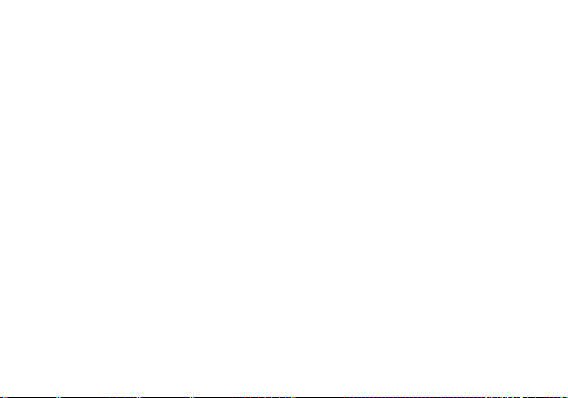
93
The standby time is too short
▪ Please keep in mind that standby time relates directly to phone usage (Internet, Text, Voice
Calls, Maps, etc.).
▪ Batteries typically have to be replaced after a year of use.
The phone cannot connect to the network (Voice or Data)
▪ Verify if you have active service with your service provider.
▪ Contact your local network service provider and verify if you are within its network coverage
area.
The phone displays a SIM Error
▪ Make sure the SIM is properly inserted and in its intended slot.
▪ Make sure that the SIM card is not damaged or scratched.
The PIN code was entered incorrectly three times
▪ The SIM card will lock, and you will need to enter the PUK code (PIN Unlock Code). Please
contact your local service provider to obtain the PUK.
I cannot make calls
▪ Make sure that the number you dialed is correct and the dial key has been pressed.
▪ Use the full national area code when dialing out of your area or when abroad, use country-
specific international access codes.
I cannot receive calls
▪ Make sure that your phone is connected to a network.
Page 61

94
The caller ID does not display on incoming calls
▪ Contact your local network service provider and verify you have the caller ID feature enabled on
your account or verify if the caller may have blocked his number from appearing.
The caller cannot leave a voicemail message
▪ Contact your local network service provider and verify if the voicemail service is active on your
account or check if the network is busy.
The phone does not connect to the internet
▪ Ensure with your service provider that your account has the appropriate internet/data plan
enabled.
▪ Ensure internet APN settings are configured (Carrier dependent).
Text Messages cannot be Sent / Received
▪ Ensure text messaging is enabled with your service provider.
▪ Ensure APN settings are configured (Carrier dependent).
The information provided in this user manual is subject to change without notice and BOLD reserves the
right to modify the manual at any given time. BOLD has made every effort to ensure that this user manual is
accurate and disclaims responsibility and liability for any inaccuracies or omissions.
