Page 1
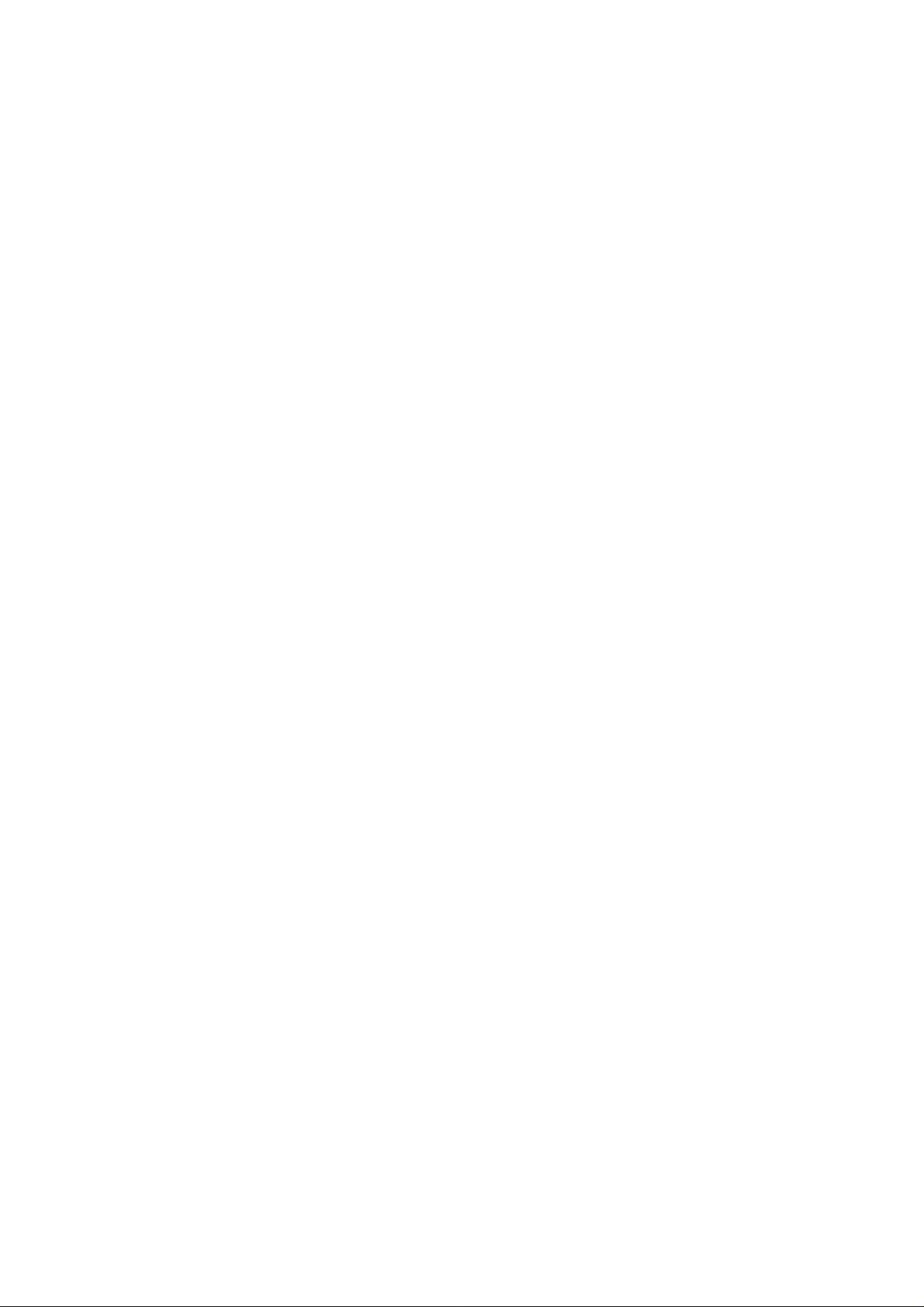
Content
1 Your phone ................................................................................................................................................................. 2
1.1 Phone overview ............................................................................................................................................... 2
1.2 Functions of Keys ........................................................................................................................................... 2
2 Input method ............................................................................................................................................................. 4
2.1 Icons for Input Methods .................................................................................................................................. 4
2.2 English input and numeric input: .................................................................................................................... 4
3 Using the Menus ........................................................................................................................................................ 5
3.1 Contacts .......................................................................................................................................................... 5
3.2 Multimedia ...................................................................................................................................................... 5
3.3 Web ................................................................................................................................................................. 7
3.4 Pastime ............................................................................................................................................................ 8
3.5 Message .......................................................................................................................................................... 8
3.6 Call logs .......................................................................................................................................................... 8
3.7 Profiles ............................................................................................................................................................ 9
3.8 Tools .............................................................................................................................................................. 10
-1-
Page 2
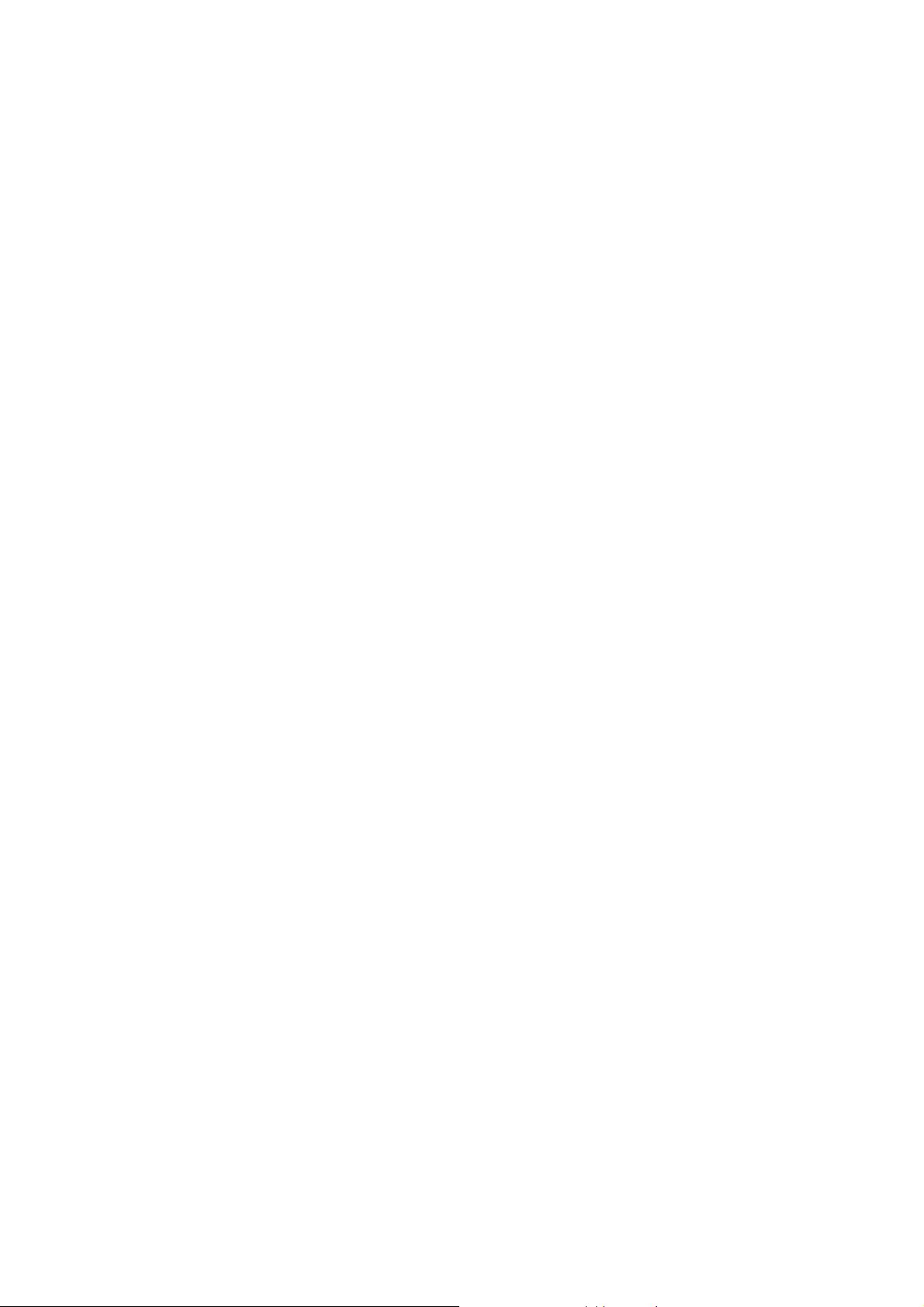
3.9 Settings .......................................................................................................................................................... 12
4 Appendix .................................................................................................................................................................. 15
Please read this pamphlet carefully in order to make your phone in perfect condition.
Our company may change this mobile phone without prior written notice and reserves the final right to
interpret the performance of this mobile phone.
Due to different software and network operators, display on your phone may be different, refer to your
phone for details.
1 Your phone
1.1 Phone overview
1.2 Functions of Keys
The mobile phone provides the following keys:
Left and right soft key
The bottom line on the screen displays the functions of the Left and Right soft key.
Dial key
-2-
Page 3

Press it to originate a call by entering the called number or selecting a contact from the phonebook; or
press it to receive an incoming call; or press it in standby state to show the latest call records
End key
Press it to end a call being dialed or end an ongoing call; or press it to exit the menu and return to the
standby state; or hold it for two or three seconds to power on/off the mobile phone.
Direction key
Press them to scroll the options when browsing a function list. In edit state, press direction keys to
navigate. During a conversation, you can press up or down direction key to tune volume.
OK key
Press it to confirm your selection.
Flashlight
In idle screen, press OK key can turn on/off flashlight which situated at the top of the phone.
Number keys, * key and # key
Press number keys 0 through 9 to input or edit state to input numbers and characters;
The # key and the * key represent different functions in different states or different function menus.
When the keypad is locked, you can press left soft key then * key to unlock it.
Press the # key in edit state to switch between input methods.
In idle screen, long press # key can switch between different profiles.
Pressing the * key in edit status to select a symbol.
Press and hold the * key twice to input "+" in standby interface. "+" are used for dialing an
international call.
-3-
Page 4
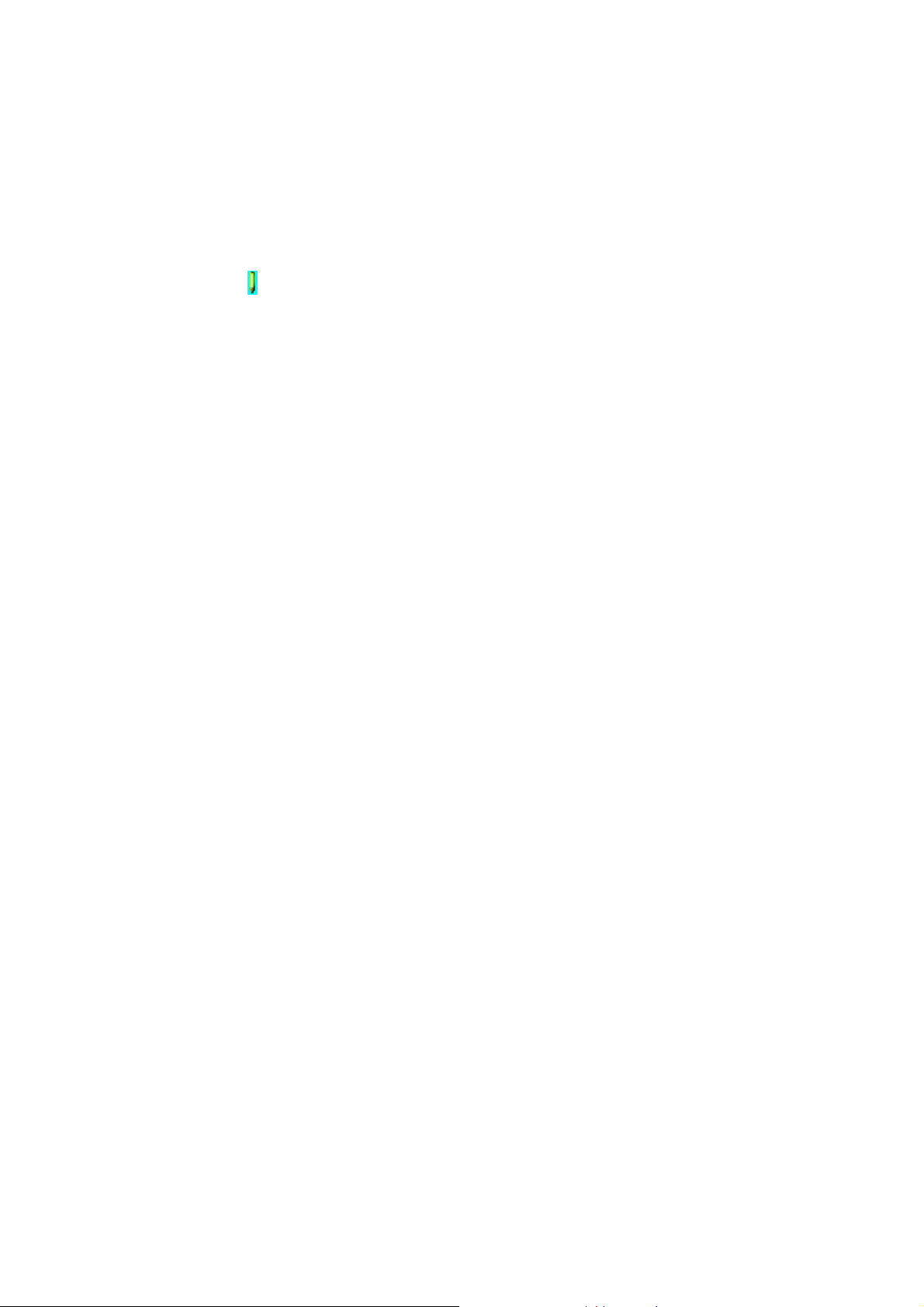
2 Input method
This mobile phone provides three input methods, including English input and numeric input. You can use
these input methods when editing the phonebook, short messages, files and greeting text.
2.1 Icons for Input Methods
After you enter an edit window such as a window for editing the phonebook, short messages or the
memorandum, an icon is displayed to indicate the current input method:
- Numeric input:“ 123”
-Smart English input:“En, en”
-Normal English input:“ABC, abc, Abc”
2.2 English input and numeric input:
You can input numbers with the numeric input method. Press a number key to input the
corresponding number.
Each key is used to represent multiple characters. Quickly and continuously press a key till the
character you want appears. Input the next character after the cursor moves.
Press the # key to switch between input methods
To input a blank, switch to the English input mode (in upper or lower case) and then press
number key 0.
-4-
Page 5
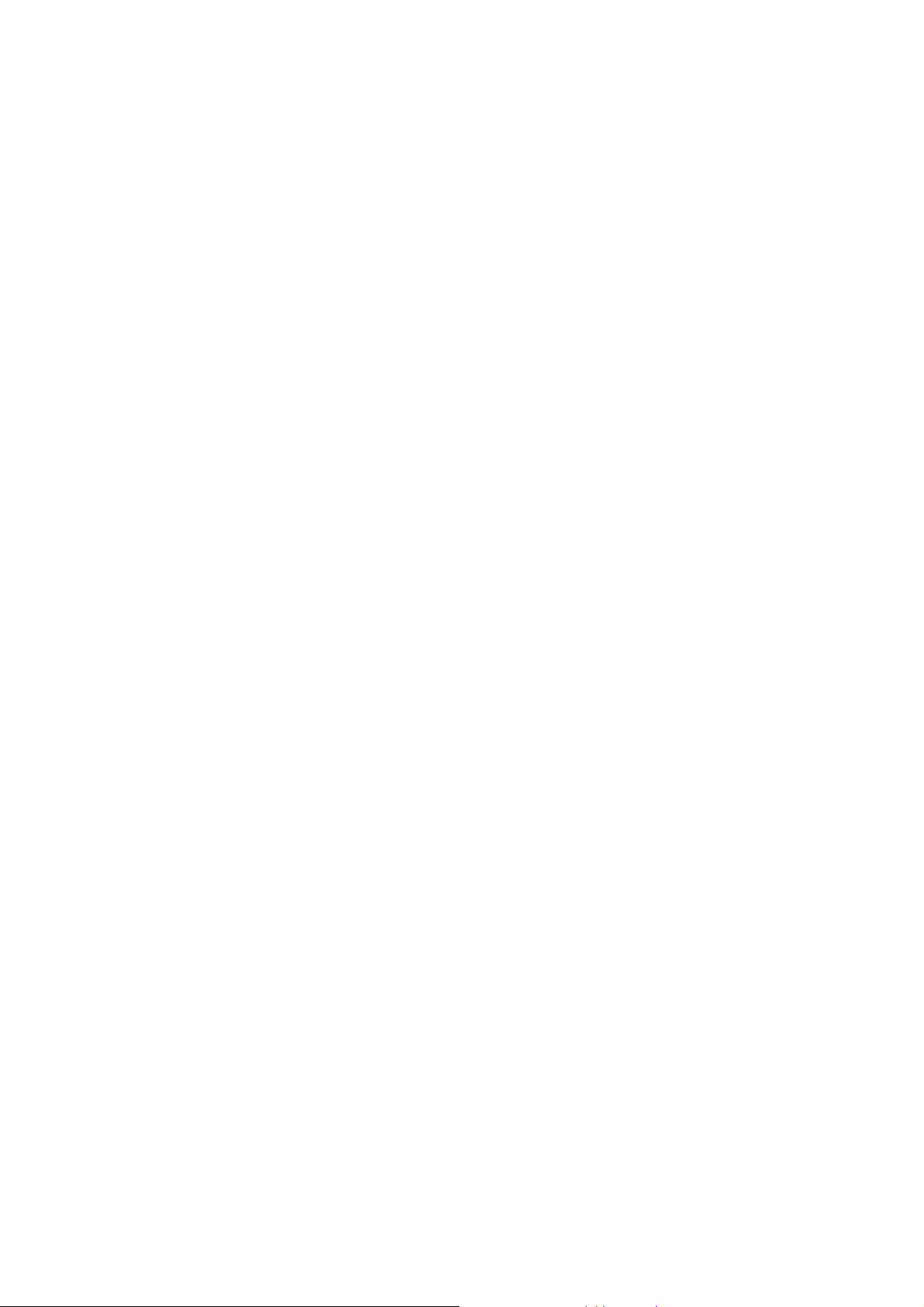
To clear wrong inputs, press the Right soft key.
Press the * key to enter the Select symbol interface, use direction keys to select a symbol you
want.
3 Using the Menus
3.1 Contacts
The mobile phone can store up to 500 telephone numbers. The telephone numbers that an SIM card can
store depends on the storage capacity of the SIM card. The telephone numbers stored in the mobile phone
and in the SIM cards form a phonebook.
The phonebook search function enables you to view contacts. You can search a contact as required from
the phonebook. Select this option, in the edit interface, input the name of the contact you want to search or
the first letter(s) of the name. All the contacts meeting the search condition are listed. Press the Up and Down
direction keys to browse the contacts and select contact. Press left or right soft key to view other groups:
Unclassified, family, business, classmates, blacklist and so on.
3.2 Multimedia
Camera
Use this function to capture pictures. In the capture interface, press left or right direction key to access
options; up or down direction key to zoom in and zoom out; OK key to capture photos.
-5-
Page 6
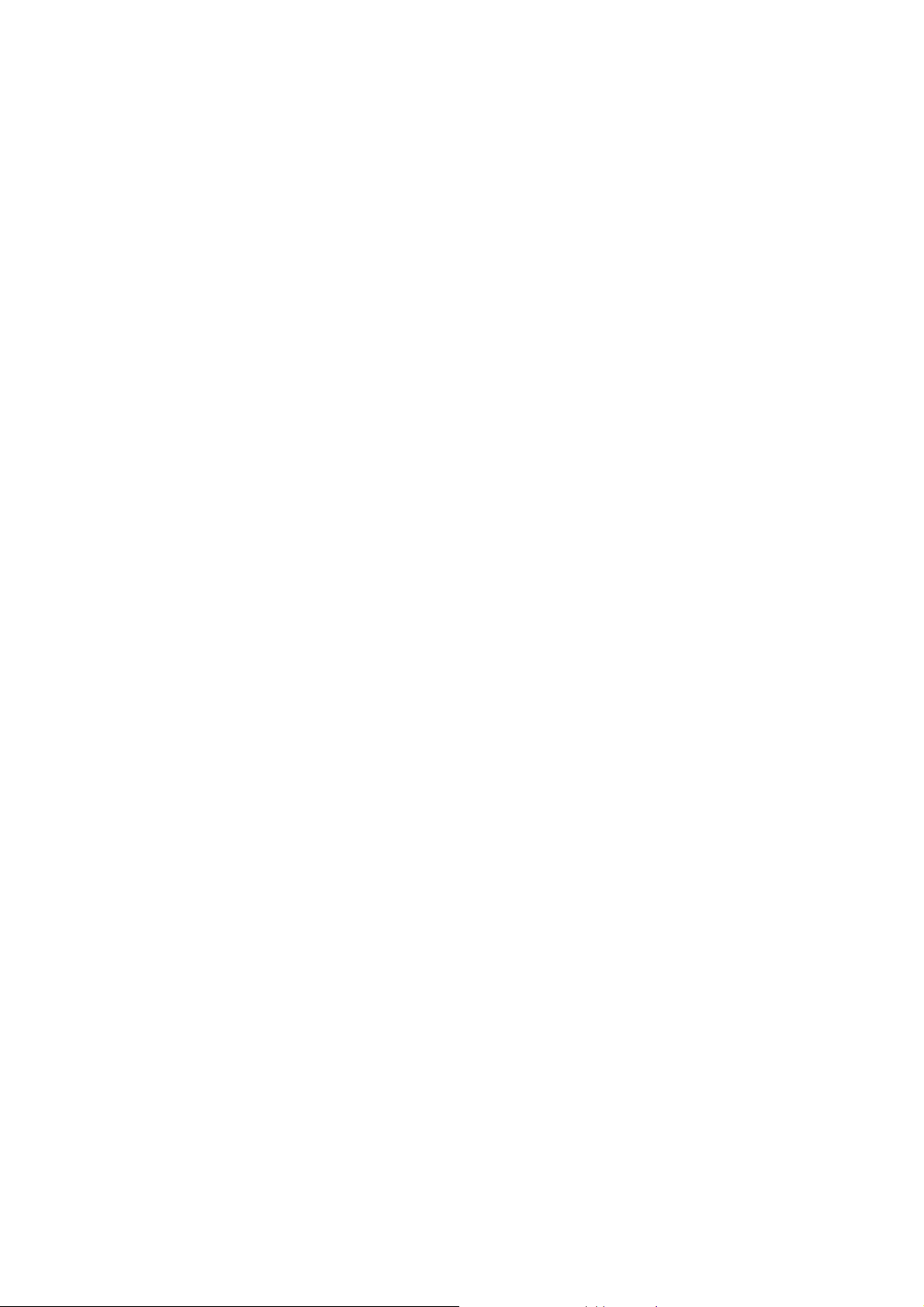
Video recorder
This function enables you to record dynamic pictures. In the capture interface, press left or right direction key
to access options; OK key to capture videos clip.
Audio Player
Use this function to play audio files. By pressing the direction key can you control the playing process of
audio player: play/pause(OK key), switch to last song/next song (press left or right direction key), fast
forward (press and hold right direction key) and rewind (press and hold left direction key), play list ( up
direction key) and stop (down direction key). In audio player interface, you can press * or # key to tune
volume.
Video player
Use this function to play video files. By pressing the direction key can you control the playing process of
video player: play/pause(OK key), switch to last video/next video (press left or right direction key), fast
forward (press and hold right direction key) and rewind (press and hold left direction key), play list ( up
direction key) and stop (down direction key). In video player interface, you can press * or # key to tune
volume.
FM Radio
You can use the application as a traditional FM radio with automatic tuning and saved channels. In FM radio
interface, you can press * or # key to tune volume, left or right direction key to tune channels, up direction
key to quick search channels, down direction key to play/pause the playing process of the current channel,
-6-
Page 7
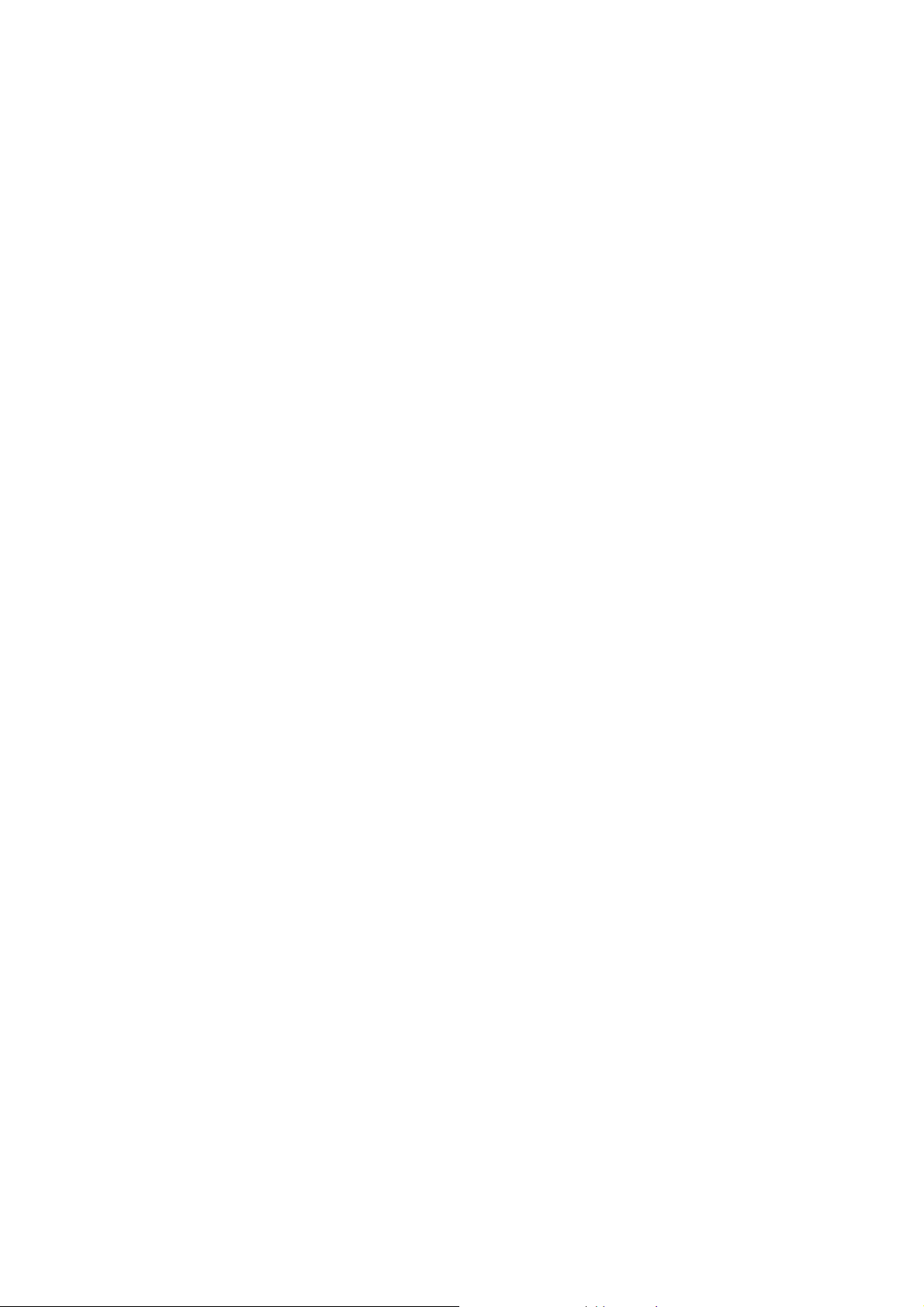
left or right direction key to search channels manually.
Recorder
Use this function to record audio files.
Image browser
You can view the pictures or images through this function.
File manager
The phone provides a certain space for users to manage files and supports the T-Flash card.
You can use this function to format all the data in the memory. The system will re-create a default folder. The
formatted data cannot be recovered. Therefore, think twice before using the formatting function.
3.3 Web
This function enables you to surf the Internet using the mobile phone.
URL: input the website to be searched and press OK key to access to the network directly.
Homepage: indicates the default website of the internet.
Bookmark: used to save most commonly-used websites.
History: browse the record of the recently browsed web pages.
Offline: In the offline state, users can perform offline browsing, where pages can be browsed using local
copies of those pages that have previously been downloaded whilst in the on-line state. This can be
useful when the phone is offline and connection to the Internet is impossible or undesirable.
WAP Settings: set up WAP-related service.
-7-
Page 8

Note: Consulting the local network operator for related fee and specific setup.
3.4 Pastime
Some value added functions and games are available through this menu, for instance, MSN, Facebook,
Twitter, Yahoo message and Sokoban.
3.5 Message
Writing message: Access this menu to create a new message.
Inbox: List all received messages.
Outbox: Messages sent failed are stored in this item.
Drafts: Draft messages are listed in this item.
Sent box: Save all sent messages.
3.6 Call logs
Dialed calls: You can view the latest dialed calls. Choose dialed calls and then select a dialed call to
delete, save, dial, or edit (or send a short message to it).
Received calls: You can view the latest received calls. Choose received calls and then select a received
call to delete, save, dial, or edit (or send a short message to it).
Missed calls: Show a list of missed calls.
Rejected calls: Show a list of rejected calls.
Delete all: You can delete the latest call records. Choose Delete call and then select to delete all the
numbers in the call history, or delete only the numbers in the missed calls list, the dialed calls list or the
-8-
Page 9

received calls list.
Call timers: Choose call timers to view the last call time, the total time of all dialed calls and the total
time of all received calls, and/or to reset all the time.
Call cost: Choose call cost to view the costs of the last call.
Note: The call cost function relates to the SIM card. Some SIM cards do not support this function. The PIN2
is provided by the network operator. To obtain the PIN2, contact the network operator.
GPRS volume: Access this menu to view GPRS volume you’ve sent or received or to reset counter.
3.7 Profiles
The mobile phone provides multiple user profiles, so that you can customize some settings to adapt to the
specific events and environments.
Customize the user profiles according to your preference and then activate the user profiles. The user profiles
fall into seven scenarios: Standard, Silent, Vibrate, Low ring, Outdoor, Headset and Bluetooth.
Select option and you can perform the following operations: Active, Settings and Rename.
Activate
Select Activate to activate the selected mode.
Settings
Ring set: Set incoming ringtone and message ringtone.
Adjust volume: Set the volume of the incoming ringtone, message ringtone, earpiece ringtone, keypad
tones, alarm and power on/off tone.
-9-
Page 10

Call alert: Select ring, vibrate, silent, ring and vibrate, or vibrate then ring mode.
Message alert: Select ring, vibrate, silent or ring and vibrate.
Alarm & calendar remind: Select ring, vibrate, silent or ring and vibrate.
Key tone: Silent, Ringtone1 and Ringtone2 are available. Users can select one of them as needed.
Battery low alert: Activate or deactivate this function as needed.
Power on/off tone: activate or deactivate this function as needed.
Note: In standby state, press and hold the # key can switch between different profiles.
Rename
Select Rename to rename the selected profile.
3.8 Tools
Alarm
Three alarm clocks are set but deactivated by default. You can activate one, multiple or all of them as
needed. For each alarm clock, the ringing date and the ringing time can be set. When the preset alert time is
up, the mobile phone gives off an alert tone whereas the current date and time blinks on the screen. Select
Stop to stop the ring or Snooze to temporarily stop the ring. If you select Snooze, the alarm clock will ring
four minutes later.
Bluetooth
With Bluetooth, you can make a wireless connection to other compatible devices, such as mobile phones,
-10-
Page 11

computers, headsets and car kits. You can use the Bluetooth to send images, video clips, music, sound clips
and notes, and transfer files from your compatible pc.
Open Bluetooth: To use Bluetooth you must open it first.
Bluetooth visibility: Set visibility as ‘show phone’ to let other Bluetooth devices find you.
Paired device: List all paired devices and also you can add new device.
Shared folder settings: To set shared contents and authorities of FTP service.
My Bluetooth name: to set the name shown in other device.
Storage: set storage position for Bluetooth file.
Help: Provide some helpful information.
Calendar
Once you enter this menu, there is a monthly-view calendar for you to keep track of important
appointments, etc. Days with events entered will be marked.
Calculator
The calculator can add, subtract, multiply and divide. To use the calculator:
Press the up, down, left and right key to select +, -, ×, ÷, = respectively.
Press right soft key to delete the figure.
Note: This calculator pr ovides limited precision and is only applicable to simple arithmetic calculation.
-11-
Page 12

E-book reader
E-book reader enables you to read TXT file. Through the USB connecting line putting files to E-book
folder of phone or T-Flash card. After finishing downloading, you can find the folder and open the E-book to
read text directly.
STK
STK service is the tool kit of SIM card. This phone supports the service function .The specific items are
depended by SIM card and network. Service menu will be auto added to the phone menu when supported by
network and SIM card.
3.9 Settings
Call Settings
Dual-SIM: Dual-SIM refers to two SIM card slots, and the two cards can standby at the same time or set
one of them to display on the idle screen.
Network selection: Set Network selection mode to Automatic or Manual. Automatic is recommended.
When Network selection mode is set to Automatic, the mobile phone will prefer the network where the
SIM card is registered. When Network selection mode is set to Manual, you need to select the network
operator's network where the SIM card is registered.
Call divert: this network function enables you to forward incoming calls to another number you have
previously specified.
Call barring: The call barring function enables you to bar calls as needed. When setting this function,
-12-
Page 13

you need to use a network barring code, which can be obtained from the network operator. If the code is
wrong, an error message will be prompted on the screen. After selecting a call barring option, continue to
select Activate or Deactivate. The mobile phone will prompt you to input the call barring code and then
contact the network. A moment later, the network will make a response and send the operation results to
the mobile phone.
Call waiting: After you choose Activate, the mobile phone will contact the network. A moment later, the
network will make a response and send a message to acknowledge your operation. If the call waiting
function is activated, the network will alert you and the mobile phone screen will display the incoming
call number if others are calling you while you are already in a conversation.
Hide ID: When you call someone, he or she can’t find out your num ber if you enable this function.
Select line: Switch to Line 1 or Line 2. By default, Line 1 is used.
Note: If you choose Line 2, dialing may fail. This depends on the implementation of the network
operator.
Flight mode: when this function is engaged, it will suspend many of the device's signal transmitting
functions – thereby disabling the device's capacity to place or receive calls or text messages– while still
permitting use of other functions that do not require signal transmission (e.g., games, built-in camera,
MP3 player.).
Others: It includes IP shortcut key, 50 seconds voice tone, connect prompt, answer/reject mode and auto
redial.
-13-
Page 14

Phone Settings
Time and date: Set time, date, time format and date display type.
Select Language: Select the display language for the mobile phone.
Shortcuts settings:Customize the shortcut functions of the Up, Down, Left, and Right direction keys. In
the standby interface, you can press a direction key to directly enter the function menu corresponding to
that direction key.
Auto power on/off: Set the time when the mobile phone will be automatically powered on or off.
Power management: Show the remaining battery level.
Restore settings: Use this function to restore factory settings. The initial password is 1234.
Display settings
Users can access this item to set wallpaper, idle screen style, idle display, backlight duration, keypad
light duration and animation effect.
Security settings
PIN: The PIN (Personal identification number, 4 to 8 digits) code prevents your SIM card from being
used by unauthorized people. In general, the PIN is supplied with SIM card by the network operator. If PIN
check is enabled, you need to input the PIN each time when you power on your mobile phone. The SIM card
will be locked if you input wrong PIN code for three times
PIN2: The PIN2 code (4 to 8 digits), supplied with SIM card, is required to access some functions such
as “call costs setup” and “fixed dialing setup”. Please contact the network operator to verify whether your
-14-
Page 15

SIM card supports these functions. If you input wrong PIN2 for three times, the PIN2 will be locked.
Privacy: the initial password is 1234. After accessing this function, you can select some items. Once an
item is selected, you need to input correct password whenever you want to enter there items to perform
further operations.
Auto keypad: The function enables you to lock the keypad. Set the auto locking time, 5s, 30s, 1min or
5mins is available.
Lock screen by end-key: Users can activate/deactivate this function as needed.
Power-on password: Once this function is activated, password is required when powering on the phone.
Guard lock: When the Guard lock is on, once your SIM card is replaced, the phone will automatically
send stolen information to the number you’ve set.
Connection management
Network account: Access this function to set GPRS, MMS and WAP related parameters.
4 Appendix
Appendix 1:Troubleshooting
If you find exceptions when operating the mobile phone, restore the factory settings and then refer to the
following table to solve the problem. If the problem persists, contact the distributor or service provider.
Fault Cause Solution
-15-
Page 16

SIM card error
The SIM card
is damaged.
The SIM card
is not in
position.
The metal
face of the
SIM card is
polluted.
Contact your network service provider
Check the SIM card
Clean the SIM card with a clean cloth
The mobile
phone cannot
be powered on
The battery
energy is
exhausted.
Charge the battery
-16-
Page 17

Calls cannot be
dialed
The mobile
phone cannot
connect the
network
Call barring is
activated
The SIM card
is invalid
The mobile
phone is not
in a service
area of the
GSM network
The signal is
weak
Cancel call barring
Contact your network service provider
Move to the network operator's service area
Move to a place where the signal quality is high
-17-
Page 18

The battery
cannot be
charged
The charging
voltage does
not match the
voltage range
indicated on
the charger
An improper
charger is
used
Ensure the charging voltage matches the voltage range
indicated on the charger
Use the charger specially designed for the mobile phone
Poor contact
The operating Temperature will be not higher than 40℃
Operating Temperature Range (-10°C ~ 40°C)
Ensure the charger plug is in good contact with the mobile
phone
-18-
Page 19

FCC Regulations:
This mobile phone complies with part 15 of the FCC Rules. Operation is subject to the following two conditions: (1) This
device may not cause harmful interference, and (2) this device must accept any interference received, including interference
that may cause undesired operation.
This mobile phone has been tested and found to comply with the limits for a Class B digital device, pursuant to Part 15 of
the FCC Rules. These limits are designed to provide reasonable protection against harmful interference in a residential
installation. This equipment generates, uses and can radiated radio frequency energy and, if not installed and used in
accordance with the instructions, may cause harmful interference to radio communications. However, there is no guarantee
that interference will not occur in a particular installation If this equipment does cause harmful interference to radio or
television reception, which can be determined by turning the equipment off and on, the user is encouraged to try to correct
the interference by one or more of the following measures:
-Reorient or relocate the receiving antenna.
-Increase the separation between the equipment and receiver.
-19-
Page 20

-Connect the equipment into an outlet on a circuit different from that to which the receiver is connected.
-Consult the dealer or an experienced radio/TV technician for help.
Changes or modifications not expressly approved by the party responsible for compliance could void the user‘s authority to
operate the equipment.
The antenna(s) used for this transmitter must not be co-located or operating in conjunction with any other antenna or
transmitter.
-20-
Page 21

RF Exposure Information (SAR)
This mobile phone meets the government’s requirements for exposure to radio waves.
This phone is designed and manufactured not to exceed the emission limits for exposure to radio frequency (RF) energy set
by the Federal Communications Commission of the U.S. Government.
The exposure standard for wireless mobile phones employs a unit of measurement known as the Specific Absorption Rate, or
SAR. The SAR limit set by the FCC is 1.6W/kg.
accepted by the FCC with the phone transmitting at its highest certified power level in all tested frequency bands. Although
the SAR is determined at the highest certified power level, the actual SAR level of the phone while operating can be well
below the maximum value. This is because the phone is designed to operate at multiple power levels so as to use only the
poser required to reach the network. In general, the closer you are to a wireless base station antenna, the lower the power
output.
The highest SAR value for the model phone as reported to the FCC when tested for use at the ear is 0.512 W/kg and when
worn on the body, as described in this user guide, is 0.491 W/kg (Body-worn measurements differ among phone models,
depending upon available accessories and FCC requirements.)
While there may be differences between the SAR levels of various phones and at various positions, they all meet the
government requirement.
*
Tests for SAR are conducted using standard operating positions
-21-
Page 22

The FCC has granted an Equipment Authorization for this model phone with all reported SAR levels evaluated as in
compliance with the FCC RF exposure guidelines. SAR information on this model phone is on file with the FCC and can
be found under the Display Grant section of www.fcc.gov/oet/ea/fccid after searching on FCC ID: YHLBLUBARQ.
For body worn operation, this phone has been tested and meets the FCC RF exposure guidelines for use with an accessory
that contains no metal and the positions the handset a minimum of 1.5 cm from the body. Use of other accessories may not
ensure compliance with FCC RF exposure guidelines. If you do not use a body-worn accessory and are not holding the
phone at the ear, position the handset a minimum of 1.5 cm from your body when the phone is switched on.
-22-
