Page 1
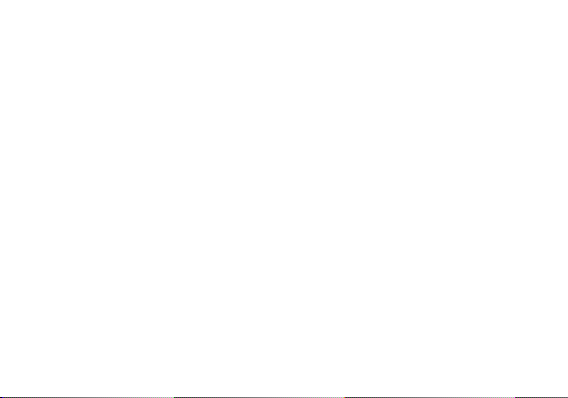
ADVANCE 4.0 L3
USER MANUAL
1
Page 2
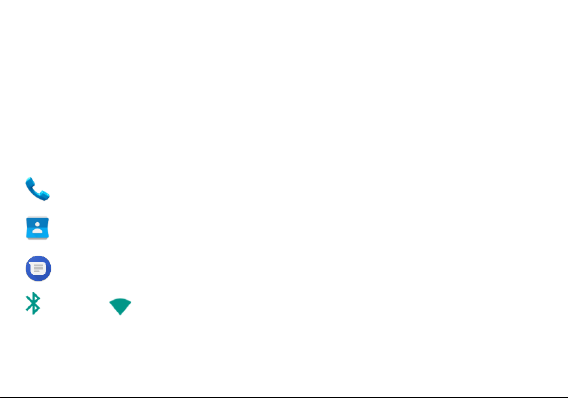
Table of Contents
Safety Information ................................................................................................................................... 4
Introduction ............................................................................................................................................... 8
Navigation Bar ......................................................................................................................................... 9
Notifications Bar ..................................................................................................................................... 10
Call Functions............................................................................................................................... 13
Contacts ........................................................................................................................................ 15
Messaging .................................................................................................................................... 19
Bluetooth & Wi-Fi ................................................................................................................... 21
2
Page 3
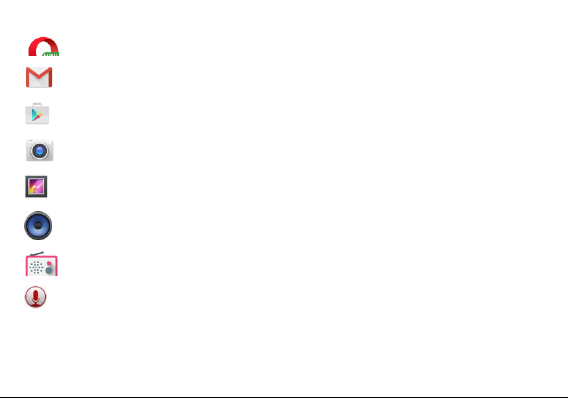
Opera Mini Browser ................................................................................................................... 24
Gmail ............................................................................................................................................ 26
Play Store ..................................................................................................................................... 28
Camera ....................................................................................................................................... 30
Gallery ........................................................................................................................................... 33
BLU Music Player ........................................................................................................................ 35
FM Radio ..................................................................................................................................... 38
Sound Recorder ............................................................................................................................ 40
3
Page 4
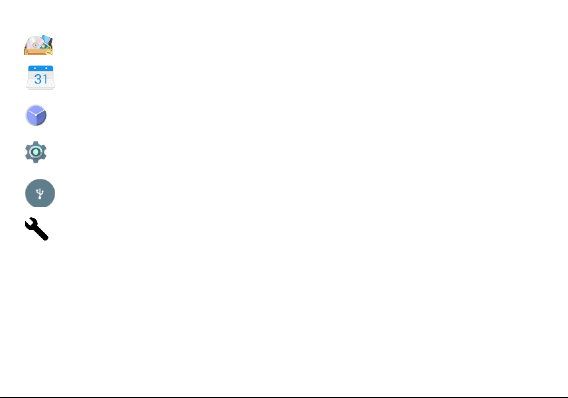
File Manager ................................................................................................................................ 41
Calendar...................................................................................................................................... 43
Clock .............................................................................................................................................. 44
Settings .......................................................................................................................................... 46
USB Storage ................................................................................................................................ 52
Troubleshooting ............................................................................................................................. 53
Safety Information
Please carefully read the terms below:
Use Safely
Do not use the phone in situations where it might cause danger.
4
Page 5

Transportation Safety
Please observe all transportation laws and regulations.
Please drive with both hands on the wheel.
PLEASE DRIVE RESPONSIBLY - DO NOT TEXT AND DRIVE
Hospital Safety
Please follow hospital rules and limitations.
Please turn off your mobile phone when near medical instruments.
Airport Safety
Remember to follow all airport and flight safety regulations.
Chemical Warning
Do not use your mobile phone around fuels or chemicals.
Temperature Warning
Do not subject your phone to extreme temperature conditions.
Water Hazard
Your phone is not waterproof. Keep your phone away from water or liquid to avoid damage.
Emergency Calls
Make sure your mobile phone is switched on and in a service area. In home screen, tap the phone key and
dial the emergency number.
5
Page 6
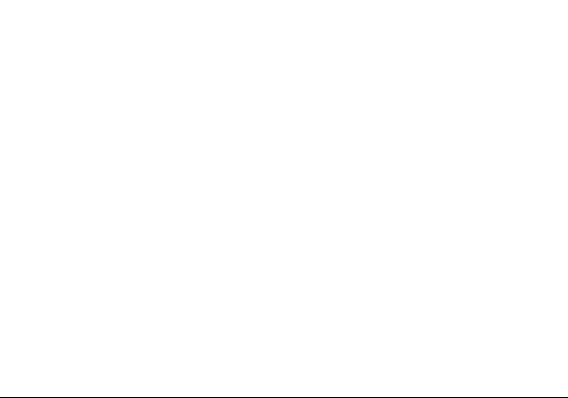
Accessories and Batteries
Use only Blu authorized batteries and accessories.
Information Backup
Remember to keep a written record of important information.
Battery Safety and Precautions
> For better performance and longer battery life, it is recommended that you charge the battery fully before
using the mobile phone for the first time.
> The optimum performance of a new battery is typically achieved after two or three complete charge
cycles. Note:Keep in mind that continuous overcharging will affect long-term battery life.
> While charging, keep the mobile phone out the reach of children.
> Store the battery in a cool and dry place away from direct sunlight and water.
>Do not expose batteries to extreme temperatures (below -8°C (18°F) or above 43°C (110°F).
> Immediately stop using the battery if it produces an odor, cracks and leaks, overheats, distorts or has any
other type of physical damage.
> Avoid using the charger near or around liquids. If the charger is exposed to water or any liquids,
immediately unplug it from the outlet to reduce the risk of overheating, charger malfunction, electric shock
or fire.
6
Page 7
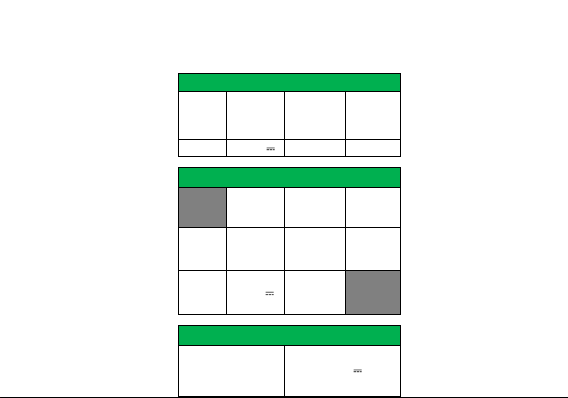
ADVANCE 4.0 L3
CAPACITY
CAPACIDAD
CAPACIDADE
CAPACITÉ
VOLTAGE
VOLTAJE
VOLTAGEM
TENSION
BATTERY TYPE
TIPO DE BATERÍA
TIPO DE BATERIA
TYPE DE BATTERIE
POWER
POTENCIA
POTÊNCIA
PUISSANCE
1300 mAh 3.7 V Li-ion 4.81 Wh
VOLTAGE
VOLTAJE
VOLTAGEM
TENSION
CURRENT
CORRIENTE
CORRENTE
COURANT
FREQUENCY
FRECUENCIA
FREQUÊNCIA
FRÉQUENCE
INPUT
ENTRADA
ENTRÉE
100V-240V
0.12 A 50Hz/60Hz
OUTPUT
SALIDA
SAÍDA
SORTIE
5.0 V 0.7A
ELECTRICAL SPECIFICATIONS / ESPECIFICACIONES ELÉCTRICAS / ESP ECIFICAÇÕES ELÉTRICAS / CARACTERISTIQUES ÉLE CTRIQUES
BATTERY | BATERÍA | BATERIA | BATTERIE
CHARGER | CARG ADOR | CARREGADOR | CHARGEUR
TELEPHONE | TELÉFONO | TELEFONE | TÉLÉPHONE
CONSUMPTION
ALIMENTACIÓN
CONSUMO
CONSOMMATION
3.7 V
7
Page 8
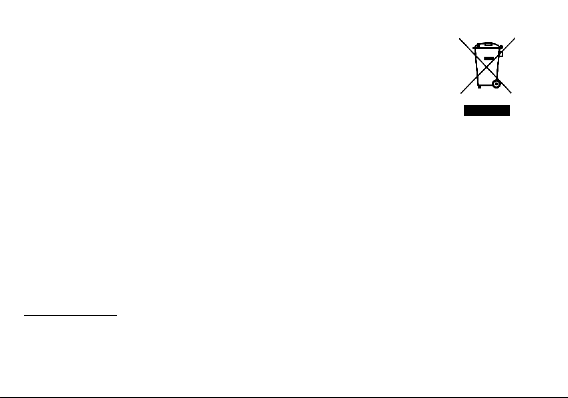
Hazardous Waste – Battery Disposal
Warning: Do not throw away batteries with uncontrolled daily waste.
The marking in this manual indicates that the batteries in this product should not be
disposed with household trash at the end of its working life. If the batteries are not
disposed of properly, the substances included can cause harm to human health and
the environment. Please follow environmental laws and guidelines for proper waste
disposal.
Cleaning and Maintenance
> Avoid using the handset and accessories in excessively moist areas to avoid malfunction.
> Use a soft, dry cloth to clean the handset, battery and charger.
> Do not use alcohol, thinner, benzene or any other solvent to clean the handset.
Introduction
Power On and Off
On - Please ensure the SIM card has been properly inserted into the phone. Long press the Power key to
switch the phone on.
8
Page 9
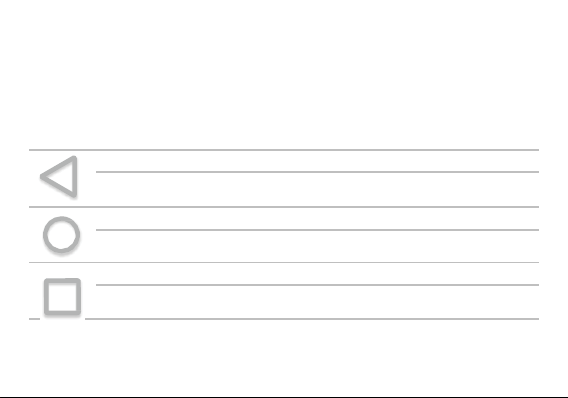
Off - In standby mode, long press on Power key until an options menu appears. Select Power Offin the
Back
Returns to the previous screen; Closes the keyboard, any open program, or any menu
option.
Home
The home button pauses any current action and returns to the home screen.
Recent Apps
Opens a list of recently opened applications that allows you to switch conveniently
between them. This option can also close any open applications by swiping to the side.
menu to power off the phone.
Navigation Bar
The navigation bar is a dedicated area that displays device navigation buttons. These system buttons allow
the user to control the phone seamlessly.
9
Page 10

Notifications Bar
The notification bar is located on the top of the screen, which contains useful and important information
regarding your phone, and the applications that are installed.
On the notification bar, several icons will appear such as signal bar, time, battery indicator, data indicator,
Bluetooth and Wi-Fi.You may slide the notification bar down with your finger to display any pending
notifications or actions.
10
Page 11

Pending
Notifications and
Applications
Quick
Notification
Settings
Quick Settings
MenuButton
Clear
Notification
Button
Notification Settings
The notification settings panel provides shortcuts to different phone settings for quick access. Click on any
of the shortcut notification icons to power on or off.
To clear notifications:
» Drag down the notification bar and click the clear notification icon on the lower right hand part of the
11
Page 12
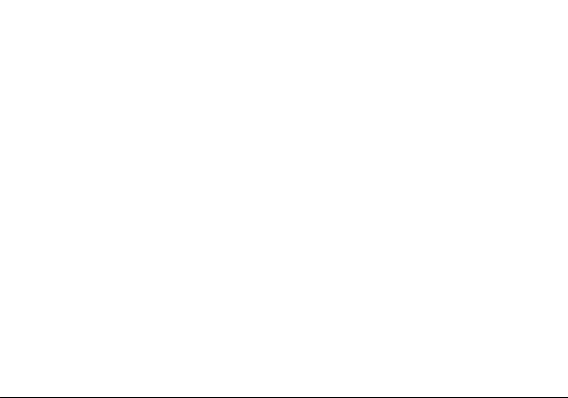
notification screen (3 horizontal lines as shown in the figure).
To access the quick notification settings menu:
» Drag down the notification bar completely. Some settings include Wi-Fi, Bluetooth, Location, Airplane
mode, and Flashlight.
12
Page 13
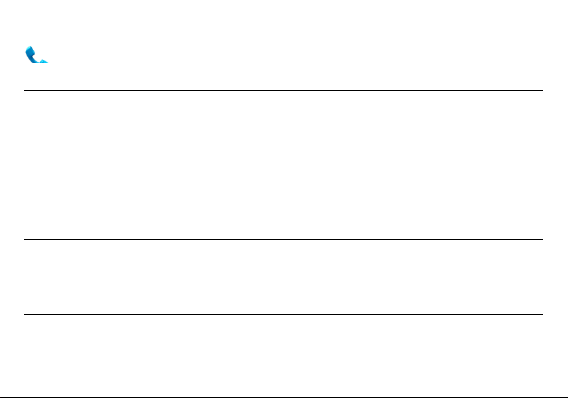
Call Functions
At the dialing interface, enter the phone number and then click the dial key.
Placing a Call
»Click the Keypad button to open the dial keyboard. At the dial keyboard, enter the phone number you wish
to dial.
You may also press and hold the 0 key to add a (+) sign when adding an international dialing prefix.
»Click the dial button to make the call.
If dialing an extension, you may click on the keypad button to open the keypad interface and enter the
number of the extension.
»Click the end button to end the call.
Call Options
There are different options that can be used in the call log and dialing interface. You may press the menu
key while in the general dialing interface and adjust call settings, enter call history, clear your frequently
dialed numbers, and add a new contact.
Call Logs
Every telephone number called and received will be saved in the phones call log. All recently called
numbers in the call log can be dialed by clicking on the contact tile in the speed dial tab, or by clicking on
13
Page 14
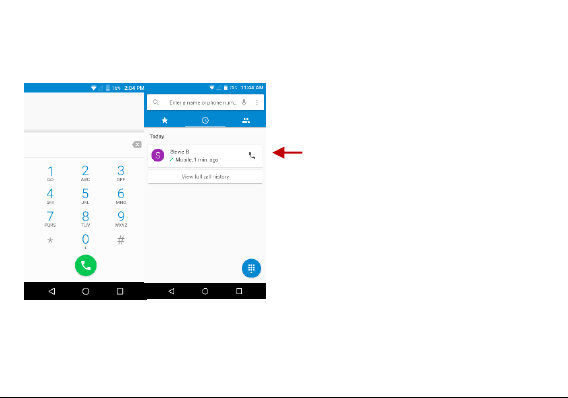
the contact and selecting call back in the recent tab. When the number appears on the list, click it to view
To maintain organized, the
call log has Favorites,
Recent Calls, and Contact
set up in quick tabs
details. To delete a call from the call history, press the menu key and select delete. You may remove one or
multiple calls.
14
Page 15
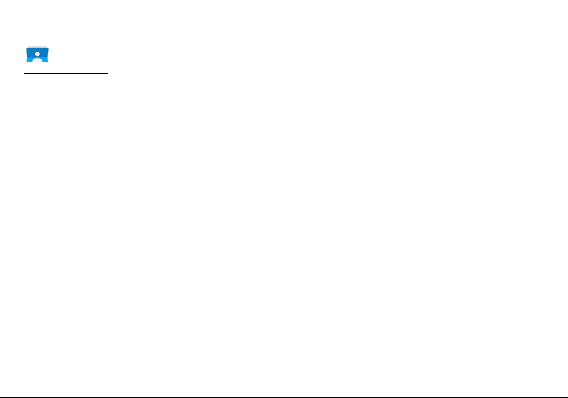
Contacts
Open Contacts
To access » Click on the applications menuthenon the Contacts icon.
»The default display is the phone contacts and SIM card contacts.
»Contacts are organized alphabetically by default.
Click the menubuttonto enter the contact search interface or scroll to search a contact. Any numbers or
letters associated with any of the contacts saved in the list will be shown in the search results.
15
Page 16
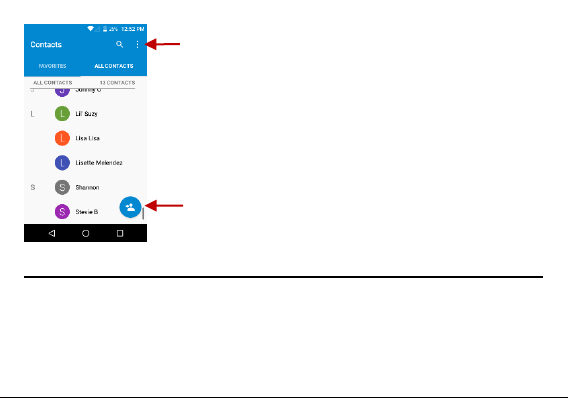
Add Contact
Search
Note: Saving your contacts to your
Google account facilitates both storage
and synchronization with multiple
entries across different handsets and
tablets. When synchronizing your Gmail
with a new phone, all your stored
Google contacts are automatically
synced with the new phone
Add New Contact
» Clickthe add contact iconto add contact icon in the bottom right.
» You may save your contacts toeither yourGoogle account,phone or SIM card.
» Enter thecontactinformation that include adding a picture, name, telephone number, group, address, and
email among other options.
16
Page 17
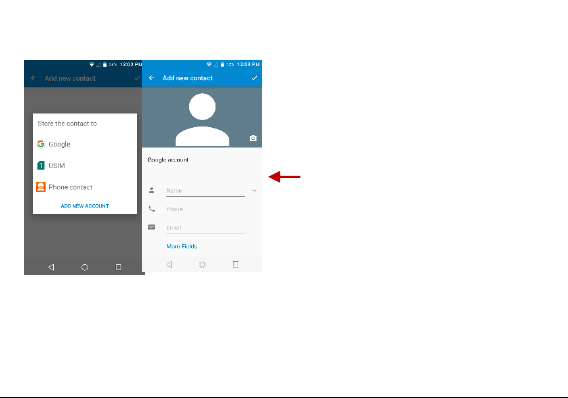
» Click to save contact.
Contact
information field
Note: You may add individual contacts to any of the home screens by entering the contacts menu, clicking
on the specific contact, pressing menu, and then selecting the ‘Place on home screen’ option. You can also
share contacts via MMS, Gmail, Bluetooth, and other share options within the same settings menu.
17
Page 18
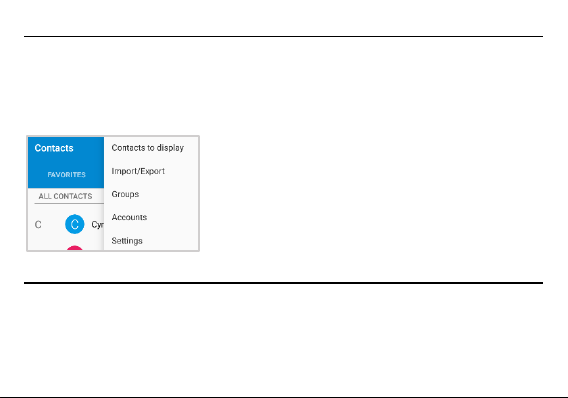
Delete Contact
» Click on the Contacts iconto enter the phonebook.
» Click and hold on the contact that you wish to delete.
(Once selected, you may also scroll and select other contact(s) you wish to delete)
» Click on the contacts menu and select Delete.
Import / Export Contacts
The phone allows you to import and export contacts to synchronize information between different storage
types that include the SIM card, Gmail account and your phone.
To import or export contacts:
»Clickthe Contacts iconto enter the phonebook.
18
Page 19

»Click the menu button and select Import / Export
» Select the source you want to copy the contacts. Once selected click next and select the destination
where you want the contact to be copied to and then select the desired contacts to be copied.
Messaging
You may use this function to exchange text messages and multimedia messages with your family and
friends. The messages to and from the same contact or phone number will be saved into a single
conversation so you may see the entire message history conveniently.
Open Messaging
To access » Click on the Application Menu then on the Messaging icon.
19
Page 20

Attachments
Text message field
Add Recipient
Message
settings
options
Sending an SMS
Application Menu > Messaging > New message
» Click the contact icon to enter text message recipient
» Compose Text Message and click Send
20
Page 21

Sending an MMS
When creating message, the default message style is SMS. The message will automatically convert to
MMS when adding an attachment or when surpassing 10 pages of SMS messages.
» Click the attachment icon in the messaging interface.
» Click to add attachments and create an MMS message.
Bluetooth & Wi-Fi
Bluetooth is a short-range wireless communications technology that devices can use to exchange
information and connect to different types of devices that include headsets and other devices.
Power on Bluetooth
To access » Click on theSettingsiconthen on Bluetoothand selectto power on Bluetooth
» The Bluetooth will then start to scan for all devices within its range and will start display all available
devices.
21
Page 22

» When the scan is complete, all the devices found will display in a list under available devices. Once the
List of available
Bluetooth devices
Note: The maximum
detecting time of the
phone is 2 minutes
device has been identified, click on it to pair.
Power on Wi-Fi
To access » Click on the Settingsiconthen on Wi-Fiand selectto power on Wi-Fi
22
Page 23

» Click on the desired Wi-Fi network to be connected.
The network connection
screen displays the
password field and also
displays advanced
connection options
Note: Unsecured networks can be connected to directly - secured networks require a password or
credentials prior to connection.
To display advanced options, click on the available option tab.
23
Page 24

Opera Mini Browser
Opera is the fast and secure way to navigate with your Android phone.
Quick Access Tab
Bookmarks
Displays your favorite sites and bookmarks
Saved Pages
Displays your favorite offline saved pages
Top Stories
Get recommendations for top stories, arts, business, entertainment, and other popular categories based on
your preferences.
Menu Options
App Layout
» This option changes the layout of the browser
New Tabs
» This option adds additional tabs
Clear Browsing Data
» This option clears any data stored
24
Page 25

Night Mode
» This option enables/disables night mode
Fullscreen
» This option enables/disables Full screen mode
Facebook Notifications
» This option enables/disables Facebook notifications
Data Savings
» This option enables/disables data savings mode
25
Page 26

Click menu to access
the Opera Mini
internet browser
Gmail
Gmail is Google’s free email service. To access the Gmail program, click the applications menu and click o n
the Gmail icon and either sign in with your existing account or follow the instructions to create a new
account.
Note: In order to keep accounts streamlined with Google services, your Gmail account user name and
26
Page 27

password will be used for some Google programs thatincludeGoogle Play Store, Google Drive, Google
Photos, Google +, Google Calendar, and Google Wallet.
Open Gmail
To access » Click on the Applications Menu then on the Gmail icon.
Sending an Email
» Click the Compose button to create a new email.
» Enter the recipient’s email address.
» Enter a subject
» Compose your message. Click the attachment button to add an attachment.
» Click the Send button to send the email.
27
Page 28

The Gmail inbox is separated by
default in three different categories.
These categories include primary
inbox, social inbox where all your
Facebook, Twitter, and social media
emails are separated and your
Promotions inbox where all your
commercial emails are separated.
You may adjust these categories in
Gmail settings
Google Play allows you to download music, movies, and games directly to your device.
Note: You will need to log in to your Google account when configuring the phone or entering the Play
Storefor the first time.
Play Store
28
Page 29

Open the Play Store
Search and select
between different Play
Store categories
To access » Click on the Applications Menu then on the Play Store icon
Installing an Application
» Browse through the categories available or enter the name on the search text box to find your desired
29
Page 30

application.
» Click on the application.
» Click onINSTALL (for free applications) or click on thePRICE (for paid applications).
» Follow the on-screen instructions to complete the installation.
Android 6.0 OS Applications
Any native or installed applications will ask for permission when accessed for the first time.
Camera
30
Page 31

Prior to use:It is suggested that you insert SD card before using the camera or video camera. All photos or
videos taken by the phone should be typically stored in the memory card for storage of large capacity
images and videos.
Open the Camera
To access » Click the Applications Menu then on the Camera icon
Note: You may place a camera shortcut icon on any of the screens
Taking a Picture
» Aim at the object or scene that the picture will be taken.
» Click the Shutter button on the screen to capture the image.
» After taking the picture, the file will be saved in the cameras gallery folder.
» You can view the photos by clicking the preview box button.
Recording a Video
» Aim at the object or scene that the video will be taken.
» Click the Video button to start recording.
» Click on the Video button to stop recording.
31
Page 32

You may adjust various settings for the camera while in the camera interface. When in the standard camera
Camera Options
mode, you can switch to video to record or click the gallery preview box.
32
Page 33

Gallery
The gallery organizes all your pictures and videos in a single application.
Open the Gallery
To access » Click on the Applications Menuthen on the Gallery icon
Viewing Pictures and Videos
» Click on an image to view in full screen. To play a video clip, click the play button.
» To navigate through the gallery, slide your finger to the left or right.
33
Page 34

Pictures and videos
are stored in
separate albums
Share Pictures
Click on the Share button to share the image. You may share pictures by sending them through different
types of installed applications. You may also send pictures through the MMS message function by attaching
a pictureand via Bluetooth.
Adjust Image
Clickthe Edit button to adjust images.You may select from different effects that may include Vintage, Black
34
Page 35

and White, Instant, Latte, Litho, X-Process, Crop, Rotate, Mirror, Straighten, Vignette, Contrast, Exposure,
Auto color, Shadows, and Vibrancy among other options.
Crop Pictures
Click the Edit button to Crop the size of the picture. Once the picture appears, pinch your fingers in or out to
adjust the size.To keep proportion, hold down any of the four corners of the image and adjust.
BLU Music Player
The BLU Music Player is your all in one music application. Its smooth and easy to use interface makes this
player efficient and fun.
Open the Music Player
To access » Click on the applications menu then on the Music Player icon.
35
Page 36

Song Status
Player Controls
PlayerOptions
Playing a Song
» Click on the Music Player icon to open the music library.
» Select a search category (Album, Artist, or Song)
» Click on a folder from the selected category and/or click on the desired song.
36
Page 37

Search Music
You may search
music from the
following options:
Artists, Albums,
and Songs
You may also
save, play, and
organize music
through playlists
You may choose to search for music from media folder through artist name, album name, song name.
Set Music Player in the Background
Click on the Home key to move the Music Player to the background. You will see an icon on the status bar
indicating that the music player is active.
37
Page 38

FM Radio
Open the FM Radio
To access » Click the applications menu then on the FM Radio icon.
Note: The FM radio uses the wired headphones as an antenna in order to receive signal. Before using this
function, connect the original equipment headphones that came with the phone.
38
Page 39

Radio Options
Click to add to Favorite
Radio Stations
Scan
FM Radio as Background
Click on the Home key to move the FM Radio to the background.
Favorite Channels
Click to scan FM channels automatically then click to add any of your favorite radio stations.
39
Page 40

Sound Recorder
You may send any recorded audio via the File Manager by selecting any of the default share options that
include Bluetooth, MMS, Google Drive and Gmail.
Open the Sound Recorder
To access » Click on the applications menu then click on the Sound Recorder icon.
Record
» Keep the phone’s microphone near the sound source.
» Click the record buttonto record the audio and click the stop buttonto end the recording.
40
Page 41

Recording
Controls
Recording Time
Note:It is suggested that you save all your recordings in your SD card for maximum storage capacity.
Please ensure the SD card is installed for extended storage space.
File Manager
The file manager allows you to search and organize your stored phone files conveniently and efficiently
41
Page 42

through one program.
Scroll and search through
the File Manager for
stored phone files.
You may also search or
add new folders from the
File Manager interface
Open the File Manager
To access » Click on the applications menu then click on the File Manager icon.
42
Page 43

Calendar
The calendar helps keep track of your life’s most important moments in one application.
Open the Calendar
To access » Click on the Application Menu then on the Calendar icon.
Creating an Event
» Long press on the specific date to add a new event. In the new event window, click Edit.
» Enter the new event details including name, location, start date and time.
» Click to save the settings.
43
Page 44

Click to add a
new event
Enter Calendar
information that
ranges from Name,
Location, Date among
other options
Clock
You can use this feature to set up alarms, view the local time in different cities anywhere in the world, and
even run a stopwatch.
Open the Alarm Clock
To access » Click on the Application Menu then click on the Clock icon.
44
Page 45

View the Current Time in Other Cities
» Click on the Clock icon.
» Click on the World Clock button and select the desired cities.
Create a New Alarm
» Click on the Alarm icon tab.
» Click on the Add Alarm button to add a new alarm.
» Set the time.
45
Page 46

Click to add, edit or
delete alarms
Then click on the
specific hour and
minute to set the
alarm.
Settings
Wireless & Networks
46
Page 47

Wi-Fi
Settings » Wi-Fi to power on. When on, the Wi-Fi will automatically search for available
networks. Any unsecured network can be used directly and any secured network requires a
password or credentials prior to connection
Bluetooth
Power on Bluetooth. Once on, Bluetooth will automatically scan for any nearby open devices
Click to connect device
Data Usage
Mobile and Wi-Fi Data Usage
More Wireless& Networks
Tethering, Portable Hotspot, VPN, APN
Airplane Mode
Note:Airplane mode will turn off all network connections automatically.
Device
47
Page 48

Display
Brightness, Wallpaper, Sleep, Daydream,Font Size, and Rotation
Sound & Notification
This option sets the ring tone settings for receiving calls and notifications. Some of the settings include:
Vibrate, volume, ring tones, ring tones notification, dial touchpad, and haptic feedback and
tones
Apps
Manage Applications - Manage and delete installed applications
Running Applications- Press the Stop button to terminate any of the applications from the
running apps list and clear any RAM usage.
Storage& USB
View phone files and storage information.
Battery
General power usage information.
48
Page 49

Memory
General memory usage information.
Personal
Location
Battery Saving – Use Mobile Networks to determine location.
Security
Set up basic screen locks: Use slide, pattern, PIN or password to lock the screen.
Pattern: The initial set up will include simple unlock instructions and examples. Click to
continue the security pattern step. Note:You can add additional pattern security at power on.
PIN: Enter a PIN number to unlock the screen
Password: Use a password to unlock the screen
Note: You may stop this security feature at any time.
Set up SIM card PIN lock
SIM card PIN (Personal Identification Number) is used to prevent unauthorized use of SIM
To change a blocked PIN code, you will need to unlock the SIM lock then go to the Change Password
screen. The phone will automatically prompt you enter the old PIN code and ask to enter a new PIN code
card.
49
Page 50

twice. The phone will then prompt you that the change was successful. If you enter the PIN incorrectly
threetimes, the SIM and PIN codes will be automatically locked. You will need the PUK code to unlock the
phone that is available through your service provider. If you enter the PUK code incorrectly 10 times, the
SIM card will be permanently locked. Please see your service provider for a new SIM card
Unknown Sources – Allow installation of apps from unknown sources
Accounts
Add and manage accounts (IMAP, POP3, Corporate, and application accounts)
Google
Add and manage Google accounts
Language & Input
Language – Change the language of the phone
Personal Dictionary - Add or delete words to the custom dictionarykeyboard,
Spell checker, voice typing, text-to-speech, Google voice typing.
Backup & Reset
Backup Data – Will back up all application data, WLAN passwords, and other settings to
50
Page 51

Google's servers
Restore to Factory Settings –Restores phone and erases all stored data completely.
System
Date & Time
Select Date Format - There are 3 kinds of formats you can choose from: Month-Day-Year,
Day-Month-Year and Year-Month-Day.
Scheduled power on & off
Set the phone to automatically turn on or off at a specific time.
Accessibility
Power button ends call, auto rotate screen, Talk Back,speak passwords and large text
Printing
You may print files via Cloud Ready printers
(Please check Google Cloud Print website for printer compatibility information)
Developer Options
51
Page 52

If the phone does not display Developer options, press build number seven (7) times in the about phone
tab.
The developer option gives access to USB Debugging and other developer tools.
About Device
Phone information status and firmware updates
USB Storage
Open USB Storage
Connect your phone to a computer using a USB cable. Once connected, a connection interface will appear
on the notification settings. Click the USB notification bar icon to access the USB computer connection
menu and select the desired setting.
52
Page 53

USB Connection Options:
Charging Only: Charges the device
only
Media Device (MTP): Transfer media
files
Camera (PTP): Transfer photos
USB Storage: USB Transfer
Protocol
Troubleshooting
Below is a list of common problems that may occur when using your mobile phone. Try these easy
troubleshooting steps to resolve any type of issues you may encounter.
53
Page 54

The phone does not power on
Press and hold the power key until the startup sequence appears on the display.
Check the battery level and ensure there is sufficient charge.
The phone does not respond after several minutes
Remove and insert the battery – If the phone has an internal battery, please press and hold the
power button.
The phone powers off by itself
Check if the screen lock of the phone is enabled.
Check if the phone needs to be charged.
The battery will not charge
Check if the battery is already fully charged.
Make sure that the battery is inserted correctly.
Ensure that the battery being used is a BLU approved battery.
Double check if the charger connector is properly connected to the phone.
Note: Connect charger only after the battery has been inserted.
The standby time is too short
Please keep in mind that standby time relates directly to phone usage (Internet, Text, Voice
Calls, Maps, etc.).
Batteries typically have to be replaced after a year of use.
The phone cannot connect to the network (Voice or Data)
54
Page 55

Verify if you have active service with your service provider.
Contact your local network service provider and verify if you are within its network coverage
area.
The phone displays a SIM Error
Make sure the SIM is properly inserted and in its intended slot.
Make sure that the SIM card is not damaged or scratched.
The PIN code was entered incorrectly three times
The SIM card will lock and you will need to enter the PUK code (PIN Unlock Code). Please
contact your local service provider to obtain the PUK.
I cannot make calls
Make sure that the number you dialed is correct and the dial key has been pressed.
Use the full national area code when dialing out of your area or when abroad, use
country-specific international access codes.
I cannot receive calls
Make sure that your phone is connected to a network.
The caller ID does not display on incoming calls
Contact your local network service provider and verify you have the caller ID feature enabled on
your account or verify if the caller may have blocked his number from appearing.
The caller cannot leave a voicemail message
Contact your local network service provider and verify if the voicemail service is active on your
account or check if the network is busy.
55
Page 56

The phone does not connect to the internet
Ensure with your service provider that your account has the appropriate internet/data plan
enabled.
Ensure internet APN settings are configured (Carrier dependent).
Text Messages cannot be Sent / Received
Ensure text messaging is enabled with your service provider.
Ensure APN settings are configured (Carrier dependent).
The information provided in this user manual is subject to change without notice and BLU Products
reserves the right to modify the manual at any given time. BLU Products has made every effort to ensure
that this user manual is accurate and disclaims responsibility and liability for any inaccuracies or omissions.
56
Page 57

FCC Caution.
§ 15.19 Labelling requirements.
This device complies with part 15 of the FCC Rules. Operation is subject to the condition that this device
does not cause harmful interference.
§ 15.21 Information to user.
Any Changes or modifications not expressly approved by the party responsible for compliance could void
the user's authority to operate the equipment.
§ 15.105 Information to the user.
Note: This equipment has been tested and found to comply with the limits for a Class B digital device,
pursuant to part 15 of the FCC Rules. These limits are designed to provide reasonable protection against
harmful interference in a residential installation. This equipment generates uses and can radiate radio
frequency energy and, if not installed and used in accordance with the instructions, may cause harmful
interference to radio communications. However, there is no guarantee that interference will not occur in a
particular installation. If this equipment does cause harmful interference to radio or television reception,
which can be determined by turning the equipment off and on, the user is encouraged to try to correct the
interference by one or more of the following measures:
-Reorient or relocate the receiving antenna.
57
Page 58

-Increase the separation between the equipment and receiver.
-Connect the equipment into an outlet on a circuit different from that to which the receiver is connected.
-Consult the dealer or an experienced radio/TV technician for help.
Specific Absorption Rate (SAR) information:
This Mobile Phone meets the government's requirements for exposure to radio waves. The guidelines are
based on standards that were developed by independent scientific organizations through periodic and
thorough evaluation of scientific studies. The standards include a substantial safety margin designed to
assure the safety of all persons regardless of age or health.
Body-worn Operation
This device was tested for typical body-worn operations. To comply with RF exposure requirements, a
minimum separation distance of 1.0 cm must be maintained between the user’s body and the handset,
including the antenna. Third-party belt-clips, holsters, and similar accessories used by this device should
not contain any metallic components. Body-worn accessories that do not meet these requirements may not
comply with RF exposure requirements and should be avoided. Use only the supplied or an approved
antenna.
58
