Page 1

Blizzard Lighting, LLC
www.blizzardlighting.com
Wisconsin, USA
Copyright (c) 2011-2012
Page 2
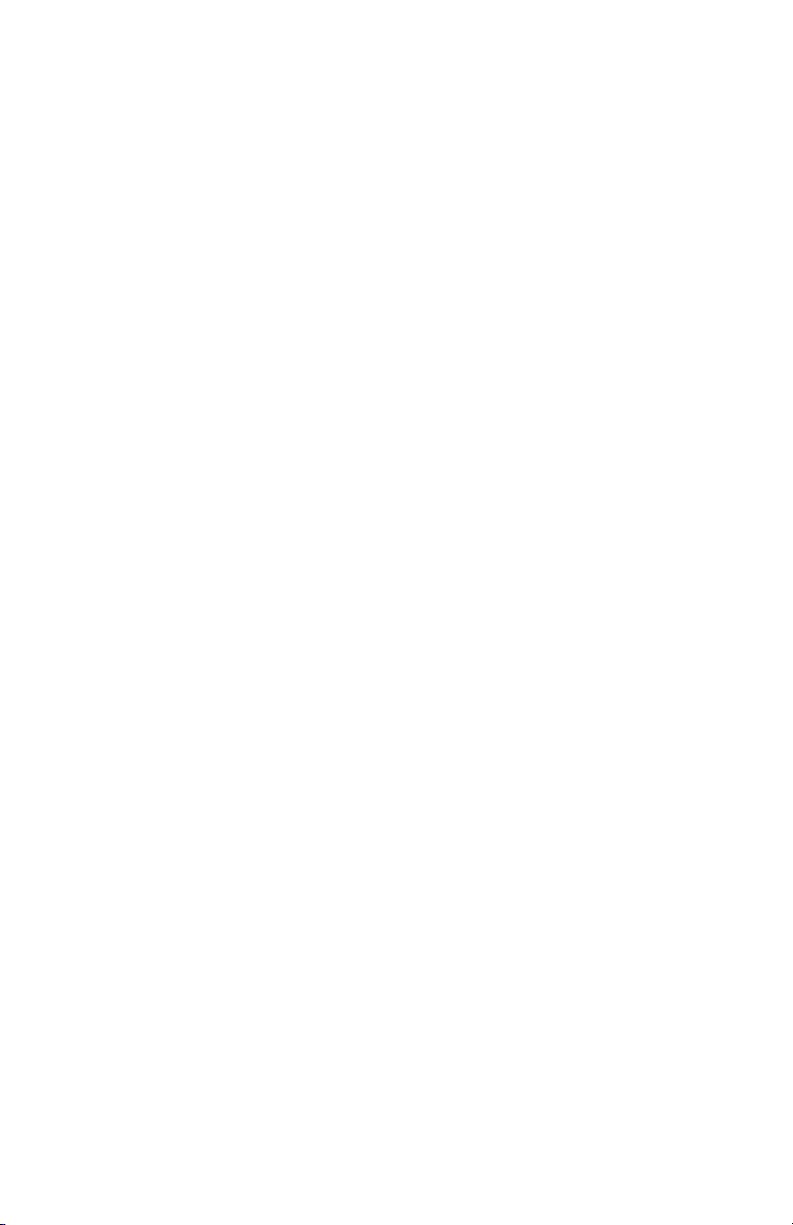
TABLE OF CONTENTS
Flurry™ Q 1
1. Getting Started 3
What’s In The Box? 3
Getting It Out Of The Box 3
Powering Up! 3
Getting A Hold Of Us 3
Safety Instructions (Don’t Stick Your Hand In The Toaster!) 4
2. Meet The Flurry™ Q 5
Features 5
DMX Quick Reference (12-Channel Mode) 5
DMX Quick Reference (7-Channel Mode) 6
The Flurry Pin-up Picture 6
3. Setup 7
Fuse Replacement 7
Connecting A Bunch Of Flurry™ Q Lumieres 7
Data/DMX Cables 7
Cable Connectors 8
3-Pin??? 5-Pin??? Huh? 8
Take It To The Next Level: Setting up DMX Control 8
Fixture Linking (Master/Slave Mode) 9
Mounting/Rigging 9
4. Operating Adjustments 10
The Control Panel 10
Control Panel Menu Structure 11
Additional User Adjustments 12
Setting the pan/tilt/Menu to inverting or non-inverting 12
Setting the DMX channel conguration 12
Service Functions 12
Resetting the xture 12
Adjusting the color balance 12
Displaying the xture’s running hours 13
Setting the xture in test mode 13
Setting the LED display menu on or off after 5 seconds 13
Setting the xture’s default standby mode 13
Stand-Alone (“Auto”) Mode 13
Master/Slave (“Auto” or “Sound Active”) 13
DMX Mode 13
DMX Channel Values In-Depth (12-Channel Mode) 14
DMX Channel Values In-Depth (7-Channel Mode) 15
Troubleshooting 16
5. Appendix 17
A Quick DMX Lesson 17
Keeping Your Flurry As Good As New 18
Returns (Gasp!) 18
Shipping Issues 18
Tech Specs 19
Flurry Q Manual Rev. B Copyright (c) 2011-12 Blizzard Lighting, LLC
Page 2
Page 3
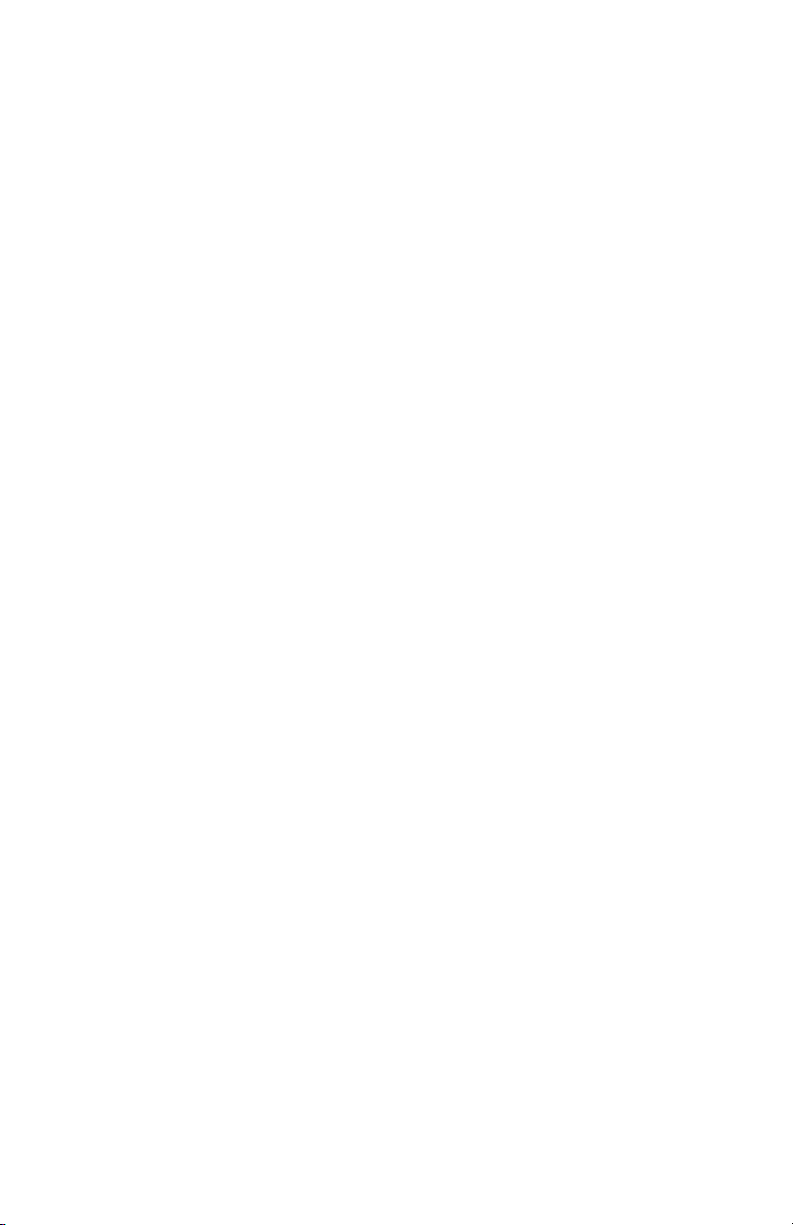
1. GETTING STARTED
What’s In The Box?
• 1 x Flurry™ Q 7*10-watt RGBW 4-in-1 Moving Head
• An Ever-So-Handy Power Cord
• A Totally Useful Mounting Bracket
• This Lovely User Manual
Getting It Out Of The Box
Congratulations on purchasing one of the niftiest little moving lights
this side of anywhere! Now that you’ve got your Flurry (or hopefully,
Flurries), you should carefully unpack the box and check the contents
to ensure that all parts are present and in good condition. If anything
looks as if it has been damaged in transit, notify the shipper immediately and keep the packing material for inspection. Again, please save
the carton and all packing materials. If a xture must be returned to
the factory, it is important that the xture be returned in the original
factory box and packing.
Powering Up!
All xtures must be powered directly off a switched circuit and cannot
be run off a rheostat (variable resistor) or dimmer circuit, even
if the rheostat or dimmer channel is used solely for a 0% to
100% switch.
AC Voltage Switch - Not all xtures have a voltage select switch, so
please verify that the xture you receive is suitable for your local power supply. See the label on the xture or refer to the xture’s specications chart for more information. A xture’s listed current rating is
its average current draw under normal conditions. Check the xture or
device carefully to make sure that if a voltage selection switch exists
that it is set to the correct line voltage you will use.
Warning! Verify that the voltage select switch on your unit
matches the line voltage applied. Damage to your xture may
result if the line voltage applied does not match the voltage
indicated on the voltage selector switch. All xtures must be
connected to circuits with a suitable Ground (Earthing).
Getting A Hold Of Us
If something is wrong, just give us a call or send an email.
We’ll be happy to help, honest.
Blizzard Lighting
W220 N1531 Jericho Ct. Suite E, Waukesha, WI 53186 USA
support@blizzardlighting.com | Phone: 414-395-8365
www.blizzardlighting.com
Flurry Q Manual Rev. B Copyright (c) 2011-12 Blizzard Lighting, LLC
Page 3
Page 4
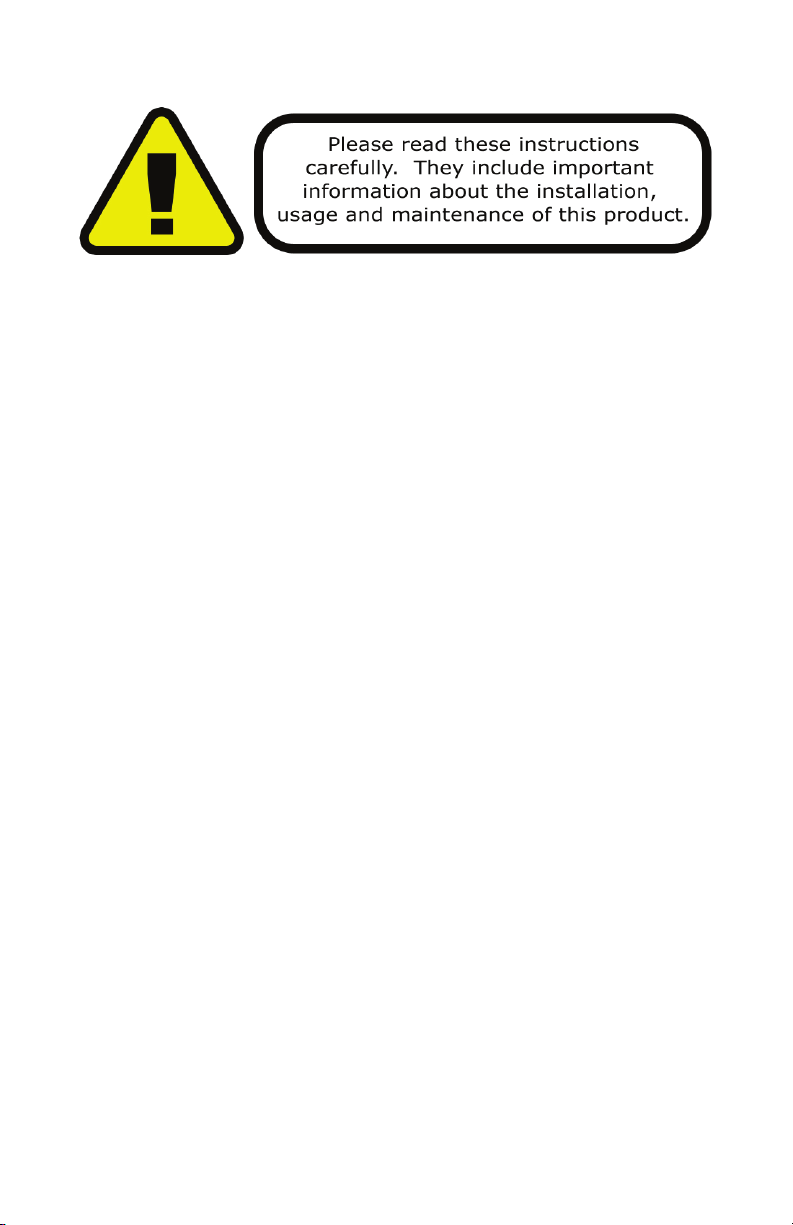
SAFETY INSTRUCTIONS
• Please keep this User Guide for future use. If you sell the unit to someone
else, be sure that they also receive this User Guide.
• ALWAYS make sure that you are connecting to the proper voltage, and that
the line voltage you are connecting to is not higher than that stated on the decal or rear panel of the xture.
• This product is intended for indoor use only.
• To prevent risk of re or shock, do not expose xture to rain or moisture.
• Make sure there are no ammable materials close to the unit while operating.
• The unit must be installed in a location with adequate ventilation, at least
20in (50cm) from adjacent surfaces. Be sure that no ventilation slots are
blocked.
• ALWAYS disconnect from the power source before servicing or replacing fuse
and be sure to replace with same fuse size and type.
• ALWAYS secure xture using a safety chain. NEVER carry the xture by its
head. Use its carrying handles.
• DO NOT operate at ambient temperatures higher than 104°F (40°C).
• In the event of a serious operating problem, stop using the unit immediately.
NEVER try to repair the unit by yourself. Repairs carried out by unskilled people
can lead to damage or malfunction. Please contact the nearest authorized technical assistance center. Always use the same type spare parts.
• NEVER connect the device to a dimmer pack.
• Make sure the power cord is never crimped or damaged.
• Never disconnect the power cord by pulling or tugging on the cord.
• Avoid direct eye exposure to the light source while it is on.
Caution! There are no user serviceable parts inside the unit. Do not
open the housing or attempt any repairs yourself. In the unlikely event
your unit may require service, please contact Blizzard Lighting at support@blizzardlighting.com.
Flurry Q Manual Rev. B Copyright (c) 2011-12 Blizzard Lighting, LLC
Page 4
Page 5
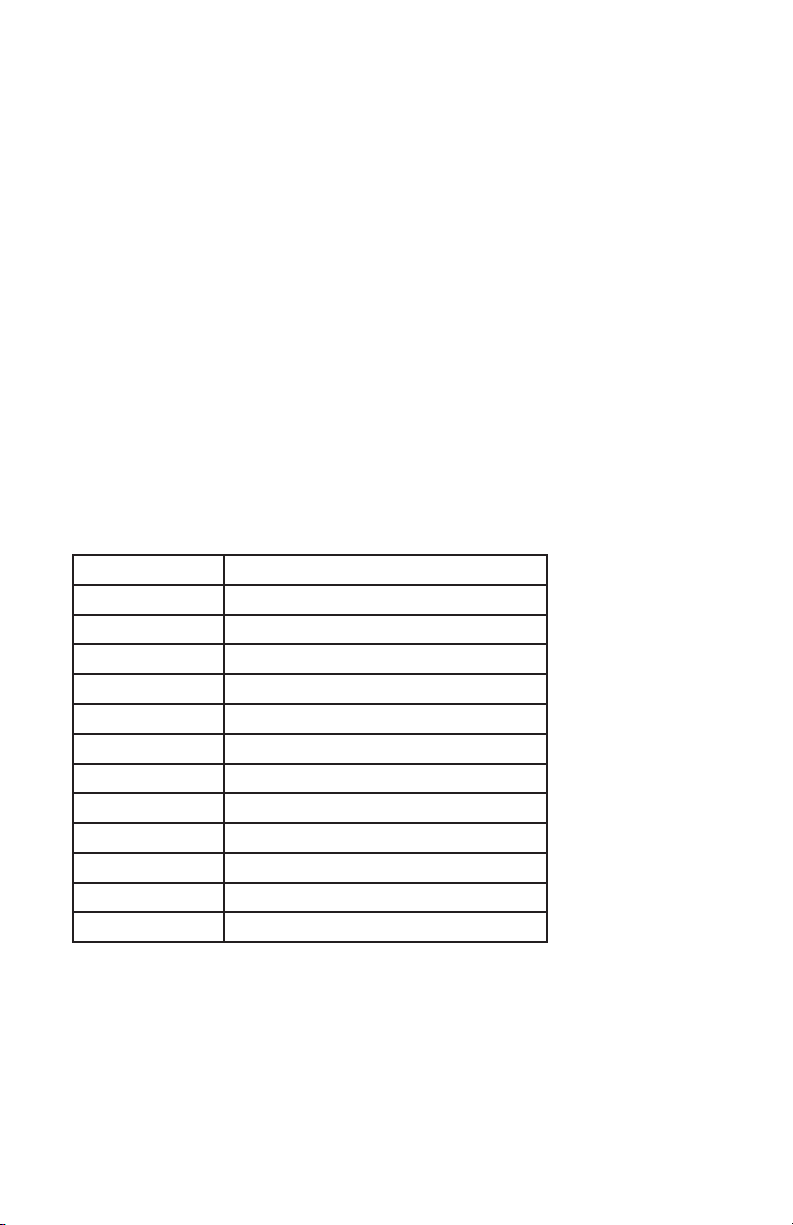
2. MEET THE FLURRY™ Q
CONTROL FEATURES
• 7 or 12-channel DMX-512 LED moving head lumiere
• Pan: 540 degrees / Tilt: 270 degrees
• RGBW color mixing
• Variable electronic strobe
• Variable electronic dimmer (0 – 100%)
• Built-in programs/color macros via master/slave or DMX
• Sound Active in standalone or DMX
ADDITIONAL FEATURES
• User-selectable basic or advanced operating modes
• Compact and lightweight (it kept its new year’s resolution!)
• LED display menu with invert
• Display auto on/off
• Pan/tilt invert option
• Fan cooled
DMX Quick Reference (12-Channel Mode)
Channel What It Does
1 Pan
2 Pan Fine (16-Bit)
3 Tilt
4 Tilt Fine (16-Bit)
5 Dimmer
6 Red Intensity
7 Green Intensity
8 Blue Intensity
9 White Intensity
10 Color Macros
11 Strobe
12 Sound Active
Flurry Q Manual Rev. B Copyright (c) 2011-12 Blizzard Lighting, LLC
Page 5
Page 6

DMX Quick Reference (7-Channel Mode)
Channel What It Does
1 Pan
2 Tilt
3 Dimmer
4 Red Intensity
5 Green Intensity
6 Blue Intensity
7 White Intensity
Head
High Power
LED’s
LED
Readout
Control Panel
Figure 2: The Rear Connections
DMX In DMX Out
AC Power
Fuse Cover
110V/220V Switch
Flurry Q Manual Rev. B Copyright (c) 2011-12 Blizzard Lighting, LLC
Page 6
Page 7

3. SETUP
Fuse Replacement
With a at head screwdriver, wedge the
fuse holder out of its housing. Remove the
damaged fuse from its holder and replace
with exact same type fuse. Insert the fuse
holder back in its place and reconnect
power.
Connecting A Bunch of Flurry™ Q Lumineres
You will need a serial data link to run light shows using a DMX-512
controller or to run shows on two or more xtures set to sync in master/slave operating mode. The combined number of channels required
by all the xtures on a serial data link determines the number of xtures the data link can support.
Fixtures on a serial data link must be daisy chained in one single line.
Also, connecting more than 32 xtures on one serial data link without
the use of a DMX optically-isolated splitter may result in deterioration
of the digital DMX signal.
The maximum recommended cable-run distance is 500 meters (1640
ft). The maximum recommended number of xtures on a serial data
link is 32 xtures.
Data/DMX Cabling
To link xtures together you’ll need data cables. You should use datagrade cables that can carry a high quality signal and are less prone to
electromagnetic interference.
For instance, Belden© 9841 meets the specications for EIA RS-485
applications. Standard microphone cables will “probably” be OK, but
note that they cannot transmit DMX data as reliably over long distances. In any event, the cable should have the following characteristics:
2-conductor twisted pair plus a shield
Maximum capacitance between conductors – 30 pF/ft.
Maximum capacitance between conductor & shield – 55 pF/ft.
Maximum resistance of 20 ohms / 1000 ft.
Nominal impedance 100 – 140 ohms
Flurry Q Manual Rev. B Copyright (c) 2011-12 Blizzard Lighting, LLC
Page 7
Page 8

Cable Connectors
Cables must have a male XLR connector on one end and a female XLR
connector on the other end. (Duh!)
CAUTION: Do not allow contact between the common and the xture’s chassis ground. Grounding the common can cause a ground
loop, and your xture may perform erratically. Test cables with an
ohm meter to verify correct polarity and to make sure the pins are not
grounded or shorted to the shield or each other.
3-Pin??? 5-Pin??? Huh?!?
If you use a controller with a 5 pin DMX output connector, you will need to use a 5 pin to 3 pin adapter.
They are widely available over the internet and from specialty retailers If you’d like to build your own, the
chart below details a proper cable conversion:
Conductor 3-Pin Female
(Output)
5-Pin Male
(Input)
Ground/Shield Pin 1 Pin 1
DMX Data (-) Pin 2 Pin 2
DMX Data (+) Pin 3 Pin 3
Not Used. No Connection. No Connection.
Not Used. No Connection. No Connection.
Take It To The Next Level: Setting Up DMX Control
Step 1: Connect the male connector of the
DMX cable to the female connector (output)
on the controller.
Step 2: Connect the female connector of the
DMX cable to the rst xture’s male connector (input). Note: It doesn’t matter which
xture address is the rst one connected.
We recommend connecting the xtures in
terms of their proximity to the controller,
rather than connecting the lowest xture
number rst, and so on.
Step 3: Connect other xtures in the chain
from output to input as above. Place a DMX
terminator on the output of the nal xture
to ensure best communication.
Flurry Q Manual Rev. B Copyright (c) 2011-12 Blizzard Lighting, LLC
Page 8
Page 9

Fixture Linking (Master/Slave Mode)
1. Connect the (male) 3 pin connector side of the
DMX cable to the output (female) 3 pin connector of
the rst xture.
2. Connect the end of the cable coming from the
rst xture which will have a (female) 3 pin connector to the input connector of the next xture consisting of a (male) 3 pin connector. Then, proceed
to connect from the output as stated above to the
input of the following xture and so on.
A quick note: Often,
the setup for MasterSlave and Standalone
operation requires that
the rst xture in the
chain be initialized for
this purpose via either
settings in the control
panel or DIP-switches.
Secondarily, the xtures
that follow may also require a slave setting.
Check the “Operating Adjustments” section in this manual for complete instructions for this type of setup and conguration.
Mounting & Rigging
This xture may be mounted in any SAFE position provided there is
enough room for ventilation.
It is important never to obstruct the fan or vents pathway. Mount the
xture using a suitable “C” or “O” type clamp. The clamp should be
rated to hold at least 10x the xture’s weight to ensure structural stability. Do not mount to surfaces with unknown strength, and ensure
properly “rated” rigging is used when mounting xutres overhead.
Adjust the angle of the xture by loosening both knobs and tilting the
xture. After nding the desired position, retighten both knobs.
• When selecting installation location, take into consideration lamp
replacement access (if applicable) and routine maintenance.
• Safety cables MUST ALWAYS be used.
• Never mount in places where the xture will be exposed to rain,
high humidity, extreme temperature changes or restricted ventilation.
Flurry Q Manual Rev. B Copyright (c) 2011-12 Blizzard Lighting, LLC
Page 9
Page 10

4. OPERATING ADJUSTMENTS
The Control Panel
All the goodies and different modes possible with the Flurry™ Q are accessed by using the control panel on the front of the xture. There are
4 control buttons below the LED display which allow you to navigate
through the various control panel menus.
<MENU>
Is used to initially access the control panel system, and also navigate
to the previous higher-level menu item.
<+>
Scrolls through menu items and numbers in ascending order.
<->
Scrolls through menu items and numbers in descending order.
<ENTER>
Is used to select and conrm/store the current selection.
The Control Panel LED Display shows the menu items you select from
the menu map on page #11. When a menu function is selected, the
display will show immediately the rst available option for the selected
menu function. To select a menu item, press <ENTER>.
Press the <MENU> button repeatedly until you reach the desired
menu function. Use the <UP> and <DOWN> buttons to navigate the
menu options. Press the <ENTER> button to select the menu function
currently displayed, or to enable a menu option. To return to the previous option or menu without changing the value, press the
<MENU> button.
Flurry Q Manual Rev. B Copyright (c) 2011-12 Blizzard Lighting, LLC
Page 10
Page 11

Control Panel Menu Structure
**HOLD The <MENU> Button for 5 seconds to conrm any function. **
Display Selection Function
Addr A001 - A512
Sets the xture DMX Address & Sets
the xture to DMX Mode.
ChNd
SLNd
7Ch -12Ch
NAST - SL 1 - SL
2
SouN 0 - 100
AuTo No - YES
STbY No - YES
PAN No - YES
TILT No - YES
dISP dSIP
TEST
hour
rSET
<ENTER> Sets the xture in internal test mode.
<ENTER>
<ENTER> Resets the xture.
Sets the xture in 7 (Basic) or 12 (Extended) DMX channel mode.
Sets the xture’s prole as Master
(NAST), Slave Mode 1 (SL 1), or Slave
Mode 2 (SL 2).
Sets the xture in Sound Active mode,
and sets the sound sensitivity of the
unit’s internal microphone.
Sets the xture in Auto Run mode.
Sets the unit to enter “Standby Mode”
when not receiving DMX signal, otherwise the unit will automatically enter
Master/Slave Mode.
Sets the pan function to normal (NO) or
inverse (YES).
Sets the tilt function to normal (NO) or
inverse (YES).
Sets the display to normal or inverted.
Displays the xture’s total running
hours.
BALA
NOTE: Color balance adjustment is accessed by holding the <ENTER> button
for 5 seconds while in any operating mode.
Flurry Q Manual Rev. B Copyright (c) 2011-12 Blizzard Lighting, LLC
rEd - GrEE -
bLuE - UhIT
Adjusts the color balance of each color
between 0 (lowest) and 255 (highest)
Page 11
Page 12

Additional User Adjustments
TO SET THE PAN TO REVERSED OR NORMAL:
1.) Press the <MENU> button until it shows PAN
2.) Use the <+/-> buttons to set to the desired position,
press <ENTER> to conrm.
TO SET THE TILT TO REVERSED OR NORMAL:
1.) Press the <MENU> button until it shows
2.) Use the <+/-> buttons to set to the desired position,
press <ENTER> to conrm.
TO SET THE LED READOUT TO REVERSED OR NORMAL:
1.) Press the <MENU> button until it shows dISP
2.) Use the <+/-> buttons to set to the desired position,
press <ENTER> to conrm.
TO SET THE DMX CHANNEL CONFIGURATION:
1.) Press the <MENU> button until it shows ChNd
2.) Use the <+/-> buttons to set to the desired position,
press <ENTER> to conrm.
TILT
Service Functions
TO RESET THE FIXTURE:
1.) Press the <MENU> button until the display shows rSET
2.) Press <ENTER> to conrm your selection.
TO ADJUST THE FIXTURE COLOR BALANCE:
Note: This will adjust the LED intensity of the Red/Green/Blue/White LEDs for
ALL operating modes. Use with caution. Setting the color balance incorrectly
can cause colors to appear dimmer than expected
1.) Select the operating mode you will be operating in (DMX/Auto/
Sound Active/Etc.), then press <ENTER> to conrm your selection.
2.) Press and hold the <MENU> button for approximately 5 seconds
until the display shows BALA, then press <ENTER> to conrm your
selection.
3.) Use the <+/-> buttons to select the color to adjust between Red,
Green, Blue and White, then press <ENTER> to conrm your selection.
4.) Use the <+/-> buttons to adjust the color intensity between 0
(lowest) and 255 (highest), then press <ENTER> to conrm your
selection.
5.) Press and hold the <MENU> button for approximately 5 seconds
to return to the previous operating mode.
Note: The xture’s default/factory setting is with all colors set to 255.
Flurry Q Manual Rev. B Copyright (c) 2011-12 Blizzard Lighting, LLC
Page 12
Page 13

TO DISPLAY FIXTURE RUNNING HOURS:
1.) Press the <MENU> button until the display shows hour
2.) Press <ENTER> to conrm your selection.
TO SET THE FIXTURE IN TEST MODE:
1.) Press the <MENU> button until the display shows TEST
2.) Press <ENTER> to conrm your selection.
TO SET THE LED DISPLAY MENU ON/OFF AFTER 5 SECONDS:
1.) Press the <MENU> button until the display shows LED
2.) Use the <+/-> buttons to set to the desired position,
press <ENTER> to conrm.
TO SET THE STANDBY MODE OF THE FIXTURE (when not receiving DMX
signal):
1.) Press the <MENU> button until the display shows STbY
2.) Use the <+/-> buttons to set to the desired position,
press <ENTER> to conrm.
Stand-Alone Mode (Auto or Sound Active Mode):
Allows a single unit to run to a factory installed program.
1.) Press the <MENU> button until it shows AuTo orSouN and
press <ENTER> to conrm.
2.) Use the <+/-> buttons to set to the desired position,
press <ENTER> to conrm.
Master/Slave Mode (Auto or Sound Active):
Allows you to link up to 32 units together without a controller.
1.) Use standard DMX cables to daisy chain your units together via the DMX connector on the rear of the units. It may be necessary to use a terminator at the
last xture. For more information about terminators, see page 8.
2.) Choose a unit to function as the Master. Select NAST/SL 1 or SL 2 depending
upon which master / Slave mode you want. Slave 1 mode causes all xtures to
react the same. Slave 2 mode causes those xtures to react in a complimentary
way to those set as master / Slave 1. The master unit must be the rst unit.
Finally, chain the units together using DMX cable.
DMX Mode
Allows the unit to be controlled by any universal DMX controller. If you are unfamiliar with
DMX, please read the DMX Primer on page #17.
1.) The default mode for the xture is DMX, which appears as
Readout.
Flurry Q Manual Rev. B Copyright (c) 2011-12 Blizzard Lighting, LLC
Page 13
A001 on the LED
Page 14

DMX Channel Values (12 Channel Mode)
Channel Channel Value Does...
1 000 <-> 255 Pan
2 000 <-> 255 Pan Fine
3 000 <-> 255 Tilt
4 000 <-> 255 Tilt Fine
5 000 <-> 010
6 000 <-> 255
7 000 <-> 255
8 000 <-> 255
9 000 <-> 255
10
11 000 <-> 009
12 000 <-> 127
011 <-> 255
000 <-> 010
011 <-> 255
010 <-> 255
128 <-> 255
Dimmer/Strobe
Closed
Dimming (0 <--> 100%)
Red
0-100%
Green
0-100%
Blue
0-100%
White
0-100%
Color Macros
No Function
Color Macros (32)
Strobe
No Function
Strobe ( Slow <--> Fast)
Sound Active
No Function
Sound Active
Flurry Q Manual Rev. B Copyright (c) 2011-12 Blizzard Lighting, LLC
Page 14
Page 15

DMX Channel Values (7 Channel Mode)
Channel Channel Value Does...
1 000 <-> 255 Pan
2 000 <-> 255 Tilt
3 000 <-> 010
4 000 <-> 255
5 000 <-> 255
6 000 <-> 255
7 000 <-> 255
011 <-> 255
Dimmer
Closed
Dimming (0 <--> 100%)
Red
0-100%
Green
0-100%
Blue
0-100%
White
0-100%
Flurry Q Manual Rev. B Copyright (c) 2011-12 Blizzard Lighting, LLC
Page 15
Page 16

Troubleshooting
Symptom Solution
Fixture AutoShut Off
Beam is Dim Check optical system and clean excess dust/grime. Also
No Light Output Check to ensure xture is operating under correct mode, IE
Chase Speed
Too Fast/Slow
No Power Check fuse, AC cord and circuit for malfunction.
Blown Fuse Check AC cord and circuit for damage, verify that moving
Slow Movement Verify that 220V/110V switch is in the correct position, if
No Response to
Audio
Fixture Not
Responding /
Responding Erraticly
Intermittant
Lamp
Remote Doesn’t
Work
Fixture Moving
On Its Own
Check the fan in the xture. If it is stopped or moving
slower than normal, the unit may have shut itself off due to
high heat. This is to protect the xture from overheating.
Clear the fan of obstructions, or return the unit for service.
ensure that the 220V/110V switch is in the correct position,
if applicable.
sound active/auto/DMX/Etc., if applicable. Contact service
for more information.
Check to ensure proper setup of speed adjustment.
parts are not restricted and that unit’s ventilation is not
obstructed
applicable. Also check that speed channels are set appropriately.
Verify that the xture is in “Sound Active” mode.
Adjust Audio Sensitivity, If Applicable.
Make sure all connectors are seated properly and securely.
Use Only DMX Cables.
Install a Terminator.
Check all cables for defects.
Reset xture(s).
Check lamp for properly installation.
Relamp, lamp may have reached end of life.
Verify remote control cable is installed properly and securely.
Verify remote is correct type (CA-9 or other as applicable.)
Verify proper mode of operation. Is the xture in “Auto”
mode?
If your problem isn’t listed, or if problems persist,
please contact support: support@blizzardlighting.com.
Flurry Q Manual Rev. B Copyright (c) 2011-12 Blizzard Lighting, LLC
Page 16
Page 17

5. APPENDIX
A Quick Lesson On DMX
DMX (aka DMX-512) was created in 1986 by the United States Institute for Theatre
Technology (USITT) as a standardized method for connecting lighting consoles to lighting
dimmer modules. It was revised in 1990 and again in 2000 to allow more exibility. The
Entertainment Services and Technology Association (ESTA) has since assumed control over
the DMX512 standard. It has also been approved and recognized for ANSI standard classication.
DMX covers (and is an abbreviation for) Digital MultipleXed signals. It is the most common
communications standard used by lighting and related stage equipment.
DMX provides up to 512 control “channels” per data link. Each of these channels was originally intended to control lamp dimmer levels. You can think of it as 512 faders on a lighting
console, connected to 512 light bulbs. Each slider’s position is sent over the data link as an
8-bit number having a value between 0 and 255. The value 0 corresponds to the light bulb
being completely off while 255 corresponds to the light bulb being fully on.
DMX data is transmitted at 250,000 bits per second using the RS-485 transmission standard over two wires. As with microphone cables, a grounded cable shield is used to prevent
interference with other signals.
There are ve pins on a DMX connector: a wire for ground (cable shield), two wires for
“Primary” communication which goes from a DMX source to a DMX receiver, and two wires
for a “Secondary” communication which goes from a DMX receiver back to a DMX source.
Generally, the “Secondary” channel is not used so data ows only from sources to receivers. Hence, most of us are most familiar with DMX-512 as being employer over typical
3-pin “mic cables,” although this does not conform to the dened standard.
DMX is connected using a daisy-chain conguration where the source connects to the input
of the rst device, the output of the rst device connects to the input of the next device,
and so on. The standard allows for up to 32 devices on a single DMX link.
Each receiving device typically has a means for setting the “starting channel number” that
it will respond to. For example, if two 6-channel xtures are used, the rst xture might
be set to start at channel 1 so it would respond to DMX channels 1 through 6, and the next
xture would be set to start at channel 7 so it would respond to channels 7 through 12.
The greatest strength of the DMX communications protocol is that it is very simple and
robust. It involves transmitting a reset condition (indicating the start of a new “packet”),
a start code, and up to 512 bytes of data. Data packets are transmitted continuously. As
soon as one packet is nished, another can begin with no delay if desired (usually another
follows within 1 ms). If nothing is changing (i.e. no lamp levels change) the same data will
be sent out over and over again. This is a great feature of DMX -- if for some reason the
data is not interpreted the rst time around, it will be re-sent shortly.
Not all 512 channels need to be output per packet, and in fact, it is very uncommon to nd
all 512 used. The fewer channels are used, the higher the “refresh” rate. It is possible to
get DMX refreshes at around 1000 times per second if only 24 channels are being transmitted. If all 512 channels are being transmitted, the refresh rate is around 44 times per
second.
In summary, since its design and evolution in the 1980’s DMX has become the standard
for lighting control. It is exible, robust, and scalable, and its ability to control everything
from dimmer packs to moving lights to foggers to lasers makes it an indispensible tool for
any lighting designer or lighting performer.
Flurry Q Manual Rev. B Copyright (c) 2011-12 Blizzard Lighting, LLC
Page 17
Page 18

Keeping Your Flurry As Good As New
The xture you’ve received is a rugged, tough piece of pro lighting equipment, and as long as you take care of it, it will take care of you. That said, like
anything, you’ll need to take care of it if you want it to operate as designed.
You should absolutely keep the xture clean, especially if you are using it in an
environment with a lot of dust, fog, haze, wild animals, wild teenagers or spilled
drinks.
Cleaning the optics routinely with a suitable glass cleaner will greatly improve
the quality of light output. Keeping the fans free of dust and debris will keep
the xture running cool and prevent damage from overheating.
In transit, keep the xtures in cases. You wouldn’t throw a prized guitar,
drumset, or other piece of expensive gear into a gear trailer without a case,
and similarly, you shouldn’t even think about doing it with your shiny new light
xtures.
Common sense and taking care of your xtures will be the single biggest thing
you can do to keep them running at peak performance and let you worry about
designing a great light show, putting on a great concert, or maximizing your client’s satistfaction and “wow factor.” That’s what it’s all about, after all!
Returns (Gasp!)
We’ve taken a lot of precautions to make sure you never even have to worry
about sending a defective unit back, or sending a unit in for service. But, like
any complex piece of equipment designed and built by humans, once in a while,
something doesn’t go as planned. If you nd yourself with a xture that isn’t
behaving like a good little xture should, you’ll need to obtain a Return Merchandise Authorization (RMA).
Don’t worry, this is easy. Just send an email to support@blizzardlighting.com,
and we’ll issue you an RMA. Then, you’ll need to send the unit to us using a
trackable, pre-paid freight method. We suggest using USPS Priority or UPS.
Make sure you carefully pack the xture for transit, and whenever possible, use
the original box & packing for shipping.
When returning your xture for service, be sure to include the following:
1.) Your contact information (Name, Address, Phone Number, Email address).
2.) The RMA# issued to you
3.) A brief description of the problem/symptoms.
We will, at our discretion, repair or replace the xture. Please remember that
any shipping damage which occurs in transit to us is the customer’s responsibility, so pack it well!
Shipping Issues
Damage incurred in shipping is the responsibility of the shipper, and
must be reported to the carrier immediately upon receipt of the items.
Claims must be made within seven (7) days of receipt.
Flurry Q Manual Rev. B Copyright (c) 2011-12 Blizzard Lighting, LLC
Page 18
Page 19

Tech Specs!
Weight & Dimensions
Length 6.8 inches (173 mm)
Width 6.8 inches (173 mm)
Height 9.8 inches (249 mm)
Weight 6.5 lbs (3.8 kg)
Power
Operating Voltage 110-230VAC, 50-60 Hertz (autoranging)
Fuse 3A 250V
Power Consumption 75W
Light Source
LED 7x10W (Quad-Color), 60,000 hours, TianX-
in® Brand.
Optical
Beam Angle 25 degrees
Luminous Intensity 9,900 (full white) lux/1m
Movement Range
Pan 540 degrees
Tilt 270 degrees
Thermal
Max. Operating Temp. 104 degrees F (40 degrees C) ambient
Control
Protocol USITT DMX-512
DMX Channels 7 or 12 (User Selectable)
Input 3-pin XLR Male
Output 3-pin XLR Female
Military Callsign
Foxtrot Quebec
2-year limited warranty, does not cover mal-
Warranty
Flurry Q Manual Rev. B Copyright (c) 2011-12 Blizzard Lighting, LLC
function caused by damage to LED’s.
Page 19
Page 20

Enjoy your product!
Our sincerest thanks for your purchase!
--The team @ Blizzard Lighting
