Page 1

Blizzard Lighting, LLC
TM
www.blizzardlighting.com
Waukesha, WI USA
Copyright (c) 2012
Page 2
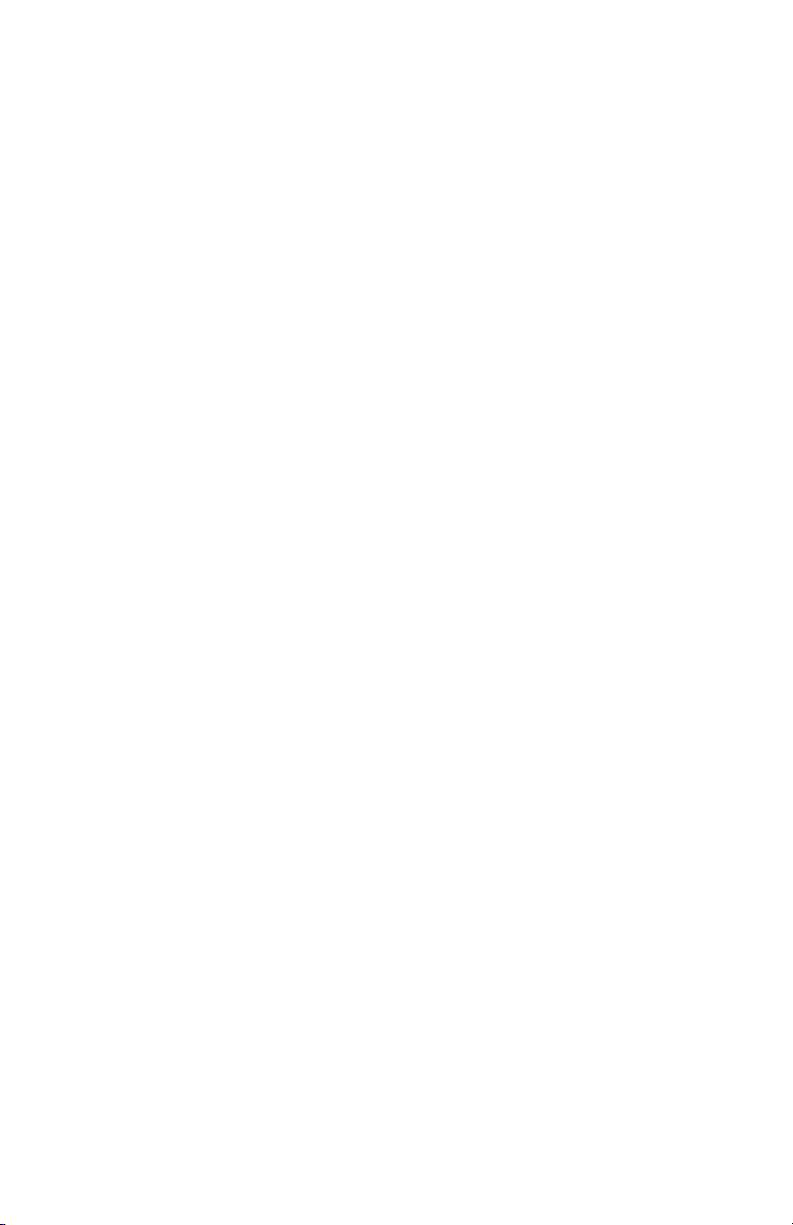
TABLE OF CONTENTS
PinUp™ 1
1. Getting Started 3
What’s In The Box? 3
Getting It Out Of The Box 3
Powering Up! 3
Getting A Hold Of Us 3
Safety Instructions (Don’t Stick Your Hand In The Toaster!) 4
2. Meet The PinUp™ LED 5
Main Features 5
DMX Quick Reference 5
The PinUp™ Pin-Up Picture 6
3. Setup 7
Fuse Replacement 7
Connecting A Bunch Of PinUp™ Fixtures 7
Data/DMX Cables 7
Cable Connectors 8
3-Pin??? 5-Pin??? Huh? 8
Take It To The Next Level: Setting up DMX Control 8
Fixture Linking (Master/Slave Mode) 9
Mounting/Rigging 9
4. Operating Adjustments 10
Navigating The Control Panel 10
Control Panel Menu Structure 11
DMX Mode 12
Setting Up as Master/Slave 12
Auto Mode 12
Sound Active Mode 12
LED Display (On/Off) 12
DMX Values In-Depth 13
Troubleshooting 13
5. Appendix 14
Keeping Your PinUp™ As Good As New 14
Returns (Gasp!) 14
Shipping Issues 14
Tech Specs 15
The PinUp™ RGBW Pinspot Rev. A Copyright (c) 2012 Blizzard Lighting, LLC
Page 2
Page 3
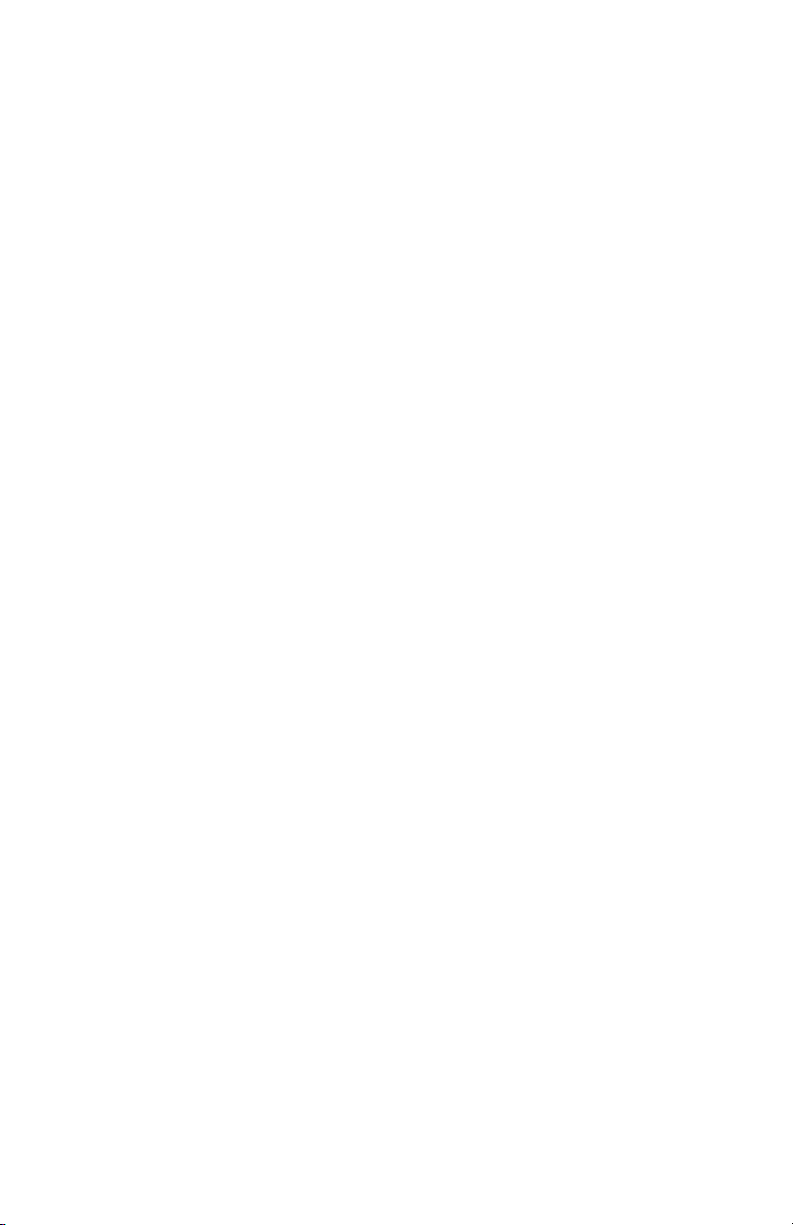
1. GETTING STARTED
What’s In The Box?
• 1 x PinUp™ LED Pinspot
• A totally rockin’ AC Power Cord
• This Lovely User Manual
Getting It Out Of The Box
Congratulations on purchasing one of the coolest professional LED
Pinspot xtures anywhere! Now that you’re the proud owner of a
PinUp™ (or hopefully, MORE!), you should carefully unpack the box
and check the contents to ensure that all parts are present and in good
condition. If anything looks as if it has been damaged in transit, notify
the shipper immediately and keep the packing material for inspection.
Again, please save the carton and all packing materials. If a xture must
be returned to the factory, it is important that the xture be returned in
the original factory box and packing.
Powering Up!
All xtures must be powered directly off a switched circuit and cannot
be run off a rheostat (variable resistor) or dimmer circuit, even if
the rheostat or dimmer channel is used solely for a 0% to 100%
switch.
AC Voltage Switch - Not all xtures have a voltage select switch, so
please verify that the xture you receive is suitable for your local power
supply. See the label on the xture or refer to the xture’s specications
chart for more information. A xture’s listed current rating is its average
current draw under normal conditions. Check the xture or device
carefully to make sure that if a voltage selection switch exists that it is
set to the correct line voltage you will use.
Warning! Verify that the voltage select switch on your unit
matches the line voltage applied. Damage to your xture may
result if the line voltage applied does not match the voltage
indicated on the voltage selector switch. All xtures must be
connected to circuits with a suitable Ground (Earthing).
Getting A Hold Of Us
If something is wrong, just give us a call or send an email. We’ll
be happy to help, honest.
Blizzard Lighting
W220 N1531 Jericho Ct. Ste E
Waukesha, WI 53186 USA
www.blizzardlighting.com
414-395-8365
Email: support@blizzardlighting.com
The PinUp™ RGBW Pinspot Rev. A Copyright (c) 2012 Blizzard Lighting, LLC
Page 3
Page 4
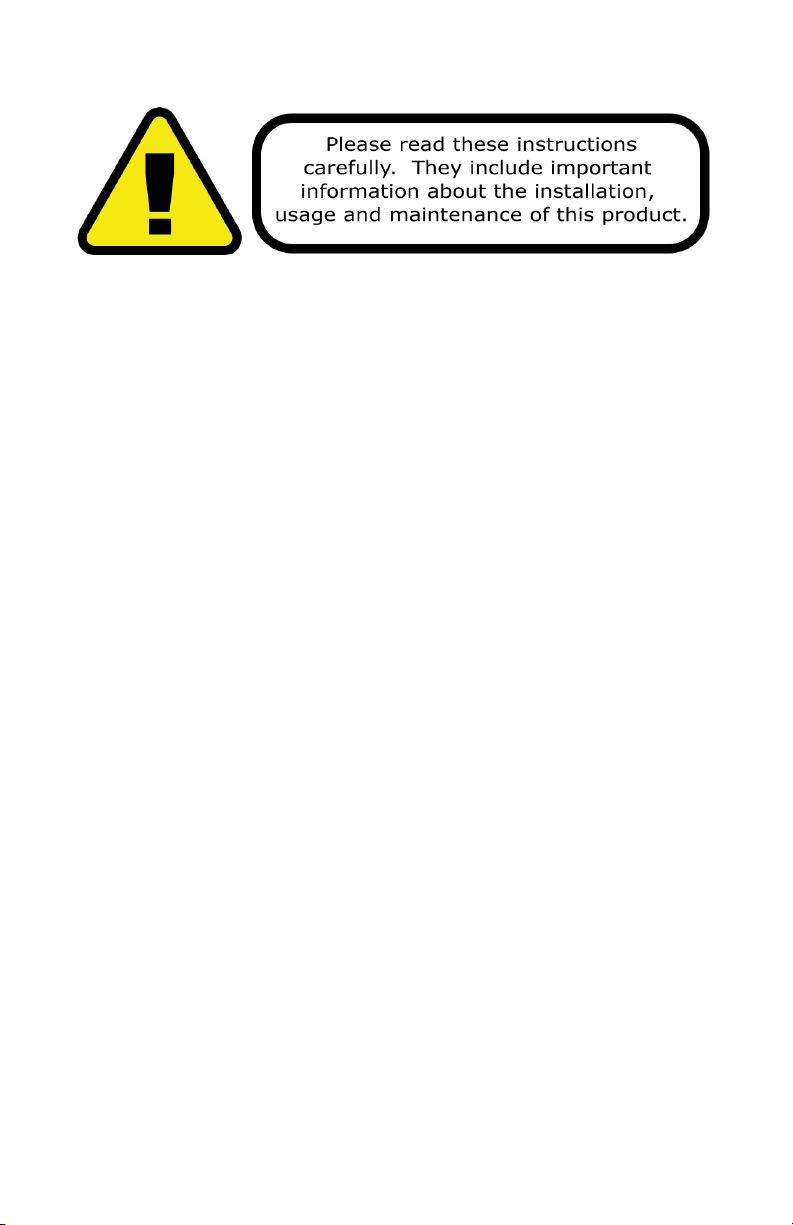
SAFETY INSTRUCTIONS
• Please keep this User Guide for future use. If you sell the unit to someone
else, be sure that they also receive this User Guide.
• ALWAYS make sure that you are connecting to the proper voltage, and that
the line voltage you are connecting to is not higher than that stated on the
decal or rear panel of the xture.
• This product is intended for indoor use only.
• To prevent risk of re or shock, do not expose xture to rain or moisture.
• Make sure there are no ammable materials close to the unit while operating.
• The unit must be installed in a location with adequate ventilation, at least
20in (50cm) from adjacent surfaces. Be sure that no ventilation slots are
blocked.
• ALWAYS disconnect from the power source before servicing or replacing fuse
and be sure to replace with same fuse size and type.
• ALWAYS secure xture using a safety chain. NEVER carry the xture by its
cord. Use its carrying handles.
• DO NOT operate at ambient temperatures higher than 104°F (40°C).
• In the event of a serious operating problem, stop using the unit immediately.
NEVER try to repair the unit by yourself. Repairs carried out by unskilled people
can lead to damage or malfunction. Please contact the nearest authorized
technical assistance center. Always use the same type spare parts.
• NEVER connect the device to a dimmer pack.
• Make sure the power cord is never crimped or damaged.
• Never disconnect the power cord by pulling or tugging on the cord.
• Avoid direct eye exposure to the light source while it is on.
Caution! There are no user serviceable parts inside the unit. Do not
open the housing or attempt any repairs yourself. In the unlikely event
your unit may require service, please contact Blizzard Lighting at
support@blizzardlighting.com.
The PinUp™ RGBW Pinspot Rev. A Copyright (c) 2012 Blizzard Lighting, LLC
Page 4
Page 5
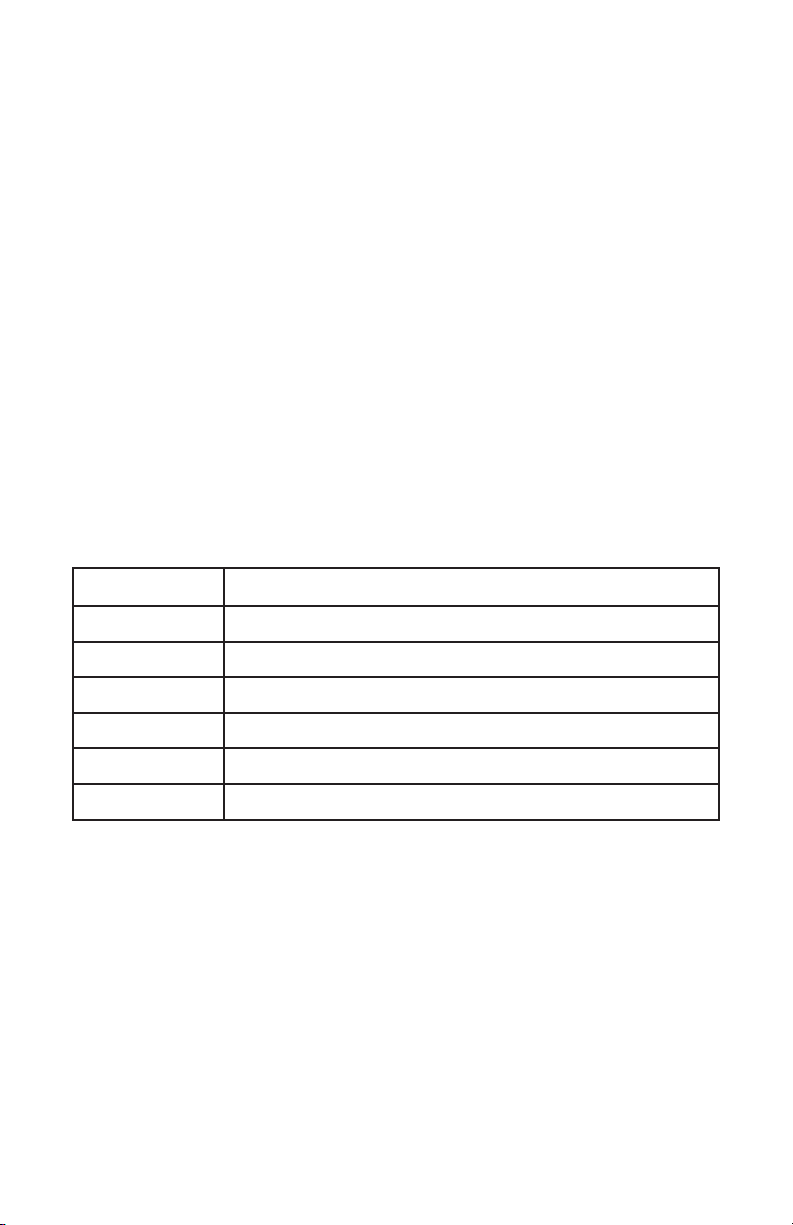
2. MEET THE PINUP™ LED PINSPOT
MAIN FEATURES:
• Razor-Sharp 6-degree beam angle
• Bright and even output from a 10-watt RGBW LED
• Full RGBW color mixing in DMX & Standalone Modes
• Multiple Auto-Run & Sound Active Programs
• Auto Programs via DMX
• 4-button LED control panel
• Durable metal & plastic housing w/real glass optics
• Metal mounting bracket w/adjustment screws
DMX Quick Reference (6-Channel Mode)
Channel What It Does
1 Dimmer / Strobe
2 Red Intensity
3 Green Intensity
4 Blue Intensity
5 White Intensity
6 Built-In Programs
The PinUp™ RGBW Pinspot Rev. A Copyright (c) 2012 Blizzard Lighting, LLC
Page 5
Page 6

Figure 1: PinUp™ Pin-Up Picture
Mounting Bracket
Locking Knobs
Figure 2: The Rear Connections
Manual Focus Lens
Groovy Air
Ventilation Openings
Unique
Heatsink
DMX Out
Design
DMX In
LED
Display
The PinUp™ RGBW Pinspot Rev. A Copyright (c) 2012 Blizzard Lighting, LLC
Page 6
Microphone
Control Panel
Buttons
Page 7

3. SETUP
Fuse Replacement
CAUTION! The PinUp™ utilizes a high-output switch-mode power
supply with an internal fuse. Under normal operating conditions, the
fuse should not require replacement. The fuse is eld replaceable,
however it is an advanced procedure suited to qualied individuals.
Should your PinUp™ fuse require replacement, please contact Blizzard
Lighting for instructions, or to return your unit for service.
Connecting A Bunch of PinUp™ Fixtures
You will need a serial data link to run light shows using a DMX-512
controller or to run shows on two or more xtures set to sync in
master/slave operating mode. The combined number of channels
required by all the xtures on a serial data link determines the number
of xtures the data link can support.
Fixtures on a serial data link must be daisy chained in one single line.
Also, connecting more than 32 xtures on one serial data link without
the use of a DMX optically-isolated splitter may result in deterioration
of the digital DMX signal.
The maximum recommended cable-run distance is 500 meters (1640
ft). The maximum recommended number of xtures on a serial data
link is 32 xtures.
Data/DMX Cabling
To link xtures together you’ll need data cables. You should use datagrade cables that can carry a high quality signal and are less prone to
electromagnetic interference.
For instance, Belden© 9841 meets the specications for EIA RS485 applications. Standard microphone cables will “probably” be
OK, but note that they cannot transmit DMX data as reliably over
long distances. In any event, the cable should have the following
characteristics:
2-conductor twisted pair plus a shield
Maximum capacitance between conductors – 30 pF/ft.
Maximum capacitance between conductor & shield – 55 pF/ft.
Maximum resistance of 20 ohms / 1000 ft.
Nominal impedance 100 – 140 ohms
The PinUp™ RGBW Pinspot Rev. A Copyright (c) 2012 Blizzard Lighting, LLC
Page 7
Page 8

Cable Connectors
Cables must have a male XLR connector on one end and a female XLR
connector on the other end. (Duh!)
CAUTION: Do not allow contact between the common and the
xture’s chassis ground. Grounding the common can cause a ground
loop, and your xture may perform erratically. Test cables with an
ohm meter to verify correct polarity and to make sure the pins are not
grounded or shorted to the shield or each other.
3-Pin??? 5-Pin??? Huh?!?
If you use a controller with a 5 pin DMX output connector, you will need to use a 5 pin to 3 pin adapter.
They are widely available over the internet and from specialty retailers. If you’d like to build your own,
the chart below details a proper cable conversion:
Conductor 3-Pin Female
(Output)
5-Pin Male
(Input)
Ground/Shield Pin 1 Pin 1
DMX Data (-) Pin 2 Pin 2
DMX Data (+) Pin 3 Pin 3
Not Used. No Connection. No Connection.
Not Used. No Connection. No Connection.
Take It To The Next Level: Setting Up DMX Control
Step 1: Connect the male connector of the
DMX cable to the female connector (output)
on the controller.
Step 2: Connect the female connector of
the DMX cable to the rst xture’s male
connector (input). Note: It doesn’t matter
which xture address is the rst one
connected. We recommend connecting the
xtures in terms of their proximity to the
controller, rather than connecting the lowest
xture number rst, and so on.
Step 3: Connect other xtures in the chain
from output to input as above. Place a DMX
terminator on the output of the nal xture
to ensure best communication.
The PinUp™ RGBW Pinspot Rev. A Copyright (c) 2012 Blizzard Lighting, LLC
Page 8
Page 9

Fixture Linking (Master/Slave Mode)
1. Connect the (male) 3 pin connector side of the
DMX cable to the output (female) 3 pin connector of
the rst xture.
2. Connect the end of the cable coming from
the rst xture which will have a (female) 3 pin
connector to the input connector of the next xture
consisting of a (male) 3 pin connector. Then,
proceed to connect from the output as stated above
to the input of the following xture and so on.
A quick note: Often,
the setup for MasterSlave and Standalone
operation requires that
the rst xture in the
chain be initialized for
this purpose via either
settings in the control
panel or DIP-switches.
Secondarily, the xtures
that follow may also
require a slave setting.
Check the “Operating Adjustments” section in this manual for
complete instructions for this type of setup and conguration.
Mounting & Rigging
This xture may be mounted in any SAFE position provided there is
enough room for ventilation.
It is important never to obstruct the fan or vents pathway. Mount the
xture using a suitable “C” or “O” type clamp. The clamp should be
rated to hold at least 10x the xture’s weight to ensure structural
stability. Do not mount to surfaces with unknown strength, and ensure
properly “rated” rigging is used when mounting xtures overhead.
Adjust the angle of the xture by loosening both knobs and tilting the
xture. After nding the desired position, retighten both knobs.
• When selecting installation location, take into consideration lamp
replacement access (if applicable) and routine maintenance.
• Safety cables MUST ALWAYS be used.
• Never mount in places where the xture will be exposed to rain,
high humidity, extreme temperature changes or restricted ventilation.
The PinUp™ RGBW Pinspot Rev. A Copyright (c) 2012 Blizzard Lighting, LLC
Page 9
Page 10

4. OPERATING ADJUSTMENTS
The Control Panel
All the goodies and different modes possible with the PinUp™ are
accessed by using the control panel on the rear of the xture. There
are 4 control buttons below the LED display which allow you to
navigate through the various control panel menus.
<MENU>
Is used to navigate to the previous higher-level menu item.
<UP>
Scrolls through menu items and numbers in ascending order.
<DOWN>
Scrolls through menu items and numbers in descending order.
<ENTER>
Is used to select and conrm/store the current selection.
The Control Panel LED Display shows the menu items you select from
the menu map on page #11. When a menu function is selected, the
display will show immediately the rst available option for the selected
menu function. To select a menu item, press <ENTER>.
Press the <MENU> button repeatedly until you reach the desired
menu function. Use the <UP> and <DOWN> buttons to navigate the
menu options. Press the <ENTER> button to select the menu function
currently displayed, or to enable a menu option. To return to the
previous option or menu without changing the value, press the
<MENU> button.
The PinUp™ RGBW Pinspot Rev. A Copyright (c) 2012 Blizzard Lighting, LLC
Page 10
Page 11

Control Panel Menu Structure
AOO1 A001 - 512 Sets the xture DMX start address
Run0 Run0 Sets the xture to slave mode
Run1 Auto Mode 1 - 4 Color Chase
Run2 Auto Mode 2 - Red + G/B/W Chase
Run3 Auto Mode 3 - Green + R/B/W Chase
Run4 Auto Mode 4 - Blue + R/G/W Chase
Run5 Auto Mode 5 - White + R/G/B Chase
Run6 Auto Mode 6 - Full Fade, Slow
Run7 Auto Mode 7 - Full Fade, Fast
Run8 Auto Mode 8 - Red-Green Fade
Run9 Auto Mode 9 - Red-Blue Fade
RunA Auto Mode A - Green-Blue Fade
RunB Auto Mode B - Red-Green-Blue Fade
RunC Auto Mode C - 7 Color Chase
Sou1 Sound Active Mode 1 - Chase + Strobing
Sou2 Sound Active Mode 2 - Chase, No Strobing
Sou3 Sound Active Mode 3 - Flash Mode
CoLr r255 Red Custom Color Adjustment - (r000-255)
G255 Green Custom Color Adjustment - (r000-255)
b255 Blue Custom Color Adjustment - (r000-255)
Y255 White Custom Color Adjustment - (r000-255)
LEon LoFF LED display On/Off
The PinUp™ RGBW Pinspot Rev. A Copyright (c) 2012 Blizzard Lighting, LLC
Page 11
Page 12

DMX Mode:
Allows the unit to be controlled by any universal DMX controller.
Setting up for Master/Slave:
panel menu to conrm your choice. These xtures will now be set to slave mode and
Auto Mode:
(or
(see page 11 for
Sound Active Mode:
(or
(see page 11 for
LED Display (On/Off):
1.) The default mode for the xture is DMX, which appears as A001 on the LED
Readout. Use the <ENTER> button then the Up/Down buttons to choose a
channel between 001 and 512. Press <ENTER> again to conrm.
1.) Use standard DMX cables to daisy chain your units together via the DMX
connectors on the rear of the units. The rst xture in line from the DMX controller
will serve as the Master.
2.) Then, to set your other xtures to run in Slave Mode, you will need use the
Up/Down buttons to select Run0, and press the <ENTER> button on the control
controlled by the master unit.
1.) Use the Up/Down buttons to navigate to starting main menu setting Run0
last saved menu option).
2.) Then, use the Up/Down buttons to navigate to Run1 - RunC, press the
<ENTER> button on the control panel menu to conrm your choice
descriptions).
1.) Use the Up/Down buttons to navigate to starting main menu setting Run0
last saved menu option).
2.) Then, use the Up/Down buttons to navigate to Sou1 - Sou3, press the
<ENTER> button on the control panel menu to conrm your choice
descriptions).
1.) Use the Up/Down buttons to navigate to the starting main menu setting LEon
The PinUp™ RGBW Pinspot Rev. A Copyright (c) 2012 Blizzard Lighting, LLC
(default).
2.) Then, use the Up/Down buttons to navigate to settings LEon (ON) or LoFF
(OFF), and press the <ENTER> button on the control panel menu to conrm your
choice.
Page 12
Page 13

DMX Values In-Depth (6-Channel Mode)
Channel Value What It Does
1 000 <--> 131
032 <--> 239
240 <--> 255
2 000 <--> 255 Red Intensity (0% <--> 100%)
3 000 <--> 255 Green Intensity (0% <--> 100%)
4 000 <--> 255 Blue Intensity (0% <--> 100%)
5 000 <--> 255 White Intensity (0% <--> 100%)
6 000 <--> 002
003 <--> 031
032 <--> 063
064 <--> 079
080 <--> 095
096 <--> 111
112 <--> 128
129 <--> 143
144 <--> 159
160 <--> 175
176 <--> 191
192 <--> 207
208 <--> 223
224 <--> 255
Dimmer (0% <--> 100%)
Strobe (Slow <--> Fast)
No Function
No Function
Run 1 Program
Run 2 Program
Run 3 Program
Run 4 Program
Run 5 Program
Run 6 Program
Run 7 Program
Run 8 Program
Run 9 Program
Run A Program
Run B Program
Run C Program
Blackout
Troubleshooting
Symptom Solution
Beam is Dim Check optical system and clean excess dust/grime. Also
No Light Output Check to ensure xture is operating under correct mode, IE
Chase Speed
Too Fast/Slow
No Power Check AC cord and circuit for malfunction.
Fixture Not
Responding /
Responding Erraticly
ensure that the 220V/110V switch is in the correct position,
if applicable.
sound active/auto/DMX/Etc., if applicable. Contact service
for more information.
Check to ensure proper setup of speed adjustment.
Make sure all connectors are seated properly and securely.
Use Only DMX Cables.
Install a Terminator.
Check all cables for defects.
Reset xture(s).
If your problem isn’t listed, or if problems persist,
please contact support: support@blizzardlighting.com.
The PinUp™ RGBW Pinspot Rev. A Copyright (c) 2012 Blizzard Lighting, LLC
Page 13
Page 14

5. APPENDIX
Keeping Your PinUp™ As Good As New
The xture you’ve received is a rugged, tough piece of pro lighting equipment,
and as long as you take care of it, it will take care of you. That said, like
anything, you’ll need to take care of it if you want it to operate as designed.
You should absolutely keep the xture clean, especially if you are using it in an
environment with a lot of dust, fog, haze, wild animals, wild teenagers or spilled
drinks.
Cleaning the optics routinely with a suitable glass cleaner will greatly improve
the quality of light output. Keeping the fans free of dust and debris will keep
the xture running cool and prevent damage from overheating.
In transit, keep the xtures in cases. You wouldn’t throw a prized guitar,
drumset, or other piece of expensive gear into a gear trailer without a case,
and similarly, you shouldn’t even think about doing it with your shiny new light
xtures.
Common sense and taking care of your xtures will be the single biggest thing
you can do to keep them running at peak performance and let you worry about
designing a great light show, putting on a great concert, or maximizing your
client’s satisfaction and “wow factor.” That’s what it’s all about, after all!
Returns (Gasp!)
We’ve taken a lot of precautions to make sure you never even have to worry
about sending a defective unit back, or sending a unit in for service. But,
like any complex piece of equipment designed and built by humans, once in a
while, something doesn’t go as planned. If you nd yourself with a xture that
isn’t behaving like a good little xture should, you’ll need to obtain a Return
Authorization (RA).
Don’t worry, this is easy. Just send an email to support@blizzardlighting.com,
and we’ll issue you an RA. Then, you’ll need to send the unit to us using a
trackable, pre-paid freight method. We suggest using USPS Priority or UPS.
Make sure you carefully pack the xture for transit, and whenever possible, use
the original box & packing for shipping.
When returning your xture for service, be sure to include the following:
1.) Your contact information (Name, Address, Phone Number, Email address).
2.) The RA# issued to you
3.) A brief description of the problem/symptoms.
We will, at our discretion, repair or replace the xture. Please remember
that any shipping damage which occurs in transit to us is the customer’s
responsibility, so pack it well!
Shipping Issues
Damage incurred in shipping is the responsibility of the shipper, and
must be reported to the carrier immediately upon receipt of the items.
Claims must be made within seven (7) days of receipt.
The PinUp™ RGBW Pinspot Rev. A Copyright (c) 2012 Blizzard Lighting, LLC
Page 14
Page 15

Tech Specs!
Weight & Dimensions
Length 2.63 inches (66.41 mm)
Width 4.75 inches (120.18 mm)
Weight 0.9 pounds (66.41 kg)
Power
Operating Voltage 90-230VAC, 12VDC 2.0A
Current 1.0A
Light Source
LED 1* 10-watt RGBW LED, 100,000 hours
Optical
Beam Angle 6°
Luminous Intensity 1200 Lux/1m
Thermal
Max. Operating Temp. 104 degrees F (40 degrees C) ambient
Control
Protocol USITT DMX-512
DMX Channels 6 Channels
Input 3-pin XLR Male
Output 3-pin XLR Female
Other Operating
Modes Standalone, Master/Slave, Color Preset
Coolness Factor
Leventy Billion Percent
2-year limited warranty, does not cover mal-
Warranty
The PinUp™ RGBW Pinspot Rev. A Copyright (c) 2012 Blizzard Lighting, LLC
function caused by damage to LED’s.
Page 15
Page 16

Enjoy your product!
Our sincerest thanks for your purchase!
--The team @ Blizzard Lighting
