Page 1

Blizzard Lighting, LLC
www.blizzardlighting.com
Wisconsin, USA
Copyright (c) 2013
TM
Page 2

TABLE OF CONTENTS
Torrent FLUX™ LED Moving Head Multistrobe 1
1. Getting Started 3
What’s In The Box? 3
Getting It Out Of The Box 3
Powering Up! 3
Getting A Hold Of Us 3
Safety Instructions (Don’t Stick Your Hand In The Toaster!) 4
2. Meet The Torrent FLUX™ 5
Features 5
DMX Quick Reference 5
The Torrent FLUX Pin-up Picture 6
3. Setup 7
Fuse Replacement 7
Connecting A Bunch Of Torrent FLUX’s™ 7
Data/DMX Cables 7
Cable Connectors 8
3-Pin??? 5-Pin??? Huh? 8
Take It To The Next Level: Setting up DMX Control 8
Fixture Linking (Master/Slave Mode) 9
Mounting/Rigging 9
4. Operating Adjustments 10
The Control Panel 10
Control Panel Menu Structure & Adjustments 11
Setting the pan/tilt to inverting or non-inverting 11
Setting the DMX channel confi guration 11
Resetting the fi xture 11
Master/Slave (“Auto” or “Sound Active”) 11
DMX Mode 11
DMX Channel Values In-Depth 12
Troubleshooting 13
5. Appendix 14
A Quick DMX Lesson 14
Keeping Your Torrent FLUX™ As Good As New 15
Returns (Gasp!) 15
Shipping Issues 15
Tech Specs 16
Torrent FLUX™ Manual Rev. A Copyright (c) 2013 Blizzard Lighting, LLC
Page 2
Page 3

1. GETTING STARTED
What’s In The Box?
• 1 x Torrent FLUX™ LED Moving Head Strobe
• An Ever-So-Handy POWERCON-compatible Cord
• A Sweet Safety Cable & set of Mounting Brackets
• One really classy DMX cable
• This Lovely User Manual
Getting It Out Of The Box
FLUX. n. The fl ow of energy. In a word, that’s what you’ve now harnessed: EN-
ERGY. You wizard, you magician... YOU now command PURE, INCREDIBLE ENERGY!
Alacazam! Now that you’ve got your Torrent FLUX, you should carefully unpack the
box and check the contents to ensure that all parts are present and in good condition.
If anything looks as if it has been damaged in transit, notify the shipper immediately
and keep the packing material for inspection. Again, please save the carton and all
packing materials. If a fi xture must be returned to the factory, it is important that the
fi xture be returned in the original factory box and packing.
Powering Up!
All fi xtures must be powered directly off a switched circuit and cannot be run off a
rheostat (variable resistor) or dimmer circuit, even if the rheostat or dimmer
channel is used solely for a 0% to 100% switch.
AC Voltage Switch - Not all fi xtures have a voltage select switch, so please verify that
the fi xture you receive is suitable for your local power supply. See the label on the
fi xture or refer to the fi xture’s specifi cations chart for more information. A fi xture’s
listed current rating is its average current draw under normal conditions. Check the
fi xture or device carefully to make sure that if a voltage selection switch exists that it
is set to the correct line voltage you will use.
Warning! Verify that the voltage select switch on your unit matches the line
voltage applied. Damage to your fi xture may result if the line voltage applied
does not match the voltage indicated on the voltage selector switch. All fi x-
tures must be connected to circuits with a suitable Ground (Earthing).
Getting A Hold Of Us
If something is wrong, just give us a call or send an email. We’ll be happy
to help, honest.
Blizzard Lighting
N16 W23390 Stoneridge Dr. Suite E
Waukesha, WI 53188
www.blizzardlighting.com
414-395-8365
Email: support@blizzardlighting.com
Disclaimer: The information and specifi cations contained in this document are subject
to change without notice. Blizzard Lighting™ assumes no responsibility or liability for any
errors or omissions that may appear in this user manual. Blizzard Lighting™ reserves the
right to update the existing document or to create a new document to correct any errors
or omissions at any time. You can download the latest version of this document from www.
blizzardlighting.com.
Author: Date: Last Edited: Date:
K. Komassa 12/31/2013 J. Henry 12/31/2013
Page 3
Torrent FLUX™ Manual Rev. A Copyright (c) 2013 Blizzard Lighting, LLC
Page 4

SAFETY INSTRUCTIONS
• Please keep this User Guide for future use. If you sell the unit to someone
else, be sure that they also receive this User Guide.
• ALWAYS make sure that you are connecting to the proper voltage, and that
the line voltage you are connecting to is not higher than that stated on the decal or rear panel of the fi xture.
• This product is intended for indoor use only.
• To prevent risk of fi re or shock, do not expose fi xture to rain or moisture.
• Make sure there are no fl ammable materials close to the unit while operating.
• The unit must be installed in a location with adequate ventilation, at least
20in (50cm) from adjacent surfaces. Be sure that no ventilation slots are
blocked.
• ALWAYS disconnect from the power source before servicing or replacing fuse
and be sure to replace with same fuse size and type.
• ALWAYS secure fi xture using a safety chain. NEVER carry the fi xture by its
head. Use its carrying handles.
• DO NOT operate at ambient temperatures higher than 104°F (40°C).
• In the event of a serious operating problem, stop using the unit immediately.
NEVER try to repair the unit by yourself. Repairs carried out by unskilled people
can lead to damage or malfunction. Please contact the nearest authorized technical assistance center. Always use the same type spare parts.
• NEVER connect the device to a dimmer pack.
• Make sure the power cord is never crimped or damaged.
• Never disconnect the power cord by pulling or tugging on the cord.
• Avoid direct eye exposure to the light source while it is on.
Caution! There are no user serviceable parts inside the unit. Do not
open the housing or attempt any repairs yourself. In the unlikely event
your unit may require service, please contact Blizzard Lighting at support@blizzardlighting.com.
Torrent FLUX™ Manual Rev. A Copyright (c) 2013 Blizzard Lighting, LLC
Page 4
Page 5

2. MEET THE TORRENT FLUX™ MULTISTROBE
CONTROL FEATURES
• 8/26-channel DMX LED moving yoke
• Pan: 540º, Tilt: 270º
• 13+4 independent strobe segment control, 752 bright white true 1/2-watt SMD LEDs
• Variable Strobe Modes including “blinder” simulation:
• Burst-in/Burst-out/Pulse/Hold/Random/Ramp-up/Ramp-down Modes
• Remote fi xture reset
• Multiple built-in automated & sound activated programs, also available in DMX
• Incrediblely fl uid, incredibly bright pixel-ring strobe effects
ADDITIONAL FEATURES
• Lux: 4,600 @ 1m, 44,500 @ .25m (TRUST US... IT’S BRIGHT ENOUGH.)
• Beam Angle: 180º emitters, limited to approximately 165º degree by fi xture housing
• Light source: 752 1/2-watt 5030 Bright White SMD LEDs, 50,000 hrs
• PowerCON® compatible power in connector
• Quarter-Turn “Omega” type clamp brackets
• Rugged, rubberized space age polymer and steel construction
• A real “head-turner,” yuk, yuk
DMX Quick Reference
Channel 26-Channel Mode 8-Channel Mode
1 Pan Pan
2 Tilt Tilt
3 Pan Fine (16-Bit) Pan/Tilt Speed
4 Tilt Fine (16-Bit) Built-In Programs
5 Pan/Tilt Speed Built-In Program Speed
6 Built-In Programs Dimmer
7 Built-In Program Speed Shutter/Multimode Strobe
8 Dimmer Reset
9 Shutter/Multimode Strobe
10 LED Ring 1 Dimmer
11 LED Ring 2 Dimmer
12 LED Ring 3 Dimmer
13 LED Ring 4 Dimmer
14 LED Ring 5 Dimmer
15-21 LED Ring 6...12 Dimmer
22 LED Ring 13, Segment 1 Dimmer
23 LED Ring 13, Segment 2 Dimmer
24 LED Ring 13, Segment 3 Dimmer
25 LED Ring 13, Segment 4 Dimmer
26 Reset
Torrent FLUX™ Manual Rev. A Copyright (c) 2013 Blizzard Lighting, LLC
Page 5
Page 6

Figure 1: The Torrent FLUX Pin-Up Picture
Head/Arms
Bringers
of the
Pain
(LEDs)
Control Panel
Figure 2: The Rear Connections
DMX In DMX Out
Carry Handle
LCD
Readout
Power Switch
Fuse Cover
Page 6
Torrent FLUX™ Manual Rev. A Copyright (c) 2013 Blizzard Lighting, LLC
Power In
Page 7

3. SETUP
Fuse Replacement
With a fl at head screwdriver, wedge the
fuse holder out of its housing. Remove the
damaged fuse from its holder and replace
with exact same type fuse. Insert the fuse
holder back in its place and reconnect
power.
Connecting A Bunch of Torrent FLUX’s™
You will need a serial data link to run light shows using a DMX-512
controller or to run shows on two or more fi xtures set to sync in mas-
ter/slave operating mode. The combined number of channels required
by all the fi xtures on a serial data link determines the number of fi x-
tures the data link can support.
Fixtures on a serial data link must be daisy chained in one single line.
Also, connecting more than 32 fi xtures on one serial data link without
the use of a DMX optically-isolated splitter may result in deterioration
of the digital DMX signal.
The maximum recommended cable-run distance is 500 meters (1640
ft). The maximum recommended number of fi xtures on a serial data
link is 32 fi xtures.
Data/DMX Cabling
To link fi xtures together you’ll need data cables. You should use data-
grade cables that can carry a high quality signal and are less prone to
electromagnetic interference.
For instance, Belden© 9841 meets the specifi cations for EIA RS-485
applications. Standard microphone cables will “probably” be OK, but
note that they cannot transmit DMX data as reliably over long distances. In any event, the cable should have the following characteristics:
2-conductor twisted pair plus a shield
Maximum capacitance between conductors – 30 pF/ft.
Maximum capacitance between conductor & shield – 55 pF/ft.
Maximum resistance of 20 ohms / 1000 ft.
Nominal impedance 100 – 140 ohms
Torrent FLUX™ Manual Rev. A Copyright (c) 2013 Blizzard Lighting, LLC
Page 7
Page 8

Cable Connectors
Cables must have a male XLR connector on one end and a female XLR
connector on the other end. (Duh!)
CAUTION: Do not allow contact between the common and the fi x-
ture’s chassis ground. Grounding the common can cause a ground
loop, and your fi xture may perform erratically. Test cables with an
ohm meter to verify correct polarity and to make sure the pins are not
grounded or shorted to the shield or each other.
3-Pin??? 5-Pin??? Huh?!?
If you use a controller with a 5 pin DMX output connector, you will need to use a 5 pin to 3 pin adapter.
They are widely available over the internet and from specialty retailers If you’d like to build your own, the
chart below details a proper cable conversion:
Conductor 3-Pin Female
(Output)
5-Pin Male
(Input)
Ground/Shield Pin 1 Pin 1
DMX Data (-) Pin 2 Pin 2
DMX Data (+) Pin 3 Pin 3
Not Used. No Connection. No Connection.
Not Used. No Connection. No Connection.
Take It To The Next Level: Setting Up DMX Control
Step 1: Connect the male connector of the
DMX cable to the female connector (output)
on the controller.
Step 2: Connect the female connector of the
DMX cable to the fi rst fi xture’s male connec-
tor (input). Note: It doesn’t matter which
fi xture address is the fi rst one connected.
We recommend connecting the fi xtures in
terms of their proximity to the controller,
rather than connecting the lowest fi xture
number fi rst, and so on.
Step 3: Connect other fi xtures in the chain
from output to input as above. Place a DMX
terminator on the output of the fi nal fi xture
to ensure best communication.
Torrent FLUX™ Manual Rev. A Copyright (c) 2013 Blizzard Lighting, LLC
Page 8
Page 9

Fixture Linking (Master/Slave Mode)
1. Connect the (male) 3 pin connector side of the
DMX cable to the output (female) 3 pin connector of
the fi rst fi xture.
2. Connect the end of the cable coming from the
fi rst fi xture which will have a (female) 3 pin connec-
tor to the input connector of the next fi xture con-
sisting of a (male) 3 pin connector. Then, proceed
to connect from the output as stated above to the
input of the following fi xture and so on.
A quick note: Often,
the setup for MasterSlave and Standalone
operation requires that
the fi rst fi xture in the
chain be initialized for
this purpose via either
settings in the control
panel or DIP-switches.
Secondarily, the fi xtures
that follow may also require a slave setting.
Check the “Operating Adjustments” section in this manual for complete instructions for this type of setup and confi guration.
Mounting & Rigging
This fi xture may be mounted in any SAFE position provided there is
enough room for ventilation.
It is important never to obstruct the fan or vents pathway. Mount the
fi xture using a suitable “C” or “O” type clamp. The clamp should be
rated to hold at least 10x the fi xture’s weight to ensure structural sta-
bility. Do not mount to surfaces with unknown strength, and ensure
properly “rated” rigging is used when mounting fi xtures overhead.
Adjust the angle of the fi xture by loosening both knobs and tilting the
fi xture. After fi nding the desired position, retighten both knobs.
• When selecting installation location, take into consideration lamp
replacement access (if applicable) and routine maintenance.
• Safety cables MUST ALWAYS be used.
• Never mount in places where the fi xture will be exposed to rain,
high humidity, extreme temperature changes or restricted ventilation.
Torrent FLUX™ Manual Rev. A Copyright (c) 2013 Blizzard Lighting, LLC
Page 9
Page 10

4. OPERATING ADJUSTMENTS
The Control Panel
All the goodies and different modes possible with the Torrent FLUX™
are accessed by using the control panel on the front of the fi xture.
There are 4 control buttons below the LCD display which allow you to
navigate through the various control panel menus.
Button Function
<MODE>
<ENTER>
<UP>
<DOWN>
Used to access the menu or to return to a previous menu option.
Used to select and store the current menu or option within a menu.
Scrolls through menu options in ascending order.
Scrolls through menu options in descending order.
Access control panel functions using the four panel buttons located
directly underneath the LCD Display.
The Control Panel LCD Display shows the menu items you select from
the menu map on page #11. When a menu function is selected, the
display will show immediately the fi rst available option for the selected
menu function. To select a menu item, press <ENTER>.
Use the <UP> and <DOWN> buttons to navigate the menu map
and menu options. Press the <ENTER> button to access the menu
function currently displayed or to enable a menu option. To return to
the previous option or menu without changing the value, press the
<MODE> button.
Torrent FLUX™ Manual Rev. A Copyright (c) 2013 Blizzard Lighting, LLC
Page 10
Page 11
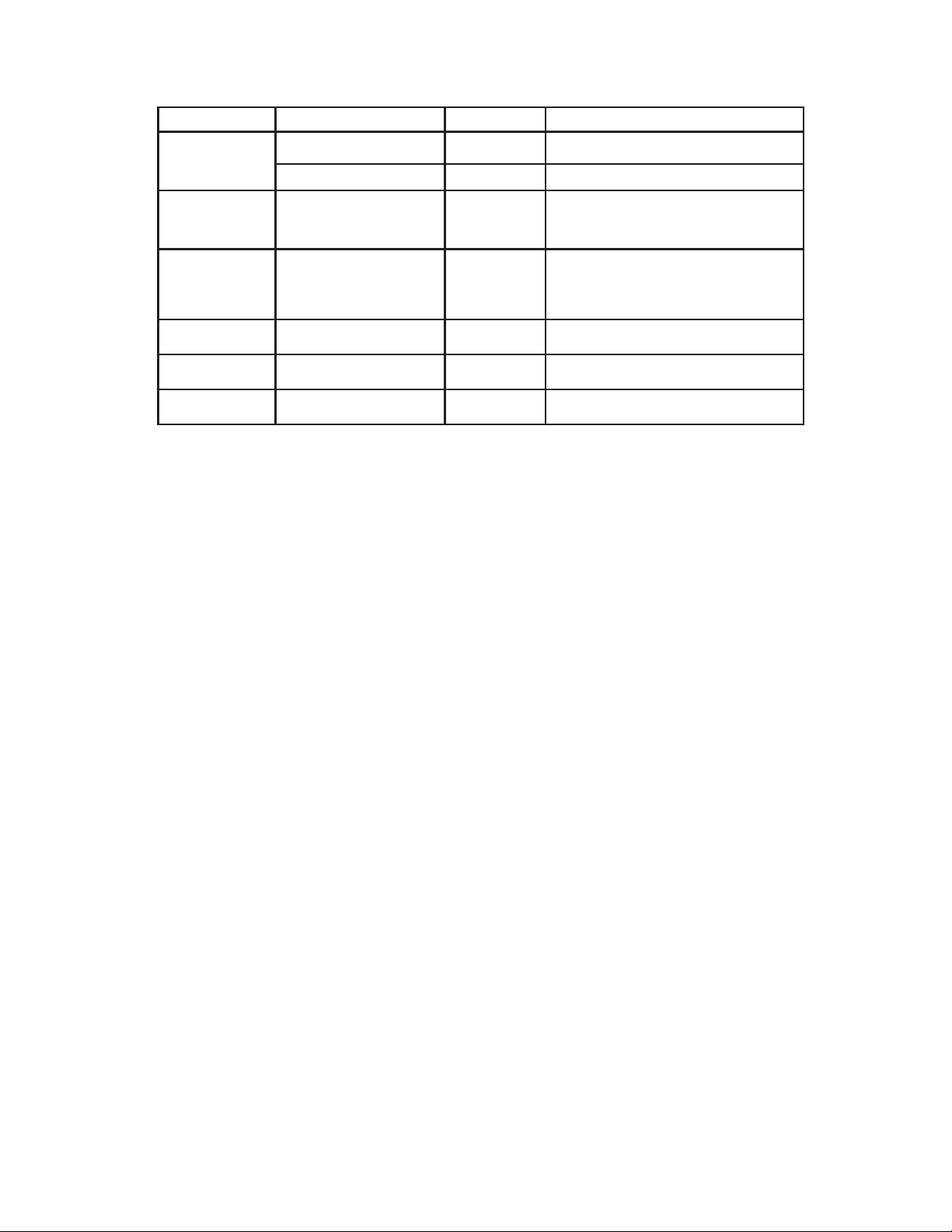
Control Panel Menu Structure
Main Function Sub Function Selection What It Does...
Set DMX Address Address =000 <-> 255 Sets the DMX address
8/26 Channel = 8/26 Channel Sets the unit to 8 or 26-channel mode
Set Run Auto
2
Set Run Sound
3
Set Pan Reverse4Pan Reverse? [Yes/No] Reverses the fi xture’s Pan movement
Set Tilt Reverse5Tilt Reverse? [Yes/No] Reverses the fi xture’s Tilt movement
AUTO [P1-8] Sets the fi xture in auto mode, programs 1-8.
SOUND [P1-8] Sets the fi xture in sound active mode, programs
Note: Program 8 contains all programs from
1-7. For SLAVE MODE operation, set the SLAVE
fi xture to DMX address 001.
1-8.
Note: Program 8 contains all programs from
1-7. For SLAVE MODE operation, set the SLAVE
fi xture to DMX address 001.
System Reset
6
Reset [Enter] Resets all fi xture parameters to power-on condi-
tion and homes stepper motors.
Torrent FLUX™ Manual Rev. A Copyright (c) 2013 Blizzard Lighting, LLC
Page 11
Page 12

DMX Channel Values
Channel Channel Value 26-Channel Mode 8-Channel Mode
1 000 <-> 255 Pan Pan
2 000 <-> 255 Tilt Tilt
3 000 <-> 255 Pan Fine (16-Bit Pan) Pan/Tilt Speed
4 000 <-> 255 Tilt Fine (16-Bit Tilt) Built-In Programs
5
000 <-> 255
Pan/Tilt Speed
Fast <-> Slow
Built-In Program Speed
000 <-> 013
010 <-> 024
020 <-> 035
030 <-> 046
040 <-> 057
050 <-> 068
060 <-> 079
070 <-> 090
080 <-> 101
100 <-> 112
6
7
8 000 <-> 010
9
10
11-21 000 <-> 255
22 000 <-> 255
23 000 <-> 255
24 000 <-> 255
25 000 <-> 255
26
120 <-> 123
140 <-> 134
160 <-> 145
180 <-> 156
200 <-> 167
220 <-> 178
179 <-> 189
190 <-> 200
201 <-> 211
212 <-> 222
223 <-> 233
234 <-> 244
245 <-> 255
000 <-> 255
011 <-> 255
000 <-> 004
005 <-> 025
026 <-> 030
031 <-> 051
052 <-> 056
057 <-> 077
078 <-> 081
082 <-> 102
103 <-> 106
107 <-> 127
128 <-> 131
132 <-> 152
153 <-> 156
157 <-> 177
178 <-> 181
182 <-> 202
203 <-> 255
000 <-> 255
000 <-> 249
250 <-> 253
254 <-> 255
Built-In Programs
No Function
Built-In Program #1
Built-In Program #2
Built-In Program #3
Built-In Program #4
Built-In Program #5
Built-In Program #6
Built-In Program #7
Built-In Program #8
Built-In Program #9
Built-In Program #10
Built-In Program #11
Built-In Program #12
Built-In Program #13
Built-In Program #14
Built-In Program #15
Built-In Program #16
Built-In Program #17
Built-In Program #18
Built-In Program #19
Built-In Program #20
Built-In Program #21
Sound Active Mode
Built-In Program Speed
Fast <-> Slow
Dimmer
Open
0 <-> 100%
Strobe
Open
Linear Strobe (Fast <-> Slow)
Open
Ramp Down (Fast <-> Slow)
Open
Ramp Up (Fast <-> Slow)
Open
Pulse In/Out (Fast <-> Slow)
Open
Burst Mode #1 (Fast <-> Slow)
Open
Burst Mode #2 (Fast <-> Slow)
Open
Random Strobe (ALL RINGS, Fast <-> Slow)
Open
Random Strobe (INDIV. RINGS, Fast <-> Slow)
Open
LED Ring 1 Dimmer
0 <-> 100%
LED Ring 2...12 Dimmer
0 <-> 100%
LED Ring 13, Segment 1 Dimmer
0 <-> 100%
LED Ring 13, Segment 2 Dimmer
0 <-> 100%
LED Ring 13, Segment 3 Dimmer
0 <-> 100%
LED Ring 13, Segment 4 Dimmer
0 <-> 100%
Reset (Hold for 5 Seconds to Set)
No Function
Fixture Reset
No Function
Dimmer
Multimode Strobe
Reset
N/A
N/A
N/A
N/A
N/A
N/A
N/A
N/A
Torrent FLUX™ Manual Rev. A Copyright (c) 2013 Blizzard Lighting, LLC
Page 12
Page 13

Troubleshooting
Symptom Solution
Fixture AutoShut Off
Beam is Dim Check optical system and clean excess dust/grime. Also
No Light Output Check to ensure fi xture is operating under correct mode, IE
Chase Speed
Too Fast/Slow
No Power Check fuse, AC cord and circuit for malfunction.
Blown Fuse Check AC cord and circuit for damage, verify that moving
Slow Movement Verify that 220V/110V switch is in the correct position, if
No Response to
Audio
Check the fan in the fi xture. If it is stopped or moving
slower than normal, the unit may have shut itself off due to
high heat. This is to protect the fi xture from overheating.
Clear the fan of obstructions, or return the unit for service.
ensure that the 220V/110V switch is in the correct position,
if applicable.
sound active/auto/DMX/Etc., if applicable. Contact service
for more information.
Check to ensure proper setup of speed adjustment.
parts are not restricted and that unit’s ventilation is not
obstructed
applicable. Also check that speed channels are set appropriately.
Verify that the fi xture is in “Sound Active” mode.
Adjust Audio Sensitivity, If Applicable.
Fixture Not
Responding /
Responding Erratically
Intermittent
Lamp
Remote Doesn’t
Work
Fixture Moving
On Its Own
Make sure all connectors are seated properly and securely.
Use Only DMX Cables.
Install a Terminator.
Check all cables for defects.
Reset fi xture(s).
Check lamp for properly installation.
Relamp, lamp may have reached end of life.
Verify remote control cable is installed properly and securely.
Verify remote is correct type (CA-9 or other as applicable.)
Verify proper mode of operation. Is the fi xture in “Auto”
mode?
If your problem isn’t listed, or if problems persist,
please contact support: support@blizzardlighting.com.
Torrent FLUX™ Manual Rev. A Copyright (c) 2013 Blizzard Lighting, LLC
Page 13
Page 14
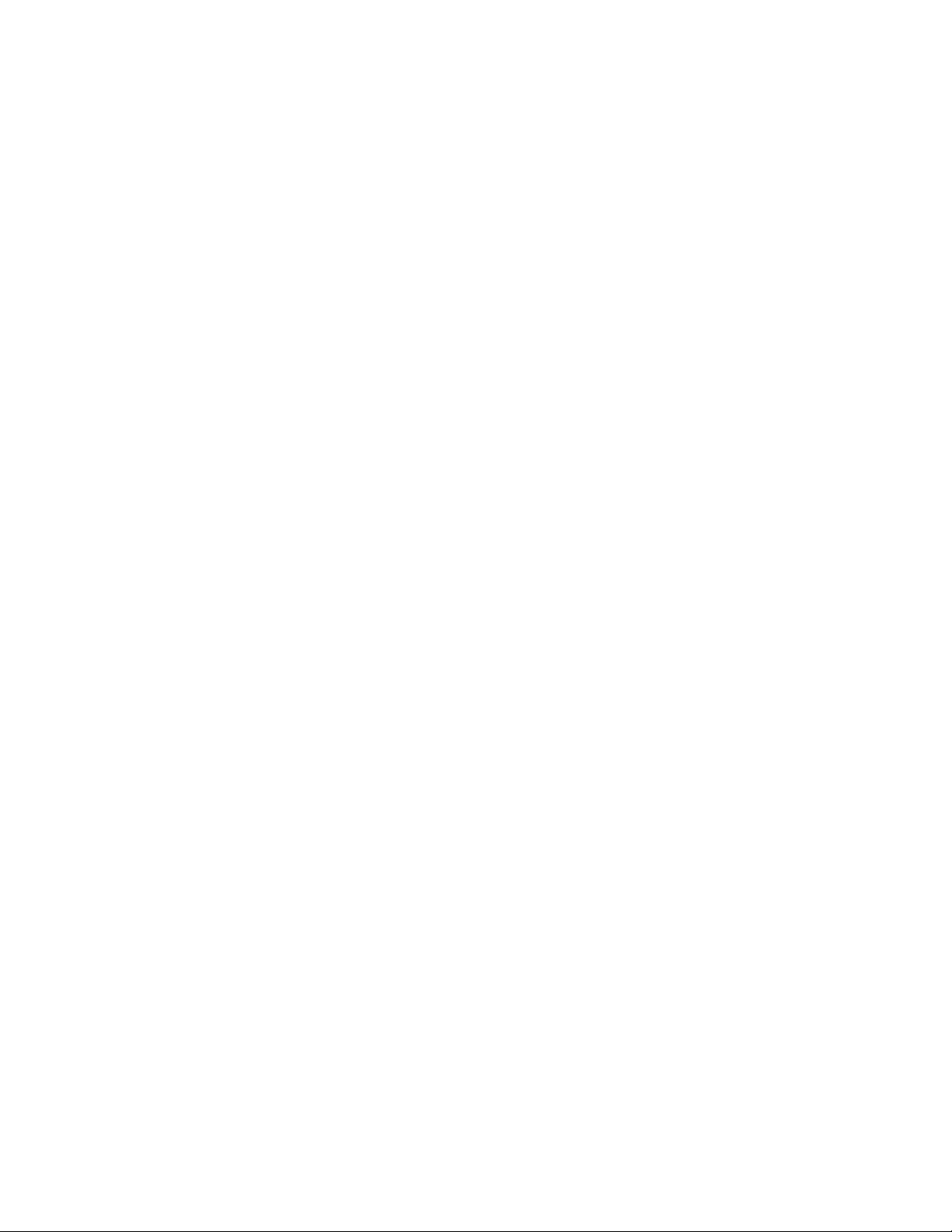
5. APPENDIX
A Quick Lesson On DMX
DMX (aka DMX-512) was created in 1986 by the United States Institute for Theatre
Technology (USITT) as a standardized method for connecting lighting consoles to lighting
dimmer modules. It was revised in 1990 and again in 2000 to allow more fl exibility. The
Entertainment Services and Technology Association (ESTA) has since assumed control over
the DMX512 standard. It has also been approved and recognized for ANSI standard classifi cation.
DMX covers (and is an abbreviation for) Digital MultipleXed signals. It is the most common
communications standard used by lighting and related stage equipment.
DMX provides up to 512 control “channels” per data link. Each of these channels was originally intended to control lamp dimmer levels. You can think of it as 512 faders on a lighting
console, connected to 512 light bulbs. Each slider’s position is sent over the data link as an
8-bit number having a value between 0 and 255. The value 0 corresponds to the light bulb
being completely off while 255 corresponds to the light bulb being fully on.
DMX data is transmitted at 250,000 bits per second using the RS-485 transmission standard over two wires. As with microphone cables, a grounded cable shield is used to prevent
interference with other signals.
There are fi ve pins on a DMX connector: a wire for ground (cable shield), two wires for
“Primary” communication which goes from a DMX source to a DMX receiver, and two wires
for a “Secondary” communication which goes from a DMX receiver back to a DMX source.
Generally, the “Secondary” channel is not used so data fl ows only from sources to receiv-
ers. Hence, most of us are most familiar with DMX-512 as being employer over typical
3-pin “mic cables,” although this does not conform to the defi ned standard.
DMX is connected using a daisy-chain confi guration where the source connects to the input
of the fi rst device, the output of the fi rst device connects to the input of the next device,
and so on. The standard allows for up to 32 devices on a single DMX link.
Each receiving device typically has a means for setting the “starting channel number” that
it will respond to. For example, if two 6-channel fi xtures are used, the fi rst fi xture might
be set to start at channel 1 so it would respond to DMX channels 1 through 6, and the next
fi xture would be set to start at channel 7 so it would respond to channels 7 through 12.
The greatest strength of the DMX communications protocol is that it is very simple and
robust. It involves transmitting a reset condition (indicating the start of a new “packet”),
a start code, and up to 512 bytes of data. Data packets are transmitted continuously. As
soon as one packet is fi nished, another can begin with no delay if desired (usually another
follows within 1 ms). If nothing is changing (i.e. no lamp levels change) the same data will
be sent out over and over again. This is a great feature of DMX -- if for some reason the
data is not interpreted the fi rst time around, it will be re-sent shortly.
Not all 512 channels need to be output per packet, and in fact, it is very uncommon to fi nd
all 512 used. The fewer channels are used, the higher the “refresh” rate. It is possible to
get DMX refreshes at around 1000 times per second if only 24 channels are being transmitted. If all 512 channels are being transmitted, the refresh rate is around 44 times per
second.
In summary, since its design and evolution in the 1980’s DMX has become the standard
for lighting control. It is fl exible, robust, and scalable, and its ability to control everything
from dimmer packs to moving lights to foggers to lasers makes it an indispensable tool for
any lighting designer or lighting performer.
Torrent FLUX™ Manual Rev. A Copyright (c) 2013 Blizzard Lighting, LLC
Page 14
Page 15
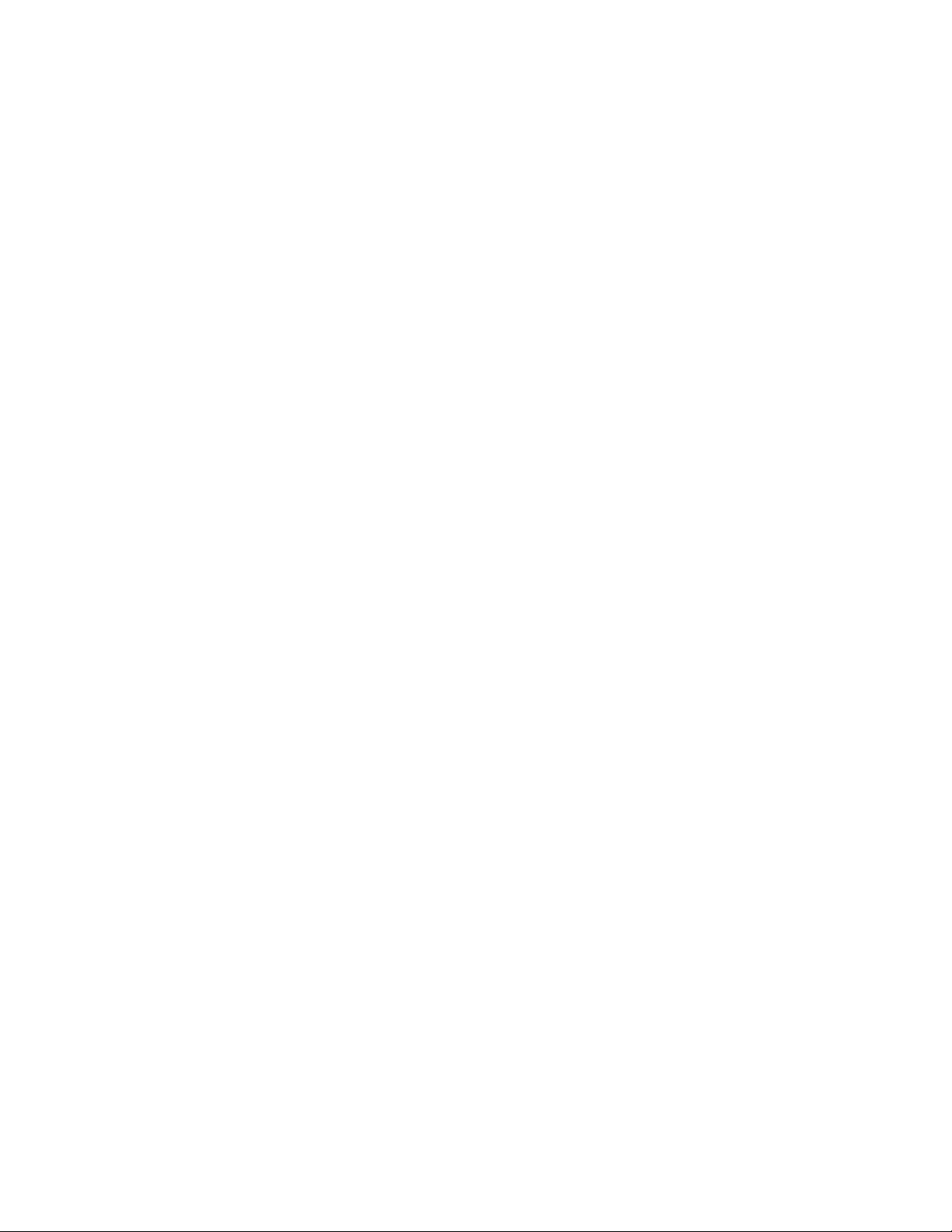
Keeping Your Torrent FLUX As Good As New
The fi xture you’ve received is a rugged, tough piece of pro lighting equip-
ment, and as long as you take care of it, it will take care of you. That said, like
anything, you’ll need to take care of it if you want it to operate as designed.
You should absolutely keep the fi xture clean, especially if you are using it in an
environment with a lot of dust, fog, haze, wild animals, wild teenagers or spilled
drinks.
Cleaning the optics routinely with a suitable glass cleaner will greatly improve
the quality of light output. Keeping the fans free of dust and debris will keep
the fi xture running cool and prevent damage from overheating.
In transit, keep the fi xtures in cases. You wouldn’t throw a prized guitar,
drumset, or other piece of expensive gear into a gear trailer without a case,
and similarly, you shouldn’t even think about doing it with your shiny new light
fi xtures.
Common sense and taking care of your fi xtures will be the single biggest thing
you can do to keep them running at peak performance and let you worry about
designing a great light show, putting on a great concert, or maximizing your client’s satisfaction and “wow factor.” That’s what it’s all about, after all!
Returns (Gasp!)
We’ve taken a lot of precautions to make sure you never even have to worry
about sending a defective unit back, or sending a unit in for service. But, like
any complex piece of equipment designed and built by humans, once in a while,
something doesn’t go as planned. If you fi nd yourself with a fi xture that isn’t
behaving like a good little fi xture should, you’ll need to obtain a Return Authori-
zation (RA).
Don’t worry, this is easy. Just send an email to support@blizzardlighting.com,
and we’ll issue you an RA. Then, you’ll need to send the unit to us using a
trackable, pre-paid freight method. We suggest using USPS Priority or UPS.
Make sure you carefully pack the fi xture for transit, and whenever possible, use
the original box & packing for shipping.
When returning your fi xture for service, be sure to include the following:
1.) Your contact information (Name, Address, Phone Number, Email address).
2.) The RA# issued to you
3.) A brief description of the problem/symptoms.
We will, at our discretion, repair or replace the fi xture. Please remember that
any shipping damage which occurs in transit to us is the customer’s responsibility, so pack it well!
Shipping Issues
Damage incurred in shipping is the responsibility of the shipper, and
must be reported to the carrier immediately upon receipt of the items.
Claims must be made within seven (7) days of receipt.
Torrent FLUX™ Manual Rev. A Copyright (c) 2013 Blizzard Lighting, LLC
Page 15
Page 16

Tech Specs!
Weight & Dimensions
Length 11.5 inches (291 mm)
Width 15 inches (380 mm)
Height 18.25 inches (462 mm)
Weight 27.5 lbs (12.5 kg)
Power
Operating Voltage 110-240VAC, 50-60 Hertz (autoranging)
Fuse 5A 250V (fast-blow)
140W
Power Consumption
Light Source
LED 752x 5030 SMD 0.5-watt 6500K SMD LED, 50,000 hours
Optical
Beam Angle
Luminous Intensity 4,500 (full white) lux/1m
.71A Inrush, 1A Max. Operating
Power Factor: .87
180 degree emitters, limited to approximately 165 degrees
by fi xture housing
Movement Range
Pan 540 degrees
Tilt 270 degrees
Thermal
Max. Operating Temp. 104 degrees F (40 degrees C) ambient
Control
Protocol USITT DMX-512
DMX Channels 8/26
Input 3-pin XLR Male
Output 3-pin XLR Female
Relation To The Flux Capacitor From Back To The Future
Second cousins, once removed (on mom’s side of the family)
2-year limited warranty, does not cover malfunction caused
Warranty
DISCLAIMER:
The power connector fi tted to the fi xture and fi xture cord are designed for compatibil-
ity with products manufactured by Neutrik AG, Neutrik USA and their related entities,
however they are not manufactured by, affi liated with or endorsed by Neutrik AG,
Neutrik USA, or any related entity. Neutrik® and powerCON® are registered trademarks of Neutrik AG.
by damage to LED’s.
Torrent FLUX™ Manual Rev. A Copyright (c) 2013 Blizzard Lighting, LLC
Page 16
Page 17

Draw us something pretty here. Send it to us and
if we like it, we’ll send you something pretty in
return!
Torrent FLUX™ Manual Rev. A Copyright (c) 2013 Blizzard Lighting, LLC
Page 17
Page 18
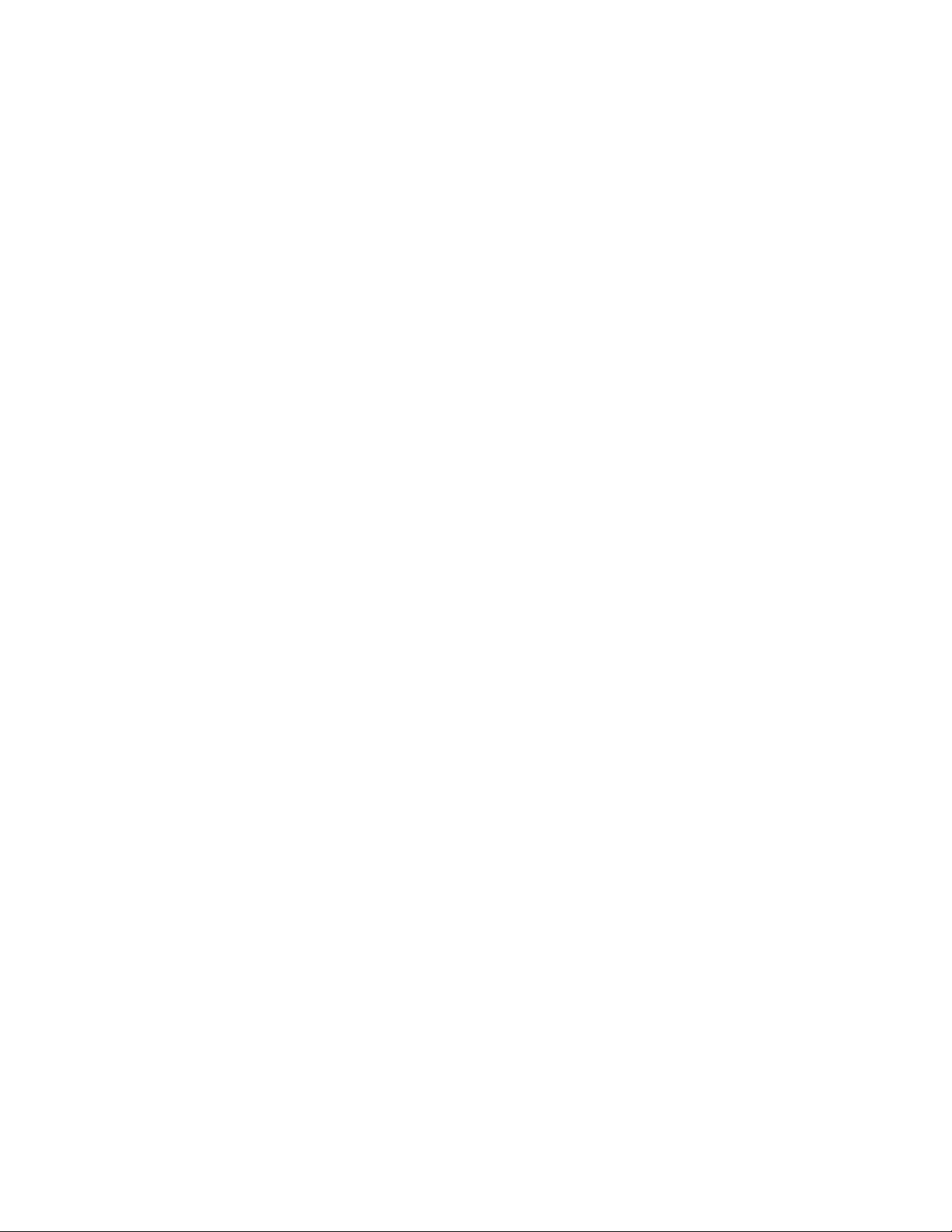
Draw us something pretty here. Send it to us and
if we like it, we’ll send you something pretty in
return!
Torrent FLUX™ Manual Rev. A Copyright (c) 2013 Blizzard Lighting, LLC
Page 18
Page 19

Draw us something pretty here. Send it to us and
if we like it, we’ll send you something pretty in
return!
Torrent FLUX™ Manual Rev. A Copyright (c) 2013 Blizzard Lighting, LLC
Page 19
Page 20

Enjoy your product!
Our sincerest thanks for your purchase!
--The team @ Blizzard Lighting
