Page 1

S
SUITABLE FOR OUTDOOR USE
Blizzard Lighting, LLC
www.blizzardlighting.com
Waukesha, WI USA
Copyright (c) 2012-13
Page 2
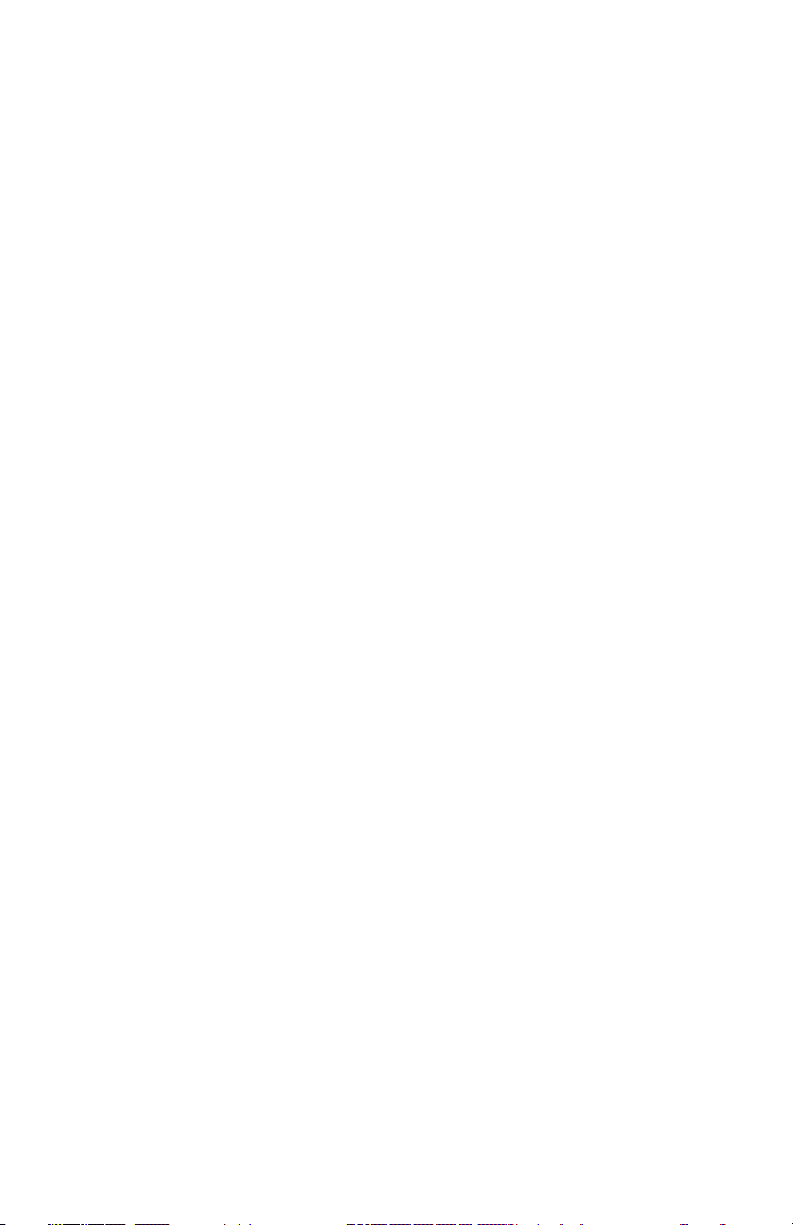
TABLE OF CONTENTS
ToughPAR™ Fab5 1
1. Getting Started 3
What’s In The Box? 3
Getting It Out Of The Box 3
Optional Accessories 3
Powering Up! 3
Getting A Hold Of Us 3
Safety Instructions (Don’t Stick Your Hand In The Toaster!) 4
2. Meet The ToughPAR™ Fab5 LED 5
Main Features 5
Optical Specs 5
Luminous Intensity Chart 5
The ToughPAR™ Fab5 Pin-up Picture 6
3. Setup 7
Fuse Replacement 7
Connecting A Bunch Of ToughPAR™ Fab5 PAR Cans 7
Data/DMX Cables 7
Cable Connectors 8
3-Pin??? 5-Pin??? Huh? 8
Take It To The Next Level: Setting up DMX Control 8
Fixture Linking (Master/Slave Mode) 9
Mounting/Rigging 9
4. Operating Adjustments 10
Navigating The Control Panel 10
Control Panel Menu Structure 11
DMX Mode 12
DMX Personalities 12
ID Address Selection 14
Temperature Control Functions 14
Edit Programs & Scenes 15
Advanced Setup Functions 15
Color Temperature-Based White Balance 16
Menu Key Protection 17
Static Color Display 17
Automatic Programs 17
Run Mode 17
Troubleshooting 18
5. Appendix 19
A Quick DMX Lesson 19
Keeping Your ToughPAR™ Fab5 As Good As New 20
Returns (Gasp!) 20
Shipping Issues 20
Tech Specs 21
The ToughPAR Fab5 (s) Manual Rev. A © 2012-13 Blizzard Lighting, LLC
Page 2
Page 3
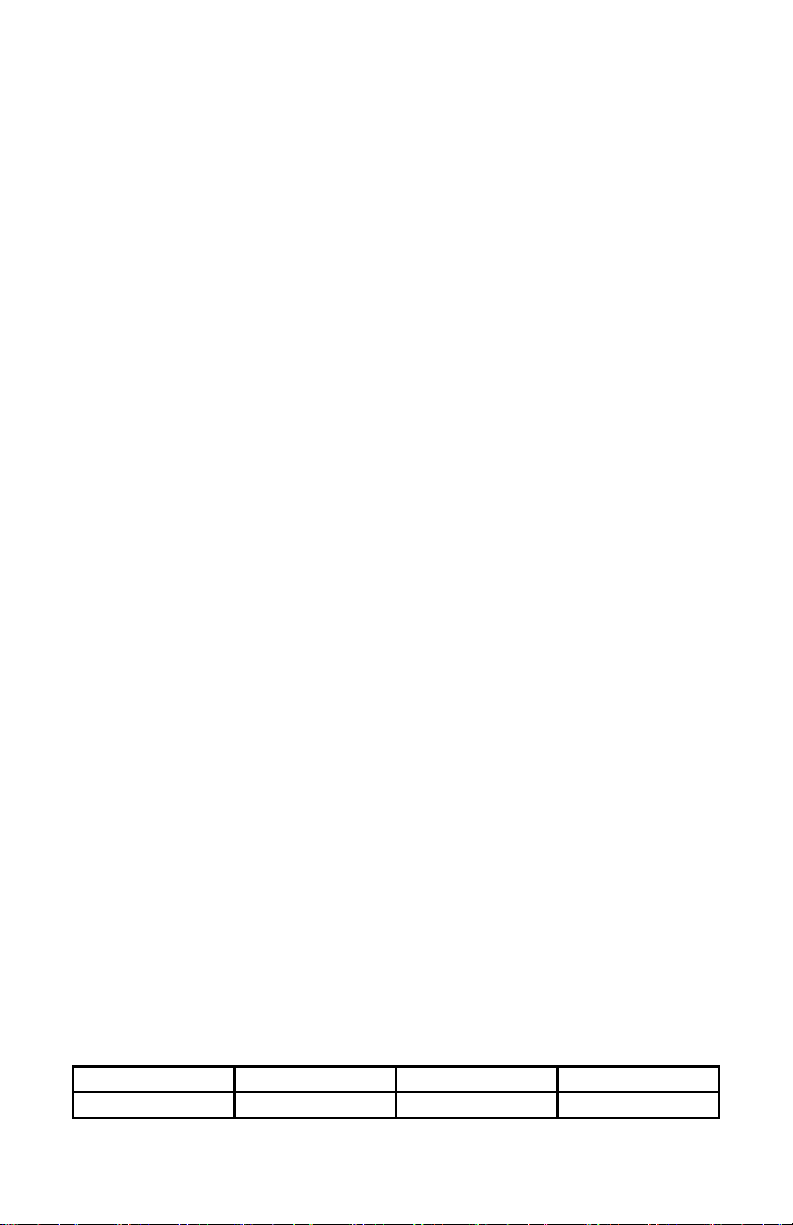
1. GETTING STARTED
What’s In The Box?
• 1 x ToughPAR™ Fab5 Professional LED PAR Fixture
• 1 x IP Rated AC power cord with cable cap
• 1 x Set of IP Rated DMX in/out cables
• This Lovely User Manual
Optional Accessories (sold separately)
The following accessories are available for this xture. But the lone wolves that they are, they must be
purchased separately. Contact your authorized Blizzard Lighting dealer for pricing!
• DMX-EXT: 3-Meter IP-Rated DMX Extension Cable
• PWR-EXT: 3-Meter IP-Rated Power Extension Cable
• CABLE_TS252 Power_TSIN: 1.0 to 1.5 pitch power adaptor cable, female. Fits power IN.
• CABLE_TS252 Power_TSOUT: 1.0 to 1.5 pitch power adaptor cable, male. Fits power OUT.
Getting It Out Of The Box
Congratulations on purchasing one of the coolest professional LED Par xtures anywhere! Now that you’re
the proud owner of a ToughPAR™ Fab5 (or hopefully, MORE!), you should carefully unpack the box and
check the contents to ensure that all parts are present and in good condition. If anything looks as if it has
been damaged in transit, notify the shipper immediately and keep the packing material for inspection.
Again, please save the carton and all packing materials. If a xture must be returned to the factory, it is
important that the xture be returned in the original factory box and packing.
Powering Up!
All xtures must be powered directly off a switched circuit and cannot be run off a rheostat (variable
resistor) or dimmer circuit, even if the rheostat or dimmer channel is used solely for a 0% to
100% switch.
AC Voltage Switch - Not all xtures have a voltage select switch, so please verify that the xture you
receive is suitable for your local power supply. See the label on the xture or refer to the xture’s
specications chart for more information. A xture’s listed current rating is its average current draw under
normal conditions. Check the xture or device carefully to make sure that if a voltage selection switch
exists that it is set to the correct line voltage you will use.
Warning! Verify that the voltage select switch on your unit matches the line voltage applied.
Damage to your xture may result if the line voltage applied does not match the voltage
indicated on the voltage selector switch. All xtures must be connected to circuits with a
suitable Ground (Earthing).
Getting A Hold Of Us
If something is wrong, just give us a call or send an email. We’ll be happy to help, honest.
Blizzard Lighting
N16 W23390 Stoneridge Dr. Ste E
Waukesha, WI 53188 USA
www.blizzardlighting.com
414-395-8365
Email: support@blizzardlighting.com
Disclaimer: The information and specications contained in this document are subject to change without
notice. Blizzard Lighting™ assumes no responsibility or liability for any errors or omissions that may
appear in this user manual. Blizzard Lighting™ reserves the right to update the existing document or
to create a new document to correct any errors or omissions at any time. You can download the latest
version of this document from www.blizzardlighting.com.
Author: Date: Last Edited: Date:
J. Thomas 9/27/2012 J. Thomas 3/12/2013
The ToughPAR Fab5 (s) Manual Rev. A © 2012-13 Blizzard Lighting, LLC
Page 3
Page 4
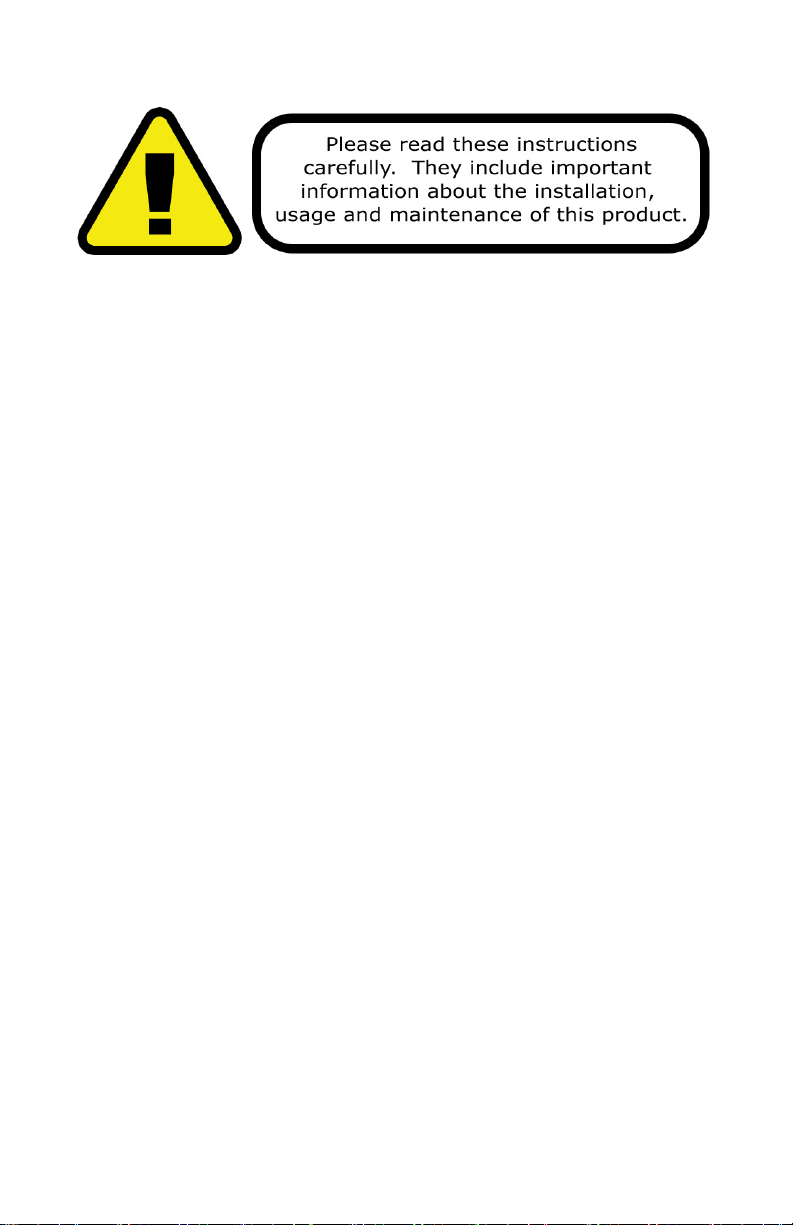
SAFETY INSTRUCTIONS
• Please keep this User Guide for future use. If you sell the unit to someone
else, be sure that they also receive this User Guide.
• ALWAYS make sure that you are connecting to the proper voltage, and that
the line voltage you are connecting to is not higher than that stated on the
decal or rear panel of the xture.
• This product is intended for indoor use only.
• To prevent risk of re or shock, do not expose xture to rain or moisture.
• Make sure there are no ammable materials close to the unit while operating.
• The unit must be installed in a location with adequate ventilation, at least
20in (50cm) from adjacent surfaces. Be sure that no ventilation slots are
blocked.
• ALWAYS disconnect from the power source before servicing or replacing fuse
and be sure to replace with same fuse size and type.
• ALWAYS secure xture using a safety chain. NEVER carry the xture by its
cord. Use its carrying handles.
• DO NOT operate at ambient temperatures higher than 104°F (40°C).
• In the event of a serious operating problem, stop using the unit immediately.
NEVER try to repair the unit by yourself. Repairs carried out by unskilled people
can lead to damage or malfunction. Please contact the nearest authorized
technical assistance center. Always use the same type spare parts.
• NEVER connect the device to a dimmer pack.
• Make sure the power cord is never crimped or damaged.
• Never disconnect the power cord by pulling or tugging on the cord.
• Avoid direct eye exposure to the light source while it is on.
Caution! There are no user serviceable parts inside the unit. Do not
open the housing or attempt any repairs yourself. In the unlikely event
your unit may require service, please contact Blizzard Lighting at
support@blizzardlighting.com.
The ToughPAR Fab5 (s) Manual Rev. A © 2012-13 Blizzard Lighting, LLC
Page 4
Page 5
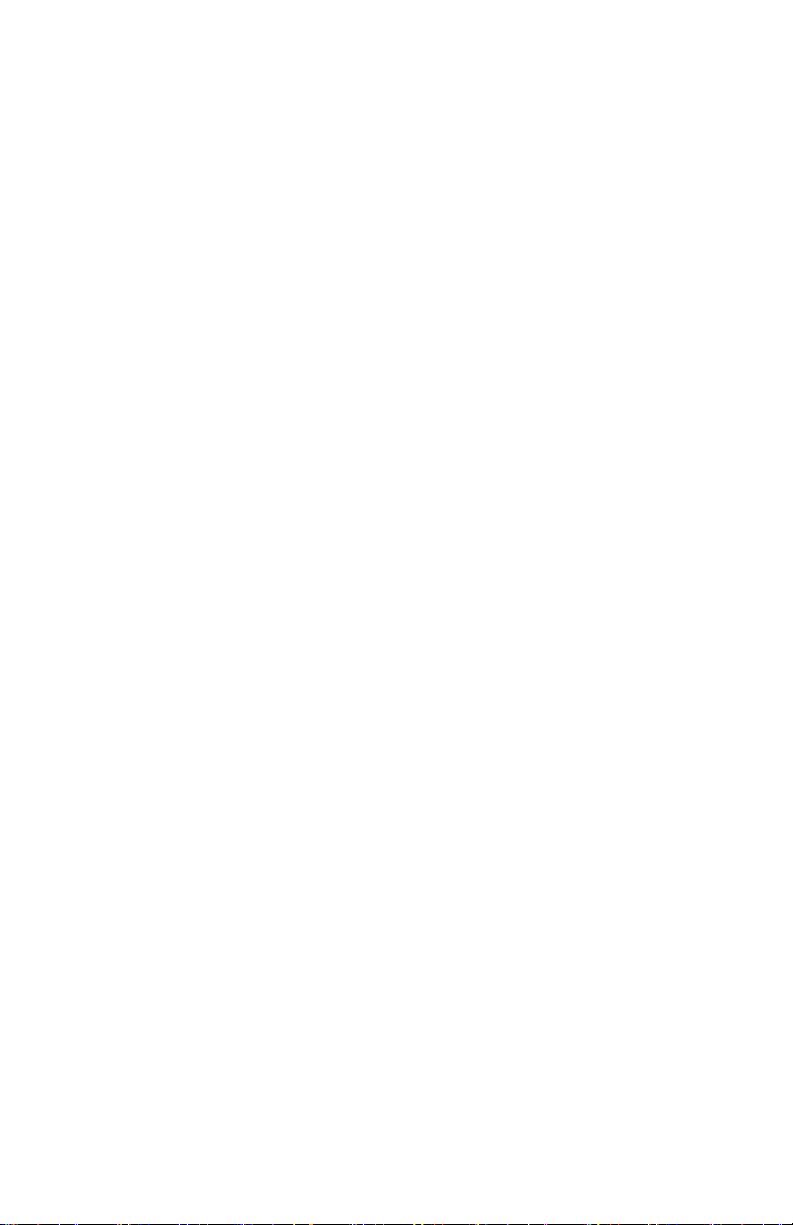
2. MEET THE TOUGHPAR™ FAB5 FLAT LED PAR
MAIN FEATURES:
• User selectable DMX personality modes
• Fixture ID address assignment and operation
• Built-in automated programs via master/slave
• User dened programs/scenes and upload feature
• Fixture temperature display and protection settings
• Preset or user adjustable white balance settings
• Menu key protection settings
• Easy to use LED digital control panel
• 3-pin male input and 3-pin female output
• Dual mounting yoke allows exibility in positioning
• Tough-As-Nails IP65-rated enclosure
• Totally silent convection cooling
• IP Rated AC power cord with cable cap
• IP Rated DMX in/out cables
OPTICAL:
• Beam Angle: 25°, Field Angle: 29°
• Light Source: 7* 15-watt, 5-in-1 RGBWA Quint-Color LEDs
• Flicker-free constant-current LED driver
CONTROL:
• USITT DMX-512 (3/4/5/6/7/ 12-Channels)
• 3-pin Input/Output
• LED 4-button control panel
The ToughPAR Fab5 (s) Manual Rev. A © 2012-13 Blizzard Lighting, LLC
Page 5
Page 6

Figure 1: TOUGHPAR™ FAB5 Pin-Up Picture
15-watt RGBAW
5-in-1 LEDs
Tempered
Glass Lens
Cover
Figure 2: The Rear Connections
Mounting Yoke
and Adjustment/
Locking Knobs
IP65-Rated
Cast Aluminum
Enclosure
LED Control Panel
DMX In
DMX Out
Power
Linking
The ToughPAR Fab5 (s) Manual Rev. A © 2012-13 Blizzard Lighting, LLC
Page 6
Page 7

3. SETUP
Fuse Replacement
CAUTION! The ToughPAR™ Fab5 utilizes a high-output switch-
mode power supply with an internal fuse. Under normal operating
conditions, the fuse should not require replacement. The fuse is eld
replaceable, however it is an advanced procedure suited to qualied
individuals. Should your ToughPAR™ Fab5 fuse require replacement,
please contact Blizzard Lighting for instructions, or to return your unit
for service.
Connecting A Bunch of ToughPAR™ Fab5 Fixtures
You will need a serial data link to run light shows using a DMX-512
controller or to run shows on two or more xtures set to sync in
master/slave operating mode. The combined number of channels
required by all the xtures on a serial data link determines the number
of xtures the data link can support.
Fixtures on a serial data link must be daisy chained in one single line.
Also, connecting more than 32 xtures on one serial data link without
the use of a DMX optically-isolated splitter may result in deterioration
of the digital DMX signal.
The maximum recommended cable-run distance is 500 meters (1640
ft). The maximum recommended number of xtures on a serial data
link is 32 xtures.
Data/DMX Cabling
To link xtures together you’ll need data cables. You should use datagrade cables that can carry a high quality signal and are less prone to
electromagnetic interference.
For instance, Belden© 9841 meets the specications for EIA RS-
485 applications. Standard microphone cables will “probably” be
OK, but note that they cannot transmit DMX data as reliably over
long distances. In any event, the cable should have the following
characteristics:
2-conductor twisted pair plus a shield
Maximum capacitance between conductors – 30 pF/ft.
Maximum capacitance between conductor & shield – 55 pF/ft.
Maximum resistance of 20 ohms / 1000 ft.
Nominal impedance 100 – 140 ohms
The ToughPAR Fab5 (s) Manual Rev. A © 2012-13 Blizzard Lighting, LLC
Page 7
Page 8
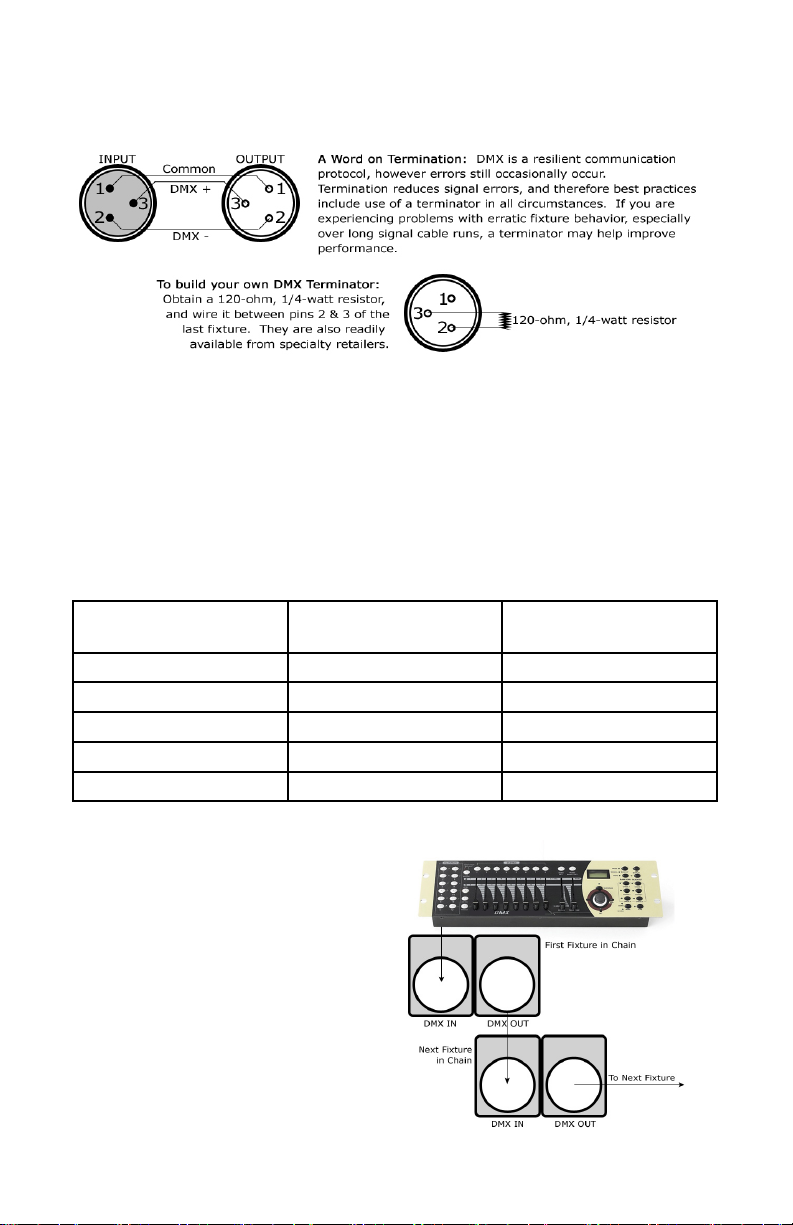
Cable Connectors
Cables must have a male XLR connector on one end and a female XLR
connector on the other end. (Duh!)
CAUTION: Do not allow contact between the common and the
xture’s chassis ground. Grounding the common can cause a ground
loop, and your xture may perform erratically. Test cables with an
ohm meter to verify correct polarity and to make sure the pins are not
grounded or shorted to the shield or each other.
3-Pin??? 5-Pin??? Huh?!?
If you use a controller with a 5 pin DMX output connector, you will need to use a 5 pin to 3 pin adapter.
They are widely available over the internet and from specialty retailers. If you’d like to build your own,
the chart below details a proper cable conversion:
Conductor 3-Pin Female
(Output)
5-Pin Male
(Input)
Ground/Shield Pin 1 Pin 1
DMX Data (-) Pin 2 Pin 2
DMX Data (+) Pin 3 Pin 3
Not Used. No Connection. No Connection.
Not Used. No Connection. No Connection.
Take It To The Next Level: Setting Up DMX Control
Step 1: Connect the male connector of the
DMX cable to the female connector (output)
on the controller.
Step 2: Connect the female connector of
the DMX cable to the rst xture’s male
connector (input). Note: It doesn’t matter
which xture address is the rst one
connected. We recommend connecting the
xtures in terms of their proximity to the
controller, rather than connecting the lowest
xture number rst, and so on.
Step 3: Connect other xtures in the chain
from output to input as above. Place a DMX
terminator on the output of the nal xture
to ensure best communication.
The ToughPAR Fab5 (s) Manual Rev. A © 2012-13 Blizzard Lighting, LLC
Page 8
Page 9

Fixture Linking (Master/Slave Mode)
1. Connect the (male) 3 pin connector side of the
DMX cable to the output (female) 3 pin connector of
the rst xture.
2. Connect the end of the cable coming from
the rst xture which will have a (female) 3 pin
connector to the input connector of the next xture
consisting of a (male) 3 pin connector. Then,
proceed to connect from the output as stated above
to the input of the following xture and so on.
A quick note: Often,
the setup for MasterSlave and Standalone
operation requires that
the rst xture in the
chain be initialized for
this purpose via either
settings in the control
panel or DIP-switches.
Secondarily, the xtures
that follow may also
require a slave setting.
Check the “Operating Adjustments” section in this manual for
complete instructions for this type of setup and conguration.
Mounting & Rigging
This xture may be mounted in any SAFE position provided there is
enough room for ventilation.
It is important never to obstruct the fan or vents pathway. Mount the
xture using a suitable “C” or “O” type clamp. The clamp should be
rated to hold at least 10x the xture’s weight to ensure structural
stability. Do not mount to surfaces with unknown strength, and ensure
properly “rated” rigging is used when mounting xtures overhead.
Adjust the angle of the xture by loosening both knobs and tilting the
xture. After nding the desired position, retighten both knobs.
• When selecting installation location, take into consideration lamp
replacement access (if applicable) and routine maintenance.
• Safety cables MUST ALWAYS be used.
• Never mount in places where the xture will be exposed to rain,
high humidity, extreme temperature changes or restricted ventilation.
The ToughPAR Fab5 (s) Manual Rev. A © 2012-13 Blizzard Lighting, LLC
Page 9
Page 10

4. OPERATING ADJUSTMENTS
The Control Panel
All the goodies and different modes possible with the ToughPAR™ Fab5
are accessed by using the control panel on the rear of the xture.
There are 4 control buttons below the LED display which allow you to
navigate through the various control panel menus.
<MENU>
Is used to navigate to the previous higher-level menu item.
<UP>
Scrolls through menu items and numbers in ascending order.
<DOWN>
Scrolls through menu items and numbers in descending order.
<ENTER>
Is used to select and conrm/store the current selection.
The Control Panel LED Display shows the menu items you select from
the menu map on page #11. When a menu function is selected, the
display will show immediately the rst available option for the selected
menu function. To select a menu item, press <ENTER>.
Press the <MENU> button repeatedly until you reach the desired
menu function. Use the <UP> and <DOWN> buttons to navigate the
menu options. Press the <ENTER> button to select the menu function
currently displayed, or to enable a menu option. To return to the
previous option or menu without changing the value, press the
<MENU> button.
The ToughPAR Fab5 (s) Manual Rev. A © 2012-13 Blizzard Lighting, LLC
Page 10
Page 11

Control Panel Menu Structure
DMX 1 - 512 To choose the DMX address
PERS STAG Stage Mode (Gives full control over all functions)
ARC.1 Architectural 1 (RGB)
AR1.d Architectural 1 w/Dimming (RGB)
ARC.2 Architectural 2 (RGBAW)
AR2.d Architectural 2 w/Dimming (RGBAW)
AR2.S Architectural 2 w/Strobe (RGBAW)
HSV Hue, Saturation, Value Control
Id Id.01 - Id.66 Fixture ID (Stage mode)
TEMP CURR Display current xture temperature
TOP Sets max temperature before cutoff
EDIT PR01 - PR10 Edit a program (Each program holds up to 30 scenes)
SC01 - SC30 Edit a scene
SET UPLd Upload/transfer program function
REST Factory reset
ID Enable/disable ID address operation
RGBW Enable/disable RGBW color correction
POW Power level settings, normal or high
dIM 8-bit dimming, 1 thru 4 = 16-bit dimming
CAL1 WT01 - WT11 Color temperature presets
000 - 255 Individual RGBAW settings
CAL2 000 - 255 RGBW-based white balance
KEY ON - OFF Menu key protection setting
STAT 000 - 255 RGBAW static color settings
AUTO AT.01-AT.10 Factory program playback
PR.01-PR.10 User program playback
RUN DMX Sets the xture to master/DMX mode
The ToughPAR Fab5 (s) Manual Rev. A © 2012-13 Blizzard Lighting, LLC
SLAV Sets the xture as slave
Page 11
Page 12

DMX
Allows the unit to be controlled by a universal DMX controller. To select a different DMX address,
hit the
<ENTER>
<MENU> to return to the previous menu option.
button and use the
<UP/DOWN>
buttons to select the correct address. Hit
PERS
This section allows you to select from the xture’s 7 DMX personalities which govern operation &
channel structure in DMX mode.
1.)
STAG
- Stage Mode (12-Ch.)
Channel Value What It Does
1 000 <--> 255 Master dimmer (0% <--> 100%)
2 000 <--> 255 Red Intensity (0% <--> 100%)
3 000 <--> 255 Green Intensity (0% <--> 100%)
4 000 <--> 255 Blue Intensity (0% <--> 100%)
5 000 <--> 255 Amber Intensity (0% <--> 100%)
6 000 <--> 255 White Intensity (0% <--> 100%)
7
8
9
10 000 <--> 255 Master speed control
11
12
000 <--> 005 No Function
006 <--> 020 High power (when in normal mode)
021 <--> 030 No Function
031 <--> 255 Color change (See Color Selection Table Below)
000 <--> 010 No Function
011 <--> 255 Strobe speed (fastest 255)
000 <--> 020 No Function
021 <--> 120 Built-in programs (1 per each 10 increments)
121 <--> 220 User programs (1 per each 10 increments)
221 <--> 255 No Function
000 <--> 009 Dimming speed
010 <--> 049 No Function
050 <--> 099 Speed 1 (fastest)
100 <--> 149 Speed 2
150 <--> 199 Speed 3
200 <--> 255 Speed 4 (slowest)
000 <--> 009 No Function
010 <--> 209 1 ID per each 10, ex. 010 <--> 019 = ID1
210 <--> 255 1 ID per each 1, ex. 210 = ID21, 211=ID22
Color Selection Table (Stage Mode, Channel 7)
The ToughPAR Fab5 (s) Manual Rev. A © 2012-13 Blizzard Lighting, LLC
CH Value Function
031<-->050 R 100% / G Increment / B 0% / W 0%
051<-->070 R decreasing / G 100% / B 0% / W 0%
071<-->090 R 0% / G 100% / B increment/ W 0%
091<-->110 R 0% / G decreasing / B 100% / W 0%
111<-->130 R increment / G 0% / B 100% / W 0%
131<-->150 R 100% / G 0% / B decreasing / W 0%
151<-->170 R 100% / G increment / B increment / W 0%
171<-->190 R decreasing / G decreasing / B 100% / W 0%
191<-->200 R 100% / G 100% / B 100% / W 100%
201<-->255
Color temperature (also adjustable through the [CAL1] menu):
201~205: 3200K
206~210: 3400K
211~215: 4200K
216~220: 4900K
221~225: 5600K
226~230: 5900K
231~235: 6500K
236~240: 7200K
241~245: 8000K
246~250: 8500K
251~255: 10000K
Page 12
Page 13

2.) ARC.1 - Architectural Mode 1 (RGB, 3-Ch.)
Channel Value What It Does
1 000 <--> 255 Red Intensity (0% <--> 100%)
2 000 <--> 255 Green Intensity (0% <--> 100%)
3 000 <--> 255 Blue Intensity (0% <--> 100%)
3.) AR1.d - Architectural Mode #1 w/dimming (RGB, 4-Ch.)
Channel Value What It Does
1 000 <--> 255 Master Dimmer (0% <--> 100%)
2 000 <--> 255 Red Intensity (0% <--> 100%)
3 000 <--> 255 Green Intensity (0% <--> 100%)
4 000 <--> 255 Blue Intensity (0% <--> 100%)
4.) ARC.2 - Architectural Mode 2 (RGBAW 5-Ch.)
Channel Value What It Does
1 000 <--> 255 Red Intensity (0% <--> 100%)
2 000 <--> 255 Green Intensity (0% <--> 100%)
3 000 <--> 255 Blue Intensity (0% <--> 100%)
4 000 <--> 255 Amber Intensity (0% <--> 100%)
5 000 <--> 255 White Intensity (0% <--> 100%)
5.) AR2.d - Architectural Mode #2 w/dimming (RGBAW, 6-Ch.)
Channel Value What It Does
1 000 <--> 255 Master Dimmer (0% <--> 100%)
2 000 <--> 255 Red Intensity (0% <--> 100%)
3 000 <--> 255 Green Intensity (0% <--> 100%)
4 000 <--> 255 Blue Intensity (0% <--> 100%)
5 000 <--> 255 Amber Intensity (0% <--> 100%)
6 000 <--> 255 White Intensity (0% <--> 100%)
The ToughPAR Fab5 (s) Manual Rev. A © 2012-13 Blizzard Lighting, LLC
Page 13
Page 14

6.) AR2.S - Architectural Mode #2 w/strobe (RGBAW, 7-Ch.)
Channel Value What It Does
1 000 <--> 255 Master Dimmer (0% <--> 100%)
2 000 <--> 255 Red Intensity (0% <--> 100%)
3 000 <--> 255 Green Intensity (0% <--> 100%)
4 000 <--> 255 Blue Intensity (0% <--> 100%)
5 000 <--> 255 Amber Intensity (0% <--> 100%)
6 000 <--> 255 White Intensity (0% <--> 100%)
7 000 <--> 255 Strobe
7.) HSV - Hue, Saturation, Value (3-Ch.)
Channel Value What It Does
1 000 <--> 255 Hue (0% <--> 100%)
2 000 <--> 255 Saturation (0% <--> 100%)
3 000 <--> 255 Brightness (0% <--> 100%)
ID
ID Address Selection
ID Address mode allows you to utilize up to 2,574 xtures on only 1 DMX
universe while maintaining full individual control over each xture. You can
enable or disable ID address operation within the
are found in
STAG
mode, channel 11.
(see stage mode table on page 12)
SET menu. Control settings
.
• Id.01 - Id.66 - Sets the ID# for the xture.
TEMP
Temperature Functions
Allows the user to set a temperature protection cutoff (default is 85 degrees
Celsius), and displays the current xture temperature.
• CURR - Displays current temperature.
• TOP - Sets the max temperature before shutoff (0-150, 85=default).
The ToughPAR Fab5 (s) Manual Rev. A © 2012-13 Blizzard Lighting, LLC
Page 14
Page 15

EdIT
Edit Scenes & Programs
Create/edit up to 10 programs of up to 30 scenes for playback in standalone
mode, (from the “Auto” menu).
• PR01-PR10 - Program numbers 1-10
• SC01-SC30 - Scene numbers 1-30
To edit these programs and scenes:
R000-R255 - Red Intensity (0% <--> 100%)
G000-G255 - Green Intensity (0% <--> 100%)
B000-B255 - Blue Intensity (0% <--> 100%)
Y000-Y255 - Amber Intensity (0% <--> 100%)
W000-W255 - White Intensity (0% <--> 100%)
ST00-ST20 - Strobe Speed (Slow <--> Fast)
T000-T255 - Scene Time (0% <--> 100%)
F000-F255 - Fade Time (0% <--> 100%)
SET
Advanced Setup Functions
The following options sets the xture’s advanced functions:
• UPLd
This allows you to upload you own user-created custom programs to other
ToughPAR™ Fab5 xtures. You must set any xtures which will receive the
new programming to SLAVE mode, then on the master unit, enter the lock
password (UP/DOWN/UP/DOWN/ENTER), then press enter to conrm.
The xtures will display yellow while uploading is in progress, and will turn
green once uploading is complete.
• REST
Factory reset. Use this to reset the Puck Pro Zoom xture back to its
original factory installed settings.
• Id
Enables/disables ID address operation.
The ToughPAR Fab5 (s) Manual Rev. A © 2012-13 Blizzard Lighting, LLC
Page 15
Page 16

• RGBW
Enables/disables RGBW color correction.
• POW
Sets the xture in “Normal” (Low Power, 33% output) or “High” power
mode.
• DIM
Sets the 16-bit dimming curve (OFF=8-bit (standard) dimming, 1-4 are 16-
bit dimming proles, fastest to slowest).
CAL1
Color Temperature-Based White Values
This menu option allows the user to set the xture’s white output to one of 11
preset or user adjustable color temperatures.
Setting Color Temp Setting Color Temp Setting Color Temp
WT01
WT02
WT03
WT04
To adjust the RGBW settings of any of these preset color temperatures, hit
<ENTER> and then use the <UP> and <DOWN> buttons to select the
desired R/G/B/W value you want to edit. Hit <ENTER>. Use the <UP> and
<DOWN> buttons to change the desired value. Then push the <MENU>
button to conrm your choice and return to the previous menu option. Each
color has the adjustable values of 000 <--> 255 (0% <--> 100%).
3200K
3400K
4200K
4900K
WT05
WT06
WT07
WT08
5600K
5900K
6500K
7200K
WT09
WT10
WT11
8000K
8500K
10000K
CAL2
RGBW Based Values
This is used to setup a custom white balance using R/G/B/W values. Hit
<ENTER> and then use the <UP> and <DOWN> buttons to select the
desired R/G/B/W value you want to edit. Hit <ENTER>. Use the <UP> and
<DOWN> buttons to change the desired value. Then push the <MENU>
button to conrm your choice and return to the previous menu option. Each
color has the adjustable values of 000 <--> 255 (0% <--> 100%).
The ToughPAR Fab5 (s) Manual Rev. A © 2012-13 Blizzard Lighting, LLC
Page 16
Page 17

KEY
Menu Key Protection
To enable the menu key protection, the menu setting must be set to
feature allows you to protect the control panel from unauthorized access using
a security key which is: (Up, Down, Up, Down, Enter). To disable, simply set
the value to
OFF.
ON. This
STAT
Static Color Display + Strobe
Allows you to display a static custom color using RGBAW color values.
Hit <ENTER> and then use the <UP> and <DOWN> buttons to select the
desired R/G/B/A/W value you want to edit. Hit <ENTER>. Use the <UP>
and <DOWN> buttons to change the desired value. Then push the <MENU>
button to conrm your choice and return to the previous menu option. Each
color has the adjustable values of 000 <--> 255 (0% <--> 100%). Strobe can
also be applied,
ST.00 <--> ST.20 (slow <--> fast).
AUTO
Automatic Programs (Built-In and Custom)
This feature allows you to select from one of 10 built-in programs, or to select
one of 10 user-dened programs of up to 30 steps.
• AT.01-AT.10 - Built-In Programs
• PR.01-PR.10 - User-Dened Programs
RUN
Run Mode
This is where you set the xture to either DMX/Master or Slave Mode
• DMX - Set the xture as the master
• SLAV - Set the xture as a slave
The ToughPAR Fab5 (s) Manual Rev. A © 2012-13 Blizzard Lighting, LLC
Page 17
Page 18

Troubleshooting
Symptom Solution
Fixture AutoShut Off
Beam is Dim Check optical system and clean excess dust/grime. Also
No Light Output Check to ensure xture is operating under correct mode, IE
Chase Speed
Too Fast/Slow
No Power Check fuse, AC cord and circuit for malfunction.
Blown Fuse Check AC cord and circuit for damage, verify that moving
Slow Movement Verify that 220V/110V switch is in the correct position, if
Fixture Not
Responding /
Responding Erraticly
Fixture Moving
On Its Own
Check the fan in the xture. If it is stopped or moving
slower than normal, the unit may have shut itself off due to
high heat. This is to protect the xture from overheating.
Clear the fan of obstructions, or return the unit for service.
ensure that the 220V/110V switch is in the correct position,
if applicable.
sound active/auto/DMX/Etc., if applicable. Contact service
for more information.
Check to ensure proper setup of speed adjustment.
parts are not restricted and that unit’s ventilation is not
obstructed
applicable. Also check that speed channels are set appropriately.
Make sure all connectors are seated properly and securely.
Use Only DMX Cables.
Install a Terminator.
Check all cables for defects.
Reset xture(s).
Verify proper mode of operation. Is the xture in “Auto”
mode?
If your problem isn’t listed, or if problems persist,
please contact support: support@blizzardlighting.com.
The ToughPAR Fab5 (s) Manual Rev. A © 2012-13 Blizzard Lighting, LLC
Page 18
Page 19

5. APPENDIX
A Quick Lesson On DMX
DMX (aka DMX-512) was created in 1986 by the United States Institute for Theatre
Technology (USITT) as a standardized method for connecting lighting consoles to lighting
dimmer modules. It was revised in 1990 and again in 2000 to allow more exibility. The
Entertainment Services and Technology Association (ESTA) has since assumed control
over the DMX512 standard. It has also been approved and recognized for ANSI standard
classication.
DMX covers (and is an abbreviation for) Digital MultipleXed signals. It is the most common
communications standard used by lighting and related stage equipment.
DMX provides up to 512 control “channels” per data link. Each of these channels was
originally intended to control lamp dimmer levels. You can think of it as 512 faders on a
lighting console, connected to 512 light bulbs. Each slider’s position is sent over the data
link as an 8-bit number having a value between 0 and 255. The value 0 corresponds to the
light bulb being completely off while 255 corresponds to the light bulb being fully on.
DMX data is transmitted at 250,000 bits per second using the RS-485 transmission
standard over two wires. As with microphone cables, a grounded cable shield is used to
prevent interference with other signals.
There are ve pins on a DMX connector: a wire for ground (cable shield), two wires for
“Primary” communication which goes from a DMX source to a DMX receiver, and two
wires for a “Secondary” communication which goes from a DMX receiver back to a DMX
source. Generally, the “Secondary” channel is not used so data ows only from sources
to receivers. Hence, most of us are most familiar with DMX-512 as being employer over
typical 3-pin “mic cables,” although this does not conform to the dened standard.
DMX is connected using a daisy-chain conguration where the source connects to the input
of the rst device, the output of the rst device connects to the input of the next device,
and so on. The standard allows for up to 32 devices on a single DMX link.
Each receiving device typically has a means for setting the “starting channel number” that
it will respond to. For example, if two 6-channel xtures are used, the rst xture might
be set to start at channel 1 so it would respond to DMX channels 1 through 6, and the next
xture would be set to start at channel 7 so it would respond to channels 7 through 12.
The greatest strength of the DMX communications protocol is that it is very simple and
robust. It involves transmitting a reset condition (indicating the start of a new “packet”),
a start code, and up to 512 bytes of data. Data packets are transmitted continuously. As
soon as one packet is nished, another can begin with no delay if desired (usually another
follows within 1 ms). If nothing is changing (i.e. no lamp levels change) the same data will
be sent out over and over again. This is a great feature of DMX -- if for some reason the
data is not interpreted the rst time around, it will be re-sent shortly.
Not all 512 channels need to be output per packet, and in fact, it is very uncommon to nd
all 512 used. The fewer channels are used, the higher the “refresh” rate. It is possible
to get DMX refreshes at around 1000 times per second if only 24 channels are being
transmitted. If all 512 channels are being transmitted, the refresh rate is around 44 times
per second.
In summary, since its design and evolution in the 1980’s DMX has become the standard
for lighting control. It is exible, robust, and scalable, and its ability to control everything
from dimmer packs to moving lights to foggers to lasers makes it an indispensible tool for
any lighting designer or lighting performer.
The ToughPAR Fab5 (s) Manual Rev. A © 2012-13 Blizzard Lighting, LLC
Page 19
Page 20

Keeping Your ToughPAR™ Fab5 As Good As New
The xture you’ve received is a rugged, tough piece of pro lighting equipment,
and as long as you take care of it, it will take care of you. That said, like
anything, you’ll need to take care of it if you want it to operate as designed.
You should absolutely keep the xture clean, especially if you are using it in an
environment with a lot of dust, fog, haze, wild animals, wild teenagers or spilled
drinks.
Cleaning the optics routinely with a suitable glass cleaner will greatly improve
the quality of light output. Keeping the fans free of dust and debris will keep
the xture running cool and prevent damage from overheating.
In transit, keep the xtures in cases. You wouldn’t throw a prized guitar,
drumset, or other piece of expensive gear into a gear trailer without a case,
and similarly, you shouldn’t even think about doing it with your shiny new light
xtures.
Common sense and taking care of your xtures will be the single biggest thing
you can do to keep them running at peak performance and let you worry about
designing a great light show, putting on a great concert, or maximizing your
client’s satisfaction and “wow factor.” That’s what it’s all about, after all!
Returns (Gasp!)
We’ve taken a lot of precautions to make sure you never even have to worry
about sending a defective unit back, or sending a unit in for service. But,
like any complex piece of equipment designed and built by humans, once in a
while, something doesn’t go as planned. If you nd yourself with a xture that
isn’t behaving like a good little xture should, you’ll need to obtain a Return
Authorization (RA).
Don’t worry, this is easy. Just send an email to support@blizzardlighting.com,
and we’ll issue you an RA. Then, you’ll need to send the unit to us using a
trackable, pre-paid freight method. We suggest using USPS Priority or UPS.
Make sure you carefully pack the xture for transit, and whenever possible, use
the original box & packing for shipping.
When returning your xture for service, be sure to include the following:
1.) Your contact information (Name, Address, Phone Number, Email address).
2.) The RA# issued to you
3.) A brief description of the problem/symptoms.
We will, at our discretion, repair or replace the xture. Please remember
that any shipping damage which occurs in transit to us is the customer’s
responsibility, so pack it well!
Shipping Issues
Damage incurred in shipping is the responsibility of the shipper, and
must be reported to the carrier immediately upon receipt of the items.
Claims must be made within seven (7) days of receipt.
The ToughPAR Fab5 (s) Manual Rev. A © 2012-13 Blizzard Lighting, LLC
Page 20
Page 21

Tech Specs!
Weight & Dimensions
Length 10 inches (254 mm)
Width 11 inches (278 mm)
Height 7.5 inches (190 mm)
Weight 11 lbs (5 kg)
Power
Operating Voltage 90-240VAC, 50-60 Hertz
Power Factor 0.65
-
Power Consump
85W
tion
Current 1.1A (.1A inrush)
Light Source
LED 7* 15-watt 5-in-1 LEDs, 100,000 hours
Optical
Beam Angle 25°, Field Angle: 29°
Luminous Intensity
Lux /
Meter
RGBAW Red Green Blue Amber White
1M 12,420 1,850 2,470 2,860 1,580 4,380
2M 3,520 500 660 830 480 1,270
Thermal
Max. Operating
104 degrees F (40 degrees C) ambient
Temp.
Control
Protocol USITT DMX-512
DMX Channels 3/4/5/6/7/ 12-Channels
Input 3-pin XLR Male
Output 3-pin XLR Female
Other Operating
Modes Standalone, Master/Slave, Color Preset
Other Information
There’s 5 syllables in the word “monosyllabic”.
2-year limited warranty, does not cover malfunction caused
Warranty
The ToughPAR Fab5 (s) Manual Rev. A © 2012-13 Blizzard Lighting, LLC
by damage to LED’s.
Page 21
Page 22

This page intentionally left blank.
The ToughPAR Fab5 (s) Manual Rev. A © 2012-13 Blizzard Lighting, LLC
Page 22
Page 23

This page intentionally left blank.
Page 24

Enjoy your product!
Our sincerest thanks for your purchase!
--The team @ Blizzard Lighting
