
Blizzard Lighting, LLC
http://www.blizzardpro.com
Waukesha, WI USA
Copyright (c) 2019

TABLE OF CONTENTS
Hypno™ Beam Moving Head 1
1. Getting Started 3
What’s In The Box? 3
Getting It Out Of The Box 3
Powering Up! 3
Getting A Hold Of Us 3
Safety Instructions (Don’t Stick Your Hand In The Toaster!) 4
2. Meet The Hypno™ Beam 5
Main Features 5
DMX Quick Reference 5
The Hypno™ Beam Pin-up Picture 6
3. Setup 7
Fuse Replacement 7
Connecting A Bunch Of Hypno™ Beam Fixtures 7
Data/DMX Cables 7
Cable Connectors 8
3-Pin??? 5-Pin??? Huh? 8
Take It To The Next Level: Setting up DMX Control 8
Fixture Linking (Master/Slave Mode) 9
Mounting/Rigging 9
Mounting Points 10
Clamp Mounting 11
4. Operating Adjustments 12
The Control Panel 12
Control Panel Menu Structure 13
DMX Mode 14
Select The Channel Mode 14
Select The DMX Starting Address 14
Master/Slave Mode Settings 14
Auto, Stand-Alone, Sound Active Modes 14
Auto Mode 14
Sound Active Mode 14
Pan Inverse 15
Tilt Inverse 15
Pan Angle Setting 15
No DMX / Lost Signal Setting 15
DMX Channel Values In-Depth 16
Troubleshooting 17
5. Appendix 18
A Quick DMX Lesson 18
Keeping Your Hypno™ Beam As Good As New 19
Returns (Gasp!) 19
Shipping Issues 19
Tech Specs 20
Dimensional Drawings 21
Colors and Gobos 22
Photometric Data 22
Hypno™ Beam Manual Rev. B © 2019 Blizzard Lighting, LLC
Page 2

1. GETTING STARTED
What’s In The Box?
• 1 x Hypno™ Beam Fixture
• An Ever-So-Handy Power Cord
• A Sweet Mounting Bracket
• This Lovely User Manual
Getting It Out Of The Box
Congratulations on purchasing the Hypno™ Beam moving head. You're all set to deliver a
stunning lighting experience of psychedelic proportions! Now that you’ve got your Hypno™
Beam, you should carefully unpack the box and check the contents to ensure that all parts
are present and in good condition. If anything looks as if it has been damaged in transit,
notify the shipper immediately and keep the packing material for inspection. Again, please
save the carton and all packing materials. If a xture must be returned to the factory, it is
important that the xture be returned in the original factory box and packing.
Powering Up!
All xtures must be powered directly o a switched circuit and cannot be run o a
rheostat (variable resistor) or dimmer circuit, even if the rheostat or dimmer
channel is used solely for a 0% to 100% switch.
AC Voltage Switch - Not all xtures have a voltage select switch, so please verify that the
xture you receive is suitable for your local power supply. See the label on the xture or
refer to the xture’s specications chart for more information. A xture’s listed current
rating is its average current draw under normal conditions. Check the xture or device
carefully to make sure that if a voltage selection switch exists that it is set to the correct
line voltage you will use.
Warning! Verify that the voltage select switch on your unit matches the line
voltage applied. Damage to your xture may result if the line voltage applied does
not match the voltage indicated on the voltage selector switch. All xtures must
be connected to circuits with a suitable Ground (Earthing).
DISCLAIMER:
The power connector tted to the xture and xture cord are designed for compatibility with
products manufactured by Neutrik AG, Neutrik USA and their related entities, however they are
not manufactured by, aliated with or endorsed by Neutrik AG, Neutrik USA, or any related entity.
Neutrik® and powerCON® are registered trademarks of Neutrik AG.
Getting A Hold Of Us
If something happens goes wrong, please visit www.blizzardpro.com/support and open a
support ticket. We’ll be happy to help, honest.
*The information and specications contained in this document are subject to change
without notice. Blizzard Lighting™ assumes no responsibility or liability for any errors
or omissions that may appear in this user manual. Blizzard Lighting™ reserves the right
to update the existing document or to create a new document to correct any errors or
omissions at any time. You can download the latest version of this document from www.
blizzardpro.com.
Author: Date: Last Edited: Date:
J. Thomas 8/9/2017 J. Thomas 5/7/2019
Hypno™ Beam Manual Rev. B © 2019 Blizzard Lighting, LLC
Page 3

SAFETY INSTRUCTIONS
Please read these instructions carefully. They include
important information about the installation, usage and
• Please keep this User Guide for future use. If you sell the unit to someone
else, be sure that they also receive this User Guide.
• ALWAYS make sure that you are connecting to the proper voltage, and that
the line voltage you are connecting to is not higher than that stated on the de-
cal or rear panel of the xture.
• This product is intended for indoor use only.
• To prevent risk of re or shock, do not expose xture to rain or moisture.
• Make sure there are no ammable materials close to the unit while operating.
• The unit must be installed in a location with adequate ventilation, at least
20in (50cm) from adjacent surfaces. Be sure that no ventilation slots are
blocked.
• ALWAYS disconnect from the power source before servicing or replacing fuse
and be sure to replace with same fuse size and type.
maintenance of this product.
• ALWAYS secure xture using a safety chain. NEVER carry the xture by its
head. Use its carrying handles.
• DO NOT operate at ambient temperatures higher than 104°F (40°C).
• In the event of a serious operating problem, stop using the unit immediately.
NEVER try to repair the unit by yourself. Repairs carried out by unskilled people
can lead to damage or malfunction. Please contact the nearest authorized technical assistance center. Always use the same type spare parts.
• NEVER connect the device to a dimmer pack.
• Make sure the power cord is never crimped or damaged.
• Never disconnect the power cord by pulling or tugging on the cord.
• Avoid direct eye exposure to the light source while it is on.
Caution! There are no user serviceable parts inside the unit. Do not
open the housing or attempt any repairs yourself. In the unlikely event
your unit may require service, please open a support ticket at www.
blizzardpro.com/support.
Hypno™ Beam Manual Rev. B © 2019 Blizzard Lighting, LLC
Page 4
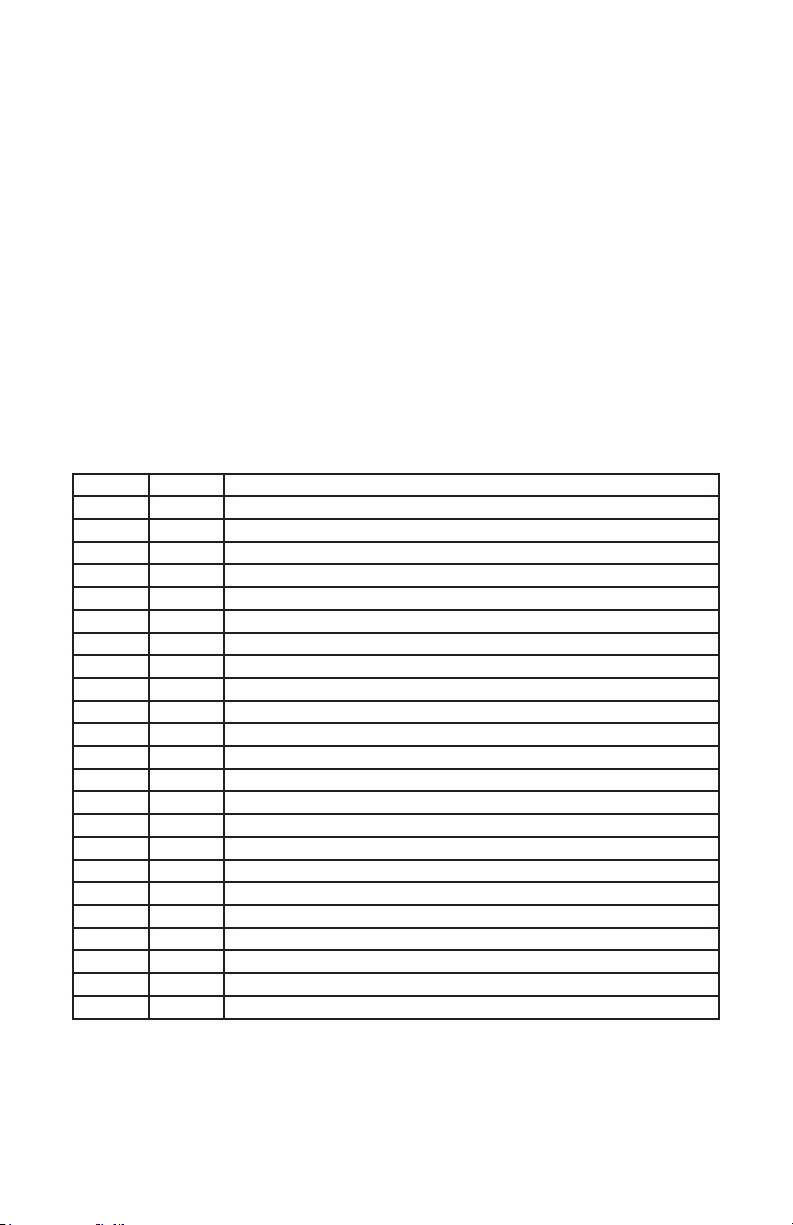
2. MEET THE HYPNO™ BEAM MOVING HEAD
MAIN FEATURES
• 8° beam eects via 60W RGBW 4-in-1 LED, 50,000 hours
• 2* LED rings with 60pcs RGB 3-in-1 SMD5050 LEDs
• Compact and lightweight
• Independent DMX control of beam and LED ring eects
• Pan: 540/630°, Tilt: 200° (8-16 Bit Resolution)
• Built-in auto/sound active programs
• 0-100% linear LED dimmer
• Pan/tilt invert
• 1-25Hz strobe
• User selectable 14/23-channel DMX modes
• 3-pin DMX In/Out connections
• PowerCON™ compatible AC power In/Out
DMX Values In-Depth (14/23-Channel Modes)
14CH 23CH What It Does
1 1 Pan
-- 2 Pan Fine
2 3 Tilt
-- 4 Tilt Fine
3 5 Pan/Tilt Speed (fast <--> slow)
4 6 Red Intensity (0% <--> 100%)
5 7 Green Intensity (0% <--> 100%)
6 8 Blue Intensity (0% <--> 100%)
7 9 White Intensity (0% <--> 100%)
8 10 Strobe Eects
9 11 Dimmer (0% <--> 100%)
-- 12 Ring 1 - Red Intensity (0% <--> 100%)
-- 13 Ring 1 - Green Intensity (0% <--> 100%)
-- 14 Ring 1 - Blue Intensity (0% <--> 100%)
-- 15 Ring 2 - Red Intensity (0% <--> 100%)
-- 16 Ring 2 - Green Intensity (0% <--> 100%)
-- 17 Ring 2 - Blue Intensity (0% <--> 100%)
10 18 Ring Strobe (slow <--> fast)
11 19 Ring Dimmer (0% <--> 100%)
12 20 Ring Color Macros
13 21 Ring Speed (slow <--> fast)
-- 22 Color Macros
14 23 Auto Programs, Sound Active Mode, and Reset
Hypno™ Beam Manual Rev. B © 2019 Blizzard Lighting, LLC
Page 5

Figure 1: The Hypno™ Beam Pin-Up Picture
Head/Arms
4-Button
LED Control
Panel
Figure 2: The Rear Connections
High Output 60W
RGBW LED
LED Ring 1
(inner)
LED Ring 2
(outer)
Fuse HolderDMX Input
DMX Output
Hypno™ Beam Manual Rev. B © 2019 Blizzard Lighting, LLC
Page 6
Power Input
Power Output

3. SETUP
Before replacing the fuse, disconnect the power cord.
ALWAYS replace it with the same type and rating.
Fuse Replacement
Remove the fuse holder from of its housing. Then take out the damaged fuse from its holder and replace with exact same type of fuse.
Reattach the fuse holder, and then reconnect power.
Connecting A Bunch of Hypno™ Beam Fixtures
You will need a serial data link to run light shows using a DMX-512
controller or to run shows on two or more xtures set to sync in master/slave operating mode. The combined number of channels required
by all the xtures on a serial data link determines the number of xtures the data link can support.
Fixtures on a serial data link must be daisy chained in one single line.
Also, connecting more than 32 xtures on one serial data link without
the use of a DMX optically-isolated splitter may result in deterioration
of the digital DMX signal. The maximum recommended cable-run distance is 500 meters (1640 ft). The maximum recommended number
of xtures on a serial data link is 32 xtures.
Data/DMX Cabling
To link xtures together you’ll need data cables. You should use data-
grade cables that can carry a high quality signal and are less prone to
electromagnetic interference.
For instance, Belden© 9841 meets the specications for EIA RS-485
applications. Standard microphone cables will “probably” be OK, but
note that they cannot transmit DMX data as reliably over long distances. In any event, the cable should have the following characteristics:
2-conductor twisted pair plus a shield
Maximum capacitance between conductors – 30 pF/ft.
Maximum capacitance between conductor & shield – 55 pF/ft.
Maximum resistance of 20 ohms / 1000 ft.
Nominal impedance 100 – 140 ohms
Hypno™ Beam Manual Rev. B © 2019 Blizzard Lighting, LLC
Page 7

Cable Connectors
Cables must have a male XLR connector on one end and a female XLR
connector on the other end. (Duh!)
CAUTION: Do not allow contact between the common and the x-
ture’s chassis ground. Grounding the common can cause a ground
loop, and your xture may perform erratically. Test cables with an
ohm meter to verify correct polarity and to make sure the pins are not
grounded or shorted to the shield or each other.
3-Pin??? 5-Pin??? Huh?!?
If you use a controller with a 5 pin DMX output connector, you will need to use a 5 pin to 3-pin adapter.
They are widely available over the internet and from specialty retailers If you’d like to build your own, the
chart below details a proper cable conversion:
Conductor 3-Pin Female
(Output)
5-Pin Male
(Input)
Ground/Shield Pin 1 Pin 1
DMX Data (-) Pin 2 Pin 2
DMX Data (+) Pin 3 Pin 3
Not Used. No Connection. No Connection.
Not Used. No Connection. No Connection.
Take It To The Next Level: Setting Up DMX Control
Step 1: Connect the male connector of the
DMX cable to the female connector (output)
on the controller.
Step 2: Connect the female connector of the
DMX cable to the rst xture’s male connector (input). Note: It doesn’t matter which
xture address is the rst one connected.
We recommend connecting the xtures in
terms of their proximity to the controller,
rather than connecting the lowest xture
number rst, and so on.
Step 3: Connect other xtures in the chain
from output to input as above. Place a DMX
terminator on the output of the nal xture
to ensure best communication.
Hypno™ Beam Manual Rev. B © 2019 Blizzard Lighting, LLC
Page 8

Fixture Linking (Master/Slave Mode)
1. Connect the (male) 3-pin connector side of the
DMX cable to the output (female) 3-pin connector of
the rst xture.
2. Connect the end of the cable coming from the
rst xture which will have a (female) 3-pin connector to the input connector of the next xture con-
sisting of a (male) 3-pin connector. Then, proceed
to connect from the output as stated above to the
input of the following xture and so on.
A quick note: Often,
the setup for MasterSlave and Standalone
operation requires that
the rst xture in the
chain be initialized for
this purpose via either
settings in the control
panel or DIP-switches.
Secondarily, the xtures
that follow may also require a slave setting.
Check the “Operating Adjustments” section in this manual for com-
plete instructions for this type of setup and conguration.
Mounting & Rigging
This xture may be mounted in any SAFE position provided there is
enough room for ventilation.
It is important never to obstruct the fan or vents pathway. Mount the
xture using a suitable “C” or “O” type clamp. The clamp should be
rated to hold at least 10x the xture’s weight to ensure structural sta-
bility. Do not mount to surfaces with unknown strength, and ensure
properly “rated” rigging is used when mounting xutres overhead.
Adjust the angle of the xture by loosening both knobs and tilting the
xture. After nding the desired position, retighten both knobs.
• When selecting installation location, take into consideration lamp
replacement access (if applicable) and routine maintenance.
• Safety cables MUST ALWAYS be used.
• Never mount in places where the xture will be exposed to rain,
high humidity, extreme temperature changes or restricted ventilation.
Hypno™ Beam Manual Rev. B © 2019 Blizzard Lighting, LLC
Page 9

Mounting Points
Overhead mounting requires extensive experience, which includes
calculating working load limits, knowledge of the installation material
being used, and periodic safety inspection of all installation material
and the xture. If you lack these qualications, do not attempt the
installation yourself. Improper installation can result in bodily injury.
Caution!
Please be aware, you should have a qualied electrician performing all
of your electrical connection needs. Better safe than sorry!
Be sure to complete all rigging and installation procedures before
connecting the main power cord to the appropriate wall outlet.
Hypno™ Beam Manual Rev. B © 2019 Blizzard Lighting, LLC
Page 10
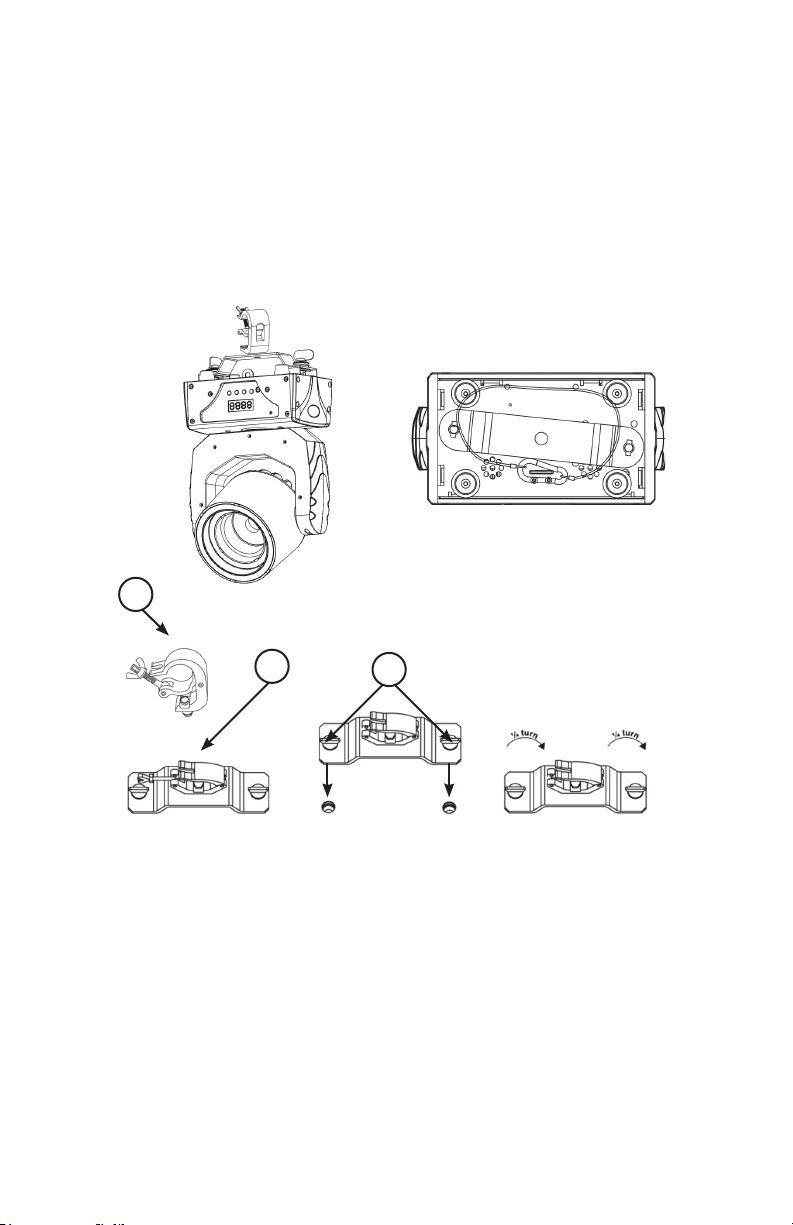
Clamp Mounting
This xture provides a mounting bracket assembly that secures the
bottom of the base, the “Omega Bracket,” and the safety cable rigging
point together. When mounting this xture to truss, be sure to secure
an appropriately rated clamp to the omega bracket using an M10
screw tted through the center hole of the “omega bracket”.
1.) Clamp
1
2.) Omega Bracket
3.) ¼ Turn Quick Lock Fasteners
2
3
Securing the Fixture
Regardless of the rigging option you choose for your xtures always be
sure to secure your xture with a safety cable.
Hypno™ Beam Manual Rev. B © 2019 Blizzard Lighting, LLC
Page 11

4. OPERATING ADJUSTMENTS
The Control Panel
All the goodies and dierent modes possible with the Hypno™ Beam are
accessed by using the control panel on the front of the xture. There are 4
control buttons below the LED display which allow you to navigate through the
various control panel menus.
<MENU>
Is used to navigate to the previous higher-level menu item.
<UP>
Scrolls through menu items and numbers in ascending order.
<DOWN>
Scrolls through menu items and numbers in descending order.
<ENTER>
Is used to select and conrm/store the current selection.
The control panel LED display shows the menu items you select from the menu
map on page #13. When a menu function is selected, the display will show
immediately the rst available option for the selected menu function.
Use the <UP/DOWN> buttons to navigate the main menu options. Press the
<ENTER> button to select any menu function currently displayed, then use
the <UP/DOWN> buttons to scroll through any submenu options. You can the
press <ENTER> to save any changes made, or press the <MENU> button to
exit without saving.
Hypno™ Beam Manual Rev. B © 2019 Blizzard Lighting, LLC
Page 12

Control Panel Menu Structure
Addr 001-512 Set the starting address from 001-512
Chnd 14Ch 14-Channel DMX Mode
23Ch 23-Channel DMX Mode
Shnd Sh1 Scene mode 1
Sh2 Scene mode 2
Sh3 Scene mode 3
SLnd Mast Master mode
SL1 Slave Mode
Lost Hold Lost DMX: Hold
Soun Lost DMX: Sound Active
Auto Lost DMX: Auto Mode
Blac Lost DMX: Blackout
Sens S000-S099 Mic Sensitivity (0-99)
Angl 630 630° Pan
540 540° Pan
Pint Yes/No Pan Reverse
Tint Yes/No Tilt Reverse
Padj P000-P255 Pan Fine (0-255)
Tadj T000-T255 Tilt Fine (0-255)
Led On/O LED display backlight On/O
Disp <ENTER> Reverse Display
Fhrs <ENTER> Operating Time
Ver <ENTER> Software Version
Rest <ENTER> Reset
Defa <ENTER> Factory Default Setting Reset
Hypno™ Beam Manual Rev. B © 2019 Blizzard Lighting, LLC
Page 13

DMX Mode
Allows the unit to be controlled by any universal DMX controller.
Select the Channel Mode
1.) Press <MENU> to enter EDIT interface.
2.) Use the <UP/DOWN> buttons to choose Chnd, press <ENTER>.
3.) Use the <UP/DOWN> buttons to highlight 14Ch or 23Ch.
4.) Press the <ENTER> to conrm, or <MENU> to exit.
Select the Starting DMX Address
1.) Press <MENU> to enter EDIT interface.
2.) Use the <UP/DOWN> buttons to choose Addr, press <ENTER>.
3.) Use the <UP/DOWN> buttons to choose a starting DMX address ranging from
001-512, press <ENTER> to conrm, or <MENU> to exit.
Master/Slave Mode Settings
1.) Connect xtures together via DMX.
2.) Press <MENU> to enter EDIT interface.
3.) Use the <UP/DOWN> buttons to choose SLnd, press <ENTER>.
4.) Use the <UP/DOWN> buttons to choose Mast (master) or SL1 (slave), and
press <ENTER>.
Auto and Sound Active Modes:
*Important: To use Auto or Sound Active scene modes (Shnd 1-3) in Standalone, the
settings in DMX Lost must also be set to match: Auto or Soun. Press <MENU>, then
navigate to Lost, select Auto or Soun and save. Then...
Auto Mode
1.) Press <MENU> to enter EDIT interface.
2.) Use the <UP/DOWN> buttons to choose Shnd, press <ENTER>.
3.) Use the <UP/DOWN> buttons to choose Sh1, Sh2 or Sh3, press <ENTER>.
Sound Active Mode
1.) Press <MENU> to enter EDIT interface.
2.) Use the <UP/DOWN> buttons to choose Shnd, press <ENTER>.
3.) Use the <UP/DOWN> buttons to choose Sh1, Sh2 or Sh3, press <ENTER>.
4.) For mic sensitivity, navigate the main menu to Sens, press <ENTER>.
5.) Then use the <UP/DOWN> buttons to choose the microphone sensitivity level
ranging from 0% to 99%, and press <ENTER>.
Hypno™ Beam Manual Rev. B © 2019 Blizzard Lighting, LLC
Page 14
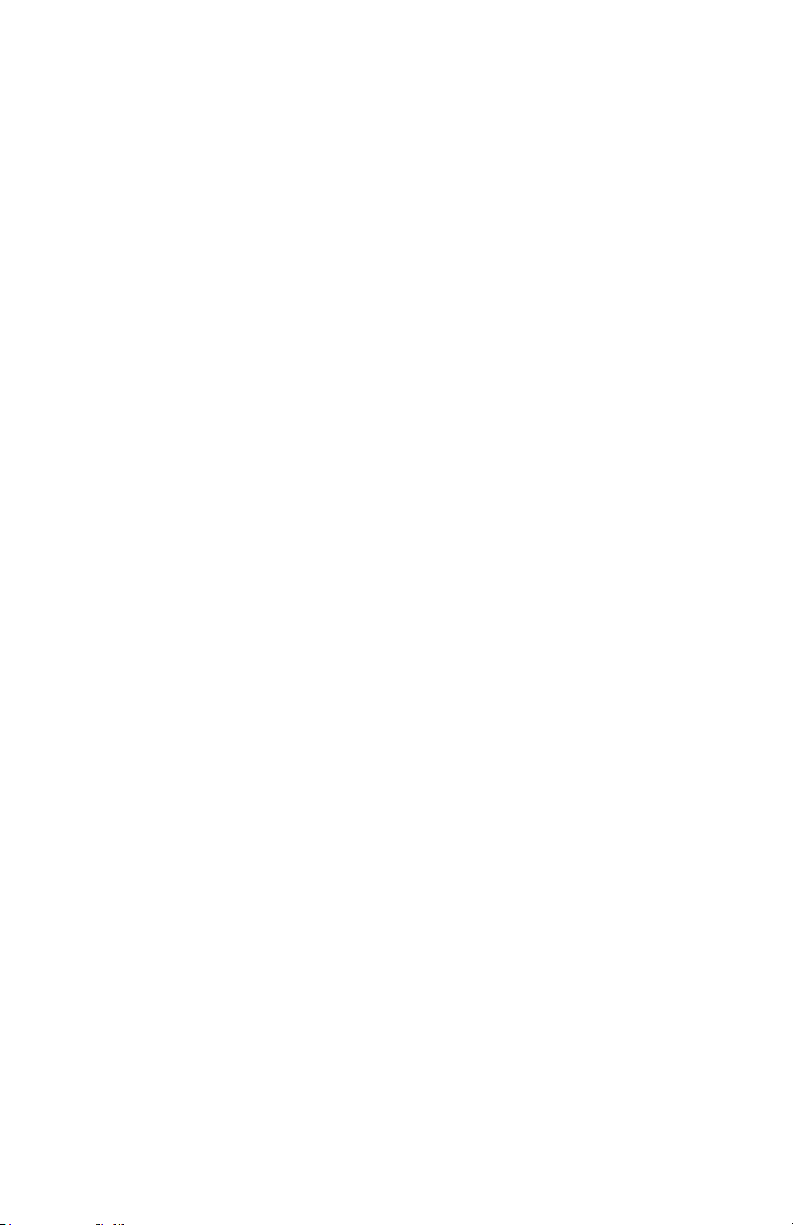
Pan Inverse
1.) Press <MENU> to enter EDIT interface.
2.) Use the <UP/DOWN> buttons to choose Pint, and press <ENTER>.
3.) Use the <UP/DOWN> buttons to choose Yes/No, press <ENTER> to conrm,
or <MENU> to exit.
Tilt Inverse
1.) Press <MENU> to enter EDIT interface.
2.) Use the <UP/DOWN> buttons to choose Tint, and press <ENTER>.
3.) Use the <UP/DOWN> buttons to choose Yes/No, press <ENTER> to conrm,
or <MENU> to exit.
Pan Angle Setting
1.) Press <MENU> to enter EDIT interface.
2.) Use the <UP/DOWN> buttons to choose Angl, press <ENTER>.
3.) Use the <UP/DOWN> buttons to choose either 630 or 540, press <ENTER> to
conrm, or <MENU> to exit.
No DMX / Lost Signal Setting
1.) Press <MENU> to enter EDIT interface.
2.) Use the <UP/DOWN> buttons to choose Lost, press <ENTER>.
3.) Use the <UP/DOWN> buttons to choose either Hold (holds the current status),
Blac (no light output), Soun (run sound mode), or Auto (run auto programs), then
press <ENTER> to conrm, or <MENU> to exit.
Hypno™ Beam Manual Rev. B © 2019 Blizzard Lighting, LLC
Page 15
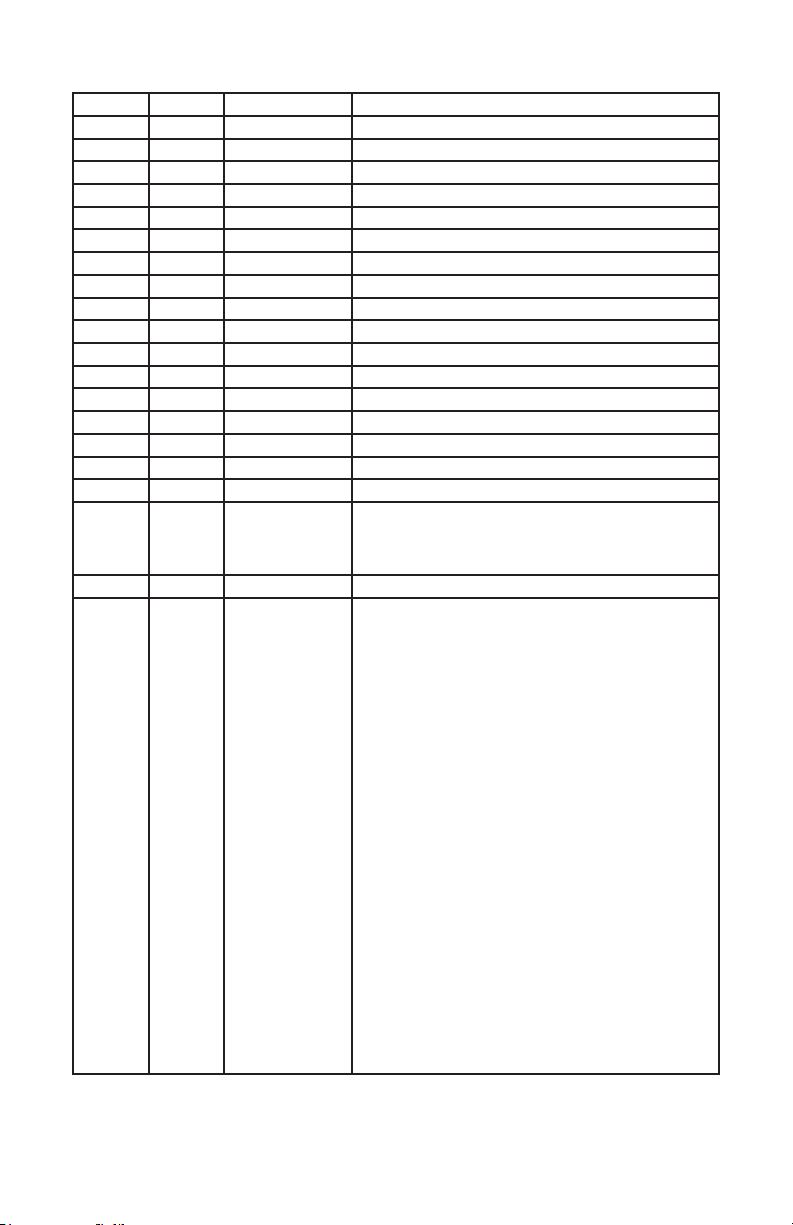
DMX Values In-Depth (14/23-Channel Modes)
14CH 23CH Value What It Does
1 1 000 <--> 255 Pan
-- 2 000 <--> 255 Pan Fine
2 3 000 <--> 255 Tilt
-- 4 000 <--> 255 Tilt Fine
3 5 000 <--> 255 Pan/Tilt Speed (fast <--> slow)
4 6 000 <--> 255 Red Intensity (0% <--> 100%)
5 7 000 <--> 255 Green Intensity (0% <--> 100%)
6 8 000 <--> 255 Blue Intensity (0% <--> 100%)
7 9 000 <--> 255 White Intensity (0% <--> 100%)
8 10 000 <--> 255 Strobe Eects
9 11 000 <--> 255 Dimmer (0% <--> 100%)
-- 12 000 <--> 255 Ring 1 - Red Intensity (0% <--> 100%)
-- 13 000 <--> 255 Ring 1 - Green Intensity (0% <--> 100%)
-- 14 000 <--> 255 Ring 1 - Blue Intensity (0% <--> 100%)
-- 15 000 <--> 255 Ring 2 - Red Intensity (0% <--> 100%)
-- 16 000 <--> 255 Ring 2 - Green Intensity (0% <--> 100%)
-- 17 000 <--> 255 Ring 2 - Blue Intensity (0% <--> 100%)
10 18
000 <--> 029
030 <--> 225
226 <--> 255
11 19 000 <--> 255 Ring Dimmer (0% <--> 100%)
12 20
000 <--> 035
036 <--> 040
041 <--> 045
046 <--> 050
051 <--> 055
056 <--> 060
061 <--> 065
066 <--> 070
071 <--> 080
081 <--> 085
086 <--> 090
091 <--> 095
096 <--> 100
101 <--> 105
106 <--> 110
111 <--> 115
116 <--> 120
121 <--> 125
126 <--> 130
131 <--> 135
136 <--> 140
141 <--> 145
146 <--> 150
151 <--> 155
156 <--> 160
161 <--> 165
166 <--> 255
Ring Strobe
No Function
Strobe (CH10/21 000-070 only, slow <--> fast)
Strobe O
Ring Color Macros
No Function
Red
Green
Blue
R+G
R+B
G+B
R+G+B
RGB Chase
Red Chase
Green Chase
Blue Chase
R+G Chase
R+B Chase
G+B Chase
R+G+B Chase
Red Ring Zoom Out
Green Ring Zoom Out
Blue Ring Zoom Out
RGB Ring Zoom Out
Red Ring Zoom In
Green Ring Zoom In
Blue Ring Zoom In
RGB Ring Zoom In
Switch Eect Between R/G/B
Color Change Eects
Multi-Ring Chase - 9 eects total, each 10 digits
Hypno™ Beam Manual Rev. B © 2019 Blizzard Lighting, LLC
Page 16
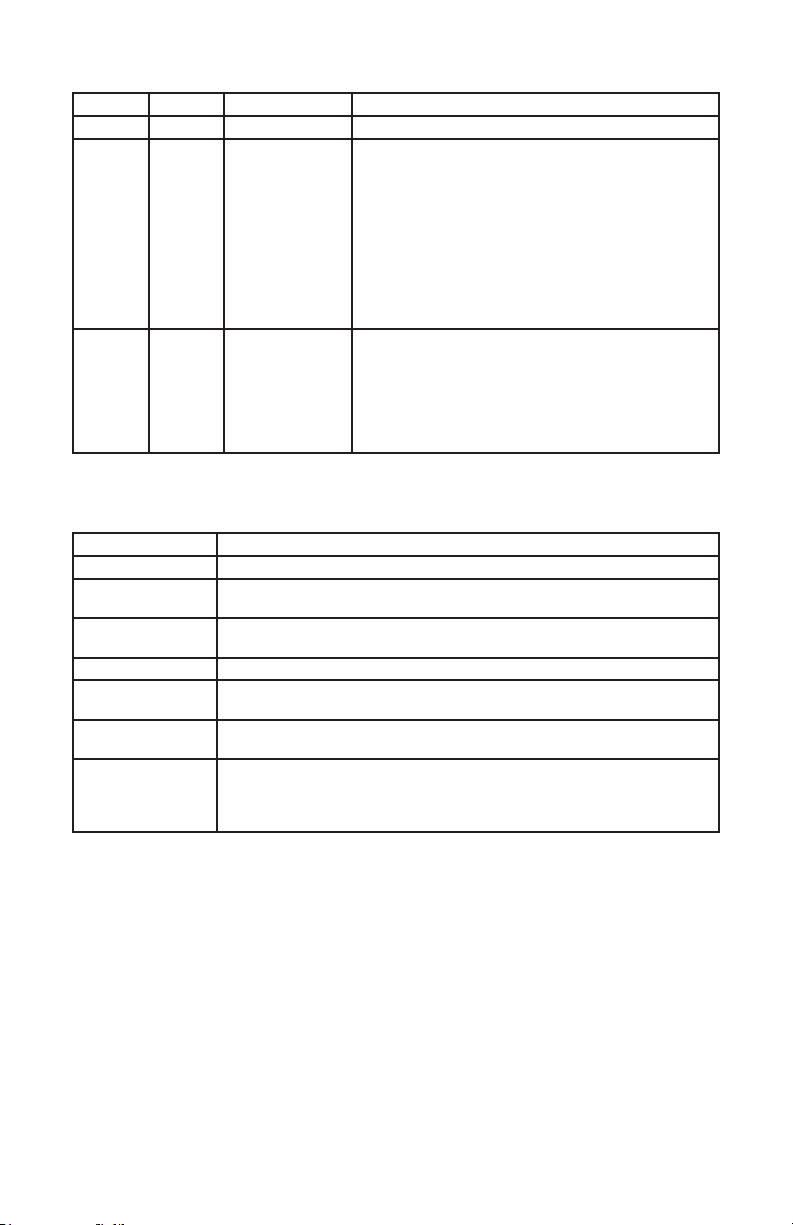
DMX Values In-Depth (14/23-Channel Modes)
14CH 23CH Value What It Does
13 21 000 <--> 255 Ring Speed (slow <--> fast)
-- 22
000 <--> 045
046 <--> 065
066 <--> 085
086 <--> 105
106 <--> 125
126 <--> 145
146 <--> 165
166 <--> 185
186 <--> 205
206 <--> 255
14 23
000 <--> 049
050 <--> 099
100 <--> 149
150 <--> 199
200 <--> 249
250 <--> 255
Color Macros
No Function
Red
Green
Blue
White
Red+Green
Red+Blue
Green+Blue
R+G+B+W
RGB fade (fast <--> slow)
Auto, Sound Active, & Reset
No Function
Auto Program 1
Auto Program 2
Auto Program 3
Sound Active Mode
Reset
Troubleshooting
Symptom Solution
Beam is Dim Check optical system and clean excess dust/grime.
No Light Output Check to ensure xture is operating under correct mode, IE sound
Chase Speed Too
Fast/Slow
No Power Check fuse, AC cord and circuit for malfunction.
Blown Fuse Check AC cord and circuit for damage, verify that moving parts are
No Response to
Audio
Fixture Not
Responding /
Responding Erratically
active/auto/DMX/Etc., if applicable.
Check to ensure proper setup of speed adjustment.
not restricted and that unit’s ventilation is not obstructed
Verify that the xture is in “Sound Active” mode.
Make sure all connectors are seated properly and securely.
Use Only DMX Cables and/or check cables for defects
Install a Terminator.
Reset xture(s).
If your problem persists or isn’t listed, visit www.blizzardpro.com/support.
Hypno™ Beam Manual Rev. B © 2019 Blizzard Lighting, LLC
Page 17
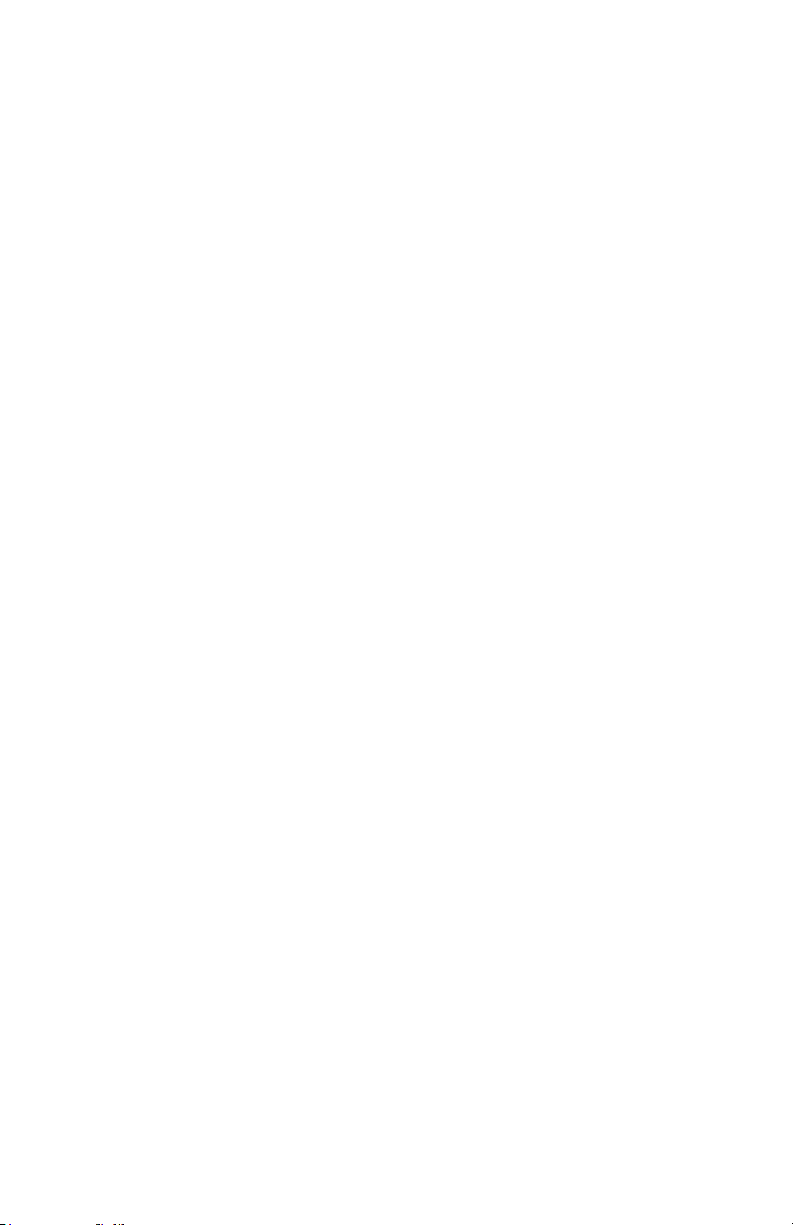
5. APPENDIX
A Quick Lesson On DMX
DMX (aka DMX-512) was created in 1986 by the United States Institute for Theatre
Technology (USITT) as a standardized method for connecting lighting consoles to lighting
dimmer modules. It was revised in 1990 and again in 2000 to allow more exibility. The
Entertainment Services and Technology Association (ESTA) has since assumed control over
the DMX512 standard. It has also been approved and recognized for ANSI standard clas-
sication.
DMX covers (and is an abbreviation for) Digital MultipleXed signals. It is the most common
communications standard used by lighting and related stage equipment.
DMX provides up to 512 control “channels” per data link. Each of these channels was originally intended to control lamp dimmer levels. You can think of it as 512 faders on a lighting
console, connected to 512 light bulbs. Each slider’s position is sent over the data link as an
8-bit number having a value between 0 and 255. The value 0 corresponds to the light bulb
being completely o while 255 corresponds to the light bulb being fully on.
DMX data is transmitted at 250,000 bits per second using the RS-485 transmission standard over two wires. As with microphone cables, a grounded cable shield is used to prevent
interference with other signals.
There are ve pins on a DMX connector: a wire for ground (cable shield), two wires for
“Primary” communication which goes from a DMX source to a DMX receiver, and two wires
for a “Secondary” communication which goes from a DMX receiver back to a DMX source.
Generally, the “Secondary” channel is not used so data ows only from sources to receivers. Hence, most of us are most familiar with DMX-512 as being employer over typical
3-pin “mic cables,” although this does not conform to the dened standard.
DMX is connected using a daisy-chain conguration where the source connects to the input
of the rst device, the output of the rst device connects to the input of the next device,
and so on. The standard allows for up to 32 devices on a single DMX link.
Each receiving device typically has a means for setting the “starting channel number” that
it will respond to. For example, if two 6-channel xtures are used, the rst xture might
be set to start at channel 1 so it would respond to DMX channels 1 through 6, and the next
xture would be set to start at channel 7 so it would respond to channels 7 through 12.
The greatest strength of the DMX communications protocol is that it is very simple and
robust. It involves transmitting a reset condition (indicating the start of a new “packet”),
a start code, and up to 512 bytes of data. Data packets are transmitted continuously. As
soon as one packet is nished, another can begin with no delay if desired (usually another
follows within 1 ms). If nothing is changing (i.e. no lamp levels change) the same data will
be sent out over and over again. This is a great feature of DMX -- if for some reason the
data is not interpreted the rst time around, it will be re-sent shortly.
Not all 512 channels need to be output per packet, and in fact, it is very uncommon to nd
all 512 used. The fewer channels are used, the higher the “refresh” rate. It is possible to
get DMX refreshes at around 1000 times per second if only 24 channels are being transmitted. If all 512 channels are being transmitted, the refresh rate is around 44 times per
second.
In summary, since its design and evolution in the 1980’s DMX has become the standard
for lighting control. It is exible, robust, and scalable, and its ability to control everything
from dimmer packs to moving lights to foggers to lasers makes it an indispensable tool for
any lighting designer or lighting performer.
Hypno™ Beam Manual Rev. B © 2019 Blizzard Lighting, LLC
Page 18

Keeping Your Hypno™ Beam As Good As New
The xture you’ve received is a rugged, tough piece of pro lighting equipment, and as long as you take care of it, it will take care of you. That said, like
anything, you’ll need to take care of it if you want it to operate as designed.
You should absolutely keep the xture clean, especially if you are using it in an
environment with a lot of dust, fog, haze, wild animals, wild teenagers or spilled
drinks.
Cleaning the optics routinely with a suitable glass cleaner will greatly improve
the quality of light output. Keeping the fans free of dust and debris will keep
the xture running cool and prevent damage from overheating.
In transit, keep the xtures in cases. You wouldn’t throw a prized guitar,
drumset, or other piece of expensive gear into a gear trailer without a case,
and similarly, you shouldn’t even think about doing it with your shiny new light
xtures.
Common sense and taking care of your xtures will be the single biggest thing
you can do to keep them running at peak performance and let you worry about
designing a great light show, putting on a great concert, or maximizing your client’s satisfaction and “wow factor.” That’s what it’s all about, after all!
Returns (Gasp!)
We’ve taken a lot of precautions to make sure you never even have to worry
about sending a defective unit back, or sending a unit in for service. But, like
any complex piece of equipment designed and built by humans, once in a while,
something doesn’t go as planned. If you nd yourself with a xture that isn’t
behaving like a good little xture should, you’ll need to obtain a Return Authori-
zation (RA).
Don’t worry, this is easy. Just visit www.blizzardpro.com/support and open a
support ticket, and we’ll issue you an RA. Then, you’ll need to send the unit to
us using a trackable, pre-paid freight method. We suggest using USPS Priority
or UPS. Make sure you carefully pack the xture for transit, and whenever possible, use the original box & packing for shipping.
When returning your xture for service, be sure to include the following:
1.) Your contact information (Name, Address, Phone Number, Email address).
2.) The RA# issued to you
3.) A brief description of the problem/symptoms.
We will, at our discretion, repair or replace the xture. Please remember that
any shipping damage which occurs in transit to us is the customer’s responsibility, so pack it well!
Shipping Issues
Damage incurred in shipping is the responsibility of the shipper, and
must be reported to the carrier immediately upon receipt of the items.
Claims must be made within seven (7) days of receipt.
Hypno™ Beam Manual Rev. B © 2019 Blizzard Lighting, LLC
Page 19

Tech Specs!
Weight & Dimensions
Width 10.5 inches (265 mm)
Depth 6.6 inches (168 mm)
Height 11.9 inches (301 mm)
Weight 11 lbs (5 kg)
Power
Operating Voltage 100-240VAC, 50-60Hz
Power Consumption 106W, .89A, PF: .98
Light Source
LED 1* 60W RGBW 4-in-1 LED
Optical
Beam Angle 8° beam angle
Thermal
Max. Operating Temp. 104 degrees F (40 degrees C) ambient
Control
Protocol USITT DMX-512
DMX Channels 14/23-channel DMX
Input 3-pin XLR Male
Output 3-pin XLR Female
Other Operating Modes Standalone, Master/Slave, Sound Active, Color Preset
Warranty
60* RGB 3-in-1 SMD5050 LEDs (rings)
2-year limited warranty, does not cover malfunction
caused by damage to LEDs.
Photometric Data
Distance:
Diameter: 5.7" (14.4 cm) 14.2" (36 cm) 28.4" (72 cm)
Luminous Intensity:
Beam 1m lux 1m fc 2.5m lux 2.5m fc 5m lux 5m fc
8° 77,372 7,188.1 15,330 1,424.2 3,747 348.1
Hypno™ Beam Manual Rev. B © 2019 Blizzard Lighting, LLC
1m 2.5m 5m
Page 20
8° Beam Angle

Dimensional Drawings
11.9” (301 mm)
3.5”
(88 mm)
10.5” (265 mm)
6.6” (168 mm)
5.3”
(135 mm)
Hypno™ Beam Manual Rev. B © 2019 Blizzard Lighting, LLC
Page 21

This page is intentionally left blank.
Hypno™ Beam Manual Rev. B © 2019 Blizzard Lighting, LLC
Page 22

This page is intentionally left blank.
Hypno™ Beam Manual Rev. B © 2019 Blizzard Lighting, LLC
Page 23

Enjoy your product!
Our sincerest thanks for your purchase!
--The team @ Blizzard Lighting
