Page 1
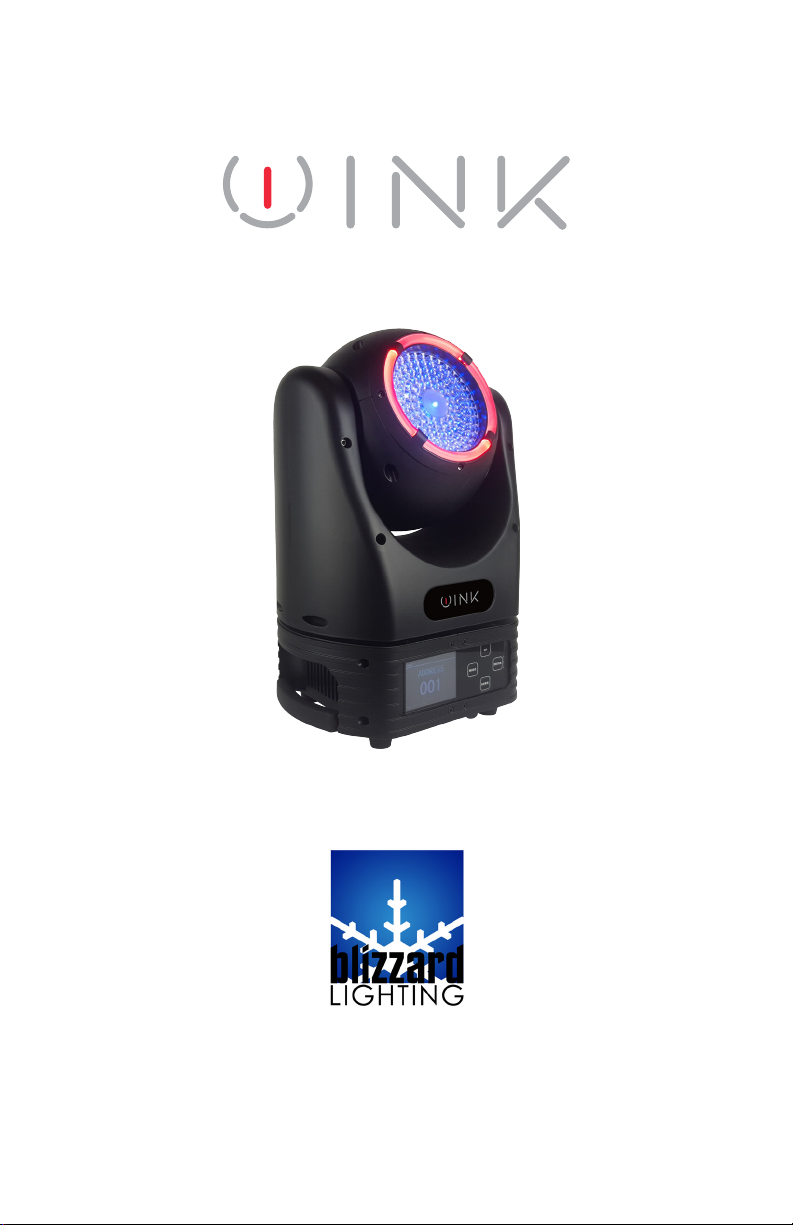
Blizzard Lighting, LLC
www.blizzardlighting.com
Waukesha, WI USA
Copyright (c) 2017
Page 2
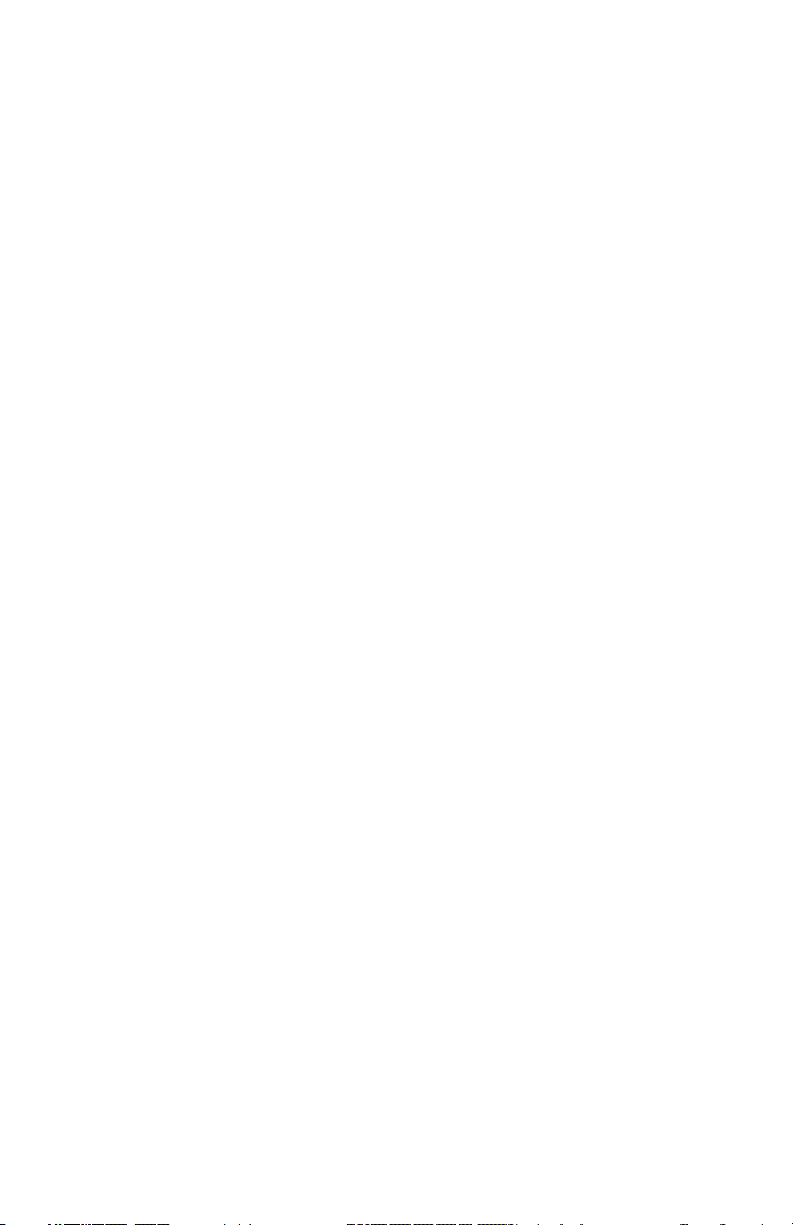
TABLE OF CONTENTS
Wink™ LED Moving Head 1
1. Getting Started 3
What’s In The Box? 3
Getting It Out Of The Box 3
Powering Up! 3
Getting A Hold Of Us 3
Safety Instructions (Don’t Stick Your Hand In The Toaster!) 4
2. Meet Wink™ 5
Main Features 5
DMX Quick Reference 5
The Wink™ Pin-up Picture 6
3. Setup 7
Fuse Replacement 7
Connecting A Bunch Of Wink™ Fixtures 7
Data/DMX Cables 7
Cable Connectors 8
3-Pin??? 5-Pin??? Huh? 8
Take It To The Next Level: Setting up DMX Control 8
Installation 9
4. Operating Adjustments 10
The Control Panel 10
Control Panel Menu Structure 11
Set the Starting DMX Address 12
Select the DMX Channel Mode 12
DMX Mode 12
Slave Mode 12
Auto Mode 12
Sound Active Mode 12
Static Mode 12
Display Timeout 13
Display Invert 13
Pan/Tilt Invert 13
Calibration Settings 13
Fixture Test 13
Motor/Factory Reset 13
Runtime Info 13
Software 13
DMX Values In-Depth 14
5. Appendix 16
A Quick DMX Lesson 16
Keeping Your Wink™ As Good As New 17
Returns (Gasp!) 17
Shipping Issues 17
Tech Specs 18
Troubleshooting 18
Dimensional Drawings 19
Photometric Data 19
Wink™ User Manual - Rev. A (c) 2017 Blizzard Lighting, LLC
Page 2
Page 3
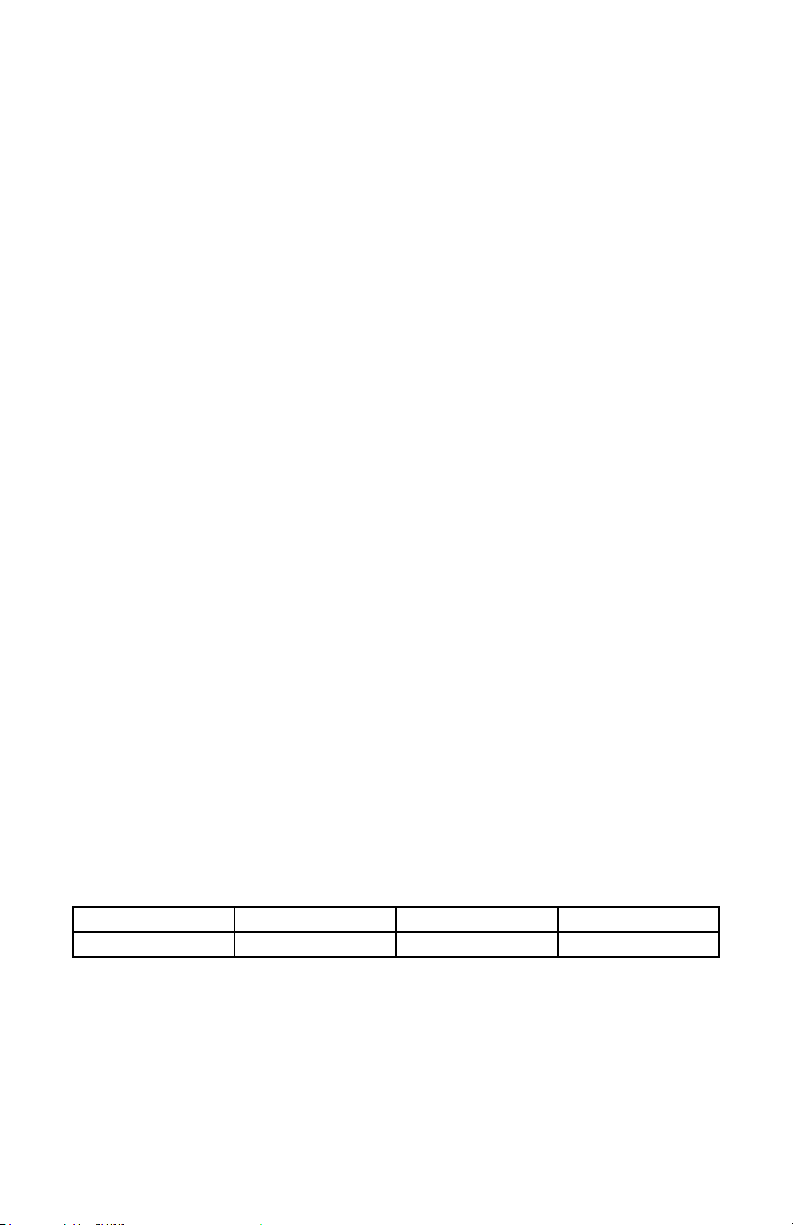
1. GETTING STARTED
What’s In The Box?
• 1 x Wink™ LED Moving Head Fixture
• 1 x Ever-So-Handy Power Cord
• 1 x Mounting Bracket
• This Lovely User Manual
Getting It Out Of The Box
Congratulations on your purchase of Wink™, your new eye of the storm LED moving head
xture! Now that you’ve got your Wink™ (or hopefully Winks)
the box and check the contents to ensure that all parts are present and in good condition.
If anything looks as if it has been damaged in transit, notify the shipper immediately and
keep the packing material for inspection. Again, please save the carton and all packing
materials. If a xture must be returned to the factory, it is important that the xture be
returned in the original factory box and packing.
Powering Up!
All xtures must be powered directly o a switched circuit and cannot be run o a
rheostat (variable resistor) or dimmer circuit, even if the rheostat or dimmer
channel is used solely for a 0% to 100% switch.
AC Voltage Switch - Not all xtures have a voltage select switch, so please verify that the
xture you receive is suitable for your local power supply. See the label on the xture or
refer to the xture’s specications chart for more information. A xture’s listed current
rating is its average current draw under normal conditions. Check the xture or device
carefully to make sure that if a voltage selection switch exists that it is set to the correct
line voltage you will use.
Warning! Verify that the voltage select switch on your unit matches the line
voltage applied. Damage to your xture may result if the line voltage applied does
not match the voltage indicated on the voltage selector switch. All xtures must
be connected to circuits with a suitable Ground (Earthing).
, you should carefully unpack
Getting A Hold Of Us
If something is wrong, please just visit our website at www.blizzardlighting.com/
support and open a support ticket. We’ll be happy to help, honest.
Disclaimer: The information and specications contained in this document are subject
to change without notice. Blizzard Lighting™ assumes no responsibility or liability for any
errors or omissions that may appear in this user manual. Blizzard Lighting™ reserves the
right to update the existing document or to create a new document to correct any errors
or omissions at any time. You can download the latest version of this document from www.
blizzardlighting.com.
Author: Date: Last Edited: Date:
J. Thomas 10/6/2017 J. Thomas 11/9/2017
Wink™ User Manual - Rev. A (c) 2017 Blizzard Lighting, LLC
Page 3
Page 4
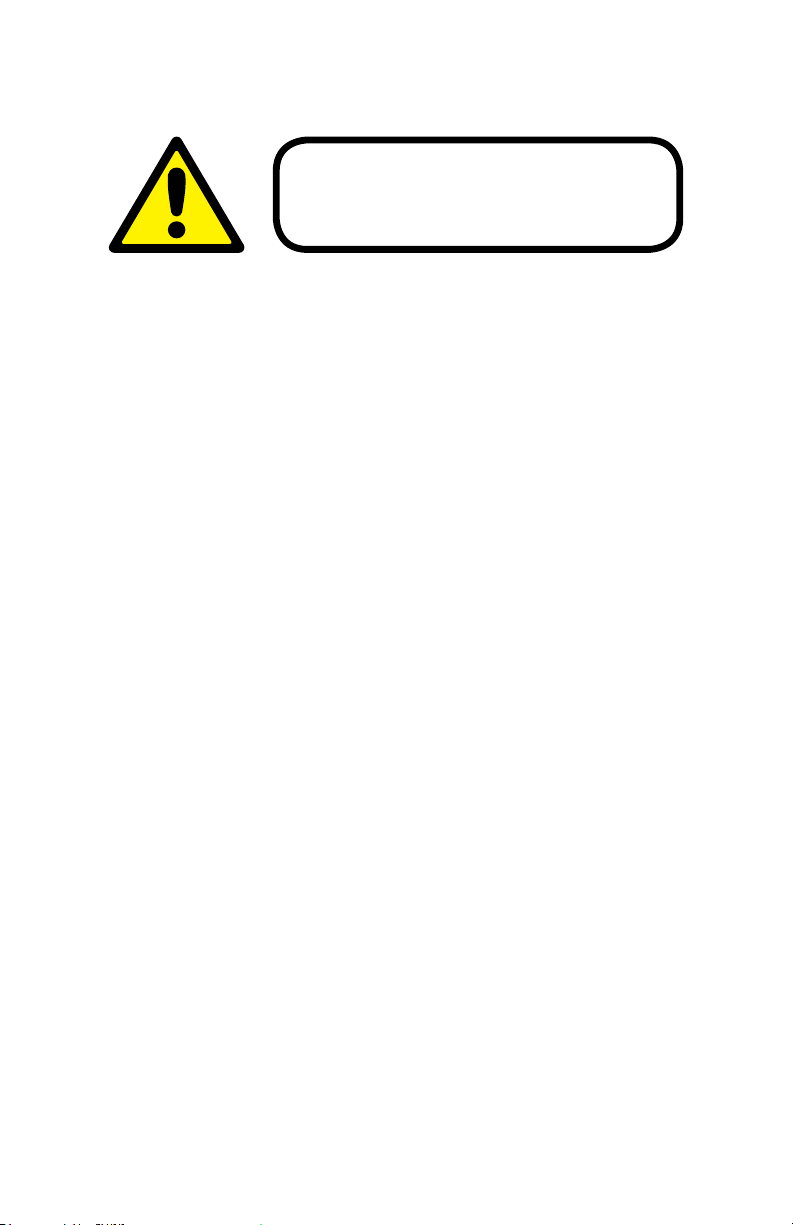
SAFETY INSTRUCTIONS
Please read these instructions carefully. They include
important information about the installation, usage and
• Please keep this User Guide for future use. If you sell the unit to someone
else, be sure that they also receive this User Guide.
• ALWAYS make sure that you are connecting to the proper voltage, and that
the line voltage you are connecting to is not higher than that stated on the de-
cal or rear panel of the xture.
• This product is intended for indoor use only.
• To prevent risk of re or shock, do not expose xture to rain or moisture.
• Make sure there are no ammable materials close to the unit while operating.
• The unit must be installed in a location with adequate ventilation, at least
20in (50cm) from adjacent surfaces. Be sure that no ventilation slots are
blocked.
• ALWAYS disconnect from the power source before servicing or replacing fuse
and be sure to replace with same fuse size and type.
maintenance of this product.
• ALWAYS secure xture using a safety chain. NEVER carry the xture by its
head. Use its carrying handles.
• DO NOT operate at ambient temperatures higher than 104°F (40°C).
• In the event of a serious operating problem, stop using the unit immediately.
NEVER try to repair the unit by yourself. Repairs carried out by unskilled people
can lead to damage or malfunction. Please contact the nearest authorized technical assistance center. Always use the same type spare parts.
• NEVER connect the device to a dimmer pack.
• Make sure the power cord is never crimped or damaged.
• Never disconnect the power cord by pulling or tugging on the cord.
• Avoid direct eye exposure to the light source while it is on.
Caution! There are no user serviceable parts inside the unit. Do not
open the housing or attempt any repairs yourself. In the unlikely event
your unit may require service, please open a support ticket at www.
blizzardlighting.com/support.
Wink™ User Manual - Rev. A (c) 2017 Blizzard Lighting, LLC
Page 4
Page 5
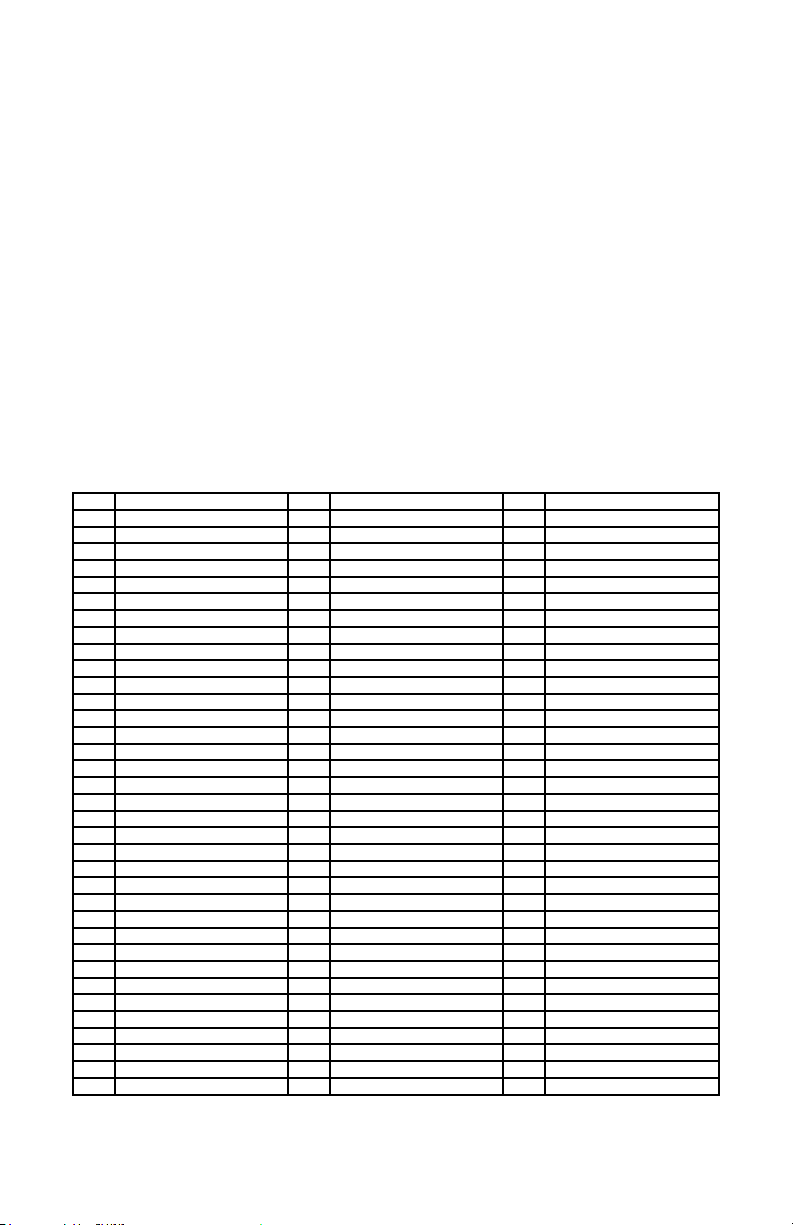
2. MEET WINK™
MAIN FEATURES
• 1* 60W RGBW high power 4-in-1 LED
• 4-segment RGB colored ring with 8* 0.5W RGB 3-in-1 LEDs
• Individual pixel and LED ring control
• 5-45 degree zoomable beam angle
• Blazing fast 540°/270° + innite pan/tilt
• Built-in auto and sound active programs
• Multiple static color presets and virtual color wheel
• Variable electronic dimming & strobe eects (1-20Hz)
• Flicker-free constant-current LED driver
• 3-pin male input and 3-pin female output
• PowerCON™ compatible AC power In/Out connectors
• Protocol: USITT DMX-512
• 19/26/35-channel DMX modes
• 2.4 inch TFT color LCD display panel with 4x touch sensitive buttons
DMX Quick Reference (19/26/35-Channel Modes)
CH. Basic (19ch) CH. Standard (26ch) CH. Extended (35ch)
1 Pan (0-540°) 1 Pan (0-540°) 1 Pan (0-540°)
2 Tilt (0-270°) 2 Fine Pan (16-bit) 2 Fine Pan (16-bit)
3 Pan & Tilt Speed 3 Tilt (0-270°) 3 Tilt (0-270°)
4 Innite Pan 4 Fine Tilt (16-bit) 4 Fine Tilt (16-bit)
5 Innite Tilt 5 Pan & Tilt Speed 5 Pan & Tilt Speed
6 Zoom (45-5°) 6 Innite Pan 6 Innite Pan
7 Zoom Speed 7 Innite Tilt 7 Innite Tilt
8 Red (0-100%) 8 Zoom (45-5°) 8 Zoom (45-5°)
9 Green (0-100%) 9 Zoom Speed 9 Zoom Speed
10 Blue (0-100%) 10 Red (0-100%) 10 Red (0-100%)
11 White (0-100%) 11 Green (0-100%) 11 Green (0-100%)
12 Strobe 12 Blue (0-100%) 12 Blue (0-100%)
13 Dimmer 13 White (0-100%) 13 White (0-100%)
14 Virtual Color Wheel 14 Strobe 14 Strobe
15 Color Presets 15 Dimmer 15 Dimmer
16 Color Presets Dimmer 16 Virtual Color Wheel 16 Virtual Color Wheel
17 Reset 17 Color Presets 17 Color Presets
18 Ring Macros 18 Color Presets Dimmer 18 Color Presets Dimmer
19 Ring Macro Speed 19 Reset 19 Reset
-- -- 20 Ring Red (0-100%) 20 Ring LED 1 - Red
-- -- 21 Ring Green (0-100%) 21 Ring LED 1 - Green
-- -- 22 Ring Blue (0-100%) 22 Ring LED 1 - Blue
-- -- 23 Ring Strobe 23 Ring LED 2 - Red
-- -- 24 Ring Dimmer 24 Ring LED 2 - Green
-- -- 25 Ring Macro 25 Ring LED 2 - Blue
-- -- 26 Ring Macro Speed 26 Ring LED 3 - Red
-- -- -- -- 27 Ring LED 3 - Green
-- -- -- -- 28 Ring LED 3 - Blue
-- -- -- -- 29 Ring LED 4 - Red
-- -- -- -- 30 Ring LED 4 - Green
-- -- -- -- 31 Ring LED 4 - Blue
-- -- -- -- 32 Ring Strobe
-- -- -- -- 33 Ring Dimmer
-- -- -- -- 34 Ring Macros
-- -- -- -- 35 Ring Macro Speed
Wink™ User Manual - Rev. A (c) 2017 Blizzard Lighting, LLC
Page 5
Page 6

Figure 1: Wink™ Pin-Up Picture
Head/Arms
4-Button
Control
Panel
with 2.4"
TFT Color
Display
Figure 2: The Rear Connections
1* 60W
RGBW
4-in-1 LED
with 5-45
Degree
Zoom
4-Segment
LED Ring
with 8* 0.5W
RGB 3-in-1
LEDs
*Ring sec-
tions 1-4 run
clockwise with
"LED 1" at the
bottom position
if upright, or
the top position
if mounted
upside down.
3-Pin
DMX In
Wink™ User Manual - Rev. A (c) 2017 Blizzard Lighting, LLC
Power
Input
Power
Output
Page 6
3-Pin
DMX Out
Page 7

3. SETUP
Before replacing a fuse, disconnect the power cord.
ALWAYS replace with the same type and rating of fuse.
Fuse Replacement
Wink™ utilizes a high-output switch-mode power supply with an internal fuse. Under normal operating conditions, it should not require
replacement. Should the fuse require replacement, please contact
Blizzard Lighting for instructions, or to return your unit for service.
Connecting A Bunch of Wink™ Fixtures
You will need a serial data link to run light shows using a DMX-512
controller or to run shows on two or more xtures set to sync in master/slave operating mode. The combined number of channels required
by all the xtures on a serial data link determines the number of xtures the data link can support.
Fixtures on a serial data link must be daisy chained in one single line.
Also, connecting more than 32 xtures on one serial data link without
the use of a DMX optically-isolated splitter may result in deterioration
of the digital DMX signal. The maximum recommended cable-run distance is 500 meters (1640 ft). The maximum recommended number
of xtures on a serial data link is 32 xtures.
Data/DMX Cabling
To link xtures together you’ll need data cables. You should use data-
grade cables that can carry a high quality signal and are less prone to
electromagnetic interference.
For instance, Belden© 9841 meets the specications for EIA RS-485
applications. Standard microphone cables will “probably” be OK, but
note that they cannot transmit DMX data as reliably over long distances. In any event, the cable should have the following characteristics:
2-conductor twisted pair plus a shield
Maximum capacitance between conductors – 30 pF/ft.
Maximum capacitance between conductor & shield – 55 pF/ft.
Maximum resistance of 20 ohms / 1000 ft.
Nominal impedance 100 – 140 ohms
Wink™ User Manual - Rev. A (c) 2017 Blizzard Lighting, LLC
Page 7
Page 8

Cable Connectors
Cables must have a male XLR connector on one end and a female XLR connector on the other end. (Duh!)
CAUTION: Do not allow contact between the common and the
xture’s chassis ground. Grounding the common can cause a ground
loop, and your xture may perform erratically. Test cables with an
ohm meter to verify correct polarity and to make sure the pins are not
grounded or shorted to the shield or each other.
3-Pin??? 5-Pin??? Huh?!?
If you use a controller with a 5-pin DMX output connector, you will need to use a 5-pin to 3-pin adapter.
They are widely available over the internet and from specialty retailers. If you’d like to build your own, the
chart below details a proper cable conversion:
Conductor 3-Pin Female (Output) 5-Pin Male (Input)
Ground/Shield Pin 1 Pin 1
Data 1- (Primary Data Link) Pin 2 Pin 2
Data 1+ (Primary Data Link) Pin 3 Pin 3
Data 2- (Optional Secondary Data Link) Pin 4 Pin 4
Data 2+ (Optional Secondary Data Link) Pin 5 Pin 5
Take It To The Next Level: Setting Up DMX Control
Step 1: Connect the male connector of the DMX cable to the female connector (output) on
the controller.
Step 2: Connect the female connector of the
DMX cable to the rst xture’s male connector
(input). Note: It doesn’t matter which
xture address is the rst one connected. We
recommend connecting the xtures in terms
of their proximity to the controller, rather than
connecting the lowest xture number rst, and
so on.
Step 3: Connect other xtures in the chain
from output to input as above. Place a DMX
terminator on the output of the nal xture to
ensure best communication.
Wink™ User Manual - Rev. A (c) 2017 Blizzard Lighting, LLC
Page 8
Page 9

Installation
The xture can be installed on the oor resting on its rubber feet, or mounted
on truss.
● Choose a suitable place to put or hang the equipment when installing. When
hanging the xture, use the included clamp mounting brackets with suitable
clamps to properly support the weight of the xture.
● When installing the equipment, ensure that no ammable or explosive materi-
als are within 1/2 meter distance.
● Please ask professionals to install the equipment. Any improper installation
can cause personal injury or material damage.
● The equipment must be placed in a ventilated area, at least 50 cm from the
ground, and always ensure that the vents are not clogged.
● Mount the xture using suitable type clamps. The clamp should be rated
to hold at least 10x the xture’s weight to ensure structural stability. Do not
mount to surfaces with unknown strength, and ensure properly “rated” rigging
is used when mounting xtures overhead.
WARNING: With the exception of when the xture is positioned on
the oor, a safety cable must always be used. It must be securely xed
to the support structure, and then connected to the xing point on the
bottom of the base.
Wink™ User Manual - Rev. A (c) 2017 Blizzard Lighting, LLC
Page 9
Page 10

4. OPERATING ADJUSTMENTS
The Control Panel
All the goodies and dierent modes possible with the Wink™ are accessed by using the control panel on the front of the xture. There are
4 control buttons to the right of the LCD display which allow you to
navigate through the various control panel menus.
<MODE>
Is used to navigate to the previous higher-level menu item.
<ENTER>
Is used to select and conrm/store the current selection.
<UP>
Scrolls through menu items and numbers in ascending order.
<DOWN>
Scrolls through menu items and numbers in descending order.
ADDRESS
001
Press <ENTER> to Menu
The control panel display shows the menu items you select from the
menu map on page #11. When a menu function is selected, the dis-
play will show immediately the rst available option for the selected
menu function. To select a menu item, press <ENTER>.
Use the <UP> and <DOWN> buttons to navigate the menu options.
Press the <ENTER> button to select the menu function currently displayed, or to enable a menu option. To return to the previous option or
menu without changing the value, press the <MODE> button.
Wink™ User Manual - Rev. A (c) 2017 Blizzard Lighting, LLC
Page 10
Page 11

Control Panel Menu Structure
DMX Settings
Run Mode
Utilities
Set DMX Address 001-512
Channel Mode Standard 26-channel mode
DMX DMX mode
Auto Program 1 Auto mode 1
Auto Program 2 Auto mode 2
Sound Active 1 Sound active mode 1
Sound Active 2 Sound active mode 2
Slave Slave mode
Static Setup Pan 000-255
Disp. Setting Display Timeout 02-60 minutes
Pan Invert Normal
Tilt Invert Normal
Calibration Pan -128 to +127
Fixture Test All
Motor Reset YES/NO
Factory Reset YES/NO
Time Info Power on xxx (hours)
Software Ver Version Vx.x
Basic 19-channel mode
Extended 35-channel mode
Fine Pan 000-255
Tilt 000-255
Fine Tilt 000-255
Move Speed 000-255
Pan Rot 000-255
Tilt Rot 000-255
Zoom 000-255
Zoom Speed 000-255
Red 000-255
Green 000-255
Blue 000-255
White 000-255
Strobe 000-255
Dimmer 000-255
Macro 000-255
Color Presets 000-255
Color Presets Dim 000-255
Reset 000-255
Ring Red 000-255
Ring Green 000-255
Ring Blue 000-255
Ring Strobe 000-255
Ring Dimmer 000-255
Ring Color Chase 000-255
Ring Chase Speed 000-255
Display Invert Normal
Key Lock
Push <ENTER> 5s to
unlock.
Invert
Invert
Tilt -128 to +127
Zoom 000-255
Pan & Tilt
LED
Ring LED
Last Run Hours xxx (hours)
Invert
Unlocked
Locked
Wink™ User Manual - Rev. A (c) 2017 Blizzard Lighting, LLC
Page 11
Page 12

DMX Mode
Allows the unit to be controlled by any universal DMX controller.
Set the Starting DMX Address:
1.) Navigate the main menu to reach DMX Settings, press <ENTER>.
2.) Highlight Set DMX Address, and press <ENTER>.
3.) Use the <UP/DOWN> buttons to select a DMX channel from 001-512.
4.) Press the <ENTER> button to conrm.
Select the DMX Channel Mode:
1.) Navigate the main menu to reach DMX Settings, press <ENTER>.
2.) Highlight Channel Mode, and press <ENTER>.
3.) Use the <UP/DOWN> buttons to select Extended (35CH), Standard
(26CH) or Basic (19CH).
4.) Press the <ENTER> button to conrm your selection.
DMX Mode:
1.) Navigate the menu until you reach Run Mode, press <ENTER>.
2.) Use the <UP/DOWN> buttons to highlight DMX, press <ENTER>.
3.) In DMX mode, the starting DMX channel is shown prominently in the center of
the screen. If a DMX signal is not present or becomes interrupted, the display will
ash until the DMX signal is present.
Slave Mode:
1.) Navigate the menu until you reach Run Mode, press <ENTER>.
2.) Use the <UP/DOWN> buttons to highlight Slave, press <ENTER>.
3.) The xture is now in Slave Mode, and will follow the Master Fixture (the rst
xture in the DMX chain.)
4.) In Slave Mode, the starting DMX channel is shown prominently in the center of
the screen. If a DMX signal is not present or becomes interrupted, the display will
ash until the DMX signal is present.
Auto, Sound Active, & Manual Adjustments:
Allows a single or Master/Slaved units to run factory installed programs.
Auto Mode:
1.) Navigate the main menu until you reach Run Mode, press <ENTER>.
2.) Use the <UP/DOWN> buttons to highlight Auto Program 1 or 2.
3.) Press the <ENTER> button to conrm your selection.
Sound Active Mode:
1.) Navigate the main menu until you reach Run Mode, press <ENTER>.
2.) Use the <UP/DOWN> buttons to highlight Sound Active 1 or 2.
3.) Press the <ENTER> button to conrm your selection.
Static Mode:
1.) Navigate the main menu until you reach Run Mode, press <ENTER>.
2.) Use the <UP/DOWN> buttons to select Static Setup.
3.) Manual adjustments ranging from 0-255 can be made to any available static
mode submenu option.
Wink™ User Manual - Rev. A (c) 2017 Blizzard Lighting, LLC
Page 12
Page 13

System Utilities
Other utilities found within the control panel menu.
Display Timeout:
1.) Navigate the main menu until you reach Utilities, press <ENTER>.
2.) Highlight Disp. Setting <ENTER>, then Display Timeout <ENTER>.
3.) Set the timer to shut o the display after 2-60 minutes of inactivity.
Display Invert:
1.) Navigate to Utilities <ENTER>, then Disp. Setting <ENTER>.
2.) Use the <UP/DOWN> buttons to select Display Invert, press <ENTER>.
3.) From here, you can select Normal or Invert to ip the display.
Pan/Tilt Invert:
1.) Navigate to Utilities <ENTER>, then Pan Invert or Tilt Invert <ENTER>.
2.) Use the <UP/DOWN> buttons to highlight Normal, or Invert.
3.) Press the <ENTER> button to conrm.
Calibration Settings:
1.) Navigate to Utilities <ENTER>, then Calibration <ENTER>.
2.) Highlight either Pan, Tilt, or Zoom, and press <ENTER>.
3.) Make any adjustments needed, then press <ENTER> to conrm.
Fixture Test:
1.) Navigate the main menu until you reach Utilities, press <ENTER>.
2.) Use the <UP/DOWN> buttons to select All (motors and LEDs), Pan & Tilt
(motors), LED (LEDs only), or Ring LED (ring LEDs only.)
3.) Press the <ENTER> button to conrm your selection.
Motor/Factory Reset:
1.) Navigate to Utilities <ENTER>, then Motor or Factory Reset <ENTER>.
2.) Use the <UP/DOWN> buttons to highlight Yes or No.
3.) Press the <ENTER> button to conrm.
Runtime Info
1.) Navigate to Utilities <ENTER>, then Time Info <ENTER>.
2.) From here you can view current Power On time, and Last Run hours.
Software
1.) Navigate to Utilities <ENTER>, then Software <ENTER>.
2.) From here you can view the installed software version information.
Wink™ User Manual - Rev. A (c) 2017 Blizzard Lighting, LLC
Page 13
Page 14

DMX Values In-Depth (19/26/35-Channel Modes)
Basic Mode
19CH
1 1 1 000 <-> 255 Pan (0-540°)
-- 2 2 000 <-> 255 Fine Pan (16-bit)
2 3 3 000 <-> 255 Tilt (0-270°)
-- 4 4 000 <-> 255 Fine Tilt (16-bit)
3 5 5
4 6 6
5 7 7
6 8 8 000 <-> 255 Zoom (wide <--> narrow)
7 9 9 000 <-> 255 Zoom Speed (fast <--> slow)
8 10 10 000 <-> 255 Red Intensity (0% - 100%)
9 11 11 000 <-> 255 Green Intensity (0% - 100%)
10 12 12 000 <-> 255 Blue Intensity (0% - 100%)
11 13 13 000 <-> 255 White Intensity (0% - 100%)
12 14 14
13 15 15 000 <-> 255 Dimmer (0% - 100%)
14 16 16
15 17 17
Standard
21CH
Extended
35CH
Value
000 <-> 225
226 <-> 235
236 <-> 255
000 <-> 127
128 <-> 189
190 <-> 193
194 <-> 255
000 <-> 127
128 <-> 189
190 <-> 193
194 <-> 255
000 <-> 031
032 <-> 063
064 <-> 095
096 <-> 127
128 <-> 159
160 <-> 191
192 <-> 223
224 <-> 255
000 <-> 007
008 <-> 039
040 <-> 071
072 <-> 103
104 <-> 135
136 <-> 167
168 <-> 199
200 <-> 231
232 <-> 255
000 <-> 004
005 <-> 009
010 <-> 014
015 <-> 019
020 <-> 024
025 <-> 029
030 <-> 034
035 <-> 039
040 <-> 044
045 <-> 049
050 <-> 054
055 <-> 059
060 <-> 064
065 <-> 069
070 <-> 074
075 <-> 079
080 <-> 084
085 <-> 089
090 <-> 094
095 <-> 099
100 <-> 104
105 <-> 109
110 <-> 255
What it does
Pan & Tilt Speed
Speed (fast <--> slow)
LEDs Blackout By Movement
No Function
Innite Pan
No Function
Forward Pan (fast <--> slow)
Stop
Backward Pan (slow <--> fast)
Innite Tilt
No Function
Forward Tilt (fast <--> slow)
Stop
Backward Tilt (slow <--> fast)
Strobe
LEDs O
LEDs On
Strobe (slow <--> fast)
LEDs On
Pulse Strobe In Sequences
LEDs On
Random Strobe (slow <--> fast)
LEDs On
Virtual Color Wheel
No function
Red to Yellow
Yellow to Green
Green to Cyan
Cyan to Blue
Blue to Magenta
Magenta to Red
Red to White
Crossfading Colors (slow <--> fast)
Color Presets
No function
White 2700k
White 3200k
White 4200k
White 5600k
White 6500k
White 8000k
Yellow
Magenta
Cyan
Salmon
Turquoise
Light Green
Steel Blue
Orange
Straw
Pale Lavender
Pink
Red
Green
Blue
White
Reserved
Wink™ User Manual - Rev. A (c) 2017 Blizzard Lighting, LLC
Page 14
Page 15

DMX Values In-Depth (19/26/35-Channel Modes), continued
Basic Mode
19CH
16 18 18 000 <-> 255 Color Preset Dimmer
17 19 19
-- -- 20 000 <-> 255 Ring LED 1 - Red Intensity (0% - 100%)
-- -- 21 000 <-> 255 Ring LED 1 - Green Intensity (0% - 100%)
-- -- 22 000 <-> 255 Ring LED 1 - Blue Intensity (0% - 100%)
-- -- 23 000 <-> 255 Ring LED 2 - Red Intensity (0% - 100%)
-- -- 24 000 <-> 255 Ring LED 2 - Green Intensity (0% - 100%)
-- -- 25 000 <-> 255 Ring LED 2 - Blue Intensity (0% - 100%)
-- -- 26 000 <-> 255 Ring LED 3 - Red Intensity (0% - 100%)
-- -- 27 000 <-> 255 Ring LED 3 - Green Intensity (0% - 100%)
-- -- 28 000 <-> 255 Ring LED 3 - Blue Intensity (0% - 100%)
-- -- 29 000 <-> 255 Ring LED 4 - Red Intensity (0% - 100%)
-- -- 30 000 <-> 255 Ring LED 4 - Green Intensity (0% - 100%)
-- -- 31 000 <-> 255 Ring LED 4 - Blue Intensity (0% - 100%)
-- 20 -- 000 <-> 255 Ring Red Intensity (0% - 100%)
-- 21 -- 000 <-> 255 Ring Green Intensity (0% - 100%)
-- 22 -- 000 <-> 255 Ring Blue Intensity (0% - 100%)
-- 23 32
-- 24 33 000 <-> 255 Ring Dimmer
18 25 34
19 26 35 000 <-> 255 Ring Macro Speed (slow <--> fast)
Standard
21CH
Extended
35CH
Value
000 <-> 005
006 <-> 063
064 <-> 127
128 <-> 191
192 <-> 255
000 <-> 031
032 <-> 250
251 <-> 255
000 <-> 015
016 <-> 027
028 <-> 039
040 <-> 051
052 <-> 063
064 <-> 075
076 <-> 087
088 <-> 099
100 <-> 111
112 <-> 123
124 <-> 135
136 <-> 147
148 <-> 159
160 <-> 171
172 <-> 183
184 <-> 195
196 <-> 207
208 <-> 219
220 <-> 231
232 <-> 243
244 <-> 255
What it does
Reset
No function
Head Reset
Pan & Tilit Reset
All Motor Reset
No function
Ring Strobe
LEDs O
Strobe (0-20Hz)
LEDs On
Ring Color Macros
No Function
Macro 1
Macro 2
Macro 3
Macro 4
Macro 5
Macro 6
Macro 7
Macro 8
Macro 9
Macro 10
Macro 11
Macro 12
Macro 13
Macro 14
Macro 15
Macro 16
Macro 17
Macro 18
Macro 19
Macro 20
Wink™ User Manual - Rev. A (c) 2017 Blizzard Lighting, LLC
Page 15
Page 16

5. APPENDIX
A Quick Lesson On DMX
DMX (aka DMX-512) was created in 1986 by the United States Institute for Theatre
Technology (USITT) as a standardized method for connecting lighting consoles to lighting
dimmer modules. It was revised in 1990 and again in 2000 to allow more exibility. The
Entertainment Services and Technology Association (ESTA) has since assumed control over
the DMX512 standard. It has also been approved and recognized for ANSI standard clas-
sication.
DMX covers (and is an abbreviation for) Digital MultipleXed signals. It is the most common
communications standard used by lighting and related stage equipment.
DMX provides up to 512 control “channels” per data link. Each of these channels was originally intended to control lamp dimmer levels. You can think of it as 512 faders on a lighting
console, connected to 512 light bulbs. Each slider’s position is sent over the data link as an
8-bit number having a value between 0 and 255. The value 0 corresponds to the light bulb
being completely o while 255 corresponds to the light bulb being fully on.
DMX data is transmitted at 250,000 bits per second using the RS-485 transmission standard over two wires. As with microphone cables, a grounded cable shield is used to prevent
interference with other signals.
There are ve pins on a DMX connector: a wire for ground (cable shield), two wires for
“Primary” communication which goes from a DMX source to a DMX receiver, and two wires
for a “Secondary” communication which goes from a DMX receiver back to a DMX source.
Generally, the “Secondary” channel is not used so data ows only from sources to receivers. Hence, most of us are most familiar with DMX-512 as being employer over typical
3-pin “mic cables,” although this does not conform to the dened standard.
DMX is connected using a daisy-chain conguration where the source connects to the input
of the rst device, the output of the rst device connects to the input of the next device,
and so on. The standard allows for up to 32 devices on a single DMX link.
Each receiving device typically has a means for setting the “starting channel number” that
it will respond to. For example, if two 6-channel xtures are used, the rst xture might
be set to start at channel 1 so it would respond to DMX channels 1 through 6, and the next
xture would be set to start at channel 7 so it would respond to channels 7 through 12.
The greatest strength of the DMX communications protocol is that it is very simple and
robust. It involves transmitting a reset condition (indicating the start of a new “packet”),
a start code, and up to 512 bytes of data. Data packets are transmitted continuously. As
soon as one packet is nished, another can begin with no delay if desired (usually another
follows within 1 ms). If nothing is changing (i.e. no lamp levels change) the same data will
be sent out over and over again. This is a great feature of DMX -- if for some reason the
data is not interpreted the rst time around, it will be re-sent shortly.
Not all 512 channels need to be output per packet, and in fact, it is very uncommon to nd
all 512 used. The fewer channels are used, the higher the “refresh” rate. It is possible to
get DMX refreshes at around 1000 times per second if only 24 channels are being transmitted. If all 512 channels are being transmitted, the refresh rate is around 44 times per
second.
In summary, since its design and evolution in the 1980’s DMX has become the standard
for lighting control. It is exible, robust, and scalable, and its ability to control everything
from dimmer packs to moving lights to foggers to lasers makes it an indispensable tool for
any lighting designer or lighting performer.
Wink™ User Manual - Rev. A (c) 2017 Blizzard Lighting, LLC
Page 16
Page 17

Keeping Your Wink™ As Good As New
The xture you’ve received is a rugged, tough piece of pro lighting equipment, and as long as you take care of it, it will take care of you. That said, like
anything, you’ll need to take care of it if you want it to operate as designed.
You should absolutely keep the xture clean, especially if you are using it in an
environment with a lot of dust, fog, haze, wild animals, wild teenagers or spilled
drinks.
Cleaning the optics routinely with a suitable glass cleaner will greatly improve
the quality of light output. Keeping the fans free of dust and debris will keep
the xture running cool and prevent damage from overheating.
In transit, keep the xtures in cases. You wouldn’t throw a prized guitar,
drumset, or other piece of expensive gear into a gear trailer without a case,
and similarly, you shouldn’t even think about doing it with your shiny new light
xtures.
Common sense and taking care of your xtures will be the single biggest thing
you can do to keep them running at peak performance and let you worry about
designing a great light show, putting on a great concert, or maximizing your client’s satisfaction and “wow factor.” That’s what it’s all about, after all!
Returns (Gasp!)
We’ve taken a lot of precautions to make sure you never even have to worry
about sending a defective unit back, or sending a unit in for service. But, like
any complex piece of equipment designed and built by humans, once in a while,
something doesn’t go as planned. If you nd yourself with a xture that isn’t
behaving like a good little xture should, you’ll need to obtain a Return Authori-
zation (RA).
Don’t worry, this is easy. Just go to our website and open a support ticket at
www.blizzardlighting.com/support, and we’ll issue you an RA. Then, you’ll need
to send the unit to us using a trackable, pre-paid freight method. We suggest
using USPS Priority or UPS. Make sure you carefully pack the xture for transit,
and whenever possible, use the original box & packing for shipping.
When returning your xture for service, be sure to include the following:
1.) Your contact information (Name, Address, Phone Number, Email address).
2.) The RA# issued to you
3.) A brief description of the problem/symptoms.
We will, at our discretion, repair or replace the xture. Please remember that
any shipping damage which occurs in transit to us is the customer’s responsibility, so pack it well!
Shipping Issues
Damage incurred in shipping is the responsibility of the shipper, and
must be reported to the carrier immediately upon receipt of the items.
Claims must be made within seven (7) days of receipt.
Wink™ User Manual - Rev. A (c) 2017 Blizzard Lighting, LLC
Page 17
Page 18

Tech Specs!
Weight & Dimensions
Width 8.3 inches (210 mm)
Depth 6.5 inches (164 mm)
Height 12.1 inches (306.6 mm)
Weight 12.5 lbs. (5.7 kg)
Power
Operating Voltage 100V-240VAC, 50-60Hz
Power Consumption 110W, 1.44A, PF: .66
Light Source
LED 1x 60W RGBW 4-in-1 LED
Thermal
Max. Operating Temp. 104 degrees F (40 degrees C) ambient
Movement Range
Pan 540 degree (8-16 bit resolution) / Innite Pan
Tilt 270 degree (8-16 bit resolution) / Innite Tilt
Control
Protocol USITT DMX-512
DMX Channels 19/26 or 35-channel DMX modes
Input 3-pin XLR Male
Output 3-pin XLR Female
Other Operating Modes Standalone, Master/Slave, Auto, Sound Active
Warranty
8* 0.5W RGB 3-in-1 LEDs (Ring)
2-year limited warranty, does not cover malfunction caused by
damage to LEDs.
Troubleshooting
Symptom Solution
Fixture Auto-Shut O Check the fan in the xture. If it is stopped or moving slower
Beam is Dim Check optical system and clean excess dust/grime.
No Power Check fuse, AC cord and circuit for malfunction.
Blown Fuse Check AC cord and circuit for damage, verify that moving parts
Slow Movement Check that speed channels are set appropriately.
Fixture Not Respond-
ing / Responding
Erratically
Wink™ User Manual - Rev. A (c) 2017 Blizzard Lighting, LLC
than normal, the unit may have shut itself o due to high heat.
This is to protect the xture from overheating. Clear the fan of
obstructions, or return the unit for service.
are not restricted and that unit’s ventilation is not obstructed
Make sure all connectors are seated properly and securely.
Use Only DMX Cables.
Install a Terminator.
Check all cables for defects.
Reset xture(s).
Page 18
Page 19

Dimensional Drawings
6.6" (167 mm)
11.4" (288 mm)
12.1" (306.6 mm)
3.3"
Photometric Data
Distance:
1m
2.5m
6.5" (164 mm)
5.4" (138 mm)
8.3" (210 mm)
5m
5°
45°
5° beam diameter
Luminous Intensity:
Beam 1m lux 1m fc 2.5m lux 2.5m fc 5m lux 5m fc
5° 28,180 2,618 6,517 605.5 1,700 158
45° 2,458 228.3 425 39.5 130 12.1
Wink™ User Manual - Rev. A (c) 2017 Blizzard Lighting, LLC
3.5" (9 cm)
31.9" (81 cm)
8.9" (22.5 cm)
79.7' (202.5 cm)
Page 19
17.7" (45 cm)
159.5" (405 cm)45° beam diameter
Page 20

Enjoy your product!
Our sincerest thanks for your purchase!
--The team @ Blizzard Lighting
