Page 1

Blizzard Lighting, LLC
http://www.blizzardpro.com
Waukesha, WI USA
Copyright (c) 2019
Page 2
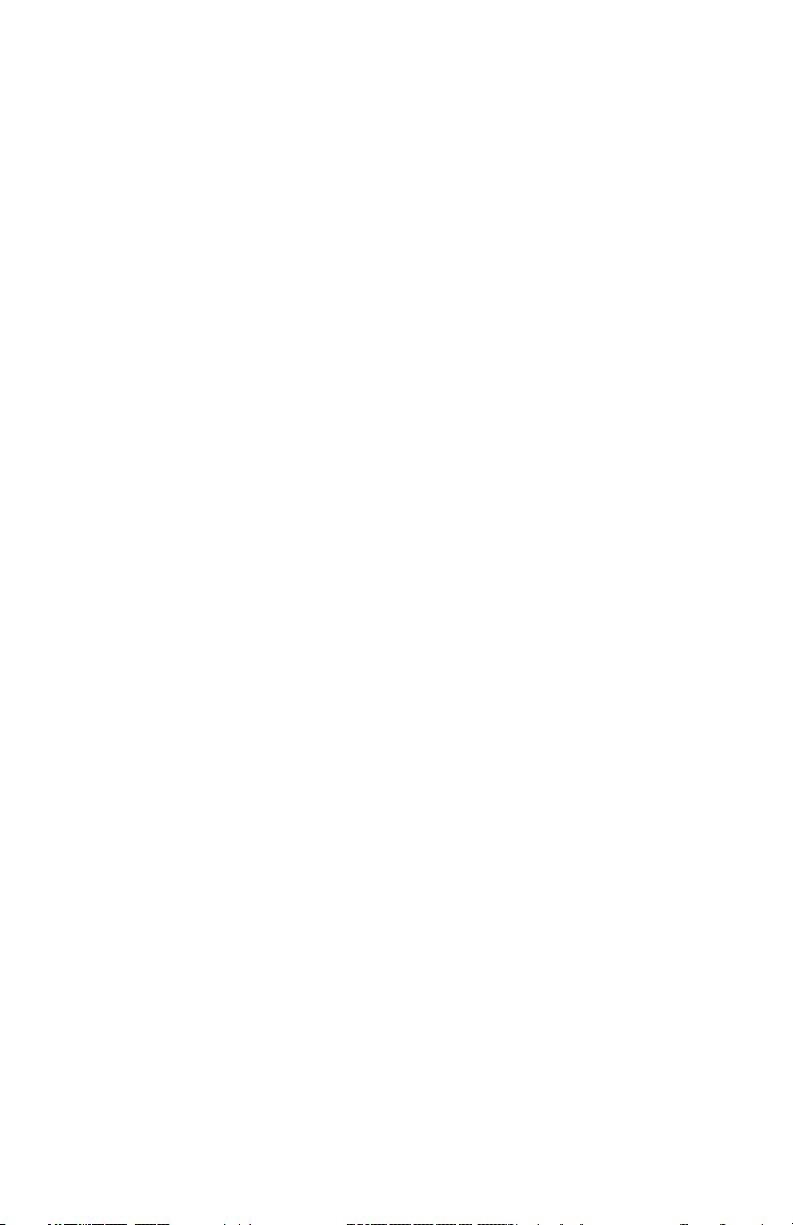
TABLE OF CONTENTS
Flurry™ Z 1
1. Getting Started 3
What’s In The Box? 3
Getting It Out Of The Box 3
Powering Up! 3
Getting A Hold Of Us 3
Safety Instructions (Don’t Stick Your Hand In The Toaster!) 4
2. Meet The Flurry™ Z 5
Main Features 5
DMX Quick Reference 5
The Flurry™ Z Pin-up Picture 6
3. Setup 7
Fuse Replacement 7
Connecting A Bunch Of Flurry™ Z Fixtures 7
Data/DMX Cables 7
Cable Connectors 8
3-pin??? 5-Pin??? Huh? 8
Take It To The Next Level: Setting up DMX Control 8
Fixture Linking (Master/Slave Mode) 9
Clamp Mounting 9
Securing the Fixture 9
Mounting Points 10
4. Operating Adjustments 12
The Control Panel 12
Control Panel Menu Structure 12
DMX Mode 12
Select the DMX Starting Address 12
Select the Channel Mode 12
Select the DMX Run Mode 12
Master/Slave Mode Settings 12
Auto and Sound Active Modes 12
DMX Channel Values In-Depth 13
5. Appendix 14
Keeping Your Flurry™ Z As Good As New 14
Returns (Gasp!) 14
Shipping Issues 14
Dimensional Drawings 14
Tech Specs 15
Flurry™ Z Manual Rev. A © 2019 Blizzard Lighting, LLC
Page 2
Page 3
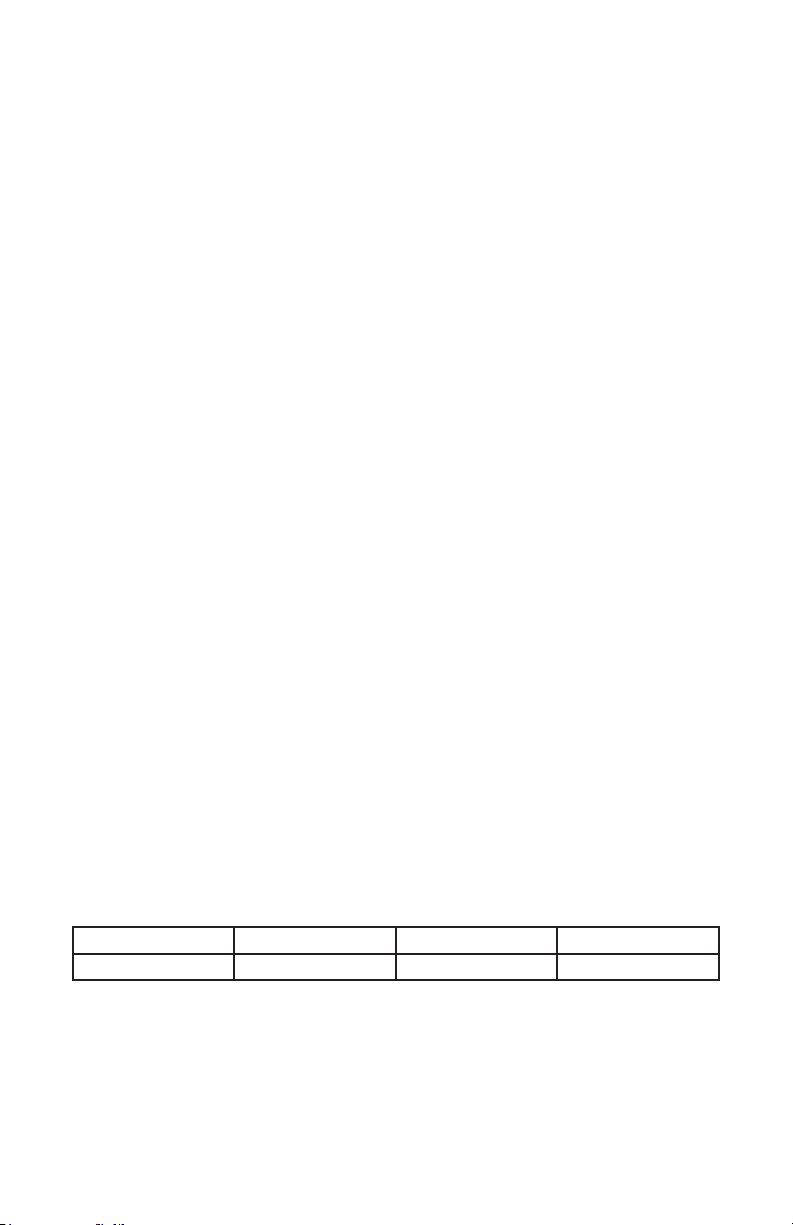
1. GETTING STARTED
What’s In The Box?
• Flurry™ Z
• An Ever-So-Handy Power Cord
• A Set of Mounting Brackets
• This Lovely User Manual
Getting It Out Of The Box
Congratulations on purchasing the Flurry™ Z moving head xture! Now that you’ve got
your Flurry™ Z, you should carefully unpack the box and check the contents to ensure that
all parts are present and in good condition. If anything looks as if it has been damaged
in transit, notify the shipper immediately and keep the packing material for inspection.
Again, please save the carton and all packing materials. If a xture must be returned
to the factory, it is important that the xture be returned in the original factory box and
packing.
Powering Up!
All xtures must be powered directly o a switched circuit and cannot be run o a
rheostat (variable resistor) or dimmer circuit, even if the rheostat or dimmer
channel is used solely for a 0% to 100% switch.
AC Voltage Switch - Not all xtures have a voltage select switch, so please verify that the
xture you receive is suitable for your local power supply. See the label on the xture or
refer to the xture’s specications chart for more information. A xture’s listed current
rating is its average current draw under normal conditions. Check the xture or device
carefully to make sure that if a voltage selection switch exists that it is set to the correct
line voltage you will use.
Warning! Verify that the voltage select switch on your unit matches the line
voltage applied. Damage to your xture may result if the line voltage applied does
not match the voltage indicated on the voltage selector switch. All xtures must
be connected to circuits with a suitable Ground (Earthing).
Getting A Hold Of Us
If something happens goes wrong, please visit www.blizzardpro.com/support and open a
support ticket. We’ll be happy to help, honest.
Disclaimer: The information and specications contained in this document are subject
to change without notice. Blizzard Lighting™ assumes no responsibility or liability for any
errors or omissions that may appear in this user manual. Blizzard Lighting™ reserves the
right to update the existing document or to create a new document to correct any errors
or omissions at any time. You can download the latest version of this document from www.
blizzardpro.com.
Author: Date: Last Edited: Date:
J. Thomas 11/11/2019 J. Thomas 12/10/2019
Flurry™ Z Manual Rev. A © 2019 Blizzard Lighting, LLC
Page 3
Page 4
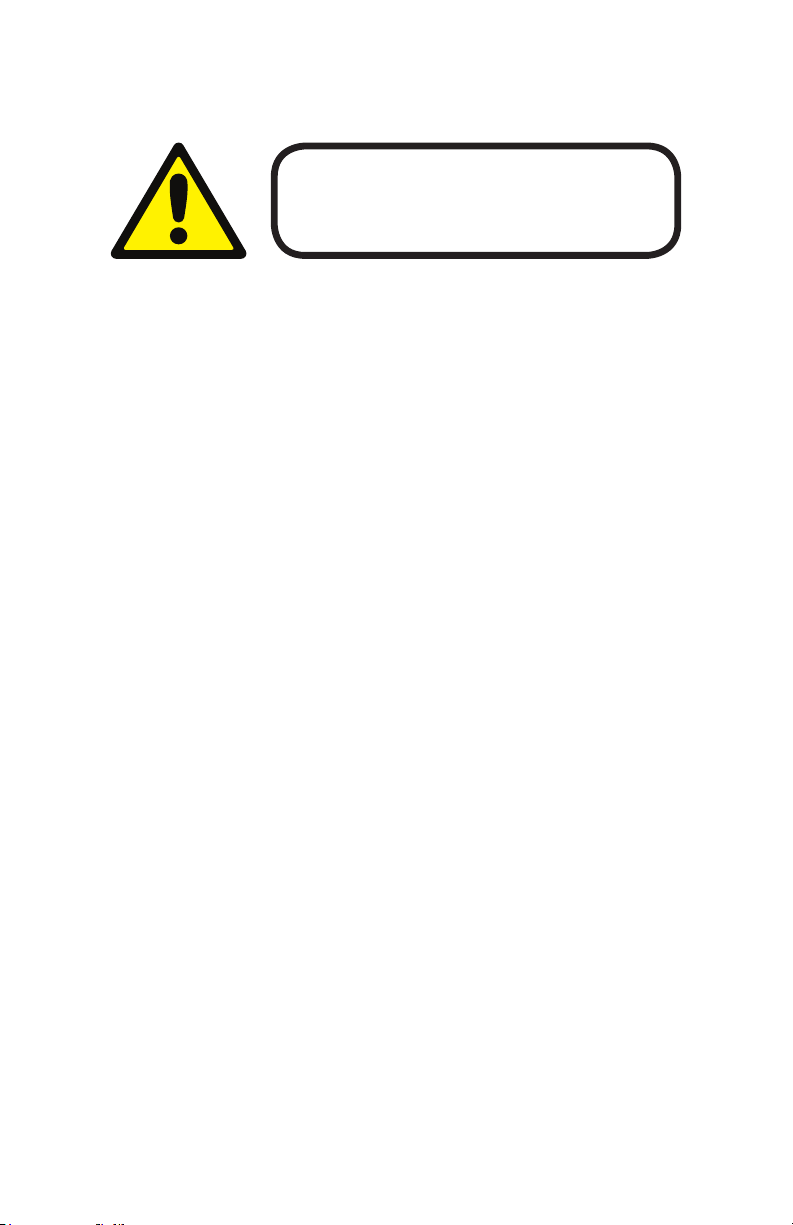
SAFETY INSTRUCTIONS
Please read these instructions carefully. They include
important information about the installation, usage and
• Please keep this User Guide for future use. If you sell the unit to someone else, be sure
that they also receive this User Guide.
• ALWAYS make sure that you are connecting to the proper voltage, and that the line voltage you are connecting to is not higher than that stated on the decal or rear panel of the
xture.
• This product is intended for indoor use only.
• To prevent risk of re or shock, do not expose xture to rain or moisture.
• Make sure there are no ammable materials close to the unit while operating.
• The unit must be installed in a location with adequate ventilation, at least 20in (50cm)
from adjacent surfaces. Be sure that no ventilation slots are blocked.
• ALWAYS disconnect from the power source before servicing or replacing fuse and be sure
to replace with same fuse size and type.
• ALWAYS secure xture using a safety chain. NEVER carry the xture by its head. Use its
carrying handles.
• DO NOT operate at ambient temperatures higher than 104°F (40°C).
• In the event of a serious operating problem, stop using the unit immediately. NEVER try
to repair the unit by yourself. Repairs carried out by unskilled people can lead to damage
or malfunction. Please contact the nearest authorized technical assistance center. Always
use the same type spare parts.
• NEVER connect the device to a dimmer pack.
• Make sure the power cord is never crimped or damaged.
• Never disconnect the power cord by pulling or tugging on the cord.
maintenance of this product.
• Avoid direct eye exposure to the light source while it is on.
Caution! There are no user serviceable parts inside the unit. Do not open the
housing or attempt any repairs yourself. In the unlikely event your unit may
require service, please open a support ticket at www.blizzardpro.com/support.
Flurry™ Z Manual Rev. A © 2019 Blizzard Lighting, LLC
Page 4
Page 5
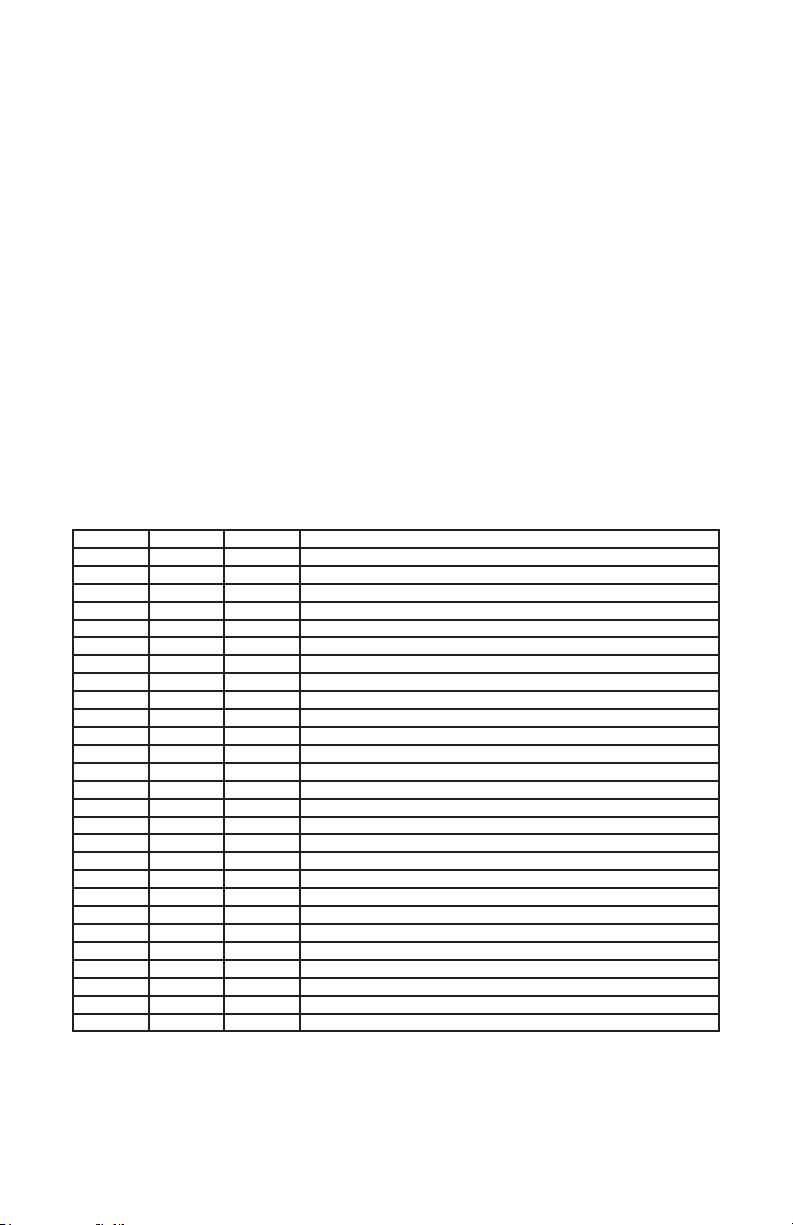
2. MEET THE FLURRY™ Z
MAIN FEATURES
• 19* 15W ultra-bright 4-in-1 RGBW LEDs
• Pan: 540°/ Tilt: 280° (8-16 Bit Resolution)
• 3-zone LED ring eects + 5 to 50-degree motorized zoom
• 16 static color presets, 10 built-in color chase macros
• 0% - 100% electronic dimming
• Fast pan/tilt + optional invert for contrasting movements
• Built-in auto and sound active programs
• Fast fade & smooth fade dimming proles
• Internal fan cooling system
• PowerCON® compatible power input/output connections
• Dual omega brackets with 1/4-turn fasteners
CONTROL
• Protocol: USITT DMX-512
• DMX channels: 8/15/23-channel modes
• Easy-to-use 4-button control panel with LCD display
• Operating modes: DMX512, master/slave, auto, sound active
DMX Quick Reference (8/15/23-Channel Modes)
8CH 15CH 23CH What It Does
1 1 1 Pan
-- 2 2 Fine Pan (16-bit)
2 3 3 Tilt
-- 4 4 Fine Tilt (16-bit)
-- 5 5 Pan/Tilt Speed (fast <-> slow)
3 6 6 Zoom (wide <-> narrow)
4 7 7 Dimmer
-- 8 8 Strobe (slow <-> fast)
-- 9 9 Color Macros
-- 10 10 Color Macro Speed (fast <-> slow)
5 11 -- Red Intensity
6 12 -- Green Intensity
7 13 -- Blue Intensity
8 14 -- White Intensity
-- -- 11 Inside Red
-- -- 12 Inside Green
-- -- 13 Inside Blue
-- -- 14 Inside White
-- -- 15 Middle Red
-- -- 16 Middle Green
-- -- 17 Middle Blue
-- -- 18 Middle White
-- -- 19 Outside Red
-- -- 20 Outside Green
-- -- 21 Outside Blue
-- -- 22 Outside White
-- 15 23 Reset
Flurry™ Z Manual Rev. A © 2019 Blizzard Lighting, LLC
Page 5
Page 6

Figure 1: The Flurry™ Z Pin-Up Picture
Head/Arms 19x 15W 4-in-1
Figure 2: The Rear Connections
RGBW LEDs
4-Button LCD
Control Menu
DMX
Input
Flurry™ Z Manual Rev. A © 2019 Blizzard Lighting, LLC
DMX
Output
Power
Input
Page 6
Power
Output
Fuse
Holder
Page 7

3. SETUP
Before replacing the fuse, disconnect the power cord.
ALWAYS replace it with the same type and rating.
Fuse Replacement
Disconnect the power and remove the unit’s power cord. Once the cord has been removed
locate the fuse holder that is located next to the power input/output connections. Using a
phillips head screwdriver, unscrew the fuse holder. Remove the bad fuse and replace with a
new one, then screw the fuse holder back into place.
Connecting A Bunch of Flurry™ Z Fixtures
You will need a serial data link to run light shows using a DMX-512 controller or to run
shows on two or more xtures set to sync in master/slave operating mode. The combined
number of channels required by all the xtures on a serial data link determines the number
of xtures the data link can support.
Fixtures on a serial data link must be daisy chained in one single line. Also, connecting
more than 32 xtures on one serial data link without the use of a DMX optically-isolated
splitter may result in deterioration of the digital DMX signal.
The maximum recommended cable-run distance is 500 meters (1640 ft). The maximum
recommended number of xtures on a serial data link is 32 xtures.
Data/DMX Cabling
To link xtures together you’ll need data cables.
You should use data-grade cables that can carry a high quality signal and are less prone to
electromagnetic interference.
For instance, Belden© 9841 meets the specications for EIA RS-485 applications.
Standard microphone cables will “probably” be OK, but note that they cannot transmit
DMX data as reliably over long distances. In any event, the cable should have the following
characteristics:
• 2-conductor twisted pair plus a shield
• Maximum capacitance between conductors – 30 pF/ft.
• Maximum capacitance between conductor & shield – 55 pF/ft.
• Maximum resistance of 20 ohms / 1000 ft.
• Nominal impedance 100 – 140 ohms
For longer cable runs, it is a good idea to have a DMX terminator plug inserted into the
female XLR (DMX output) connector of the last unit. This will properly terminate the data
signal, greatly decreasing the possibility of erratic behavior.
Flurry™ Z Manual Rev. A © 2019 Blizzard Lighting, LLC
Page 7
Page 8

Cable Connectors
Cables must have a male XLR connector on one end and a female XLR connector on the other end. (Duh!)
CAUTION: Do not allow contact between the common and the xture’s chassis ground.
Grounding the common can cause a ground loop, and your xture may perform erratically.
Test cables with an ohm meter to verify correct polarity and to make sure the pins are not
grounded or shorted to the shield or each other.
3-pin??? 5-Pin??? Huh?!?
If you use a controller with only a 5-pin DMX output connector, you will need to use a 5-pin to 3-pin
adapter. They are widely available over the internet and from specialty retailers. If you’d like to build your
own, the chart below details a proper cable conversion:
Conductor 3-pin Female (Output)
Ground/Shield Pin 1 Pin 1
Data 1- (Primary Data Link) Pin 2 Pin 2
Data 1+ (Primary Data Link) Pin 3 Pin 3
Data 2- (Optional Secondary Data Link) n/c n/c
Data 2+ (Optional Secondary Data Link) n/c n/c
5-Pin Male (Input)
Take It To The Next Level: Setting Up DMX Control
Step 1: Connect the male connector of the DMX cable to the female connector (output) on
the controller.
Step 2: Connect the female connector of the
DMX cable to the rst xture’s male connector
(input). Note: It doesn’t matter which
xture address is the rst one connected. We
recommend connecting the xtures in terms
of their proximity to the controller, rather than
connecting the lowest xture number rst, and
so on.
Step 3: Connect other xtures in the chain
from output to input as above. Place a DMX
terminator on the output of the nal xture to
ensure best communication.
Flurry™ Z Manual Rev. A © 2019 Blizzard Lighting, LLC
Page 8
Page 9

Fixture Linking (Master/Slave Mode)
1. Connect the (male) 3-pin connector side of the DMX cable to the output (female)
3-pin connector of the rst xture.
2. Connect the end of the cable coming from the rst xture which will have a (female)
3-pin connector to the input connector of the next xture consisting of a (male) 3-pin
connector. Then, proceed to connect from the output as stated above to the input of
the following xture and so on.
Clamp Mounting
This xture provides a mounting bracket assembly that secures the bottom of the base, the
“Omega Brackets,” and the safety cable rigging point together. When mounting this xture
to truss, be sure to secure an appropriately rated clamp to the omega bracket.
1.) Clamp
2.) Omega Bracket
3.) ¼ Turn Quick Lock Fasteners
3
21
Securing the Fixture
Regardless of the rigging option you choose for your xtures always be sure to secure
your xture with a safety cable. Be sure to only use the designated rigging point found on
the underside of the base assembly for the safety cable. Never secure a safety cable to a
carrying handle.
Flurry™ Z Manual Rev. A © 2019 Blizzard Lighting, LLC
Page 9
Page 10

Mounting Points
Overhead mounting requires extensive experience, which includes calculating
working load limits, knowledge of the installation material being used, and
periodic safety inspection of all installation material and the xture. If you
lack these qualications, do not attempt the installation yourself. Improper
installation can result in bodily injury.
Caution!
Please be aware, you should have a qualied electrician performing all of your
electrical connection needs.
Be sure to complete all rigging and installation procedures before connecting
the main power cord to the appropriate wall outlet.
Flurry™ Z Manual Rev. A © 2019 Blizzard Lighting, LLC
Page 10
Page 11

4. OPERATING ADJUSTMENTS
The Control Panel
All the goodies and dierent modes possible with the Flurry™ Z are accessed by
using the control panel on the front of the xture. There are 4 control buttons
to the right of the LCD display which allow you to navigate through the various
control panel menus.
<MENU>
Is used to navigate to the previous higher-level menu item.
<ENTER>
Is used to select and conrm/store the current selection.
<UP>
Scrolls through menu items and numbers in ascending order.
<DOWN>
Scrolls through menu items and numbers in descending order.
Address
The control panel display shows the menu items you select from the menu map
on page #12. When a menu function is selected, the display will show immedi-
ately the rst available option for the selected menu function. To select a menu
item, press <ENTER>.
Use the <UP> and <DOWN> buttons to navigate the menu options. Press the
<ENTER> button to select the menu function currently displayed, or to enable
a menu option. To return to the previous option or menu without changing the
value, press the <MENU> button.
Flurry™ Z Manual Rev. A © 2019 Blizzard Lighting, LLC
Page 11
Page 12

Control Panel Menu Structure
Addr Address Set the starting address (001-512)
CH Mode Channels 8 Channels
Dim Dimmer Proles Fast fade
Input Main Menu Display Invert Yes
Slave Mode Slave 1 (normal)
Sound Sensitivity Sound Sensitivity (001-100)
DMX Fail Blackout
Backlight On
Version Software version information
Inv Pan Invert Pan Yes
Inv Til Invert Tilt Yes
15 Channels
23 Channels
Smooth dimming
Run Mode DMX512
Slave 2 (contrast movement)
Hold (last signal)
O
No
No
No
Auto
Sound
(default action upon
loss of signal)
DMX Mode
Allows the unit to be controlled by any universal DMX controller.
Select the Starting DMX Address
1.) Navigate the main menu to reach Addr, press <ENTER>.
2.) Use the <UP/DOWN> buttons to choose a starting DMX address ranging from
001-512, press <ENTER> to conrm, or <MENU> to exit.
Select the DMX Channel Mode
1.) Navigate the main menu to reach CH Mode, press <ENTER>.
2.) Use the <UP/DOWN> buttons to highlight your choice, and press <ENTER>.
Select the DMX Run Mode
1.) Navigate to Input > Run Mode, then DMX512, and press <ENTER>.
Master/Slave Mode Settings
1.) Daisy chain xtures together via DMX input/output connections.
2.) On slave units, navigate to Input > Slave Mode, then Slave 1 or Slave 2.
3.) Slave 1 xtures will follow the master exactly, and Slave 2 xtures will have
contrasting movements to the master xture.
Auto and Sound Active Modes
Allows a single or Master/Slaved units to run factory installed programs.
1.) Navigate to Input > Run Mode, then DMX512, and press <ENTER>.
2.) Highlight Auto or Sound and press, and press <ENTER>.
3.) To adjust the mic sensitivity level for use during sound active mode, navigate
to Input > Sound Sensitivity, and press <ENTER>.
4.) Use the <UP/DOWN> buttons to choose a sensitivity level ranging from 001-
100, then press <ENTER> to conrm.
Flurry™ Z Manual Rev. A © 2019 Blizzard Lighting, LLC
Page 12
Page 13

DMX Values In-Depth (8/15/23-Channel Modes)
8CH 15CH 23CH Value What It Does
1 1 1 000 <-> 255 Pan
-- 2 2 000 <-> 255 Fine Pan (16-bit)
2 3 3 000 <-> 255 Tilt
-- 4 4 000 <-> 255 Fine Tilt (16-bit)
-- 5 5 000 <-> 255 Pan/Tilt Speed (fast <-> slow)
3 6 6 000 <-> 255 Zoom (wide <-> narrow)
4 7 7 000 <-> 255 Dimmer (0% <-> 100%)
-- 8 8 000 <-> 255 Strobe (slow <-> fast)
-- 9 9
000 <-> 009
010 <-> 019
020 <-> 029
030 <-> 039
040 <-> 049
050 <-> 059
060 <-> 069
070 <-> 079
080 <-> 089
090 <-> 099
100 <-> 109
110 <-> 119
120 <-> 129
130 <-> 139
140 <-> 149
150 <-> 159
160 <-> 169
170 <-> 179
180 <-> 189
190 <-> 199
200 <-> 205
206 <-> 214
215 <-> 223
224 <-> 232
233 <-> 241
242 <-> 250
251 <-> 255
-- 10 10 000 <-> 255 Color Macro Speed (fast <-> slow)
5 11 -- 000 <-> 255 Red Intensity
6 12 -- 000 <-> 255 Green Intensity
7 13 -- 000 <-> 255 Blue Intensity
8 14 -- 000 <-> 255 White Intensity
-- -- 11 000 <-> 255 Inside Red
-- -- 12 000 <-> 255 Inside Green
-- -- 13 000 <-> 255 Inside Blue
-- -- 14 000 <-> 255 Inside White
-- -- 15 000 <-> 255 Middle Red
-- -- 16 000 <-> 255 Middle Green
-- -- 17 000 <-> 255 Middle Blue
-- -- 18 000 <-> 255 Middle White
-- -- 19 000 <-> 255 Outside Red
-- -- 20 000 <-> 255 Outside Green
-- -- 21 000 <-> 255 Outside Blue
-- -- 22 000 <-> 255 Outside White
-- 15 23 000 <-> 255 Reset
Color Macros
No function
Static Colors:
Red
Green
Blue
White
Yellow
Purple
Teal
Lt Lavender
Blue - Green - Red
Red - White
White - Yellow
Blue - White - Blue
Purple - White
White - Red
Blue - Purple - Yellow
Purple - White - Purple
Color Chases:
Solid Colors
Ring Chase (in <-> out)
Color Fill (in <-> out)
RGB (in <-> out)
Random colors
Fading Rings
Pulse RGB (up <-> down)
Pulse Solid Colors (up <-> down)
In+Out / Mid Fade RGB
Bounce Fade RGB (in <-> out)
Flurry™ Z Manual Rev. A © 2019 Blizzard Lighting, LLC
Page 13
Page 14

5. APPENDIX
Keeping Your Flurry™ Z As Good As New
Cleaning the optics routinely with a suitable glass cleaner will greatly improve the quality of
light output. Keeping the fans free of dust and debris will keep the xture running cool and
prevent damage from overheating.
In transit, keep the xtures in cases. You wouldn’t throw a prized guitar, drumset, or other
piece of expensive gear into a gear trailer without a case, and similarly, you shouldn’t even
think about doing it with your shiny new light xtures.
Returns (Gasp!)
We’ve taken a lot of precautions to make sure you never even have to worry about sending
a defective unit back, or sending a unit in for service. But, like any complex piece of equipment designed and built by humans, once in a while, something doesn’t go as planned. If
you nd yourself with a xture that isn’t behaving like a good little xture should, you’ll
need to obtain a Return Authorization (RA).
Don’t worry, this is easy. Just visit www.blizzardpro.com/support and open a support ticket,
and we’ll issue you an RA. Then, you’ll need to send the unit to us using a trackable, prepaid freight method. We suggest using USPS Priority or UPS. Make sure you carefully pack
the xture for transit, and whenever possible, use the original box & packing for shipping.
When returning your xture for service, be sure to include the following:
1.) Your contact information (Name, Address, Phone Number, Email address).
2.) The RA# issued to you
3.) A brief description of the problem/symptoms.
We will, at our discretion, repair or replace the xture. Please remember that any shipping
damage which occurs in transit to us is the customer’s responsibility, so pack it well!
Shipping Issues
Damage incurred in shipping is the responsibility of the shipper, and must be reported to
the carrier immediately upon receipt of the items. Claims must be made within seven (7)
days of receipt.
Dimensional Drawings
12.2" (31 cm)
15.8 (40 cm)
Flurry™ Z Manual Rev. A © 2019 Blizzard Lighting, LLC
Page 14
Page 15

Tech Specs!
Weight & Dimensions
Width 12.2 inches (310 mm)
Depth 7.9 inches (200 mm)
Height 15.8 inches (400 mm)
Weight 17.5 lbs. (7.9 kg)
Power
Operating Voltage 90-240VAC, 50-60Hz
Power Consumption 230W, 2.94A, PF: .68
Fuse 5A/250V
Light Source
LED 19* 15W 4-in-1 RGBW LEDs
Beam Angle 5°-50° motorized zoom
Movement Range
Pan 540 degree pan
Tilt 280 degree tilt
Thermal
Max. Operating Temp. 104 degrees F (40 degrees C) ambient
Control
Protocol USITT DMX-512
DMX Channels 8/15/23-channel modes
Input/Output 3-pin XLR Male/Female
Operating Modes DMX512, Master/Slave, Auto, & Sound Active
Warranty
Photometric Data
Photometric Data
2-year limited warranty, does not cover malfunction
caused by damage to LEDs
5° Beam Diameter:
1.) 2.5m: 8.9 inches (22.5 cm)
2.) 5m: 1.5 feet (45 cm)
3.) 7.5m: 2.3 feet (67.5 cm)
4.) 10m: 3.0 feet (90 cm)
50° Beam Diameter:
1.) 2.5m: 7.4 feet (225 cm)
2.) 5m: 14.8 feet (450 cm)
3.) 7.5m: 22.2 feet (675 cm)
4.) 10m: 29.6 feet (900 cm)
Luminous Intensity:
Beam 2.5m lux 2.5m fc 5m lux 5m fc 7.5m lux 7.5m fc 10m lux 10m fc
50° 2,166 201.2 512 47.6 276 25.6 182 16.9
5° 25,288 2,349.4 5,986 556.1 2,758 256.3 1,599 148.6
DISCLAIMER:
The power connector tted to the xture and xture cord are designed for compatibility with products
manufactured by Neutrik AG, Neutrik USA and their related entities, however they are not manufactured
by, aliated with or endorsed by Neutrik AG, Neutrik USA, or any related entity. Neutrik® and powerCON® are registered trademarks of Neutrik AG.
Flurry™ Z Manual Rev. A © 2019 Blizzard Lighting, LLC
Page 15
2.5M 5M 7.5M
Page 16

Enjoy your product!
Our sincerest thanks for your purchase!
--The team @ Blizzard Lighting
