Page 1

Blizzard Lighting, LLC
www.blizzardlighting.com
Waukesha, WI USA
Copyright (c) 2017
Page 2
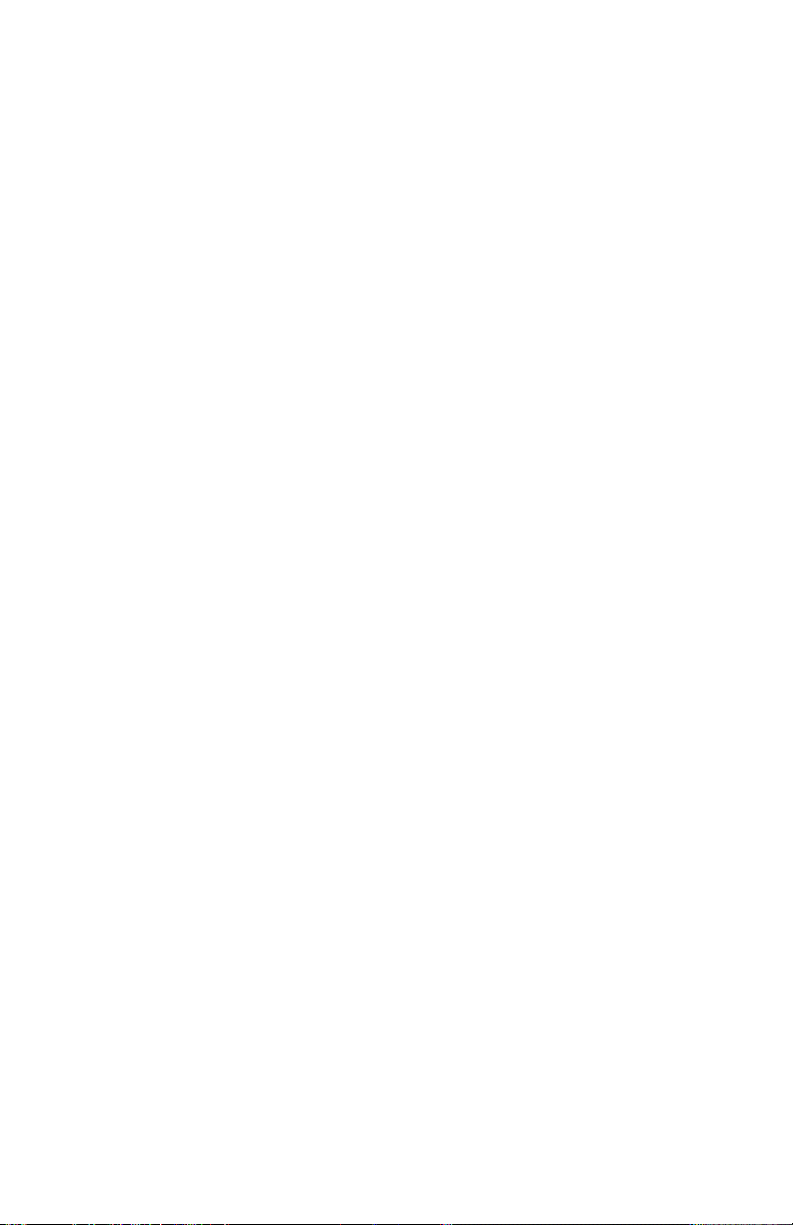
TABLE OF CONTENTS
Cyc Out™ 1
1. Getting Started 3
What’s In The Box? 3
Getting It Out Of The Box 3
Powering Up! 3
Getting A Hold Of Us 3
Safety Instructions (Don’t run with scissors!) 4
2. Meet The Cyc Out™ LED Fixture 5
Main Features 5
DMX Quick Reference 5
The Cyc Out™ Pin-up Picture 6
3. Setup 7
Fuse Replacement 7
Connecting A Bunch Of Cyc Out™ Fixtures 7
Data/DMX Cables 7
Cable Connectors 8
3-Pin??? 5-Pin??? Huh? 8
Take It To The Next Level: Setting up DMX Control 8
Fixture Linking (Master/Slave Mode) 9
Mounting/Rigging 9
4. Operating Adjustments 10
Navigating The Control Panel 10
Control Panel Menu Structure 11
DMX Mode 12
Slave Mode 12
Static Settings 12
Dimming Mode Settings 13
DMX Signal Loss Settings 13
Fan Mode Settings 13
Power Output Settings 13
Fixture Information 13
DMX In-Depth Reference 15
Rate and Duration Details 15
5. Appendix 17
A Quick DMX Lesson 17
Troubleshooting 17
Keeping Your Cyc Out™ As Good As New 18
Returns (Gasp!) 18
Shipping Issues 18
Tech Specs 19
Dimensional Drawings 19
Cyc Out™ User Manual Rev. D © 2017 Blizzard Lighting, LLC
Page 2
Page 3
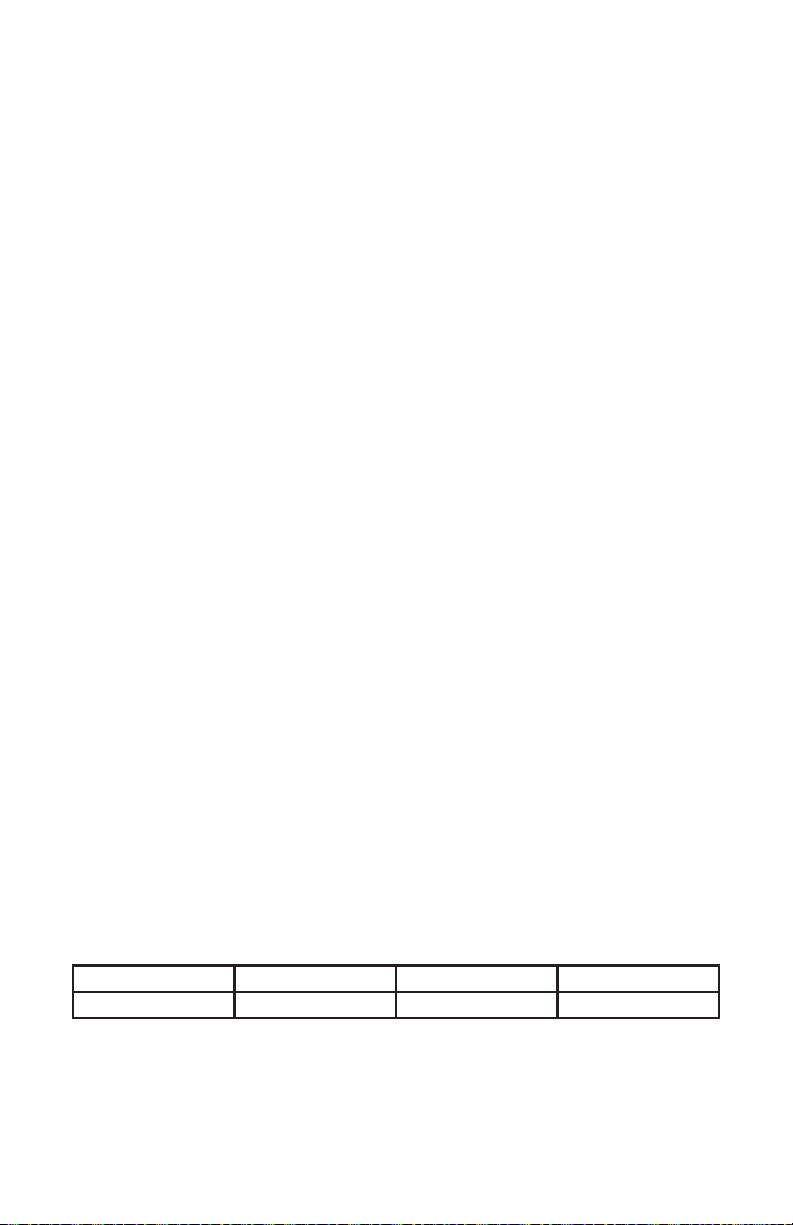
1. GETTING STARTED
What’s In The Box?
• 1 x Cyc Out™ Professional LED Fixture
• An Ever-So-Handy Power Cord
• One Really Classy DMX Cable
• This Lovely User Manual
Getting It Out Of The Box
Congratulations on purchasing Cyc Out™, the ultimate RGBW colored LED strobe/cyc
light with intense ash eects, in every pulse variant! Now that you’ve got your Cyc
Out™ (or hopefully, OUTs), you should carefully unpack the box and check the contents to ensure that all parts are present and in good condition. If anything looks as if
it has been damaged in transit, notify the shipper immediately and keep the packing
material for inspection. Again, please save the carton and all packing materials. If a
xture must be returned to the factory, it is important that the xture be returned in
the original box and packing.
Powering Up!
All xtures must be powered directly o a switched circuit and cannot be run o a
rheostat (variable resistor) or dimmer circuit, even if the rheostat or dimmer
channel is used solely for a 0% to 100% switch.
AC Voltage Switch - Not all xtures have a voltage select switch, so please verify that
the xture you receive is suitable for your local power supply. See the label on the
xture or refer to the xture’s specications chart for more information. A xture’s
listed current rating is its average current draw under normal conditions. Check the
xture or device carefully to make sure that if a voltage selection switch exists that it is
set to the correct line voltage you will use.
Warning! Verify that the voltage select switch on your unit matches the line
voltage applied. Damage to your xture may result if the line voltage applied
does not match the voltage indicated on the voltage selector switch. All
xtures must be connected to circuits with a suitable Ground (Earthing).
Getting A Hold Of Us
If something is wrong, please just visit our website at www.blizzardlighting.
com/support and open a support ticket. We’ll be happy to help, honest.
Disclaimer: The information and specications contained in this document are subject
to change without notice. Blizzard Lighting™ assumes no responsibility or liability
for any errors or omissions that may appear in this user manual. Blizzard Lighting™
reserves the right to update the existing document or to create a new document to
correct any errors or omissions at any time. You can download the latest version of this
document from www.blizzardlighting.com.
Author: Date: Last Edited: Date:
J. Thomas 5/19/2017 J. Thomas 8/23/2019
Cyc Out™ User Manual Rev. D © 2017 Blizzard Lighting, LLC
Page 3
Page 4
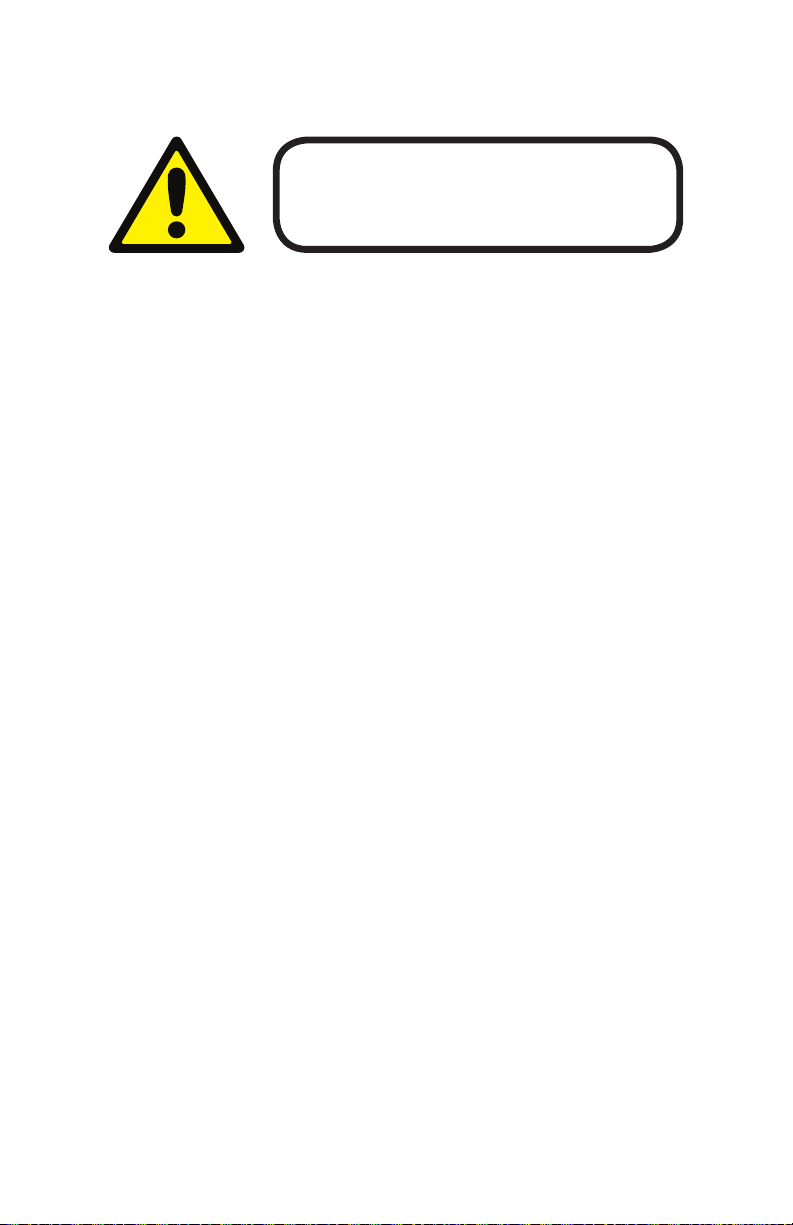
SAFETY INSTRUCTIONS
Please read these instructions carefully. They include
important information about the installation, usage and
• Please keep this User Guide for future use. If you sell the unit to someone
else, be sure that they also receive this User Guide.
• ALWAYS make sure that you are connecting to the proper voltage, and that
the line voltage you are connecting to is not higher than that stated on the de-
cal or rear panel of the xture.
• This product is intended for indoor use only.
• To prevent risk of re or shock, do not expose xture to rain or moisture.
• Make sure there are no ammable materials close to the unit while operating.
• The unit must be installed in a location with adequate ventilation, at least
20in (50cm) from adjacent surfaces. Be sure that no ventilation slots are
blocked.
• ALWAYS disconnect from the power source before servicing or replacing fuse
and be sure to replace with same fuse size and type.
maintenance of this product.
• ALWAYS secure xture using a safety chain. NEVER carry the xture by its
head. Use its carrying handles.
• DO NOT operate at ambient temperatures higher than 104°F (40°C).
• In the event of a serious operating problem, stop using the unit immediately.
NEVER try to repair the unit by yourself. Repairs carried out by unskilled people
can lead to damage or malfunction. Please contact the nearest authorized technical assistance center. Always use the same type spare parts.
• NEVER connect the device to a dimmer pack.
• Make sure the power cord is never crimped or damaged.
• Never disconnect the power cord by pulling or tugging on the cord.
• Avoid direct eye exposure to the light source while it is on.
Caution! There are no user serviceable parts inside the unit. Do not
open the housing or attempt any repairs yourself. In the unlikely event
your unit may require service, please open a support ticket at www.
blizzardlighting.com/support.
Cyc Out™ User Manual Rev. D © 2017 Blizzard Lighting, LLC
Page 4
Page 5
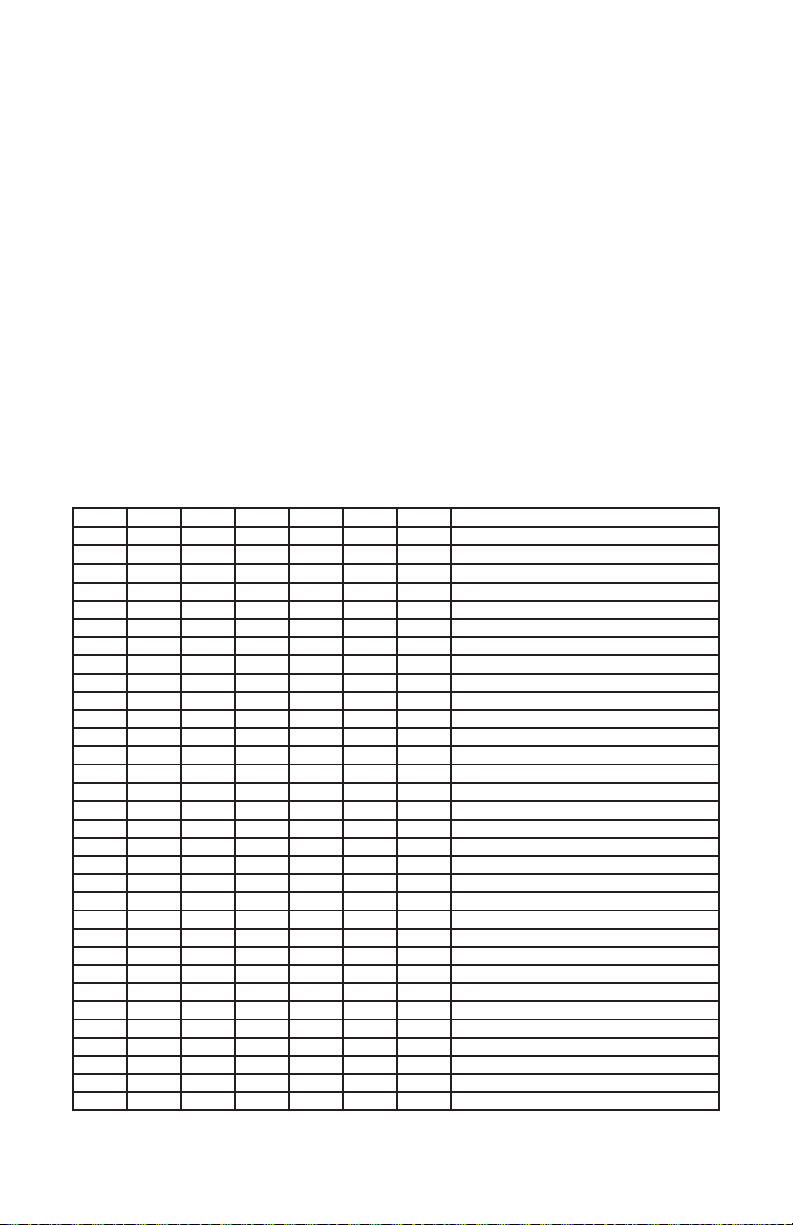
2. MEET THE CYC OUT™ LED FIXTURE
MAIN FEATURES
• 256 x (64* R/G/B/W) 3W LEDs, 50,000-100,000 hours
• Dual zone control (top/bottom) via DMX
• Individual R/G/B/W intensity, strobe duration, and rate control
• Wide 60° beam angle, plus 2 leaf barndoor set
• User-selectable 32-bit dimming curves
• Variable electronic dimming & strobe
• Automated temperature controlled, or continual fan cooling
• Virtual color wheel eects
• Flicker-free constant-current 1500HZ LED driver
• Micro OLED display menu with 4* touch sensitive buttons
• Mounting bracket w/dual stabilizers for free standing positioning
• 4/5/8/10/15/16/28-channel DMX modes
• 3/5-pin male input and 3/5-pin female output
• PowerCon™ compatible AC power input connector
DMX Quick Reference: 4/5/8/10/15/16/28-Channel Modes
4CH 5CH 8CH 10CH 15CH 16CH 28CH What It Does
-- 1 1 1 -- 1 1 Master Intensity (0% <--> 100%)
-- -- -- -- 1 -- -- Master Intensity 1 (0% <--> 100%)
1 2 2 2 2 2 2 Red 1 Intensity (0% <--> 100%)
-- -- -- -- -- 3 3 Red 1 Duration (0-255)
-- -- -- -- -- 4 4 Red 1 Rate (0-255)
2 3 3 3 3 5 5 Green 1 Intensity (0% <--> 100%)
-- -- -- -- -- 6 6 Green 1 Duration (0-255)
-- -- -- -- -- 7 7 Green 1 Rate (0-255)
3 4 4 4 4 8 8 Blue 1 Intensity (0% <--> 100%)
-- -- -- -- -- 9 9 Blue 1 Duration (0-255)
-- -- -- -- -- 10 10 Blue 1 Rate (0-255)
4 5 5 5 5 11 11 White 1 Intensity (0% <--> 100%)
-- -- -- -- -- 12 12 White 1 Duration (0-255)
-- -- -- -- -- 13 13 White 1 Rate (0-255)
-- -- -- -- 6 -- -- Master Intensity 2 (0% <--> 100%)
-- -- -- -- 7 -- 14 Red 2 Intensity (0% <--> 100%)
-- -- -- -- -- -- 15 Red 2 Duration (0-255)
-- -- -- -- -- -- 16 Red 2 Rate (0-255)
-- -- -- -- 8 -- 17 Green 2 Intensity (0% <--> 100%)
-- -- -- -- -- -- 18 Green 2 Duration (0-255)
-- -- -- -- -- -- 19 Green 2 Rate (0-255)
-- -- -- -- 9 -- 20 Blue 2 Intensity (0% <--> 100%)
-- -- -- -- -- -- 21 Blue 2 Duration (0-255)
-- -- -- -- -- -- 22 Blue 2 Rate (0-255)
-- -- -- -- 10 -- 23 White 2 Intensity (0% <--> 100%)
-- -- -- -- -- -- 24 White 2 Duration (0-255)
-- -- -- -- -- -- 25 White 2 Rate (0-255)
-- -- -- 6 11 -- -- Duration (0-255)
-- -- -- 7 12 -- -- Rate (0-255)
-- -- 6 8 13 14 26 Strobe Eects
-- -- 7 9 14 15 27 Virtual Color Wheel
-- -- 8 10 15 16 28 32-bit Dimming
Cyc Out™ User Manual Rev. D © 2017 Blizzard Lighting, LLC
Page 5
Page 6

Figure 1: The Cyc Out™ Pin-Up Picture
Barndoor
Zone 1
Zone 2
Barndoor
256 x R/G/B/W
3W LEDs
Locking
Adjustment
Knob
Figure 2: The Rear Connections
3-Pin DMX
In/Out
Fuse
Holder
Cyc Out™ User Manual Rev. D © 2017 Blizzard Lighting, LLC
Power
Switch
5-Pin DMX
In/Out
AC Power
Page 6
Input
4-button
Control Panel
Cooling
Fans
Mounting
Bracket / Stand
Page 7

3. SETUP
Before replacing a fuse, disconnect the power cord.
ALWAYS replace with the same type and rating of fuse.
Fuse Replacement
With a Philips screwdriver, unscrew the fuse holder out of its housing and
remove the blown fuse from its holder. Replace the blown fuse with a fuse
of the exact same type and rating, then screw the fuse holder back into
place and reconnect power.
Connecting A Bunch of Cyc Out™ Fixtures
You will need a serial data link to run light shows using a DMX-512 control-
ler or to run shows on two or more xtures set to sync in master/slave
operating mode. The combined number of channels required by all the
xtures on a serial data link determines the number of xtures the data
link can support.
Fixtures on a serial data link must be daisy chained in one single line. Also,
connecting more than 32 xtures on one serial data link without the use
of a DMX optically-isolated splitter may result in deterioration of the digital
DMX signal. The maximum recommended cable-run distance is 500 meters
(1640 ft). The maximum recommended number of xtures on a serial
data link is 32 xtures.
Data/DMX Cabling
To link xtures together you’ll need data cables. You should use data-
grade cables that can carry a high quality signal and are less prone to
electromagnetic interference.
For instance, Belden© 9841 meets the specications for EIA RS-485 applications. Standard microphone cables will “probably” be OK, but note
that they cannot transmit DMX data as reliably over long distances. In any
event, the cable should have the following characteristics:
2-conductor twisted pair plus a shield
Maximum capacitance between conductors – 30 pF/ft.
Maximum capacitance between conductor & shield – 55 pF/ft.
Maximum resistance of 20 ohms / 1000 ft.
Nominal impedance 100 – 140 ohms
Cyc Out™ User Manual Rev. D © 2017 Blizzard Lighting, LLC
Page 7
Page 8

Cable Connectors
Cables must have a male XLR connector on one end and a female XLR connector on the other end. (Duh!)
CAUTION: Do not allow contact between the common and the
xture’s chassis ground. Grounding the common can cause a ground
loop, and your xture may perform erratically. Test cables with an
ohm meter to verify correct polarity and to make sure the pins are not
grounded or shorted to the shield or each other.
3-Pin??? 5-Pin??? Huh?!?
If you use a controller with a 5-pin DMX output connector, it’s no problem! You can simply use the in-
stalled 5-pin DMX input and/or output connections found on the back of your xture(s).
Conductor 3-Pin Female (Output) 5-Pin Male (Input)
Ground/Shield Pin 1 Pin 1
Data 1- (Primary Data Link) Pin 2 Pin 2
Data 1+ (Primary Data Link) Pin 3 Pin 3
Data 2- (Optional Secondary Data Link) Pin 4 Pin 4
Data 2+ (Optional Secondary Data Link) Pin 5 Pin 5
Take It To The Next Level: Setting Up DMX Control
Step 1: Connect the male connector of the DMX cable to the female connector (output) on
the controller.
Step 2: Connect the female connector of the
DMX cable to the rst xture’s male connector
(input). Note: It doesn’t matter which
xture address is the rst one connected. We
recommend connecting the xtures in terms
of their proximity to the controller, rather than
connecting the lowest xture number rst, and
so on.
Step 3: Connect other xtures in the chain
from output to input as above. Place a DMX
terminator on the output of the nal xture to
ensure best communication.
Cyc Out™ User Manual Rev. D © 2017 Blizzard Lighting, LLC
Page 8
Page 9

Fixture Linking (Master/Slave Mode)
1. Connect the (male) 3/5-pin connector side of the
DMX cable to the output (female) 3/5-pin connector
of the rst xture.
2. Connect the end of the cable coming from the
rst xture which will have a (female) 3/5-pin
connector to the input connector of the next xture
consisting of a (male) 3/5-pin connector. Then,
proceed to connect from the output as stated above
to the input of the following xture and so on.
A quick note: Often,
the setup for MasterSlave and Standalone
operation requires that
the rst xture in the
chain be initialized for
this purpose via either
settings in the control
panel or DIP-switches.
Secondarily, the xtures
that follow may also
require a slave setting.
Check the “Operating Adjustments” section in this manual for com-
plete instructions for this type of setup and conguration.
Mounting & Rigging
This xture may be mounted in any SAFE position provided there is
enough room for ventilation.
It is important never to obstruct the fan or vents pathway. Mount the
xture using a suitable “C” or “O” type clamp. The clamp should be
rated to hold at least 10x the xture’s weight to ensure structural sta-
bility. Do not mount to surfaces with unknown strength, and ensure
properly “rated” rigging is used when mounting xtures overhead.
Adjust the angle of the xture by loosening both knobs and tilting the
xture. After nding the desired position, retighten both knobs.
• When selecting installation location, take into consideration lamp
replacement access (if applicable) and routine maintenance.
• Safety cables MUST ALWAYS be used.
Cyc Out™ User Manual Rev. D © 2017 Blizzard Lighting, LLC
Page 9
Page 10

4. OPERATING ADJUSTMENTS
The Control Panel
All the goodies and dierent modes possible with this xture can be
accessed by using the control panel on the rear of the xture. There
are 4 control buttons which allow you to navigate through the various
control panel menus.
<MENU>
Is used to navigate to the previous higher-level menu item.
<ENTER>
Is used to select and conrm/store the current selection.
<UP>
Scrolls through menu items and numbers in ascending order.
<DOWN>
Scrolls through menu items and numbers in descending order.
The control panel display shows the menu items you select from the
menu map on page #11. When a menu function is selected, the dis-
play will show immediately the rst available option for the selected
menu function. To select a menu item, press <ENTER>.
Use the <UP> and <DOWN> buttons to navigate the menu options.
Press the <ENTER> button to select the menu function currently displayed, or to enable a menu option. To return to the previous option or
menu without changing the value, press the <MENU> button.
Cyc Out™ User Manual Rev. D © 2017 Blizzard Lighting, LLC
Page 10
Page 11

Control Panel Menu Structure
ADDR 001-512 To choose the DMX address
STAT MAST INT Master intensity (0% <--> 100%)
R INT Red intensity (0% <--> 100%)
R DURA Red duration (0-255)
R RATE Red rate (0-255)
G INT Green intensity (0% <--> 100%)
G DURA Green duration (0-255)
G RATE Green rate (0-255)
B INT Blue intensity (0% <--> 100%)
B DURA Blue duration (0-255)
B RATE Blue rate (0-255)
W INT White intensity (0% <--> 100%)
W DURA White duration (0-255)
W RATE White rate (0-255)
SET NO DMX
CHMD
DIM
(dimming)
FAN ON Keep fan on continually
OUTPUT
INFO SOFT
TEMP <ENTER> LED board temperature in Celsius
POW <ENTER> Current automated overheat protection level (100%/80%/50%)
RESET YES/NO Reset all default parameters, with the exception of ADDR.
KEEP Hold last signal upon DMX signal loss
BLACKOUT Blackout upon DMX signal loss
STAT Output current static value upon DMX signal loss
4CH To run in 4-channel mode
5CH To run in 5-channel mode
8CH To run in 8-channel mode
10CH To run in 10-channel mode
15CH To run in 15-channel mode
16CH To run in 16-channel mode
28CH To run in 28-channel mode
LIN Linear dimming curve
SQR Square law curve
ISQR Inverse square law curve
SCUR S-curve
LIN. Linear dimming curve (smooth)
SQR. Square law curve (smooth)
ISQR. Inverse square law curve (smooth)
SCUR. S-curve (smooth)
SMART Automatic temperature controlled fan cooling
MAX Max output (100%) - Use with strobe only
CYC-HI High output (70%) - high-output cyc/wash use
CYC-LOW Low output (50%), low-output cyc/wash use
<ENTER> Software version information
WARNING: “MAX” OUTPUT MODE IS FOR USE IN STROBE/BLINDER APPLICA-
TIONS ONLY. CONTINUOUS USE OF THIS FIXTURE IN MAX MODE MAY CAUSE
PREMATURE FAILURE. FOR CYC/WASH USE, USE ONLY “CYC-HI” OR “CYC-LO”
MODES. SEE PAGE 13 FOR MORE INFORMATION.
Cyc Out™ User Manual Rev. D © 2017 Blizzard Lighting, LLC
Page 11
Page 12

DMX Mode
Allows the unit to be controlled by any universal DMX controller.
Set the Starting DMX Address:
1.) Navigate the menu using the <MENU> button until you reach ADDR.
2.) Use the <UP/DOWN> buttons to select a DMX channel from 001-512.
3.) Press the <ENTER> button to conrm.
Select the DMX Channel Mode:
1.) Navigate the menu to reach SET, then press <ENTER>.
2.) Then use the <UP/DOWN> buttons to highlight CHMD, and press <ENTER>.
3.) Use the <UP/DOWN> buttons to select 4CH, 5CH, 8CH, 10CH, 15CH, 16CH, or 28CH.
4.) Press the <ENTER> button to conrm.
Slave Mode:
1.) Daisy chain the xtures DMX in/out, having the controller at the beginning of the line.
2.) There is nothing else to it! The rst xture in the DMX chain is the master xture, and the
following xtures will follow the master.
Static Settings:
Create custom colors with individual R/G/B/W level and strobe settings.
Intensity:
1.) Navigate the menu to reach STAT, then press <ENTER>.
2.) Use the <UP/DOWN> buttons to highlight MAST INT (master intensity), R INT (red
intensity), G INT (green intensity), B INT (blue intensity), W INT (white intensity), and press
the <ENTER> button.
3.) Use the <UP/DOWN> buttons to select adjust the intensity level from 0-255.
4.) Press the <ENTER> button to conrm.
Strobe:
1.) Navigate the menu to reach STAT, then press <ENTER>.
2.) Use the <UP/DOWN> buttons to highlight any R/G/B/W DURA (duration) setting, and
RATE (time) setting, and press the <ENTER> button.
3.) Use the <UP/DOWN> buttons to select adjust the intensity level from 0-255.
4.) Press the <ENTER> button to conrm.
Duration Time/Rate Time (Period) Relation:
Light
Period (Rate)
Duration
Dark
Duration < Period (Rate) = Flashing
Duration >= Period (Rate) = Light Continuously ON
Cyc Out™ User Manual Rev. D © 2017 Blizzard Lighting, LLC
Page 12
Page 13

Dimming Mode Settings:
Allows users to set the xture to use 1 of 4 (x2) dimming curve settings for smoother (and slower)
dimming capabilities. In the control panel menu, there are two settings for each curve that are
distinguishable from one another by the trailing dot.
Linear Curve Square Law Inverse Square Law S-Curve
(LIN, LIN.) (SQR, SQR.) (ISQR, ISQR.) (SCUR, SCUR.)
Output
DMX% DMX% DMX% DMX%
*The curve settings with the trailing dot adds a bit more delay to the curve for a smoother eect.
1.) Use the <MENU> and <UP/DOWN> buttons to navigate to SET and press <ENTER>,
then <UP/DOWN> buttons again to scroll to DIM, and press the <ENTER> button.
2.) Now use the <UP/DOWN> buttons to highlight either LIN (Linear), SQR (Square), ISQR
(Inverse Square), SCUR (S-Curve), LIN. (Smooth Linear), SQR. (Smooth Square), ISQR.
(Smooth Inverse Square), or SCUR. (Smooth S-Curve), and press <ENTER>.
Output
Output
Output
DMX Signal Loss Settings:
Choose a default xture output in the case of DMX signal loss.
1.) Use the <MENU> and <UP/DOWN> buttons to navigate to SET, and press <ENTER>,
then use the <UP/DOWN> buttons to scroll to NO DMX, and press <ENTER>.
2.) Now use the <UP/DOWN> buttons to highlight KEEP (hold last signal), BLACKOUT, or
STAT (output the static setting value), and press <ENTER>.
Fan Mode Settings:
Set the cooling fans to SMART cooling, or continually ON.
1.) Use the <MENU> and <UP/DOWN> buttons to navigate to SET and press <ENTER>,
then use the <UP/DOWN> buttons to scroll to FAN, and press <ENTER>.
2.) Now use the <UP/DOWN> buttons to highlight ON (continually on), or SMART (automatic,
temperature controlled), and press <ENTER>.
Power Output Settings:
Manually set the power output mode.
1.) Use the <MENU> and <UP/DOWN> buttons to navigate to SET and press <ENTER>,
then use the <UP/DOWN> buttons to scroll to OUTPUT, and press <ENTER>.
2.) Now use the <UP/DOWN> buttons to highlight MAX (100%, for use with strobe only),
CYC-HI (70%), or CYC-LOW (50%), and press <ENTER>.
Fixture Information:
These are not editable features, they are for informational purposes only.
1.) Use the <MENU> and <UP/DOWN> buttons to navigate to INFO and press <ENTER>,
then use the <UP/DOWN> buttons to highlight SOFT, TEMP, or POW, and press <ENTER>.
2.) The SOFT information simply displays the current software version installed, TEMP displays
the current board temperature, and POW displays the xtures current power level setting.
Under normal conditions, it will be at 100%... but this xture has built-in overheat protection
that may automatically reduce the output level to 80%, or 50% in high temperature situations.
Cyc Out™ User Manual Rev. D © 2017 Blizzard Lighting, LLC
Page 13
Page 14

DMX In-Depth Reference: 4/5/8/10/15/16/28-Channel Modes
4CH 5CH 8CH 10CH 15CH 16CH 28CH Value What It Does
-- 1
-- --
1 2
-- --
-- --
2 3
-- --
-- --
3 4
-- --
-- --
4 5
-- --
-- --
-- --
-- --
-- --
-- --
-- --
-- --
-- --
-- --
-- --
-- --
-- --
-- --
-- --
-- --
-- --
-- --
1 1 -- 1 1
-- -- 1 -- --
2 2 2 2 2
-- -- -- 3 3
-- -- -- 4 4
3 3 3 5 5
-- -- -- 6 6
-- -- -- 7 7
4 4 4 8 8
-- -- -- 9 9
-- -- -- 10 10
5 5 5 11 11
-- -- -- 12 12
-- -- -- 13 13
-- -- 6 -- --
-- -- 7 -- 14
-- -- -- -- 15
-- -- -- -- 16
-- -- 8 -- 17
-- -- -- -- 18
-- -- -- -- 19
-- -- 9 -- 20
-- -- -- -- 21
-- -- -- -- 22
-- -- 10 -- 23
-- -- -- -- 24
-- -- -- -- 25
-- 6 11 -- --
-- 7 12 -- --
6 8 13 14 26
000 <-> 255 Master Intensity (0% <-> 100%)
000 <-> 255 Master Intensity 1 (0% <-> 100%)
000 <-> 255 Red 1 Intensity (0% <-> 100%)
000 <-> 255 Red 1 Duration
000 <-> 005
006 <-> 255
000 <-> 255 Green 1 Intensity (0% <-> 100%)
000 <-> 255 Green 1 Duration
000 <-> 005
006 <-> 255
000 <-> 255 Blue 1 Intensity (0% <-> 100%)
000 <-> 255 Blue 1 Duration
000 <-> 005
006 <-> 255
000 <-> 255 White 1 Intensity (0% <-> 100%)
000 <-> 255 White 1 Duration
000 <-> 005
006 <-> 255
000 <-> 255 Master Intensity 2 (0% <-> 100%)
000 <-> 255 Red 2 Intensity (0% <-> 100%)
000 <-> 255 Red 2 Duration
000 <-> 005
006 <-> 255
000 <-> 255 Green 2 Intensity (0% <-> 100%)
000 <-> 255 Green 2 Duration
000 <-> 005
006 <-> 255
000 <-> 255 Blue 2 Intensity (0% <-> 100%)
000 <-> 255 Blue 2 Duration
000 <-> 005
006 <-> 255
000 <-> 255 White 2 Intensity (0% <-> 100%)
000 <-> 255 White 2 Duration
000 <-> 005
006 <-> 255
000 <-> 255 Duration
000 <-> 005
006 <-> 255
000 <-> 005
006 <-> 020
021 <-> 060
061 <-> 100
101 <-> 140
141 <-> 180
181 <-> 220
221 <-> 255
Red 1 Rate
Open
Rate
Green 1 Rate
Open
Rate
Blue 1 Rate
Open
Rate
White 1 Rate
Open
Rate
Red 2 Rate
Open
Rate
Green 2 Rate
Open
Rate
Blue 2 Rate
Open
Rate
White 2 Rate
Open
Rate
Rate
Open
Rate
Strobe Eects (High Priority)
No eect
Random burst strobe (slow <-> fast)
Normal strobe (slow <-> fast)
Electronic sine wave (slow <-> fast)
Random strobe (slow <-> fast)
Opening pulse (slow <-> fast)
Closing pulse (slow <-> fast)
Square wave (slow <-> fast)
Cyc Out™ User Manual Rev. D © 2017 Blizzard Lighting, LLC
Page 14
Page 15

DMX In-Depth Reference: 4/5/8/10/15/16/28-Channel Modes
4CH 5CH 8CH 10CH 15CH 16CH 28CH Value What It Does
-- -- 7 9 14 15 27
-- -- 8 10 15 16 28
000 <-> 010
011
012 <-> 050
051
052 <-> 090
091
092 <-> 130
131
132 <-> 170
171
172 <-> 210
211
212 <-> 250
251 <-> 255
000 <-> 010
011 <-> 020
021 <-> 030
031 <-> 040
041 <-> 050
051 <-> 060
061 <-> 070
071 <-> 080
081 <-> 090
091 <-> 255
Virtual Color Wheel
No Function
Blue
Blue (+ green)
Teal
Teal (- blue)
Green
Green (+ red)
Yellow
Yellow (- green)
Red
Red (+ blue)
Magenta
Magenta (- red)
Blue
Dimming Mode
Default (as set in the control panel)
Linear curve
Square law curve
Inverse square law curve
S-curve
Linear curve (smooth)
Square law curve (smooth)
Inverse square law curve (smooth)
S-curve (smooth)
Default (as set in the LED menu)
Rate and Duration Details
DMX Value Rate (ms) Freq. (Hz) Dur. (ms) DMX Value Rate (ms) Freq. (Hz) Dur. (ms)
0 OPEN 0 3 42 360 2.78 129
1 OPEN 0 6 43 350 2.86 132
2 OPEN 0 9 44 336 2.98 135
3 OPEN 0 12 45 330 3.03 138
4 OPEN 0 15 46 320 3.13 141
5 OPEN 0 18 47 315 3.17 144
6 3500 0.29 21 48 310 3.23 147
7 3500 0.29 24 49 305 3.28 150
8 2320 0.43 27 50 300 3.33 153
9 2320 0.43 30 51 290 3.45 156
10 1760 0.57 33 52 284 3.52 159
11 1760 0.57 36 53 280 3.57 162
12 1400 0.71 39 54 275 3.64 165
13 1400 0.71 42 55 270 3.7 168
14 1160 0.86 45 56 264 3.79 171
15 1160 0.86 48 57 255 3.92 174
16 1000 1 51 58 250 4 177
17 1000 1 54 59 245 4.08 180
18 880 1.14 57 60 240 4.17 183
19 880 1.14 60 61 237 4.22 186
20 760 1.32 63 62 234 4.27 189
21 740 1.35 66 63 231 4.33 192
22 720 1.39 69 64 227 4.41 195
23 700 1.43 72 65 224 4.46 198
24 640 1.56 75 66 220 4.55 201
25 600 1.67 78 67 217 4.61 204
26 580 1.72 81 68 214 4.67 207
27 570 1.75 84 69 211 4.74 210
28 560 1.79 87 70 208 4.81 213
29 540 1.85 90 71 205 4.88 216
30 500 2 93 72 200 5 219
31 490 2.04 96 73 197 5.06 222
32 480 2.08 99 74 195 5.13 225
33 460 2.17 102 75 192 5.19 228
34 440 2.27 105 76 190 5.26 231
35 430 2.33 108 77 187 5.33 234
36 420 2.38 111 78 185 5.41 237
37 410 2.44 114 79 182 5.48 240
38 400 2.5 117 80 180 5.56 243
39 390 2.56 120 81 178 5.62 246
40 384 2.6 123 82 176 5.68 249
41 376 2.66 126 83 174 5.75 252
Cyc Out™ User Manual Rev. D © 2017 Blizzard Lighting, LLC
Page 15
Page 16

Rate and Duration Details (continued)
DMX Value Rate (ms) Freq. (Hz) Dur. (ms) DMX Value Rate (ms) Freq. (Hz) Dur. (ms)
84 172 5.81 255 170 83 11.98 513
85 170 5.88 258 171 82 12.12 516
86 168 5.95 261 172 82 12.12 519
87 166 6.02 264 173 81 12.27 522
88 164 6.1 267 174 81 12.27 525
89 162 6.17 270 175 80 12.42 528
90 160 6.25 273 176 80 12.42 531
91 158 6.33 276 177 79 12.56 534
92 156 6.41 279 178 79 12.56 537
93 154 6.49 282 179 78 12.69 540
94 152 6.58 285 180 78 12.69 543
95 151 6.62 288 181 78 12.69 546
96 150 6.67 291 182 77 12.89 549
97 149 6.71 294 183 77 12.89 552
98 148 6.76 297 184 76 13.02 555
99 147 6.8 300 185 76 13.02 558
100 146 6.85 303 186 76 13.02 561
101 145 6.9 306 187 75 13.23 564
102 144 6.94 309 188 75 13.23 567
103 142 7.04 312 189 74 13.37 570
104 140 7.14 315 190 74 13.37 573
105 138 7.25 318 191 74 13.37 576
106 136 7.35 321 192 73 13.59 579
107 134 7.46 324 193 73 13.59 582
108 132 7.58 327 194 72 13.74 585
109 130 7.69 330 195 72 13.74 588
110 128 7.81 333 196 72 13.74 591
111 127 7.87 336 197 71 13.97 594
112 126 7.94 339 198 71 13.97 597
113 125 8 342 199 70 14.12 600
114 124 8.06 345 200 70 14.12 603
115 123 8.13 348 201 70 14.12 606
116 122 8.2 351 202 69 14.37 609
117 121 8.26 354 203 69 14.37 612
118 120 8.33 357 204 69 14.37 615
119 119 8.4 360 205 68 14.56 618
120 118 8.47 363 206 68 14.56 621
121 117 8.55 366 207 68 14.56 624
122 116 8.62 369 208 67 14.75 627
123 115 8.7 372 209 67 14.75 630
124 114 8.77 375 210 67 14.75 633
125 113 8.85 378 211 66 14.95 636
126 112 8.93 381 212 66 14.95 639
127 111 9.01 384 213 66 14.95 642
128 110 9.09 387 214 66 14.95 645
129 109 9.17 390 215 65 15.22 648
130 109 9.17 393 216 65 15.22 651
131 109 9.17 396 217 65 15.22 654
132 109 9.17 399 218 64 15.43 657
133 108 9.22 402 219 64 15.43 660
134 108 9.22 405 220 64 15.43 663
135 107 9.3 408 221 63 15.65 666
136 107 9.3 411 222 63 15.65 669
137 106 9.39 414 223 63 15.65 672
138 106 9.39 417 224 63 15.65 675
139 105 9.48 420 225 62 15.95 678
140 105 9.48 423 226 62 15.95 681
141 104 9.57 426 227 62 15.95 684
142 104 9.57 429 228 61 16.18 687
143 103 9.71 432 229 61 16.18 690
144 102 9.8 435 230 61 16.18 693
145 101 9.9 438 231 60 16.42 696
146 100 10 441 232 60 16.42 699
147 99 10.1 444 233 60 16.42 702
148 98 10.2 447 234 60 16.42 705
149 97 10.31 450 235 59 16.95 708
150 96 10.42 453 236 58 17.24 711
151 95 10.53 456 237 57 17.54 714
152 94 10.64 459 238 56 17.86 717
153 93 10.75 462 239 55 18.18 720
154 92 10.87 465 240 54 18.52 723
155 91 10.99 468 241 53 18.87 726
156 90 11.11 471 242 52 19.23 729
157 89 11.17 474 243 51 19.61 732
158 89 11.17 477 244 50 20 735
159 88 11.3 480 245 49 20.41 738
160 88 11.3 483 246 48 20.83 741
161 87 11.43 486 247 47 21.28 744
162 87 11.43 489 248 46 21.74 747
163 86 11.56 492 249 45 22.22 750
164 86 11.56 495 250 44 22.73 753
165 85 11.7 498 251 43 23.26 756
166 85 11.7 501 252 42 23.81 759
167 84 11.83 504 253 41 24.39 762
168 84 11.83 507 254 40 25 765
169 83 11.98 510 255 40 25 768
Cyc Out™ User Manual Rev. D © 2017 Blizzard Lighting, LLC
Page 16
Page 17

5. APPENDIX
A Quick Lesson On DMX
DMX (aka DMX-512) was created in 1986 by the United States Institute for Theatre
Technology (USITT) as a standardized method for connecting lighting consoles to lighting
dimmer modules. It was revised in 1990 and again in 2000 to allow more exibility. The
Entertainment Services and Technology Association (ESTA) has since assumed control over
the DMX512 standard. It has also been approved and recognized for ANSI standard clas-
sication.
DMX covers (and is an abbreviation for) Digital MultipleXed signals. It is the most common
communications standard used by lighting and related stage equipment.
DMX provides up to 512 control “channels” per data link. Each of these channels was originally intended to control lamp dimmer levels. You can think of it as 512 faders on a lighting
console, connected to 512 light bulbs. Each slider’s position is sent over the data link as an
8-bit number having a value between 0 and 255. The value 0 corresponds to the light bulb
being completely o while 255 corresponds to the light bulb being fully on.
DMX data is transmitted at 250,000 bits per second using the RS-485 transmission standard over two wires. As with microphone cables, a grounded cable shield is used to prevent
interference with other signals.
There are ve pins on a DMX connector: a wire for ground (cable shield), two wires for
“Primary” communication which goes from a DMX source to a DMX receiver, and two wires
for a “Secondary” communication which goes from a DMX receiver back to a DMX source.
Generally, the “Secondary” channel is not used so data ows only from sources to receivers. Hence, most of us are most familiar with DMX-512 as being employer over typical
3-pin “mic cables,” although this does not conform to the dened standard.
DMX is connected using a daisy-chain conguration where the source connects to the input
of the rst device, the output of the rst device connects to the input of the next device,
and so on. The standard allows for up to 32 devices on a single DMX link.
Troubleshooting
Symptom Solution
Fixture Auto-Shut OCheck the fans in the xture. If stopped or moving slower than
No Light Output Check to ensure xture is operating under correct mode.
Chase Speed Too
Fast/Slow
No Power Check fuse, AC cord and circuit for malfunction.
Blown Fuse Check AC cord and circuit for damage, verify that moving parts are
Fixture Not
Responding /
Responding Erratically
Cyc Out™ User Manual Rev. D © 2017 Blizzard Lighting, LLC
normal, the unit may have shut itself o due to high heat. This is to
protect the xture from overheating. Clear the fans of obstructions,
or return the unit for service.
Check to ensure proper setup of speed adjustment.
not restricted and that unit’s ventilation is not obstructed
Make sure all connectors are seated properly and securely.
Use Only DMX Cables and/or check cables for defects
Install a Terminator.
Reset xture(s).
Page 17
Page 18

Keeping Your Cyc Out™ As Good As New
The xture you’ve received is a rugged, tough piece of pro lighting equipment, and as long as you take care of it, it will take care of you. That said, like
anything, you’ll need to take care of it if you want it to operate as designed.
You should absolutely keep the xture clean, especially if you are using it in an
environment with a lot of dust, fog, haze, wild animals, wild teenagers or spilled
drinks.
Cleaning the optics routinely with a suitable glass cleaner will greatly improve
the quality of light output. Keeping the fans free of dust and debris will keep
the xture running cool and prevent damage from overheating.
In transit, keep the xtures in cases. You wouldn’t throw a prized guitar,
drumset, or other piece of expensive gear into a gear trailer without a case,
and similarly, you shouldn’t even think about doing it with your shiny new light
xtures.
Common sense and taking care of your xtures will be the single biggest thing
you can do to keep them running at peak performance and let you worry about
designing a great light show, putting on a great concert, or maximizing your client’s satisfaction and “wow factor.” That’s what it’s all about, after all!
Returns (Gasp!)
We’ve taken a lot of precautions to make sure you never even have to worry
about sending a defective unit back, or sending a unit in for service. But, like
any complex piece of equipment designed and built by humans, once in a while,
something doesn’t go as planned. If you nd yourself with a xture that isn’t
behaving like a good little xture should, you’ll need to obtain a Return Authori-
zation (RA).
Don’t worry, this is easy. Just go to our website and open a support ticket at
www.blizzardlighting.com/support, and we’ll issue you an RA. Then, you’ll need
to send the unit to us using a trackable, pre-paid freight method. We suggest
using USPS Priority or UPS. Make sure you carefully pack the xture for transit,
and whenever possible, use the original box & packing for shipping.
When returning your xture for service, be sure to include the following:
1.) Your contact information (Name, Address, Phone Number, Email address).
2.) The RA# issued to you
3.) A brief description of the problem/symptoms.
We will, at our discretion, repair or replace the xture. Please remember that
any shipping damage which occurs in transit to us is the customer’s responsibility, so pack it well!
Shipping Issues
Damage incurred in shipping is the responsibility of the shipper, and
must be reported to the carrier immediately upon receipt of the items.
Claims must be made within seven (7) days of receipt.
Cyc Out™ User Manual Rev. D © 2017 Blizzard Lighting, LLC
Page 18
Page 19
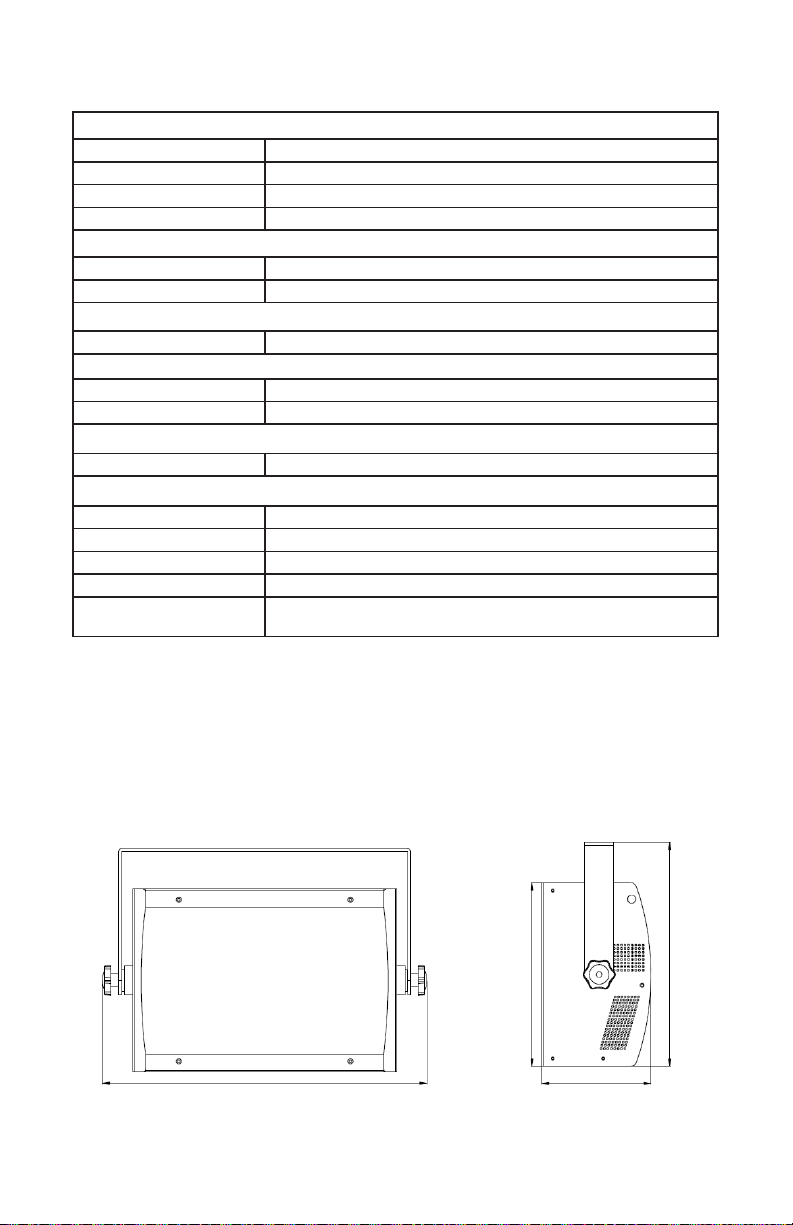
Tech Specs!
Weight & Dimensions
Width 17.8 inches (452.5 mm)
Depth 6 inches (151.8 mm)
Height 10 inches (255 mm)
Weight 16.3 lbs (7.4 kg)
Power
Operating Voltage 100-264VAC, 47-63 Hertz
Power Consumption 663W, 5.8A, PF: .99
Light Source
LED 256 x (64* R/G/B/W) 3W LEDs
Optical
Beam Angle 60 degrees
Luminous Intensity 2,076 Lux @ 2m | 376 Lux @ 5m
Thermal
Max. Operating Temp. 104 degrees F (40 degrees C) ambient
Control
Protocol USITT DMX-512
DMX Channels 4/5/8/10/15/16/28-channel
Input/Output 3/5-pin XLR Male/Female
Other Operating Modes Standalone, Master/Slave Mode
Warranty
DISCLAIMER:
The power connector tted to the xture and xture cord are designed for compatibility with products
manufactured by Neutrik AG, Neutrik USA and their related entities, however they are not manufactured
by, aliated with or endorsed by Neutrik AG, Neutrik USA, or any related entity. Neutrik® and powerCON® are registered trademarks of Neutrik AG.
2-year limited warranty, does not cover malfunction caused
by damage to LEDs.
Dimensional Drawings
10” (255mm)
17.8” (452.5mm)
Cyc Out™ User Manual Rev. D © 2017 Blizzard Lighting, LLC
Page 19
6” (151.8mm)
12.3” (311.5mm)
Page 20

Enjoy your product!
Our sincerest thanks for your purchase!
--The team @ Blizzard Lighting
