Page 1

Universal Wireless DMX
Blizzard Lighting, LLC
www.blizzardlighting.com
Waukesha, WI USA
Copyright (c) 2016
Page 2
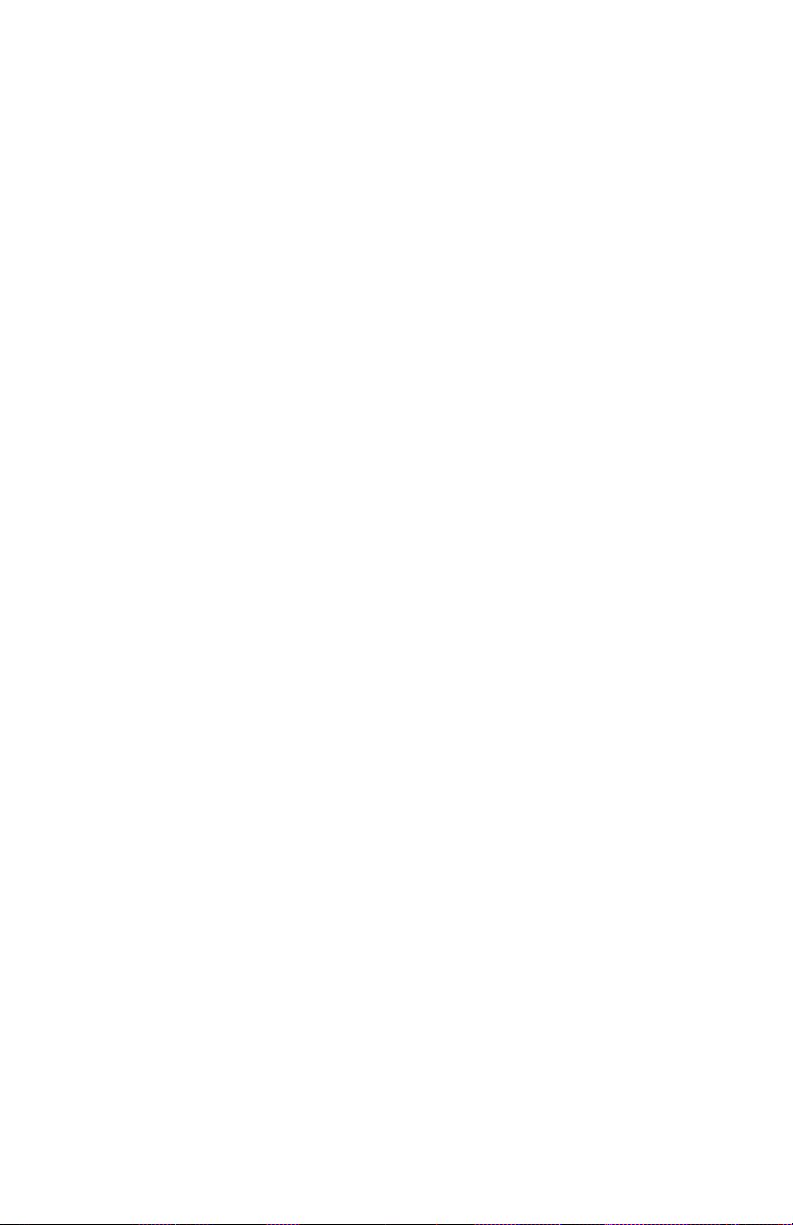
TABLE OF CONTENTS
Colorise™ Zoom 1
1. Getting Started 3
What’s In The Box? 3
Getting It Out Of The Box 3
Powering Up! 3
Getting A Hold Of Us 3
Safety Instructions (Don’t run with scissors!) 4
2. Meet The Colorise™ Zoom LED Par 5
Main Features 5
DMX Quick Reference 5
The Colorise™ Zoom Pin-up Picture 6
3. Setup 7
Connecting A Bunch Of Colorise™ Zoom Fixtures 7
Data/DMX Cables 7
Setting the DMX Input Connector as the Active DMX Input 7
Cable Connectors 8
3-Pin??? 5-Pin??? Huh? 8
Take It To The Next Level: Setting up DMX Control 8
Fixture Linking (Master/Slave Mode) 9
Mounting/Rigging 9
Using the AnyFi™ Wireless DMX Receiver 10
Setting the Fixture to Receive Wireless Signal 10
Resetting The Wireless 10
Select W-DMX™ or Skywire 2.4GHz Receiver 10
Successful W-DMX™ Connections 11
Skywire™ 6/7-Channel Modes: Selecting the Channel Group 11
4. Operating Adjustments 12
Navigating The Control Panel 12
Control Panel Menu Structure 13
DMX Mode 14
Set the Starting DMX Address 14
Setting the DMX Channel Mode 14
Slave Mode 14
Dimming Mode Settings 14
LED Display On/Off and Menu Lock 14
Custom Programs 15
Auto, Speed, and Sound Active Modes 15
Color Calibration Settings 16
Custom Static Colors & Preset Colors 16
Fixture Reset Functions 17
Data Sync Feature 17
Fixture Information 17
DMX Value In-Depth Reference Guide 18
DMX In-Depth Reference 19
5. Appendix 20
A Quick DMX Lesson 20
Troubleshooting 20
Keeping Your Colorise™ Zoom As Good As New 21
Returns (Gasp!) 21
Shipping Issues 21
Tech Specs 22
Dimensional Drawings 23
Colorise™ Zoom RGBAW Manual Rev. B © 2016 Blizzard Lighting, LLC
Page 2
Page 3
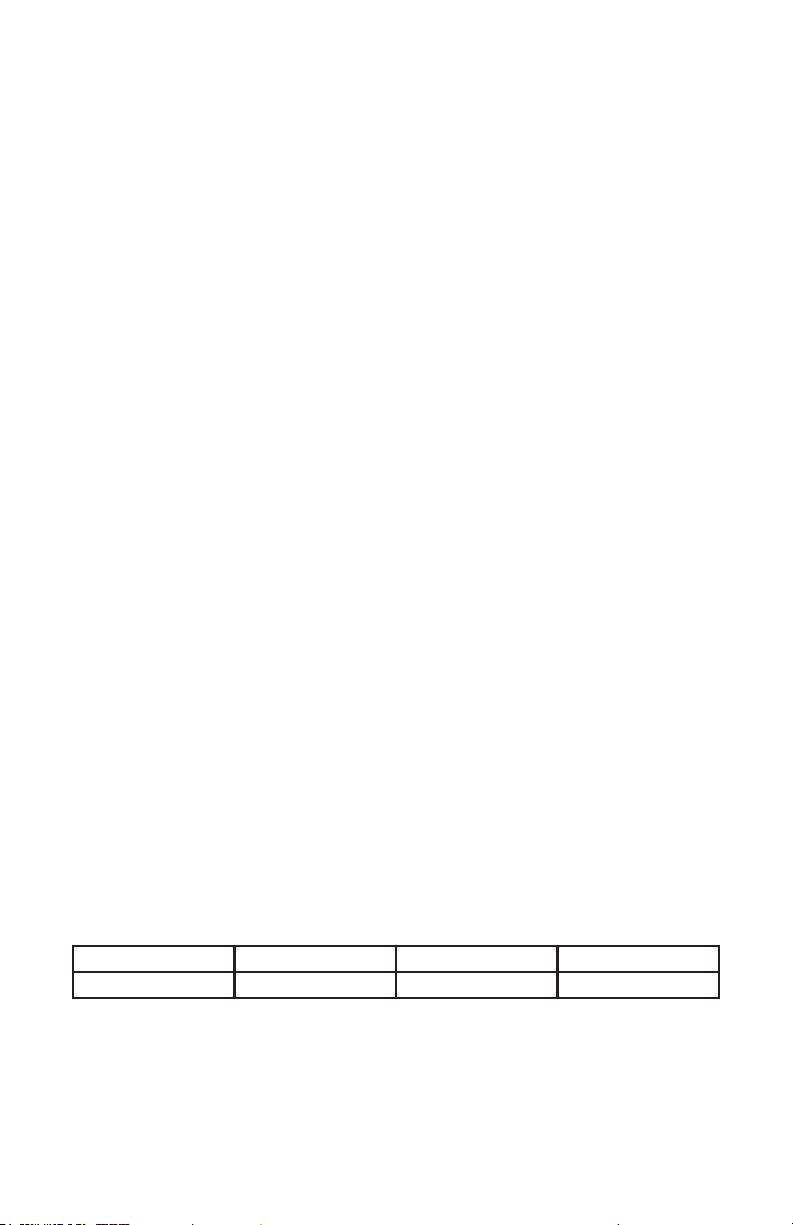
1. GETTING STARTED
What’s In The Box?
• 1 x Colorise™ Zoom Professional LED PAR Fixture
• An Ever-So-Handy Power Cord
• One Really Classy DMX Cable
• This Lovely User Manual
Getting It Out Of The Box
Congratulations on the purchase of your new totally sweet Colorise™ Zoom LED par
xture. She’s a real stunner alright, denitely the cat’s pajamas! Now that you’ve got
your Colorise™ Zoom (or hopefully, Colorises!), you should carefully unpack the box
and check the contents to ensure that all parts are present and in good condition. If
anything looks as if it has been damaged in transit, notify the shipper immediately and
keep the packing material for inspection. Again, please save the carton and all packing
materials. If a xture must be returned to the factory, it is important that the xture be
returned in the original factory box and packing.
Powering Up!
All xtures must be powered directly off a switched circuit and cannot be run off a
rheostat (variable resistor) or dimmer circuit, even if the rheostat or dimmer
channel is used solely for a 0% to 100% switch.
AC Voltage Switch - Not all xtures have a voltage select switch, so please verify that
the xture you receive is suitable for your local power supply. See the label on the
xture or refer to the xture’s specications chart for more information. A xture’s
listed current rating is its average current draw under normal conditions. Check the
xture or device carefully to make sure that if a voltage selection switch exists that it is
set to the correct line voltage you will use.
Warning! Verify that the voltage select switch on your unit matches the line
voltage applied. Damage to your xture may result if the line voltage applied
does not match the voltage indicated on the voltage selector switch. All
xtures must be connected to circuits with a suitable Ground (Earthing).
Getting A Hold Of Us
If something is wrong, please just visit our website at www.blizzardlighting.
com/support and open a support ticket. We’ll be happy to help, honest.
Disclaimer: The information and specications contained in this document are subject
to change without notice. Blizzard Lighting™ assumes no responsibility or liability
for any errors or omissions that may appear in this user manual. Blizzard Lighting™
reserves the right to update the existing document or to create a new document to
correct any errors or omissions at any time. You can download the latest version of this
document from www.blizzardlighting.com.
Author: Date: Last Edited: Date:
J. Thomas 3/24/2016 J. Thomas 6/30/2016
Colorise™ Zoom RGBAW Manual Rev. B © 2016 Blizzard Lighting, LLC
Page 3
Page 4
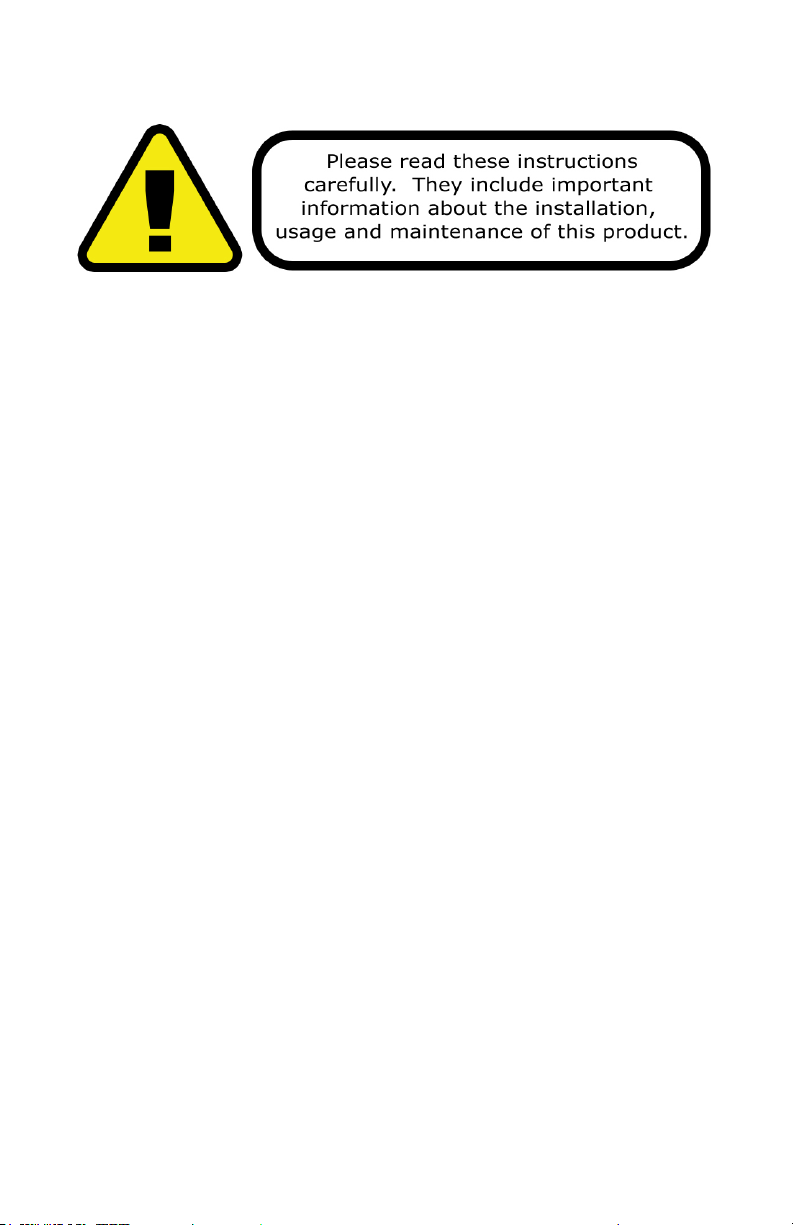
SAFETY INSTRUCTIONS
• Please keep this User Guide for future use. If you sell the unit to someone
else, be sure that they also receive this User Guide.
• ALWAYS make sure that you are connecting to the proper voltage, and that
the line voltage you are connecting to is not higher than that stated on the
decal or rear panel of the xture.
• This product is intended for indoor use only.
• To prevent risk of re or shock, do not expose xture to rain or moisture.
• Make sure there are no ammable materials close to the unit while operating.
• The unit must be installed in a location with adequate ventilation, at least
20in (50cm) from adjacent surfaces. Be sure that no ventilation slots are
blocked.
• ALWAYS disconnect from the power source before servicing or replacing fuse
and be sure to replace with same fuse size and type.
• ALWAYS secure xture using a safety chain. NEVER carry the xture by its
cord. Use its carrying handles.
• DO NOT operate at ambient temperatures higher than 104°F (40°C).
• In the event of a serious operating problem, stop using the unit immediately.
NEVER try to repair the unit by yourself. Repairs carried out by unskilled people
can lead to damage or malfunction. Please contact the nearest authorized
technical assistance center. Always use the same type spare parts.
• NEVER connect the device to a dimmer pack.
• Make sure the power cord is never crimped or damaged.
• Never disconnect the power cord by pulling or tugging on the cord.
• Avoid direct eye exposure to the light source while it is on.
Caution! There are no user serviceable parts inside this unit. Do not open the
housing or attempt any repairs yourself. In the unlikely event your unit may
require service, please visit http://www.blizzardlighting.com/support.
Colorise™ Zoom RGBAW Manual Rev. B © 2016 Blizzard Lighting, LLC
Page 4
Page 5
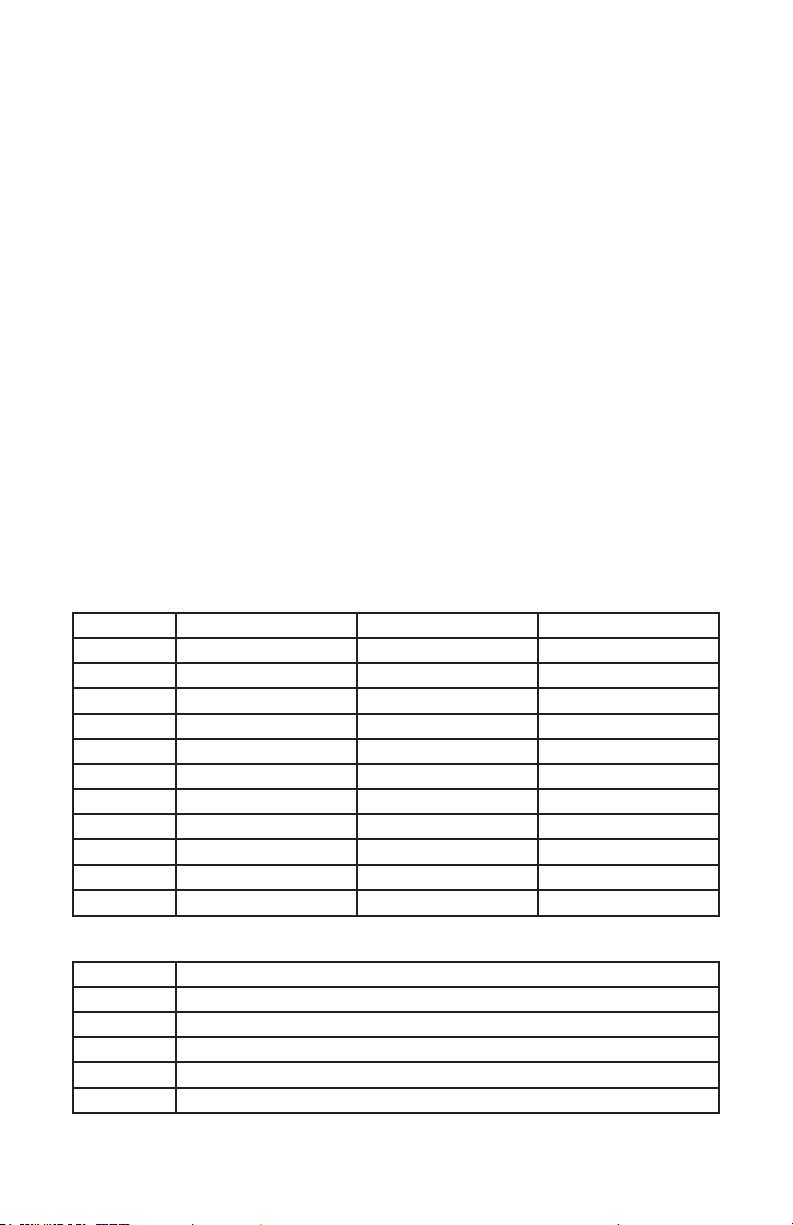
2. MEET THE COLORISE™ ZOOM LED PAR
MAIN FEATURES
• 36x 3W R/G/B/A/W LEDs, 100,000 hours
• Built-in AnyFi™ wireless DMX receiver (Skywire™ or W-DMX™)
• User selectable 32-bit dimming curves
• Variable electronic dimmer strobe
• Built-in color & chase macros via DMX
• Built-in auto programs in standalone and M/S
• Color mixing ability in standalone mode
• 10°-40° zoomable beam angle
• LED control panel with 4* touch sensitive buttons
• User selectable 5/7/9 or 11-channel DMX modes
ADDITIONAL FEATURES
• Rugged and well-built (It hits the gym regularly)
• Natural convection cooled, totally silent operation
• Dual mounting brackets for positioning exibility
• 3/5-pin XLR input and output connections
• PowerCon™ compatible AC power In/Out connectors
DMX Quick Reference - 11/9/7-Channel Modes
Channel 11-Channel 9-Channel 7-Channel
1 Dimmer Dimmer Dimmer
2 Red Intensity Red Intensity Red Intensity
3 Green Intensity Green Intensity Green Intensity
4 Blue Intensity Blue Intensity Blue Intensity
5 Amber Intensity Amber Intensity Amber Intensity
6 White Intensity White Intensity White Intensity
7 Strobe Strobe Zoom
8 Zoom Zoom ---
9 Preset White Colors + Auto 32-bit Dimming + Reset ---
10 Auto Speed --- ---
11 32-bit Dimming + Reset --- ---
DMX Quick Reference - 5-Channel Mode
Channel 5-Channel
1 Red Intensity
2 Green Intensity
3 Blue Intensity
4 Amber Intensity
5 White Intensity
Colorise™ Zoom RGBAW Manual Rev. B © 2016 Blizzard Lighting, LLC
Page 5
Page 6

Figure 1: The Colorise™ Zoom Pin-Up Picture
Heavy-Duty Cast
Aluminum Enclosure
Locking
Adjustment
Knobs
Figure 2: The Rear Connections
3-Pin DMX Out
36* 3-Watt
R/G/B/A/W LEDs
Dual
Mounting
Yokes
5-Pin DMX In
3-Pin DMX In
Antenna
AC Power In
Wireless LED
Indicator
Colorise™ Zoom RGBAW Manual Rev. B © 2016 Blizzard Lighting, LLC
Page 6
5-Pin DMX Out
AC Power Out
4-Character LED
Control Panel
Page 7
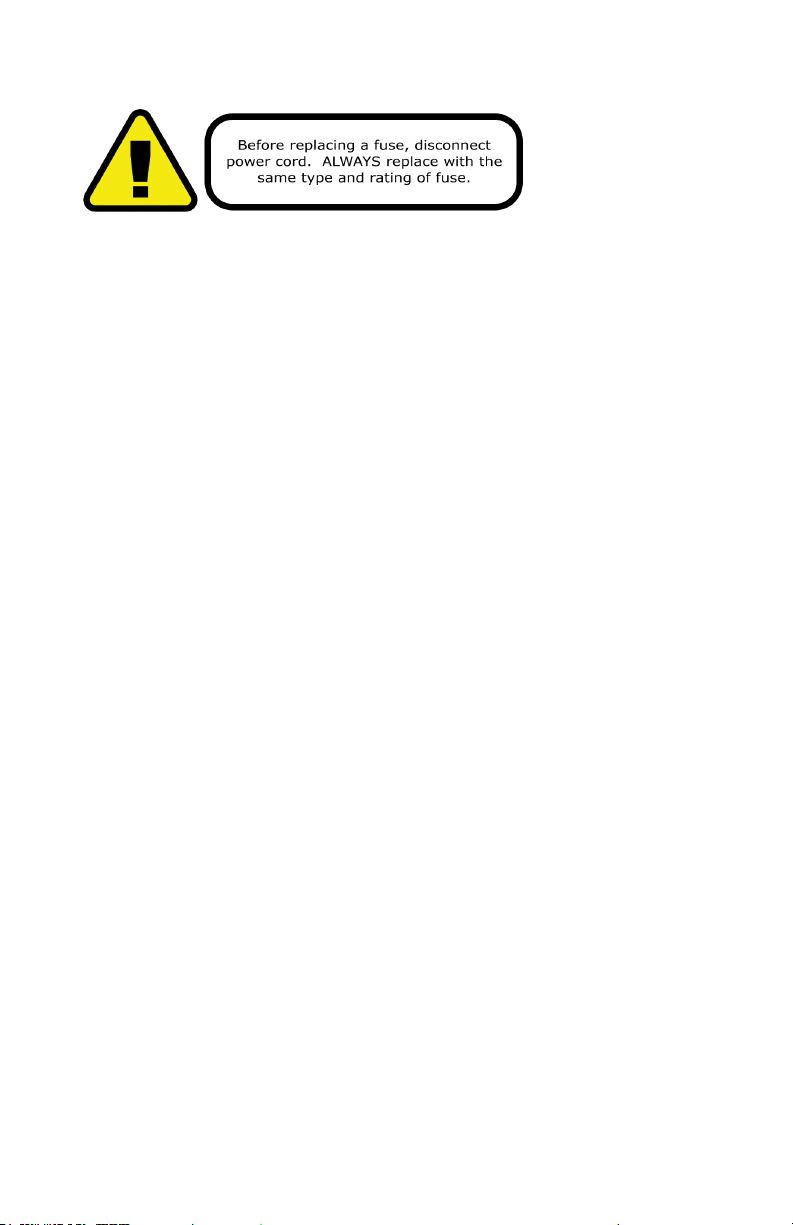
3. SETUP
Fuse Replacement
CAUTION! The Colorise™ Zoom utilizes a high-output switch-mode power
supply with an internal fuse. Under normal operating conditions, the fuse
should not require replacement. The fuse is eld replaceable, however it is an
advanced procedure suited to qualied individuals. Should your xture require
replacement, please contact Blizzard Lighting for instructions, or to return your
unit for service.
Connecting A Bunch of Colorise™ Zoom Fixtures
You will need a serial data link to run light shows using a DMX-512 controller
or to run shows on two or more xtures set to sync in master/slave operating
mode. The combined number of channels required by all the xtures on a serial
data link determines the number of xtures the data link can support.
Fixtures on a serial data link must be daisy chained in one single line. Also, con-
necting more than 32 xtures on one serial data link without the use of a DMX
optically-isolated splitter may result in deterioration of the digital DMX signal.
The maximum recommended cable-run distance is 500 meters (1640 ft). The
maximum recommended number of xtures on a serial data link is 32 xtures.
Data/DMX Cabling
To link xtures together you’ll need data cables. You should use data-grade
cables that can carry a high quality signal and are less prone to electromagnetic
interference.
For instance, Belden© 9841 meets the specications for EIA RS-485 applications. Standard microphone cables will “probably” be OK, but note that they
cannot transmit DMX data as reliably over long distances. In any event, the
cable should have the following characteristics:
2-conductor twisted pair plus a shield
Maximum capacitance between conductors – 30 pF/ft.
Maximum capacitance between conductor & shield – 55 pF/ft.
Maximum resistance of 20 ohms / 1000 ft.
Nominal impedance 100 – 140 ohms
Setting the DMX Input Connector as the Active DMX Input
Navigate the main menu to reach SET, press <ENTER>, then use the <UP/
DOWN> buttons until SIGN is displayed, then press <ENTER> again. Now
use the <UP/DOWN> buttons to highlight CABL (cable mode), and press
<ENTER> to conrm.
Colorise™ Zoom RGBAW Manual Rev. B © 2016 Blizzard Lighting, LLC
Page 7
Page 8
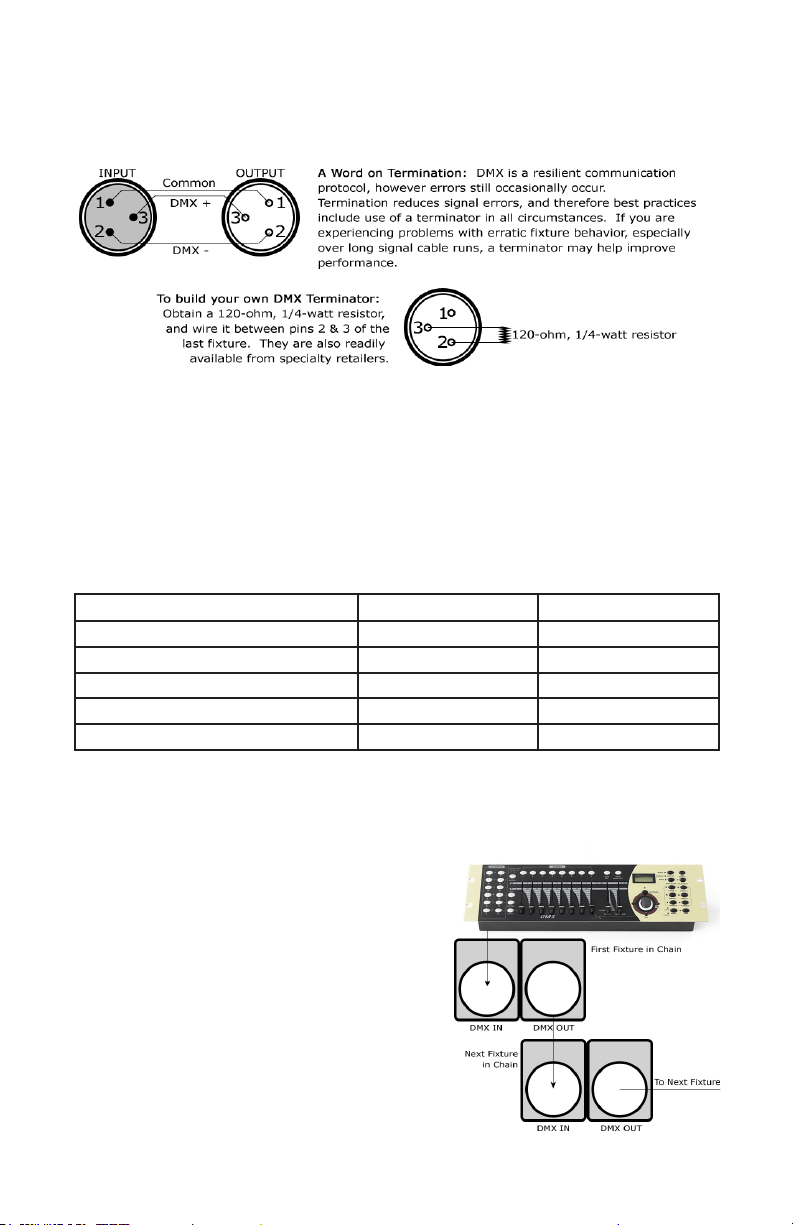
Cable Connectors
Cables must have a male XLR connector on one end and a female XLR connector on the other end. (Duh!)
CAUTION: Do not allow contact between the common and the
xture’s chassis ground. Grounding the common can cause a ground
loop, and your xture may perform erratically. Test cables with an
ohm meter to verify correct polarity and to make sure the pins are not
grounded or shorted to the shield or each other.
3-Pin??? 5-Pin??? Huh?!?
If you use a controller with a 5-pin DMX output connector, it’s no problem! you can simply use the in-
stalled 5-pin DMX input and/or output connections found on the back of your xture(s).
Conductor 3-Pin Female (Output) 5-Pin Male (Input)
Ground/Shield Pin 1 Pin 1
Data 1- (Primary Data Link) Pin 2 Pin 2
Data 1+ (Primary Data Link) Pin 3 Pin 3
Data 2- (Optional Secondary Data Link) Pin 4 Pin 4
Data 2+ (Optional Secondary Data Link) Pin 5 Pin 5
Take It To The Next Level: Setting Up DMX Control
Step 1: Connect the male connector of the DMX cable to the female connector (output) on
the controller.
Step 2: Connect the female connector of the
DMX cable to the rst xture’s male connector
(input). Note: It doesn’t matter which
xture address is the rst one connected. We
recommend connecting the xtures in terms
of their proximity to the controller, rather than
connecting the lowest xture number rst, and
so on.
Step 3: Connect other xtures in the chain
from output to input as above. Place a DMX
terminator on the output of the nal xture to
ensure best communication.
Colorise™ Zoom RGBAW Manual Rev. B © 2016 Blizzard Lighting, LLC
Page 8
Page 9

Fixture Linking (Master/Slave Mode)
1. Connect the (male) 3/5-pin connector side of the
DMX cable to the output (female) 3/5-pin connector
of the rst xture.
2. Connect the end of the cable coming from the
rst xture which will have a (female) 3/5-pin
connector to the input connector of the next xture
consisting of a (male) 3/5-pin connector. Then,
proceed to connect from the output as stated above
to the input of the following xture and so on.
A quick note: Often,
the setup for MasterSlave and Standalone
operation requires that
the rst xture in the
chain be initialized for
this purpose via either
settings in the control
panel or DIP-switches.
Secondarily, the xtures
that follow may also
require a slave setting.
Check the “Operating Adjustments” section in this manual for com-
plete instructions for this type of setup and conguration.
Mounting & Rigging
This xture may be mounted in any SAFE position provided there is
enough room for ventilation.
It is important never to obstruct the fan or vents pathway. Mount the
xture using a suitable “C” or “O” type clamp. The clamp should be
rated to hold at least 10x the xture’s weight to ensure structural sta-
bility. Do not mount to surfaces with unknown strength, and ensure
properly “rated” rigging is used when mounting xtures overhead.
Adjust the angle of the xture by loosening both knobs and tilting the
xture. After nding the desired position, retighten both knobs.
• When selecting installation location, take into consideration lamp
replacement access (if applicable) and routine maintenance.
• Safety cables MUST ALWAYS be used.
• Never mount in places where the xture will be exposed to rain,
high humidity, extreme temperature changes or restricted ventilation.
Colorise™ Zoom RGBAW Manual Rev. B © 2016 Blizzard Lighting, LLC
Page 9
Page 10

Using the AnyFi™ Wireless DMX Receiver
In addition to the unbridled thrill you already received the rst time you turned on your
xture, you’ll be delighted to know that your xture is equipped to work seamlessly with our
own Skywire™ 2.4GHz wireless DMX products, as well as W-DMX™
wireless products.
Skywire™ AnyFi™ wireless DMX products feature 512 autoassigning frequencies in either 6 or 7 groups allowing multiple
systems to run simultaneously in the same space, completely
free of interference, with reliable wireless communication for over
1000 feet line-of-sight! Using the W-DMX™ wireless protocol in
AnyFi™, you can expect the same outstanding wireless range, very
easy setup, and leave any worries behind concerning loss of signal due to its built-in FHSS
technology (Frequency Hopping Spread Spectrum).
So rst, if you would like to use Skywire™ wireless DMX protocol, you will need a wiCICLE®
transmitter, Lightcaster™ transceiver, or any Blizzard Lighting controller with this type of
built-in wireless transmitter. And if you plan on using W-DMX™ 2.4GHz wireless protocol, you
will need a W-DMX™ transceiver to broadcast the signal from your controller, such as our
Lightcaster W-DMX™.
Universal Wireless DMX
Ready to move on? Well alrighty!
IMPORTANT - If you are using Blizzard’s Lightcaster Any-Fi wireless transmitter in
W-DMX compatibility mode along with DMX control software like our Eclipse DMX
or Lucid products, you must set the MAB (Mark After Break) in the software to 30
microseconds (μS) to avoid potential signal timing issues.
1.) Set the Fixture to Receive Wireless Signal in the Control Panel
a.) Navigate the main menu to reach SET, press <ENTER>, then use the <UP/
DOWN> buttons until SIGN is displayed, then press <ENTER> again. Now use the
<UP/DOWN> buttons to highlight 2.4G (wireless mode), and press <ENTER>.
2.) Resetting The Wireless
a.) Navigate the main menu to reach SET, press <ENTER>, then use the <UP/
DOWN> buttons until WIRE is displayed, then press <ENTER> again.
b.) From here, you can use the <UP/DOWN> buttons to highlight REST and press
<ENTER>, select YES, then <ENTER> to reset the wireless setup.
3.) Select W-DMX™ or Skywire™ Modes
a.) Make sure the device you are using to transmit signal with is powered on.
b.) Navigate the main menu to reach SET, press <ENTER>, then use the <UP/
DOWN> buttons until WIRE is displayed, then press <ENTER> again.
c.) Now use the <UP/DOWN> buttons to highlight KEY, and press <ENTER>.
d.) At this point, please note that every time you touch the <ENTER> button, the
wireless LED status indicator changes between 4 colors (currently 3 are functional):
• GREEN: W-DMX™ 2.4 GHz Receiver Mode
• YELLOW: Skywire™ 7CH Receiver Mode (wiCICLE™ & LightCaster Compatible)
• RED: Skywire™ 6CH Receiver Mode (AnyFi™ Transmitter Compatible)
*Note: The top level BLUE channel mode currently has no function.
e.) While the LED indicator is illuminated in GREEN (for W-DMX), YELLOW (for Skywire
7CH), or RED (for Skywire 6CH) press and hold the <ENTER> button for 1 second to
conrm and save. Press and hold <ENTER> for 3 seconds to disconnect.
For W-DMX™ connections, you should be done. The xture will detect the signal!
*For Skywire™ wireless connections, continue to Step 5 on the next page.
Colorise™ Zoom RGBAW Manual Rev. B © 2016 Blizzard Lighting, LLC
Page 10
Page 11

4.) Successful W-DMX™ Connections
The LED status indicator will blink, then turn white if searching for a signal. When a
signal connection is established, the LED on the xture will be solid GREEN, if signal is
lost the LED will ash RED.
W-DMX™ Setup Examples:
1.) One transceiver with multiple receiver setups:
a.) Power on all units.
b.) On the receiving W-DMX xtures, follow the previous instructions to pair them
with the transmitting unit.
2.) Multiple transceiver setups, with multiple receivers; e.g. 3 groups consisting of a
transceiver & receiver(s) named A, B, and C:
a.) Turn power off of all units.
b.) Group “A” gets powered on, then follow step 1 above.
c.) Group “B” gets powered on, then follow step 1 above.
d.) Group “C” gets powered on, then follow step 1 above.
5.) Skywire™ 6/7-Channel Modes: Selecting the Channel Group
1. After selecting either Skywire 2.4GHz Mode in Step 3 on the previous page, the xture
is ready and waiting for your input to select the frequency group to match that of your
transmitting source.
a.) Tap the <ENTER> button repeatedly to scroll through the channel groups:
Top Menu
LED
Color
Mode
Skywire™ 6CH
(AnyFi™ products only)
W-DMX Receive (G3 or G4)
Skywire™ 7CH
(wiCICLE™ compatible)
Channel
LED Color
CH1
CH2
CH3
CH4
CH5
CH6
CH1
CH2
CH3
CH4
CH5
CH6
CH7
Information
These 6 color coded channels
match perfectly with other AnyFi™
wireless products while using
Skywire™ 6CH mode.
These channel numbers correspond
to the “GROUP” settings on
our LightCaster™ wireless DMX
transceiver, and the colored
channels match all wiCICLE™ and
Skywire™ wireless products.
b.) While your chosen group number/color is illuminated on the status LED, press and
hold the <ENTER> button for 3 seconds.
2. The LED on the transmitter will blink RED slowly until communication is established with
the receiver. The status LED on the receiving xtures will be illuminated in the color of the
group that it is set on until communication is established.
3. Once the clearest channel is auto-selected, the status LEDs will blink quickly on both the
transmitter and receiver. NOTE: The color of the status LED DURING operation does not
indicate channel group, instead it indicates whether the unit is transmitting or receiving.
That’s It!
Colorise™ Zoom RGBAW Manual Rev. B © 2016 Blizzard Lighting, LLC
Page 11
Page 12

4. OPERATING ADJUSTMENTS
The Control Panel
All the goodies and different modes possible with the Colorise™ Zoom are ac-
cessed by using the control panel on the rear of the xture. There are 4 control
buttons below the LED display which allow you to navigate through the various
control panel menus.
<MENU>
Is used to navigate to the previous higher-level menu item.
<UP>
Scrolls through menu items and numbers in ascending order.
<DOWN>
Scrolls through menu items and numbers in descending order.
<ENTER>
Is used to select and conrm/store the current selection.
The control panel LED display shows the menu items you select from the menu
map on page #13. When a menu function is selected, the display will show im-
mediately the rst available option for the selected menu function. To select a
menu item, press <ENTER>.
Use the <UP> and <DOWN> buttons to navigate the menu options. Press the
<ENTER> button to select the menu function currently displayed, or to enable
a menu option. To return to the previous option or menu without changing the
value, press the <MENU> button.
Colorise™ Zoom RGBAW Manual Rev. B © 2016 Blizzard Lighting, LLC
Page 12
Page 13

Control Panel Menu Structure
ADDR 001-512 To choose the DMX address
STAT RED Red intensity (0% <--> 100%)
GREN Green intensity (0% <--> 100%)
BLUE Blue intensity (0% <--> 100%)
AMB Amber intensity (0% <--> 100%)
WHIT White intensity (0% <--> 100%)
SHUT Flash / strobe speed (slow <--> fast)
FOCU Zoom (wide <--> narrow)
AUTO AT01 Auto program 1
AT02 Auto program 2
AT03 Auto program 3
AT04 Auto program 4
AT05 Auto program 5
AT06 Auto program 6
AT07 Auto program 7
AT08 Auto program 8
AT09 Auto program 9
AT10 Auto program 10
SP Auto speed (fast <--> slow)
WTST
<ENTER> R/G/B/A/W adjustments for custom colors 01-10
CAL
RED Red intensity (0% <--> 100%)
GREN Green intensity (0% <--> 100%)
BLUE Blue intensity (0% <--> 100%)
AMB Amber intensity (0% <--> 100%)
WHIT White intensity (0% <--> 100%)
USE
CHMD 11CH 11-channel DMX mode
9CH 9-channel DMX mode
7CH 7-channel DMX mode
5CH 5-channel DMX mode
OFF Dimming off (no deleay)
DIM DIM1 Dimming mode 1
DIM2 Dimming mode 2
DIM3 Dimming mode 3
DIM4 Dimming mode 4 (slowest delay)
DISY ON LED menu display is continually on
1M LED menu display off after 1 minute
LOAD
YES/NO Restore factory program settings
REST
YES/NO Reset xture
SEND
YES/NO Sync settings between xtures via DMX
LOCK
YES/NO Menu locks after 2min. Hold any key 10 seconds to unlock.
SIGN
2.4G Choose the incoming DMX signal type as wireless
CABL Choose the incoming DMX signal type as cable
WIRE
REST Reset wireless connection
KEY
Use custom global RGBAW caliberation (YES/NO)
Wireless mode selection (color coded status LED)
Colorise™ Zoom RGBAW Manual Rev. B © 2016 Blizzard Lighting, LLC
Page 13
Page 14

DMX Mode
Allows the unit to be controlled by any universal DMX controller.
Setting the DMX Address:
1.) To select a starting DMX address for your xture, navigate the main menu to reach ADDR,
then hit <ENTER>. Now use the <UP/DOWN> buttons to select any stating DMX address
value ranging between 001-512, then hit <ENTER> to conrm your choice.
Setting the DMX Channel Mode:
1.) To select a DMX channel mode, navigate the main menu to reach CHMD, then hit
<ENTER>. Now press the <UP/DOWN> buttons again to highlight your desired DMX channel
mode, and press the <ENTER> button to conrm.
Slave Mode:
1.) Daisy chain the xtures DMX in/out, having the controller at the beginning of the line.
2.) There is nothing else to it! The rst xture in the DMX chain is the master xture, and the
following xtures will follow the master.
Auto Mode and Auto Speed Settings:
Set single or Master/Slaved units to run in auto mode at user selectable speeds.
Auto Mode:
1.) Use the <MENU> and <UP/DOWN> buttons to navigate to navigate to AUTO, and press
the <ENTER> button.
2.) Now use the <UP/DOWN> buttons to highlight any program ranging from AT01-AT10,
and press <ENTER>.
Auto Speed:
1.) Use the <MENU> and <UP/DOWN> buttons to navigate to AUTO and press <ENTER>,
then with the <UP/DOWN> buttons navigate to SP, and press the <ENTER> button.
2.) Make a selection from 0-255, and press <ENTER> to choose a speed (slow <--> fast).
LED Display On/Off and Menu Lock:
1.) Use the <MENU> and <UP/DOWN> buttons to navigate to SET and press <ENTER>,
then navigate to DISY, and press the <ENTER> button.
2.) In DISY, you can set the LED menu display to be continually on by selecting ON, or shut
off after 1 minute of inactivity by selecting 1M. In LOCK which is in the main (top) menu, you
can select either YES or NO, and press <ENTER> to save. Enabling key lock will disable the
functionality of the buttons after 1 minute. To exit this locked setting, press and hold any button
for 10 seconds.
Colorise™ Zoom RGBAW Manual Rev. B © 2016 Blizzard Lighting, LLC
Page 14
Page 15

Color Calibration Settings:
Allows the user to setup and save 1 customized R/G/B/A/W color balance setting and save it for future use.
This custom setting is global, and it will effect all modes.
1.) Use the <MENU> and <UP/DOWN> buttons to navigate to CAL and press <ENTER>.
2.) Use the <UP/DOWN> buttons to highlight either RED (red), GREN (green), BLUE (blue),
AMB (amber), or WHIT (white), then press <ENTER>.
3.) Now using the <UP/DOWN> buttons, select the maximum level for each color between
000-255 (000=off), and press <ENTER> to conrm your choice.
4.) You have now just setup and saved a custom global color calibration setting that you can use
at you convenience. To use your custom setting now (or later), press the <UP/DOWN> buttons
to reach USE, and press <ENTER>. Then choose either ON or OFF and press <ENTER>. When
you select ON, it enables this custom color calibration globally, and when choosing OFF the
xture will use the default settings. Your customized settings will be saved for later use even
after powering off the xture. It can be altered to your liking at any time. Just remember to
return to this setting to either enable or disable it when needed.
Custom Static Colors & Preset Colors:
Allows the user to create and save custom static colors for use in standalone or DMX mode.
Static Color + Effect Mixing
Important: When nished editing and saving a static color, you must return to (and stay
on) any one of the editing screens (0-255) to make the effect stay on continually. If you were
only to press <ENTER> to save your nal edit, you would again be on the static color/effect
selection menu, which from here will result in blackout mode after 1 minute.
1.) Use the <MENU> and <UP/DOWN> buttons to navigate to STAT and press <ENTER>,
then <UP/DOWN> buttons to select any color and press <ENTER>. Adjust the intensity level
values from 0-255 to your liking and press <ENTER> to save.
2.) In the same manner, you can adjust FOCU (zoom level), or select SHUT to add strobe.
Mix and Save Custom Colors (1-10)
1.) Use the <MENU> and <UP/DOWN> buttons to navigate to WTST and press <ENTER>,
then <UP/DOWN> buttons to select a color bank from WT01-WT10, and push <ENTER> to
conrm your selection.
2.) Now use the <UP/DOWN> buttons to highlight either RED (red), GREN (green), BLUE
(blue), AMB (amber), or WHIT (white), and then press <ENTER>.
3.) Finally, using the <UP/DOWN> buttons, you can adjust the intensity level range value for
each color between 000-255 (000=off), and hit <ENTER> to conrm your choice(s).
4.) These 10 custom colors can be accessed and edited to your liking at any time, and will be
saved even after powering off the xture.
5.) Your custom static colors are directly accessible from the Built-In Programs in DMX mode.
Colorise™ Zoom RGBAW Manual Rev. B © 2016 Blizzard Lighting, LLC
Page 15
Page 16

Fixture Reset Functions:
Allows users to reset the xture to factory default settings, without loosing customized settings, or reset
the custom programs exclusively.
Fixture Reset
1.) Use the <MENU> and <UP/DOWN> buttons to navigate to REST and press <ENTER>.
2.) Use the <UP/DOWN> buttons to highlight YES or NO, and press <ENTER>..
Restore Factory Program Settings
1.) Use the <MENU> and <UP/DOWN> buttons to navigate to LOAD and press <ENTER>,
then use the <UP/DOWN> buttons to highlight YES or NO, and press <ENTER>.
2.) Use the <UP/DOWN> buttons to highlight either YES or NO, then press <ENTER>.
3.) The reset function will reset all of the factory default values with the exception of those in
ADDR (address).
Data Sync Feature:
Users can transfer their custom settings from one xture to another via DMX.
1.) Disconnect xtures from any DMX controllers, and link them together via DMX in/out.
2.) On the sending xture (DMX out), navigate the main menu using the <UP/DOWN> buttons
to reach SEND, and press the <ENTER> button.
3.) Select YES, and press the <ENTER> button to begin the transfer.
4.) Information for ADDR (address), or CAL (calibrate) will not be sent.
5.) After the data has been transferred, the receiving xture will be automatically be reset.
Colorise™ Zoom RGBAW Manual Rev. B © 2016 Blizzard Lighting, LLC
Page 16
Page 17

DMX Values In-Depth (5/7/9/11-Channel Modes)
5CH 7CH 9CH 11CH Value What It Does
-- 1 1 1 000 <--> 255 Dimmer (0% <--> 100%)
1 2 2 2 000 <--> 255 Red Intensity (0% <--> 100%)
2 3 3 3 000 <--> 255 Green Intensity (0% <--> 100%)
3 4 4 4 000 <--> 255 Blue Intensity (0% <--> 100%)
4 5 5 5 000 <--> 255 Amber Intensity (0% <--> 100%)
5 6 6 6 000 <--> 255 White Intensity (0% <--> 100%)
-- -- 7 7
000 <--> 010
011 <--> 255
-- 7 8 8
000 <--> 255
-- -- -- 9
000 <--> 010
011 <--> 020
021 <--> 030
031 <--> 040
041 <--> 050
051 <--> 060
061 <--> 070
071 <--> 080
081 <--> 090
091 <--> 100
101 <--> 110
111 <--> 120
121 <--> 130
131 <--> 140
141 <--> 150
151 <--> 160
161 <--> 170
171 <--> 180
181 <--> 190
191 <--> 200
201 <--> 210
211 <--> 255
-- -- -- 10
0 <--> 255
-- -- 9 11
000 <--> 010
011 <--> 020
021 <--> 030
031 <--> 040
041 <--> 050
051 <--> 060
061 <--> 254
255
Strobe
No Function
Strobe (Slow <--> Fast)
Zoom
Focus/Zoom (Wide <--> Narrow)
Built-In Programs
No Function
Custom Color 1
Custom Color 2
Custom Color 3
Custom Color 4
Custom Color 5
Custom Color 6
Custom Color 7
Custom Color 8
Custom Color 9
Custom Color 10
Auto 1
Auto 2
Auto 3
Auto 4
Auto 5
Auto 6
Auto 7
Auto 8
Auto 9
Auto 10 (Auto modes 1-9)
No Function
Auto Speed
Auto 1-10 Speed (Slow <--> Fast)
32-Bit Dimmer
As set in the control menu display
Dimmer off (no delay)
Mode 1
Mode 2
Mode 3
Mode 4 (slowest delay)
As set in the control menu display
Fixture reset after 5 seconds
Colorise™ Zoom RGBAW Manual Rev. B © 2016 Blizzard Lighting, LLC
Page 17
Page 18

5. APPENDIX
A Quick Lesson On DMX
DMX (aka DMX-512) was created in 1986 by the United States Institute for Theatre
Technology (USITT) as a standardized method for connecting lighting consoles to lighting
dimmer modules. It was revised in 1990 and again in 2000 to allow more exibility. The
Entertainment Services and Technology Association (ESTA) has since assumed control over
the DMX512 standard. It has also been approved and recognized for ANSI standard clas-
sication.
DMX covers (and is an abbreviation for) Digital MultipleXed signals. It is the most common
communications standard used by lighting and related stage equipment.
DMX provides up to 512 control “channels” per data link. Each of these channels was originally intended to control lamp dimmer levels. You can think of it as 512 faders on a lighting
console, connected to 512 light bulbs. Each slider’s position is sent over the data link as an
8-bit number having a value between 0 and 255. The value 0 corresponds to the light bulb
being completely off while 255 corresponds to the light bulb being fully on.
DMX data is transmitted at 250,000 bits per second using the RS-485 transmission standard over two wires. As with microphone cables, a grounded cable shield is used to prevent
interference with other signals.
There are ve pins on a DMX connector: a wire for ground (cable shield), two wires for
“Primary” communication which goes from a DMX source to a DMX receiver, and two wires
for a “Secondary” communication which goes from a DMX receiver back to a DMX source.
Generally, the “Secondary” channel is not used so data ows only from sources to receivers. Hence, most of us are most familiar with DMX-512 as being employer over typical
3-pin “mic cables,” although this does not conform to the dened standard.
DMX is connected using a daisy-chain conguration where the source connects to the input
of the rst device, the output of the rst device connects to the input of the next device,
and so on. The standard allows for up to 32 devices on a single DMX link.
Troubleshooting
Symptom Solution
Fixture Auto-Shut
Off
No Light Output Check to ensure xture is operating under correct mode, IE sound
Chase Speed Too
Fast/Slow
No Power Check fuse, AC cord and circuit for malfunction.
Blown Fuse Check AC cord and circuit for damage, verify that moving parts are
No Response to
Audio
Fixture Not
Responding /
Responding Erratically
Colorise™ Zoom RGBAW Manual Rev. B © 2016 Blizzard Lighting, LLC
Check the fan in the xture. If it is stopped or moving slower than
normal, the unit may have shut itself off due to high heat. This is to
protect the xture from overheating. Clear the fan of obstructions,
or return the unit for service.
active/auto/DMX/Etc., if applicable.
Check to ensure proper setup of speed adjustment.
not restricted and that unit’s ventilation is not obstructed
Verify that the xture is in “Sound Active” mode.
Adjust Audio Sensitivity, If Applicable.
Make sure all connectors are seated properly and securely.
Use Only DMX Cables and/or check cables for defects
Install a Terminator.
Reset xture(s).
Page 18
Page 19

Keeping Your Colorise™ Zoom As Good As New
The xture you’ve received is a rugged, tough piece of pro lighting equipment, and as long as you take care of it, it will take care of you. That said, like
anything, you’ll need to take care of it if you want it to operate as designed.
You should absolutely keep the xture clean, especially if you are using it in an
environment with a lot of dust, fog, haze, wild animals, wild teenagers or spilled
drinks.
Cleaning the optics routinely with a suitable glass cleaner will greatly improve
the quality of light output. Keeping the fans free of dust and debris will keep
the xture running cool and prevent damage from overheating.
In transit, keep the xtures in cases. You wouldn’t throw a prized guitar,
drumset, or other piece of expensive gear into a gear trailer without a case,
and similarly, you shouldn’t even think about doing it with your shiny new light
xtures.
Common sense and taking care of your xtures will be the single biggest thing
you can do to keep them running at peak performance and let you worry about
designing a great light show, putting on a great concert, or maximizing your client’s satisfaction and “wow factor.” That’s what it’s all about, after all!
Returns (Gasp!)
We’ve taken a lot of precautions to make sure you never even have to worry
about sending a defective unit back, or sending a unit in for service. But, like
any complex piece of equipment designed and built by humans, once in a while,
something doesn’t go as planned. If you nd yourself with a xture that isn’t
behaving like a good little xture should, you’ll need to obtain a Return Authori-
zation (RA).
Don’t worry, this is easy. Just go to our website and open a support ticket at
www.blizzardlighting.com/support, and we’ll issue you an RA. Then, you’ll need
to send the unit to us using a trackable, pre-paid freight method. We suggest
using USPS Priority or UPS. Make sure you carefully pack the xture for transit,
and whenever possible, use the original box & packing for shipping.
When returning your xture for service, be sure to include the following:
1.) Your contact information (Name, Address, Phone Number, Email address).
2.) The RA# issued to you
3.) A brief description of the problem/symptoms.
We will, at our discretion, repair or replace the xture. Please remember that
any shipping damage which occurs in transit to us is the customer’s responsibility, so pack it well!
Shipping Issues
Damage incurred in shipping is the responsibility of the shipper, and
must be reported to the carrier immediately upon receipt of the items.
Claims must be made within seven (7) days of receipt.
Colorise™ Zoom RGBAW Manual Rev. B © 2016 Blizzard Lighting, LLC
Page 19
Page 20

Tech Specs!
Weight & Dimensions
Width 10.7 inches (272.1 mm)
Depth 5.6 inches (141.4 mm)
Height 12.4 in (314.1 mm)
Weight 11.5 lbs. (5.2 kg)
Power
Operating Voltage 100-264VAC, 47-63 Hertz
Power Consumption 122W, 1.08A, PF: .63
Light Source
LED 36x 3W R/G/B/A/W LEDs, 100,000 hours
Optical
Beam Angle 10°-40° zoomable beam angle
Luminous Intensity Lux/m Red Green Blue Amber White All
Narrow 1M 4,740 8,190 8,510 2,804 9,800 34,200
2M 1,503 2,567 2,728 1,034 3,588 10,900
Wide 1M 1,377 2,316 2,385 1,203 2,728 8,430
2M 347 602 668 326 839 2,512
AnyFi™ Wireless Receiver
W-DMX™ Receiver Frequency Hopping W-DMX™ Protocol
Skywire™ Receiver 2.4GHz ISM (2.402-2.48Ghz), 512ch, 6/7 frequency groups
Latency Less Than 5ms
Receiver Sensitivity -94dBm
Thermal
Max. Operating Temp. 104 degrees F (40 degrees C) ambient
Control
Protocol USITT DMX-512
DMX Channels 5/7/9 or 11-channel
Input 3/5-pin XLR Male
Output 3/5-pin XLR Female
Other Operating Modes Standalone, Master/Slave, Color Preset
Other Information
I think I am, therefore, I am. I think.
Warranty
2-year limited warranty, does not cover malfunction caused by damage to LEDs.
DISCLAIMER:
The power connector tted to the xture and xture cord are designed for compatibility with products
manufactured by Neutrik AG, Neutrik USA and their related entities, however they are not manufactured
by, afliated with or endorsed by Neutrik AG, Neutrik USA, or any related entity. Neutrik® and powerCON® are registered trademarks of Neutrik AG.
Colorise™ Zoom RGBAW Manual Rev. B © 2016 Blizzard Lighting, LLC
Page 20
Page 21

Dimensional Drawings
12.4 in (314.1 mm)
8.6 in (218 mm)
10.7 in (272.1 mm)
6.5” (164.6 mm)
5.6” (141.4 mm)
Colorise™ Zoom RGBAW Manual Rev. B © 2016 Blizzard Lighting, LLC
Page 21
Page 22

This page is intentionally left blank.
Colorise™ Zoom RGBAW Manual Rev. B © 2016 Blizzard Lighting, LLC
Page 22
Page 23

This page is intentionally left blank.
Colorise™ Zoom RGBAW Manual Rev. B © 2016 Blizzard Lighting, LLC
Page 23
Page 24

Enjoy your product!
Our sincerest thanks for your purchase!
--The team @ Blizzard Lighting
