Page 1

Profile
WW
Blizzard Lighting, LLC
www.blizzardlighting.com
Waukesha, WI USA
Copyright (c) 2017
Page 2
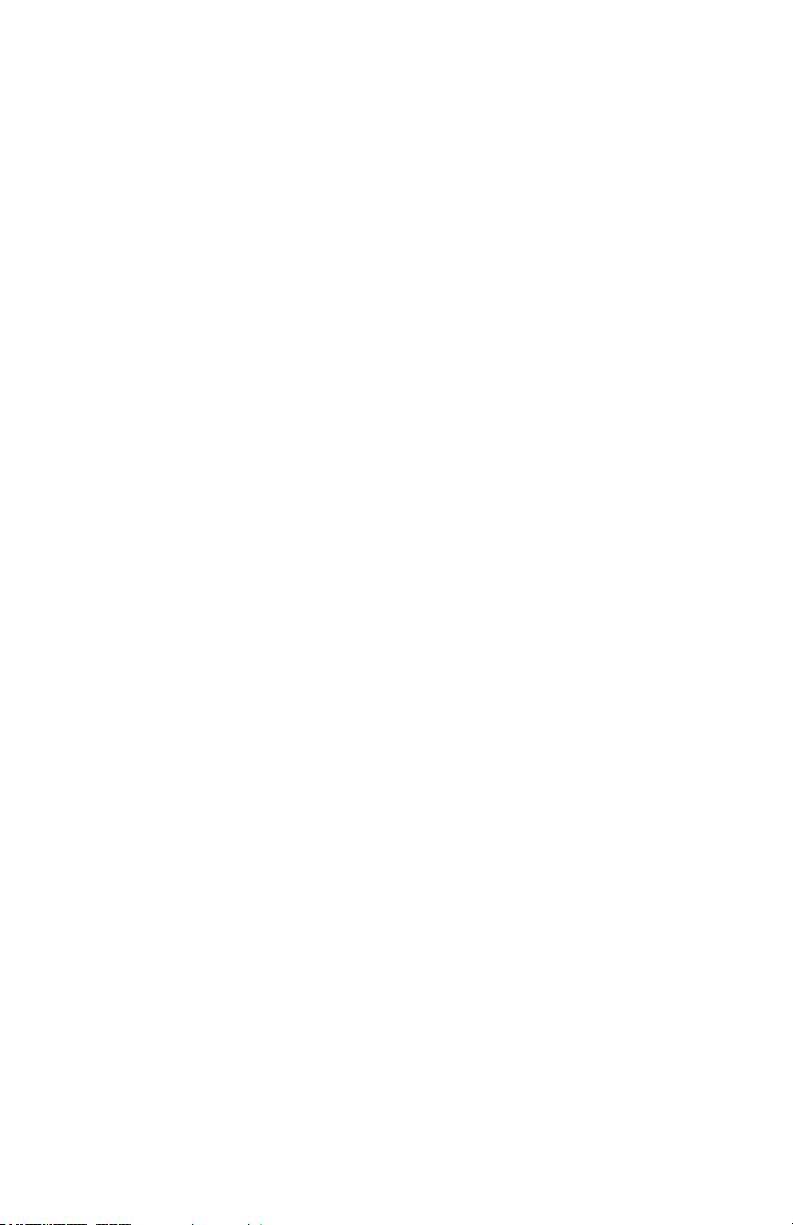
TABLE OF CONTENTS
Aria™ Prole WW 1
1. Getting Started 3
What’s In The Box? 3
Getting It Out Of The Box 3
Powering Up! 3
Getting A Hold Of Us 3
Safety Instructions (Don’t Stick Your Hand In The Toaster!) 4
2. Meet The Aria™ Prole WW 5
Features 5
DMX Values In-Depth 5
The Aria™ Prole Pin-up Picture 6
3. Setup 7
Fuse Replacement 7
Connecting A Bunch Of Aria™ Prole Fixtures 7
Data/DMX Cables 7
Cable Connectors 8
3-Pin??? 5-Pin??? Huh? 8
Take It To The Next Level: Setting up DMX Control 8
Connection With Mains 9
Mounting/Rigging 9
Rotating the Barrel 9
Gobo Holder 9
Gel Frame Holder 9
4. Operating Adjustments 10
The Control Panel 10
Control Panel Menu Structure 11
Setting the DMX Address 11
Select the DMX Channel Mode 11
Master/Slave Setting 11
Master Dimmer 11
Strobe Settings 11
Dimming Curves 11
5. Appendix 12
A Quick Lesson On DMX 12
Troubleshooting 12
Keeping Your Aria™ Prole As Good As New 13
Returns (Gasp!) 13
Shipping Issues 13
Tech Specs 14
Dimensional Drawings 14
Photometric Data 15
Aria™ Prole WW Manual - Rev. A © 2017 Blizzard Lighting, LLC
Page 2
Page 3
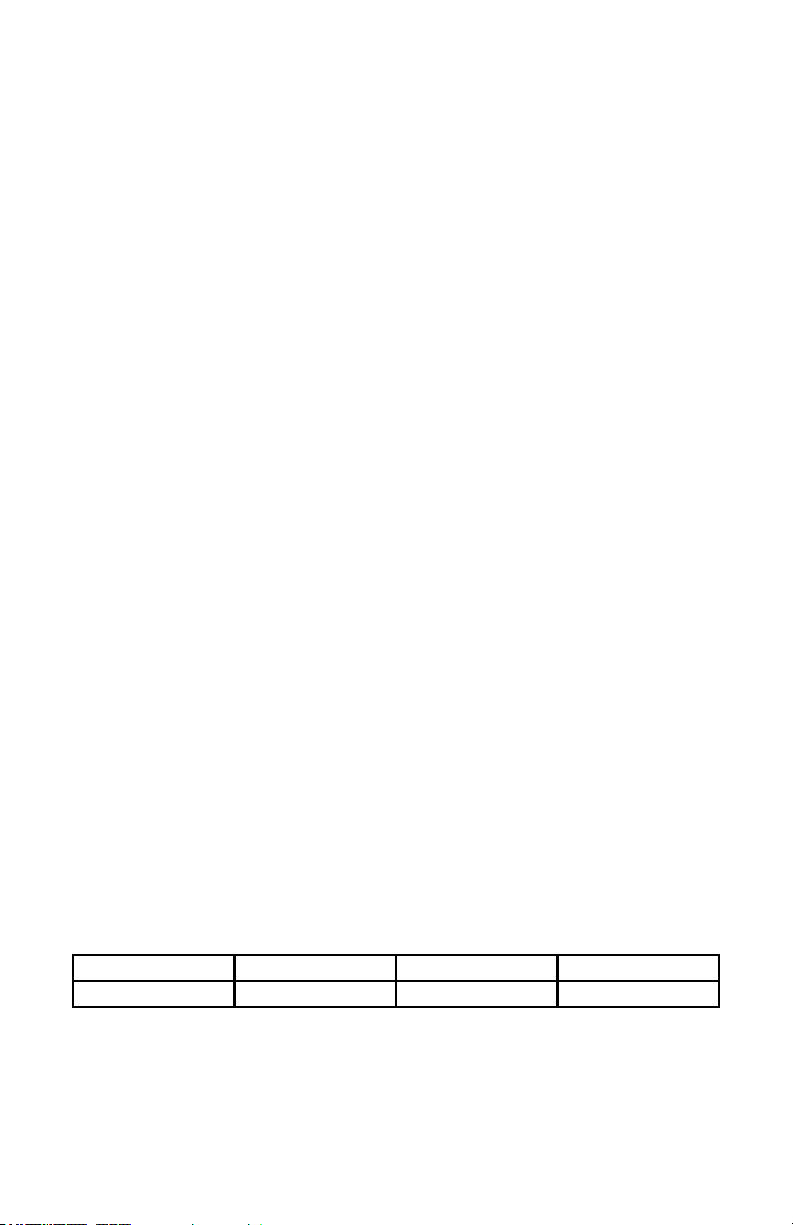
1. GETTING STARTED
What’s In The Box?
• 1 x Aria™ Prole WW
• 1 x Gel Frame Holder
• 1 x Gobo Holder
• 1 x Ever-So-Handy Power Cord
• This Lovely User Manual
Getting It Out Of The Box
Congratulations on your purchase of the fresh and y Aria™ Prole WW! Now that
you’ve got your Aria™ Prole (or hopefully, Proles!), you should carefully unpack the
box and check the contents to ensure that all parts are present and in good condition.
If anything looks as if it has been damaged in transit, notify the shipper immediately
and keep the packing material for inspection. Again, please save the carton and all
packing materials. If a xture must be returned to the factory, it’s important that it be
returned in the original factory box and packing.
Powering Up!
All xtures must be powered directly o a switched circuit and cannot be run o a
rheostat (variable resistor) or dimmer circuit, even if the rheostat or dimmer
channel is used solely for a 0% to 100% switch.
AC Voltage Switch - Not all xtures have a voltage select switch, so please verify that
the xture you receive is suitable for your local power supply. See the label on the
xture or refer to the xture’s specications chart for more information. A xture’s
listed current rating is its average current draw under normal conditions. Check the
xture or device carefully to make sure that if a voltage selection switch exists that it is
set to the correct line voltage you will use.
Warning! Verify that the voltage select switch on your unit matches the line
voltage applied. Damage to your xture may result if the line voltage applied
does not match the voltage indicated on the voltage selector switch. All
xtures must be connected to circuits with a suitable Ground (Earthing).
Getting A Hold Of Us
If something is wrong, please open a support ticket on our website at www.
blizzardlighting.com/support. We’ll be happy to help, honest.
Disclaimer: The information and specications contained in this document are subject
to change without notice. Blizzard Lighting™ assumes no responsibility or liability
for any errors or omissions that may appear in this user manual. Blizzard Lighting™
reserves the right to update the existing document or to create a new document to
correct any errors or omissions at any time. You can download the latest version of this
document from www.blizzardlighting.com.
Author: Date: Last Edited: Date:
J. Thomas 12/1/2017 J. Thomas 12/1/2017
Aria™ Prole WW Manual - Rev. A © 2017 Blizzard Lighting, LLC
Page 3
Page 4
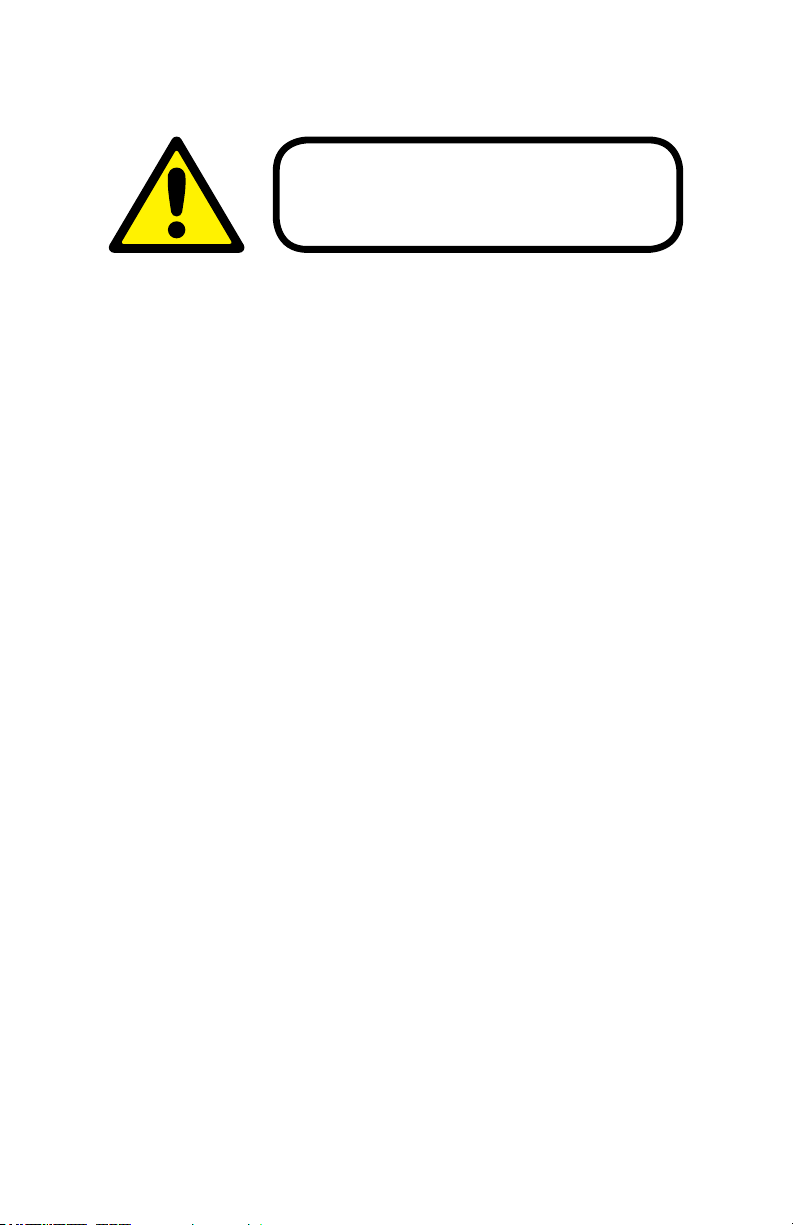
SAFETY INSTRUCTIONS
Please read these instructions carefully. They include
important information about the installation, usage and
• Please keep this User Guide for future use. If you sell the unit to someone
else, be sure that they also receive this User Guide.
• ALWAYS make sure that you are connecting to the proper voltage, and that
the line voltage you are connecting to is not higher than that stated on the decal or rear panel of the xture.
• This product is intended for indoor use only.
• To prevent risk of re or shock, do not expose xture to rain or moisture.
• Make sure there are no ammable materials close to the unit while operating.
• The unit must be installed in a location with adequate ventilation, at least
20in (50cm) from adjacent surfaces. Be sure that no ventilation slots are
blocked.
• ALWAYS disconnect from the power source before servicing or replacing fuse
and be sure to replace with same fuse size and type.
maintenance of this product.
• ALWAYS secure xture using a safety chain. NEVER carry the xture by its
head. Use its carrying handles.
• DO NOT operate at ambient temperatures higher than 104°F (40°C).
• In the event of a serious operating problem, stop using the unit immediately.
NEVER try to repair the unit by yourself. Repairs carried out by unskilled people
can lead to damage or malfunction. Please contact the nearest authorized technical assistance center. Always use the same type spare parts.
• NEVER connect the device to a dimmer pack.
• Make sure the power cord is never crimped or damaged.
• Never disconnect the power cord by pulling or tugging on the cord.
• Avoid direct eye exposure to the light source while it is on.
Caution! There are no user serviceable parts inside the unit. Do not
open the housing or attempt any repairs yourself. In the unlikely event
your unit may require service, please open a support ticket at www.
blizzardlighting.com/support.
Aria™ Prole WW Manual - Rev. A © 2017 Blizzard Lighting, LLC
Page 4
Page 5

2. MEET THE ARIA™ PROFILE WW
MAIN FEATURES
• 200W Warm White 3200K COB LED
• 19°, 26°, 36°, and 50° lens tubes are available
• High resolution dimming (4,096 steps)
• 4* user selectable dimming curves
• Manual focus
• (4) blade manual framing shutters
• Gel frame & gobo holder (supports B size gobos)
• Rotating barrel ± 25°
• 1-20 fps strobe eects
• Flicker-free operation
• Low power consumption
• 4-button LCD control panel menu
• PowerCon™ compatible in/out power connectors
• 3-pin DMX input/output
• Standalone, master/slave mode
• Durable plastic composite housing
• USITT DMX-512 (2/3-channels)
DMX Values In-Depth (2/3CH Mode)
2CH 3CH Value What It Does
1 1 000 <--> 255 Master Dimmer
2 2 000 <--> 009
-- 3
010 <--> 255
000 <--> 009
010 <--> 063
064 <--> 127
128 <--> 191
192 <--> 255
Strobe
No Function
Strobe (slow <--> fast)
Dimming Curves
As set in the LCD menu
Curve 1
Curve 2
Curve 3
Curve 4
Aria™ Prole WW Manual - Rev. A © 2017 Blizzard Lighting, LLC
Page 5
Page 6

Figure 1: The Aria™ Prole WW Pin-Up Picture
Mounting
Safety
Loop
Bracket
Accessory
Slot
Focus
Knobs
Gel
Frame
Holder
200W
WW COB
LED Light
Source
Framing
Shutters
Figure 2: The Rear Connections
4-Button
LCD Control
Panel
Locking
Knob
Power
Input
3-Pin
DMX In
19°, 26°, 36°, or 50°
Interchangeable Lens (all are
available separately)
3-Pin
DMX Out
Power
Output
Locking
Knob
Aria™ Prole WW Manual - Rev. A © 2017 Blizzard Lighting, LLC
Page 6
Page 7

3. SETUP
Before replacing a fuse, disconnect the power cord.
ALWAYS replace with the same type and rating of fuse.
Fuse Replacement
Aria™ Prole WW utilizes a high-output switch-mode power supply
with an internal fuse. Under normal conditions, it should not require
replacement. Should the fuse require replacement, please contact
Blizzard Lighting for instructions, or to return your unit for service.
Connecting A Bunch of Aria™ WW Fixtures
You will need a serial data link to run light shows using a DMX-512
controller or to run shows on two or more xtures set to sync in master/slave operating mode. The combined number of channels required
by all the xtures on a serial data link determines the number of x-
tures the data link can support.
Fixtures on a serial data link must be daisy chained in one single line.
Also, connecting more than 32 xtures on one serial data link without
the use of a DMX optically-isolated splitter may result in deterioration
of the digital DMX signal. The maximum recommended cable-run distance is 500 meters (1640 ft). The maximum recommended number
of xtures on a serial data link is 32 xtures.
Data/DMX Cabling
To link xtures together you’ll need data cables. You should use data-
grade cables that can carry a high quality signal and are less prone to
electromagnetic interference.
For instance, Belden© 9841 meets the specications for EIA RS-485
applications. Standard microphone cables will “probably” be OK, but
note that they cannot transmit DMX data as reliably over long distances. In any event, the cable should have the following characteristics:
2-conductor twisted pair plus a shield
Maximum capacitance between conductors – 30 pF/ft.
Maximum capacitance between conductor & shield – 55 pF/ft.
Maximum resistance of 20 ohms / 1000 ft.
Nominal impedance 100 – 140 ohms
Aria™ Prole WW Manual - Rev. A © 2017 Blizzard Lighting, LLC
Page 7
Page 8

Cable Connectors
Cables must have a male XLR connector on one end and a female XLR connec-
tor on the other end. (Duh!)
CAUTION: Do not allow contact between the common and the xture’s chassis
ground. Grounding the common can cause a ground loop, and your xture may
perform erratically. Test cables with an ohm meter to verify correct polarity and
to make sure the pins are not grounded or shorted to the shield or each other.
3-Pin??? 5-Pin??? Huh?!?
If you use a controller with a 5-pin DMX output connector, you will need to use a 5-pin to 3-pin adapter.
They are widely available over the internet and from specialty retailers. If you’d like to build your own, the
chart below details a proper cable conversion:
Conductor 3-Pin Female (Output) 5-Pin Male (Input)
Ground/Shield Pin 1 Pin 1
Data 1- (Primary Data Link) Pin 2 Pin 2
Data 1+ (Primary Data Link) Pin 3 Pin 3
Data 2- (Optional Secondary Data Link) Pin 4 Pin 4
Data 2+ (Optional Secondary Data Link) Pin 5 Pin 5
Take It To The Next Level: Setting Up DMX Control
Step 1: Connect the male connector of the DMX cable to the female connector
(output) on the controller.
Step 2: Connect the female connector of the DMX cable to the rst xture’s
male connector (input).
Step 3: Connect xtures a chain from input to output as shown below. Place a
DMX terminator on the output of the nal xture for best communication.
DMX OUT
Aria™ Prole WW Manual - Rev. A © 2017 Blizzard Lighting, LLC
Page 8
Page 9

Connection With Mains
AC100-240V, 50/60HZ
Step 1: Connect the xture(s) to the mains with the supplied power cord.
The connection must be
connected to ground (earth).
Step 2: This product comes
with a power input cord
and supports power linking.
Power linking interconnect
cords are available from
Blizzard Lighting.
Mounting & Rigging
This xture may be mounted in any SAFE position provided there is enough
room for ventilation.
Mount the xture using a suitable “C”
or “O” type clamp. The clamp should be
rated to hold at least 10x the xture’s
weight to ensure structural stability. Do
not mount to surfaces with unknown
strength, and ensure properly “rated”
rigging is used when mounting xtures
overhead.
Adjust the angle of the xture by
loosening both knobs and tilting the
xture. After nding the desired position,
retighten both knobs.
A safety cable MUST ALWAYS be used.
Rotating the Barrel
Loosen the knobs located behind the shutters on the housing, and rotate the
barrel. Once positioned, tighten the knobs to lock it in place.
Gobo Holder
Take out the gobo frame, loosen the screws, insert the gobo and re-tighten the
screws. When complete, insert the gobo frame into the slot.
Gel Frame Holder
Loosen the screws, insert a color gel sheet, and re-tighten the screws. When
complete, insert the gel frame into the slot.
Aria™ Prole WW Manual - Rev. A © 2017 Blizzard Lighting, LLC
Page 9
Page 10

4. OPERATING ADJUSTMENTS
The Control Panel
All the goodies and dierent modes possible with the Aria™ Prole are accessed
by using the control panel on the rear of the xture. There are 4 control buttons
below the LCD display which allow you to navigate through the various control
panel menus.
<MENU>
Is used to navigate to the previous higher-level menu item.
<ENTER>
Is used to select and conrm/store the current selection.
<DOWN>
Scrolls through menu items and numbers in descending order.
<UP>
Scrolls through menu items and numbers in ascending order.
The control panel LCD display shows the menu items you select from the menu
map on page #11. When a menu function is selected, the display will show im-
mediately the rst available option for the selected menu function. To select a
menu item, press <ENTER>.
Use the <UP> and <DOWN> buttons to navigate the menu options. Press the
<ENTER> button to select the menu function currently displayed, or to enable
a menu option. To return to the previous option or menu without changing the
value, press the <MENU> button.
Aria™ Prole WW Manual - Rev. A © 2017 Blizzard Lighting, LLC
Page 10
Page 11

Control Panel Menu Structure
DMX512 001-512 Choose a DMX address from 001-512
Channel Mode 2CH/3CH Choose the DMX channel mode
Dimmer [MODE] Master dimmer (0000-4096)
Strobe 00-12 Strobe (slow <-> fast)
Curve 01-04 Dimmer curve 1-4
Version vX.XX Shows the installed rmware version
Setting the DMX Address
1.) Navigate the main menu to reach DMX512 and press <ENTER>. Then use the
<UP/DOWN> buttons to highlight an address ranging from 001-512, and press the
<ENTER> button to conrm your choice.
Select the DMX Channel Mode
1.) Navigate the main menu to reach Channel Mode and press <ENTER>. Then use
the <UP/DOWN> buttons to highlight either 2ch or 3ch, and press the <ENTER>
button to conrm your choice.
Master/Slave Setting
1.) Connect xtures together via DMX. Then, for slave xtures to follow the master
xture (rst in the chain), set all slave xture’s DMX address to 001.
Master Dimmer
1.) Navigate the main menu to reach Dimmer and press <ENTER>. Then use
the <UP/DOWN> buttons to highlight a value from 0000-4096, and press the
<ENTER> button to conrm your choice.
Strobe Settings
1.) Navigate the main menu to reach Strobe and press <ENTER>. Then use the
<UP/DOWN> buttons to highlight a value from 01-12, and press the <ENTER>
button to conrm your choice.
Dimming Curves
1.) Navigate the main menu to reach Curve and press <ENTER>. Then use the
<UP/DOWN> buttons to highlight a value from Curve 01-04, and press the
<ENTER> button to conrm your choice.
Aria™ Prole WW Manual - Rev. A © 2017 Blizzard Lighting, LLC
Page 11
Page 12

5. APPENDIX
A Quick Lesson On DMX
DMX (aka DMX-512) was created in 1986 by the United States Institute for Theatre
Technology (USITT) as a standardized method for connecting lighting consoles to lighting
dimmer modules. It was revised in 1990 and again in 2000 to allow more exibility. The
Entertainment Services and Technology Association (ESTA) has since assumed control over
the DMX512 standard. It has also been approved and recognized for ANSI standard classication.
DMX covers (and is an abbreviation for) Digital MultipleXed signals. It is the most common
communications standard used by lighting and related stage equipment.
DMX provides up to 512 control “channels” per data link. Each of these channels was originally intended to control lamp dimmer levels. You can think of it as 512 faders on a lighting
console, connected to 512 light bulbs. Each slider’s position is sent over the data link as an
8-bit number having a value between 0 and 255. The value 0 corresponds to the light bulb
being completely o while 255 corresponds to the light bulb being fully on.
DMX data is transmitted at 250,000 bits per second using the RS-485 transmission standard over two wires. As with microphone cables, a grounded cable shield is used to prevent
interference with other signals.
There are ve pins on a DMX connector: a wire for ground (cable shield), two wires for
“Primary” communication which goes from a DMX source to a DMX receiver, and two wires
for a “Secondary” communication which goes from a DMX receiver back to a DMX source.
Generally, the “Secondary” channel is not used so data ows only from sources to receivers. Hence, most of us are most familiar with DMX-512 as being employer over typical
3-pin “mic cables,” although this does not conform to the dened standard.
DMX is connected using a daisy-chain conguration where the source connects to the input
of the rst device, the output of the rst device connects to the input of the next device,
and so on. The standard allows for up to 32 devices on a single DMX link.
Troubleshooting
Symptom Solution
Fixture Auto-Shut OCheck the fan in the xture. If it is stopped or moving slower than
No Light Output Check to ensure xture is operating under correct mode.
No Power Check fuse, AC cord and circuit for malfunction.
Blown Fuse Check AC cord and circuit for damage, verify that moving parts are
Fixture Not
Responding /
Responding Er-
ratically
Aria™ Prole WW Manual - Rev. A © 2017 Blizzard Lighting, LLC
normal, the unit may have shut itself o due to high heat. This is to
protect the xture from overheating. Clear the fan of obstructions,
or return the unit for service.
not restricted and that unit’s ventilation is not obstructed
Make sure all connectors are seated properly and securely.
Use Only DMX Cables and/or check cables for defects
Install a Terminator.
Reset xture(s).
Page 12
Page 13

Keeping Your Aria™ Prole As Good As New
The xture you’ve received is a rugged, tough piece of pro lighting equipment, and
as long as you take care of it, it will take care of you. That said, like anything, you’ll
need to take care of it if you want it to operate as designed. You should absolutely
keep the xture clean, especially if you are using it in an environment with a lot of
dust, fog, haze, wild animals, wild teenagers or spilled drinks.
Cleaning the optics routinely with a suitable glass cleaner will greatly improve the
quality of light output. Keeping the fans free of dust and debris will keep the xture
running cool and prevent damage from overheating.
In transit, keep the xtures in cases. You wouldn’t throw a prized guitar, drumset,
or other piece of expensive gear into a gear trailer without a case, and similarly, you
shouldn’t even think about doing it with your shiny new light xtures.
Common sense and taking care of your xtures will be the single biggest thing you
can do to keep them running at peak performance and let you worry about designing
a great light show, putting on a great concert, or maximizing your client’s satisfaction
and “wow factor.” That’s what it’s all about, after all!
Returns (Gasp!)
We’ve taken a lot of precautions to make sure you never even have to worry about
sending a defective unit back, or sending a unit in for service. But, like any com-
plex piece of equipment designed and built by humans, once in a while, something
doesn’t go as planned. If you nd yourself with a xture that isn’t behaving like a
good little xture should, you’ll need to obtain a Return Authorization (RA).
Don’t worry, this is easy. Just go to our website and open a support ticket at
www.blizzardlighting.com/support, and we’ll issue you an RA. Then, you’ll need to
send the unit to us using a trackable, pre-paid freight method. We suggest using
USPS Priority or UPS. Make sure you carefully pack the xture for transit, and whenever possible, use the original box & packing for shipping.
When returning your xture for service, be sure to include the following:
1.) Your contact information (Name, Address, Phone Number, Email address).
2.) The RA# issued to you
3.) A brief description of the problem/symptoms.
We will, at our discretion, repair or replace the xture. Please remember that any
shipping damage which occurs in transit to us is the customer’s responsibility, so
pack it well!
Shipping Issues
Damage incurred in shipping is the responsibility of the shipper, and must
be reported to the carrier immediately upon receipt of the items. Claims
must be made within seven (7) days of receipt.
DISCLAIMER:
The power connector tted to the xture and xture cord are designed for compatibility with products manufactured by Neutrik AG, Neutrik USA and their related entities, however they are not manufactured by, aliated with or endorsed by Neutrik
AG, Neutrik USA, or any related entity. Neutrik® and powerCON® are registered
trademarks of Neutrik AG.
Aria™ Prole WW Manual - Rev. A © 2017 Blizzard Lighting, LLC
Page 13
Page 14
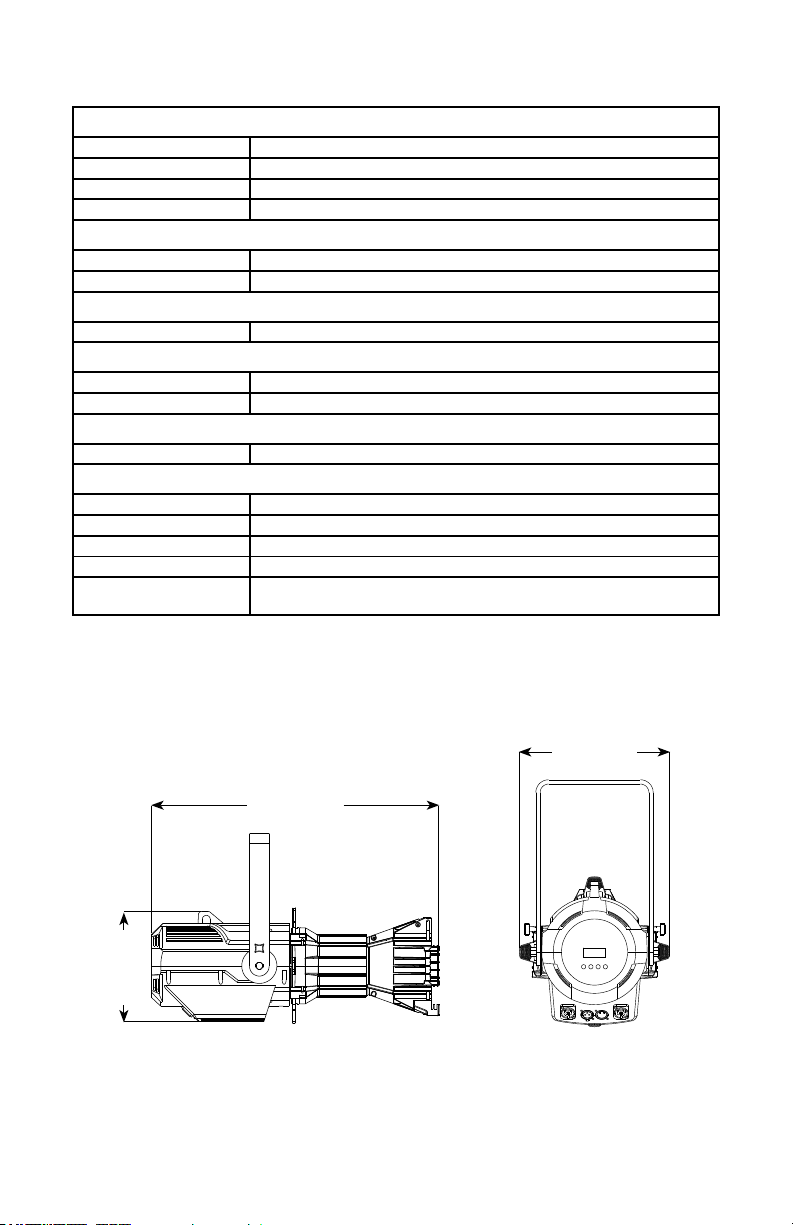
Tech Specs!
Weight & Dimensions
Width 10.2 inches (258mm)
Depth 25.5 inches (646mm)
Height 9.7 inches (247mm)
Weight 16.5 lbs. (7.5 kg)
Power
Operating Voltage 90V-260VAC, 50-60Hz
Power Consumption 180W, 1.51A PF: .99
Light Source
LED 200W Warm White 3200K COB LED
Optical
Beam Angle Beam angle: 19°, 26°, 36°, and 50° lenses are available
Gobo Size Standard B: 86mm OD, 64.5mm IA
Thermal
Max. Operating Temp. 104 degrees F (40 degrees C) ambient
Control
Protocol USITT DMX-512
DMX Channels 2/3-channel DMX modes
Input/Output 3-pin XLR Male/Female
Operating Modes Standalone, Master/Slave Mode
Warranty
2-year limited warranty, does not cover malfunction caused by
damage to LEDs.
Dimensional Drawings
10.2” (258mm)
25.5” (646mm)
9.7” (247mm)
Aria™ Prole WW Manual - Rev. A © 2017 Blizzard Lighting, LLC
Page 14
Page 15

Photometric Data
19°
Beam Diameter:
2.5 meters 5 meters 7.5 meters 10 meters
19° 33.7 in 85.6 cm 67.3 in 171 cm 101.9 in 257 cm 134.7 in 342 cm
26° 46.1 in 117 cm 92.1 in 234 cm 138.2 in 351 cm 184.3 in 468 cm
36° 63.8 in 162 cm 127.6 in 324 cm 191.3 in 486 cm 255.1 in 648 cm
50° 88.6 in 225 cm 177.2 in 450 cm 265.5 in 675 cm 354.3 in 900 cm
Luminous Intensity: 19° Lens
2.5 meters 5 meters 7.5 meters 10 meters
Lux Fc Lux Fc Lux Fc Lux Fc
8968 833.1 2672 248.2 1144 106.3 699 64.9
26°
36°
50°
Luminous Intensity: 26° Lens
2.5 meters 5 meters 7.5 meters 10 meters
Lux Fc Lux Fc Lux Fc Lux Fc
6127 569.2 1749 162.5 755 70.2 434 40.3
Luminous Intensity: 36° Lens
2.5 meters 5 meters 7.5 meters 10 meters
Lux Fc Lux Fc Lux Fc Lux Fc
3785 351.6 1060 98.5 487 45.2 275 25.6
Luminous Intensity: 50° Lens
2.5 meters 5 meters 7.5 meters 10 meters
Lux Fc Lux Fc Lux Fc Lux Fc
2215 205.8 608 56.4 290 26.9 160 14.9
Aria™ Prole WW Manual - Rev. A © 2017 Blizzard Lighting, LLC
Page 15
Page 16

Enjoy your product!
Our sincerest thanks for your purchase!
--The team @ Blizzard Lighting
