Page 1

Customizing
Your Tango
www.blink-twice.com
VERSION 2.0
Page 2

3
Table of Contents
Introduction 05
Chapter 1 – Programming Principles 06
Chapter 2 – How to Edit Content 10
Create a New Button with a Photo 11
Create a Word Button with a Symbol 12
Create a Word Button with a Photo 14
Edit an Existing Button in Word Banks 15
Move a Button 16
Hide a Button 17
Copy a Phrase 18
Copy a Complete Talk Topic 19
Chapter 3 – Customize Settings and Preferences 20
Chapter 4 – Popular Customizations 28
Page 3

4
5
Life is about to get easier!
You’ve already discovered that communication can be easier, more
fun, and more effective with the Tango. And you’re probably also
starting to ask questions about customizing topics, changing settings,
or adding your own content. Well, good news! The answers to those
questions are right here — in our Quickstart Customization Guide.
In this guide, you’ll learn how to use Programming Mode to:
▶ create new personalized phrases and images
▶ edit, move, and hide buttons
▶ personalize the Tango with your own information
▶ customize the Tango to meet the specific cognitive and
motoric needs of an individual
This booklet is divided into four areas:
Key Principles for Programming
1.
Customizing and Editing Buttons 2.
Settings and Preferences3.
Sample Customizations4.
As you explore the Tango’s Programming Mode, you’ll quickly start
feeling comfortable with our simple and intuitive interface. So don’t
be afraid to try things on your own. If there’s something you don’t
understand, consult the Tango Reference Guide or call our support
group at 877-BLINK-11.
Now, let’s start customizing!
Page 4

5
4
3
2
1
6
7
Chapter Heading
7
Programming Principles
Entering Programming Mode
To enter Programming Mode, press and quickly
release the
PoP Talk /(!) and SPelling / (aBC)
buttons simultaneously. There’s no need to hold
these buttons down; simply press and release. Check the Tango
Reference Guide to find other ways to enter Programming Mode.
Programming Mode Indicator
When you enter Programming Mode, the Home BuTTon
will turn red, and the letter “P” will appear in the upper
left corner of the Message Strip. In addition, the type
in the Message Strip will be red. Keep an eye on the Message
Strip, as it gives you step-by-step instructions for accomplishing
any task.
Types of Programming
When you enter Programming Mode, you work in one of two
separate programming areas.
In the first screen, you’ll find tools you need to Create,
Edit, and Move buttons.
In the second screen (accessed by pressing Left or Right
Arrow) you’ll find user settings, utilities, and preferences.
Chapter 1
Programming Principles
Before you start learning the specics about customizing
your Tango, here are some general principles and tips that
are important to know — no matter what you’re doing.
We hope you agree things not only make sense, but that they
make programming easy and intuitive.
Page 5

8
9
Programming Principles
“On Location” Editing
To edit a specific button on the Tango, first navigate to the
screen that contains the button you wish to edit. Then enter
Programming Mode.
Navigation
Navigation in Programming Mode works just like it
does anywhere on the Tango. Simply press buttons
to “scroll down” or select that specific button. Use the Left/
Right Arrows to get additional choices within any one level.
Remember to watch the Navigation Dots (Nav Dots) in the
upper right area of the Message Strip: They’ll tell you how
many screens you have and which one you’re on.
Touch vs. Press and Hold
While in Programming Mode, there are two different methods
of pressing buttons: Touch and Press and Hold.
Tou ch :
The way you normally press a button on the
Tango to speak or spell. Use this to navigate through
the Tango, or to select a button when you have only one
screen of options.
Press and Hold: A longer press lets the Tango
differentiate between navigating and selecting a
button. A typical “touch” works as it always does.
An “extended touch” tells the Tango that you want
to choose a button from among many selections. For
example, choosing to use an image on a Talk Topic
button, rather than navigating down into Phrase Banks.
Uneditable buttons
The Tango is designed to be very flexible. But in order to
preserve its well-thought-out organization, some buttons aren’t
editable and some screens can’t be rearranged. Programming
functions that you can’t use in a specific area appear grayed out.
Program Faster Using a Keyboard
The Tango’s six-button interface is a terrific way for
individuals with complex motor patterns to increase
access. But when someone with full motor access
is programming, it will be faster to attach a USB keyboard to
the Tango and type traditionally. When you do this, keyboard
presses appear directly in the Tango’s Message Strip.
You can use any USB keyboard with the Tango. Simply attach
the enclosed USB adapter onto the end of your keyboard’s USB
plug so that it can interface with our USB2GO port. Then, plug
that coupled cable into the center hole under the Tango’s left
port cover.
With a USB keyboard attached, you can type any character on
the keyboard and it will appear in the Tango. You can also use
Function buttons to select buttons on the Tango. When you
press F1 through F6, it’s the same as pressing screen buttons
1 through 6 on the Tango. Also, the arrows on your keyboard
work just like arrows on the Tango. When you’re ready, plug in a
keyboard and try it. It’s cool and efficient — particularly when
doing a lot of programming.
Page 6

Chapter Heading
11
Chapter 2
How to Edit Content
Create a New Phrase Button With a Photo
Shout-out
When you create a new button, remember that you will use “On
Location” editing. First go to where you want to create a button,
then enter Programming Mode.
Press 1. Talk ToPiCS. Press DreSSing. Press THingS.
Let’s add “I want my favorite shoes.”
2.
Go into Programming Mode.3.
Press 4. CreaTe ne w. You can only have 12 Phrases
per Phrase Bank, so let’s replace “Shoes.”
Find and select
5. SHoeS.
Point the camera at your shoes. Press
6. Take PHoTo.
Then press
7. uSe THiS PHo To.
Create the Audio Phrase. Press
8. SynTHeSizeD SPeeCH
and type using the keyboard or
arrow r igHT twice to
use Core Words to write “I want my favorite shoes.”
You can also record your own message. You know
how to do that.
When you’re done, press
9. nexT STeP.
Now, create the text readout for both the Message
10.
Strip. Type in “I want my favorite shoes.”
Press
11. eDiT TexT/ liSTS/ne xT, then nexT ST eP.
Now, create your text label. Type in “Favorite Shoes.”
12.
To save your work, press 13. nexT STeP.
Exit Programming Mode. And there’s your button.
14.
The built-in camera is a great way to personalize the Tango
with photographs of your own things.
Page 7

12
13
Then, morph it into a child’s voice.13.
When you’re done, press the 14. nexT STeP button.
Now we’ll create the Message Strip text.
If you’re using the screen keyboard, this can take
15.
some time, so you might want to leave it blank,
or just type in a key word. (Whenever there’s
a lot of typing, you might want to plug a USB
keyboard into the Tango. But for this activity, use
the onscreen keyboard.)
When done, press
16. eDiT TexT/ liSTS/ne xT
and
nexT STeP.
Now, type in
17. i -C-e C-r-e-a-m. This will be the
label of your picture symbol.
When done, press
18. eDiT TexT/nex T.
Press
19. nex T STeP.
Press
20. exiT.
Shout-out
The Tango has thousands of words smartly organized within
Talk Topics and also within Lists. You can take any of those
words and easily bring them into other areas. If you’re not sure
where a word is, just check our Word Locator.
Create a New Phrase Button With a Symbol
Press 1. Talk ToPiCS.
Choose
2. BeDTime. Press THingS.
To add “I want ice cream,” enter Programming
3.
Mode. You can only have 12 Phrases per Phrase
Bank, so the Tango will ask you to choose a
button to delete.
Press
4. CreaTe new.
For this activity, let’s press
5. SnaCk.
When asked for an image, choose
6.
geT exiSTing image. The Tango now takes you
back to the Home Screen and asks you to
navigate to the image you want.
Let’s find the picture symbol of ice cream.
7.
Press Talk ToPiCS.
Press
8. SuPermarkeT.
rigHT ar row9. to Word Banks.
Then press
10. Dairy & Bre aD.
Press and hold
11. iCe Cream. (Remember, to select
a button after navigating, you need to “press and
hold.”) The Tango accepts the ice cream symbol
and asks you to create the Audio Phrase. As
always, you can record and “morph” your voice,
or use Synthesized Speech.
Let’s record “I really want some ice cream.”
12.
Press reCorD. Speak into the built-in
microphone. Then press
SToP.
As you program the Tango, you’ll discover there’s more
than one way to do what you want. For example, here’s a way to
create a Phrase using a Symbol that already exists on the Tango.
Page 8

14
15
Starting from the Home Screen, press 1. liSTS.
Press
2. rigHT a rrow until you see maSTer liST grouP
DVDS/CDS/BookS/TV
.
Press
3. CarToon DVD. This is your first time in this
list, so you’ll see only empty buttons. (This is a great
time to plug in a keyboard since you’ll be doing a lot
of typing.) Get out a few of your favorite DVDs.
Press
4.
!
and aBC to enter Programming Mode.
Press
5. CreaTe new.
Take a PHoTo6. of a DVD.
Press
7. uSe T HiS PHoTo.
Type your text labels for both the Message Strip and
8.
the button.
Press
9. eDiT TexT/liSTS/ nexT.
Press
10. nexT STeP.
Now you are prompted to choose the word type.
11.
Select 12. noun.
Instead of exiting Programming Mode, create a few
13.
more buttons for more DVDs to start your collection.
When you’re done, press
exiT.
Create a new Word Button using a Photo and Typing. There
are thousands of words in the Tango. You’ll nd them in Talk Topic
Word Banks and in Lists. But you can also add thousands more,
plus titles of your favorite objects.
Create a Word Button With a Photo Edit an Existing Button in Word Banks
Press 1. Home.
Press
2. Talk ToPiCS.
Press
3. rigHT arrow to Arts and Crafts.
Press
4. arTS anD CrafTS, then press rigHT arrow and
press
arT SuPPlieS.
Press
5. rigHT arrow to see a button for Pen.
Enter Programming Mode (
6.
!
and aBC).
Press
7. eDiT exiST ing.
Select the button you want to edit. Select
8. Pen.
Press
9. CH ange image.
You can choose another image on the Tango, or you
10.
can take your own photo. Use Take PHoTo to take a
photo of your pen.
Press
11. uSe THiS PHoTo.
You can
12. rigHT ar row to change the word type from
a noun to a verb, adjective, or other.
Leave it as a noun.
13.
Select 14. SaVe all.
Shout-out
It’s often fun to fully customize a set to truly make it your own. For
example, go to Dressing and take photos of all your own clothes!
Don’t forget to put some under Favorite Words.
Editing buttons makes the Tango’s content more personal
and, often, more motivating. Replace images like “refrigerator”
with a photo of your actual fridge. Or change phrases to reect a
dialect or special names you have for things.
Page 9

16
17
Move a Button
Select 1. Talk ToPiCS.
Press
2. mealTime.
Use the
3. rigHT ar row (to enter Word Banks). Then
press
faVoriTe fooDS.
Use
4. rigHT ar row to find your favorite food, let’s say
CHiCken fingerS.
Enter Programming Mode.
5.
Press 6. moVe, HiDe anD DeleT e.
Press
7. moV e Before.
Now press
8. CHiCken fingerS to select it to move. The
Tango will ask you where you want to move it.
Press the
9. lefT arrow to get to the first screen.
Now press
10. HamBurger. You will see the button
move. Now “Chicken Fingers” becomes your second
button. All the other buttons moved a space.
Exit Programming Mode and you’re done!
11.
Hiding, moving, or deleting buttons is a great way to tailor
the Tango to the needs and desires of each user. Let’s
change the Mealtime set to make an individual’s favorite foods
easier to access.
Hide a Button
Press 1. Home.
Press
2.
!
and aBC to enter Programming Mode.
Press
3. moVe, HiDe anD DeleTe.
Press
4. HiDe/ SHow and press Take PHoTo.
Press
5.
!
and aBC to exit Programming Mode. (Don’t
forget to bring the camera back later on by following
the same steps!) You can delete buttons by following
the same general rules. But be careful: You might
want a button again. Choosing to hide (rather
than delete) can be a good way to limit access to
functions or content, but keep them for future use.
You can hide any button on the Tango. This lets you reduce
visual and cognitive complexity for certain individuals. Let’s
hide something signicant: the camera function (this can be useful
for children who perseverate on the camera’s coolness).
Shout-out
For individuals who are just learning the Tango, it can be helpful
to hide 3 of the 6 screen buttons on every screen. There’s less to
look at and more directed support. Then, as the individual’s ability
increases, start “unhiding” buttons one at a time. Always make
sure you keep your favorites!
Page 10

18
19
Copy a Phrase
Press 1. Talk ToPiCS. Press rigHT arrow to Recess.
Press
2. reCeSS.
Press
3. Do iT.
Enter Programming Mode (press
4.
!
and aBC).
Press
5. CoPy To Here. Since you can only have 12
phrases, the Tango will ask you what button to
overwrite.
Let’s choose
6. Play on THaT. The Tango now takes you
back to the Home Screen.
Now navigate to what you want to copy.
7.
Press 8. Talk ToPiCS, then SnaCk, then Do iT.
Now press and hold
9. BuTTon 1, “I’d like a snack,
please.” The button is copied and you’re taken back
to Programming Mode.
After the Tango completes the copy, Press
10. exiT. “I’d
like a snack, please,” is now the fourth button in the
Recess Talk Topic.
You can easily copy a Phrase from one set to another, or you
can copy a complete set. You can also copy a word from a list into
a Talk Topic and then turn it into a useful Phrase.
Copy a Complete Talk Topic
As always, go to the area that you want to edit or add 1.
to. In this case, that’s Custom Topics 2. Press Home.
Press
rigHT ar row to CuSTom ToPiCS 2.
Enter Programming Mode.
2.
Press 3. CoPy To Her e. The Tango now takes you back
to the Home Screen. Now navigate to what you want
to copy.
Go to
4. Tal k ToPiCS.
Then “press and hold”
5. mealTime. The Tango now
copies the entire Talk Topic. This will take some
time, since you are copying a lot of data. You’ll see
green arrows circling in the left corner of the Message
Strip while you wait.
Press
6. exiT. You’ll see the Mealtime Talk Topic
completely copied (with all phrases and words) into
Custom Topics 7. Now, go to a favorite restaurant and
customize the topic by adding photos of your favorite
foods, family members or comments to people who
usually go with you. To do this, go into each Phrase
or Word Bank to make your changes.
You can also copy a complete Talk Topic into a Custom
Topic and then customize its content for specic situations. Let’s
copy Mealtime into Custom Topics 2, then customize it to be used
at your favorite restaurant.
Shout-out
With the Tango, you can quickly customize words or phrases, add
photos and create lists of your favorite personal items. But when
creating completely new Custom Topics, you’re better off using our
Tango Lab software. Call us at 877-BLINK-11 to get your free copy.
Let’s copy a button from the Snack Talk Topic to the Recess Talk
Topic. As always, with “On Location” editing, you first go to the area
you want to change. For this example, you’ll be replacing and adding
a button to Recess, so go there now.
Page 11

20
Chapter Heading
21
Chapter 3
Customize Settings and
Preferences
Settings and Preferences
User Preferences
These settings help you set up the Tango’s basic
operations to meet the cognitive and physical abilities
for a broad range of individuals. Try each one and see
how they work for you, or the person you’re working with.
Screen Button Length of Hold
The delay time (0-2 seconds) that one must hold down
a button before it activates. This can reduce accidental
presses by individuals with poor motor control — because a
button won’t activate until it is held for the delay time.
The User Preferences section of the Tango provides powerful settings
that let you make the Tango work best for you. To choose User
Preferences, first enter Programming Mode. Then press the Left or
Right Arrow. You’ll see all the Tango’s setting and preference areas.
Go into the area you need and select from the options presented.
Settings take effect immediately.
If you’re not sure what a setting means, it’s easy to find out. Just
press the button and a description of that choice will appear in the
Message Strip.
The following is a basic overview of major settings and preferences in
the Tango. These key settings effect how the Tango will appear and
respond.
Note: not all settings are covered.
For more information
check our Reference Manual. The settings are relatively selfexplanatory. But understanding their power can mean the difference
between success and failure for someone who has complex motor
patterns or cognitive needs. If you are unsure of what’s best for an
individual make sure to ask a clinician or professional.
Page 12

22
23
Settings and Preferences
Arrow Button Length of Hold
Same as above, but for the Arrow buttons. This is
particularly powerful for individuals whose movements are
more complex and who might brush against outer buttons
while reaching for the 6 main buttons.
Outer Button Length of Hold: Same as above, but for the 4
Pop-Up buttons.
Home Page Layout
M u l t i - M o d a l : This is the Tango’s default view. The
Home Screen gives you multiple types of functionality,
providing access to Talk Topics, four other
communication modes, and the camera.
Multi-Modal EZ Sets: This determines whether you
have 4 Custom Talk Topics or 2 Custom Talk Topics
and 2 EZ Sets. This setting is beneficial if you are
using multiple communication modes on the Tango.
This setting is similar to Multi-Modal, except that EZ
Sets now appear on the Home Screen.
Phrases First: In this layout, the Home Screen only
contains language buttons (Talk Topics, Custom Talk
Topics, Lists.) All other functionality (camera, EZ Sets,
etc.) is moved to the second screen.
Phrases First with EZ Sets: This setting is similar to
Phrase First, except that the Home Screen appears
with both Phrase First and EZ Sets.
Toggle Functions
These On/Off settings provide quick and powerful choices
that allow customization and language-building for a
variety of users.
Scroll Back After Phrase
In default, the Tango “scrolls up” to Phrase Banks
automatically after a phrase has been spoken. You can stop
Auto Scroll Back and stay in a Word or Phrase Bank until
you press the Up Arrow. When exploring Phrase or Word
Banks, it can be more convenient not to scroll up and down.
PopTalk! Close After Speaking
PopTalk! can either close automatically after any phrase
is spoken, or can stay open until the
!
button is pressed a
second time. If PopTalk! is used mostly for interjections,
choose Close After Speaking. If you often say things
sequentially in PopTalk!, turning this Off may be better.
Tango Scripts in Sequence
Choosing the order of phrases in Tango scripts can be
empowering. However, Tango scripts are meant to be told
sequentially. So this option forces scripts to go in sequence,
no matter which button is pressed. This is particularly
useful for someone just learning to direct conversations
or for someone whose motor patterns create many
unintentional presses.
Page 13

24
25
Settings and Preferences
Keyboard Preferences
The current keyboard is in alphabetical order. However,
powerful efficiency keyboards designed in collaboration
Dr. Karen Erickson are also available for both direct
selectors and for scanners. You can use one keyboard
layout for communication and a different one for
programming.
User Keyboard
Choose from: Alphabetical, Direct First Letter (optimized
for direct-select users), or Scanning First Letter (optimized
for scanning).
Program Keyboard
Choose from: Direct First Letter (a layout optimized for
direct-select users to minimize the distance from one
press to the next), or Scanning First Letter (optimized for
scanning). Same as above. This setting affects keyboards
used in Programming Mode.
Word Prediction
Lets you turn Word Prediction On or Off. Default setting is
On. Words appear in the fifth button on Spelling.
Scanning
The Tango has an incredibly powerful variety of scanning
patterns, switch modes, speeds, delay times and other
options, including options for One Switch, Two Switch,
and Audio Scanning. Check the Reference Guide for more
details on scanning options. If you’re already comfortable
with the principles behind scanning, you can probably
explore this area yourself. It’s very intuitive.
The Tango offers “plug and play” scanning. In other
words, it knows what you want. If a single switch is
plugged in, the Tango knows you desire One Switch
scanning. If you plug in a second switch, it knows you
want Two Switch scanning. For more control, you can set
exact preferences for all of the scanning variables. Key
scanning settings include the following:
Scanning Pattern
Allows you to choose the order in which the Tango scans.
For example, for early communicators, you might scan just
the 6 major buttons. For power users, you might choose
to scan first in groups — first inner buttons, then Arrow
buttons, then Pop-Up buttons — before scanning within
that group.
Scanning Speed
Tells the Tango how quickly to scan. Beginning users or
users with complex motor patterns might need quite a few
seconds. While some people can scan very quickly.
One Switch Mode or Two Switch Mode
Choose the best scanning access for your student. Then
choose from the multiple options. Check the Reference
Guide for more information.
Highlight Options
Lets you choose a highlight color of Red, Yellow or Blue.
Page 14
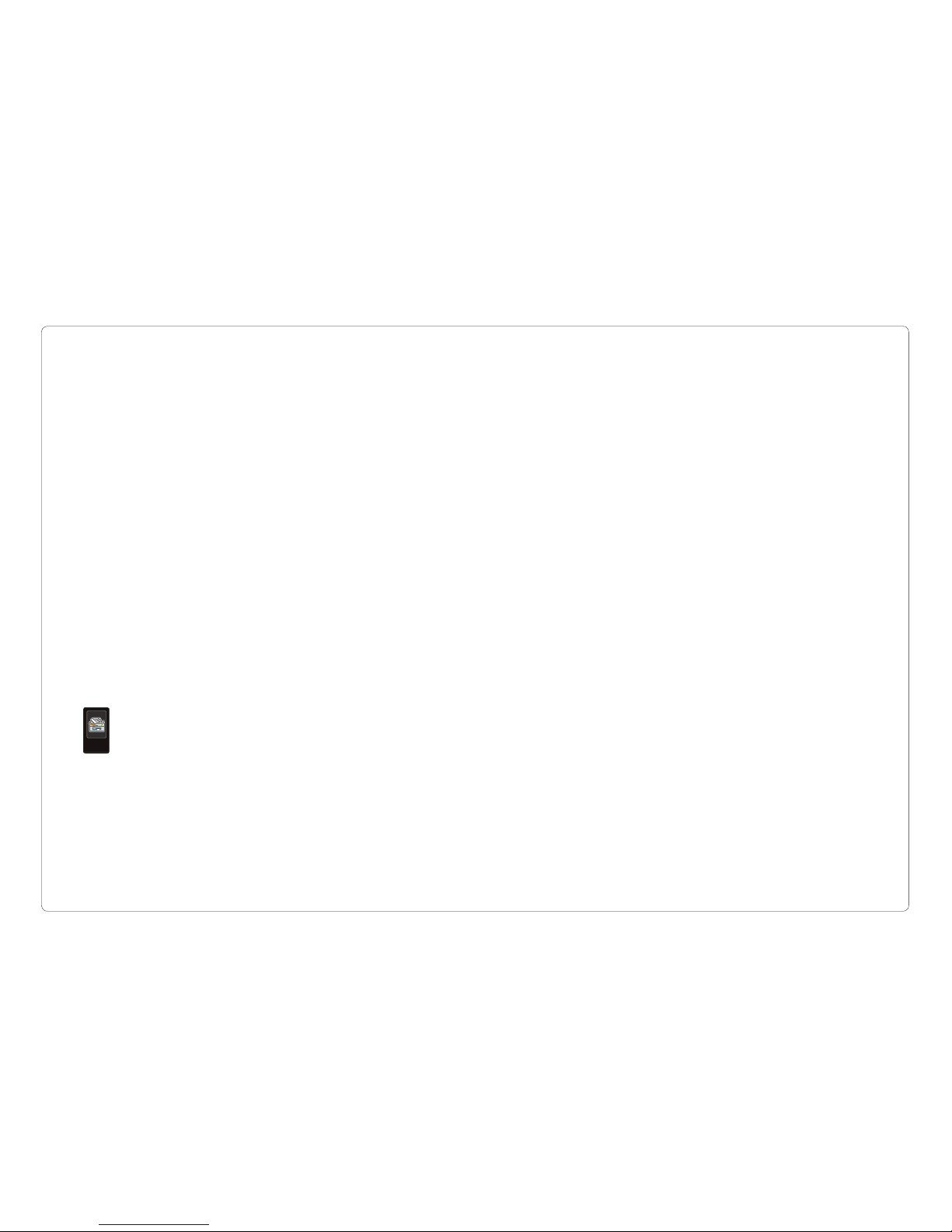
26
27
Settings and Preferences
Audio Scanning
Turns on audio scanning, so the Tango also “speaks”
labels while it scans. This is vital for individuals with
visual problems.
SD Card
The Tango can format a backup or transfer SD Card for
use with Tango Lab or for exchanging collections between
Tangos. It also knows how to automatically back-up or
restore lost data.
Remember: Back-up your data! The Tango will ask you
to do this every other week. And you should. We’ve never
seen a Tango 2.0 crash and lose data, but as with any
electronic device, it can happen. The Tango is your voice,
your vocabulary. Don’t take chances, back-up regularly.
We’ve made it super simple. Just slip in an SD Card and
press “yes.”
Utilities
Utilities allow you to control technical operations on
the Tango, such as how you enter Programming Mode,
password settings, and reverting to factory settings.
Program Entry Mode
No matter what the setting, you can always get into
Programming Mode by pressing
!
and ABC. However,
you can add additional ways to enter and exit
Programming Mode.
Hold Home
Hold Home button for 2.5 seconds to enter Programming
Mode. Useful for individuals who are left-hand dominant.
Hold Voice Morph
Hold Voice Morph for 2.5 seconds to enter Programming
Mode, useful for people who are right-hand dominant.
Set Password
Lets you lock others out to avoid accidental or undesired
programming. If you forget your password, please call tech
support at 877-BLINK-11.
Page 15

28
Chapter Heading
29
Chapter 4
Let’s Explore Some
Popular Customizations
Popular Customizations
Press 1.
!
for PopTalk!.
Press
2. rigHT a rrow to About Me. Press aBouT me.
Enter Programming Mode.
3.
Press 4. eDiT exiSTing.
Edit all buttons to add your own name, phone
5.
number, and so on.
Exit Programming Mode.
6.
Press 1. Home, then family Talk.
Press
2. rigHT a rrow to People. Press PeoPle.
Enter Programming Mode.
3.
Press 4. eDiT exiSTing.
Choose a button to customize.
5.
Take photos of your actual mom, dad, pet and so on.6.
Press 7. SaVe all. If you have a different family structure,
just press
CreaTe ne w instead. Then add the person of
your choosing, with a photo and audio label.
Exit Programming Mode.
8.
Personalize your PopTalk!
PopTalk! allows quick communication of important phrases like
name, address, and more. Let’s get your Tango personalized
right now!
Add Family Photos to Family Talk
The Tango lets you easily turn “Mom” into your mom.
Page 16

30
31
Popular Customizations
Add your favorite things to your Talk Topics
The Tango makes it incredibly easy to customize any Talk
Topic, all your favorite things are in easy reach.
Choose any Talk Topic.1.
Press 2. rigHT ar row to Word Banks.
Press
3. my worD S.
Enter Programming Mode.
4.
Press 5. CreaTe ne w.
Create an image with either the camera or through
6.
geT exiSTing image.
Create a
7. TexT laBel. Since these are words, your
text label will also be the audio you hear (in
Synthesized Speech).
Now you are prompted to choose the word type.
8.
Leave it as noun.9.
Add as many favorites as you’d like. Great Talk 10.
Topics for adding Favorites include Dressing,
Cooking, Playdates, etc.
Press
11. SaVe all and exit Programming Mode.
Personalize your information to meet new people
Sharing your information with people you meet is great.
Here’s how to make it even greater.
Press 1. new PeoPle Talk Topic.
Press
2. THingS.
Enter Programming Mode. Press
3. eDiT exiSTing.
Go into each button and change the following: your
4.
first name, a picture of your best friend, a picture of
your family.
When done, exit Programming Mode.
5.
Page 17

32
33
Popular Customizations
If you don’t see EZ Sets in your second Home 1.
Screen, enter Programming Mode. Press rigHT
arrow. Press Toggle funCTionS. Press rigHT arrow
and make EZ Sets
aCTiVe. Exit Programming Mode.
Now press
2. ez SeTS 2.
Enter Programming Mode.
3.
Press 4. CreaTe ne w. Let’s create “My Home.”
Exit Programming Mode. Press the New Set “My
5.
Home” you just made. Now you can create content.
Press
6. CreaTe new.
Now take photos and record phrases to populate this
7.
set with things you want to share about your home.
Do at least 4, and up to 12.
Exit Programming Mode.
8.
Start Using EZ Sets
EZ Sets give you powerful access to efficient communication —
for when you have simple and specific communication needs.
rigHT ar row1. from Home.
Select
2. ez SeT S 1.
Then press
3. rigHT arrow and press TV.
Enter Programming Mode.
4.
Press 5. eDiT exiSTing.
Press
6. faVoriTe PHraSe and CuSTomize iT.
Edit all of the following:
7. auDio laBel, auDio PHraSe,
TexT PHraSe, and T exT l aBel. Also change the image
(you can easily take a photo right off of the TV).
Press
8. SaVe all .
Exit Programming Mode.
9.
Start at the Home Screen, press 1. STorieS.
Press
2. STory w izarD.
Follow the simple steps in the message display.
3.
Press 4. SaVe STory.
Choose a Voice Morph when done.
5.
Add a favorite show to your TV EZ Set
Here’s how to make sure you get to watch the TV shows
you want!
Create a Tango Story with the Story Wizard
Create some favorite stories you can tell over and over to
quickly share your interests.
Page 18

34
Well, that’s it. We hope it’s been fun. You should
now feel comfortable not only using the Tango,
but really making it your own with customization
options that are even simpler, faster, and more
powerful than you ever imagined.
For more information on these features, or
about any of the ways you can easily customize
and personalize the Tango, consult the Tango
Reference Guide.
But for now, we’ll stop talking … so you can start!
YOUR FRIENDS AT BLINK TWICE
Page 19

For information, visit blink-twice.com or call 877-BLINK-11.
tango!® is a registered trademark of Blink Twice, Inc. © 2007 Blink Twice, Inc.
let’s talk.
