
user guide &
fitting instructions

fitting INSTRUCTIONS version 10-19
© 2015 - 2019
2
Thank you for purchasing FREEWheel!
FREEWheel, the most advanced wireless
steering wheel system in the world.
Here’s all the information you’ll need.
CONTENTS
YOU WILL NEED
Relay Receiver with 0.7m loom, version 4+
IP67-rated [OFF] / [ON] momentary switches
Transmitter
USB configuration software from www.blinkstop.co.uk
Battery (3V CR2 lithium) and USB cable
Wire strippers, soldering iron
Optionally: button plate bundle comprising
IP67-rated [OFF] / [ON] momentary switches,
nut covers, button plate, spacer disc, decals
Optionally: hook-and-loop or servo tape, heat shrink
WARNINGS
Please check the contents and read the fitting instructions carefully before commencing
FREEWheel is rated for a maximum load of 10A per channel and MUST be used with additional relays for
headlight circuit or other high current loads (additional relays not supplied).
DO NOT route the headlight wiring directly through FREEWheel or DAMAGE WILL OCCUR!
FEATURES
• Wireless solution allows full push-button and paddle control with a detachable steering wheel
• Integrated BlinkSTOP functionality – smart indicator cancelling
• Integrated BeamSTOP functionality – smart headlight control
• Integrated IVA fog mode – inhibits and resets fog lights when headlights are turned off
• Supports two simultaneous button presses – includes indicator channel hazard modes
• Choice of momentary and latching switch behaviour for all channels via USB configuration software
• Low or high-side switching of up to 10A at 12VDC using integral relays
• Lightweight, compact, efficient and cost-effective design
• Uniquely, lets you use your choice of buttons, paddles and mounts. No more being tied to a
manufacturer's styling choices!

fitting INSTRUCTIONS version 10-19
© 2015 - 2019
3
TRANSMITTER
SPECIFICATION
Compact case in flame-retardant ABS plastic. Requires
one 3V CR2 lithium battery. Weight with battery: 61g
Robust performance even at 2.65V. Unique transmitter ID
prevents cross-talk from nearby kits.
No need to disconnect the Transmitter battery if the
vehicle is off the road. The sleep drain of 0.9uA and 25mA
drain per ~20msec button press allow over 6 million
transmissions.
Tri-colour LED indicating performance state:
• Green = Transmit OK. Transmission successfully
received and acknowledged by the Receiver;
• Orange = Transmit Fail. Transmission not
acknowledged by the Receiver. Possible causes
are obstruction, lack of range or de-powered
Receiver (e.g. vehicle ignition is off);
• Red = Low Battery <2.65V. Replace battery now.
Transmission time of 6 milliseconds for a real-time response.

fitting INSTRUCTIONS version 10-19
© 2015 - 2019
4
TRANSMITTER
INSTALLATION INSTRUCTIONS
Use of good quality, IP67 rated [OFF] / [ON] momentary
switches is recommended, such as Multicomp’s
MCPAS6B2M1CE7, available from Farnell. Illuminated
switches are not supported.
1. Wiring
DO NOT solder the switches while the Transmitter battery is
fitted, as damage may occur.
The switches are all made to a common ground, so you can
connect the ground wires as you wish.
If used, Left / Right Indicators, Main Beam and Fog MUST be
connected to the wires shown because this is matched by
the relay control software. See figure 1 and figure 2 for
suggested indicator and main beam wiring diagrams.
When stripping the outer insulation, please take care not to
damage the wires inside. Leave sufficient wire for future
soldering of unused channels, and cover with heat-shrink.
2. Nut Covers (if supplied)
Fit the nut covers to the rear of the switches. It is deliberately a tight, push fit. The covers can be secured in
place with a little hot melt glue once all testing is complete.
3. Attach the Transmitter to the Steering Wheel
The Transmitter can be easily attached to the reverse of the wheel or button mount using hook-and-loop pads
or servo tape.
4. Battery Fitting and Removal
Fit the CR2 battery to the transmitter. When fitting the battery, take particular care in removing the case lid
and inserting the battery correctly, noting that the ‘+’ end of the battery is nearest to the LED.
To remove the battery, carefully prise out the battery – it is deliberately a tight fit in the holder.
5. IMPORTANT - Transmitter Testing
Follow the USB configuration software installation instructions to connect the Receiver to your Windows
PC/laptop and to verify that your button presses for each channel are being sent by the Transmitter.
Wire Colour
Function
BLACK
Ground
YELLOW
Ground
WHITE
Ground
ORANGE
Ground
RED
Ch1 or L Indicator
GREEN
Ch2 or R Indicator
BLUE
Ch3 or Main Beam
BROWN
Ch4 or Fog
Transmitter wiring key

fitting INSTRUCTIONS version 10-19
© 2015 - 2019
5
USB CONFIGURATION SOFTWARE
INSTALLATION AND USEAGE INSTRUCTIONS
NOTE: DO NOT disconnect the USB power during
programming or the chip memory may corrupt!
1. Software Installation
Connect the Receiver USB cable to the Windows PC.
Windows 7, 8 and 10 are supported. Windows will autodetect and install the FTDI Driver.
In the event the PC does not self-install the FTDI driver,
download and install FTDI’s VCP Virtual COM Port driver
from: http://www.ftdichip.com/Drivers/VCP.htm
2. Identify the correct COM port used by FREEWheel
Open Windows Device Manager [Start .. Run .. or Search ..
and enter ‘Device Manager’]. The port will disappear and
reappear as you remove and insert the Receiver USB lead.
Download, extract to Desktop and run the FREEWheel.exe
program from the FREEWheel product Downloads tab at:
http://www.blinkstop.co.uk/
3. Using the Software
Choose the correct COM port from the available drop list and click ‘Connect’. The existing channel
configuration and virtual relay states will be displayed (physical relays are not powered by USB).
Pressing steering wheel buttons connected to the Transmitter will illuminate the corresponding buttons and
toggle or flash the virtual relay states on the software.
Select the desired smart features by checking or unchecking the Indicator, Main and Fog tickboxes.
Unchecking the tickboxes will allow a free choice of momentary or latching behaviour.
To configure the channels, simply press the software switches and adjust the duration slider and click
‘Program’. When successful, you will see ‘Success’ displayed.
To disconnect the Receiver from the USB software, press ‘Disconnect’ then ‘Close’. Now you can safely
disconnect the USB cable. Proceed to installing the Receiver.
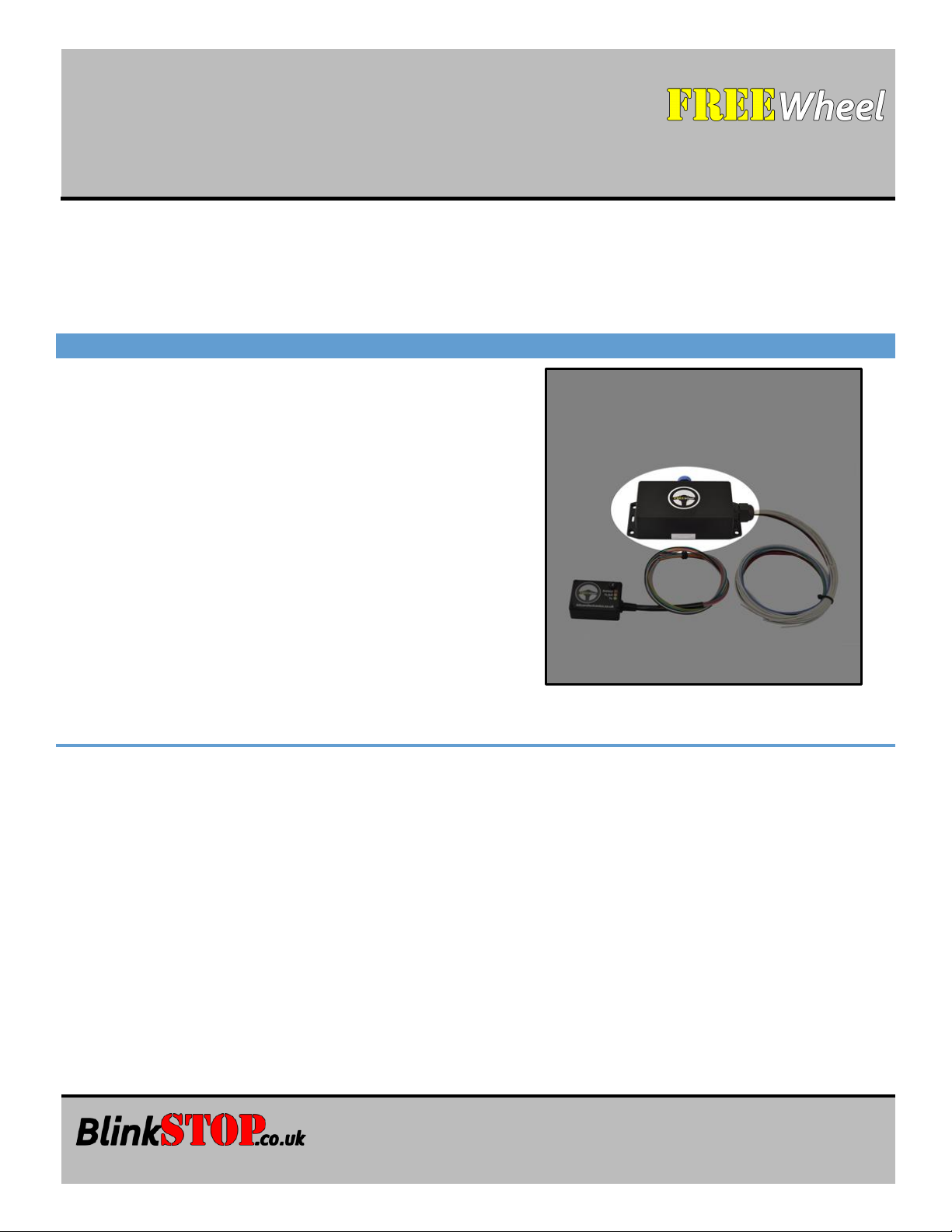
fitting INSTRUCTIONS version 10-19
© 2015 - 2019
6
RELAY RECEIVER
SPECIFICATION
Weight with 0.7m wiring loom: 306g.
Wiring loom uses 18AWG heat resistant, high temperature,
thin wall wires with tinned copper.
Internal relays rated for maximum switching current 10A at
12VDC; supports low or high-side switching of loads.
Relays are open circuit by default at ignition [ON] and are
switched by the Transmitter.
Channels are configured using the FREEWheel USB
software and have behaviour options of:
• ALL: momentary [ON] (Transmitter button follower);
• ALL: latching [ON] / [OFF] with each separate
Transmitter button press;
• Channels 1 & 2: indicator control;
• Channel 3: main beam function;
• Channel 4: IVA fog function.

fitting INSTRUCTIONS version 10-19
© 2015 - 2019
7
RELAY RECEIVER
INSTALLATION INSTRUCTIONS
Inside the FREEWheel Receiver are the relays
and ‘low current circuits’ that control the relay
coils. The white pair from the receiver for each
channel is the ‘high current circuit’ pair shown.
The white pair can be used to switch up to 10A
and can be wired in parallel with the existing
dashboard switches, or the switches can be
removed, if preferred.
In ALL cases, additional relays MUST be used for
the headlight circuit or other high current loads
above 10A (not supplied).
1. Wiring
Identify a fused, ignition-switched circuit that
can be used for the power supply to FREEWheel.
The FREEWheel Receiver draws little current
(<500mA typically), so will not increase the circuit
load significantly.
Identify a suitable Ground connection, ideally
direct to the vehicle chassis. Identify the existing
circuits and schematics. These will be critical to
successful installation. See figure 1 and figure 2
for suggested indicator and main beam wiring
diagrams. Some vehicles as standard do not
provide high beam flashing unless headlamps
are [ON] (e.g. Westfields), so use the elements of
the diagrams applicable to your vehicle.
Choose a cool, dry location for the Receiver
inside the car, with minimal (metal) obstructions
between Receiver and Transmitter. Behind the
dashboard is normally an ideal place.
With the vehicle battery disconnected, connect
Receiver Power and Ground to the previously
identified wires.
Label
Wire
Colour
Function
-
BLUE
Headlight 12V sense
-
GREEN
Brake Light 12V sense
-
RED
12V Ignition Power
-
BLACK
Vehicle Ground
1
WHITE
Ch1 or Left Indicator relay PAIR
2
WHITE
Ch2 or Right Indicator relay PAIR
3
WHITE
Ch3 or Main Beam relay PAIR
4
WHITE
Ch4 or Fog relay PAIR
Receiver wiring key

fitting INSTRUCTIONS version 10-19
© 2015 - 2019
8
2. Receiver Testing
Re-connect the vehicle battery and check the relays can be heard to click when the steering wheel
Transmitter buttons are pressed.
Check that the Transmitter light is reliably GREEN on button presses. ORANGE means that there is a probable
obstruction to two-way communication. You can test the range of the system using this light for indication.
Once you have reliable communication between Transmitter and Receiver, connect the Windows PC to the
USB connector and use the FREEWheel software to configure the channels, if you have not already done so
(see USB configuration software). The software will show the live state of the relays and button presses.
Now disconnect the vehicle battery and complete the installation of the desired integrated functions.

fitting INSTRUCTIONS version 10-19
© 2015 - 2019
9
INTEGRATED BlinkSTOP FUNCTION
CHANNELS 1 AND 2 SET TO [INDICATORS]
INSTRUCTIONS FOR OPERATION
An indicator can be toggled [On] and [Off] with each press of your steering wheel push-button.
Toggling an indicator to [On] begins a cancelling timer. Indicating will auto-cancel once the timer has
elapsed (6 to 30 seconds, user-configurable via the USB configuration software). Indicator auto-cancelling is
inhibited while the brakes are pressed, and afterwards for a short time so that the indicators can remain on in
traffic or while waiting to turn.
To change indicator, push the opposite button once. The current indicator will cancel and the opposite
indicator will toggle to [On] and begin flashing. The cancelling timer will reset.
Flash rate can be controlled to 90 flashes per minute by FREEWheel or by your flasher relay (user-configurable).
To use the Hazard function, push both buttons together at the same time. To cancel, press either button.
FIGURE 1 // SUGGESTED INDICATOR WIRING PLAN

fitting INSTRUCTIONS version 10-19
© 2015 - 2019
10
INTEGRATED BeamSTOP HEADLIGHT FUNCTION
CHANNEL 3 SET TO [MAIN]
INSTRUCTIONS FOR OPERATION
BeamSTOP allows full control of headlight main (high) beam and dipped (low) beam with a momentary [On]
push-button, so is particularly suited to steering wheel applications.
If the headlights are [Off], BeamSTOP allows the main beam to light for the duration of the button press. This
makes it useful for giving a warning flash to other road users when needed.
If the headlights are [On], BeamSTOP allows each button press to alternate between latched-dipped and
latched-main beam.
FIGURE 2 // SUGGESTED MAIN BEAM WIRING PLAN

fitting INSTRUCTIONS version 10-19
© 2015 - 2019
11
INTEGRATED FOG LIGHT ‘IVA’ FUNCTION
CHANNEL 4 SET TO [FOG]
INSTRUCTIONS FOR OPERATION
Channel 4 can be used as an auto-cancelling fog light channel. When the headlights are [Off], the fog light
will automatically cancel and is inhibited from operation.
WIRING
When the steering wheel button is pressed, to ensure the fog light will only activate if the headlights are [On],
connect the blue headlight sense wire, as shown in figure 2.

fitting INSTRUCTIONS version 10-19
© 2015 - 2019
12
Contact:
info@blinkstop.co.uk
Another quality product from
GUARANTEE
All our products come with a two-year guarantee, except our batteries which have a fiveyear guarantee.
RETURNS & EXCHANGES
You can return many of our products within 14 days from delivery, however customised
goods and bespoke hardware, firmware and software cannot be returned or exchanged.
GOT A PROBLEM OR CHANGED YOUR MIND?
In all cases, we will be reasonable and responsive and will endeavour to give an excellent
service. Please see blinkstop.co.uk/shop for further details.
