Page 1
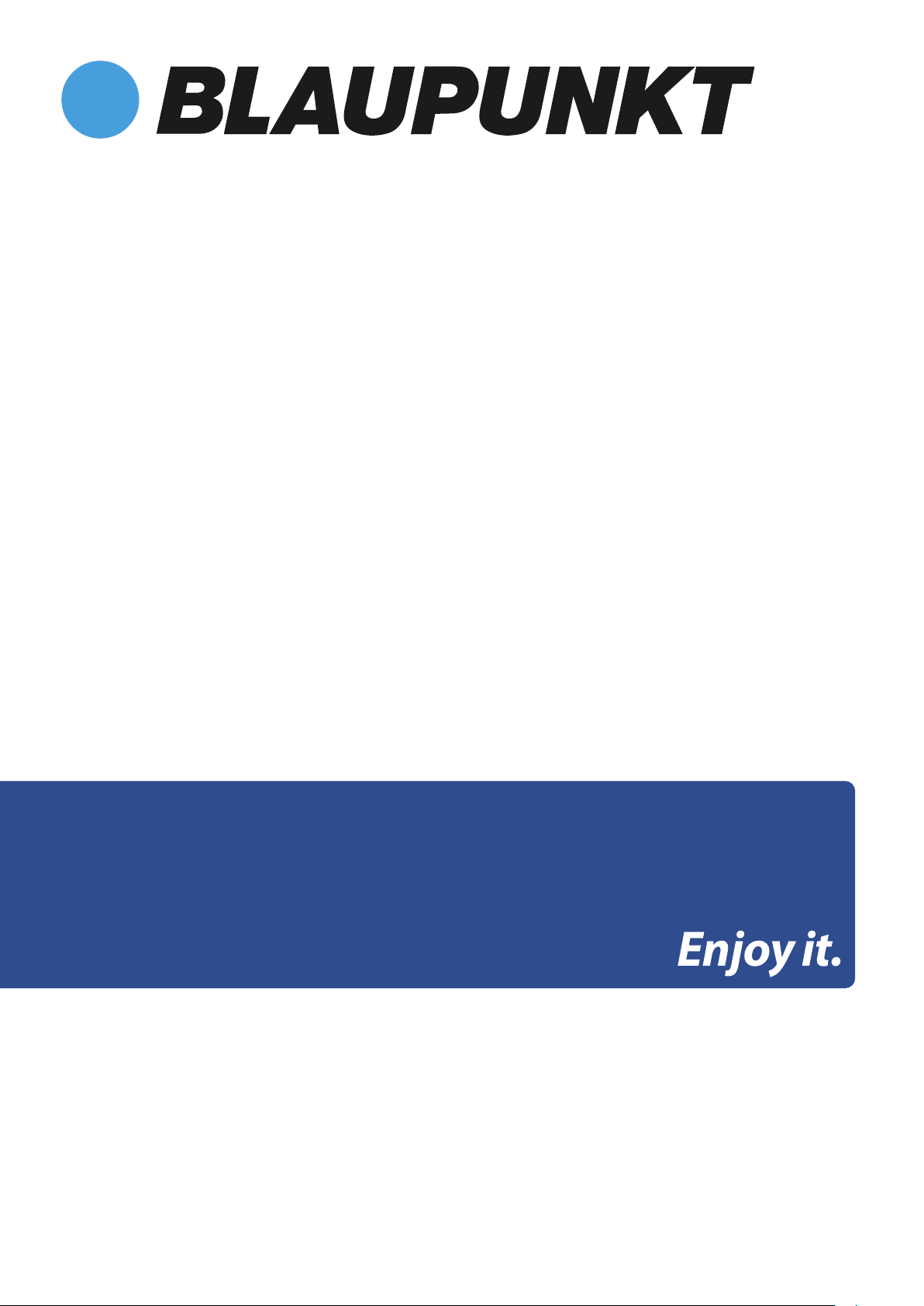
Tablet PC POLARIS 803
Page 2
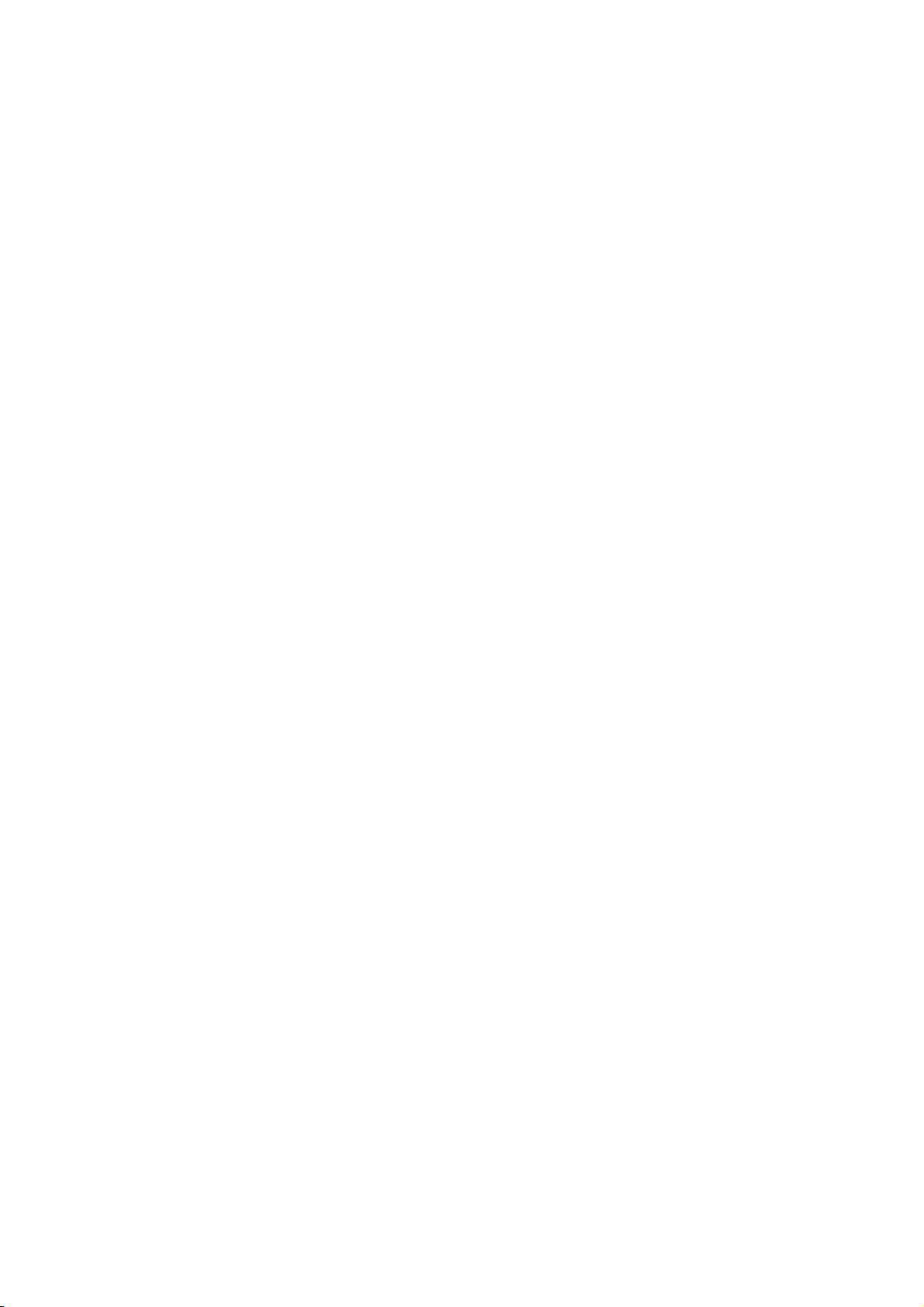
Inhaltsverzeichnis / Table of content
12 - 20 Quick Guide Tablet PC / ENG
2
Page 3
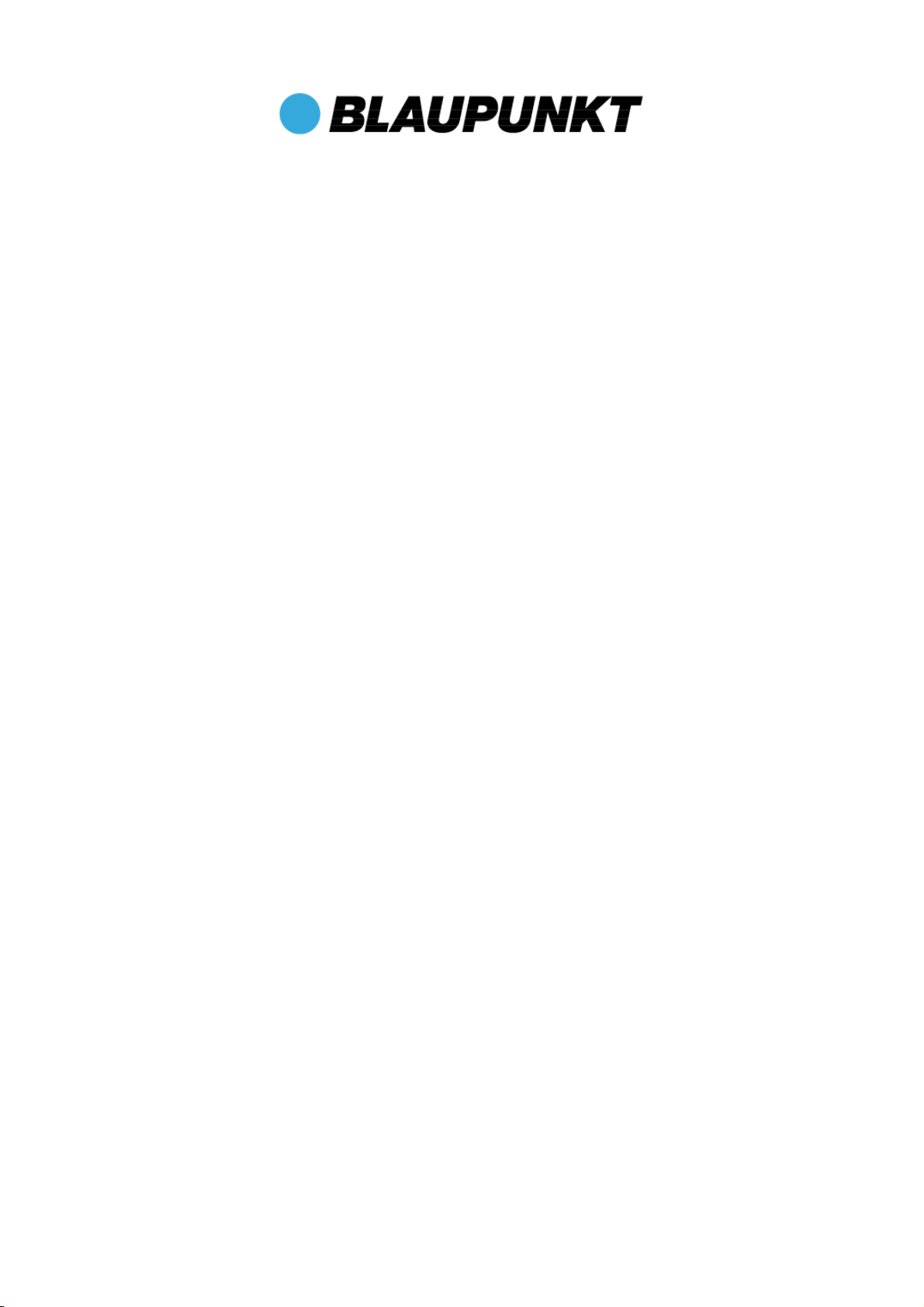
Polaris 803
Quick Guide Tablet PC
Android Ver. 4.4.2
English
Thank you for deciding on a Blaupunkt product.
You have made a wise choice.
Naturally, we will also provide you with after-sales service.
For technical queries and/or problems, contact us on + 49 (0) 511/270 496 90 by
telephone, or email us at support@first-servicecenter.de
You can get additional accessories for your Tablet PC at www.blaupunkt.de.
You can also download manuals for other languages and detailed
instructions at www.blaupunkt.de
Any reproduction is strictly prohibited without written permission of the manufacturer.
Product illustrations contained in this manual are for guidance only. Depending on your Tablet PC, it may be that some functions are
not or only be changed available (eg, Camera, Bluetooth, 3G, etc.)
12
Page 4
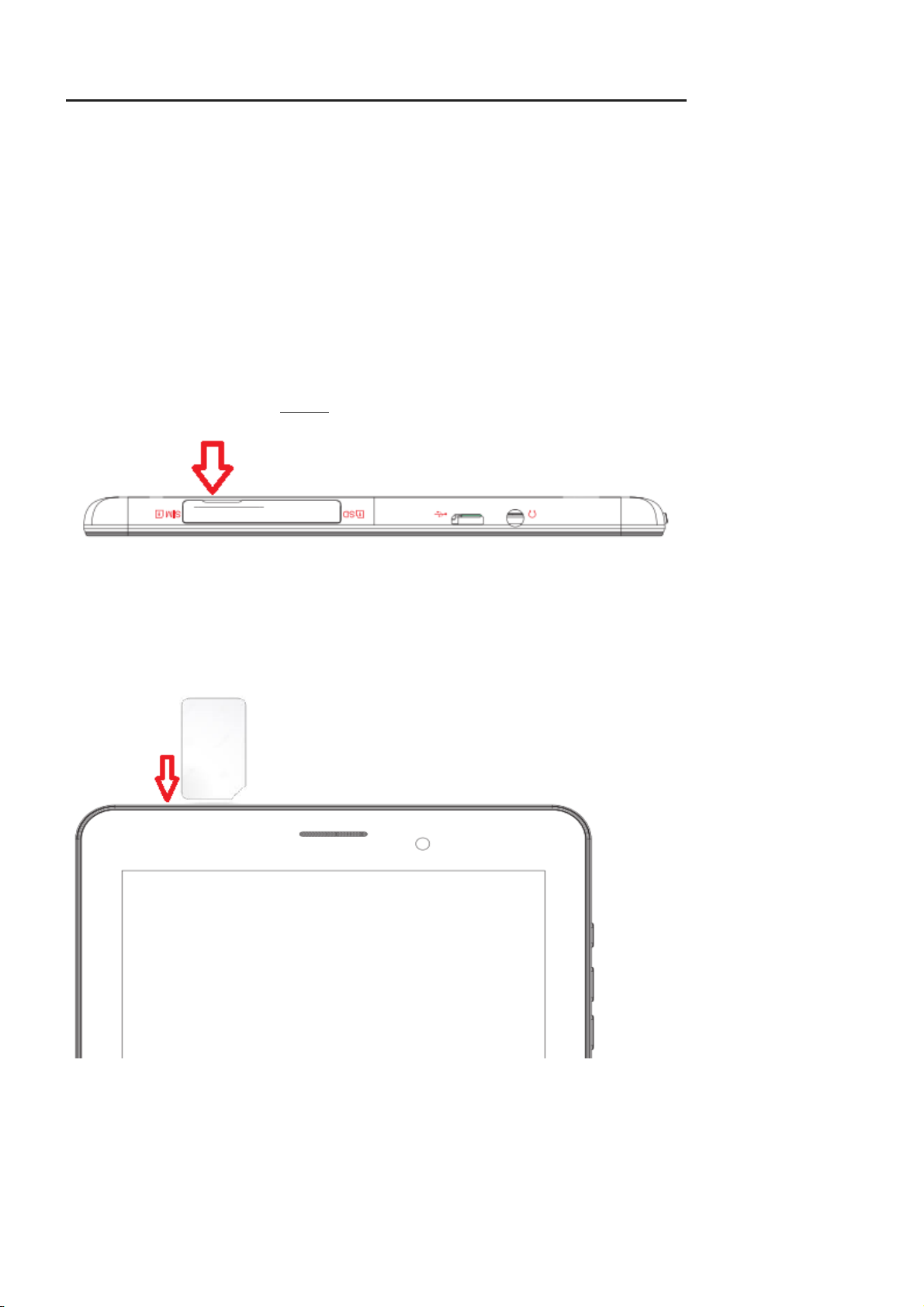
Please note when inserting the SIM card into the Polaris 803
Dear customer,
to give you a little help at the right insert your SIM card into your Polaris 803, please proceed as
follows.
1. Please insert the SIM card only if the Polaris 803 is completely turned off. If the SIM card has
been inserted, but did not get a prompt for PIN entry (if it is enabled on your SIM card), or you
have turned off to enter the PIN of your SIM Card and get no access to the wireless network (the
card will not register), then please reboot the device.
2. You need a "normal" SIM card size, no micro-or nano-SIM card! If you have only a micro-or nano-
SIM card, it is necessary to use an adapter, otherwise the SIM card can´t register as desired in the
mobile network. Contact your network provider or specialist shops for such an adapter.
. Please open the flap gently, otherwise the fastening of the flap could break off.
3
4. Slide the SIM card, according to the following drawing carefully into the left card slot until it
clicks into place. Then close the SIM card slot back with the cap.
13
Page 5

1 Product view
Micro SD
Headphones
Mi
crophone
Front view:
Power button Volume + / -
Front cam
Telephone
speaker
Side view connections:
Side view buttons:
SIM-Card
Micro-USB
(also charging port)
14
Volume + / -
Power button
Page 6

Rear view:
Rear cam
Micro SD
Speaker
2
Charging
Please follow these steps to charge your Tablet PC.
1. Plug one end of the data line into the Power connector port (Micro USB) of the tablet PC
2. Insert the AC end of the adapter to the wall outlet
SIM-Card
3 Power-On
F
irst time you turn on the tablet PC, you need to unlock the screen by dragging the lock Icon out the circle and
enter the home screen, which makes it easily for you to access frequently used functions. (Screen can be different
due to the model you are using).
Drag the lock icon right out the circle to unlock.
3.1 Set-up assistant
To make it easier for you to initially set up your tablet PC, our set-up assistant helps you with the first
important things (language, date/time, WLAN, display brightness and location detection) in 5 steps.
If you cancel the assistant or do not run it through to the end, you can also call up and change or set up the
individual settings at any time using the menu.
15
Page 7

3.2 Explanation
touch to get back to previous page volume – (quieter) (Fig. may differ)
touch to access to home screen volume + (louder) (Fig. may differ)
touch to browse the track record of opened application take a screenshot (Fig. may differ)
touch to see the menu (Fig. may differ)
4 Turn off / Standby
To power your tablet PC down completely, hold the "On/Off switch" down until the window appears asking you
whether you want to switch the device off. Confirm with "OK" if you want to power the device down completely.
If you merely want to move the device into standby mode (for use soon and a fast start), simply tap the On/Off
switch.
Please note that the tablet PC, when in standby mode, still consumes power, albeit very little and in this mode the
battery can also discharge over several days.
16
Page 8

5 Starting Apps
Tap the App symbol down below in the middle on the main screen. Now tap on the icon for the App that you
wish to start (e.g. music).
You can select apps (icons) and position them on the main screen by pressing and holding them
(Fig. may differ).
6 Open settings
To open "Settings" tap on
You can adjust all the settings in this menu. The changes become effective immediately.
.
17
Page 9

7 Bluetooth
To connect your device via Bluetooth with another device, open Settings. Select Bluetooth in the "Wireless &
Networks" field.
Now tap on "OFF" beside "Bluetooth". You have now enabled Bluetooth and the switch changes to ON.
After enabling Bluetooth, the device will search for and display all visible Bluetooth appliances in the immediate
surroundings. To search again manually for Bluetooth devices, press on "Search for devices".
To couple your device with another, tap on the relevant device and confirm that you want to execute the coupling.
If you want to make your device visible for other devices, tap on the name of your device.
The Standard name is the model number of the device or Blaupunkt (Fig. may differ).
18
Page 10

Guarantee
Please keep the proof of purchase for this device for the entire duration of the guarantee period, as it must be
produced in the event of any claim.
You (as the end user) receive a 24-month guarantee from the date of sale. The article has been manufactured
using the most modern production methods and subjected to strict quality controls.
Please contact only the manufacturer (not the dealer where you purchased it) in the event of any defects
during the guarantee period.
Hotline: +49 (0)511 - 270 496 90 or: support@first-servicecenter.de
The guarantee does not cover damage caused by improper use or external influence (water, falling, sunlight,
breakage or impact).
Userinformation/Contact
If your device has a defect or you have problems with it, please contact our Service & Support Centre
If you need to send your device to us, please attend to the following points:
1. Use only the original packaging
2. Add a detailed error description
3. Add your full name and address and a copy of your purchase receipt
4. Stamp and send the package to us (sufficient postage)
Address of our Service Center:
First Service Center . Kleine Düwelstr 21 . DE-30171 Hannover/Germany
You can call also our hotline: +49 (0)511 - 270 496 90 or send a Fax to: +49 (0)511-161253 6 or
contact us by eMail:support@first-servicecenter.de
Additional accessories for your Tablet PC are available at www.blaupunkt.de.
Handbooks in other languages and detailed instructions can also be downloaded from www.blaupunkt.de
19
Page 11

20
