Page 1

Radio CD MP3 WMA
Bahamas MP46 7 646 490 510
Operating and installation instructions
Notice d’emploi et de montage
Instrucciones de manejo e instalación
Instruções de serviço e de montagem
ጇѰЊཆ
사용 및 장착 설명서사용 및 장착 설명서
http://www.blaupunkt.com
Page 2

1 32
12
5
4
6 7
11
8
9
10
2
Page 3
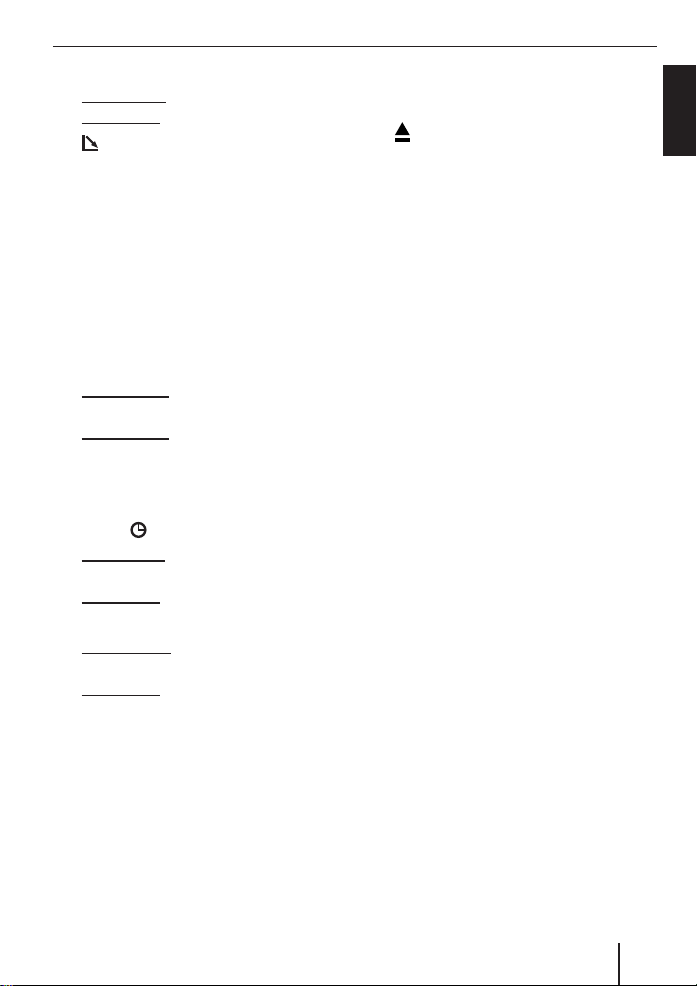
Controls
1 On/Off button
Short press: Mutes the device (Mute).
Long press: Switches the device off.
button to open the fl ip-release
2
control.
3 Volume control
4 SOURCE button to switch sources
between Radio, CD, CD changer
(if connected) and AUX.
5 AUDIO button to adjust bass, treble,
middle, sub-out, balance and fader
plus selecting an equaliser presetting.
6 BND•TS button
Short press: Selects the FM memory
banks and AM wavebands.
Long press: Starts the Travelstore
function.
7 X-BASS button for setting the
X-BASS function.
8 DISPL
button
Short press: Briefl y displays alternative
display contents (e.g. time).
Long press: Changes display contents.
9 MENU button
Short press: Calls up the menu for
basic settings.
Long press: Starts the Scan function.
: Arrow buttons
; Buttons 1 - 6
button (Eject) for removing a CD
<
from the device.
ENGLISH
3
Page 4
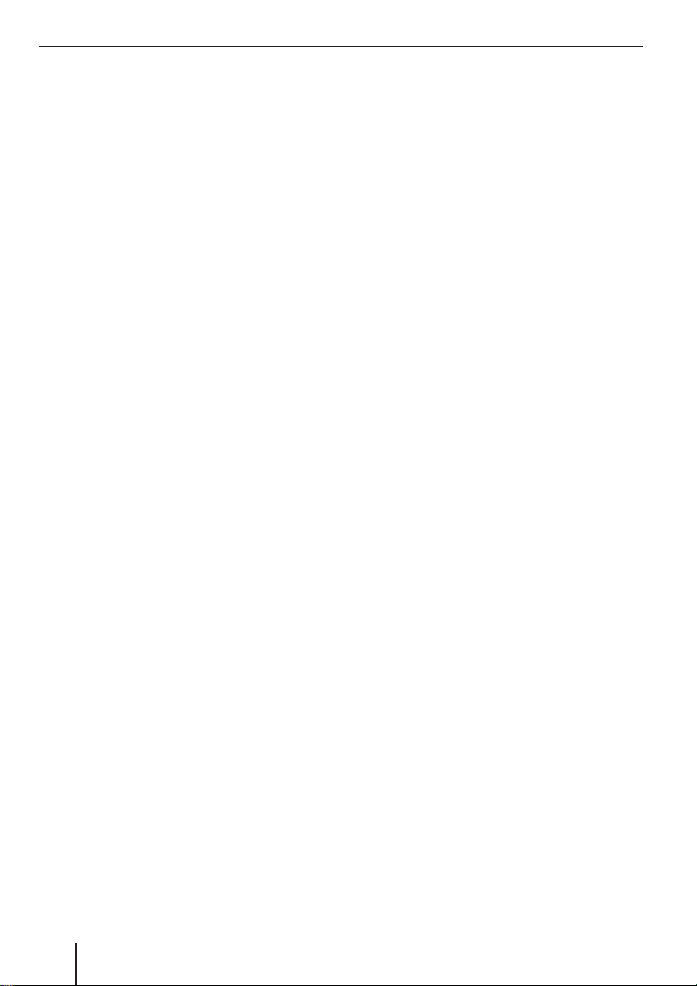
Contents
Notes and accessories ........................6
International telephone information ....6
Installation ......................................6
Accessory .......................................6
Optional equipment ......................... 6
Detachable control panel ................... 7
Theft protection...............................7
Detaching the control panel ............... 7
Attaching the control panel ................ 7
Switch-off time (OFF TIMER) .............8
Switching on/off ................................ 8
Adjusting the volume .........................9
Setting the power-on volume ............. 9
Quickly reducing the volume (Mute) .... 9
Telephone Audio/Navigation Audio ... 10
Switching the confi rmation
beep on/off ................................... 10
Automatic Sound ...........................11
Radio mode .....................................11
Adjusting the tuner......................... 11
Switching to radio mode ................. 11
Selecting the waveband/
memory bank ................................12
Tuning into a station ....................... 12
Setting the sensitivity of station seek
tuning .......................................... 12
Storing stations .............................13
Storing stations automatically
(Travelstore) ................................. 13
Listening to stored stations ............. 13
Scanning receivable stations
(SCAN) ........................................13
Setting the scanning time ................ 13
Confi guring the display ................... 14
CD mode ......................................... 14
Switching to CD mode .................... 14
Selecting tracks ............................. 15
Fast track selection ........................ 15
Fast searching (audible) .................. 15
Random track play (MIX) ................. 15
Scanning tracks (SCAN).................. 15
Repeating tracks (REPEAT) ............. 16
Interrupting playback (PAUSE) ......... 16
Confi guring the display ................... 16
Displaying CD text ..........................16
Ejecting a CD................................. 17
MP3/WMA mode ............................. 17
Preparing an MP3 CD ..................... 17
Switching to MP3 mode .................. 19
Confi guring the display ................... 19
Confi guring the MP3 scrolling texts ... 19
Selecting a directory ...................... 20
Selecting tracks/fi les ...................... 21
Fast search (not available in MP3
Browse Mode) ............................... 21
Random track play – MIX (not available
in MP3 Browse Mode) .................... 21
Scanning tracks – SCAN (not available
in MP3 Browse Mode) .................... 21
Repeated playback of individual tracks
or entire directories – REPEAT (not
available in MP3 Browse Mode) ....... 22
Interrupting playback (PAUSE) ......... 22
CD-changer mode ............................23
Switching to CD-changer mode ........ 23
Selecting CDs ................................ 23
Selecting tracks ............................. 23
Fast searching (audible) .................. 23
Repeating individual tracks or whole
CDs (Repeat) ................................ 23
Random track play (MIX) ................. 23
Scanning all tracks on all CDs
(SCAN) ........................................24
Interrupting playback (PAUSE). ........ 24
Clock time ....................................... 24
Displaying the time ........................ 24
Setting the time ............................. 24
4
Page 5
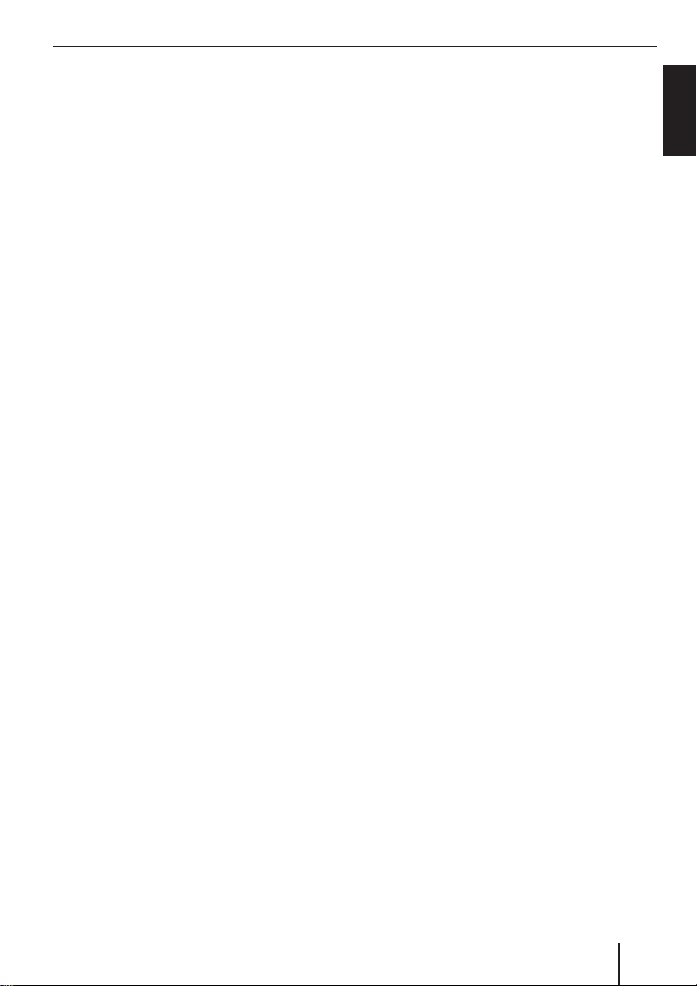
Contents
Selecting 12/24-hour clock mode ....25
Displaying the time continuously
when the device is off and the
ignition is on ................................. 25
Briefl y displaying time with
switched-off device ........................ 25
Sound ............................................. 26
Adjusting the bass ......................... 26
Adjusting the middle ...................... 26
Adjusting the treble ........................ 26
Setting the left/right volume
distribution (Balance) .................... 27
Adjusting the front/rear volume
distribution (Fader) ........................ 27
Preamplifi er output (Preamp-Out/
Sub-Out) ......................................... 27
Adjusting the sub-out level .............. 27
Adjusting the sub-out cutoff
frequency ..................................... 27
X-BASS ...........................................28
Adjusting the X-BASS boost .............28
Equalizer presettings (Presets) ........ 29
Adjusting the display settings ...........29
Entering a switch-on message .......... 29
Adjusting the display brightness ....... 30
Setting the viewing angle ................ 30
Setting a positive or
negative display .............................30
Setting the display illumination
colour .......................................... 31
External audio sources ..................... 32
Switching the AUX input on/off ........ 32
Adjusting the AUX preamplifi cation ... 33
Technical Data ................................. 34
Amplifi er ......................................34
Tuner ...........................................34
CD ............................................... 34
Pre-amp Out ................................. 34
Input sensitivity ............................. 34
Installation instructions ................. 195
ENGLISH
5
Page 6
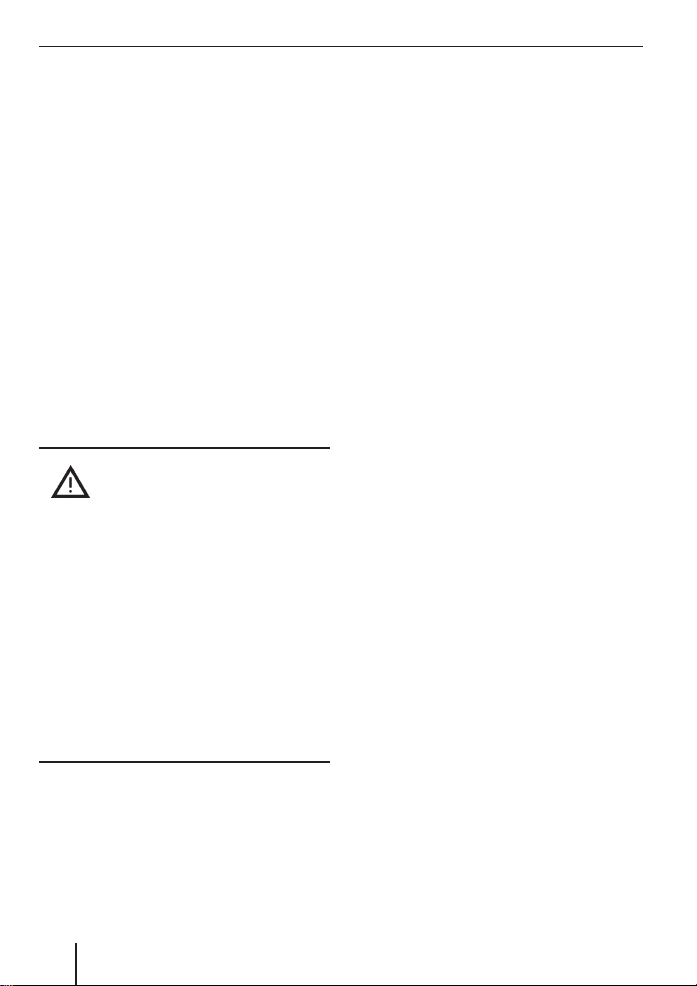
Notes and accessories
Notes and accessories
Thank you for choosing a Blaupunkt
product. We hope you enjoy using this new
piece of equipment.
Please read these operating instructions
before using the equipment for the fi rst
time.
International telephone
information
If you have any questions regarding the
operation of your car radio or if you require
further information, please do not hesitate
to call us!
The information hotline numbers are printed
on the last page of these instructions.
Road safety
Road safety has absolute priority.
Only operate your car sound system
쏅
if the road and traffi c conditions allow you to do so.
쏅
Familiarise yourself with the device
before setting off on your journey.
You should always be able to hear police, fi re and ambulance sirens in good
time from inside your vehicle.
쏅
For this reason, listen to your car
sound system at a suitable volume
level during your journey.
Accessory
Remote control
Remote control RC-12H included. You can
operate all basic functions of your car radio
safely and comfortably by means of the
remote control.
You cannot switch the device on or off with
the remote control.
Optional equipment
(not part of the scope of delivery)
Use only accessories approved by
Blaupunkt.
Amplifi er
You can use all Blaupunkt and Velocity amplifi ers.
CD changers
You can connect the following Blaupunkt
CD changers:
CDC A 03, CDC A 08 and IDC A 09.
Installation
If you want to install your car sound system
yourself, please read the installation and
connection instructions that follow these
operating instructions.
6
Page 7
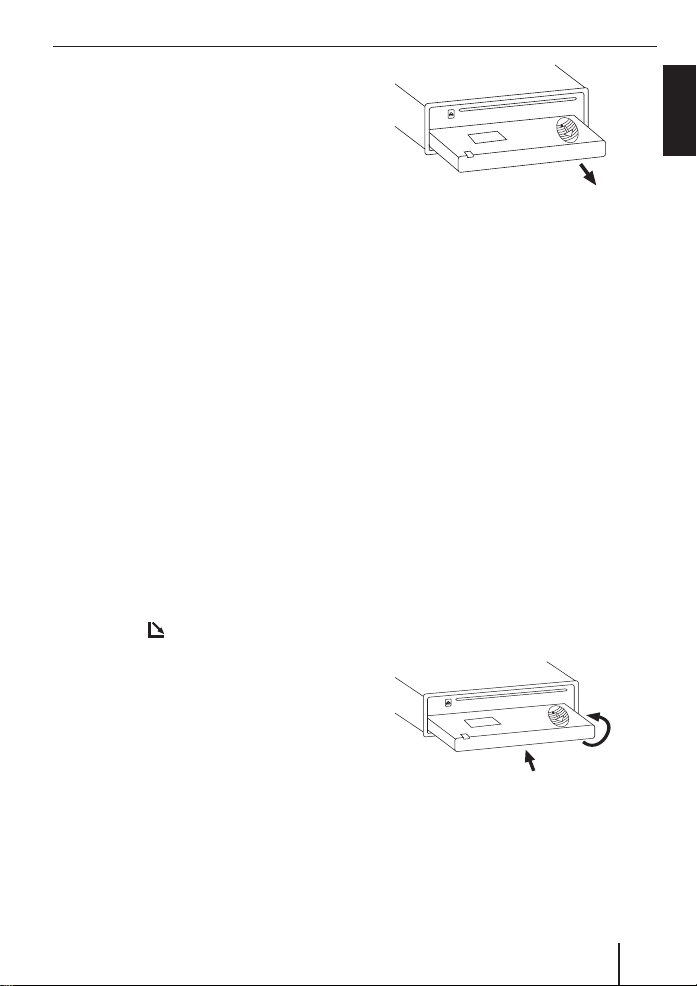
Detachable control panel
Control panel
Theft protection
The device is equipped with a detachable
control panel (Flip-Release Panel) as a way
of protecting your equipment against theft.
The device is worthless to a thief without
this control panel.
Protect your device against theft by taking
the control panel with you whenever you
leave your vehicle. Do not leave the control panel inside your vehicle - not even in a
hiding place.
Notes:
•
Never drop the control panel.
•
Never expose the control panel to
direct sunlight or other heat sources.
•
Avoid direct skin contact with the
control panel’s electrical contacts. If
necessary, please clean the contacts
with a lint-free cloth moistened with
cleaning alcohol.
Detaching the control panel
Press the button 2.
쏅
The control panel opens out towards you.
Hold the control panel by its right side
쏅
and then pull the control panel straight
out of the bracket.
Notes:
The device is switched off after a
•
time preset by you. For instructions,
please read the section “Switch-offtime (OFF TIMER)” in this chapter.
All the current settings are saved.
•
Any CD already inserted in the device
•
remains there.
Attaching the control panel
Hold the control panel approximately at
쏅
a right angle to the device.
Slide the control panel into the
쏅
device’s guides that are positioned on
the left and right at the lower edge of
the housing. Push the control panel
carefully into the bracket until it clicks
into place.
쏅
Carefully fl ip up the control panel until
it clicks into place.
1.
ENGLISH
2.
If the device was still switched on when you
detached the control panel, it will automatically switch on with the last setting activated (Radio, CD, CD changer or AUX) when
the panel is replaced.
7
Page 8
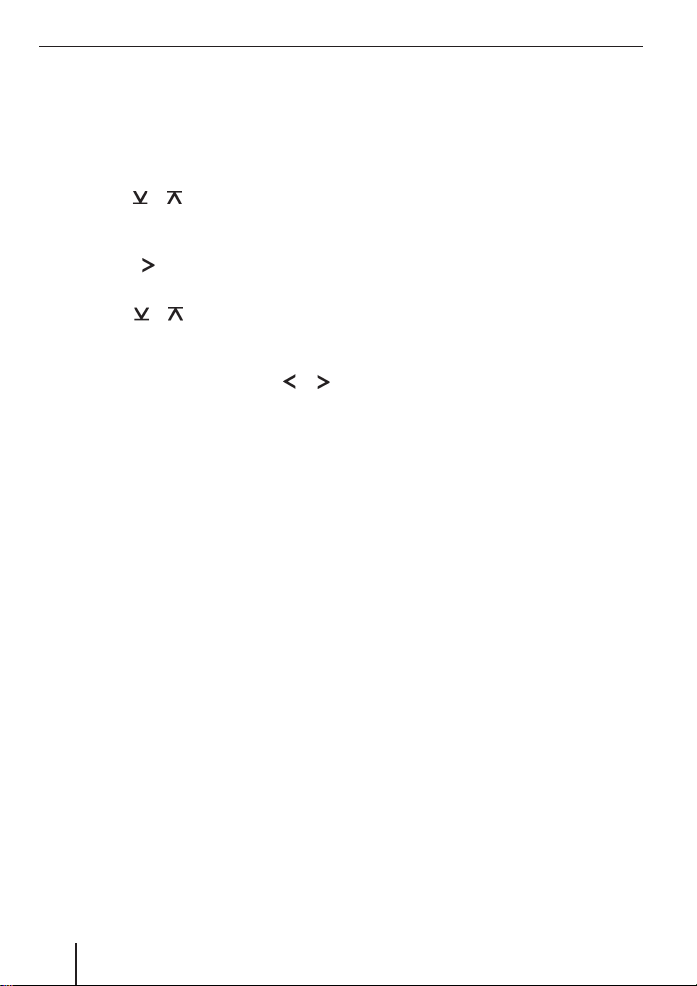
Control panel Switching on/off
Switch-off time (OFF TIMER)
After opening the control panel, the device
is switched off after an adjustable time. You
can set this time from 0 to 30 seconds.
Press the MENU button 9.
쏅
Press the
쏅
until “VARIOUS MENU” appears on the
display.
Press the
쏅
menu.
Press the
쏅
until “OFF TIMER” appears on the
display.
Adjust the time by pressing the
쏅
buttons :.
When you have fi nished making your
changes,
Press the MENU button 9 three
쏅
times.
Note:
If you set the switch-off time to 0
seconds, the device is switched off
immediately after opening the control
panel.
or button : repeatedly
button : to open the
or button : repeatedly
or
Switching on/off
There are various ways of switching the
device on/off:
Switching on/off using button 1
To switch on the device, press button
쏅
1.
The device switches on.
To switch off the device, press and
쏅
hold down button 1 for longer than
2 seconds.
The device switches off.
Switching on/off using the vehicle
ignition
The device will switch on/off simultaneously
with the ignition if the device is correctly
connected to the vehicle’s ignition as shown
in the installation instructions and you did
not switch the device off by pressing button
1.
Switching the device on/off using the
detachable control panel
Detach the control panel.
쏅
The devices switches off after the time set
in the “OFF TIMER” menu.
Attach the control panel again.
쏅
The device switches on. The last setting
(Radio, CD, CD changer or AUX) is
reactivated.
Note:
To protect the vehicle battery, the
device will switch off automatically
after one hour if the ignition is off.
8
Page 9
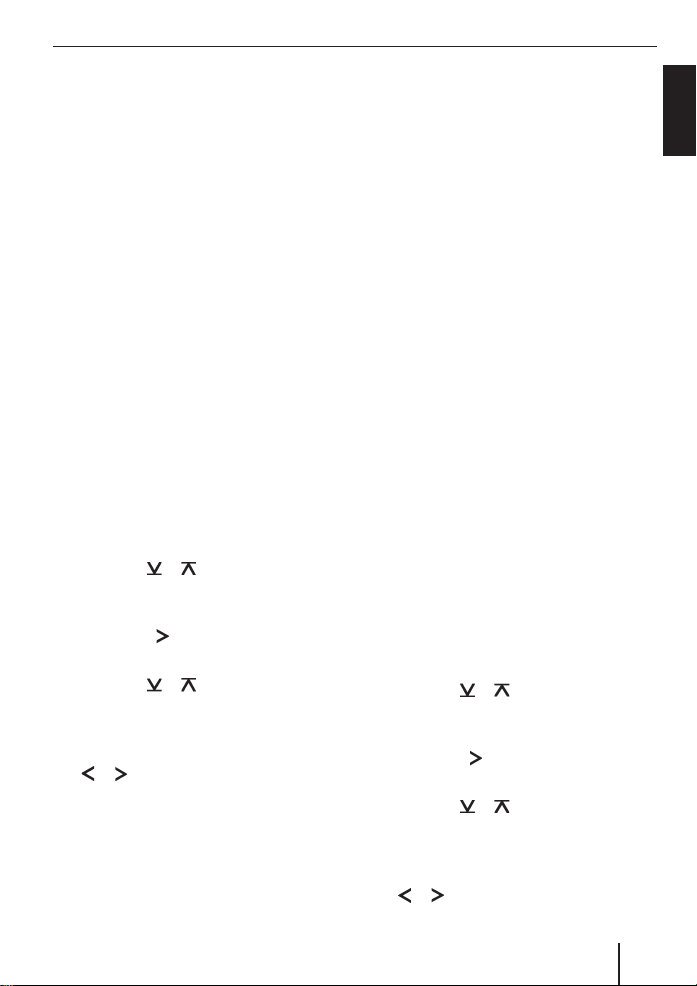
Volume
Adjusting the volume
You can adjust the volume in increments
from 0 (off) to 66 (maximum).
To increase the volume,
Turn the volume control 3 clockwise.
쏅
To decrease the volume,
쏅
Turn the volume control 3
counterclockwise.
Setting the power-on volume
Note:
The device features a time-out function
(time window).
For example, if you press the MENU
button 9 and select a menu item, the
device switches back after approx. 8
seconds after the last button activation.
The settings performed are saved.
You can set the power-on volume.
쏅
Press the MENU button 9.
쏅
Press the
until “VOLUME MENU” appears on the
display.
Press the
쏅
menu.
Press the
쏅
until “ON VOLUME” appears on the
display.
Adjust the power-on volume with the
쏅
or button :.
To help you adjust the setting more easily,
the device will increase or decrease the
volume as you make your changes.
If you enable “LAST VOL”, the volume which
was set the last time you switched off the
device is re-enabled.
or button : repeatedly
button : to open the
or button : repeatedly
Note:
To protect your hearing, the power-on
volume is limited to the value “38”. If
the volume before switching off was
higher and the “LAST VOL” setting was
selected, the device switches on again
with the value “38”.
When you have fi nished making your
changes,
쏅
Press the MENU button 9 three
times.
Quickly reducing the volume
(Mute)
You can quickly reduce the volume to a
preset level (Mute).
쏅
Briefl y press button 1.
“MUTE” appears on the display.
Cancelling mute
To return to your previously set volume
level,
쏅
Briefl y press button 1 again.
Adjusting the mute level
You can adjust the mute level.
쏅
Press the MENU button 9.
쏅
Press the
until “VOLUME MENU” appears on the
display.
쏅
Press the
menu.
쏅
Press the
until “MUTE LVL” appears on the
display.
쏅
Adjust the mute level by pressing the
or button :.
or button : repeatedly
button : to open the
or button : repeatedly
ENGLISH
9
Page 10
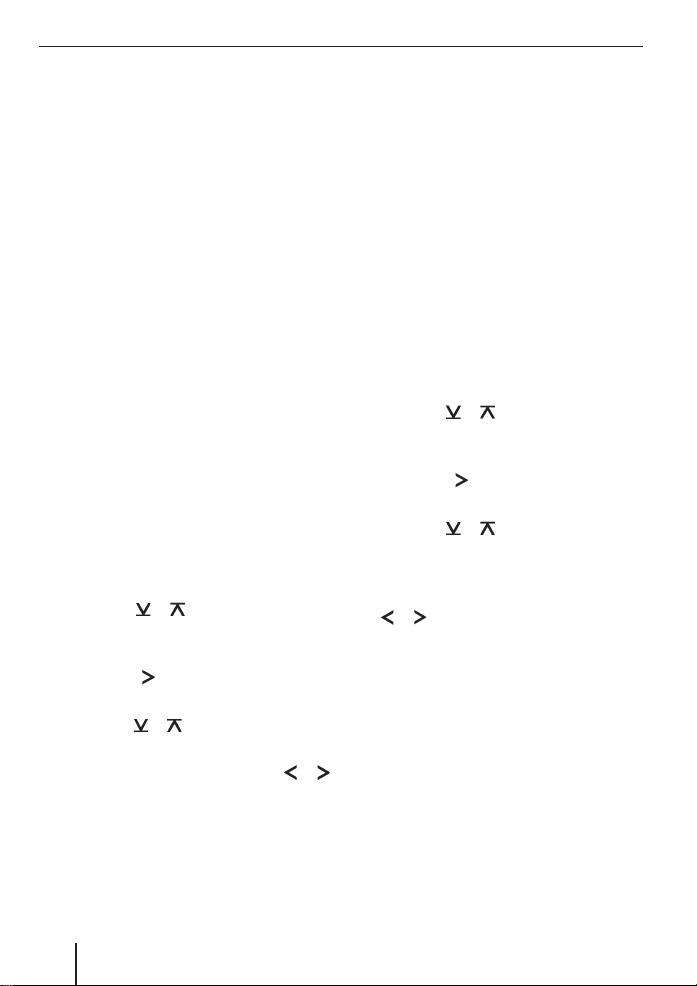
Volume
When you have fi nished making your
changes
Press the MENU button 9 three
쏅
times.
Telephone Audio/Navigation
Audio
If your car sound system is connected with
a cell phone or navigation system, the car
sound system is muted when you “pick up”
the phone or during a voice output of the
navigation and the call or the voice output
is played back via the car sound speaker
system. For this purpose, the cell phone or
the navigation system must be connected
to the car sound system as described in the
installation instructions.
Your Blaupunkt dealer can provide you with
the information which navigation system
can be used with your car sound system.
You can adjust the volume with which you
switch on the telephone calls or the voice
output of the navigation.
쏅
Press the MENU button 9.
쏅
Press the
ly until “VOLUME MENU” appears on
the display.
Press the
쏅
menu.
Press the
쏅
until “TEL VOL” appears on the display.
Set the desired volume with the
쏅
button :.
When you have fi nished making your
changes,
Press the MENU button 9 three
쏅
times.
or button : repeated-
button : to open the
or button : repeatedly
or
Note:
Using the volume control 3, you can
adjust the volume for telephone calls
and voice output directly during the
playback.
Switching the confi rmation beep
on/off
The system will output a confi rmation beep
for some functions if you keep a button
pressed down for longer than 2 seconds,
for instance, when assigning a radio station
to a station preset button. You can switch
the beep on or off.
쏅
Press the MENU button 9.
쏅
Press the
until “VOLUME MENU” appears on the
display.
Press the
쏅
menu.
Press the
쏅
until “BEEP ON” or “BEEP OFF” appears
on the display.
Switch the BEEP ON or OFF with the
쏅
or button :.
When you have fi nished making your
changes,
Press the MENU button 9 twice.
쏅
or button : repeatedly
button : to open the
or button : repeatedly
10
Page 11
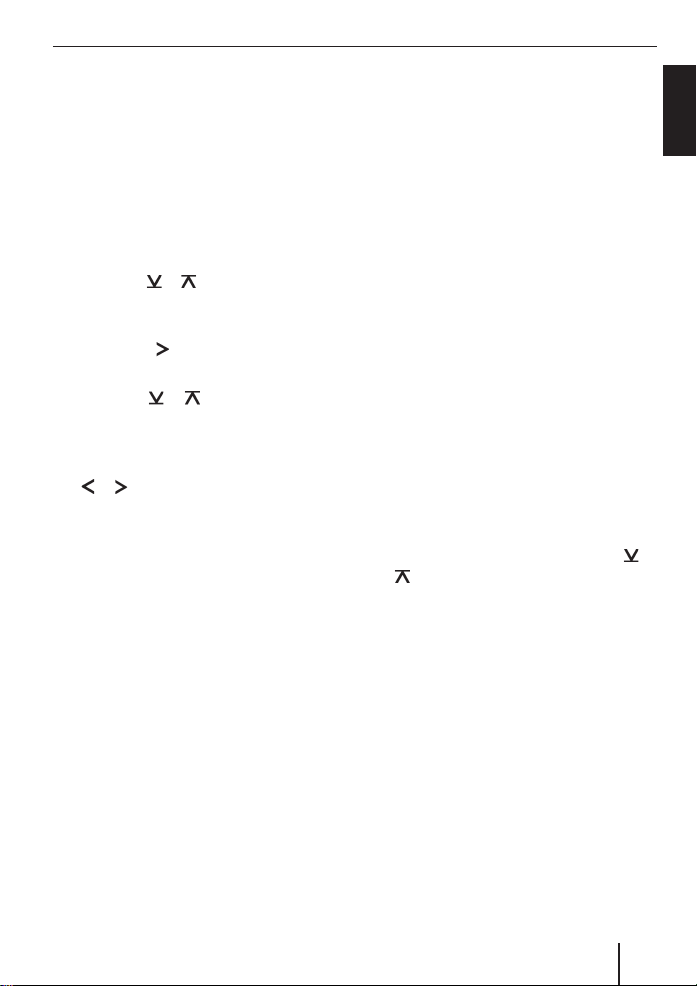
Volume Radio mode
Automatic Sound
This function automatically adjusts the
volume of the car sound system to the
vehicle speed. For this purpose, the car
sound system must be connected as
described in the installation instructions.
You can adjust the automatic sound in 6
increments from (0 - 5).
Press the MENU button 9.
쏅
Press the
쏅
until “VOLUME MENU” appears on the
display.
Press the
쏅
menu.
Press the
쏅
ly until “AUTO SD” appears on the display.
Set the automatic sound 0 - 5 with the
쏅
or button :.
When you have fi nished making your
changes,
Press the MENU button 9 three
쏅
times.
Note:
Your optimal setting of 0 - 5 of the
speed-dependent sound adjustment
depends upon the driving noise development of your vehicle. Determine the
perfect value for your vehicle using trial
and error.
or button : repeatedly
button : to open the
or button : repeated-
Radio mode
Adjusting the tuner
To ensure proper functioning of the tuner,
the device must be set for the region in
which it is being operated. You can select
among Europe (EUROPE), America (USA),
South America (S-AMERICA), and Thailand
(THAI). The tuner is factory-set to the region in which it was sold. If you experience
problems with your radio reception, please
check this setting.
The radio functions described in these
operating instructions refer to the tuner
setting America (USA).
쏅
Switch off the device by pressing button 1.
쏅
Hold the 1 and 5 buttons ; pressed at
the same time and switch on the device
again with the button 1.
“TUNER” is displayed.
쏅
Select your tuner region with the
button :.
To save the setting,
Switch the device off and on again or
쏅
wait approx. 8 seconds. The radio starts
playing with the last setting selected
(Radio, CD, CD changer or AUX).
Switching to radio mode
If you are in CD, CD changer or AUX mode,
Press the BND•TS button 6.
쏅
or
Press the SOURCE button 4
쏅
repeatedly until the memory bank, e.g.
“FM1”, appears on the display.
or
ENGLISH
11
Page 12
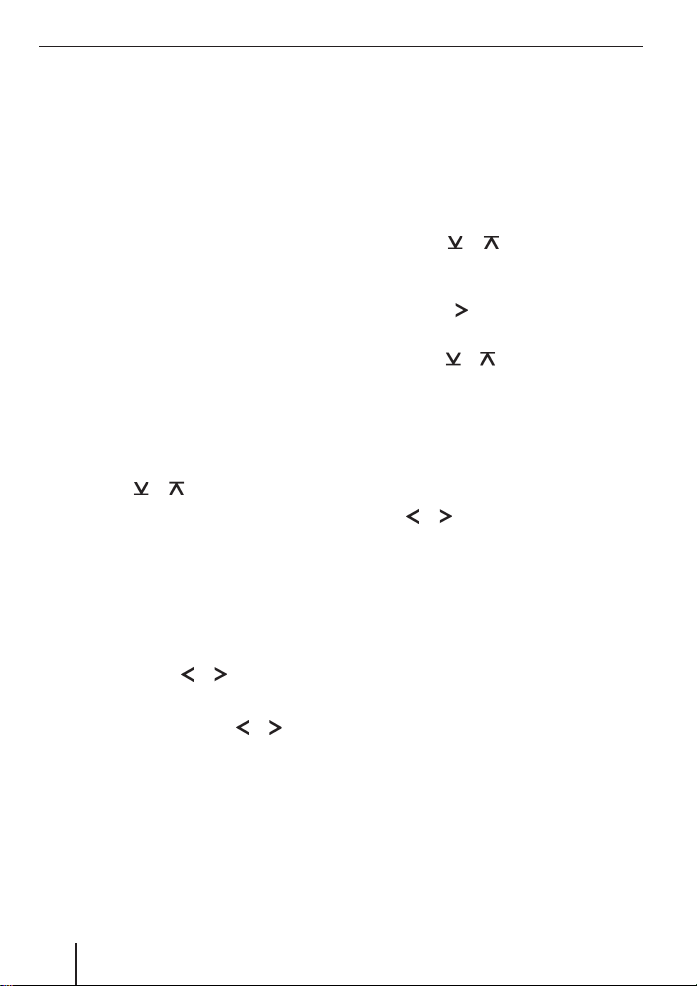
Radio mode
Selecting the waveband/memory
bank
This device can receive programmes
broadcast over the FM and AM frequency
ranges. There are three memory banks
available for the FM waveband (FM1, FM2
and FMT) and one for the AM waveband.
Six stations can be stored in each memory
bank.
To switch between the memory banks FM1,
FM2 and FMT and the AM waveband,
쏅
Briefl y press the BND•TS button 6.
Tuning into a station
There are various ways of tuning into a
station.
Automatic station seek tuning
Press the
쏅
The radio tunes into the next receivable
station.
Tuning into stations manually
You can also tune into stations manually.
To change the set frequency in small incre-
ments,
쏅
Briefl y press the
To change the set frequency quickly,
쏅
Press and hold down the
: for a longer period of time.
or button :.
or button :.
or button
Setting the sensitivity of station
seek tuning
You can choose whether the radio should
only tune into stations providing good reception or whether it can also tune into those with a weak reception.
Press the MENU button 9.
쏅
Press the
쏅
ly until “TUNER MENU” appears on the
display.
Press the
쏅
menu.
Press the
쏅
until “SENS HI” or “SENS LO” appears
on the display.
“SENS HI”means a high sensitivity setting
and “SENS LO”means a low sensitivity setting.
쏅
Set the desired sensitivity level using
the
When you have fi nished making your
changes,
Press the MENU button 9 twice.
쏅
Note:
The device will store the sensitivity setting selected in FM and AM waveband.
or button : repeated-
button : to open the
or button : repeatedly
or button :.
12
Page 13
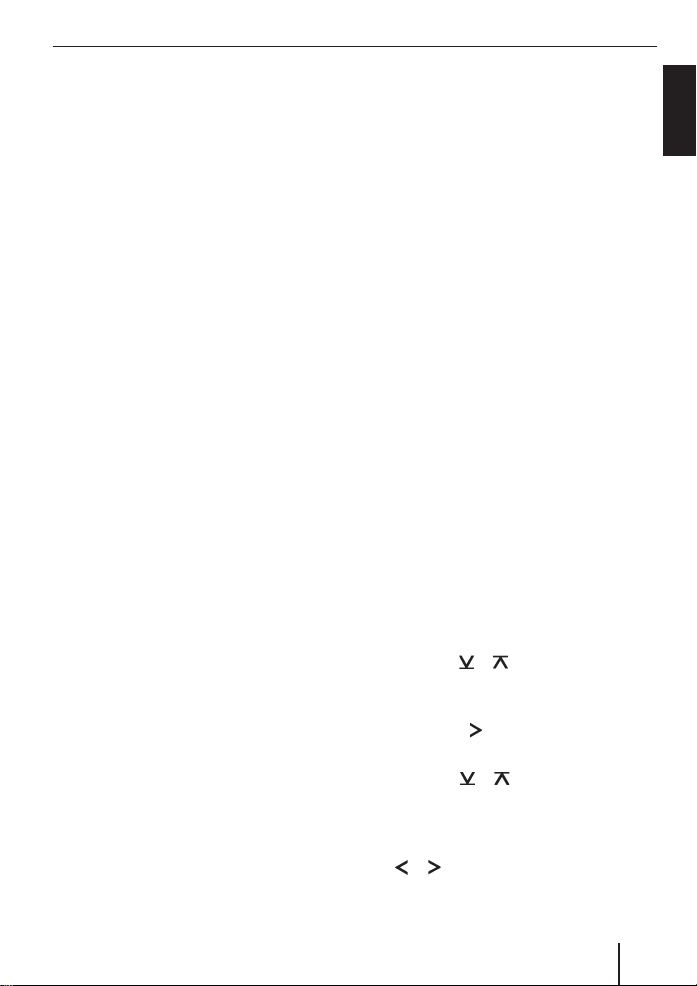
Radio mode
Storing stations
Storing stations manually
Select the desired memory bank (FM1,
쏅
FM2, FMT) or the wavebands AM.
쏅
Tune into the desired station.
쏅
Press and hold down one of the station
1–6 buttons ; for longer than 2
seconds to assign the station to that
button.
Storing stations automatically
(Travelstore)
You can automatically store the six stations
offering the strongest reception in the
region. The stations are stored in the FMT
or AM memory bank, depending on preset
waveband.
Note:
Any stations that were previously
stored in this memory bank are deleted
in the process.
쏅
Choose the frequency range, for which
you would like to set up a Travelstore.
쏅
Press and hold down the BND•TS
button 6 for longer than 2 seconds.
The storing procedure begins. “FM
TRAVELSTORE” or “AM TRAVELSTORE”
appears on the display. After the process
has completed, the radio will play the
station stored in memory location 1 of the
previously selected memory bank.
Listening to stored stations
Select the memory bank or waveband.
쏅
Press one of the station 1 - 6 buttons
쏅
;.
The stored station is played if it can be
received.
Scanning receivable stations
(SCAN)
You can use the scan function to play all the
receivable stations briefl y. You can set the
scanning time in the menu to between 5
and 30 seconds.
Starting SCAN
쏅
Press and hold down the MENU button
9 for longer than 2 seconds.
Scanning begins.
“SCAN” appears briefl y in the display
followed by a fl ashing display of the current
station name or frequency.
Cancelling the SCAN and continuing to
listen to a station
쏅
Press the MENU button 9.
Scanning stops and the radio continues
playing the station that it tuned into last.
Setting the scanning time
Press the MENU button 9.
쏅
Press the
쏅
until “VARIOUS MENU” appears on the
display.
쏅
Press the
menu.
쏅
Press the
until “SCAN TIME” appears on the
display.
쏅
Set the desired scan time using the
or button :.
or button : repeatedly
button : to open the
or button : repeatedly
ENGLISH
13
Page 14
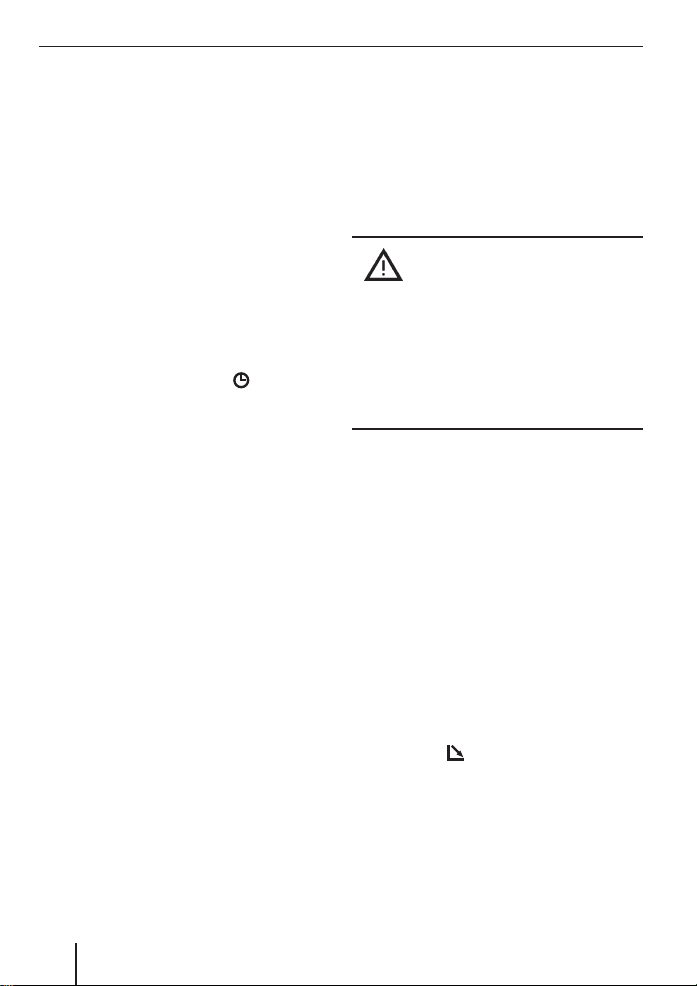
Radio mode CD mode
When you have fi nished making your
changes,
Press the MENU button 9 three
쏅
times.
Note:
The defi ned scanning time is also
applied by the system to scanning
carried out in CD and CD changer
mode.
Confi guring the display
In radio mode, you can display the time on
the display in an enlarged format.
쏅
Press and hold DISPL
longer than 2 seconds to switch the
display mode.
After 2 seconds the display automatically
switches back to the previous display.
button 8
CD mode
You can use this device to play standard
Audio-CDs, CD-Rs and CD-RWs with a
diameter of 12 cm. To avoid problems
when playing self-burned CDs, you should
not burn CDs at speeds greater than 16speed.
Risk of severe damage
to the CD drive!
CD singles with a diameter of 8 cm and
noncircular contoured CDs (shape CDs)
must not be used.
We accept no responsibility for any damage to the CD drive that may occur as a
result of the use of unsuitable CDs.
To ensure proper functioning, use only CDs
with the Compact-Disc logo. Copy-protected CDs can cause playback problems.
Blaupunkt cannot guarantee the proper
functioning of copy-protected CDs!
Besides being able to play audio CDs on
this device, you can also play CDs containing MP3/WMA music fi les. For further information, please read the chapter entitled
“MP3/ WMA mode”.
14
Switching to CD mode
If there is no CD inserted in the drive,
Press the
쏅
The control panel opens.
Gently insert the CD with its printed
쏅
side uppermost into the drive until you
feel some resistance.
button 2.
Page 15
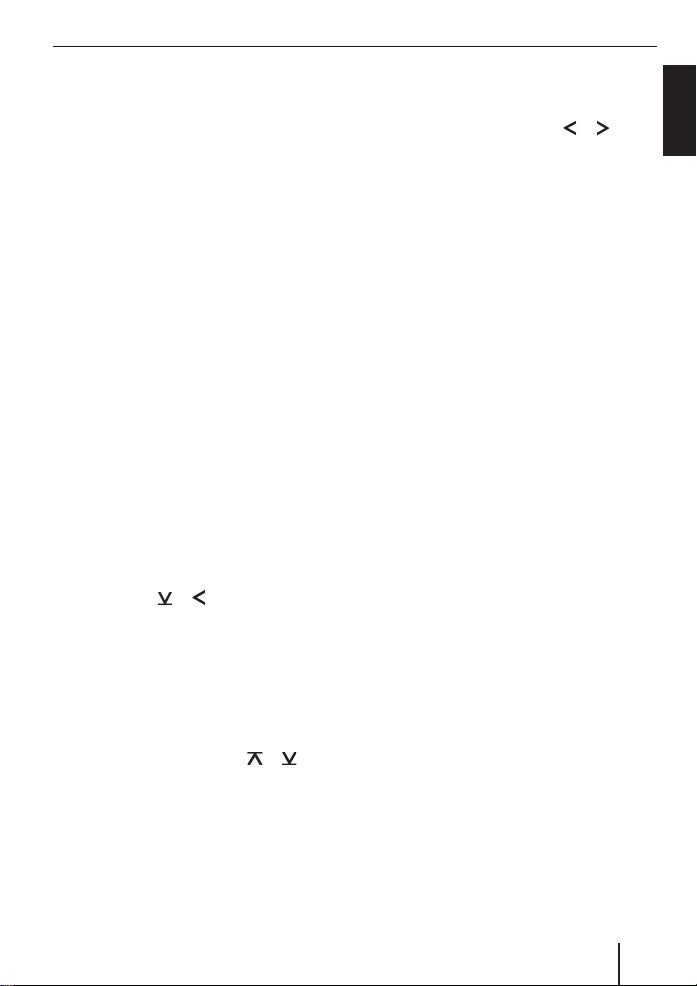
CD mode
The drive draws in the CD automatically.
You must not hinder or assist the drive as it
draws in the CD.
쏅
Gently close the control panel whilst
exerting a little pressure until you feel
it click into place.
The CD starts playing and “CD” appears on
the display.
Note:
If the vehicle ignition was switched
off prior to inserting the CD, you must
switch the device on fi rst with the button 1 to start the playback.
If a CD is already inserted in the drive,
쏅
Press the SOURCE button 4 repea-
tedly until “CD” appears on the display.
Playback begins from the point at which it
was last interrupted.
Selecting tracks
Press one of the arrow buttons : to
쏅
select the next or previous track.
If you press the
player will play the current track again from
the beginning.
or button : once, the
Fast track selection
To quickly select tracks backwards or forwards,
쏅
Press and hold down the
: until fast track selection backwards
/ forwards begins.
or button
Fast searching (audible)
To fast search backwards or forwards,
Press and hold down the
쏅
: until fast searching backwards / forwards begins.
or button
Random track play (MIX)
Press the 5 MIX button ;.
쏅
“MIX DISC” appears briefl y on the display
and the MIX symbol is displayed. The
next randomly selected track will then be
played.
Cancelling MIX
Press the 5 MIX button ; again.
쏅
“MIX OFF” appears briefl y on the display
and the MIX symbol disappears.
Scanning tracks (SCAN)
You can scan (briefl y play) all the tracks on
the CD.
Press the MENU button 9 for longer
쏅
than 2 seconds.
“SCAN DISC” apears briefl y on the display,
and the next track will then be scanned.
Note:
You can set the scanning time. For
further information, please read the
section entitled “Setting the scanning
time” in the “Radio mode” chapter.
ENGLISH
15
Page 16
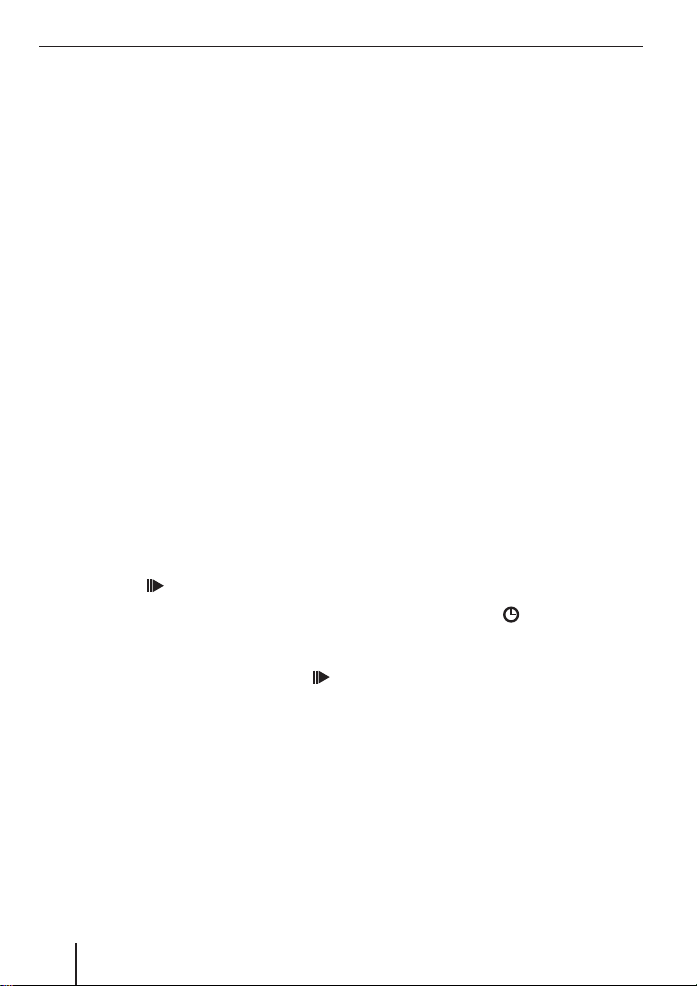
CD mode
Cancelling Scan and continuing listening
to a track
To end the scanning process,
Press the MENU button 9.
쏅
The currently scanned track will then continue to be played normally.
Repeating tracks (REPEAT)
If you want to repeat a track,
Press the 4 RPT button ;.
쏅
“REPEAT TRACK” appears briefl y on the display and “REPEAT” is displayed.The track is
repeated until you deactivate Repeat.
Cancelling repeat
If you want to cancel the repeat function,
쏅
Press the 4 RPT button ; again.
“REPEAT OFF” appears briefl y on the display and “REPEAT” disappears. Normal
playback is then resumed.
Interrupting playback (PAUSE)
Press the 3 button ;.
쏅
“PAUSE DISC” appears on the display.
Cancelling pause
During the pause, press the 3
쏅
button ;.
Playback is continued.
Confi guring the display
You can select from several display types
for CD mode:
“Normal Mode”:
•
First line: Track number and playing
time
“Info Mode”:
•
First line: Track number and playing
time
Second line: CD-Text
•
“Clock Mode”:
First line: Track number and playing
time
Second line: CD text and time
Notes:
•
You can decide via Menu, whether
the CD text should be displayed. For
more information please read the
section “Displaying CD text”.
•
The CD text can only be displayed if
the relevant information is available
on the CD.
To switch between displays,
쏅
Press the DISPL
once or repeatedly, until the display of
your choice appears.
button 8 either
Displaying CD text
Some CDs include so called CD text. This
text may include data like the name of the
artist, the album or the title of the track.
CD text is displayed in the second line of the
display. CD text is displayed in running text
at every track change.
16
Page 17
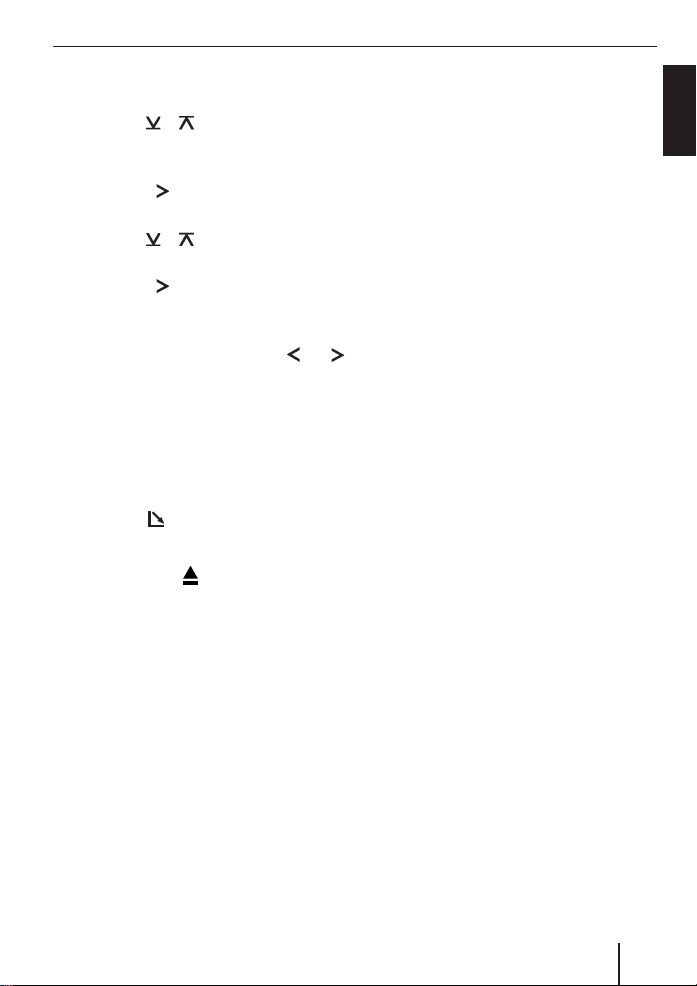
CD mode MP3/WMA mode
Switching CD text on/off
Press the MENU button 9.
쏅
Press the
쏅
until “VARIOUS MENU”appears on the
display.
Press the
쏅
menu.
Press the
쏅
until “CD TEXT”appears on the display.
Press the
쏅
menu.
Choose the option “CD TEXT ON”or
쏅
“CD TEXT OFF”by pressing
button :.
Once you have completed your settings,
Press the MENU button 9 three
쏅
times.
or button : repeatedly,
button : to open the
or button : repeatedly,
button : to open the
or
Ejecting a CD
Press the button 2.
쏅
The control panel opens out towards you.
Press the eject
쏅
CD tray.
The CD is ejected.
Remove the CD and close the control
쏅
panel.
Notes:
If a CD is ejected, the drive will auto-
•
matically draw it back in again after
10 seconds.
You can also eject CDs whilst the de-
•
vice is switched off or whilst another
audio source is activated.
button < next to the
MP3/WMA mode
You can also use this car sound system to
play CD-Rs and CD-RWs that contain MP3
music fi les. You can also play WMA fi les.
The operation for playing MP3 and WMA
fi les is identical.
Notes:
WMA fi les with Digital Rights
•
Management (DRM) from online music shops cannot be played with this
device.
WMA fi les can only be played back sa-
•
fely if they were created with Windows
Media-Player version 8.
Preparing an MP3 CD
The various combinations of CD burners,
CD burning software and CD blanks may
lead to problems arising with the device’s
ability to play certain CDs. If problems occur with your own burned CDs, you should
try another brand of CD blank or choose
another colour of CD blank.
The format of the CD must be ISO 9660
Level 1/Level 2 or Joliet. Other formats
cannot be played reliably.
You can create a maximum of 252 directories on a CD. You can use this device to access directories individually.
Regardless of the number of directories on
the CD, the device can handle up to 999
MP3 fi les on a single CD, with a maximum
of 255 fi les in one directory.
ENGLISH
17
Page 18
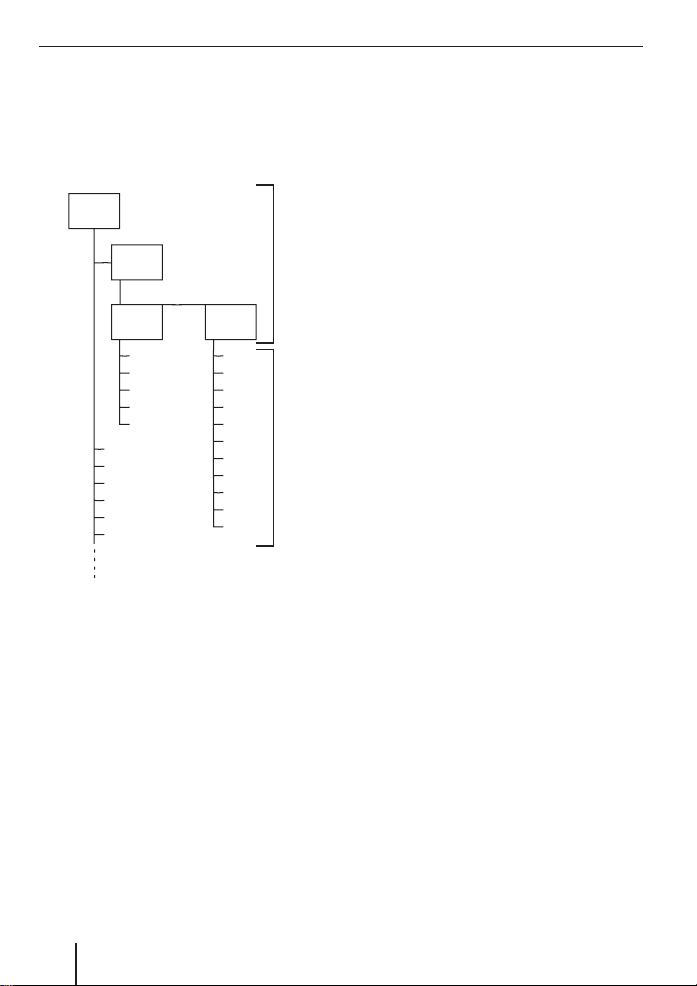
MP3/WMA mode
This device supports as many subdirectories as your burner software can create
despite the fact that the maximum directory depth defi ned by the ISO 9660 standard
is only 8.
D01
T001
T002
T003
T004
T005
T006
T007
T008
T009
T010
T011
A
B
D02
D03
D04
T001
T002
T003
T004
T005
T001
T002
T003
T004
T005
T006
A Directories
B Title · Files
You can name each directory using a PC.
The device is capable of displaying the directory name. Name the directories and
tracks/fi les using your CD burner software.
The software’s instruction manual will provide details on how to do this.
Note:
When naming directories and tracks/
fi les you should avoid using accents
and special characters.
If you like your fi les to be in the correct
order, you should use burner software that
places fi les in alphanumerical order. If your
software does not provide this feature you
also have the option of sorting the fi les
manually. For this purpose, you must enter
a number in front of each fi le name, e.g.
“001”, “002”, etc. The leading zeros must
also be entered.
MP3 tracks can contain additional information such as the artist, album and track
names (ID3 tags). This device can display
ID3 tags (version 1).
When creating (encoding) MP3 fi les from
audio fi les, you should use bit rates up to a
maximum of 256 Kbit/sec.
This device can only play MP3 fi les that
have the “.MP3” fi le extension.
Notes:
To ensure uninterrupted playback,
Do not try changing the fi le extension
•
to “.MP3” of any fi les other than MP3
fi les and then attempt to play them!
The device will ignore these invalid
fi les during playback.
Do not use “mixed” CDs containing
•
both non-MP3 data and MP3 tracks
(the device only reads MP3 fi les during MP3 playback).
Do not use mix-mode CDs contai-
•
ning both CD-audio tracks and MP3
tracks. If you try playing a mix-mode
CD, the device will only play the CDaudio tracks.
18
Page 19
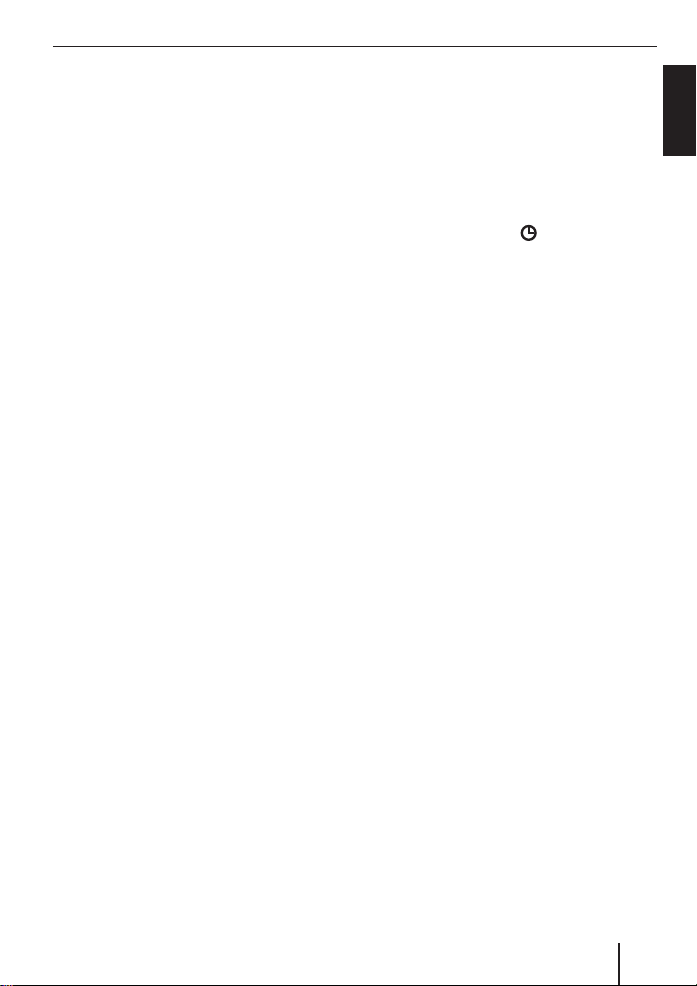
MP3/WMA mode
Switching to MP3 mode
MP3 mode is activated in the same way as
normal CD mode. For further information,
please read the section entitled “Switching
to CD mode” in the “CD mode” chapter.
Confi guring the display
Confi guring the default display
You can display various types of information
on the current track:
1. Normal Mode:
First line: Track name
Second line: MP3 data
Note:
MP3 data content depends on the
settings in the menu “MP3 DISP”.
2. Info Mode:
First line: Track name
Second line: Directory number, track
number and playing time
3. Clock Mode:
First line: Track name
Second line: Directory number, track
number and clock
Note:
MP3 ID tags version 1 can be displayed,
if they were stored with the MP3 data
fi les. For more information please read
the instructions regarding your MP3
software for PC or your CD burning
software.
4. MP3 Browse Mode:
First line: Track name 1
Second line: Track name 2
Third line: Track name 3
Note:
Use the MP3 Browse Mode to quickly
and easily locate MP3 data fi les on your
CD. The functions fast forward search,
MIX, SCAN and REPEAT are not available in MP3 Browse Mode.
To choose between display options,
쏅
Press the DISPL
or repeatedly, until the display of your
choice appears.
button 8, once
Confi guring the MP3 scrolling
texts
One of the following scrolling texts is shown
once on the display with every track change. Afterwards, the confi gured standard
display is shown.
The available scrolling texts are:
Directory name (“DIR NAME”)
•
Name of the track (“SONG NAME”)
•
Name of the album (“ALBM NAME”)
•
Name of the artist (“ARTIST”)
•
File name (“FILE NAME”)
•
Note:
Artist, track and album name are part
of the MP3-ID tag of version 1 and
can only be displayed if they have
been saved with the MP3 fi les. For
further information, please read the
instructions that came with your PC’s
MP3 software or burner software.
ENGLISH
19
Page 20
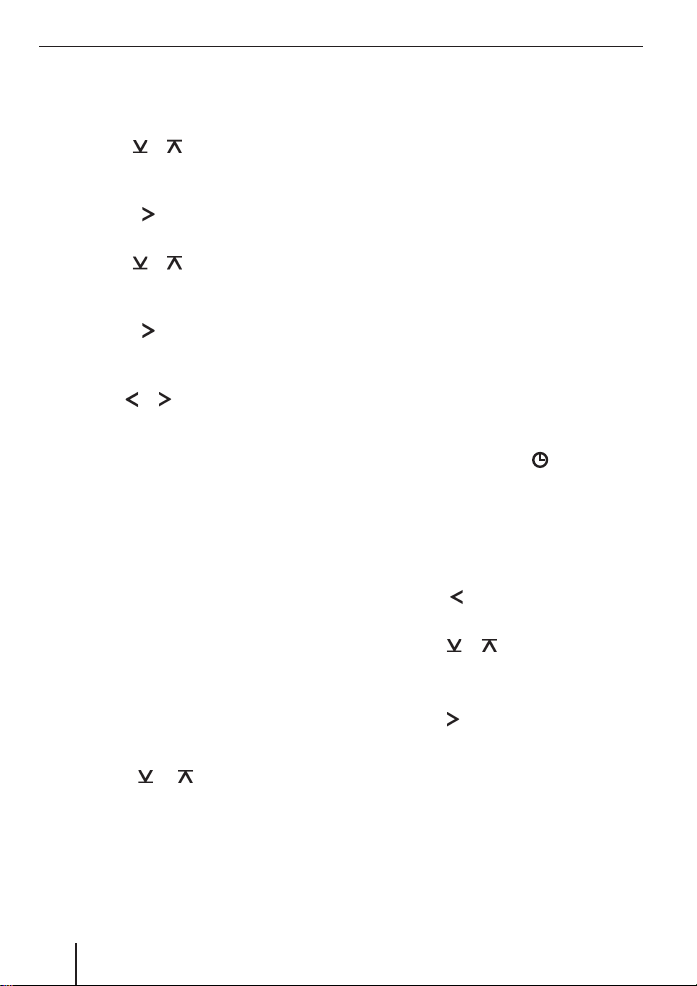
MP3/WMA mode
To switch between the different display
options,
쏅
Press the MENU button 9.
쏅
Press the
until “VARIOUS MENU” appears on the
display.
쏅
Press the
menu.
쏅
Press the
until “MP3 DISP” appears on the
display.
쏅
Press the
menu.
쏅
Select the desired MP3 scrolling text
with the
When you have fi nished making your
changes,
쏅
Press the MENU button 9 three
times.
Note:
The “MP3 DISP” menu item is available
only during the playback of a CD with
MP3/WMA fi les.
or button : repeatedly
button : to open the
or button : repeatedly
button : to open the
or button :.
Selecting a directory
Select directory by pressing the arrow
buttons
(Normal, Clock and Info Mode)
To move up or down to another directory,
쏅
Press the
several times.
or button : once or
Note:
All directories that do not contain MP3
data fi les will be skipped automatically. The device corrects the number of
available directories to display, which
may not correspond to the number of
directories you originally created.
Selecting a directory in Browse Mode
The current directory and the next
directories can be displayed in the three
lines of the display. The directories are
displayed with the names you created at
the time of CD burning. During registry
display mode, you may browse through all
available directories and select the one of
your choice by pressing the arrow up or
arrow down button.
쏅
Press the DISPL
repeatedly during MP3 playback, until
MP3 Browse Mode appears on the
display.
The list of tracks in the current directory is
displayed.
쏅
Press the
rectory level.
Press the
쏅
the directories on the CD.
When you want to select a directory,
Press the
쏅
The directory you selected opens. The
directory title is displayed in Browse Mode.
button :, to switch to di-
or button :, to display
button :.
button 8
20
Page 21
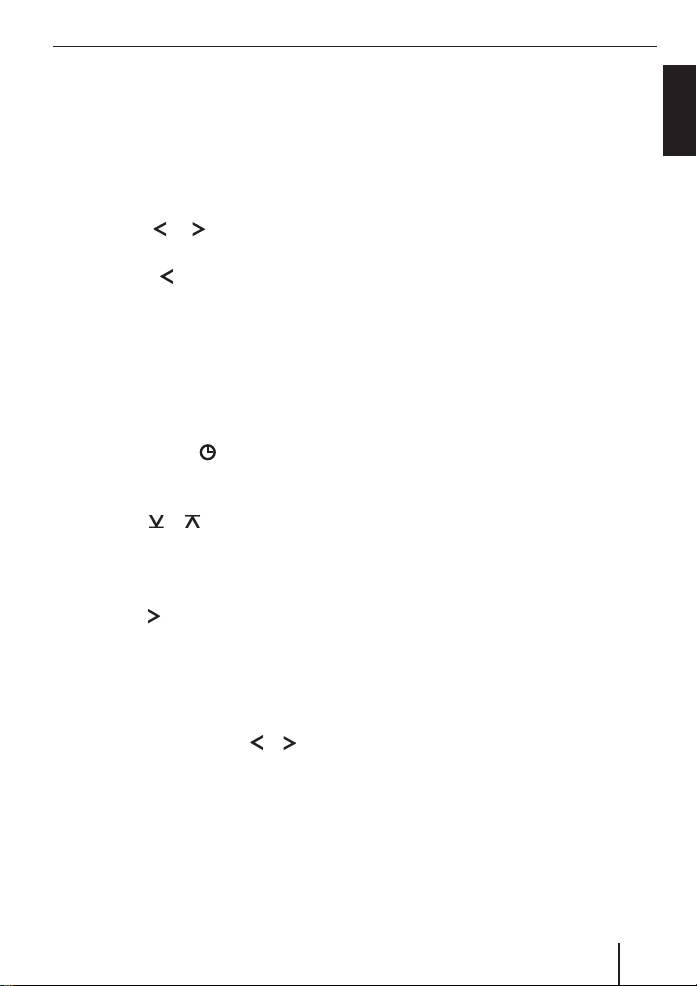
MP3/WMA mode
Selecting tracks/fi les
Selecting tracks/data fi les with the
arrow button (Normal, Clock, and Info
Mode)
To move up or down to another track/fi le in
the current directory,
쏅
Press the
several times.
If you press the
rent track is played again from the beginning.
Selecting a track in Browse Mode
You can view all available tracks in a directory in Browse Mode and select a track of
your choice.
쏅
Press the DISPL
Playback Mode repeatedly, until MP3
Browse Mode is displayed.
쏅
Press the
all tracks in the directory in sequence.
If you wish to select the currently displayed
track,
쏅
Press the
or button : once or
button : once, the cur-
button 8 in MP3
or button : to display
button :.
Fast search
(not available in MP3 Browse Mode)
To fast search backwards or forwards,
Press and hold down the
쏅
: until fast searching backwards / forwards begins.
or button
Random track play – MIX
(not available in MP3 Browse Mode)
To play the tracks in the current directory in
random order,
Briefl y press the 5 MIX button ;.
쏅
“MIX DIRECTORY” appears on the display
and “MIX” is displayed.
To play the tracks contained in all the
directories on the inserted MP3-CD in
random order,
쏅
Press the 5 MIX button ; for longer
than 2 seconds.
“MIX DISC” appears on the display and
“MIX” is displayed.
Cancelling MIX
To cancel MIX,
쏅
Briefl y press the 5 MIX button ;.
“MIX OFF” appears on the display and “MIX”
disappears.
Scanning tracks – SCAN
(not available in MP3 Browse Mode)
You can scan (briefl y play) all the tracks on
the CD.
Press the MENU button 9 for longer
쏅
than 2 seconds. The next track will then
be scanned.
“SCAN TRACK” briefl y appears on the display. Then the directory number and track
number are displayed. The track number
fl ashes.
ENGLISH
21
Page 22
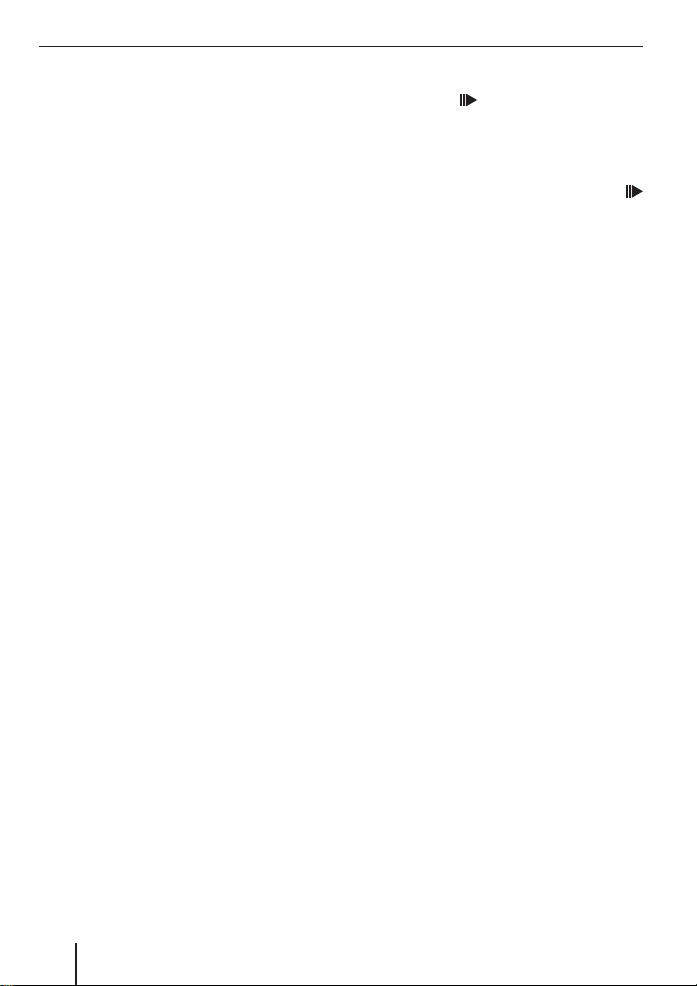
MP3/WMA mode
Note:
You can set the scanning time. For
further information on setting the scanning time, please read the section entitled “Setting the scanning time” in the
“Radio mode” chapter.
Cancelling Scan and continuing listening
to a track
Briefl y press the MENU button 9.
쏅
The currently scanned track will then
continue to be played normally.
Repeated playback of individual
tracks or entire directories
– REPEAT
(not available in MP3 Browse Mode)
To play the current track repeatedly,
Briefl y press the 4 RPT button ;.
쏅
“REPEAT TRACK” and REPEAT appear briefly on the display.
To repeat the whole directory,
Press the 4 RPT button ; for longer
쏅
than 2 seconds.
“REPEAT DIRECTORY” appears briefl y on
the display and “REPEAT” is displayed.
Interrupting playback (PAUSE)
Press the 3 button ;.
쏅
“PAUSE DISC” appears on the display.
Cancelling pause
During the pause, press the 3
쏅
button ;.
Playback is continued.
Cancelling repeat
To stop the current track or current directory
from being repeated,
Briefl y press the 4 RPT button ;.
쏅
“REPEAT OFF” appears briefl y on the display and “REPEAT” disappears.
22
Page 23
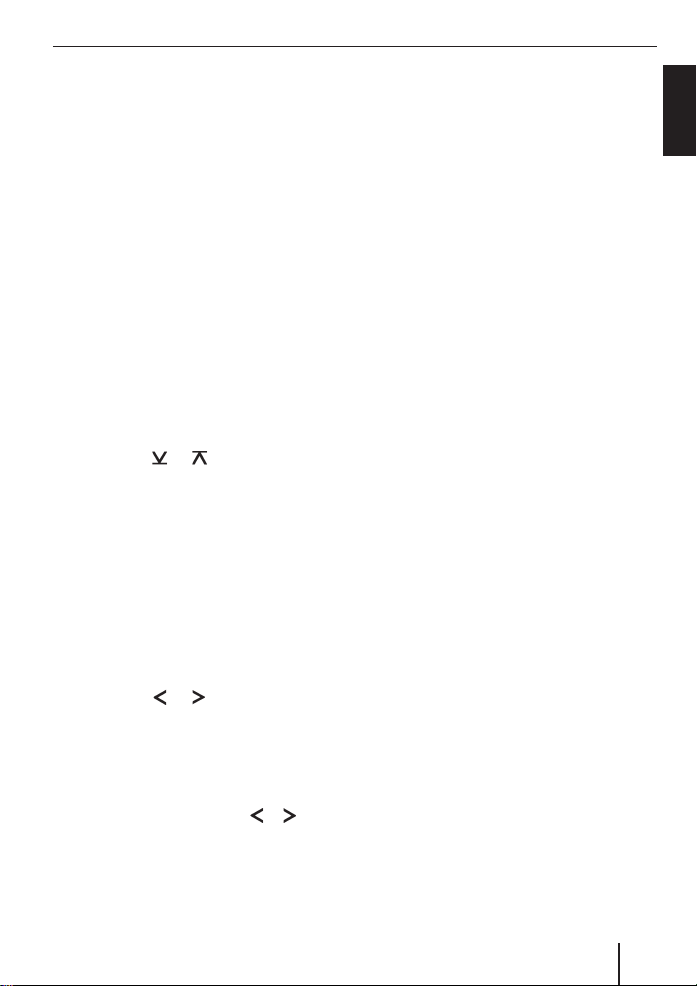
CD-changer mode
CD-changer mode
Note:
Information on handling CDs, inserting
CDs and operating the CD changer can
be found in the operating instructions
supplied with your CD changer.
Switching to CD-changer mode
Press the SOURCE button 4 repea-
쏅
tedly until “CHANGER” appears on the
display.
The device starts playing the fi rst CD that
the CD changer detects.
Selecting CDs
To move up or down to another CD,
Press the
쏅
several times.
Note:
The device will ignore empty CD slots
in the changer and slots containing invalid CDs.
Selecting tracks
To move up or down to another track on the
current CD,
Press the
쏅
several times.
Fast searching (audible)
To fast search backwards or forwards,
Press and hold down the
쏅
: until fast searching backwards / forwards begins.
or button : once or
or button : once or
or button
Repeating individual tracks or
whole CDs (Repeat)
To repeat the current track,
Briefl y press the 4 RPT button ;.
쏅
“REPEAT TRACK” appears briefl y and
REPEAT lights up on the display.
To repeat the current CD,
Press and hold down the 4 RPT button
쏅
; for longer than 2 seconds.
“REPEAT DISC” appears briefl y and REPEAT
lights up on the display.
Cancelling repeat
To stop the current track or current CD from
being repeated,
쏅
Briefl y press the 4 RPT button ;.
“REPEAT OFF” appears and REPEAT
disappears on the display.
Random track play (MIX)
To play the tracks on the current CD in random order,
Briefl y press the 5 MIX button ;.
쏅
“MIX DISC” appears briefl y and MIX lights
up on the display.
To play the tracks on all inserted CDs in
random order,
Press and hold down the 5 MIX button
쏅
; for longer than 2 seconds.
“MIX ALL” appears briefl y and MIX lights up
on the display.
ENGLISH
23
Page 24
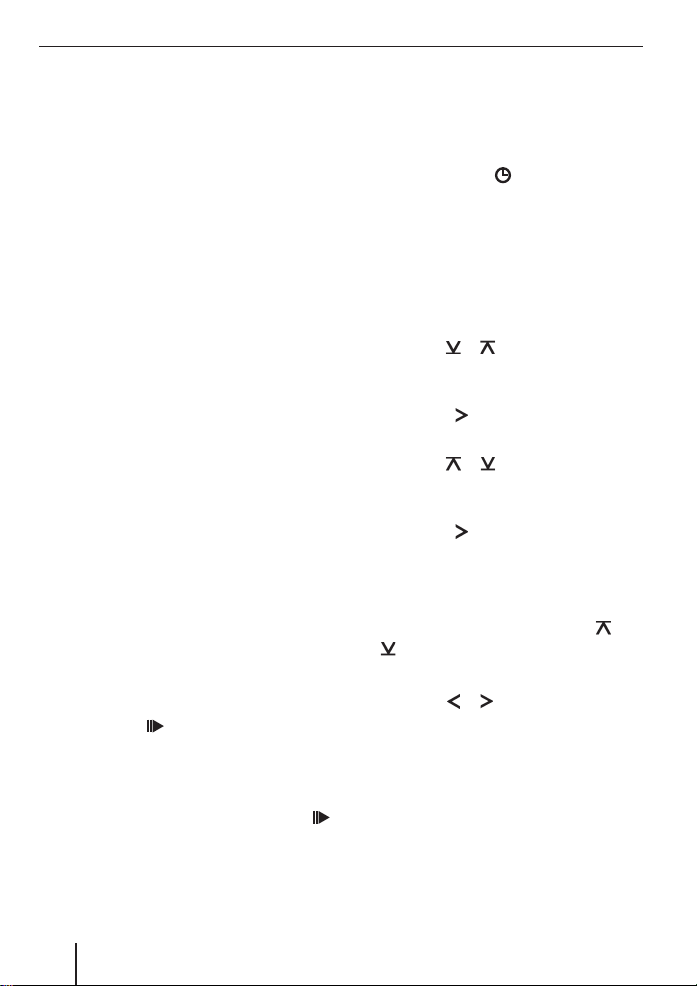
CD-changer mode Clock time
Cancelling MIX
Briefl y press the 5 MIX button ;.
쏅
“MIX OFF” appears and MIX on the display
disappears.
Scanning all tracks on all CDs
(SCAN)
To scan (briefl y play) all the tracks on all the
inserted CDs in ascending order,
Press the MENU button 9 for longer
쏅
than 2 seconds.
“SCAN TRACK” appears on the display, CD
number and track number are displayed,
and the number of the current track
fl ashes.
Stopping Scan
To stop scanning,
쏅
Briefl y press the MENU button 9.
The currently played track will then continue to be played normally.
Note:
You can set the scanning time. For
further information, please read the
section entitled “Setting the scanning
time” in the “Radio mode” chapter.
Interrupting playback (PAUSE)
Press the 3 button ;.
쏅
“PAUSE DISC” appears on the display.
Cancelling pause
During the pause, press the 3
쏅
button ;.
Playback is continued.
Clock time
Displaying the time
To briefl y display the time,
Press the DISPL
쏅
than 2 seconds.
The time is briefl y displayed.
Setting the time
To set the time,
Press the MENU button 9.
쏅
Press the
쏅
until “CLOCK MENU” appears on the
display.
Press the
쏅
menu.
Press the
쏅
until “CLOCK SET” appears on the display.
Press the
쏅
menu.
The time appears on the display. The hours
and seconds can be adjusted.
Set the time with the
쏅
button :.
To switch between hours and minutes,
Press the
쏅
When you have fi nished making your
changes,
Press the MENU button 9 three
쏅
times.
button 8 for more
or button : repeatedly
button : to open the
or button : repeatedly
button : to open the
or button :.
or
24
Page 25
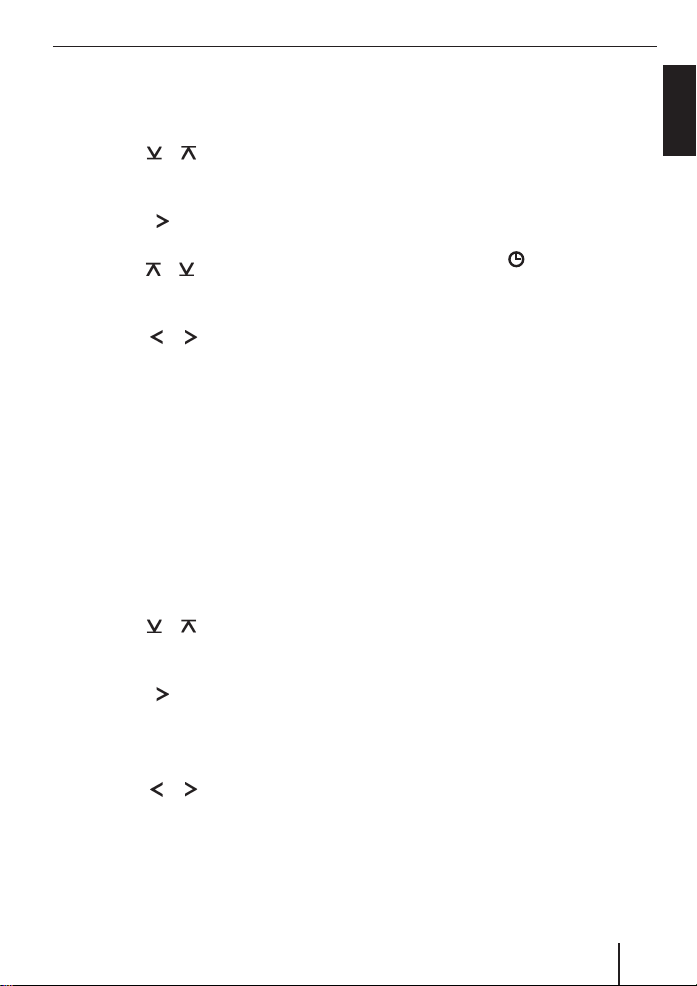
Clock time
Selecting 12/24-hour clock
mode
쏅
Press the MENU button 9.
쏅
Press the
until “CLOCK MENU” appears on the
display.
쏅
Press the
menu.
쏅
Press the
until “24 HR MODE” or “12 HR MODE”
appears on the display.
쏅
Press the
between the modes.
When you have fi nished making your
changes,
쏅
Press the MENU button 9 twice.
or button : repeatedly
button : to open the
or button : repeatedly,
or button :, to switch
Displaying the time continuously
when the device is off and the
ignition is on
To display the time when the device is off
and the vehicle ignition is on,
쏅
Press the MENU button 9.
쏅
Press the
until “CLOCK MENU” appears on the
display.
쏅
Press the
menu.
“CLOCK OFF” or “CLOCK ON” appears on
the display.
쏅
Press the
the display between ON and OFF.
or button : repeatedly
button : to open the
or button :, to switch
When you have fi nished making your
changes,
쏅
Press the MENU button 9 twice.
Briefl y displaying time with
switched-off device
To briefl y display the time when the device
is switched off,
Press the DISPL
쏅
The time appears on the display for approx.
8 seconds.
button 8.
ENGLISH
25
Page 26
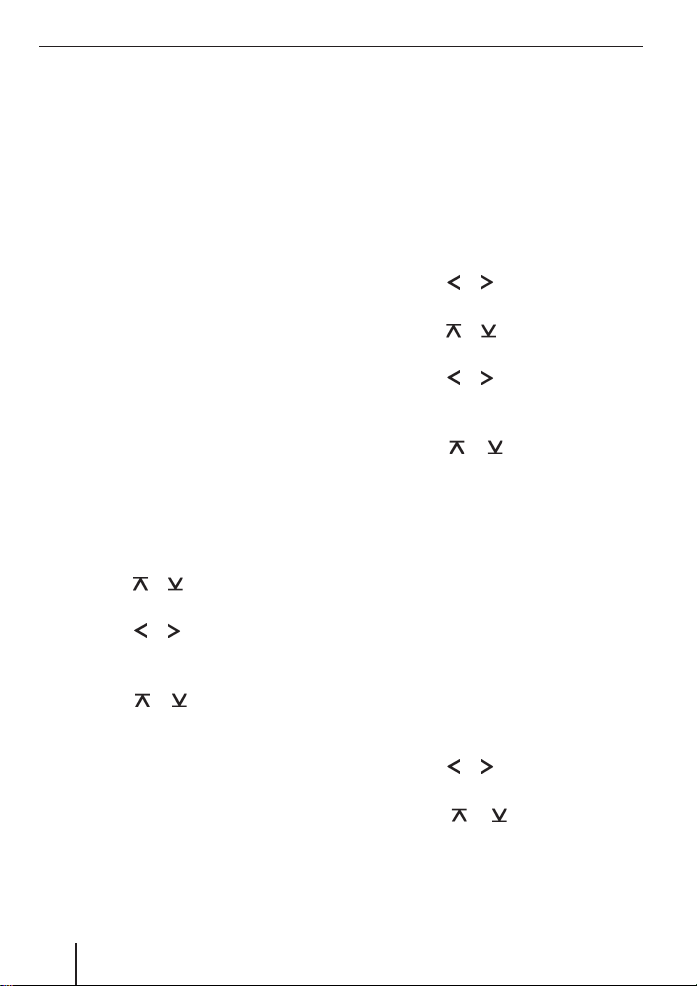
Sound
Sound
You can perform the sound settings (Bass,
Middle, Treble and Sub-out) separately for
every source (Radio, CD, CD changer, AUX,
Telephone/Navigation). The volume distribution settings (Balance and Fader) apply
to all the audio sources.
Note:
The settings of the sound for traffi c
announcements and telephone/
navigation can only be made during a
telephone call/voice output.
Adjusting the bass
You can select 1 of 4 centre frequencies
(60 Hz, 80 Hz, 100 Hz, 200 Hz). In addition, you can adjust the level between ±7 for
the selected centre frequency.
Adjusting centre frequency and level
Press the AUDIO button 5.
쏅
“BASS” appears on the display.
쏅
Press the
ach the BASS submenu.
Press the
쏅
until the desired centre frequency
appears on the display.
쏅
Press the
the level between ±7.
Press the AUDIO button 5 twice to
쏅
exit the menu.
or button : once to re-
or button : repeatedly
or button :, to adjust
Adjusting the middle
You can select 1 of 4 centre frequencies
(500 Hz, 1 kHz, 2 kHz, 3 kHz). In addition,
you can adjust the level between ±7 for the
selected centre frequency.
Adjusting centre frequency and level
쏅
Press the AUDIO button 5.
“BASS” appears on the display.
쏅
Press the
until “MIDDLE” appears on the display.
쏅
Press the
ach the MIDDLE submenu.
쏅
Press the
until the desired centre frequency
appears on the display.
쏅
Press the
the level between ±7.
쏅
Press the AUDIO button 5 twice to
exit the menu.
or button : repeatedly
or button : once to re-
or button : repeatedly
or button : to adjust
Adjusting the treble
You can select 1 of 4 centre frequencies (10
kHz, 12 kHz, 15 kHz, 17 kHz). In addition,
you can adjust the level between ±7 for the
selected centre frequency.
Adjusting centre frequency and level
쏅
Press the AUDIO button 5.
“BASS” appears on the display.
쏅
Press the
until “TREBLE” appears on the display.
쏅
Press the
reach the TREBLE submenu.
or button : repeatedly
or button : once to
26
Page 27
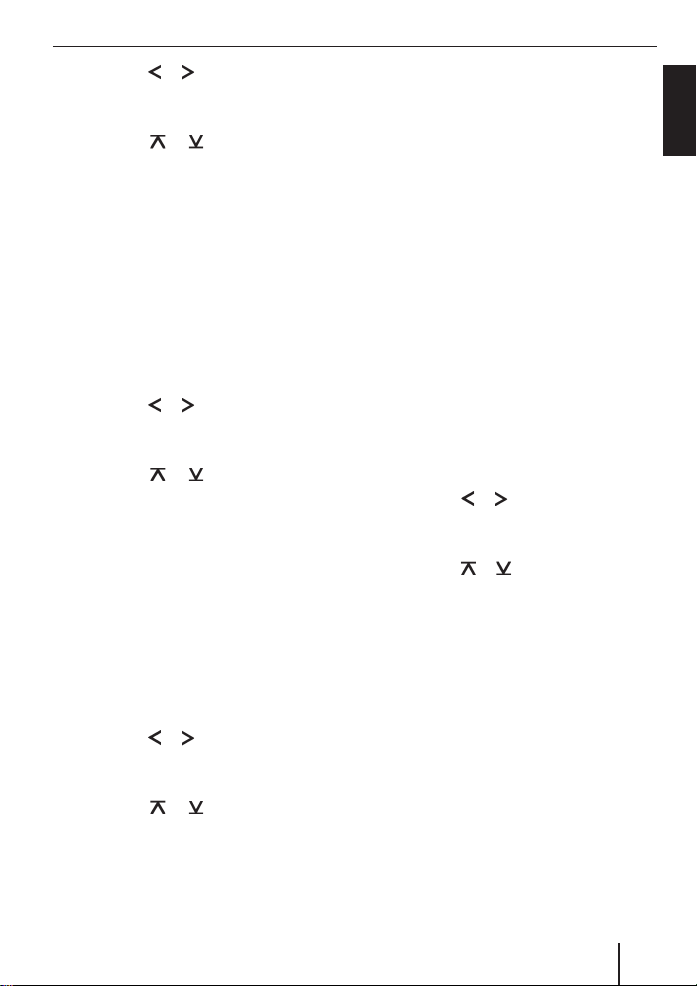
Sound Preamplifi er output
Press the or button : repeatedly
쏅
until the desired centre frequency
appears on the display.
Press the
쏅
the level between ±7.
Press the AUDIO button 5 twice to
쏅
exit the menu.
or button : to adjust
Setting the left/right volume
distribution (Balance)
To adjust the left/right volume distribution
(Balance),
Press the AUDIO button 5.
쏅
“BASS” appears on the display.
쏅
Press the
until “BAL” appears on the display with
the current setting.
Press the
쏅
the balance (right/left).
Press the AUDIO button 5 to exit the
쏅
menu.
or button : repeatedly
or button : to adjust
Adjusting the front/rear volume
distribution (Fader)
To adjust the front/rear volume distribution
(Fader),
Press the AUDIO button 5.
쏅
“BASS” appears on the display.
쏅
Press the
until “Fader” appears on the display
with the current setting.
쏅
Press the
the volume distribution front/rear.
Press the AUDIO button 5 to exit the
쏅
menu.
or button : repeatedly
or button : to adjust
Preamplifi er output
(Preamp-Out/Sub-Out)
You can use the preamplifi er outputs
(Preamp-Out) of the car sound system to
connect external amplifi ers. In addition,
you can connect an amplifi er for operating
a subwoofer to the integrated dynamic
lowpass fi lter of the device (level and cutoff
frequency can be adjusted).
For this purpose, the amplifi ers must be
connected as described in the installation
instructions.
Adjusting the sub-out level
The sub-out level can be adjusted in 8
increments (0 to +7).
Press the AUDIO button 5.
쏅
“BASS” appears on the display.
쏅
Press the
until “SUBOUT” appears on the
display.
Press the
쏅
value between 0 and +7.
When you have fi nished making your
changes,
Press the AUDIO button 5 twice.
쏅
Adjusting the sub-out cutoff
frequency
You can select 1 of 4 settings: 0 Hz, 80 Hz,
120 Hz and 160 Hz.
Press the AUDIO button 5.
쏅
“BASS” appears on the display.
or button : repeatedly
or button : to adjust a
ENGLISH
27
Page 28
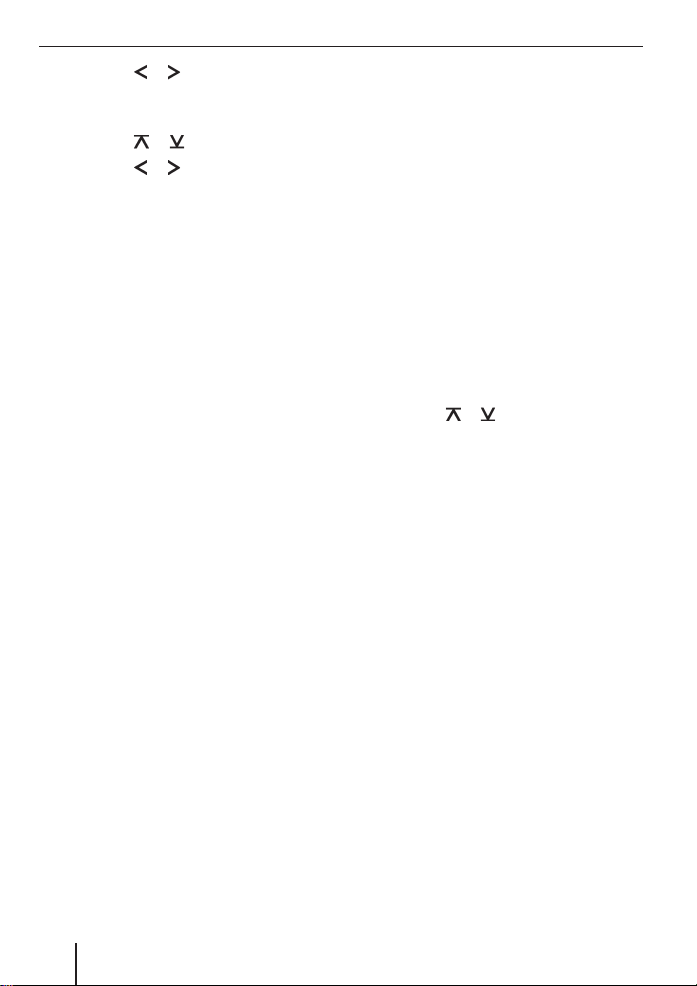
Preamplifi er output X-Bass
Press the or button : repeatedly
쏅
until “SUBOUT” appears on the
display.
Press the
쏅
Press the
쏅
until the desired frequency appears on
the display.
When you have fi nished making your
changes,
Press the AUDIO button 5 twice.
쏅
or button : once.
or button : repeatedly
X-BASS
X-Bass allows you to increase the bass at
low volume.
The selected X-Bass setting is effective for
all audio sources (Radio, CD, CD changer
or AUX).
The X-BASS increase can be set in
increments of 1 to 3.
“XBASS OFF” means that the X-BASS
function is switched off.
Adjusting the X-BASS boost
Press the X-BAS S button 7.
쏅
“X-BASS” appears on the display.
Press the
쏅
until the desired setting appears on the
display.
When you have fi nished making your
changes,
쏅
Press the X-BAS S button 7 once.
or button : repeatedly
28
Page 29
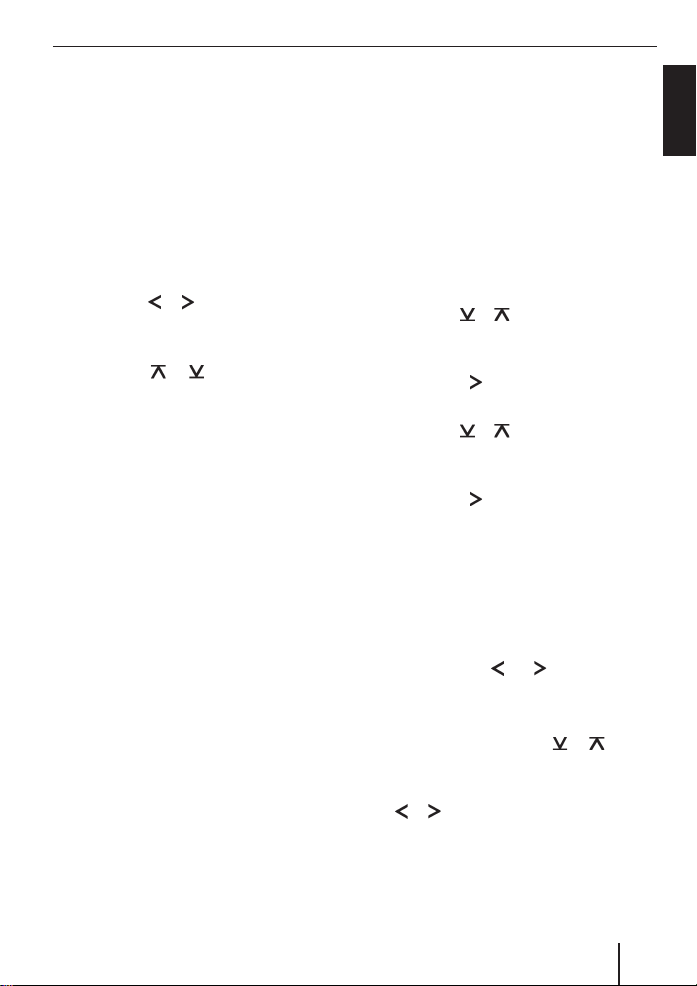
Equalizer Display
Equalizer presettings
(Presets)
This device features an equaliser in which
the settings for the music genres “ROCK”,
“POP” and “CLASSIC” are already programmed.
To select an equalizer setting,
Press the AUDIO button 5.
쏅
“BASS” appears on the display.
쏅
Press the
until “POP”, “ROCK”, “CLASSIC” or “EQ
OFF” appears on the display.
Press the
쏅
one of the settings or select “EQ OFF”
to switch off the equalizer.
The selected setting is permanently shown
on the display.
When you have fi nished making your
changes,
쏅
Press the AUDIO button 5.
or button : repeatedly
or button : to select
Adjusting the display
settings
Entering a switch-on message
If you switch on the device, a brief message is shown on the display. The text
“BLAUPUNKT” is preset at the factory.
Instead, you can enter your own text of up
to 9 characters.
쏅
Press the MENU button 9.
쏅
Press the
until “VARIOUS MENU” appears on the
display
Press the
쏅
menu.
Press the
쏅
until “ON MESSAGE” appears on the
display
Press the
쏅
menu.
The display shows the standard text for the
switch-on message. The input mark is at the
beginning of the line and fl ashing.
Note:
You can delete the entire line by
pressing the
longer than 2 seconds.
To input a different text,
쏅
Select a letter with the
:.
쏅
Move the selection mark with the
or button :.
After entering the message,
Press the MENU button 9 three
쏅
times.
or button : repeatedly
button : to open the
or button : repeatedly
button : to open the
or button : for
or button
ENGLISH
29
Page 30
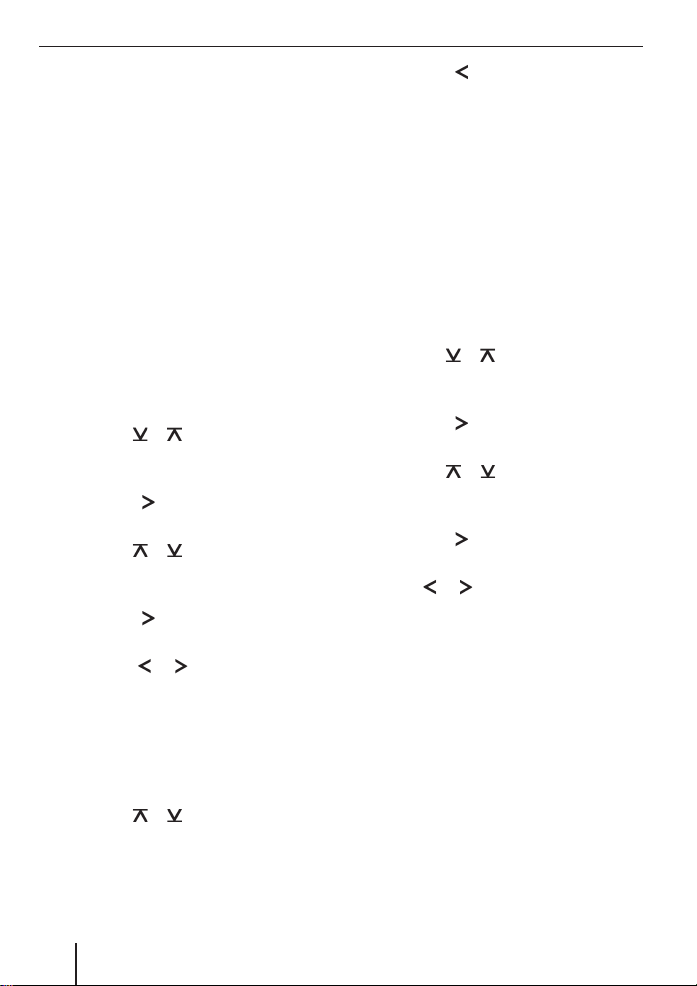
Display
Adjusting the display brightness
If your car sound system is installed as
described in the installation instructions
and your vehicle features the corresponding
connection, the display brightness is
switched with the driving lights. The display
brightness can be adjusted separately for
day and night in increments from 1 - 9.
In addition, you can select the “AUTO DIM”
setting for the night dimmer (DIM NIGHT).
After selecting the “AUTO DIM” setting,
the illumination of the car sound system
is adjusted together with the brightness
adjustment of the instrumentation lighting
if the vehicle lighting is switched on.
쏅
Press the MENU button 9.
쏅
Press the
until “DISPLAY MENU” appears on the
display.
Press the
쏅
menu.
Press the
쏅
until “DIM DAY” or “DIM NIGHT” appears
on the display.
Press the
쏅
menu.
Press the
쏅
among the brightness settings.
When you have fi nished making your
changes,
쏅
Press the MENU button 9 twice.
To enable “AUTO DIM”,
쏅
Press the
until “DIM NIGHT” appears on the
display.
or button : repeatedly
button : to open the
or button : repeatedly
button : to open the
or button : to select
or button : repeatedly
쏅
Press the
DIM” is displayed.
When you have fi nished making your
changes,
쏅
Press the MENU button 9 three
times.
button :, until “AUTO
Setting the viewing angle
You can set the viewing angle to adjust the
device to the mounting position within your
vehicle.
Press the MENU button 9.
쏅
Press the
쏅
until “DISPLAY MENU” appears on the
display.
Press the
쏅
menu.
Press the
쏅
until “VIEW ANGLE” appears on the
display.
Press the
쏅
menu.
Press
쏅
viewing angle.
When you have fi nished making your
changes,
쏅
Press the MENU button 9 three
times.
or button : repeatedly
button : to open the
or button : repeatedly
button : to open the
or button : to set up the
Setting a positive or negative
display
You can decide, whether display contents
should be viewed in positive or negative
mode.
Press the MENU button 9.
쏅
30
Page 31

Press the or button : repeatedly
쏅
until “DISPLAY MENU” appears on the
display.
쏅
Press the
menu.
쏅
Press the
edly until “POSITIVE” or “NEGATIVE”
appears on the display.
쏅
Press the
between the modes.
When you have fi nished making your
changes,
쏅
Press the MENU button 9 twice.
button : to open the
or button : repeat-
or button : to switch
Setting the display illumination
colour
For the display illumination, you can mix a
colour from the RGB spectrum (red green
blue) or select a colour during a colour
seek.
Mixing a colour for the display
illumination
To customise the display illumination to suit
your tastes you can mix a colour yourself
using the three primary colours red, green
and blue.
쏅
Press the MENU button 9.
쏅
Press the
until “DISPLAY MENU” appears on the
display
Press the
쏅
menu.
Press the
쏅
repeatedly until “DISP COL” appears on
the display.
or button : repeatedly
button : to open the
or button :
Display
Press the
쏅
menu.
The menu for mixing your own colour is
displayed. “R”, “G”, and “B” are displayed
with the current values. The “R” setting is
activated.
쏅
Press the
until the desired colour value is
displayed.
Press the
쏅
the selection mark behind the other
colours.
Adjust the other colour components to
쏅
suit your preferences.
When you have fi nished making your
changes,
Press the MENU button 9 three
쏅
times.
Selecting a display illumination during a
colour scan
Press the MENU button 9.
쏅
Press the
쏅
until “DISPLAY MENU” appears on the
display
Press the
쏅
menu.
Press the
쏅
until “COL SCAN” appears on the
display.
Press the
쏅
colour seek.
The device starts changing the display
illumination colour.
If you want to adopt the currently set
colour,
Press the MENU button 9 once.
쏅
button : to open the
or button : repeatedly
or button : to move
or button : repeatedly
button : to open the
or button : repeatedly
or button :, to start the
ENGLISH
31
Page 32

Display External audio sources
To start the seek tuning again,
Press the
쏅
If you found the desired colour,
Press the MENU button 9 twice.
쏅
or button :.
External audio sources
If no CD changer is connected to the device,
you can connect an external audio source.
Audio sources can, for example, be portable CD players, MiniDisc players or MP3
players.
If you want to connect an external audio
source, you will need an adapter cable. You
can obtain this cable (Blaupunkt no.: 7 607
897 093) from your Blaupunkt dealer.
The AUX input must be activated in the
menu.
Note:
If no CD changer is connected to the
device, the AUX menu item cannot be
selected.
Switching the AUX input on/off
Press the MENU button 9.
쏅
Press the
쏅
until “AUX MENU” appears on the
display
Press the
쏅
menu.
Press the
쏅
until “AUX OFF” or “AUX ON” appears
on the display.
Use the
쏅
between the options “AUX ON” and
“AUX OFF”.
When you have fi nished making your
changes,
Press the MENU button 9 twice.
쏅
or button : repeatedly
button : to open the
or button : repeatedly
or button : to select
32
Page 33

Note:
If the AUX input is switched on, you can
select it by pressing the SOURCE but-
ton 4.
Adjusting the AUX
preamplifi cation
To be able to adjust for differences in
volume, the level adjustment of the AUX
input can be adjusted in 4 increments
(0 to 3).
Press the MENU button 9.
쏅
Press the
쏅
until “AUX MENU” appears on the
display
Press the
쏅
menu.
Press the
쏅
until “AUX LVL” appears on the display.
Press the
쏅
menu.
Press the
쏅
the level adjustment.
When you have fi nished making your
changes,
Press the MENU button 9 three
쏅
times.
or button : repeatedly
button : to open the
or button : repeatedly
button : to open the
or button : to adjust
External audio sources
ENGLISH
33
Page 34

Technical Data
Technical Data
Amplifi er
Output power: 18W RMS x 4ch @ 14.4V @ 4ohm @ 1% THD
Tuner
Frequency ranges USA:
FM: 87.5 - 107.9 MHz (200 kHz step)
AM: 530 - 1710 kHz (10 kHz step)
Frequency ranges Europe:
FM: 87.5 - 108 MHz (100 kHz step auto/50 kHz manual)
AM: 531 - 1602 kHz (9 kHz step)
Frequency ranges Thailand:
FM: 87.5 - 108 MHz (50 kHz step auto/25 kHz step manual)
AM: 531 - 1602 kHz (9 kHz step)
Frequency ranges South America:
FM: 87.5 - 107.9 MHz (100 kHz step auto/50 kHz step manual)
AM: 530 - 1710 kHz (10 kHz step)
FM mono sensitivity:
17 dbf
FM frequency response:
35 - 16,000 Hz
CD
Frequency response:
20 - 20,000 Hz
Pre-amp Out
4 channels: 2 V
Input sensitivity
AUX input: 2 V / 6 kΩ
34
Subject to changes!
Page 35

Éléments de commande
1 Touche marche/arrêt
Pression brève: Coupure du son (Mute)
de l’appareil.
Pression longue: Eextinction de l’appareil.
Touche - permettant d’ouvrir la
2
façade basculante détachable (FlipRelease-Panel).
3 Bouton de réglage du volume
4 Touche SOURCE pour sélectionner
entre Radio, CD, Changeur de CD (si
connecté) et AUX.
5 Touche AUDIO pour le réglage de
basses, aiguës, médiums, Sub-Out,
balance et fader et sélection d’un préréglage d’égaliseur.
6 Touche BND•TS
Pression brève
: Choix des niveaux de
mémoire FM et des gammes d’ondes
AM.
Pression longue: Activation de la fonction Travelstore.
7 Touche X-BASS pour le réglage de la-
fonction X-BASS.
8 Touche DISPL
Pression brève: affi cher brièvement les
contenus d’affi chage alternatifs (p. ex.
l’heure).
Pression longue: changer de contenu
d’affi chage.
9 Touche MENU
Pression brève: appel du menu pour les
réglages de base.
Pression longue: activation de la fonction de balayage (Scan).
: Bloc de touches de direction
; Bloc de touches 1 - 6
< Touche
de l’appareil.
(Eject) pour le retrait du CD
FRANÇAIS
35
Page 36

Sommaire
Remarques et accessoires ................ 38
Informations concernant les numéros
de téléphones internationaux .......... 38
Montage ....................................... 38
Accessoire .................................... 38
Accessoires spéciaux ..................... 38
Façade détachable ........................... 39
Protection antivol...........................39
Retrait de la façade ........................ 39
Mise en place de la façade ............... 39
Temporisation d’arrêt (OFF TIMER) ..40
Allumer / éteindre ............................40
Réglage du volume ...........................41
Réglage du volume de mise en
marche .........................................41
Réduction rapide du volume sonore
(Mute).......................................... 41
Volume du téléphone et du système
de navigation ................................ 42
Activation / désactivation du bip
de confi rmation .............................42
Son automatique ........................... 43
Mode Radio .....................................43
Réglage du tuner ............................ 43
Activation du mode Radio ............... 43
Sélection de la gamme d’ondes/
du niveau de mémoire .................... 44
Sélection des stations .................... 44
Réglage de la sensibilité de
recherche de stations ..................... 44
Mémorisation de stations ............... 45
Mémorisation automatique de
stations (Travelstore) ..................... 45
Appel d’une station mémorisée ........ 45
Balayage des stations (SCAN) ..........45
Réglage de la durée de balayage des
stations ........................................ 45
Réglage du mode d’affi chage ........... 46
Mode CD ......................................... 46
Activation du mode CD ................... 46
Sélection d’un titre ......................... 47
Sélection rapide de plage ................ 47
Recherche rapide (audible) ............. 47
Lecture aléatoire des titres (MIX) ...... 47
Lecture des intros (SCAN) ...............47
Répétition de titres (REPEAT) .......... 48
Interruption de la lecture (PAUSE) ....48
Réglage du mode d’affi chage ........... 48
Affi chage du texte CD .....................48
Ejection du CD .............................. 49
Mode MP3/WMA ............................. 49
Préparation du MP3-CD .................. 49
Démarrage du mode MP3................ 51
Réglage du mode d’affi chage ........... 51
Réglage des textes MP3 ..................51
Sélectionner un répertoire .............. 52
Sélectionner des titres / fi chiers ....... 53
Recherche rapide
mode MP3 Browse)
Lecture aléatoire des titres – MIX
disponible en mode MP3 Browse)
Lecture des intros – SCAN
ble en mode MP3 Browse)
(non disponible en
........................ 53
(non
.... 53
(non disponi-
..............53
Lecture de titres ou de répertoires
entiers – REPEAT
mode MP3 Browse)
(non disponible en
........................ 54
Interruption de la lecture (PAUSE) ....54
Mode changeur CD .......................... 55
Sélection du mode changeur CD ...... 55
Sélection d’un CD .......................... 55
Sélection d’un titre ......................... 55
Recherche rapide (audible) ............. 55
Lecture de titres ou de CD entiers
(REPEAT) .....................................55
Lecture aléatoire des titres (MIX) ...... 55
Lecture des intros de tous les CD
(SCAN) ........................................56
Interruption de la lecture (PAUSE) ....56
Clock - Heure ................................... 56
Affi chage de l’heure ........................56
36
Page 37

Sommaire
Réglage de l’heure .......................... 56
Sélection du mode d’affi chage
12/24 heures ................................57
Affi chage permanent de l’heure,
l’autoradio étant éteint et le
contact mis ................................... 57
Affi chage bref de l’heure avec
l’appareil éteint..............................57
Son ................................................. 58
Réglage des basses (Bass) ..............58
Réglages des médiums (Middle) .......58
Réglage des aiguës (Treble) .............58
Réglage du volume vers la droite/
vers la gauche (Balance) .................59
Réglage du volume vers l’avant /
vers l’arrière (Fader) ....................... 59
Sortie préamplifi cateur (Preamp-Out/
Sub-Out) ......................................... 59
Réglage du niveau Sub-Out .............. 59
Réglage de la fréquence limite
Sub-Out .......................................59
X-BASS ...........................................60
Réglage de l’amplifi cation X-BASS ....60
Préréglages de l’égaliseur (Presets) .. 61
Réglage de l’affi cheur ......................61
Entrée du message d’allumage ......... 61
Réglage de la luminosité de
l’affi cheur .....................................62
Réglage de l’angle de visionnage ...... 62
Défi nition d’un affi chage positif ou .......
négatif .........................................62
Sélection de la couleur de
l’éclairage de l’affi cheur .................. 63
Sources audio externes .................... 64
Activation / désactivation de
l’entrée AUX .................................. 64
Réglage de la préamplifi cation AUX ... 65
Caractéristiques techniques .............66
Amplifi cateur ................................66
Tuner ...........................................66
CD ............................................... 66
Sortie Préampli ............................. 66
Sensibilité d’entrée ........................66
Notice de montage ......................... 195
FRANÇAIS
37
Page 38

Remarques et accessoires
Remarques et accessoires
Nous vous remercions d’avoir porté votre
choix sur un produit Blaupunkt. Nous espérons que votre nouvel appareil vous donnera entière satisfaction.
Prenez soin de lire ce mode d’emploi
avant d’utiliser l’appareil pour la première fois.
Informations concernant
les numéros de téléphones
internationaux
Si vous avez des questions concernant le
fonctionnement de votre autoradio ou si
vous avez besoin d’informations supplémentaires, n’hésitez pas à nous contacter!
Les numéros des services d’assistance sont
imprimés sur la dernière page de ce mode
d’emploi.
Sécurité routière
La sécurité routière est impéra-
tive.
쏅
Utilisez votre appareil uniquement
si la situation routière le permet.
쏅
Familiarisez-vous avec l’appareil
avant de prendre la route.
Les avertisseurs sonores de la police,
des sapeurs-pompiers et des services
de secours doivent être perçus à temps
dans le véhicule.
쏅
Soyez donc toujours à l’écoute de
votre programme à un volume adéquat.
tage et de branchement à la fi n du mode
d’emploi.
Accessoire
Télécommande
Télécommande RC-12H incluse. Vous pouvez gérer toutes les fonctions de base de
votre autoradio en toute sécurité et confortablement à partir de la télécommande.
Vous ne pouvez pas éteindre ou allumer
l’appareil avec la télécommande.
Accessoires spéciaux
(non fournis)
Utilisez uniquement les accessoires spé-
ciaux agréés par Blaupunkt.
Amplifi cateurs (Amplifi er)
Il est possible d’utiliser tous les amplifi cateurs Blaupunkt et Velocity.
Changeur CD (Changer)
Il est possible de raccorder les changeurs
CD Blaupunkt :
CDC A 03, CDC A 08 et IDC A 09.
Montage
Si vous voulez monter vous-même l’autoradio, reportez-vous aux consignes de mon-
38
Page 39

Façade détachable
Protection antivol
Votre autoradio est équipé d’une façade détachable qui le protège contre le vol. Sans
cette façade détachable, l’autoradio n’a aucune valeur pour le voleur.
Protégez votre appareil contre le vol en enlevant la façade détachable à chaque fois
que vous quittez votre véhicule. Ne laissez
jamais la façade dans le véhicule, même en
la cachant bien.
Note:
•
Ne laissez pas tomber la façade par
terre.
•
Ne l’exposez pas directement au soleil ou à d’autres sources de chaleur.
•
Évitez que la peau ne touche directement les contacts de la façade. En
cas de besoin, veuillez nettoyer les
contacts avec un chiffon non pelucheux, imprégné d’alcool.
Retrait de la façade
Pressez la touche 2.
쏅
La façade s’ouvre vers l’avant.
쏅
Tenez la façade du côté droit et tirez-la
tout droit pour la sortir de la fi xation.
Note:
L’appareil est mis hors tension après
•
une temporisation préalablement réglée. Lisez à ce sujet le paragraphe
“Temporisation d’arrêt (OFF TIMER)”
de ce chapitre.
•
Le mode et les fonctions sélectionnés
sont mémorisés.
Un CD inséré CD reste dans l’appareil.
•
Mise en place de la façade
Tenez la façade de manière légèrement
쏅
perpendiculaire à l’autoradio.
쏅
Poussez la façade dans la glissière de
l’appareil à droite et à gauche en partant du bas. Pressez doucement la façade dans les fi xations jusqu’à ce qu’elle s’enclenche.
쏅
Faites basculer doucement la façade
vers le haut jusqu’à ce qu’elle s’enclenche.
Façade
FRANÇAIS
2.
1.
Si l’appareil était allumé quand vous avez
retiré la façade, il se rallume automatiquement sur le dernier mode (autoradio, CD,
changeur CD ou AUX) quand vous reposez
la façade.
39
Page 40

Façade Allumer / éteindre
Temporisation d’arrêt
(OFF TIMER)
Après avoir ouvert la façade, l’appareil est
arrêté (mis hors tension) en l’espace d’une
temporisation réglable. Vous pouvez régler
cette temporisation entre 0 et 30 secondes.
Pressez la touche MENU 9.
쏅
Pressez la touche
쏅
de fois nécessaire pour que “VARIOUS
MENU” apparaisse à l’affi chage.
Pressez la touche : pour ouvrir
쏅
.
le menu
쏅
Pressez la touche
bre de fois nécessaire pour que “OFF
TIMER” apparaisse à l’affi chage.
Réglez la temporisation en pressant la
쏅
touche
Une fois le réglage effectué,
쏅
pressez trois fois la touche MENU 9.
Note:
Si vous réglez la temporisation d’arrêt
à 0 seconde, l’appareil est immédiatement arrêté après l’ouverture de la façade.
ou :.
ou : le nombre
ou : le nom-
Allumer / éteindre
Plusieurs possibilités vous sont offertes
pour allumer ou éteindre l’autoradio:
Allumer / éteindre avec la touche 1
Pour allumer l’autoradio, pressez la
쏅
touche 1.
L’autoradio s’allume.
Pour éteindre l’autoradio, pressez la
쏅
touche 1 pendant plus de 2 secondes.
L’autoradio s’éteint.
Allumer / éteindre via le contact
Si l’autoradio est relié à l’allumage du véhicule, comme indiqué dans la notice de montage, et s’il n’a pas été éteint au moyen de la
touche 1, il s’allume ou s’éteint en mettant
ou en coupant le contact.
Allumer / éteindre avec la façade
détachable
Enlevez la façade.
쏅
L’appareil est mis hors tension après la
temporisation réglée dans le menu “OFF
TIMER”.
Reposez la façade.
쏅
L’autoradio s’allume. Le dernier mode (autoradio, CD, changeur de CD ou AUX) est
activé
40
Note:
Pour protéger la batterie du véhicule,
l’appareil s’éteint automatiquement au
bout d’une heure quand le contact est
coupé.
Page 41

Volume sonore
Réglage du volume
Le volume est réglable de 0 (éteint) à 66
(maximal).
Pour amplifi er le volume,
Tournez le bouton de réglage du volume
쏅
3 vers la droite.
Pour réduire le volume,
쏅
Tournez le bouton de réglage du volume
3 vers la gauche.
Réglage du volume de mise en
marche
Note:
L’autoradio dispose d’une fonction de
temporisation.
Par exemple, si vous pressez la touche
MENU 9 et sélectionnez une option
de menu, l’autoradio se remet en marche environ 8 secondes après le dernier appui sur une touche. Les réglages
effectués sont mémorisés.
Le volume à l’enclenchement est réglable.
쏅
Pressez la touche MENU 9.
쏅
Pressez la touche
de fois nécessaire pour que “VOLUME
MENU” apparaisse à l’affi chage.
Pressez la touche : pour ouvrir
쏅
.
le menu
쏅
Pressez la touche
bre de fois nécessaire pour que “ON
VOLUME” apparaisse à l’affi chage.
쏅
Réglez le volume de mise en marche à
l’aide des touches
Pour mieux vous orienter, la réduction ou
l’amplifi cation du volume est audible pendant vos réglages.
ou : le nom-bre
ou : le nom-
ou :.
Si vous choisissez “LAST VOL”, le volume réglé avant d’éteindre l’appareil est réactivé.
Note:
Afi n de protéger le système auditif, le
volume à l’enclenchement est limité
à la valeur “38”. Si le volume était supérieur au moment de l’extinction et si
vous avez choisi le réglage “LAST VOL”,
l’appareil se mettra en marche à la valeur “38”.
Une fois le réglage effectué,
pressez trois fois la touche MENU 9.
쏅
Réduction rapide du volume
sonore (Mute)
Vous avez la possibilité de réduire rapidement le volume sonore en revenant à un
niveau que vous aviez préalablement défi ni
(Mute).
쏅
Pressez brièvement la touche 1.
“MUTE” apparaît sur l’affi cheur.
Annuler la réduction du volume sonore
Pour réactiver le volume auquel vous entendiez l’autoradio précédemment,
쏅
pressez de nouveau brièvement la touche 1.
Réglage du volume de sourdine (Mute)
Le volume de sourdine (niveau Mute) est
réglable.
쏅
Pressez la touche MENU 9.
Pressez la touche ou : le nombre
쏅
de fois nécessaire pour que “VOLUME
MENU” apparaisse à l’affi chage.
쏅
Pressez la touche
le menu
.
: pour ouvrir
FRANÇAIS
41
Page 42

Volume sonore
Pressez la touche ou : le nom-
쏅
bre de fois nécessaire pour que “MUTE
LVL” apparaisse à l’affi chage.
쏅
Réglez le niveau Mute en pressant la
touche
Une fois le réglage effectué,
pressez trois fois la touche MENU 9.
쏅
ou : .
Volume du téléphone et du
système de navigation
Si votre autoradio est relié à un téléphone
mobile ou à un système de navigation,
l’autoradio se met en sourdine dès que vous
prenez l’appel ou dès qu’une information
vocale est communiquée par le système de
navigation. Dans ce cas, les haut-parleurs
de l’autoradio retransmettent l’annonce vocale ou l’appel téléphonique. Pour ce faire,
le téléphone mobile ou le système de navigation doit être relié à l’autoradio, comme
décrit dans la notice de montage.
Pour connaître les systèmes de navigation
que vous pouvez utiliser avec votre autoradio, n’hésitez pas à contacter votre revendeur Blaupunkt.
Le volume auquel vous entendez vos correspondants ou les instructions vocales de la
navigation est réglable.
쏅
Pressez la touche MENU 9.
쏅
Pressez la touche
de fois nécessaire pour que “VOLUME
MENU” apparaisse à l’affi chage.
Pressez la touche : pour ouvrir
쏅
.
le menu
쏅
Pressez la touche
bre de fois nécessaire pour que “TEL
VOL” apparaisse à l’affi chage.
ou : le nombre
ou : le nom-
Réglez le volume souhaité à l’aide de la
쏅
touche
Une fois le réglage effectué,
pressez trois fois la touche MENU 9.
쏅
Note:
Le bouton de réglage du volume 3
vous permet de régler directement le
volume des communications téléphoniques ou des instructions vocales du
système de navigation pendant leur
écoute.
ou :.
Activation / désactivation du bip
de confi rmation
Si vous maintenez enfoncée une touche
pendant plus de deux secondes pour certaines fonctions, par exemple pour mémoriser une station sur une touche de présélection, un bip de confi rmation retentit. Vous
pouvez activer ou désactiver le bip.
쏅
Pressez la touche MENU 9.
쏅
Pressez la touche
de fois nécessaire pour que “VOLUME
MENU” apparaisse à l’affi chage.
Pressez la touche : pour ouvrir
쏅
.
le menu
쏅
Pressez la touche
bre de fois nécessaire pour que “BEEP
ON” ou “BEEP OFF” soit affi ché.
쏅
Activez (ON) ou désactivez (OFF) le bip
(BEEP) à l’aide de la touche
Une fois le réglage effectué,
쏅
pressez deux fois la touche MENU 9.
ou : le nom-bre
ou : le nom-
ou :
42
Page 43

Volume sonore Mode Radio
Son automatique
Cette fonction permet de régler automatiquement le volume de l’autoradio en fonction de la vitesse du véhicule. Pour cela,
l’autoradio doit être raccordé tel que décrit
dans la notice de montage.
L’amplifi cation automatique du volume est
réglable en 6 niveaux (0 - 5).
쏅
Pressez la touche MENU 9.
쏅
Pressez la touche
de fois nécessaire pour que “VOLUME
MENU” apparaisse à l’affi chage.
Pressez la touche : pour ouvrir
쏅
.
le menu
쏅
Pressez la touche
bre de fois nécessaire pour que “AUTO
SD” apparaisse à l’affi chage.
쏅
Réglez l’amplifi cation du volume 0 - 5 à
l’aide de la touche
Une fois le réglage effectué,
pressez trois fois la touche MENU 9.
쏅
Note:
Le réglage optimal 0 - 5 du volume en
fonction de la vitesse du véhicule dépend du niveau de bruit à l’intérieur de
l’habitacle. Sélectionnez la valeur optimale pour votre véhicule en effectuant
différents essais.
ou : le nombre
ou : le nom-
ou :
Mode Radio
Réglage du tuner
Pour garantir un fonctionnement parfait
de l’autoradio, l’appareil doit être réglé en
fonction de la région dans laquelle il est
utilisé. Vous pouvez choisir entre Europe
“EUROPE”, Amérique “USA”, Amérique du
sud “S-AMERICA” et Thaïlande “THAI”. En
usine, le tuner est réglé sur la région dans
laquelle l’appareil est vendu. En cas de problème avec la réception radio, veuillez vérifi er ce réglage.
Les fonctions autoradio décrites dans cette notice d’utilisation se réfèrent au réglage
Amérique (USA) du tuner.
쏅
Arrêtez l’autoradio avec la touche 1.
쏅
Maintenez simultanément les touches
1 et 5 ; enfoncées et allumez à nou-
veau l’appareil avec la touche 1.
“TUNER” apparaît sur l’affi cheur.
쏅
Choisissez votre région de tuner à l’aide
de la touche
Pour enregistrer le réglage,
Éteignez l’appareil et rallumez-le ou
쏅
attendez pendant env. 8 secondes.
L’autoradio se met en marche sur le
dernier mode choisi (autoradio, CD,
changeur de CD ou AUX).
ou :.
FRANÇAIS
Activation du mode Radio
Lorsque vous vous trouvez dans les modes
CD, changeur de CD ou AUX,
Pressez la touche BND•TS 6
쏅
ou
43
Page 44

Mode Radio
Pressez la touche SOURCE 4 le nom-
쏅
bre de fois nécessaire pour que le niveau de mémoire, p. ex. “FM1”, apparaisse à l’affi chage.
Sélection de la gamme d’ondes/
du niveau de mémoire
Cet autoradio permet d’écouter les émissions des gammes d’ondes FM et AM. Trois niveaux de mémoire sont disponibles pour la
gamme d’ondes FM, soit FM1, FM2 et FMT,
et un niveau de mémoire est disponible
pour la gamme d’ondes AM.
Six stations peuvent être mémorisées sur
chaque niveau de mémoire.
Pour permuter entre les niveaux de mémoire FM1, FM2 et FMT ou entre la gamme
d’ondes AM
쏅
,
Pressez brièvement la touche BND•TS
6.
Sélection des stations
Vous avez plusieurs possibilités pour vous
mettre à l’écoute d’une station.
Recherche automatique de stations
Pressez la touche
쏅
L’autoradio se règle ensuite sur la prochaine
station qu’il peut recevoir.
Recherche manuelle de stations
Vous avez aussi la possibilité de rechercher
les stations manuellement.
Pour modifi er la fréquence réglée par petits
pas,
쏅
Pressez brièvement la touche
:.
ou :.
ou
Pour modifi er la fréquence réglée de façon
rapide,
쏅
Pressez la touche
longuement.
ou : plus
Réglage de la sensibilité de
recherche de stations
Vous avez la possibilité de choisir si
l’autoradio recherchera uniquement les
stations de puissante réception ou aussi de
faible réception.
쏅
Pressez la touche MENU 9.
쏅
Pressez la touche
bre de fois nécessaire pour que “TUNER
MENU” apparaisse à l’affi chage.
Pressez la touche : pour ouvrir
쏅
.
le menu
쏅
Pressez la touche ou : le nombre
de fois nécessaires pour que “SENS HI”
ou “SENS LO”
“SENS HI” correspond à un réglage haute
sensibilité et “SENS LO” correspond à un
réglage faible sensibilité.
Réglez la sensibilité souhaitée à l’aide
쏅
des touches
Une fois le réglage effectué,
쏅
pressez deux fois la touche MENU 9.
Note:
L’appareil mémorise le réglage de
la sensibilité sélectionnée dans les
gammes d’ondes AM et FM.
ou : le nom-
apparaisse à l’affi chage.
ou :.
44
Page 45

Mémorisation de stations
Mémorisation manuelle de stations
Choisissez le niveau de mémoire (FM1,
쏅
FM2, FMT) ou la gamme d’ondes AM
쏅
Réglez la station de votre choix.
쏅
Maintenez enfoncée pendant plus de 2
secondes une touche de présélection
1- 6 ;, qui sera associée à la station
que vous souhaitez mémoriser.
Pressez une touche de présélection
쏅
1 - 6 ;.
La station mémorisée est jouée, dans la mesure où elle peut être réceptionnée.
.
Balayage des stations (SCAN)
La fonction Scan permet de balayer toutes
les stations pouvant être reçues. La durée
de balayage des stations peut être réglée de
5 à 30 secondes dans le menu.
Mode Radio
FRANÇAIS
Mémorisation automatique de
stations (Travelstore)
Vous avez la possibilité de mémoriser automatiquement les six stations les plus
puissantes de la région. La mémorisation
s’effectue au niveau de la mémoire FMT ou
AM, en fonction de la gamme d’ondes préréglée.
Note:
Les stations déjà mémorisées sur ce niveau de mémoire seront effacées.
Choisissez la plage de fréquences pour
쏅
laquelle vous souhaitez défi nir une fonction Travelstore.
Pressez la touche BND•TS 6 pendant
쏅
plus de 2 secondes.
La mémorisation démarre. “FM TRAVELSTORE” ou “AM TRAVELSTORE” apparaît
sur l’affi cheur. Une fois la mémorisation
terminée, vous écoutez la station qui fi gure
à la première place du niveau de mémoire
sélectionné.
Appel d’une station mémorisée
Choisissez le niveau de mémoire ou la
쏅
gamme d’ondes.
Démarrer le balayage des stations
(SCAN)
쏅
Pressez la touche MENU 9 pendant
plus de 2 secondes.
Le balayage démarre.
“SCAN” apparaît brièvement sur l’affi -
cheur, puis le nom de la station en cours ou
la fréquence clignote.
Quitter la fonction SCAN, écouter la
station
쏅
Pressez la touche MENU 9.
Le balayage des stations s’arrête et la derni-
ère station écoutée reste active.
Réglage de la durée de balayage
des stations
Pressez la touche MENU 9.
쏅
Pressez la touche
쏅
de fois nécessaire pour que “VARIOUS
MENU” apparaisse à l’affi chage.
Pressez la touche : pour ouvrir
쏅
.
le menu
쏅
Pressez la touche
bre de fois nécessaire pour que “SCAN
TIME” apparaisse à l’affi chage.
ou : le nombre
ou : le nom-
45
Page 46

Mode Radio Mode CD
Réglez la durée de balayage des sta-
쏅
tions souhaitée à l’aide des touches
ou :.
Une fois le réglage effectué,
쏅
Pressez trois fois la touche MENU 9.
Note:
La durée de lecture défi nie est aussi
valable pour les fonctions de balayage
(Scan) en mode CD et changeur CD.
Réglage du mode d’affi chage
En mode radio, vous pouvez faire apparaître l’heure en format agrandi sur l’affi cheur.
쏅
Maintenez enfoncée la touche
8 pendant plus de 2
DISPL
secondes pour modifi er le mode
d’affi chage.
Après 2 secondes, l’affi chage précédent revient automatiquement.
Mode CD
L’appareil permet la lecture des CD audio,
CD-R et CD-RW disponibles dans le commerce d’un diamètre de 12 cm. Pour éviter les problèmes de lecture, il est recommandé de ne pas graver les CD à une vitesse
supérieure à 16x.
Risque de détérioration
du lecteur CD!
Il n’est pas possible d’utiliser des CD
single de 8 cm de diamètre et les “shape
CD” (de forme autre que circulaire).
Nous déclinons toute responsabilité en
cas d’endommagement du lecteur CD
dû à l’utilisation de CD non adéquats.
Pour éviter tout problème de fonctionnement, utilisez uniquement de CD portant le
logo Compact-Disc. Des problèmes de lecture sont possibles avec les CD équipés d’une
protection contre la copie. Blaupunkt ne peut
garantir le bon fonctionnement de ses appareils avec des CD protégés contre la copie!
A l’exception des CD audio, l’appareil vous permet aussi d’écouter des CD contenant des fi chiers de musique MP3/WMA. Reportez-vous
à ce sujet au chapitre “Mode MP3/WMA”.
46
Activation du mode CD
S’il n’y a pas de CD dans le lecteur,
Pressez la touche
쏅
La façade détachable s’ouvre.
Introduisez sans forcer le CD dans la
쏅
fente d’insertion du CD, avec la face
imprimée tournée vers le haut, jusqu’à
ce que vous sentiez une résistance.
2.
Page 47

Mode CD
Le CD est avalé automatiquement par le
lecteur.
Cette insertion doit être automatique, sans
que vous interveniez.
쏅
Fermez la façade détachable en pressant légèrement jusqu’à ce que vous
sentiez qu’elle s’enclenche.
La lecture du CD commence et “CD” apparaît à l’affi chage.
Note:
Si le contact du véhicule était coupé
avant l’insertion du CD, vous devez
tout d’abord allumer l’appareil avec la
touche 1 pour commencer la lecture.
Si un CD est déjà inséré dans le lecteur,
쏅
pressez la touche SOURCE 4 le nom-
bre de fois nécessaire pour que “CD”
apparaisse à l’affi chage.
La lecture démarre à l’endroit où elle a été
interrompue.
Sélection d’un titre
Pressez une touche du bloc de
쏅
touches de direction : pour sélec-
tionner le titre suivant ou précédent.
Pour redémarrer le titre en cours, pressez
une fois la touche
ou :.
Sélection rapide de plage
Pour une recherche rapide de titres précédents ou suivants
Maintenez enfoncée la touche
쏅
: jusqu’à ce que commence la re-
cherche rapide de titres en arrière ou
en avant.
ou
Recherche rapide (audible)
Pour une recherche rapide de titres précédents ou suivants,
Maintenez enfoncée la touche
쏅
: jusqu’à ce que commence la recher-
che rapide en arrière ou en avant.
ou
Lecture aléatoire des titres
(MIX)
Pressez la touche 5 MIX ;.
쏅
“MIX CD” apparaît sur l’affi cheur pendant
un court instant, le symbole MIX est affi ché.
Vous entendez le titre suivant sélectionné
de manière aléatoire.
Arrêter la fonction MIX
Pressez une nouvelle fois la touche 5
쏅
MIX ;.
L’affi cheur indique brièvement “MIX OFF”,
le pictogramme MIX s’éteint.
Lecture des intros (SCAN)
Vous avez la possibilité d’écouter successivement toutes les intros du CD pendant
quelques secondes.
Pressez la touche MENU 9 pendant
쏅
plus de 2 secondes.
L’affi cheur indique brièvement “SCAN
DISC” et vous entendez le titre suivant
Note:
La durée de lecture des intros est régla-
ble. Pour plus de détails concernant
le réglage de la durée de lecture des
intros, reportez-vous à la section
“Réglage de la durée de balayage des
stations” du chapitre “Mode Radio”.
.
FRANÇAIS
47
Page 48

Mode CD
Arrêt de la fonction Scan, écoute d’un
titre
Pour mettre fi n à la lecture des intros,
쏅
Pressez la touche MENU 9.
Vous continuez d’écouter le titre dont l’intro
est en cours de lecture.
Répétition de titres (REPEAT)
Pour répéter un titre,
쏅
Pressez la touche 4 RPT ;.
L’affi cheur indique brièvement “REPEAT
TRACK”, “REPEAT” apparaît. Le titre est répété jusqu’à ce que vous désactiviez la fonction Repeat.
Arrêter la fonction de répétition
(Repeat)
Pour arrêter la fonction de répétition,
쏅
Pressez une nouvelle fois la touche 4
RPT ;.
L’affi cheur indique brièvement “REPEAT
OFF”, “REPEAT” s’éteint. La lecture se poursuit normalement.
Interruption de la lecture
(PAUSE)
쏅
Pressez la touche 3 ;.
“PAUSE DISC” apparaît sur l’affi cheur.
Annulation de la pause
쏅
Pendant la pause, pressez la touche
;.
3
La lecture se poursuit.
Réglage du mode d’affi chage
Vous pouvez choisir parmi plusieurs types
d’affi chage en mode CD:
“Mode Normal”:
•
Première ligne: Numéro du titre et
durée de lecture
•
“Mode Info”:
Première ligne: Numéro du titre et
durée de lecture
Deuxième ligne: Texte CD
“Mode Clock”:
•
Première ligne: Numéro du titre et
durée de lecture
Deuxième ligne: Texte CD et heure
Note:
Vous pouvez décider, via le menu, si
•
le texte CD doit ou non être affi ché.
Pour plus d’informations, veuillez lire
la section “Affi chage du texte CD”.
•
Le texte CD peut s’affi cher uniquement si les informations appropriées
sont disponibles sur le CD.
Pour commuter entre les affi chages,
쏅
Pressez la touche DISPL
fois ou le nombre de fois nécessaires
pour que l’affi chage de votre choix apparaisse.
8 une
Affi chage du texte CD
Certains CD comprennent ce que l’on appelle du texte CD. Ce texte peut contenir
des données telles que le nom de l’artiste,
le titre de l’album ou de la plage.
Le texte CD s’affi che sur la deuxième ligne
de l’affi cheur. Le texte CD s’affi che sous
forme de texte défi lant à chaque changement de plage.
48
Page 49

Mode CD Mode MP3/WMA
Activer/désactiver la fonction texte CD
Pressez la touche MENU 9.
쏅
Pressez la touche
쏅
de fois nécessaires pour que “VARIOUS
MENU” apparaisse à l’affi chage.
쏅
Pressez la touche
.
le menu
Pressez la touche ou : le nom-
쏅
bre de fois nécessaires pour que “CD
TEXT” apparaisse à l’affi chage.
쏅
Pressez la touche
.
le menu
쏅
Choisissez l’option “CD TEXT ON” ou
“CD TEXT OFF” en pressant la touche
ou :.
Une fois vos réglages effectués,
Pressez trois fois la touche MENU 9.
쏅
ou : le nombre
: pour ouvrir
: pour ouvrir
Ejection du CD
쏅
Pressez la touche 2.
La façade détachable s’ouvre vers l’avant.
쏅
Pressez la touche
côté de la fente d’insertion du CD.
Le CD est éjecté.
쏅
Retirez le CD et fermez la façade.
Note:
•
Un CD inséré est avalé automatiquement par le lecteur au bout de 10 secondes.
•
Vous pouvez aussi éjecter le CD lorsque l’appareil est éteint ou si une autre source audio est active.
< (Eject) située à
Mode MP3/WMA
Cet autoradio permet également la lecture
de CD-R et CD-RW contenant des fi chiers
de musique MP3. Vous pouvez en outre
lire des fi chiers WMA. La commande de la
lecture pour les fi chiers MP3 et WMA est
identique.
Note:
Les fi chiers WMA avec Digital Rights
•
Management (DRM) venant des
Online-Musicshops ne peuvent pas
être lus avec cet autoradio.
Les fi chiers WMA peuvent être lus en
•
toute sécurité seulement s’ils ont été
créés avec Windows Media-Player,
version 8.
Préparation du MP3-CD
La combinaison “graveur CD”, “logiciel de
gravure de CD” et “CD vierge” peut occasionner des problèmes de lecture de CD. Si
des problèmes surviennent avec des CD
gravés, il est conseillé de choisir un autre
fabricant de CD vierges ou une autre couleur de CD vierge.
Le format du CD doit être ISO 9660 level 1 /
level 2 ou Joliet. Les autres formats ne peuvent être lus en toute fi abilité.
Vous pouvez créer un maximum de 252
répertoires sur un CD. Les répertoires peuvent être sélectionnés individuellement
avec cet appareil.
Quel que soit le nombre de répertoires,
vous pouvez gérer jusqu’à 999 fi chiers
MP3 sur un CD, avec un maximum de 255
fi chiers dans un répertoire.
FRANÇAIS
49
Page 50

Mode MP3/WMA
Cet appareil prend en charge autant de répertoires imbriqués que vous pouvez créer avec
votre logiciel de gravure, indépendamment
du fait que la profondeur de répertoire maximale est fi xée à 8 dans la norme ISO 9660.
D01
T001
T002
T003
T004
T005
T006
T007
T008
T009
T010
T011
A
B
D02
D03
D04
T001
T002
T003
T004
T005
T001
T002
T003
T004
T005
T006
A Répertoires
B Titres · Fichiers
Chaque répertoire peut être nommé au
moyen de l’ordinateur. Le nom du répertoire peut être visualisé sur l’affi cheur de
l’autoradio. Nommez les répertoires et les
titres/fi chiers conformément au logiciel de
gravure que vous utilisez. Pour tout complément d’informations, reportez-vous au
guide d’utilisation du logiciel.
Note:
Il est conseillé de ne pas utiliser de
caractères spéciaux (trémas, accents
etc.) dans les noms des répertoires et
des titres/fi chiers.
50
Si vous attachez une importance à ce que
vos fi chiers soient enregistrés dans l’ordre,
vous devez utiliser un logiciel de gravure
qui range les fi chiers dans un ordre alphanumérique. Si le logiciel dont vous disposez
n’offre pas cette fonction, vous avez aussi
la possibilité de trier les fi chiers manuellement. Pour ce faire, vous devez insérer un
numéro, par exemple “001”, “002”, etc.
devant chaque nom, sans omettre les zéros
du début.
Les titres MP3 peuvent aussi contenir des informations telles que le nom de l’interprète,
de l’album et le titre (tags ID3). Cet appareil
peut affi cher les tags ID3 de la version 1.
En créant (codant) les fi chiers MP3 depuis
des fi chiers audio, il est conseillé d’utiliser
des débits binaires ne dépassant pas 256
kbits/s.
Pour être utilisés dans cet appareil, les
fi chiers MP3 doivent avoir l’extension
“.MP3”.
Note:
Pour garantir une lecture parfaite,
N’essayez pas d’ajouter l’extension
•
“.MP3” à des fi chiers autres que les fi chiers MP3 et de les lire ! Ces fi chiers
non valides sont ignorés pendant la
lecture.
N’utilisez pas de CD “mixtes” con-
•
tenant à la fois des fi chiers non MP3
et des titres MP3 (seuls les fi chiers
MP3 seront reconnus par l’appareil
pendant la lecture MP3).
N’utilisez pas de CD mixtes contenant
•
à la fois des fi chiers audio CD et des
titres MP3. Seuls les titres audio CD
d’un CD mixte seront lus.
Page 51

Mode MP3/WMA
Démarrage du mode MP3
Le mode MP3 démarre comme le mode CD
normal. Pour plus de détails, reportez-vous
au paragraphe “Démarrer le mode CD” du
chapitre “Mode CD”.
Réglage du mode d’affi chage
Sélectionner le mode d’affi chage
standard
Vous avez la possibilité de faire affi cher différentes informations concernant le titre
que vous êtes en train d’écouter:
1. Mode Normal:
Première ligne: Nom du titre
Deuxième ligne: Données MP3
Note:
Le contenu des données MP3 dépend
des réglages du menu “MP3 DISP”.
2. Mode Info:
Première ligne: Nom du titre
Deuxième ligne: Numéro du répertoire,
numéro du titre et Durée de lecture
3. Mode Clock (Horloge):
Première ligne: Nom du titre
Deuxième ligne: Numéro du répertoire, numéro du titre et heure
Note:
Les tags ID MP3 de version 1 peuvent être affi chés s’ils ont été mémorisés
avec les fi chiers de données MP3. Pour
plus d’informations, veuillez lire les instructions concernant votre logiciel
MP3 pour votre PC ou votre logiciel de
gravure de CD.
4. Mode MP3 Browse (mode de navigation):
Première ligne: Nom du titre 1
Deuxième ligne: Nom du titre 2
Troisième ligne: Nom du titre 3
Note:
Utilisez le mode MP3 Browse pour localiser rapidement et facilement des fi chiers de données MP3 dans votre CD.
Les fonctions de recherche avant rapide, MIX, SCAN et REPEAT ne sont pas
disponibles en mode MP3 Browse.
Pour choisir une option d’affi chage,
쏅
Pressez la touche DISPL
une fois ou le nombre de fois nécessaires pour que l’affi chage de votre
choix apparaisse.
8
Réglage des textes MP3
A chaque changement de titre, l’un des
textes suivants défi le une fois sur l’affi cheur.
L’affi chage standard est alors utilisé.
Les textes disponibles sont les suivants:
•
Nom du répertoire (“DIR NAME”)
•
Nom du titre (“SONG NAME”)
•
Nom de l’album (“ALBM NAME”)
•
Nom de l’interprète (“ARTIST”)
•
Nom du fi chier (“FILE NAME”)
Note:
Interprète, titre et nom de l’album sont
des composants de la balise d’identifi cation MP3 de version 1 et ne peuvent
être affi chés que si vous les avez enregistrés les fi chiers MP3. Reportez-vous
aussi à ce sujet à la notice du logiciel de
votre PC-MP3 ou de votre graveur.
Pour choisir un des modes d’affi chage,
쏅
pressez la touche MENU 9.
51
FRANÇAIS
Page 52

Mode MP3/WMA
Pressez la touche ou : le nombre
쏅
de fois nécessaire pour que “VARIOUS
MENU” apparaisse à l’affi chage.
Pressez la touche : pour ouvrir
쏅
.
le menu
쏅
Pressez la touche
bre de fois nécessaire pour que “MP3
DISP” apparaisse à l’affi chage.
Pressez la touche : pour ouvrir
쏅
.
le menu
쏅
Sélectionnez le texte défi lant MP3 souhaité à l’aide de la touche
Une fois le réglage effectué,
쏅
Pressez trois fois la touche MENU 9.
Note:
L’option de menu “MP3 DISP” n’est disponible que pendant la lecture d’un CD
comportant des fi chiers MP3/ WMA.
ou : le nom-
ou :.
Sélectionner un répertoire
Sélectionnez le répertoire en pressant
les touches fl échées
(Modes Normal, Clock et Info)
Pour passer à un répertoire précédent ou
suivant,
쏅
pressez la touche
plusieurs fois de suite.
ou : une ou
Note:
Tous les répertoires ne contenant pas
de fi chiers de données MP3 sont automatiquement ignorés. L’appareil
corrige le nombre de répertoires disponibles à affi cher, qui peut ne pas correspondre au nombre de répertoires
créés à l’origine.
Choix d’un répertoire en mode Browse
Le répertoire en cours et les répertoires
suivants peuvent être affi chés sur les trois
lignes de l’affi cheur. Les répertoires sont
affi chés avec les noms que vous avez créés
au moment de la gravure du CD. Lors de
l’enregistrement du mode d’affi chage, vous
pouvez naviguer dans tous les répertoires
disponibles et sélectionner celui de votre
choix en pressant les touches fl échées vers
le haut ou vers le bas.
Pressez la touche DISPL 8 pen-
쏅
dant la lecture du MP3 le nombre de
fois nécessaires pour que le mode MP3
Browse s’affi che.
La liste des titres dans le répertoire en
cours s’affi che.
쏅
Pressez la touche
ser au niveau du répertoire.
쏅
Pressez la touche
affi cher les répertoires présents sur le
CD.
Lorsque vous souhaitez sélectionner un
répertoire,
Pressez la touche :.
쏅
Le répertoire sélectionné s’ouvre. Le titre
du répertoire s’affi che en mode Browse.
: pour pas-
ou : pour
52
Page 53

Mode MP3/WMA
Sélectionner des titres / fi chiers
Sélection de titres/de fi chiers de
données avec la touche fl échée
(Modes Normal, Clock et Info)
Pour passer à un titre/fi chier précédent ou
suivant du répertoire sélectionné,
Pressez la touche
쏅
plusieurs fois de suite.
Une seule pression sur la touche
démarre la lecture du titre en cours.
Sélection d’un titre en mode Browse
Vous pouvez visualiser tous les titres disponibles dans un répertoire en mode Browse
et sélectionner un titre de votre choix.
쏅
Pressez la touche DISPL
mode MP3 Playback le nombre de fois
nécessaires pour que le mode MP3
Browse s’affi che.
쏅
Pressez la touche
affi cher tous les titres du répertoire, en
séquence.
Si vous souhaitez sélectionner le titre affi ché,
Pressez la touche :.
쏅
ou : une ou
: re-
8 en
ou : pour
Recherche rapide
(non disponible en mode MP3 Browse)
Pour une recherche rapide en arrière ou en
avant,
쏅
Maintenez enfoncée la touche
: jusqu’à ce que commence la recherche rapide en arrière ou en avant.
ou
Lecture aléatoire des titres
– MIX
(non disponible en mode MP3 Browse)
Pour que les titres du répertoire sélectionné soient lus dans un ordre aléatoire,
쏅
Pressez brièvement la touche 5 MIX
;.
“MIX DIRECTORY” apparaît sur l’affi cheur et
le “MIX” apparaît
Pour écouter tous les titres du CD MP3 inséré dans un ordre aléatoire,
쏅
Pressez la touche 5 MIX ; pendant
plus de 2 secondes.
“MIX DISC” apparaît sur l’affi cheur et le
“MIX” apparaît
Arrêter la fonction MIX
Pour arrêter la fonction MIX,
Pressez brièvement la touche 5 MIX
쏅
;.
L’affi cheur indique “MIX OFF” et “MIX”
s’éteint.
.
.
Lecture des intros – SCAN
(non disponible en mode MP3 Browse)
Vous avez la possibilité d’écouter successivement toutes les intros du CD pendant
quelques secondes.
Pressez la touche MENU 9 pendant
쏅
plus de 2 secondes. Vous entendez
l’intro suivante.
“SCAN TRACK” apparaît brièvement sur
l’affi cheur.
méro du titre s’affi chent alors
la plage clignote.
Le numéro du répertoire et le nu-
. Le numéro de
FRANÇAIS
53
Page 54

Mode MP3/WMA
Note:
La durée de lecture des intros est réglable. Pour plus de détails concernant
le réglage de la durée de lecture, reportez-vous à la section “Réglage de la
durée de balayage des stations” au chapitre “Mode Radio”.
Arrêt de la fonction Scan, écoute d’un
titre
쏅
Pressez brièvement la touche MENU
9.
Vous continuez d’écouter le titre dont l’intro
est en cours de lecture.
Lecture de titres ou de
répertoires entiers – REPEAT
(non disponible en mode MP3 Browse)
Pour répéter le titre en cours,
쏅
pressez brièvement la touche 4 RPT
;.
“REPEAT TRACK” apparaît brièvement sur
l’affi cheur et REPEAT est affi ché.
Pour répéter le répertoire entier,
쏅
Pressez la touche 4 RPT ; pendant
plus de 2 secondes.
L’affi cheur indique “REPEAT DIRECTORY”,
“REPEAT” apparaît.
Interruption de la lecture
(PAUSE)
Pressez la touche 3 ;.
쏅
“PAUSE DISC” apparaît sur l’affi cheur.
Annulation de la pause
Pendant la pause, pressez la touche 3
쏅
;.
La lecture se poursuit.
Arrêter la fonction de répétition
(Repeat)
Pour arrêter la répétition du titre en cours
ou du répertoire sélectionné,
쏅
Pressez brièvement la touche 4 RPT
;.
L’affi cheur indique brièvement “REPEAT
OFF” et “REPEAT” s’éteint.
54
Page 55

Mode changeur CD
Mode changeur CD
Note:
Pour toutes informations sur la manipulation des CD, leur insertion et
l’utilisation du changeur CD, reportezvous au manuel d’utilisation de votre
changeur CD.
Sélection du mode changeur CD
Pressez la touche SOURCE 4 le
쏅
nombre de fois nécessaire pour que
“CHANGER” apparaisse à l’affi chage.
La lecture commence par le premier CD
identifi é par le changeur CD.
Sélection d’un CD
Pour passer à un CD précédent ou suivant,
Pressez la touche
쏅
plusieurs fois de suite.
Note:
Les emplacements libres du changeur
CD et les emplacements contenant des
CD invalides seront ignorés.
Sélection d’un titre
Pour passer à un tire précédent ou suivant
du CD sélectionné,
Pressez la touche
쏅
plusieurs fois de suite.
Recherche rapide (audible)
Pour une recherche rapide de titres précédents ou suivants,
Maintenez enfoncée la touche
쏅
: jusqu’à ce que commence la recherche rapide en arrière ou en avant.
ou : une ou
ou : une ou
ou
Lecture de titres ou de CD
entiers (REPEAT)
Pour répéter le titre écouté,
Pressez brièvement la touche 4 RPT ;.
쏅
L’affi cheur indique brièvement “REPEAT
TRACK” et REPEAT disparaît de l’affi cheur.
Pour répéter le CD sélectionné,
Maintenez enfoncée la touche 4 RPT
쏅
; pendant plus de 2 secondes.
L’affi cheur indique brièvement “REPEAT
DISC” et REPEAT disparaît de l’affi cheur.
Arrêter la fonction de répétition
(Repeat)
Pour stopper la répétition du titre ou du CD
momentané,
쏅
Pressez brièvement la touche 4 RPT ;.
L’affi cheur indique “REPEAT OFF” et le pictogramme REPEAT disparaît de l’affi cheur.
Lecture aléatoire des titres
(MIX)
Pour écouter les titres du CD sélectionné
dans un ordre aléatoire,
Pressez brièvement la touche 5 MIX ;.
쏅
“MIX DISC” apparaît un court instant sur
l’af- fi cheur et MIX est affi ché.
Pour écouter les titres de tous les CD insérés dans un ordre aléatoire,
Maintenez enfoncée la touche 5 MIX
쏅
; pendant plus de 2 secondes.
“MIX ALL” apparaît un court instant sur
l’affi cheur et MIX est affi ché.
Arrêter la fonction MIX
쏅
Pressez brièvement la touche 5 MIX
;.
55
FRANÇAIS
Page 56

Mode changeur CD Clock - Heure
L’affi cheur indique “MIX OFF” et le pictogramme MIX disparaît de l’affi cheur.
Lecture des intros de tous les CD
(SCAN)
Pour écouter les intros de tous les CD insérés dans un ordre croissant,
pressez la touche MENU 9 pendant
쏅
plus de 2 secondes.
L’affi cheur indique affi che “SCAN TRACK”,
le numéro du CD et le numéro de la plage
s’affi chent et le numéro de la plage en cours
clignote.
Stopper Scan
Pour arrêter la lecture des intros,
pressez brièvement la touche MENU
쏅
9.
Vous continuez d’écouter le titre en cours
de lecture.
Note:
La durée de lecture des intros est réglable. Pour plus de détails concernant le
réglage de la durée de lecture des intros, reportez-vous à “Défi nir la durée
de balayage des stations” du chapitre
“Mode Radio”.
Interruption de la lecture
(PAUSE)
Pressez la touche 3 ;.
쏅
“PAUSE DISC” apparaît sur l’affi cheur.
Clock - Heure
Affi chage de l’heure
Pour affi cher brièvement l’heure,
Pressez la touche DISPL 8
쏅
pendant plus de 2 secondes.
L’heure s’affi che brièvement.
Réglage de l’heure
Pour régler l’heure,
쏅
Pressez la touche MENU 9.
쏅
Pressez la touche
bre de fois nécessaire pour que “CLOCK
MENU” apparaisse à l’affi chage.
Pressez la touche : pour ouvrir
쏅
.
le menu
쏅
Pressez la touche
bre de fois nécessaire pour que “CLOCK
SET” apparaisse à l’affi chage.
Pressez la touche : pour ouvrir
쏅
.
le menu
L’heure apparaît sur l’affi cheur. Les heures
et les secondes clignotent et peuvent être
réglées.
쏅
Réglez l’heure à l’aide de la touche
:.
Pour commuter entre les heures et les
minutes,
Pressez la touche ou :.
쏅
Une fois le réglage effectué,
쏅
Pressez trois fois la touche MENU 9.
ou : le nom-
ou : le nom-
ou
Annulation de la pause
Pendant la pause, pressez la touche 3
쏅
;.
La lecture se poursuit.
56
Page 57

Clock - Heure
Sélection du mode d’affi chage
12/24 heures
Pressez la touche MENU 9.
쏅
Pressez la touche
쏅
bre de fois nécessaire pour que “CLOCK
MENU” apparaisse à l’affi chage.
Pressez la touche : pour ouvrir
쏅
.
le menu
쏅
Pressez la touche ou : le nombre de fois nécessaire pour que “24 HR
MODE” ou “12 HR MODE” apparaisse à
l’affi chage.
Pressez la touche ou : pour
쏅
changer de mode.
Une fois le réglage effectué,
Pressez deux fois la touche MENU 9.
쏅
ou : le nom-
Affi chage permanent de l’heure,
l’autoradio étant éteint et le
contact mis
Pour affi cher l’heure, l’autoradio étant
éteint et le contact mis,
쏅
Pressez la touche MENU 9.
쏅
Pressez la touche
bre de fois nécessaire pour que “CLOCK
MENU” apparaisse à l’affi chage
Pressez la touche : pour ouvrir
쏅
.
le menu
“CLOCK OFF” ou “CLOCK ON” s’affi che.
쏅
Pressez la touche
tiver ON (marche) ou OFF (arrêt).
ou : le nom-
.
ou : pour ac-
Une fois le réglage effectué,
Pressez deux fois la touche MENU 9.
쏅
Affi chage bref de l’heure avec
l’appareil éteint
Pour affi cher brièvement l’heure lorsque
l’appareil est éteint,
쏅
Pressez la touche DISPL
L’heure apparaît sur l’affi cheur pendant
env. 8 secondes.
8.
FRANÇAIS
57
Page 58

Son
Son
Vous avez la possibilité de défi nir séparément les réglages de son (basses, médiums, aiguës et Sub-Out) pour chaque
mode (Radio, CD, Changeur CD, AUX, et
Téléphone/ Navigation). Les réglages concernant la répartition du volume (balance et
fader) s’appliquent à tous les modes audio.
Note:
En ce qui concerne les informations
routières et le téléphone / la navigation,
vous pouvez régler le son uniquement
pendant la diffusion d’une information
routière ou pendant une annonce du
trafi c ou pendant un appel téléphonique ou une instruction vocale du
système de navigation.
Réglage des basses (Bass)
Vous pouvez choisir parmi 4 fréquences
centrales (60 Hz, 80 Hz, 100 Hz, 200 Hz).
En outre, vous pouvez régler le niveau entre
±7 pour la fréquence centrale sélectionnée.
Réglage de la fréquence centrale et du
niveau
Pressez la touche AUDIO 5.
쏅
“BASS” apparaît sur l’affi cheur.
쏅
Pressez une fois la touche
pour accéder au sous-menu BASS.
쏅
Pressez la touche
bre de fois nécessaire pour que la fréquence centrale souhaitée apparaisse
à l’affi chage.
쏅
Pressez la touche
régler le niveau entre ±7.
Pressez deux fois la touche AUDIO 5
쏅
pour quitter le menu.
ou :
ou : le nom-
ou :, pour
Réglages des médiums (Middle)
Vous pouvez choisir parmi 4 fréquences
centrales (500 Hz, 1 kHz, 2 kHz, 3 kHz). En
outre, vous pouvez régler le niveau entre ±7
pour la fréquence centrale sélectionnée.
Réglage de la fréquence centrale et du
niveau
쏅
Pressez la touche AUDIO 5.
“BASS” apparaît sur l’affi cheur.
쏅
Pressez la touche
de fois nécessaire pour que “MIDDLE”
apparaisse à l’affi chage.
쏅
Pressez une fois la touche
pour accéder au sous-menu MIDDLE.
쏅
Pressez la touche
bre de fois nécessaire pour que la fréquence centrale souhaitée apparaisse
à l’affi chage.
쏅
Pressez la touche
régler le niveau entre ±7.
쏅
Pressez deux fois la touche AUDIO 5
pour quitter le menu.
ou : le nombre
ou :
ou : le nom-
ou :, pour
Réglage des aiguës (Treble)
Vous pouvez choisir parmi 4 fréquences centrales (10 kHz, 12 kHz, 15 kHz, 17 kHz). En
outre, vous pouvez régler le niveau entre ±7
pour la fréquence centrale sélectionnée.
Réglage de la fréquence centrale et du
niveau
쏅
Pressez la touche AUDIO 5.
“BASS” apparaît sur l’affi cheur.
쏅
Pressez la touche
de fois nécessaire pour que “TREBLE”
apparaisse à l’affi chage.
ou : le nombre
58
Page 59

Son Sortie préampli
Pressez une fois la touche ou :
쏅
pour accéder au sous-menu TREBLE.
Pressez la touche ou : le nombre de
쏅
fois nécessaire pour que la fréquence centrale souhaitée apparaisse à l’affi chage.
Pressez la touche ou :
쏅
pour régler le niveau entre ±7.
쏅
Pressez deux fois la touche AUDIO 5
pour quitter le menu.
Réglage du volume vers la
droite/ vers la gauche (Balance)
Pour régler le volume vers la gauche / la
droite (Balance),
쏅
Pressez la touche AUDIO 5.
“BASS” apparaît sur l’affi cheur.
쏅
Pressez la touche
de fois nécessaire pour que “BAL” et le
réglage actuel apparaissent à l’affi chage.
쏅
Pressez la touche
le volume vers la gauche / vers la droite.
쏅
Pressez la touche AUDIO 5 pour
quitter le menu.
ou : le nombre
ou : pour régler
Réglage du volume vers l’avant /
vers l’arrière (Fader)
Pour régler le volume vers l’avant / vers
l’arrière (Fader),
쏅
pressez la touche AUDIO 5.
“BASS” apparaît sur l’affi cheur.
쏅
Pressez la touche ou : le nombre
de fois nécessaire pour que “Fader” et leréglage actuel apparaissent à l’affi chage.
Pressez la touche ou :, pour
쏅
régler le volume vers l’avant / l’arrière.
쏅
Pressez la touche AUDIO 5 pour
quitter le menu.
Sortie préamplifi cateur
(Preamp-Out/Sub-Out)
Vous avez la possibilité de raccorder des
amplifi cateurs externes en utilisant les
prises du préamplifi cateur (Preamp-Out).
Par ailleurs, vous pouvez raccorder au fi ltre
passe-bas dynamique intégré de l’appareil
(niveau et fréquence limite sont réglables),
un amplifi cateur pour l’utilisation d’un
hautparleur d’extrême grave (Subwoofer).
Pour cela, les amplifi cateurs doivent être
raccordés comme décrit dans la notice de
montage.
Réglage du niveau Sub-Out
Vous pouvez régler le niveau Sub-Out selon
8 niveaux (0 à +7).
Pressez la touche AUDIO 5.
쏅
“BASS” apparaît sur l’affi cheur.
쏅
Pressez la touche
de fois nécessaire pour que “SUBOUT”
apparaisse à l’affi chage.
Pressez la touche
쏅
régler une valeur de 0 à +7.
Une fois le réglage effectué,
Pressez deux fois la touche AUDIO
쏅
5.
Réglage de la fréquence limite
Sub-Out
Vous pouvez choisir parmi 4 réglages : 0 Hz,
80 Hz, 120 Hz et 160 Hz.
쏅
Pressez la touche AUDIO 5.
“BASS” apparaît sur l’affi cheur.
ou : le nombre
ou : pour
59
FRANÇAIS
Page 60

Sortie préampli X-Bass
Pressez la touche ou : le nombre
쏅
de fois nécessaire pour que “SUBOUT”
apparaisse à l’affi chage.
쏅
Pressez une fois la touche
Pressez la touche
쏅
de fois nécessaire pour que la fréquence
souhaitée apparaisse à l’affi chage.
Une fois le réglage effectué,
Pressez deux fois la touche AUDIO
쏅
5.
ou : le nombre
ou :.
X-BASS
La fonction X-Bass vous permet d’amplifi er
les basses à faible volume sonore.
Le réglage X-Bass choisi s’applique à toutes
les sources audio (autoradio, CD, changeur
de CD ou AUX).
L’amplifi cation X-BASS peut être réglée par
paliers de 1 à 3.
“XBASS OFF” indique que la fonction
X-BASS est désactivée.
Réglage de l’amplifi cation
X-BASS
쏅
Pressez la touche X-BAS S 7.
“X-BASS” apparaît sur l’affi cheur.
쏅
Pressez la touche
bre de fois nécessaire pour que le réglage souhaité apparaisse à l’affi chage.
Une fois le réglage effectué,
Pressez une fois la touche X-BASS 7.
쏅
ou : le nom-
60
Page 61

Égaliseur Affi cheur
Préréglages de l’égaliseur
(Presets)
Cet appareil dispose d’un égaliseur, dans lequel sont déjà programmés les réglages correspondant aux types de musique “ROCK”,
“POP” et “CLASSIC”.
Pour choisir un réglage de l’égaliseur,
Pressez la touche AUDIO 5.
쏅
“BASS” apparaît sur l’affi cheur.
Pressez la touche
쏅
bre de fois nécessaire pour que “POP”,
“ROCK”, “CLASSIC” ou “EQ OFF” apparaisse à l’affi chage.
Pressez la touche
쏅
pour choisir l’un des réglages ou sélectionnez “EQ OFF” pour désactiver
l’égaliseur.
Le réglage sélectionné est affi ché durablement sur l’affi cheur.
Une fois le réglage effectué,
Pressez la touche AUDIO 5.
쏅
ou : le nom-
ou :
Réglage de l’affi cheur
Entrée du message d’allumage
Lorsque vous allumez votre appareil, un
bref message apparaît à l’affi chage. Le
texte “BLAUPUNKT” est préréglé en usine.
Vous pouvez entrer au lieu de cela un texte
personnalisé d’une longueur maximale de 9
caractères.
쏅
Pressez la touche MENU 9.
쏅
Pressez la touche
de fois nécessaire pour que “VARIOUS
MENU” apparaisse à l’affi chage.
Pressez la touche : pour ouvrir
쏅
.
le menu
쏅
Pressez la touche
bre de fois nécessaire pour que “ON
MESSAGE” apparaisse à l’affi chage.
Pressez la touche : pour ouvrir
쏅
.
le menu
Le texte standard pour le message
d’allumage de l’appareil apparaît sur
l’affi cheur. Le curseur se trouve en début
de ligne et clignote.
Note:
Vous pouvez effacer la ligne complète
en maintenant enfoncée la touche
: pendant plus de 2 secondes.
Pour entrer un autre texte,
쏅
Choisissez un caractère à l’aide de la
touche
쏅
Déplacez le curseur à l’aide de la touche
Une fois que vous avez entré le message,
쏅
Pressez trois fois la touche MENU 9.
ou :.
ou :.
ou : le nombre
ou : le nom-
ou
FRANÇAIS
61
Page 62

Affi cheur
Réglage de la luminosité de
l’affi cheur
Si votre autoradio est branché comme décrit dans le guide de montage et si votre véhicule offre la connectique en question, la
luminosité de l’affi cheur change en fonction
des feux de croisement. Il est possible de
régler la luminosité séparément pour la nuit
et pour le jour de 1 à 9.
Vous pouvez en outre choisir le réglage
“AUTO DIM” pour le gradateur de lumière nocturne (DIM NIGHT). Avec le réglage “AUTO DIM”, l’éclairage de l’autoradio
est réglé avec le réglage de luminosité de
l’éclairage du combiné d’instruments, dans
la mesure où l’éclairage du véhicule est activé.
쏅
Pressez la touche MENU 9.
Pressez la touche ou : le nombre
쏅
de fois nécessaires pour que “DISPLAY
MENU” apparaisse à l’affi chage.
Pressez la touche : pour ouvrir
쏅
.
le menu
쏅
Pressez la touche
bre de fois nécessaire pour que “DIM
DAY” ou “DIM NIGHT” apparaisse à
l’affi chage.
Pressez la touche : pour ouvrir
쏅
.
le menu
쏅
Pressez la touche
lectionner l’un des niveaux de luminosité.
Une fois le réglage effectué,
Pressez deux fois la touche MENU 9.
쏅
Pour activer “AUTO DIM”,
쏅
Pressez la touche
bre de fois nécessaire pour que “DIM
NIGHT” apparaisse à l’affi chage.
62
ou : le nom-
ou : pour sé-
ou : le nom-
Pressez la touche
쏅
que “AUTO DIM” soit affi ché.
Une fois le réglage effectué,
쏅
Pressez trois fois la touche MENU 9.
: jusqu’à ce
Réglage de l’angle de visionnage
Vous pouvez défi nir l’angle de visionnage
afi n d’ajuster l’appareil dans la position de
montage dans votre véhicule.
Pressez la touche MENU 9.
쏅
Pressez la touche
쏅
de fois nécessaire pour que “DISPLAY
MENU” apparaisse à l’affi chage.
Pressez la touche : pour ouvrir
쏅
.
le menu
쏅
Pressez la touche
bre de fois nécessaire pour que “VIEW
ANGLE” apparaisse à l’affi chage.
Pressez la touche : pour ouvrir
쏅
.
le menu
쏅
Pressez la touche ou : pour
régler l’angle de visionnage.
Une fois le réglage effectué,
쏅
Pressez trois fois la touche MENU 9.
ou : le nombre
ou : le nom-
Défi nition d’un affi chage positif
ou négatif
Vous pouvez décider du mode d’affi chage
du contenu de l’écran, positif ou négatif.
Pressez la touche MENU 9.
쏅
Page 63

Pressez la touche ou : le nombre
쏅
de fois nécessaire pour que “DISPLAY
MENU” apparaisse à l’affi chage.
Pressez la touche : pour ouvrir
쏅
.
le menu
쏅
Pressez la touche
bre de fois nécessaires pour que
“POSITIVE” ou “NEGATIVE” apparaisse
à l’affi chage.
Pressez la touche ou : pour
쏅
commuter entre les deux modes.
Une fois le réglage effectué,
Pressez trois fois la touche MENU 9.
쏅
ou : le nom-
Sélection de la couleur de
l’éclairage de l’affi cheur
Pour l’éclairage de l’affi cheur, vous avez la
possibilité de mélanger une couleur sur la
base du spectre RVB (rouge-vert-bleu) ou
de sélectionner une couleur pendant une
recherche de couleur.
Création d’une couleur pour l’éclairage
de l’affi cheur
Pour personnaliser l’éclairage de votre affi cheur, vous avez la possibilité de mélanger
une couleur sur la base des trois couleurs
primaires rouge, vert et bleu.
쏅
Pressez la touche MENU 9.
쏅
Pressez la touche
de fois nécessaire pour que “DISPLAY
MENU” apparaisse à l’affi chage.
Pressez la touche : pour ouvrir
쏅
.
le menu
쏅
Pressez la touche
bre de fois nécessaire pour que “DISP
COL” soit affi ché.
ou : le nombre
ou : le nom-
Affi cheur
Pressez la touche : pour ouvrir
쏅
.
le menu
Le menu vous permettant de régler vos
propres couleurs s’affi che. “R”, “G”, “B”
s’affi chent avec les valeurs en cours. Le
réglage “R” est activé.
쏅
Pressez la touche
nombre de fois nécessaire pour que la
valeur de couleur souhaitée s’affiche.
쏅
Pressez la touche
déplacer le curseur derrière les autres
couleurs.
쏅
Spécifi ez les autres composantes de
couleur d’après vos préférences.
Une fois le réglage effectué,
쏅
Pressez trois fois la touche MENU 9.
Sélection de la couleur de l’éclairage de
l’affi cheur pendant une recherche de
couleur
쏅
Pressez la touche MENU 9.
쏅
Pressez la touche
de fois nécessaire pour que “DISPLAY
MENU” apparaisse à l’affi chage.
Pressez la touche : pour ouvrir
쏅
.
le menu
쏅
Pressez la touche
bre de fois nécessaire pour que “COL
SCAN” soit affi ché.
Pressez la touche ou : pour
쏅
démarrer la recherche de couleurs.
L’autoradio commence à changer la couleur
de l’éclairage de l’affi cheur.
Si vous souhaitez accepter la couleur actuellement réglée,
Pressez une fois la touche MENU 9.
쏅
ou : le
ou : pour
ou : le nombre
ou : le nom-
FRANÇAIS
63
Page 64

Affi cheur Sources audio externes
Pour redémarrer la recherche,
쏅
pressez la touche
Lorsque vous avez trouvé la couleur souhaitée,
Pressez deux fois la touche MENU 9.
쏅
ou :.
Sources audio externes
Si aucun changeur CD n’est raccordé à
l’autoradio, vous pouvez raccorder une
source audio externe. Ces sources peuvent
être par exemple un lecteur CD portable, un
lecteur MiniDisc ou un lecteur MP3.
Si vous voulez brancher une source audio externe, vous avez besoin d’un câble
d’adaptation . Vous pouvez vous procurer ce
câble (réf. Blaupunkt 7 607 897 093) auprès de votre revendeur agréé Blaupunkt.
Il vous faut pour cela activer l’entrée AUX
dans le menu.
Note:
L’option de menu AUX ne peut être sélectionnée que si aucun changeur de
CD n’est raccordé à l’appareil.
Activation / désactivation de
l’entrée AUX
Pressez la touche MENU 9.
쏅
Pressez la touche
쏅
bre de fois nécessaire pour que “AUX
MENU” apparaisse à l’affi chage.
Pressez la touche : pour ouvrir
쏅
.
le menu
쏅
Pressez la touche
bre de fois nécessaire pour que “AUX
OFF” ou. “AUX ON” apparaisse à l’affi chage.
Choisissez entre les options “AUX ON”
쏅
et “AUX OFF” à l’aide des touches
ou :.
Une fois le réglage effectué,
Pressez deux fois la touche MENU 9.
쏅
ou : le nom-
ou : le nom-
64
Page 65

Note:
Si l’entrée AUX est activée, elle peut
être sélectionnée à l’aide de la touche
SOURCE 4.
Réglage de la préamplifi cation
AUX
Pour pouvoir compenser les différences de
volume sonore, l’adaptation du niveau de
l’entrée AUX est réglable selon 4 niveaux
(0 à 3).
쏅
Pressez la touche MENU 9.
쏅
Pressez la touche
bre de fois nécessaire pour que “AUX
MENU” apparaisse à l’affi chage.
Pressez la touche : pour ouvrir
쏅
.
le menu
쏅
Pressez la touche
bre de fois nécessaire pour que “AUX
LVL” apparaisse à l’affi chage.
Pressez la touche : pour ouvrir
쏅
.
le menu
쏅
Pressez la touche
régler l’adaptation du niveau.
Une fois le réglage effectué,
쏅
Pressez trois fois la touche MENU 9.
ou : le nom-
ou : le nom-
ou : pour
Sources audio externes
FRANÇAIS
65
Page 66

Caractéristiques techniques
Caractéristiques techniques
Amplifi cateur
Puissance de sortie : 18W RMS x 4ch @ 14.4V @ 4ohm @ 1% THD
Tuner
Plages de fréquences (USA) :
FM: 87,5 - 107,9 MHz (palier de 200 kHz)
AM: 530 - 1710 kHz (palier de 10 kHz)
Plages de fréquences (Europe) :
FM: 87,5 - 108 MHz (palier automatique de 100 kHz/manuel de
50 kHz)
AM: 531 - 1602 kHz (palier de 9 kHz)
Plages de fréquences (Thaïlande) :
FM: 87,5 - 108 MHz (palier automatique de 50 kHz / palier manuel de
25 kHz)
AM: 531 - 1602 kHz (palier de 9 kHz)
Plages de fréquences (Amérique du Sud) :
FM: 87,5 - 107,9 MHz (palier automatique de 100 kHz / palier
manuel de 50 kHz)
AM: 530 - 1710 kHz (palier de 10 kHz)
Sensibilité mono FM : 17 dbf
Bande passante FM : 35 - 16.000 Hz
CD
Bande passante : 20 - 20.000 Hz
Sortie Préampli
4 canaux : 2 V
Sensibilité d’entrée
Entrée AUX : 2 V / 6 kΩ
66
Sous réserve de modifi cations!
Page 67

Elementos de mando
1 Tecla On/Off
Pulsación breve: Supresión del sonido
(función Mute) del equipo.
Pulsación prolongada: Desconexión
del equipo.
2
para abrir la unidad de mando
Tecla
extraíble y abatible (Flip-ReleasePanel).
3 Regulador del volumen
4
SOURCE: Selección de fuente
Tecla
entre Radio, CD, cambiadiscos (si está
conectado) y AUX.
5 Tecla AUDIO: Ajuste de graves, agudos,
medios, subout, balance y fader
además de seleccionar un preajuste de
ecualizador.
6
Tecla
BND•TS:
Pulsación breve: Selecciona los niveles
de memoria FM y las bandas de ondas
AM.
Pulsación prolongada: Iniciar la función
Travelstore.
7 El botón X-BASS para ajustar la
función X-BASS.
8
Tecla
DISPL
Pulsación breve: Indicación breve de la
información alternativa de la pantalla
(p. ej., hora).
Pulsación prolongada: Cambiar el
contenido de la pantalla.
9
Tecla
MENU
Pulsación breve: Abrir el menú para los
ajustes básicos.
Pulsación prolongada: Iniciar la función
Scan.
: Bloque de teclas con fl echas
; Bloque de teclas 1 - 6
<
Tecla
(Eject): Expulsar CD del
equipo.
ESPAÑOL
67
Page 68

Contenido
Indicaciones y accesorios ................. 70
Información telefónica
internacional ................................. 70
Instalación .................................... 70
Accesorio ..................................... 70
Accesorios especiales .................... 70
Unidad de mando extraíble ............... 71
Seguro antirrobo ........................... 71
Extraer la unidad de mando .............71
Colocación de la unidad de mando ... 71
Tiempo de desconexión
(OFF TIMER) .................................72
Encender y apagar ...........................72
Regular el volumen .......................... 73
Regular el volumen de encendido .....73
Bajar rápidamente el volumen
(Mute).......................................... 73
Sonido del teléfono/sistema de
navegación ...................................74
Activar y desactivar tono de
confi rmación .................................74
Sonido automático ......................... 75
Modo de radio ................................. 75
Ajustar el sintonizador .................... 75
Conexión del modo de radio ............76
Seleccionar la banda de ondas/
el nivel de memoria ........................76
Sintonizar emisoras ....................... 76
Modifi car la sensibilidad de la
sintonización automática ................ 76
Memorizar emisoras ....................... 77
Memorización automática
(Travelstore) ................................. 77
Escuchar emisoras memorizadas ..... 77
Explorar las emisoras que se
pueden sintonizar (SCAN) ............... 77
Seleccionar el tiempo de exploración 78
Seleccionar la indicación ................ 78
Modo de CD ..................................... 78
Iniciar el modo de CD ..................... 78
Selección del título......................... 79
Selección rápida de títulos .............. 79
Búsqueda rápida (audible) .............. 79
Reproducción aleatoria de los
títulos (MIX) .................................. 79
Explorar los títulos (SCAN) .............. 79
Repetir títulos (REPEAT) ................. 80
Interrumpir la reproducción
(PAUSE) .......................................80
Seleccionar la indicación ................ 80
Mostrar el texto del CD ................... 80
Extraer el CD ................................. 81
Modo MP3/WMA ............................. 81
Preparar el CD MP3 ........................81
Iniciar el modo MP3 ....................... 83
Seleccionar la indicación ................ 83
Ajustar los textos de MP3 ................ 83
Seleccionar un directorio ................84
Seleccionar títulos/archivos ............84
Búsqueda rápida (no disponible en
modo de navegación MP3) .............. 85
Reproducir títulos en orden
aleatorio – MIX (no disponible en modo
de navegación MP3) .......................85
Explorar los títulos – SCAN (no
disponible en modo de navegación
MP3) ........................................... 85
Reproducir repetidamente títulos
aislados o bien directorios
enteros – REPEAT (not available in
MP3 Browse Mode) ........................86
Interrumpir la reproducción
(PAUSE) .......................................86
68
Page 69

Contenido
Modo de cambiadiscos .....................87
Activar el modo de cambiadiscos ..... 87
Selección del CD ........................... 87
Selección del título......................... 87
Búsqueda rápida (audible) .............. 87
Repetir títulos o los CD enteros
(Repeat) .......................................87
Reproducir títulos en orden
aleatorio (MIX) .............................. 87
Explorar todos los títulos de todos
los CD (SCAN) ............................... 88
Interrumpir la reproducción
(PAUSE). ......................................88
Clock - Hora ..................................... 88
Ver la hora .................................... 88
Ajustar la hora ...............................88
Seleccionar el formato de 12/24 h ...89
Ver la hora de forma permanente
con el equipo apagado y el
encendido del vehículo conectado.... 89
Ver brevemente la hora con
el equipo apagado ..........................89
Sonido ............................................ 90
Ajustar los graves ...........................90
Ajustar los tonos medios ................. 90
Ajustar los agudos .......................... 90
Ajustar la distribución del volumen
a izquierda/derecha (Balance) ......... 91
Ajustar la distribución del
volumen delante/detrás (Fader) .......91
Salida del preamplifi cador
(Preamp-Out/Sub-Out) ....................92
Ajustar el nivel Sub-Out .................. 92
Ajuste de la frecuencia de
corte Sub-Out ............................... 92
X-BASS ...........................................93
Ajustar el realce de la función
X-BASS ........................................93
Ajustes predeterminados del
ecualizador (Presets) ....................... 93
Ajustar la pantalla ............................ 94
Introducir el mensaje de conexión ....94
Graduar el brillo de la pantalla ..........94
Ajuste del ángulo de visión .............. 94
Ajuste de una visualización positiva o
negativa ....................................... 94
Ajustar el color de las luces de
la pantalla ..................................... 95
Fuentes de audio externas ................96
Activar y desactivar la entrada AUX ...96
Ajustar la preamplifi cación AUX .......97
Datos técnicos ................................. 98
Amplifi cador ................................98
Sintonizador ................................. 98
CD ............................................... 98
Salida de preamplifi cador ............... 98
Sensibilidad de entrada ..................98
Instrucciones de montaje ............... 195
ESPAÑOL
69
Page 70

Indicaciones y accesorios
Indicaciones y accesorios
Muchas gracias por haberse decidido
por un producto de la marca Blaupunkt.
Esperamos que disfrute de su nuevo
equipo.
Antes de usarlo, lea detenidamente el
manual de instrucciones.
Información telefónica
internacional
Si tiene alguna pregunta relacionada con el
funcionamiento de la radio de su coche o
si precisa de más información, no dude en
ponerse en contacto con nosotros.
Los números de información telefónica
están impresos en la última página de estas
instrucciones.
Seguridad durante la
conducción
La seguridad vial tiene prioridad absoluta.
Maneje su equipo de radio
쏅
únicamente si la situación del tráfi co
lo permite.
Familiarícese con él y con la forma
쏅
de manejarlo antes de comenzar el
viaje.
Las señales de alarma de la policía,
de los bomberos o de los equipos de
salvamento han de poder escucharse a
tiempo dentro del vehículo.
Por ello, escuche su programa a un
쏅
volumen moderado cuando esté
circulando.
Instalación
Si Vd. mismo desea realizar la instalación
de su radio, lea las instrucciones de
instalación y conexión que se encuentran al
fi nal de este manual.
Accesorio
Mando a distancia
Mando a distancia RC-12H incluido.
Puede poner en funcionamiento todas las
funciones básicas de su radio del coche con
seguridad y cómodamente con el mando a
distancia.
No puede encender o apagar el aparato con
el mando a distancia.
Accesorios especiales
(no incluidos en el suministro)
Utilice únicamente accesorios especiales
autoizados por Blaupunkt.
Amplifi cador
Pueden utilizarse todos los amplifi cadores
de la marca Blaupunkt y Velocity.
Cambiadiscos
Este equipo es compatible con los siguientes
cambiadiscos Blaupunkt:
CDC A 03, CDC A 08 e IDC A 09.
70
Page 71

Unidad de mando extraíble
Seguro antirrobo
Su equipo está dotado de una unidad de
mando extraíble (Flip-Release-Panel) que
sirve de seguro antirrobo. Sin la unidad de
mando, el equipo no tiene ningún valo para
los ladrones.
Asegure su equipo contra los ladrones y
lleve consigo la unidad de mando siempre
que salga del vehículo. No la deje en su
interior, ni siquiera escondida.
Notas:
•
No deje caer la unidad de mando.
•
No la exponga a la radiación solar
directa ni a ninguna otra fuente de
calor.
•
Evite tocar directamente con la
piel los contactos de la unidad de
mando. En caso necesario, limpie los
contactos de la KeyCard con un paño
impregnado en alcohol limpiador que
no suelte pelusa.
Extraer la unidad de mando
Pulse la tecla 2.
쏅
La unidad de mando se abre hacia delante.
Sujete la unidad de mando por la parte
쏅
derecha y tire de ella para extraerla del
soporte, sin ladearla.
Unidad de mando
Notas:
El equipo se desconectará una vez
•
transcurrido el tiempo fi jado. Lea el
apartado “Tiempo de desconexión
(OFF TIMER)” que fi gura en este
capítulo.
•
Los últimos ajustes realizados
quedarán guardados.
•
En caso de haber un CD en la unidad,
éste permanece en ella.
Colocación de la unidad de
mando
쏅
Coloque la unidad de mando
perpendicular al equipo.
쏅
Introduzca la unidad de mando en la guía
del equipo de derecha a izquierda, por
el borde inferior de la carcasa. Empuje
la unidad con mucho cuidado hasta que
quede encajada en los soportes.
쏅
Abatir cuidadosamente la unidad de
mando hacia arriba de modo que quede
encajada en el equipo.
ESPAÑOL
2.
1.
71
Page 72

Unidad de mando Encender y apagar
Si el equipo estaba encendido al extraer
la unidad de mando, al volver a colocarla
se activan automáticamente los últimos
valores seleccionados (Radio, CD,
cambiadiscos o AUX).
Tiempo de desconexión
(OFF TIMER)
Una vez abierta la unidad de mando, el
equipo se desconectará al término de un
intervalo de tiempo prefi jado. Este intervalo
puede ajustarse entre 0 y 30 segundos.
Pulse la tecla MENU 9.
쏅
Pulse repetidas veces la tecla
쏅
: hasta que en la pantalla aparezca la
indicación “VARIOUS MENU”.
Pulse la tecla
쏅
Pulse repetidas veces la tecla
쏅
: hasta que en la pantalla aparezca la
indicación “OFF TIMER”.
Ajuste el tiempo pulsando la tecla
쏅
o :.
Cuando haya terminado la operación de
ajuste,
Pulse tres veces la tecla MENU 9.
쏅
Nota:
Si ajusta el tiempo de desconexión a 0
segundos, el aparato se desconectará
inmediatamente tras la apertura de la
unidad de mando.
: para abrir el menú.
o
o
Encender y apagar
Para encender y apagar el equipo, Vd. tiene
las siguientes posibilidades:
Encender y apagar el equipo con la tecla
1
Para encender el equipo, pulse la tecla
쏅
1.
El equipo se conecta.
Para desconectarlo, mantenga pulsada
쏅
la tecla 1 durante más de 2 segundos
El equipo se apaga.
Encender y apagar el equipo con el
encendido del vehículo
Si el equipo está conectado al encendido
del vehículo, tal y como fi gura en las
instrucciones de montaje, y no lo apagó
previamente con la tecla 1, podrá
encenderlo y apagarlo con el encendido del
vehículo.
Encender y apagar el equipo con la
unidad de mando (frontal extraíble)
Extraiga la unidad de mando.
쏅
El equipo se desconecta una vez
transcurrido el tiempo que aparece en el
menú “OFF TIMER”.
Vuelva a colocar la unidad de mando.
쏅
El equipo se enciende. Simultáneamente se
activan los últimos valores seleccionados:
Radio, CD, cambiadiscos o AUX.
72
Nota:
Para proteger la batería del vehículo,
el equipo se apaga automáticamente al
cabo de una hora si no está conectado
el encendido del vehículo.
Page 73

Volumen
Regular el volumen
El volumen se puede regular en pasos de 0
(desactivado) a 66 (máximo).
Para subir el volumen,
쏅
Gire el regulador del volumen 3 a la
derecha.
Para bajar el volumen,
쏅
Gire el regulador del volumen 3 a la
izquierda.
Regular el volumen de encendido
Nota:
El equipo dispone de una función
Timeout (interrupción).
Si, por ejemplo, pulsa la tecla MENU
9 y selecciona una opción de
menú, el equipo conmuta de nuevo
aprox. 8 segundos después de la
última pulsación de tecla. Los ajustes
realizados quedan memorizados.
Puede modifi car el volumen de encendido
si lo desea.
쏅
Pulse la tecla MENU 9.
쏅
Pulse repetidas veces la tecla
: hasta que en la pantalla aparezca la
indicación “VOLUME MENU”.
Pulse la tecla
쏅
Pulse repetidas veces la tecla
쏅
: hasta que en la pantalla aparezca la
indicación “ON VOLUME”.
Ajuste el volumen de encendido con las
쏅
teclas
Para simplifi car la operación, el volumen se
sube o se baja de acuerdo con los valores
seleccionados.
: para abrir el menú.
o :.
o
o
Si selecciona el valor “LAST VOL”, volverá a
activarse el volumen seleccionado antes de
apagar el equipo.
Nota:
Como protección auditiva, el volumen
de encendido está limitado al valor
“38”. Si antes de apagar el equipo el
volumen estaba ajustado a un valor
más alto y se seleccionó el ajuste “LAST
VOL”, el equipo se volverá a encender
con el volumen en el valor “38”.
Cuando haya terminado la operación de
ajuste,
쏅
Pulse tres veces la tecla MENU 9.
Bajar rápidamente el volumen
(Mute)
Puede bajar rápidamente el volumen hasta
un valor establecido previamente (Mute).
쏅
Pulse brevemente la tecla 1.
En la pantalla se muestra la indicación
“MUTE”.
Desactivar la supresión del sonido
Para volver a activar el volumen previo,
쏅
Vuelva a pulsar brevemente la tecla
1.
Ajustar el volumen de la función Mute
Si lo desea, puede ajustar el volumen de la
función Mute (Mute Level).
쏅
Pulse la tecla MENU 9.
쏅
Pulse repetidas veces la tecla
: hasta que en la pantalla aparezca la
indicación “VOLUME MENU”.
쏅
Pulse la tecla
: para abrir el menú.
o
ESPAÑOL
73
Page 74

Volumen
Pulse repetidas veces la tecla o
쏅
: hasta que en la pantalla aparezca la
indicación “MUTE LVL”.
쏅
Ajuste el volumen de la función Mute
con la tecla
Cuando haya terminado la operación de
ajuste,
쏅
Pulse tres veces la tecla MENU 9.
o :.
Sonido del teléfono/sistema de
navegación
Si su equipo de radio tiene conectado un
teléfono móvil o un sistema de navegación,
al “descolgar” el teléfono o durante las
recomendaciones habladas del sistema
de navegación se suprime el sonido de
la radio y la conversación telefónica o la
recomendación hablada suena a través
de los altavoces de la radio. Para ello es
necesario conectar el teléfono móvil o el
sistema de navegación a la radio tal y como
se indica en las instrucciones de montaje.
Para saber qué sistemas de navegación
pueden conectarse a su radio, pregunte a
su proveedor Blaupunkt.
Recuerde que Vd. puede seleccionar el
volumen con el que se reproducen las
llamadas telefónicas o las recomendaciones
habladas del sistema de navegación.
쏅
Pulse la tecla MENU 9.
쏅
Pulse repetidas veces la tecla
: hasta que en la pantalla aparezca la
indicación “VOLUME MENU”.
Pulse la tecla
쏅
Pulse repetidas veces la tecla
쏅
: hasta que en la pantalla aparezca la
indicación “TEL VOL”.
: para abrir el menú.
o
o
쏅
Ajuste los volúmenes deseados con las
o :.
teclas
Cuando haya terminado la operación de
ajuste,
Pulse tres veces la tecla MENU 9.
쏅
Nota:
El volumen de las llamadas telefónicas
y recomendaciones habladas también
puede modifi carse con el regulador del
volumen 3 cuando están sonando.
Activar y desactivar tono de
confi rmación
En algunas funciones, cuando se pulsa una
tecla durante más de 2 segundos (p. ej.,
para memorizar una emisora en una tecla
de estación), suena un tono de confi rmación (pitido). Puede activar y desactivar el
pitido.
쏅
Pulse la tecla MENU 9.
쏅
Pulse repetidas veces la tecla
: hasta que en la pantalla aparezca la
indicación “VOLUME MENU”.
Pulse la tecla
쏅
Pulse repetidas veces la tecla
쏅
: hasta que se muestre en la pantalla la indicación “BEEP ON” o “BEEP
OFF”.
Active (ON) o desactive (OFF) el pitido
쏅
con la tecla
Cuando haya terminado la operación de
ajuste,
Pulse dos veces la tecla MENU 9.
쏅
: para abrir el menú.
o :.
o
o
74
Page 75

Volumen Modo de radio
Sonido automático
Esta función sirve para adaptar
automáticamente el volumen seleccionado
en la radio a la velocidad del vehículo. Para
ello es imprescindible conectar la radio
tal y como se indica en las instrucciones
de montaje. La adaptación automática del
volumen puede regularse en 6 niveles (0 -
5).
Pulse la tecla MENU 9.
쏅
Pulse repetidas veces la tecla
쏅
: hasta que en la pantalla aparezca la
indicación “VOLUME MENU”.
Pulse la tecla
쏅
Pulse repetidas veces la tecla
쏅
: hasta que en la pantalla aparezca la
indicación “AUTO SD”.
Ajuste la adaptación del volumen 0 - 5
쏅
con las teclas
Cuando haya terminado la operación de
ajuste,
Pulse tres veces la tecla MENU 9.
쏅
Nota:
El ajuste ideal 0 - 5 de la adaptación
automática del volumen en función a
la velocidad depende del nivel de ruido
generado por el vehículo. Calcule el
valor ideal para su vehículo haciendo
varias pruebas.
: para abrir el menú.
o :.
o
o
Modo de radio
Ajustar el sintonizador
Para garantizar el correcto funcionamiento
de la radio, es necesario ajustar el equipo
a la región en la que se utiliza. Puede elegir
entre Europa (EUROPE), EE. UU. (USA),
América del sur (S-AMERICA) y Tailandia
(THAI). El sintonizador viene ajustado de
fábrica a la región en la que se adquiere.
En caso de problemas con la calidad de
recepción de la radio, compruebe este
ajuste.
Las funciones de radio descritas en este
manual de instrucciones hacen referencia
a los ajustes del sintonizador para EE. UU.
(USA)
쏅
Apague el equipo con la tecla 1.
쏅
Mantenga pulsadas las teclas 1 y 5 ;
simultáneamente y vuelva a encender
el equipo con la tecla 1.
Aparece la indicación “TUNER”.
쏅
Seleccione la gama de frecuencias de
su región con la tecla
Para guardar los ajustes realizados,
Apague el equipo y vuelva a encenderlo
쏅
o espere aprox. 8 segundos. La radio
se enciende con el último ajuste
seleccionado (Radio, CD, cambiadiscos
o AUX).
o :.
ESPAÑOL
75
Page 76

Modo de radio
Conexión del modo de radio
Si se encuentra en el modo de CD,
cambiadiscos o AUX,
Pulse la tecla BND•TS 6
쏅
o
쏅
Pulse repetidas veces la tecla SOURCE
4 hasta que en la pantalla aparezca el
nivel de memoria, p. ej., “FM1”.
Seleccionar la banda de ondas/
el nivel de memoria
Este equipo puede sintonizar programas
de las bandas de frecuencia FM y AM. Para
la banda de ondas FM hay 3 niveles de
memoria (FM1, FM2 y FMT) y uno para la
banda AM.
En cada nivel de memoria pueden
memorizarse 6 emisoras.
Para cambiar entre los niveles de memoria
FM1, FM2 y FMT y las banda de onda AM.
쏅
Pulse brevemente la tecla BND•TS
6.
Sintonizar emisoras
Existen varias posibilidades de sintonizar
emisoras.
Búsqueda automática de emisoras
Pulse la tecla
쏅
La radio sintoniza la primera emisora que
tenga sufi ciente intensidad.
o :.
Sintonización manual
Vd. también puede sintonizar emisoras
manualmente.
Para modifi car gradualmente la frecuencia
ajustada,
쏅
Pulse brevemente la tecla
Para modifi car rápidamente la frecuencia
ajustada,
쏅
Mantenga pulsado hacia abajo el
o el botón : un periodo más largo
de tiempo.
o :.
Modifi car la sensibilidad de la
sintonización automática
Puede elegirse si se desea sintonizar
únicamente emisoras potentes o también
emisoras de poca intensidad.
쏅
Pulse la tecla MENU 9.
쏅
Pulse repetidas veces la tecla
: hasta que en la pantalla aparezca la
indicación “TUNER MENU”.
Pulse la tecla
쏅
Pulse repetidas veces la tecla
쏅
: hasta que en la pantalla aparezca
la indicación “SENS HI” o “SENS LO”
“SENS HI” quiere decir ajuste de alta
sensibilidad y “SENS LO” quiere decir un
ajuste de baja sensibilidad.
쏅
Ajuste la sensibilidad deseada con las
teclas
Cuando haya terminado la operación de
ajuste,
Pulse dos veces la tecla MENU 9.
쏅
: para abrir el menú.
o :.
o
o
76
Page 77

Modo de radio
Nota:
El aparato memorizará el ajuste de
sensibilidad seleccionado en la banda
de onda FM y AM
Memorizar emisoras
Memorización manual de emisora
Seleccione el nivel de memoria deseado
쏅
(FM1, FM2, FMT) o la banda de ondas
AM.
Sintonice la emisora que desea
쏅
memorizar.
Mantenga pulsada durante más de 2
쏅
segundos la tecla de estación 1- 6 ;
en la que desea memorizar la emisora.
Memorización automática
(Travelstore)
Puede memorizar automáticamente las seis
emisoras más potentes de la región (sólo
FM). Las emisoras quedan memorizadas en
el nivel FMT o AM según la banda de onda
preseleccionada.
Nota:
Las emisoras que ya estén
memorizadas en ese nivel se borran.
Seleccione el rango de frecuencia, para
쏅
el que desea ajustar Travelstore.
Mantenga pulsada la tecla BND•TS 6
쏅
durante más de 2 segundos.
Comienza el proceso de memorización.
En la pantalla aparece la indicación “FM
TRAVELSTORE” o “AM TRAVELSTORE”.
Al concluir el proceso de memorización,
suena la emisora memorizada en la
posición 1 del nivel de memoria
seleccionado previamente.
Escuchar emisoras memorizadas
Seleccione el nivel de memoria o la
쏅
banda de ondas.
Pulse una de las teclas de estación
쏅
1 - 6 ;.
La emisora memorizada se reproduce si la
recepción es buena.
Explorar las emisoras que se
pueden sintonizar (SCAN)
La función SCAN sirve para explorar todas
las emisoras que se pueden sintonizar. El
tiempo de exploración se puede seleccionar entre 5 y 30 segundos.
Iniciar la función SCAN
Mantenga pulsada la tecla MENU 9
쏅
durante más de 2 segundos.
Con ello se inicia el proceso de
exploración.
En la pantalla aparece brevemente la
indicación “SCAN” y después parpadea
el nombre o la frecuencia de la emisora
sintonizada.
Finalizar la función SCAN, seguir
escuchando una emisora
Pulse la tecla MENU 9.
쏅
El proceso de exploración se da por
terminado y sigue sonando la última
emisora explorada.
ESPAÑOL
77
Page 78

Modo de radio Modo de CD
Seleccionar el tiempo de
exploración
Pulse la tecla MENU 9.
쏅
Pulse repetidas veces la tecla
쏅
: hasta que en la pantalla aparezca la
indicación “VARIOUS MENU”.
Pulse la tecla
쏅
쏅
Pulse repetidas veces la tecla
: hasta que en la pantalla aparezca la
indicación “SCAN TIME”.
쏅
Ajuste el tiempo de reproducción
deseado con las teclas
Cuando haya terminado la operación de
ajuste,
쏅
Pulse tres veces la tecla MENU 9.
Nota:
El tiempo de exploración seleccionado
también es válido para el modo CD y el
modo de cambiadiscos.
: para abrir el menú.
o
o
o :.
Seleccionar la indicación
En el modo radio, puede mostrar la hora en
la pantalla en un formato aumentado.
쏅
Mantenga pulsado la tecla DISPL
8 durante más de 2 segundos para
cambiar el modo de visualización.
Después de 2 segundos la pantalla cambiará
automáticamente a la visualización
anterior.
Modo de CD
Con este equipo puede escuchar los CD de
audio, CD-R y CD-RW de tipo convencional
de 12 cm de diámetro. Para evitar problemas
de reproducción, le recomendamos no
grabar los CD a una velocidad superior a
16x.
Peligro de causar daños
irreparables en la unidad
de CD!
Los discos single de 8 cm de diámetro y
los discos contorneados (shape CD) no
son aptos para este equipo.
No se asume ninguna responsabilidad
por los daños de la unidad de CD
debidos al uso de discos inapropiados.
Para un funcionamiento adecuado, utilice
exclusivamente los CD con el logo Compact-
Disc. Los CD con protección contra copia
pueden provocar difi cultades durante
la reproducción. Blaupunkt no puede
garantizar el funcionamiento correcto de
los CD con protección anticopia.
Además de los CD de audio, este equipo
también es capaz de reproducir los CD con
archivos de música MP3/WMA. Para más
detalles, consulte el capítulo “Modo MP3/
WMA”.
Iniciar el modo de CD
Si la unidad de CD está vacía,
Pulse la tecla
쏅
La unidad de mando se abre.
Inserte el disco en el equipo, con la cara
쏅
impresa mirando hacia arriba, y empuje
hasta notar cierta resistencia.
2.
78
Page 79

Modo de CD
El CD entra automáticamente en la unidad.
La introducción del CD no se debe
obstaculizar ni apoyar.
쏅
Cierre la unidad de mando
presionándola ligeramente de modo
que quede encajada.
El disco comienza a sonar y aparece “CD”
en la pantalla.
Nota:
Si el encendido del vehículo estaba
apagado antes de introducir el disco,
deberá encender primero el equipo
con la tecla 1 para que se inicie la
reproducción.
Con un disco ya colocado en la unidad de
CD,
쏅
Pulse repetidas veces la tecla SOURCE
4 hasta que en la pantalla aparezca la
indicación “CD”.
La reproducción comienza en el punto en el
que se interrumpió.
Selección del título
쏅
Pulse una de las fl echas del bloque de
teclas : para seleccionar el título
siguiente o anterior.
Pulsando una sola vez la tecla
inicia de nuevo la reproducción del título
que está sonando.
o : se
Selección rápida de títulos
Para realizar una selección rápida de títulos
hacia delante o hacia atrás,
쏅
Mantenga pulsada la tecla
hasta que aparezca la selección rápida
de título hacia adelante o hacia atrás.
o :
Búsqueda rápida (audible)
Para realizar una búsqueda rápida hacia delante o hacia atrás,
Mantenga pulsada la tecla
쏅
hasta que comience la búsqueda rápida hacia adelante o hacia atrás.
o :
Reproducción aleatoria de los
títulos (MIX)
Pulse la tecla 5 MIX ;.
쏅
En la pantalla aparece brevemente la
indicación “MIX DISC” y también se muestra
el símbolo MIX. Comienza a sonar el primer
título elegido de forma aleatoria.
Finalizar la función MIX
Vuelva a pulsar la tecla 5 MIX ;.
쏅
En la pantalla aparece brevemente la
indicación “MIX OFF” y el símbolo MIX
desaparece.
Explorar los títulos (SCAN)
Es posible reproducir brevemente
(explorar) todos los títulos del CD.
Mantenga pulsada la tecla MENU 9
쏅
durante más de 2 segundos.
Aparece “SCAN DISC” brevemente en la
pantalla y a continuación se escanea la
siguiente pista.
Nota:
Puede modifi car el tiempo de exploración si lo desea. Para más detalles, lea
el apartado “Seleccionar el tiempo de
exploración” en el capítulo “Modo de
radio”.
ESPAÑOL
79
Page 80

Modo de CD
Finalizar la función Scan, seguir
escuchando un título
Para fi nalizar el proceso de exploración,
Pulse la tecla MENU 9.
쏅
El título que está sonando sigue
reproduciéndose.
Repetir títulos (REPEAT)
Si desea repetir un título,
Pulse la tecla 4 RPT ;.
쏅
En la pantalla aparece brevemente la
indicación “REPEAT TRACK” y se muestra
el símbolo “REPEAT”. La pista se repite
hasta que desactive la función Repeat.
Finalizar la función Repeat
Cuando desee desactivar la función
Repeat,
쏅
Vuelva a pulsar la tecla 4 RPT ; .
En la pantalla aparece brevemente la
indicación “REPEAT OFF” y el símbolo
“REPEAT” desaparece. La reproducción
continúa de forma normal.
Interrumpir la reproducción
(PAUSE)
Pulse la tecla 3 ;.
쏅
En la pantalla se muestra la indicación
“PAUSE DISC”.
Anular la pausa
Durante la pausa, pulse la tecla 3
쏅
;.
La reproducción continua.
Seleccionar la indicación
Puede seleccionar entre varias indicaciones distintas para el modo de CD:
“Modo normal”:
•
Primera línea: Número de título y tiempo de reproducción
“Modo Info”:
•
Primera línea: Número de título y tiempo de reproducción
Segunda línea: Texto CD
“Modo de reloj”:
•
Primera línea: Número de título y tiempo de reproducción
Segunda línea: Texto CD y hora
Notas:
•
Puede decidir mediante el menú,
si se ha de mostrar el texto del CD.
Para más información lea la sección
“Mostrando texto del CD”.
•
El texto del CD se puede mostrar solo
si está disponible la información importante en el CD.
Para cambiar entre las visualizaciones,
쏅
Pulse la tecla DISPL
repetidamente, hasta que aparezca su
elección.
8 una vez o
Mostrar el texto del CD
Algunos CD incluyen lo que se llama texto
de CD. Este texto puede incluir datos como
el nombre del artista, el álbum o el título de
la pista.
El texto del CD aparece en la segunda línea
de la pantalla. El texto del CD aparece en el
texto en movimiento cada vez que se cambia la pista.
80
Page 81

Modo de CD Modo MP3/WMA
Activando/desactivando el texto del CD
Pulse la tecla MENU 9.
쏅
Pulse repetidas veces la tecla
쏅
: hasta que en la pantalla aparezca la
indicación “VARIOUS MENU“
Pulse la tecla
쏅
Pulse repetidas veces la tecla
쏅
: hasta que en la pantalla aparezca la
indicación “CD TEXT”.
Pulse la tecla
쏅
Seleccione la opción “CD TEXT ON” o
쏅
“CD TEXT OFF” pulsnado
Una vez ha completado sus ajustes,
Pulse tres veces la tecla MENU 9.
쏅
: para abrir el menú.
: para abrir el menú.
o
o
o :.
Extraer el CD
Pulse la tecla 2.
쏅
La unidad de mando se abre.
Pulse la tecla
쏅
junto a la bandeja del CD.
El CD es expulsado.
Extraiga el CD y cierre la unidad de
쏅
mando.
Notas:
El equipo vuelve a introducir
•
automáticamente el CD expulsado
si no se retira en un plazo de 10
segundos.
Los CD también se pueden expulsar
•
cuando el equipo está apagado o
cuando hay otra fuente de audio
activada.
< (Eject) situada
Modo MP3/WMA
Con esta autorradio Vd. también puede
reproducir CD-R y CD-RW con archivos
musicales en formato MP3. Asimismo
sirve para los archivos WMA. El manejo
para reproducir archivos MP3 y WMA es
idéntico.
Notas:
Los archivos WMA con “Digital Rights
•
Management” (DRM) procedentes
de tiendas de música online no se
pueden reproducir con este equipo.
La reproducción segura de archivos
•
WMA sólo puede garantizarse si éstos
han sido creados con la versión 8 de
Windows Media-Player.
Preparar el CD MP3
Si la combinación de grabadora, software
para grabar los CD y CD virgen no es la
apropiada, pueden presentarse problemas
a la hora de reproducir los CD. Si se presenta
algún problema con los CD grabados en
casa, le recomendamos cambiar a CD
vírgenes de otro fabricante o de otro color.
El formato del CD tiene que ser ISO 9660
de nivel 1 ó 2 o bien Joliet. Con todos los
demás formatos no hay ninguna garantía de
que los CD se reproduzcan correctamente.
En un CD puede crear un máximo de
252 directorios. Este equipo permite
seleccionar de forma individual cada uno
de los directorios.
Independientemente del número de directorios, existe la posibilidad de administrar
hasta 999 archivos MP3 en un CD, con un
máximo de 255 archivos en un directorio.
ESPAÑOL
81
Page 82

Modo MP3/WMA
Aunque el estándar ISO 9660 especifi ca un
número máximo de 8 niveles para los directorios, este equipo es capaz de leer cuantos
directorios se puedan generar con el software de grabación.
D01
T001
T002
T003
T004
T005
T006
T007
T008
T009
T010
T011
A
B
D02
D03
D04
T001
T002
T003
T004
T005
T001
T002
T003
T004
T005
T006
A Directorios
B Títulos · Archivos
A cada directorio le puede asignar un
nombre en el PC. Después, el nombre
del directorio puede verse en la pantalla
del equipo. Seleccione el nombre de los
directorios y de los títulos/archivos con el
software de grabación. Para más detalles,
consulte el manual del software.
Nota:
Le recomendamos evitar el uso de
símbolos especiales a la hora de
asignar un nombre a los directorios y
títulos/archivos.
82
Si desea que los archivos tengan el orden
correcto, utilice un programa de grabación
que los clasifi que por orden alfanumérico.
Si el software utilizado no dispone de dicha
función, ordene los archivos manualmente.
Para hacerlo, tiene que asignar un número
(p. ej. “001”, “002”, etc.) delante de
cada nombre de archivo. Tenga en cuenta
que también tiene que escribir los ceros
precedentes.
Los títulos MP3 pueden contener
información adicional como, por ejemplo,
el intérprete, el título y el álbum (etiquetas
ID3). Este equipo puede visualizar etiquetas
ID3 de la versión 1.
Al generar (codifi car) los archivos MP3
de los archivos de audio, se aconseja
seleccionar una velocidad binaria de 256
kbits/s como máximo.
Para escuchar los archivos MP3 en
este equipo, es necesario que tengan la
extensión “.MP3”.
Notas:
Para disfrutar de una reproducción sin
perturbaciones,
No intente asignar la extensión
•
“.MP3” a archivos de otro formato
para reproducirlos en el equipo.
El equipo ignorará los archivos no
válidos durante la reproducción.
No utilice CD “mixtos” que contengan
•
datos y títulos de un formato diferente
a MP3 (en el modo MP3, el equipo
sólo lee archivos MP3).
No utilice CD en modo mixto que
•
contengan títulos de audio CD y
títulos MP3. Si intenta reproducir un
CD en modo mixto, el equipo sólo
leerá los títulos de audio CD.
Page 83

Modo MP3/WMA
Iniciar el modo MP3
El modo MP3 se inicia igual que el modo de
CD normal. Para más detalles, lea el apartado “Iniciar el modo de CD” en el capítulo
“Modo de CD”.
Seleccionar la indicación
Seleccionar la indicación estándar
Existe la posibilidad de visualizar en
pantalla diversos datos sobre el título
seleccionado:
1. Modo normal:
Primera línea: Nombre de pista
Segunda línea: Datos MP3
Nota:
El contenido de datos MP3 depende de
los ajustes en el menú “MP3 DISP”.
2. Modo Info:
Primera línea: Nombre de pista
Segunda línea: Número de directorio,
número de pista y tiempo de
reproducción
3. Modo de reloj:
Primera línea: Nombre de pista
Segunda línea: Número de directorio,
número de pista y reloj
Nota:
Las etiquetas MP3 ID version 1 se
pueden mostrar si se almacenasen
con los archivos de datos MP3. Para
más información lea las instrucciones
relativas a su software MP3 para PC o
el software de grabación de CD.
4. Modo de navegación MP3:
Primera línea: Nombre de pista 1
Segunda línea: Nombre de pista2
Tercera línea: Nombre de pista 3
Nota:
Utilice el modo de navegación de MP3
para localizar rápida y fácilmente los
archivos de datos en su CD. Las funciones de búsqueda rápida hacia delante, MIX (mezcla), SCAN (escanear) y
REPEAT (repetir) no están disponibles
en el modo Navegación.
Para elegir entre las opciones de
visualización,
쏅
Pulse la tecla DISPL
repetidamente, hasta que aparezca la
visualización de su elección.
8 una vez o
Ajustar los textos de MP3
Cada vez que se reproduce un nuevo título
se muestra una vez el texto de MP3 en la
pantalla. Después se muestra la indicación
estándar seleccionada.
Los textos disponibles son los siguientes:
Nombre del directorio (“DIR NAME”)
•
Nombre del título (“SONG NAME”)
•
Nombre del álbum (“ALBM NAME”)
•
Nombre del intérprete (“ARTIST”)
•
Nombre del archivo (“FILE NAME”)
•
Nota:
El intérprete, el título y el nombre del
álbum son parte integrante de las
etiquetas ID MP3 de la versión 1, que
el equipo sólo puede mostrar si han
sido guardadas junto con los archivos
MP3. Para más detalles, consulte las
instrucciones del software MP3 o del
software de grabación del PC.
83
ESPAÑOL
Page 84

Modo MP3/WMA
Para seleccionar el tipo de indicación,
Pulse la tecla MENU 9.
쏅
Pulse repetidas veces la tecla
쏅
: hasta que en la pantalla aparezca la
indicación “VARIOUS MENU”.
Pulse la tecla
쏅
Pulse repetidas veces la tecla
쏅
: hasta que en la pantalla aparezca la
indicación “MP3 DISP”.
Pulse la tecla
쏅
Seleccione el texto de MP3 que desee
쏅
con la tecla
Cuando haya terminado la operación de
ajuste,
Pulse tres veces la tecla MENU 9.
쏅
Nota:
La opción de menú “MP3 DISP” está
disponible únicamente durante la
reproducción de un CD con archivos
MP3/WMA.
: para abrir el menú.
: para abrir el menú.
o :.
o
o
Seleccionar un directorio
Seleccione el directorio pulsando las
teclas de fl echa
(Nomal, Reloj y Modo de Info)
Para cambiar a otro directorio de nivel superior o inferior,
Pulse una o varias veces la tecla
쏅
:.
Nota:
Todos los directorios que contengan
archivos MP3 se omitirán automáticamente. El dispositivo corrige el número
de directorios disponibles para mostrar
los que no correspondan al número de
directorios que creó originariamente.
84
o
Selección de un directorio en modo
Navegación
El directorio actual y los siguientes se
pueden mostrar en las tres líneas de la
pantalla. Los directorios se muestran
con los nombres que creó en el momento
de grabación del CD. Durante el modo
de visualización del registro, podrá
navegar por los directorios disponibles y
seleccionar el que elija pulsando el
botón de fl echa hacia arriba o el de
fl echa hacia abajo.
쏅
Pulse la tecla DISPL
mente durante la reproducción MP3,
hasta que aparezca el modo de navegación MP3 en la pantalla.
Se muestra la lista de pistas en el directorio
actual.
쏅
Pulse la tecla
vel del directorio.
쏅
Pulse la tecla
los directorios en el CD.
Cuando desee seleccionar un directorio,
쏅
Pulse la tecla
Se abre el directorio que seleccionó. El
título del directorio se muestra en el modo
Navegador.
: para cambiar al ni-
:.
8 repetida-
o : para mostrar
Seleccionar títulos/archivos
Sección de pistas/archivos de datos con
el botón de fl echa (Normal, reloj y modo
info)
Para cambiar a otro título/archivo anterior o
siguiente del directorio seleccionado,
쏅
Pulse una o varias veces la tecla
: .
Si pulsa esta tecla
actual se vuelve a iniciar.
: una vez, el título
o
Page 85

Modo MP3/WMA
Selección de una pista en modo
Navegador
Puede ver todas las pistas disponibles en
un directorio en el modo Navegador y seleccionar una pista de su elección.
Pulse la tecla DISPL
쏅
de reproducción MP3 repetidamente,
hasta que aparece el modo de
Navegación MP3.
Pulse la tecla
쏅
todas las pista del directorio en orden.
Si desea seleccionar la pista mostrada
actualmente.
Pulse la tecla
쏅
8 en el modo
o : para mostrar
:.
Búsqueda rápida
(no disponible en modo de navegación
MP3)
Para realizar una búsqueda rápida hacia delante o hacia atrás,
Mantenga pulsada la tecla
쏅
hasta que comience la búsqueda rápida hacia adelante o hacia atrás.
o :
Reproducir títulos en orden
aleatorio MIX
(no disponible en modo de navegación
MP3)
Para reproducir en orden aleatorio todos
los títulos del directorio seleccionado,
Pulse brevemente la tecla 5 MIX ;.
쏅
En la pantalla aparece la indicación “MIX
DIRECTORY” y se muestra el símbolo
“MIX”.
Para reproducir en orden aleatorio los títulos
de todos los directorios del CD MP3,
Mantenga pulsada la tecla 5 MIX ;
쏅
durante más de 2 segundos.
En la pantalla aparece la indicación “MIX
DISC ” y aparece el símbolo “MIX”.
Finalizar la función MIX
Para fi nalizar la función MIX,
Pulse brevemente la tecla 5 MIX ;.
쏅
En la pantalla aparece la indicación “MIX
OFF” y “MIX” desaparece.
Explorar los títulos – SCAN
(no disponible en modo de navegación
MP3)
Es posible reproducir brevemente
(“explorar”) todos los títulos del CD.
Mantenga pulsada la tecla MENU 9
쏅
durante más de 2 segundos. Al hacerlo,
comienza a sonar el siguiente título.
En la pantalla aparece la indicación
“SCAN TRACK” durante unos segundos.
A continuación se muestran el número de
directorio y de pista. El número de pista
parpadea.
Nota:
Puede modifi car el tiempo de
exploración si lo desea. Para más
detalles, lea el apartado “Seleccionar
el tiempo de exploración” en el capítulo
“Modo de radio”.
ESPAÑOL
85
Page 86

Modo MP3/WMA
Finalizar la función Scan, seguir
escuchando un título
Pulse brevemente la tecla MENU 9.
쏅
El título que está sonando sigue
reproduciéndose.
Reproducir repetidamente
títulos aislados o bien directorios
enteros – REPEAT
(no disponible en modo de navegación
MP3)
Para repetir el título seleccionado en esos
momentos,
Pulse brevemente la tecla 4 RPT ;.
쏅
En la pantalla aparece brevemente “REPEAT
TRACK ” y se muestra REPEAT.
Para repetir el directorio entero,
쏅
Mantenga pulsada la tecla 4 RPT ;
durante más de 2 segundos.
En la pantalla aparece brevemente la
indicación “REPEAT
muestra el símbolo
Finalizar la función Repeat
Para fi nalizar la repetición del título o
directorio seleccionado,
Pulse brevemente la tecla 4 RPT ;.
쏅
En la pantalla aparece brevemente
“REPEAT OFF” y “REPEAT” desaparece.
DIRECTORY” y se
“REPEAT”.
Interrumpir la reproducción
(PAUSE)
Pulse la tecla 3 ;.
쏅
En la pantalla se muestra la indicación
“PAUSE DISC”.
Anular la pausa
쏅
Durante la pausa, pulse la tecla 3
;.
La reproducción continua.
86
Page 87

Modo de cambiadiscos
Modo de cambiadiscos
Nota:
Para más información acerca de
la manera de manejar los CD, de
colocarlos en el cambiadiscos y de
manejar este último, consulte las
instrucciones del cambiadiscos.
Activar el modo de cambiadiscos
Pulse repetidas veces la tecla SOURCE
쏅
4 hasta que en la pantalla aparezca la
indicación “CHANGER”.
La reproducción comienza con el primer CD
detectado por el cambiadiscos.
Selección del CD
Para cambiar a otro CD anterior o
siguiente,
쏅
Pulse una o varias veces la tecla
:.
Nota:
El equipo ignora las ranuras vacías o
que contienen CD no válidos.
Selección del título
Para cambiar a otro título anterior o
siguiente del CD seleccionado,
쏅
Pulse una o varias veces la tecla
: .
Búsqueda rápida (audible)
Para realizar una búsqueda rápida hacia
delante o hacia atrás:
쏅
Mantenga pulsada la tecla
hasta que comience la búsqueda rápida
hacia adelante o hacia atrás.
o
o
o :
Repetir títulos o los CD enteros
(REPEAT)
Para repetir el título seleccionado en esos
momentos,
Pulse brevemente la tecla 4 RPT ;.
쏅
En la pantalla aparece brevemente la
indicación “REPEAT TRACK” y se muestra el
símbolo REPEAT.
Para repetir el CD seleccionado en esos
momentos,
Mantenga pulsada la tecla 4 RPT ;
쏅
durante más de 2 segundos.
En la pantalla aparece brevemente la
indicación “REPEAT DISC” y se muestra el
símbolo REPEAT.
Finalizar la función Repeat
Para fi nalizar la repetición del título o CD
que está sonando,
쏅
Pulse brevemente la tecla 4 RPT ;.
En la pantalla aparece “REPEAT OFF” y
desaparece REPEAT.
Reproducir títulos en orden
aleatorio (MIX)
Para reproducir en orden aleatorio todos
los títulos del CD seleccionado,
Pulse brevemente la tecla 5 MIX ;.
쏅
En la pantalla aparece brevemente la indicación “MIX DISC” y se indica el símbolo MIX.
Para reproducir en orden aleatorio los
títulos de todos los CD,
Mantenga pulsada la tecla 5 MIX ;
쏅
durante más de 2 segundos.
En la pantalla aparece brevemente la
indicación “MIX ALL” y se indica el símbolo
MIX.
ESPAÑOL
87
Page 88

Modo de cambiadiscos Clock - Hora
Finalizar la función MIX
Pulse brevemente la tecla 5 MIX ;.
쏅
En la pantalla aparece la indicación “MIX
OFF” y MIX desaparece.
Explorar todos los títulos de
todos los CD (SCAN)
Para explorar en orden sucesivo todos los
títulos de todos los CD del cargador,
Pulse la tecla MENU 9 durante más
쏅
de 2 segundos.
En la pantalla aparece “ SCAN TRACK”, se
muestra el número de CD y de pista , y el
número de título actual parpadea.
Finalizar la función SCAN
Para terminar la exploración,
쏅
Pulse brevemente la tecla MENU 9.
El título que está sonando sigue
reproduciéndose.
Nota:
Puede modifi car el tiempo de
exploración si lo desea. Para más
detalles, lea el apartado “Seleccionar
el tiempo de exploración” en el capítulo
“Modo de radio”.
Interrumpir la reproducción
(PAUSE)
Pulse la tecla 3 ;.
쏅
En la pantalla se muestra la indicación
“PAUSE DISC”.
Clock - Hora
Ver la hora
Para que la hora se muestre brevemente,
Pulse brevemente la tecla DISPL
쏅
durante más de 2 segundos.
La hora aparece brevemente.
Ajustar la hora
Para ajustar la hora,
Pulse la tecla MENU 9.
쏅
Pulse repetidas veces la tecla
쏅
: hasta que en la pantalla aparezca la
indicación “CLOCK MENU”.
Pulse la tecla
쏅
Pulse repetidas veces la tecla
쏅
: hasta que en la pantalla aparezca la
indicación “CLOCK SET”.
Pulse la tecla
쏅
La hora se muestra en la pantalla. Se pueden
ajustar las horas y los segundos.
Ajuste la hora con la tecla
쏅
:.
Para cambiar entre horas y minutos,
Pulse la tecla
쏅
Cuando haya terminado la operación de
ajuste,
Pulse tres veces la tecla MENU 9.
쏅
: para abrir el menú.
: para abrir el menú.
o :.
8
o
o
o
Anular la pausa
Durante la pausa pulse la tecla 3
쏅
;.
La reproducción continua.
88
Page 89

Clock - Hora
Seleccionar el formato de
12/24 h
Pulse la tecla MENU 9.
쏅
Pulse repetidas veces la tecla
쏅
: hasta que en la pantalla aparezca la
indicación “CLOCK MENU”.
Pulse la tecla
쏅
Pulse repetidas veces la tecla
쏅
: hasta que en la pantalla aparezca
la indicación “24 HR MODE” o “12 HR
MODE”.
Pulse la tecla
쏅
entre los distintos niveles del brillo.
Cuando haya terminado la operación de
ajuste,
Pulse dos veces la tecla MENU 9.
쏅
: para abrir el menú.
o : para cambiar
o
o
Ver la hora de forma permanente
con el equipo apagado y
el encendido del vehículo
conectado
Para ver la hora con el equipo apagado y el
encendido del vehículo conectado,
Pulse la tecla MENU 9.
쏅
Pulse repetidas veces la tecla
쏅
: hasta que en la pantalla aparezca la
indicación “CLOCK MENU”.
Pulse la tecla
쏅
“CLOCK OFF” o “CLOCK ON” aparece en la
pantalla.
Pulse la tecla
쏅
indicación ON (hora activada) u OFF
(hora desactivada).
Cuando haya terminado la operación de
ajuste,
Pulse dos veces la tecla MENU 9.
쏅
: para abrir el menú.
o :, para elegir la
o
Ver brevemente la hora con el
equipo apagado
Para ver la hora con el equipo apagado,
Pulse la tecla DISPL
쏅
La hora se muestra en la pantalla durante
unos 8 segundos.
8.
ESPAÑOL
89
Page 90

Sonido
Sonido
Puede ajustar los valores del sonido (Graves,
Medios, Agudos y Sub-Out) por separado
para cada fuente de sonido (Radio, CD,
cambiadiscos, AUX, Teléfono/Navegación).
El ajuste para la distribución del volumen
(Balance y Fader) se realiza conjuntamente
para todas las fuentes de audio.
Nota:
Los ajustes del sonido para las noticias
de tráfi co y el teléfono o la navegación
sólo se pueden llevar a cabo mientras
esté activa, una llamada o una salida
vocal.
Ajustar los graves
Puede elegir una de las 4 frecuencias
centrales (60 Hz, 80 Hz, 100 Hz, 200 Hz).
Además, puede ajustar el nivel de la
frecuencia central seleccionada entre ±7.
Ajustar la frecuencia central y el nivel
Pulse la tecla AUDIO 5.
쏅
En la pantalla aparece la indicación
“BASS”.
쏅
Pulse una vez la tecla
acceder al submenú BASS.
Pulse repetidas veces la tecla
쏅
: hasta que en la pantalla aparezca la
frecuencia central deseada.
쏅
Pulse la tecla
nivel entre ±7.
Pulse dos veces la tecla AUDIO 5
쏅
para salir del menú.
o : para ajustar el
o : para
o
Ajustar los tonos medios
Puede elegir una de las 4 frecuencias
centrales (500 Hz, 1 kHz, 2 kHz, 3 kHz).
Además, puede ajustar el nivel de la
frecuencia central seleccionada entre ±7.
Ajustar la frecuencia central y el nivel
쏅
Pulse la tecla AUDIO 5.
En la pantalla aparece la indicación
“BASS”.
쏅
Pulse repetidas veces la tecla
: hasta que en la pantalla aparezca la
indicación “MIDDLE”.
쏅
Pulse una vez la tecla
acceder al submenú MIDDLE.
쏅
Pulse repetidas veces la tecla
: hasta que en la pantalla aparezca la
frecuencia central deseada.
쏅
Pulse la tecla
nivel entre ±7.
쏅
Pulse dos veces la tecla AUDIO 5para
salir del menú.
o : para ajustar el
o : para
o
o
Ajustar los agudos
Puede elegir una de las 4 frecuencias
centrales (10 kHz, 12 kHz, 15 kHz, 17
kHz). Además, puede ajustar el nivel de la
frecuencia central seleccionada entre ±7.
Ajustar la frecuencia central y el nivel
쏅
Pulse la tecla AUDIO 5.
En la pantalla aparece la indicación
“BASS”.
쏅
Pulse repetidas veces la tecla
: hasta que en la pantalla aparezca la
indicación “TREBLE”.
o
90
Page 91

Pulse una vez la tecla o : para
쏅
acceder al submenú TREBLE.
쏅
Pulse repetidas veces la tecla
: hasta que en la pantalla aparezca la
frecuencia central deseada.
쏅
Pulse la tecla
nivel entre ±7.
쏅
Pulse dos veces la tecla AUDIO 5
para salir del menú.
o : para ajustar el
o
Ajustar la distribución del
volumen a izquierda/derecha
(Balance)
Para regular la distribución del volumen a
izquierda/derecha (Balance),
쏅
Pulse la tecla AUDIO 5.
En la pantalla aparece la indicación
“BASS”.
쏅
Pulse repetidas veces la tecla
: hasta que en la pantalla aparezca
la indicación “BAL” y el ajuste
seleccionado en esos momentos.
쏅
Pulse la tecla
la distribución del volumen hacia la
derecha/izquierda.
쏅
Pulse la tecla AUDIO 5 para salir del
menú.
o : para ajustar
o
Sonido
En la pantalla aparece la indicación
“BASS”.
Pulse repetidas veces la tecla
쏅
: hasta que en la pantalla aparezca
la indicación “Fader” y el ajuste
seleccionado en esos momentos.
Pulse la tecla
쏅
la distribución del volumen delante/
detrás.
Pulse la tecla AUDIO 5 para salir del
쏅
menú.
o : para ajustar
o
ESPAÑOL
Ajustar la distribución del
volumen delante/detrás (Fader)
Para ajustar la distribución del volumen
delante/detrás (Fader),
Pulse la tecla AUDIO 5.
쏅
91
Page 92

Salida del preamplifi cador
Salida del preamplifi cador
(Preamp-Out/Sub-Out)
En las salidas del preamplifi cador (PreampOut) del equipo se pueden conectar
amplifi cadores externos. Asimismo, puede
conectar un amplifi cador para un altavoz
Subwoofer al fi ltro de paso bajo dinámico
que integra el equipo (el nivel y la frecuencia
de corte son ajustables).
Debe conectar los amplifi cadores tal y
como se describe en las instrucciones de
montaje.
Ajustar el nivel Sub-Out
El nivel Sub-Out se puede ajustar en 8 pasos
(de 0 a +7).
Pulse la tecla AUDIO 5.
쏅
En la pantalla aparece la indicación
“BASS”.
쏅
Pulse repetidas veces la tecla
: hasta que en la pantalla aparezca la
indicación “SUBOUT”.
쏅
Pulse repetidas veces la tecla
: para ajustar un valor de 0 a +7.
Cuando haya terminado la operación de
ajuste,
Pulse dos veces la tecla AUDIO 5.
쏅
o
o
Ajuste de la frecuencia de corte
Sub-Out
Puede elegir entre 4 ajustes: 0 Hz, 80 Hz,
120 Hz y 160 Hz.
Pulse la tecla AUDIO 5.
쏅
En la pantalla aparece la indicación
“BASS”.
쏅
Pulse repetidas veces la tecla
: hasta que en la pantalla aparezca la
indicación “SUBOUT”.
Pulse una vez la tecla
쏅
Pulse repetidas veces la tecla
쏅
: hasta que en la pantalla aparezca la
frecuencia deseada.
Cuando haya terminado la operación de
ajuste,
Pulse dos veces la tecla AUDIO 5.
쏅
o :.
o
o
92
Page 93

X-BASS Ecualizador
X-BASS
Con la función X-Bass puede realzar los graves a un volumen reducido.
El ajuste X-Bass seleccionado tendrá efecto
en todas las fuentes de audio (Radio, CD,
cambiadiscos o AUX).
El efecto X-BASS se puede ajustar en pasos
de 1 a 3.
“XBASS OFF” signifi ca que la función
XBASS está desactivada.
Ajustar el realce de la función
X-BASS
Pulse la tecla X-BAS S 7.
쏅
En la pantalla aparece la indicación
“BASS”.
Pulse repetidas veces la tecla
쏅
: hasta que en la pantalla aparezca el
ajuste deseado.
Cuando haya terminado la operación de
ajuste,
Pulse una vez la tecla X-BAS S 7 .
쏅
o
Ajustes predeterminados
del ecualizador (Presets)
Este equipo dispone de un ecualizador
en el que hay programados ajustes para
los estilos musicales “ROCK”, “POP” y
“CLASSIC”.
Para seleccionar uno de estos ajustes del
ecualizador,
Pulse la tecla AUDIO 5.
쏅
En la pantalla aparece la indicación
“BASS”.
쏅
Pulse repetidas veces la tecla
: hasta que en la pantalla aparezca la
indicación “POP”, “ROCK”,”CLASSIC”
o “EQ OFF”.
Pulse la tecla
쏅
uno de los ajustes o seleccione “EQ
OFF” para desactivar el ecualizador.
En la pantalla se muestra permanentemente
el ajuste seleccionado.
Cuando haya terminado la operación de
ajuste,
Pulse la tecla AUDIO 5.
쏅
o : para seleccionar
o
ESPAÑOL
93
Page 94

Pantalla
Ajustar la pantalla
Introducir el mensaje de
conexión
Cuando conecta el equipo, se muestra un
breve mensaje en la pantalla. El mensaje
ajustado de fábrica es “BLAUPUNKT”.
Puede cambiarlo e introducir su propio
mensaje de hasta 9 caracteres.
쏅
Pulse la tecla MENU 9.
쏅
Pulse repetidas veces la tecla
: hasta que en la pantalla aparezca la
indicación “VARIOUS MENU”.
Pulse la tecla
쏅
Pulse repetidas veces la tecla
쏅
: hasta que en la pantalla aparezca la
indicación “ON MESSAGE”.
Pulse la tecla
쏅
Se muestra en la pantalla el texto estándar
del mensaje de conexión. El cursor se sitúa
al principio de la línea y parpadea.
Nota:
Puede borrar toda la línea manteniendo
pulsada la tecla
de 2 segundos.
Para introducir otro texto,
Seleccione una letra con la tecla
쏅
:.
Desplace el cursor con la tecla
쏅
:.
Una vez introducido el mensaje,
Pulse tres veces la tecla MENU 9.
쏅
: para abrir el menú.
: para abrir el menú.
o : durante más
o
o
o
o
Graduar el brillo de la pantalla
Si el equipo está conectado tal y como se
indica en las instrucciones de montaje y
el vehículo dispone de la toma necesaria,
el brillo de la pantalla cambiará con las
luces de marcha del vehículo. El brillo de
la pantalla se puede regular por separado
para el día y la noche en pasos de 1 a 9.
Además, puede seleccionar el ajuste
“AUTO DIM” para la atenuación nocturna
(DIM NIGHT). Si selecciona el ajuste
“AUTO DIM”, la iluminación de la radio se
ajustará en función de la iluminación de
los instrumentos, siempre que las luces del
vehículo estén conectadas.
쏅
Pulse la tecla MENU 9.
쏅
Pulse repetidas veces la tecla
: hasta que en la pantalla aparezca la
indicación “DISPLAY MENU”.
Pulse la tecla
쏅
Pulse repetidas veces la tecla
쏅
: hasta que en la pantalla aparezca la
indicación “DIM DAY” o “DIM NIGHT”.
Pulse la tecla
쏅
Pulse la tecla
쏅
los distintos niveles del brillo.
Cuando haya terminado la operación de
ajuste,
Pulse dos veces la tecla MENU 9.
쏅
Para activar la función “AUTO DIM”,
쏅
Pulse repetidas veces la tecla
: hasta que en la pantalla aparezca la
indicación “DIM NIGHT”.
Pulse la tecla
쏅
“AUTO DIM”.
: para abrir el menú.
: para abrir el menú.
o : para elegir entre
: hasta que aparezca
o
o
o
94
Page 95

Pantalla
Cuando haya terminado la operación de
ajuste,
쏅
Pulse tres veces la tecla MENU 9.
Ajuste del ángulo de visión
Puede ajustar el ángulo de visión para ajustar el dispositivo a la posición de montaje
dentro de su vehículo.
쏅
Pulse la tecla MENU 9.
쏅
Pulse repetidas veces la tecla
: hasta que en la pantalla aparezca la
indicación “DISPLAY MENU”.
쏅
Pulse la tecla
Pulse repetidas veces la tecla
쏅
: hasta que en la pantalla aparezca la
indicación “VIEW ANGLE”.
Pulse la tecla
쏅
Pulse la tecla
쏅
ángulo de visión.
Cuando haya terminado la operación de
ajuste,
Pulse tres veces la tecla MENU 9.
쏅
: para abrir el menú.
: para abrir el menú.
o : para ajustar el
o
o
Ajuste de una visualización
positiva o negativa
Puede decidir, si los contenidos
visualizados han de verse en modo negativo
o positivo.
Pulse la tecla MENU 9.
쏅
Pulse repetidas veces la tecla
쏅
: hasta que en la pantalla aparezca la
indicación “DISPLAY MENU”.
Pulse la tecla
쏅
Pulse repetidas veces la tecla
쏅
: hasta que en la pantalla aparezca la
indicación “POSITIVE” o “NEGATIVE”
: para abrir el menú.
o
o
쏅
Pulse la tecla
entre los distintos niveles del brillo.
Cuando haya terminado la operación de
ajuste,
쏅
Pulse dos veces la tecla MENU 9.
o : para cambiar
Ajustar el color de las luces de la
pantalla
Como color de pantalla puede mezclar un
color de la gama RGB (rojo-verde-azul) o
seleccionar un color durante la búsqueda
rápida de colores.
Mezclar un color para las luces de la
pantalla
Para adaptar las luces de la pantalla a su
gusto, Vd. tiene la posibilidad de mezclar
un color con los 3 colores básicos, rojo,
verde y azul.
쏅
Pulse la tecla MENU 9.
쏅
Pulse repetidas veces la tecla
: hasta que en la pantalla aparezca la
indicación “DISPLAY MENU”.
Pulse la tecla
쏅
Pulse repetidas veces la tecla
쏅
: hasta que en la pantalla aparezca la
indicación “DISP COL”.
Pulse la tecla
쏅
Se abre en la pantalla el menú para mezclar
un color propio. Se muestran “R”, “G” y “B”
con los valores actuales. Se activa el ajuste
“R”.
: para abrir el menú.
: para abrir el menú.
o
o
ESPAÑOL
95
Page 96

Pantalla Fuentes de audio externas
Pulse repetidas veces la tecla o
쏅
: hasta que en la pantalla aparezca la
gama de color deseada.
Pulse la tecla
쏅
cursor detrás de los otros colores.
Seleccione a su gusto la proporción de
쏅
los demás colores.
Cuando haya terminado la operación de
ajuste,
쏅
Pulse tres veces la tecla MENU 9.
Seleccionar un color para la pantalla
mediante la búsqueda rápida de colores
쏅
Pulse la tecla MENU 9.
쏅
Pulse repetidas veces la tecla
: hasta que en la pantalla aparezca la
indicación “DISPLAY MENU”.
Pulse la tecla
쏅
Pulse repetidas veces la tecla
쏅
: hasta que en la pantalla aparezca la
indicación “COL SCAN”.
Pulse la tecla
쏅
búsqueda rápida de colores.
En el equipo comienza a cambiar el color de
las luces de la pantalla.
Si desea aplicar el color actual
seleccionado,
Pulse una vez la tecla MENU 9.
쏅
Para reiniciar la búsqueda rápida,
쏅
Pulse la tecla
Una vez seleccionado el color deseado,
Pulse dos veces la tecla MENU 9.
쏅
o : para colocar el
: para abrir el menú.
o : para iniciar la
o :.
Fuentes de audio externas
Si el equipo no tiene conectado ningún
cambiadiscos, podrá acoplar una fuente de
audio externa. Puede tratarse, por ejemplo, de un lector de CD portátil, un lector de
MiniDisc o un reproductor de MP3.
Para conectar una fuente de audio externa,
se necesita un cable adaptador. Este cable
(Blaupunkt n.º 7 607 897 093) se puede
adquirir en su distribuidor de Blaupunkt.
La entrada AUX tiene que activarse en el
menú.
Nota:
쏅
o
o
La opción de menú AUX sólo está disponible si no hay conectado un cambiadiscos en el equipo.
Activar y desactivar la entrada
AUX
Pulse la tecla MENU 9.
쏅
Pulse repetidas veces la tecla
쏅
: hasta que en la pantalla aparezca la
indicación “AUX MENU”.
Pulse la tecla
쏅
Pulse repetidas veces la tecla
쏅
: hasta que se muestre en la pantalla
la indicación “AUX OFF” o “AUX ON”.
Elija una de las opciones, “AUX ON” o
쏅
“AUX OFF”, con las teclas
Cuando haya terminado la operación de
ajuste,
Pulse dos veces la tecla MENU 9.
쏅
: para abrir el menú.
o
o
o : .
96
Page 97

Fuentes de audio externas
Nota:
Cuando la entrada AUX está activada,
se puede seleccionar con la tecla
SOURCE 4.
Ajustar la preamplifi cación AUX
Para poder compensar las diferencias de
volumen, el nivel de la salida AUX se puede
ajustar en 4 pasos (de 0 a 3).
Pulse la tecla MENU 9.
쏅
Pulse repetidas veces la tecla
쏅
: hasta que en la pantalla aparezca la
indicación “AUX MENU”.
Pulse la tecla
쏅
Pulse repetidas veces la tecla
쏅
: para abrir el menú.
: hasta que en la pantalla aparezca la
indicación “AUX LVL” .
Pulse la tecla
쏅
Pulse la tecla
쏅
: para abrir el menú.
o : para efectuar el
ajuste de nivel.
Cuando haya terminado la operación de
ajuste,
Pulse tres veces la tecla MENU 9.
쏅
o
o
ESPAÑOL
97
Page 98

Datos técnicos
Datos técnicos
Amplifi cador
Potencia de salida: 18W RMS x 4ch @ 14.4V @ 4ohm @ 1% THD
Sintonizador
Frecuencias en USA:
FM: 87,5 - 107,9 MHz (paso de 200 kHz)
AM: 530 - 1710 kHz (paso de 10 kHz)
Frecuencias en Europa:
FM: 87,5 - 108 MHz (paso de 100 kHz auto/50 kHz manual)
AM: 531 - 1602 kHz (paso de 9 kHz)
Frecuencias en Tailandia:
FM: 87,5 - 108 MHz (paso de 50 kHz auto/25 kHz manual)
AM: 531 - 1602 kHz (paso de 9 kHz)
Frecuencias en Sudamérica:
FM: 87,5 - 107,9 MHz (paso de 100 kHz auto/50 kHz manual)
AM: 530 - 1710 kHz (paso de 10 kHz)
Sensibilidad FM mono:
17 dbf
Respuesta FM: 35 - 16.000 Hz
CD
Respuesta: 20 - 20.000 Hz
Salida de preamplifi cador
4 caneles: 2 V
Sensibilidad de entrada
Entrada AUX: 2 V / 6 kΩ
98
¡Salvo modifi caciones!
Page 99

Elementos de comando
1 Tecla de ligar/desligar
Toque breve: silenciador (Mute) do
aparelho.
Toque longo: desligar o aparelho.
2 Tecla
para abrir o painel frontal
destacável e basculante (Flip-ReleasePanel).
3 Regulador do volume
4 Tecla SOURCE, selecção da fonte en-
tre rádio, CD, leitor multi-CD (quando
instalado) e AUX.
5 AUDIO-Tecla AUDIO, para ajustar
os baixos, agudos, médios, Subout,
Balance e Fader e para seleccionar
um pré-ajuste do equalizador. Ligar/
desligar e ajustar X-BASS. Selecção de
um pré-ajuste do equalizador.
6 Tecla BND•TS
Toque breve: Selecção dos níveis de
memória FM e das bandas AM.
Toque longo: iniciar a função Travelstore.
7 X-BASS-Tecla X-BASS para confi gu-
ração da função X-BASS.
8 Tecla DISPL
Toque breve: apresentar brevemente
conteúdos alternativos do visor (p. ex.,
as horas).
Toque longo: mudar os conteúdos do
visor.
9 Tecla MENU
Toque breve: chamar o menu para os
ajustes básicos.
Toque longo: iniciar a função Scan.
: Bloco com as teclas de seta
; Bloco de teclas 1 - 6
< Tecla
(Eject) para retirar o CD do
aparelho.
PORTUGUÊS
99
Page 100

Índice
Informações e acessórios ...............102
International telephone
information ................................. 102
Montagem .................................. 102
Acessório ................................... 102
Equipamento extra. ......................102
Painel frontal destacável ................ 103
Protecção anti-roubo ....................103
Retirar o painel frontal ..................103
Colocar o painel frontal ................. 103
Tempo de desactivação
(OFF TIMER) ...............................104
Ligar/desligar ................................104
Regular o volume ........................... 105
Regular o volume inicial ................ 105
Baixar rapidamente o volume
(Mute)........................................ 105
Silenciador do rádio durante um
telefonema/navegação áudio ......... 106
Ligar/desligar o sinal sonoro
de confi rmação ........................... 106
Automatic Sound .........................107
Rádio ............................................ 107
Regular sintonizador .................... 107
Ligar o rádio ................................ 107
Seleccionar a banda e/ou o nível
de memória ................................ 108
Sintonizar as estações .................. 108
Defi nir a sensibilidade de sintonia
automática .................................108
Memorizar as estações ................. 109
Memorizar as estações
automaticamente (Travelstore) ......109
Ouvir uma estação memorizada ..... 109
Tocar brevemente as estações
sintonizáveis (SCAN) .................... 109
Defi nir o tempo de leitura SCAN ..... 109
Seleccionar os conteúdos
do visor ...................................... 110
Modo de CD ................................... 110
Iniciar o modo de CD ....................110
Escolher uma faixa .......................111
Selecção rápida de faixas .............. 111
Busca rápida (com som) ............... 111
Leitura de faixas numa ordem
aleatória (MIX) ............................ 111
Tocar o início das faixas (SCAN) ..... 111
Repetição de faixas (Repeat) ......... 112
Interromper a reprodução
(PAUSE) .....................................112
Seleccionar os conteúdos
do visor ...................................... 112
Exibir o texto do CD ......................112
Retirar um CD.............................. 113
Modo de MP3/WMA .......................113
Preparação do CD MP3 .................113
Iniciar o modo de MP3 .................. 115
Seleccionar os conteúdos
do visor ...................................... 115
Ajustar os textos rolantes MP3 ....... 115
Escolher um directório..................116
Seleccionar a faixa/fi cheiro ........... 117
Busca rápida (não disponível
no Modo MP3 Browse) ................. 117
Leitura de faixas numa ordem
aleatória – MIX (não disponível
no Modo MP3 Browse) ................. 117
Tocar o início das faixas – SCAN
(não disponível no Modo
MP3 Browse) ..............................117
Repetição de faixas individuais ou
directórios completos – REPEAT
(não disponível no Modo
MP3 Browse) ..............................118
Interromper a reprodução
(PAUSE) .....................................118
100
