Page 1
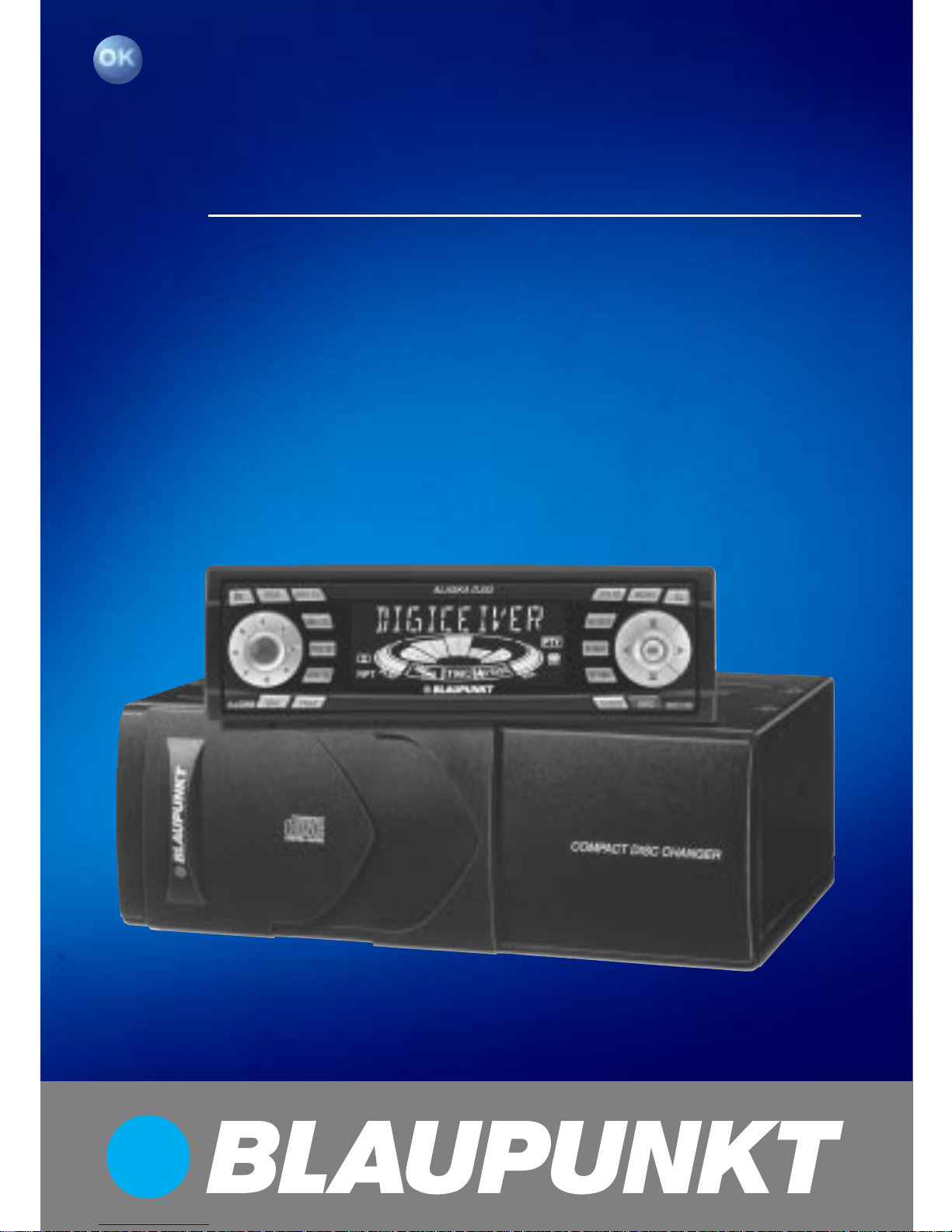
Radio / Cassette
Alaska DJ52 7 642 420 319
Operating instructions
http://www.blaupunkt.com
Page 2
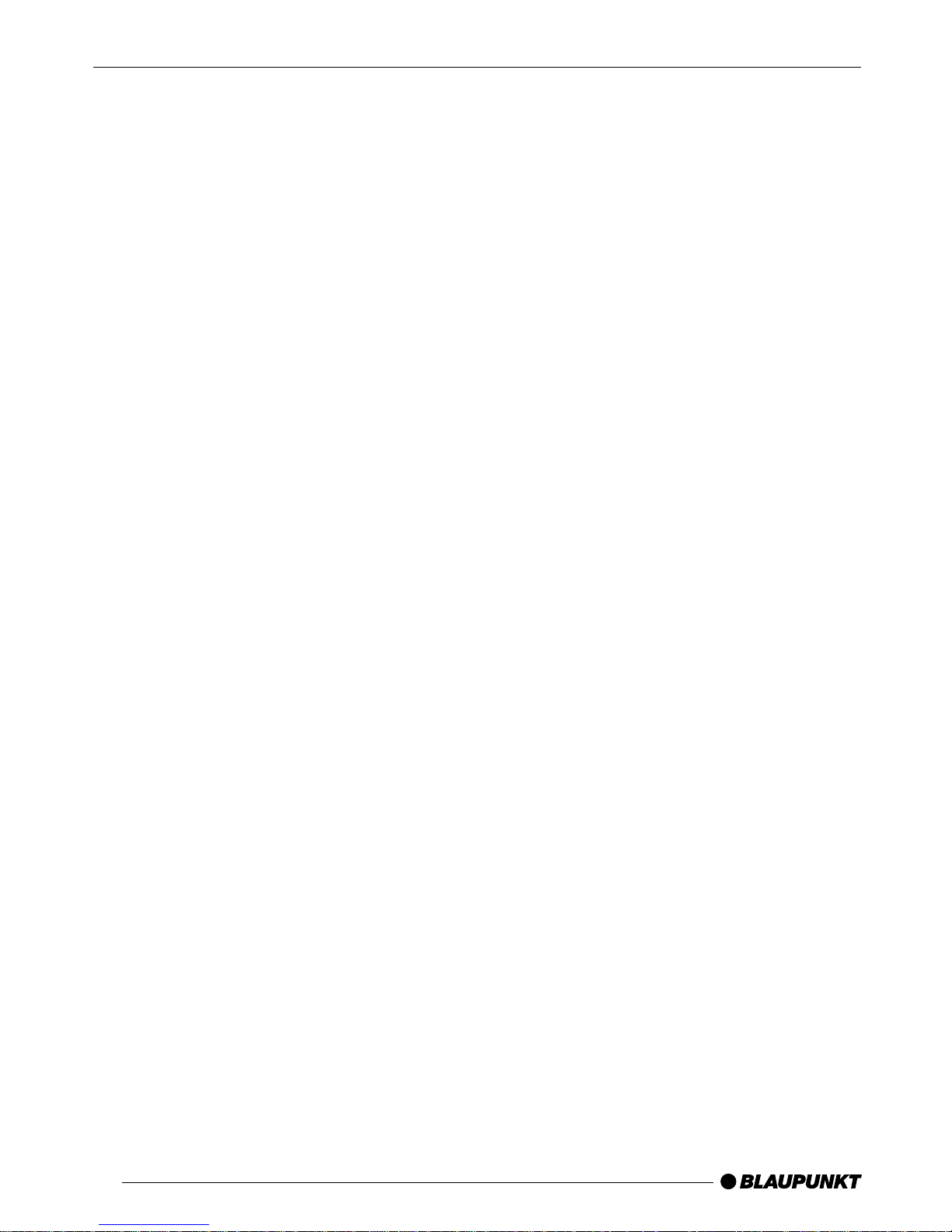
2
Open here
Page 3
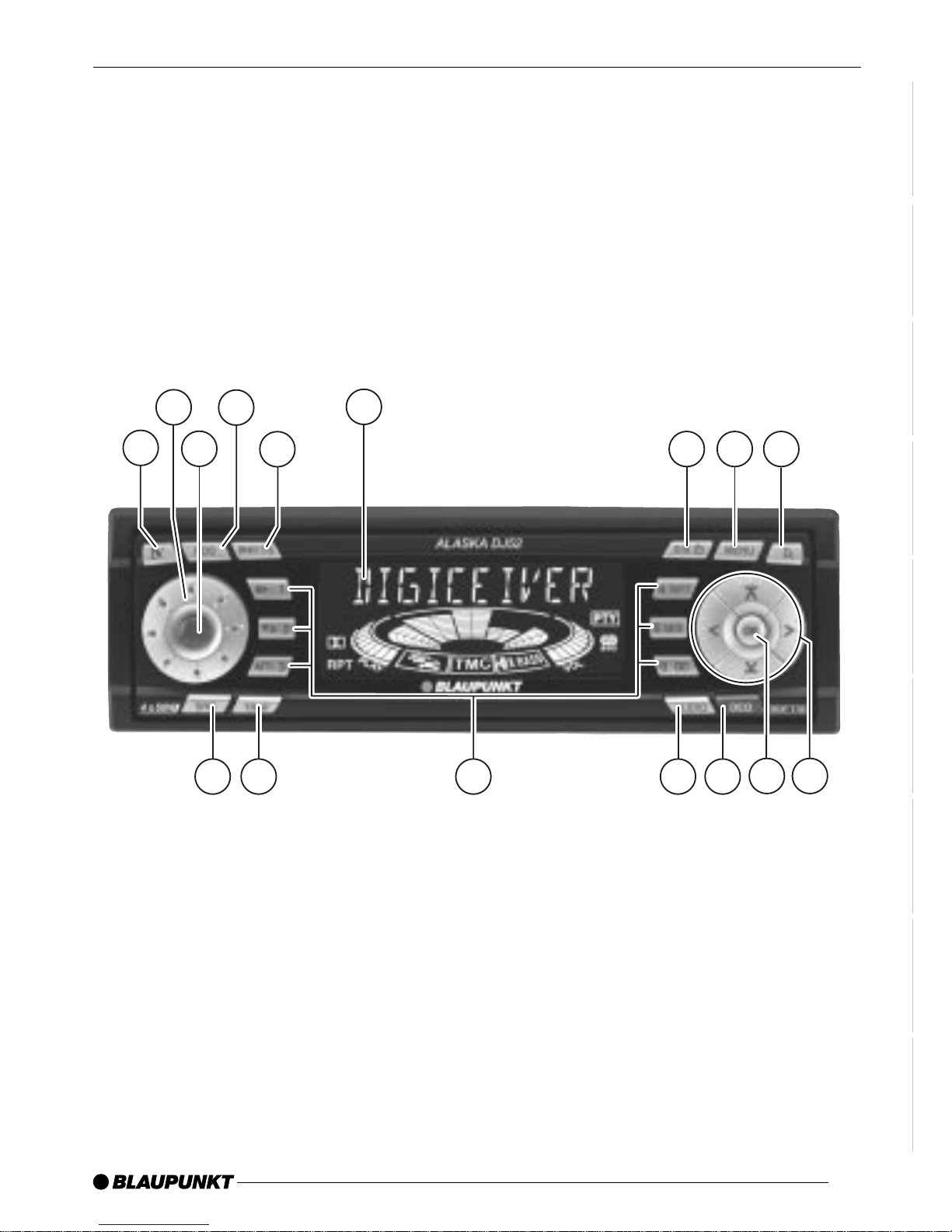
3
DANSK
ENGLISH
DEUTSCH
FRANÇAIS
ITALIANO
NEDERLANDS
SVENSKA
ESPAÑOL
PORTUGUÊS
3
2
10
1
4
5
11
6
798
1213141516
Page 4
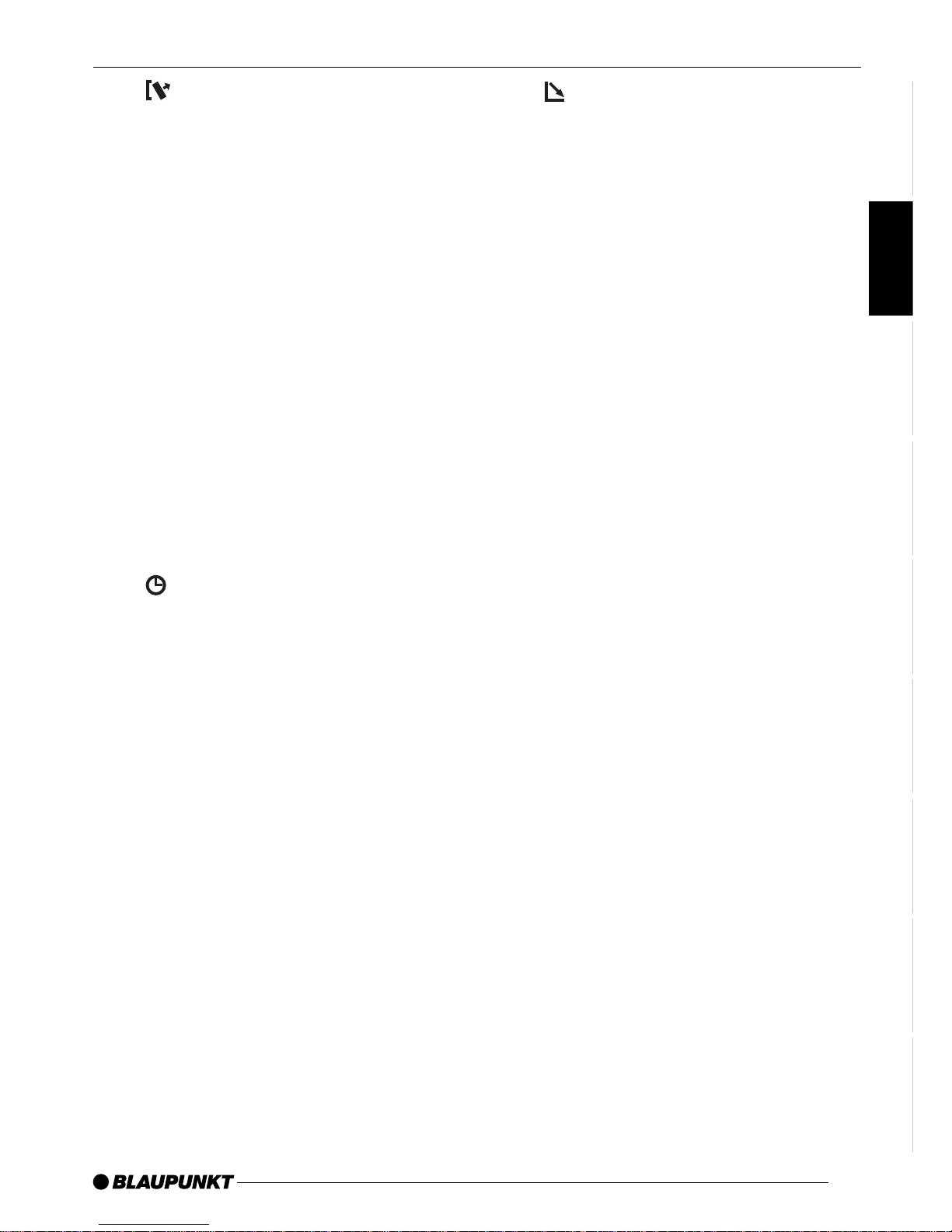
31
DANSK
ENGLISH
DEUTSCH
FRANÇAIS
ITALIANO
NEDERLANDS
SVENSKA
ESPAÑOL
PORTUGUÊS
1 button - unlatches the flip/
release panel
2 Volume control
3 Button - switches the radio and
mute function on/off
4 RDS button - switches RDS con-
venience function on/off (radio
data system).
Selects variable radio texts.
5 BND button (band), source se-
lection for radio mode,
selection of FM memory levels
and the wavebands MW and LW
TS, starts the T ravelstore function.
6 Display (display field)
7 DIS, change display contents
button - indicates the time on
the display
8 MENU button - selects the menu
for basic settings
CONTROLS
9 button - opens the flip/release
panel
: Arrow-key block
; OK button - confirms menu en-
tries and starts the scan function
< DEQ button (digital equalizer) -
switches the equalizer on/off
= AUDIO button - adjusts bass,
treble, X-BASS, balance and
fader
> Key block 1 - 6
? TRAF button - activates the traf-
fic-information standby mode
@ SRC button - selects between
cassette, CD changer/Compact
Drive MP3 (if connected) and
AUX sources
Page 5
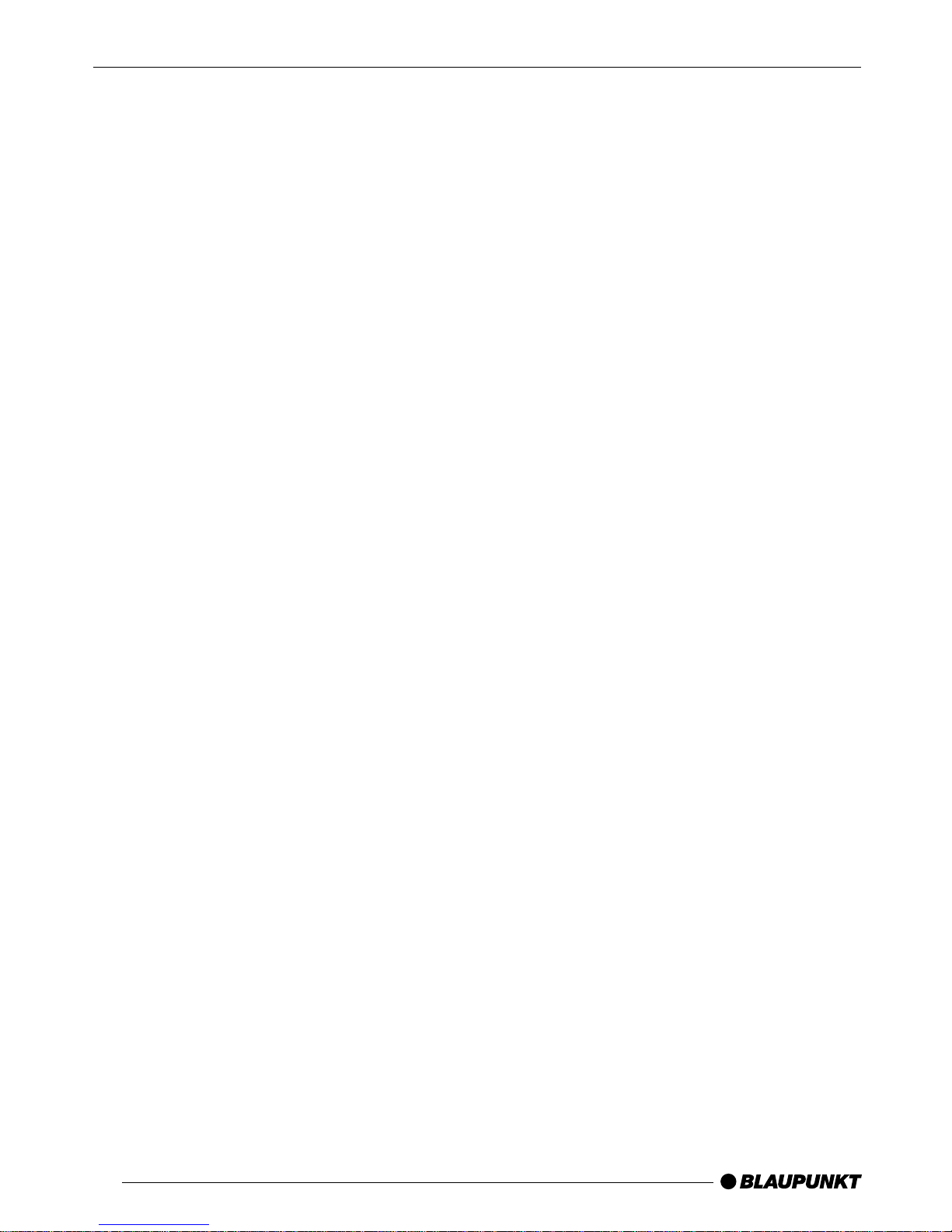
32
TABLE OF CONTENTS
Notes and accessories .......... 33
Flip/release panel .................. 34
Switching on/off .................... 35
Volume adjustment ................ 36
Radio mode ............................ 37
Setting the tuner ............................ 37
Switching to radio mode ................ 37
RDS function (AF, REG) ................ 38
Selecting the waveband/memory ... 38
Tuning into a station ....................... 38
Setting the sensitivity of the
station search mode ...................... 39
Storing stations ............................. 39
Storing stations automatically
(Travelstore) .................................. 39
Listening to preset stations ............ 39
Scanning receivable stations
(SCAN) ......................................... 40
Setting the scanning time .............. 40
Programm-Typ (PTY) ..................... 40
Optimising radio reception............. 41
Selecting radio text display ............ 42
Setting the display ......................... 42
Traffic information .................. 43
Cassette Operation ................ 44
Cassette Play ................................ 44
Cassette Ejection .......................... 44
Changing Direction of Play ............ 44
Skipping Tracks (S-CPS) .............. 44
Playing a Track Repeatedly ............ 44
Sampling All the Tracks on a
Cassette (SCAN) .......................... 45
Fast Winding ................................. 45
Switching the Radio Monitor
On / off ......................................... 45
Pausing During Play ...................... 45
Skipping Blank Tape ...................... 46
Selecting Tape Type ...................... 46
Dolby* B Noise Reduction ............. 46
Changing the display ..................... 46
CD changer mode .................. 47
Starting CD changer mode ............ 47
Selecting a CD.............................. 47
Selecting a track ........................... 47
Fast search (audible) ..................... 47
Changing the display ..................... 47
Repeating individual tracks or
whole CDs (REPEAT).................... 47
Random play (MIX) ........................ 47
Scanning all tracks on all CDs
(SCAN) ......................................... 48
Interrupting Play (PAUSE) ............. 48
Naming CDs ................................. 48
CLOCK - Time ........................ 49
Tone and volume balance ...... 50
Equalizer ................................ 52
Notes on adjusting the equalizer .... 52
Switching the equalizer on/off ........ 52
Setting the equalizer ...................... 53
Selecting sound presets ................ 53
Setting the level indicator............... 53
Setting aid for the equalizer ........... 54
External audio sources .......... 55
TMC for dynamic navigation
systems .................................. 55
Technical data ........................ 56
Page 6
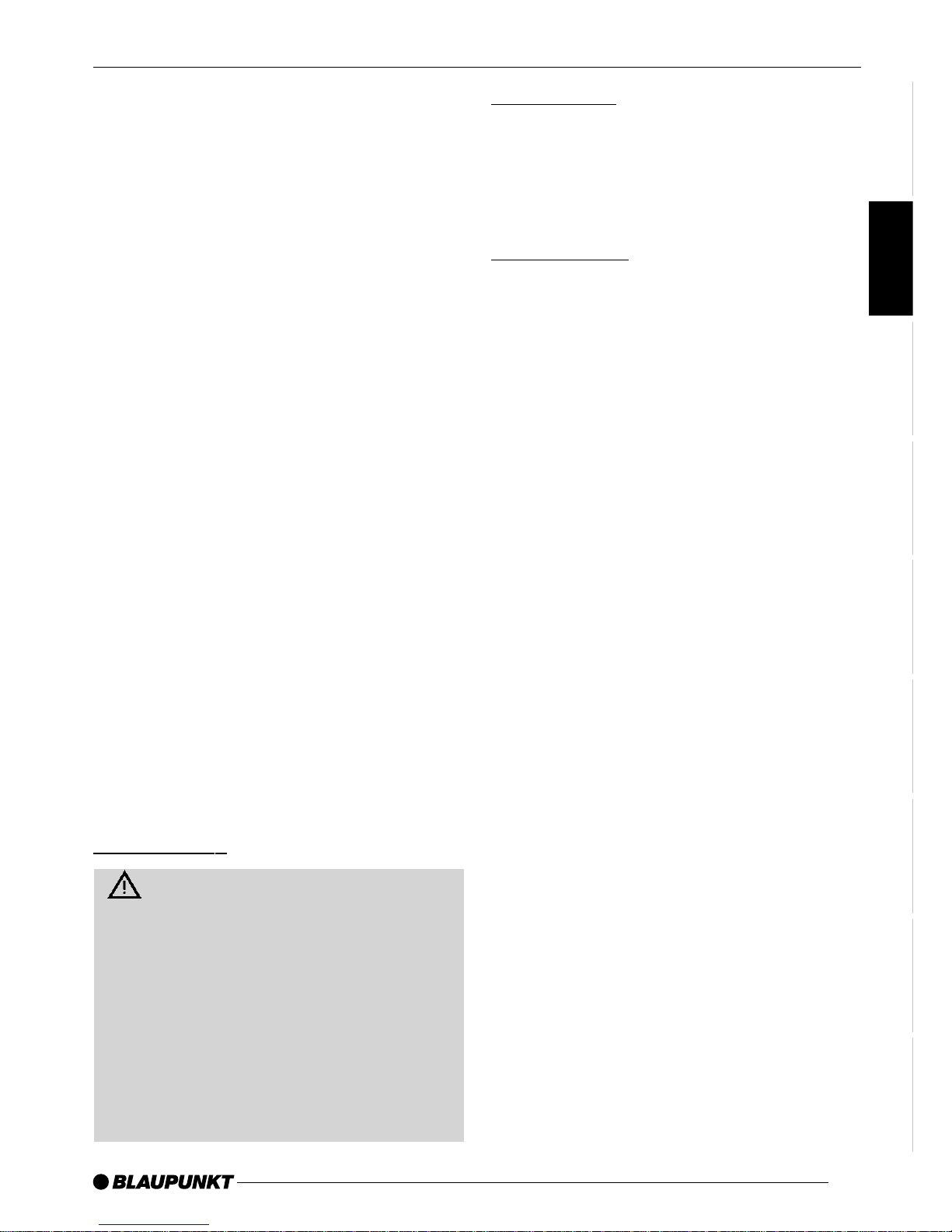
33
DANSK
ENGLISH
DEUTSCH
FRANÇAIS
ITALIANO
NEDERLANDS
SVENSKA
ESPAÑOL
PORTUGUÊS
Notes and accessories
Thank you for deciding to use a Blaupunkt product. We hope you enjoy using this new piece of equipment.
Please read these operating instructions before using the equipment for
the first time.
The Blaupunkt editors are constantly
working on making the operating instructions clearer and easier to understand. However, if you still have any
questions on how to operate the equipment, please contact your dealer or the
telephone hotline for your country. You
will find the telephone numbers printed
at the back of this booklet.
We provide a manufacturer guarantee
for our products bought within the European Union. You can view the guarantee conditions at www.blaupunkt.de
or ask for them directly at:
Blaupunkt GmbH
Hotline
Robert Bosch Str. 200
D-31139 Hildesheim
Road safety
Road safety has priority. Only
operate your car radio if road and
traffic conditions allow. Familiarise
yourself with the unit before setting
off on your journey.
You should always be able to hear
police, fire and ambulance sirens in
good time. For this reason, set the
volume of your car radio at a suitable level.
NOTES AND ACCESSORIES
Installation
If you would like to install your car radio
yourself, please read the installation and
connection instructions at the end of the
manual.
Accessories
Please use only Blaupunkt-approved
accessories.
Remote controls
The most important functions of your car
radio can be selected safely and conveniently from the steering wheel using
the remote controls RC 08, RC 10 or
RC 10H (available as an optional extra).
The radio cannot be switched on/off via
remote control.
Amplifiers
All Blaupunkt amplifiers are suitable for
use with the radio.
CD changer
The following Blaupunkt CD changers
can be connected to the radio:
CDC A 02, CDC A 08 and IDC A 09.
The Blaupunkt CDC A08 CD changer
is included with the Alaska DJ52.
Compact Drive MP3
As an alternative to a CD changer , you
can connect a Compact Drive MP3 to
access MP3 music tracks. If you connect a Compact Drive MP3, you will first
need to use a computer to store the
MP3 music tracks on the Microdrive™
hard disk inside the Compact Drive
MP3. Then, when the Compact Drive
Page 7
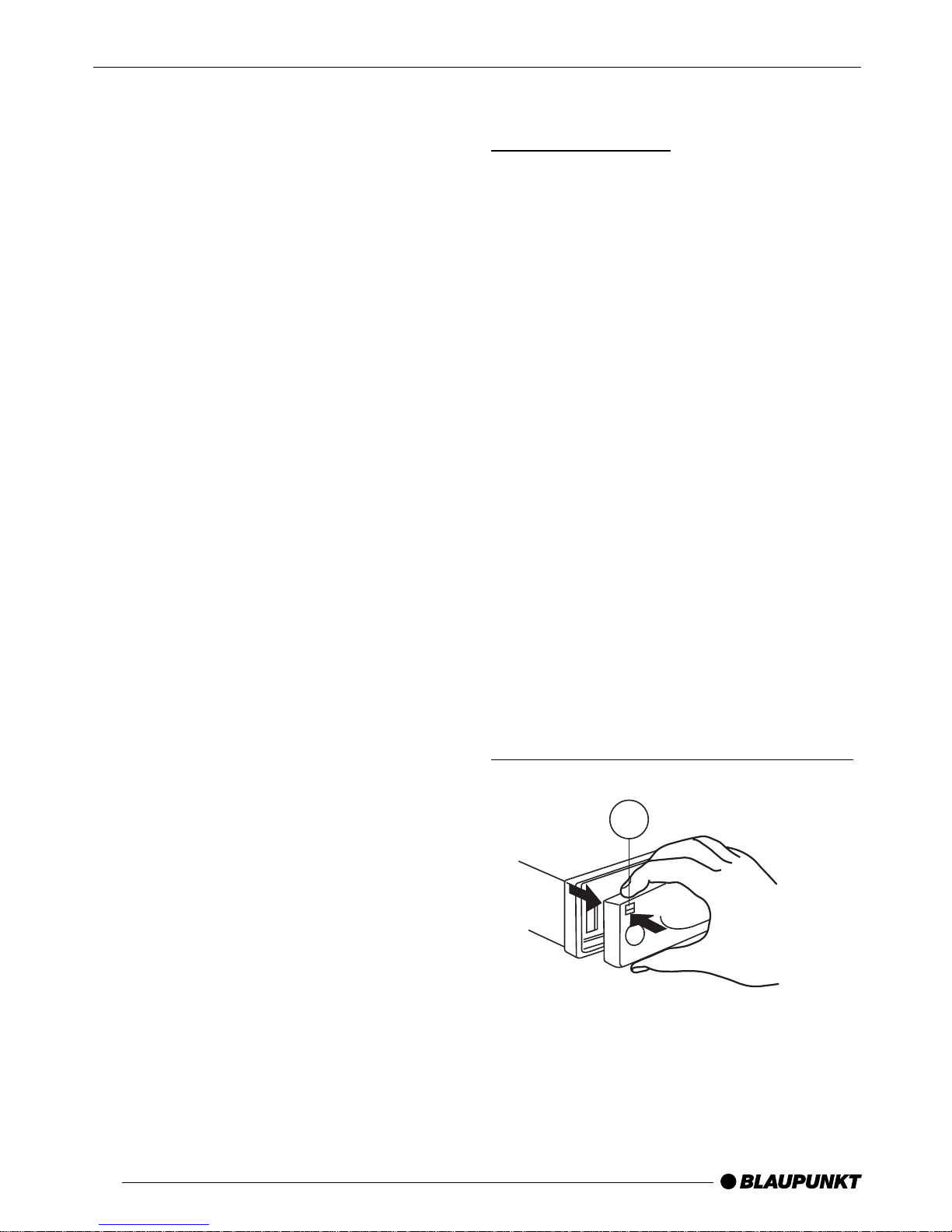
34
MP3 is connected to the car radio, you
can play the tracks like normal CD music tracks. The Compact Drive MP3 is
operated in the same way as a CD
changer . Most of the CD changer functions can also be used with the Compact Drive MP3.
Amplifier / sub-out
The car radio provides connections for
connecting external amplifiers and a
subwoofer .
We recommend you use well-matched
products from the Blaupunkt or V elocity
product ranges.
Interface for vehicle-specific display
and steering-wheel remote control
Some vehicles are already fitted at the
factory with a display in the dashboard
and a steering-wheel remote control.
There are specific interfaces available
for various vehicle types so that you
can use the remote control and the display for the car radio.
You can find out for which vehicles
such an interface is available from your
Blaupunkt dealer or from the Blaupunkt
telephone hotline.
NOTES AND ACCESSORIES
FLIP/RELEASE PANEL
Flip/release panel
Theft protection
Your car radio is fitted with a flip/release
panel to guard against theft. Without this
panel, the unit is worthless to the thief.
Protect your unit from theft by taking the
flip/release panel with you every time
you leave the car . Do not leave the panel
behind in the car , even if it is out of sight.
The constructive design of the panel
makes for simple handling.
Note:
● Do not drop the flip/release panel.
● Do not expose the flip/release pan-
el to direct sunshine or other sources of heat.
● Keep the flip/release panel in the
case provided.
● Avoid direct skin contact with the
flip/release panel’s contact. Please
clean it when necessary with some
white spirit on a lint-free cloth.
Removing the flip/release panel
1
Page 8
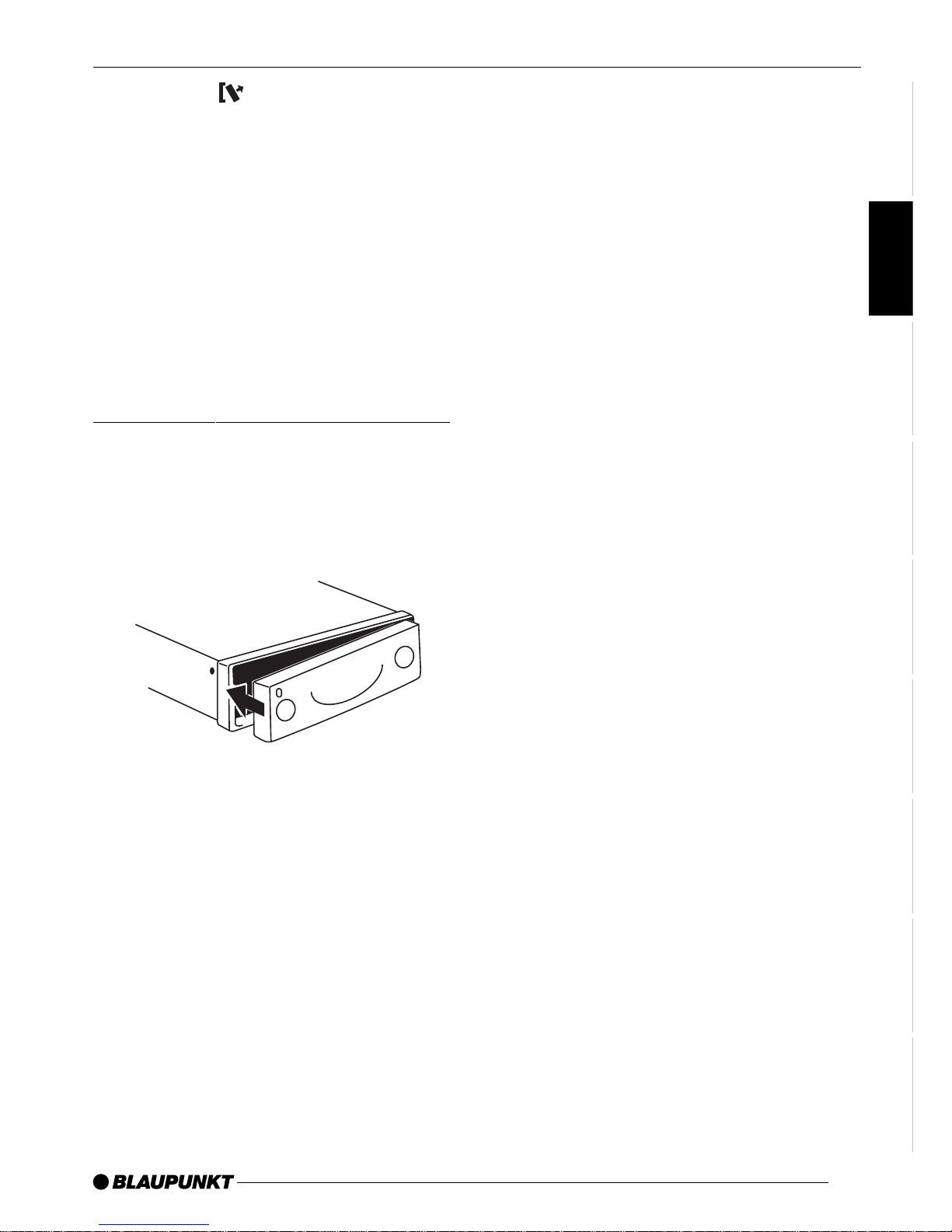
35
DANSK
ENGLISH
DEUTSCH
FRANÇAIS
ITALIANO
NEDERLANDS
SVENSKA
ESPAÑOL
PORTUGUÊS
➮ Press the button 1.
This unlatches the flip/release panel.
➮ First pull the flip/release panel
straight and then to the left out of
the unit.
● After removing the flip/release pan-
el, the unit switches itself off.
● All the current settings are saved.
● If there is a cassette in the unit, it
remains there.
Attaching the flip/release panel
➮ Slide the flip/release panel from left
to right into the unit guide.
➮ Press the left side of the panel into
the unit until it slots into place.
Note:
● Do not press against the display
while attaching the flip/release panel.
If the device was still switched on when
you removed the control panel, it will
automatically switch on again with the
last settings activated (i.e. radio, cassette, CD changer/Compact Drive MP3
or AUX) when the panel is replaced.
Switching on/off
There are various ways of switching the
car radio on and off, as described below .
Switching on/off using the ignition
If the car radio is correctly connected to
the ignition and has not been switched
off using the button 3, it is switched
on/off simultaneously with the ignition.
You can also switch on your car radio
when the vehicle ignition is off.
➮ To do so, press the button 3.
Note:
To protect the vehicle battery, the unit
switches off automatically after one
hour .
Switching on/off using the flip/
release panel
➮ Remove the flip/release panel.
The unit switches itself off.
➮ Replace the flip/release panel once
more.
The car radio is switched on. The last
settings (radio, cassette, CD changer/
Compact Drive MP3 or AUX) are activated.
Switching on/off using the button
3
➮ To switch the unit on, press the but-
ton 3.
➮ To switch the unit off, hold the but-
ton 3 down for more than two
seconds.
The car radio is now switched off.
FLIP/RELEASE PANEL SWITCHING ON/OFF
Page 9
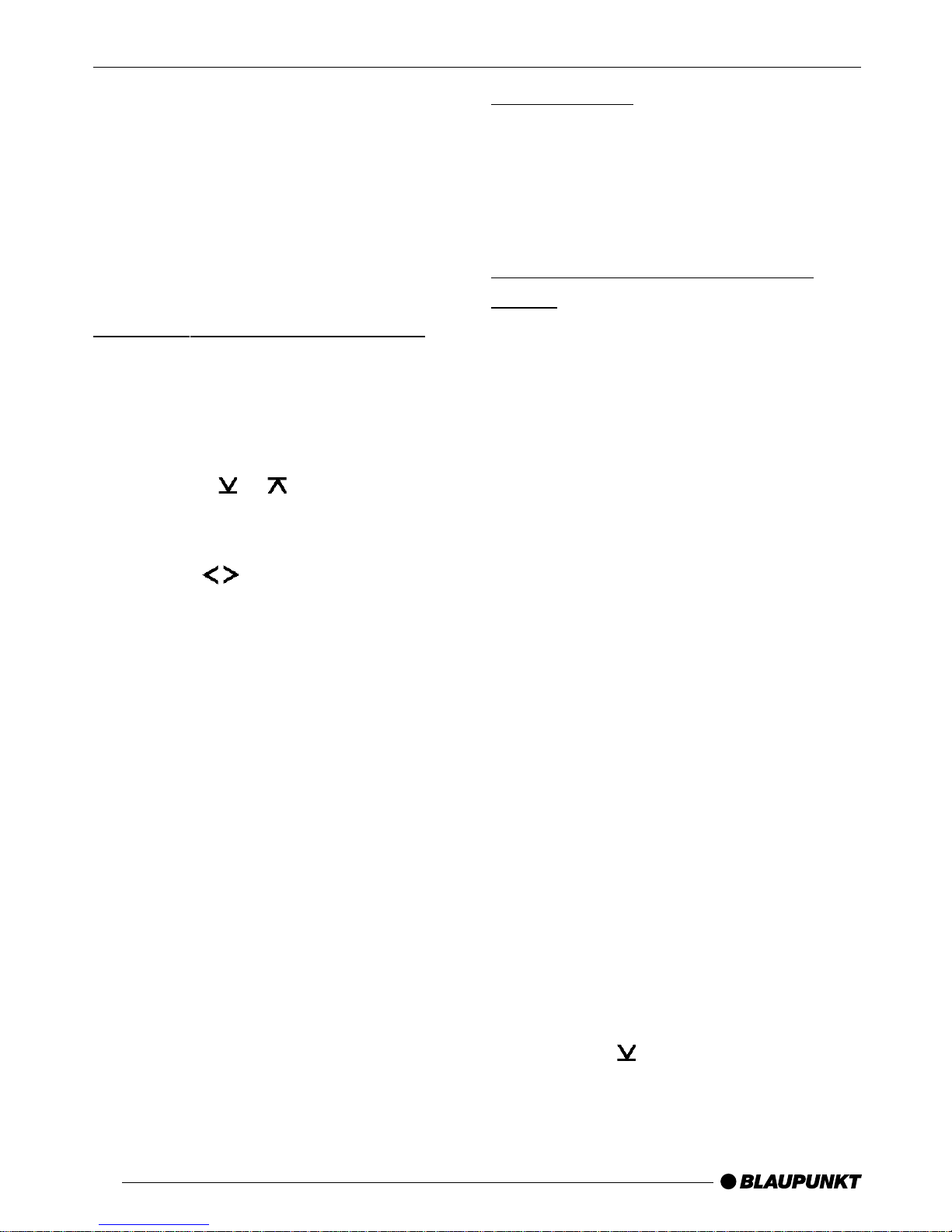
36
Mute setting
This feature enables you to lower the
system volume instantaneously (mute).
➮ Briefly press button 3.
“MUTE” appears on the display.
Telephone Audio/Navigation
Audio
If your car radio is connected to a mobile telephone or a navigation system,
the volume will be muted as soon as
you “pick up” the telephone or the radio
relays voice output from the navigation
system and the conversation or voice
output is heard through the radio's loudspeakers. In order for this to work, the
mobile telephone or navigation system
has to be connected to the car radio as
described in the instructions. For this,
you need adapter cable Blaupunkt no.
7 607 001 503.
To find out which navigation systems are
compatible with your car radio, please
consult your Blaupunkt dealer .
If a traffic announcement is received
during a telephone call or navigationsystem voice output, the traffic announcement will not be heard until the
conversation/voice output is over .
The volume at which telephone conversations and voice output from the navigation system are switched on is adjustable.
➮ Press the MENU button 8.
➮ Press the button : repeatedly
until “TEL/NAVI VOL” appears on
the display.
Volume adjustment
The system volume can be adjusted in
steps from 0 (off) to 66 (maximum).
➮ To raise the system volume, turn
the volume control 2 to the right.
➮ To lower the system volume, turn
the volume control 2 to the left.
Setting the switch-on volume
You can set the volume at which you
wish the car radio to play when switched
on.
➮ Press the MENU button 8.
➮ Press the or button : repeat-
edly until “ON VOLUME” appears
on the display.
➮ Use the buttons : to set the
switch-on volume.
If you select “LAST VOL”, the volume
played before the unit was last switched
off will be reactivated.
Note:
● To protect your hearing, the maxi-
mum switch-on volume under the
“LAST VOL” setting is “38”. If the
volume was higher before the unit
was switched off and “LAST VOL”
has been selected, the volume will
be set at “38” the next time the radio is switched on.
When you have completed setting the
volume,
➮ press the MENU button 8.
VOLUME ADJUSTMENT
Page 10

37
DANSK
ENGLISH
DEUTSCH
FRANÇAIS
ITALIANO
NEDERLANDS
SVENSKA
ESPAÑOL
PORTUGUÊS
➮ Use the buttons : to set the
desired volume.
➮ When you have completed the set-
tings, press either the MENU button 8 or OK ;.
Note:
You can adjust the volume for telephone
conversations and voice output while
they are being heard by using the volume control 2.
Automatic Sound
This function adjusts the volume of your
car radio automatically to your driving
speed. This requires your device to be
connected as described in the installation guide.
The automatic volume booster can be
set in six stages (0-5).
➮ Press the MENU button 8.
➮ Press the button : until “AUTO
SOUND” appears in the display.
➮ Set the volume adjustment with the
buttons :.
➮ When the setting process is com-
plete, press the MENU button 8
or OK ;.
Note:
The right speed-adjusted volume setting depends on noise levels inside your
car. Try various values (0-5) until you
find the best setting.
Radio mode
This unit is equipped with an RDS radio
receiver . Many of the receivable FM stations transmit a signal that not only carries the programme but also additional
information such as the station name
and programme type (PTY).
The station name appears on the display as soon as it is received.
Setting the tuner
In order to guarantee the perfect functioning of the radio element, the unit
must be set for the region in which you
are located. You can choose between
Europe (EUROPE) and America (N
AMERICA). The tuner comes from the
factory set for the region in which the
unit was sold. Should you encounter
problems with radio reception, please
check this setting.
This set of instructions refers to the “EU-
ROPE” setting.
➮ Press the MENU button 8.
➮ Press the button : repeatedly
until “TUNER AREA” appears on
the display.
➮ Press the or button : for
longer than two seconds to
switch between “EUROPE” and
“N AMERICA”.
➮ Press the MENU button 8 or OK
;.
Switching to radio mode
If you are in cassette, CD changer/Compact Drive MP3 or AUX mode:
➮ press the BND/TS button 5.
VOLUME ADJUSTMENT RADIO MODE
Page 11

38
RDS function (AF, REG)
The RDS functions AF (Alternative Frequency) and REG (Regional) extend
your radio's range of functions.
● AF: If this RDS function is activat-
ed, the unit automatically tunes into
the best receivable frequency for
the station that is currently set.
● REG: Some radio stations set
aside some of their broadcasting
time for regional programmes that
provide different regional content.
With the REG function, your car radio is prevented from switching to
alternative frequencies with a different regional content.
Note:
REG has to be specially activated/deactivated in the unit's menu.
Switching REG function on/off
To use the REG function,
➮ press the MENU button 8.
➮ Press the button : repeatedly
until “REG” appears on the display.
“OFF” or “ON” will be displayed
alongside “REG”.
➮ To switch REG on or off, press the
or button :.
➮ Press the MENU button 8 or OK
;.
Switching the RDS convenience
function on/off
➮ To use the RDS AF function, press
the RDS button 4.
The RDS convenience functions are
active when RDS lights up on the display with a symbol. When the RDS convenience functions are activated, “REG
ON” or “REG OFF” appears briefly on
the display .
Selecting the waveband/
memory
This unit can receive programmes
broadcast over the FM as well as MW
and LW (AM) waveband. There are
three preset memory levels for the FM
range and one each for the MW and
LW ranges. Six stations can be stored
on each memory level.
➮ In order to switch between memory
levels or wavebands, briefly press
the BND/TS button 5.
Tuning into a station
There are various methods available for
tuning into a station.
Automatic station search mode
➮ Press the or button :.
The unit tunes into the next receivable
station.
Tuning into stations manually
You can also tune into stations manually.
➮ Press either the or
buttons :.
Note:
You can only tune into stations manually if the RDS function has first been deactivated.
RADIO MODE
Page 12

39
DANSK
ENGLISH
DEUTSCH
FRANÇAIS
ITALIANO
NEDERLANDS
SVENSKA
ESPAÑOL
PORTUGUÊS
Browsing through broadcasting
networks (only FM)
If a radio station provides several programmes, you have the option of browsing through its so-called “broadcasting
network”.
➮ Press the or
button : to
move to the next station on the
broadcasting network.
Note:
If you want to use this feature, the RDS
function must first be activated.
You will then only be able to switch to
stations that you have received once
already . T o do so, use the Scan or Travelstore function.
Setting the sensitivity of the
station search mode
You can choose whether you wish to
preset only strong or also poor-reception stations.
➮ Press the MENU button 8.
➮ Press the button : repeatedly
until “SENS” appears on the display.
➮ Press the button :.
The display shows the currently set value for sensitivity. “SENS 6” denotes
maximum sensitivity. “SENS 1” is the
minimum.
➮ Use the buttons : to set the
desired degree of sensitivity.
➮ When you have completed the set-
tings, press the MENU button 8
or the OK buttons ;.
Storing stations
Storing stations manually
➮ Select the required FM memory
level, FM1, FM2, FMT or either
waveband MW or LW.
➮ Tune into the desired station.
➮ Hold down one of the preset sta-
tion buttons 1 - 6 > on which you
wish to store the station for more
than two seconds.
Storing stations automatically
(Travelstore)
You can store the six stations with the
strongest reception in the region automatically (only FM). The stations are
stored in the FMT memory.
Note:
Stations that were previously stored in
this memory are deleted in the process.
➮ Hold down the BND / TS button 5
for more than two seconds.
The automatic station-storing procedure
begins. “TRAVEL-STORE” appears on
the display. Once the process is completed, the station stored in FMT memory location 1 is played.
Listening to preset stations
➮ Select the memory or frequency
range.
➮ Hold down the preset station but-
ton 1 - 6 > of the desired station.
RADIO MODE
Page 13

40
Scanning receivable stations
(SCAN)
You can briefly listen in to all receivable
stations. The scanning time can be set
in the menu at between 5 and 30 seconds.
Starting SCAN
➮ Hold down the OK button ; for
more than two seconds.
The scanning process begins. “SCAN”
appears briefly on the display , followed
by the current station name or frequency , which flashes.
Ending SCAN, continuing to listen
to a station
➮ Press the OK button ;.
The scanning process is completed, the
station last scanned remains active.
Setting the scanning time
➮ Press the MENU button 8.
➮ Press the button : repeatedly
until “SCANTIME” appears on the
display.
➮ Use the buttons : to set the
desired scanning time.
➮ Once the setting has been com-
pleted, press the MENU button 8
or OK ;.
Note:
The set scantime also applies to scanning in cassette mode but not to scanning in CD changer mode.
Programm-Typ (PTY)
Besides transmitting the station name,
some FM stations also provide information on the type of programme they are
currently broadcasting. This information
can be received and displayed by your
car radio.
For example, the programme types can
be:
CULTURE TRAVEL JAZZ
SPORT NEWS POP
ROCK CLASSICS
You can use the PTY function to select
stations of a particular programme type.
PTY-EON
Once the programme type has been
selected and the search started, the unit
switches from the current station to one
of the selected programme type.
Note:
● If no station corresponding to the
selected programme type is found,
a beep sounds and “NO PTY” appears briefly on the display. The
unit then tunes in automatically to
the station last received.
● If the set station or a different sta-
tion in the broadcasting network
should broadcast the desired programme type at a later time, the
unit will automatically switch from
the current station, or from cassette
or CD changer mode, to the station
broadcasting the desired programme type.
RADIO MODE
Page 14

41
DANSK
ENGLISH
DEUTSCH
FRANÇAIS
ITALIANO
NEDERLANDS
SVENSKA
ESPAÑOL
PORTUGUÊS
Switching PTY on/off
➮ Press the MENU button 8.
➮ Press the or button : repeat-
edly until “PTY ON” or “PTY OFF”
appears on the display.
➮ Press the or
button : to
switch PTY on (ON) or off (OFF).
When PTY is activated, PTY lights up
on the display.
➮ Press the MENU button 8 or OK
;.
Selecting programme type and
starting a search
➮ Press the or
button :.
The current programme type appears
on the display.
➮ If you would like to select a differ-
ent programme type, you can
switch to a different programme
type by pressing the
or button
: within the time the programme
is displayed.
Or
➮ Press one of the buttons 1 - 6 >
to select the programme type
stored on that particular button.
The selected programme appears briefly on the display.
➮ Press the or button : to start
the search.
The next station corresponding to your
selected programme type will then be
set.
Storing the programme type on the
preset station buttons
➮ Use the or
button : to select
a programme type.
➮ Hold down the desired preset sta-
tion button 1 - 6 > for more than
two seconds.
The programme type is now stored on
the selected preset station button 1 - 6
>.
Optimising radio reception
High-frequency cut-off feature
(HICUT)
The HiCut function improves the sound
during poor radio reception (only FM).
If interference occurs, the treble is automatically reduced and thus also the
interference level.
Switching HiCut on/off
➮ Press the MENU button 8.
➮ Press the button : repeatedly
until “HICUT” appears on the display.
➮ Use the or
button : to select
HICUT.
“HICUT 0” denotes no treble reduction,
“HICUT 3” the greatest automatic reduc-
tion of the treble and the interference
level.
➮ Press the MENU button 8 or OK
;.
RADIO MODE
Page 15

42
Interference-related waveband
change (SHARX)
With the SHARX function you can eliminate interference from neighbouring
stations almost completely (FM). Activate the SHARX function in an area of
high transmitter density.
Switching SHARX on/off
➮ Press the MENU button 8.
➮ Press the button : repeatedly
until “SHARX” appears on the display.
➮ Use the or
button : to switch
SHARX on or off.
“SHARX OFF” denotes no automatic
waveband change, “SHARX ON” that
the SHARX feature is activated.
➮ Press the MENU button 8 or OK
;.
Selecting radio text display
Some radio stations use the RDS signal to broadcast advertising or other information instead of their station name.
Such “radio texts” appear on the display.
You can deactivate the “radio texts”
display for stations that you have
stored on the station buttons.
➮ Press the RDS button 4 until
“NAME FIX” appears on the display.
➮ In order to reactivate the display of
“radio texts”, hold down the RDS
button 4 until “NAME VAR” ap-
pears on the display.
Note:
If you tune into an already stored station using a different means (e.g. using SCAN or by searching), the “radio
texts” will be displayed.
Setting the display
In radio mode you can choose between the continuous display of the
time or the continuous display of the
station name/frequency.
➮ Hold down the DIS / button 7
until the desired feature appears on
the display.
RADIO MODE
Page 16

43
DANSK
ENGLISH
DEUTSCH
FRANÇAIS
ITALIANO
NEDERLANDS
SVENSKA
ESPAÑOL
PORTUGUÊS
Traffic information
Your car radio is equipped with an RDSEON reception system. EON stands for
Enhanced Other Network.
When a traffic announcement (TA) is
broadcast, your unit will automatically
switch, within a broadcasting network,
from a station which does not transmit
traffic information to one that does.
The unit reverts to the programme previously listened to when the traffic announcement is over .
Switching traffic information
priority on/off
➮ Press the TRAF button ?.
Priority for traffic announcements is activated when the traffic-jam symbol lights
up on the display.
Note:
You will hear a warning tone,
● if you leave the reception area of a
traffic information station to which
you are currently tuned in;
● if you leave the reception area of a
traffic information station when you
are listening to a cassette/CD and
the subsequent automatic search
cannot locate a new traffic information station;
● if you retune the radio from a traffic
information station to one that does
not broadcast traffic information.
Either deactivate the priority for traffic
information or switch to a station which
broadcasts traffic information.
Setting the traffic
announcement volume
➮ Press the MENU button 8.
➮ Press the button : repeatedly
until “TA VOLUME” appears on the
display.
➮ Use the or
button : to set the
desired volume.
➮ Once the setting is completed,
press the MENU button 8 or OK
;.
Note:
You can also adjust the volume during
a traffic announcement for its duration
by using the volume control 2.
Note:
You can also adjust the tone and volume balance for traffic announcements.
Please see the “Tone and V olume Bal-
ance” section.
TRAFFIC INFORMATION
Page 17

44
Cassette Operation
Cassette Play
● If there is no cassette in the device
➮ Press the button 9.
The flip-release panel opens.
➮ Insert the cassette into the cassette
slot with the open side to the right.
➮ Close the control unit.
“SDA SYNC” appears in the display.
The cassette starts playing with the side
that is facing upwards.
● If there is already a cassette in the
device
➮ Press the SRC button @ until
“CASSETTE” appears in the display.
The cassette is played in whichever direction was last selected.
Cassette Ejection
➮ Press the button 9.
The flip-release panel opens and the
cassette is ejected.
➮ Remove the cassette and close the
release panel
or
➮ Insert a new cassette.
Changing Direction of Play
To change between SIDE A and SIDE B
➮ Press button 2 >.
Note:
● At the end of the tape, the direction
of play is automatically reversed
(auto-reverse).
Skipping Tracks (S-CPS)
To skip to the next or a later track
➮ Press the button : one or more
times.
“CPS FF” and the number of tracks to
be skipped appear in the display. The
tape fast forwards to the next track or
the chosen later track.
To skip track backwards
➮ Press the button : one or more
times.
“CPS FR” and the number of tracks to
be skipped appear in the display. The
tape is rewound to the start of the
present track or the desired earlier track.
Playing a Track Repeatedly
➮ Press button 4 RPT >.
“REPEA T ON” appears briefly in the display. RPT lights up in the display.
When the end of the track is reached,
the tape rewinds back to the beginning
of the track. Whilst the tape is rewinding, “REPEAT TRACK” appears in the
display.
To stop repeating the track,
➮ press button 4 (RPT) > again.
CASSETTE MODE
Page 18

45
DANSK
ENGLISH
DEUTSCH
FRANÇAIS
ITALIANO
NEDERLANDS
SVENSKA
ESPAÑOL
PORTUGUÊS
“REPEAT OFF” appears briefly in the
display.
Play continues as normal. RPT disappears from the display.
Sampling All the Tracks on a
Cassette (SCAN)
➮ Hold down the OK button ; for
longer than two seconds.
“SCAN” appears in the display. Samples from all the tracks on the tape are
played in ascending order .
To halt the scan
➮ Press the OK button ; a second
time.
The track that is currently being sampled will continue playing.
Note:
● The duration of samples can be
adjusted. Refer to the section on
“Setting Sample Time” under “Ra-
dio Operation”.
● To use the S-CPS, RPT and SCAN
functions, there must be a pause of
at least three seconds between the
tracks on the cassette.
Fast Winding
Fast forward
➮ Press the button :.
“CAS FORWARD” appears in the dis-
play.
Fast rewind
➮ Press the button :.
“CAS REWIND” appears in the display.
Stopping fast winding
➮ Press the OK button ;.
Play continues.
Note:
● While the tape is being fast wound,
the last radio station tuned in can
be listened to. This requires the
“Radio monitor” function to be
switched on.
Switching the Radio Monitor
On / off
Note:
● The radiomonitor can only be set if
a cassette is being played.
➮ Press the MENU button 8.
➮ Press the or button : until
“RAD MONITOR” appears in the
display.
➮ Press the or button : to
switch the radio monitor on or off
(“RM ON” or “RM OFF”).
➮ Press the MENU button 8 or OK
;.
Pausing During Play
To interrupt tape play
➮ Press button 1 >.
Play is interrupted and “PAUSE” ap-
pears in the display.
➮ Press button 1 > again to
resume play.
CASSETTE MODE
Page 19

46
Skipping Blank Tape
You can automatically skip sections of
blank tape that last longer than 10 seconds. This requires the blank skip function to be activated.
Note:
● The blank skip can only be set if a
cassette is being played.
Switching Blank Skip On / Off
➮ Press the MENU button 8.
➮ Press the or button : until
“BLANK SKIP” appears in the display.
➮ Press the or button : to
switch the blank skip function on or
off.
➮ Press the MENU button 8 or OK
; twice.
Selecting Tape Type
If you are playing a “Metal” or “CrO2”
tape, you should set the tape type selector to “METAL ON”.
To select the tape type
➮ Press button 3 MTL >.
Either “MET AL ON” or “MET AL OFF” will
appear briefly in the display.
Dolby* B Noise Reduction
You should switch on the Dolby function whenever you play tapes recorded
using the Dolby B process.
➮ Press button 6 >.
When the Dolby function is switched on,
shows in the display.
*Noise reduction system manufactured under licence from Dolby Laboratories. The
word Dolby and the double-D symbol are
trademarks of Dolby Laboratories.
Changing the display
To switch between the elapsed playing
time (ELP), remaining time (REM), tape
counter (CNT) and clock displays,
➮ press the DIS/ button 7 once or
several times for longer than two
seconds until the required display
appears.
CASSETTE MODE
Page 20

47
DANSK
ENGLISH
DEUTSCH
FRANÇAIS
ITALIANO
NEDERLANDS
SVENSKA
ESPAÑOL
PORTUGUÊS
CD changer mode
Note:
Information on handling CDs, inserting
CDs and operating the CD changer can
be found in the operating instructions
accompanying your CD changer .
Starting CD changer mode
➮ Press the SRC button @ repeat-
edly until “CHANGER” appears on
the display.
Playback begins with the first CD the
CD changer recognises.
Selecting a CD
➮ To change up or down to a different
CD, press the or button :
once or several times.
Selecting a track
➮ To move up/down from one track to
another on the current CD,
press the
or button : once or
several times.
Fast search (audible)
For a fast search backwards or forwards
➮ keep the buttons : pressed
until the fast search backwards or
forwards begins.
Changing the display
➮ To alter the display between track
number and playing time or track
number and time or track number
and CD number or track number
and CD name, press the DIS /
7 button once or several times for
more than two seconds until the
desired elements appear on the
display.
Repeating individual tracks or
whole CDs (REPEAT)
➮ To repeat the current track, press
the button 4 RPT > briefly.
“REPEA T TRCK” appears briefly on the
display and RPT lights up.
➮ To repeat play of the entire CD,
press the button 4 RPT > once
again.
“REPEA T DISC” appears briefly on the
display and RPT lights up.
Stopping REPEAT
➮ To stop the repeat function for the
current track or CD,
press the button 4 RPT > repeatedly until “REPEAT OFF” appears
briefly on the display and RPT
goes out.
Random play (MIX)
➮ To play the tracks on the current
CD in random order , press the button 5 MIX >.
“MIX CD” appears briefly on the display
and MIX lights up.
CD CHANGER MODE
Page 21

48
➮ To play the tracks of all the inserted
CDs in random order , press the
button 5 MIX > once again.
“MIX ALL” appears briefly on the display and MIX lights up.
Stopping MIX
➮ Press the button 5 MIX > until
“MIX OFF” appears briefly on the
display and MIX goes out.
Scanning all tracks on all CDs
(SCAN)
➮ To listen in briefly to all the tracks
on all inserted CDs in ascending
order , hold down the OK button ;
for more than two seconds.
“SCAN” appears on the display.
Stopping SCAN
➮ To stop scanning, press the OK
button ; briefly.
The track currently being scanned then
continues play .
Interrupting Play (PAUSE)
➮ Press the button 1 >.
“PAUSE” appears on the display .
Ending Pause
➮ Press the button 1 > during the
pause.
Play then resumes.
Naming CDs
To make it easier for you to recognise
your CDs, the car radio offers an individual name option for 99 CDs. The
names should have a maximum of seven digits.
If you attempt to allocate more than 99
names, “FULL” will appear on the display .
Entering/altering CD names
➮ Press the MENU button 8.
➮ Use the buttons : to select
“CDC NAME”.
➮ Press the or
button :.
The name of the CD appears on the
display.
➮ Press the or
button :.
You are now in the edit mode. If the CD
you have selected is still unnamed, seven underlines appear on the display.
The current input position flashes.
➮ Use the buttons : to select
your characters. If a position is left
blank, you have selected the underline.
➮ Use the or
button : to pro-
ceed to your next input position.
➮ Press the MENU button 8 or OK
; to save the name entered.
Clearing a CD name
➮ Listen to the CD whose name you
wish to clear .
➮ Press the MENU button 8.
CD CHANGER MODE
Page 22

49
DANSK
ENGLISH
DEUTSCH
FRANÇAIS
ITALIANO
NEDERLANDS
SVENSKA
ESPAÑOL
PORTUGUÊS
➮ Use the buttons : to select
“CDC NAME”.
➮ Press the or
button :.
➮ Hold down the MENU button 8.
A beep sounds at the end of four
seconds and “DELETE NAME” ap-
pears on the display.
➮ Release the MENU button 8.
The CD name is now deleted.
➮ Press the OK button ; to return to
the menu.
Clearing all CD names
All CD names saved are deleted.
➮ Listen to a CD.
➮ Press the MENU button 8.
➮ Use the buttons : to select
“CDC NAME”.
➮ Press the or
button :.
➮ Hold down the MENU button 8.
A beep sounds at the end of four
seconds and “DELETE NAME” appears on the display.
Continue to hold down the MENU
button 8 until a second beep
sounds and “DELETE ALL” appears on the display.
➮ Release the MENU button 8.
All CD names in the CD changer are
now deleted.
➮ Press the OK button ; to return to
the menu.
CLOCK - Time
Briefly displaying the time
➮ Press the DIS / 7 button briefly
to display the time.
Setting the time
The time can be set automatically using the RDS signal. If you are unable to
receive an RDS station or the station
you are listening to does not support this
function, it is also possible for you to set
the clock manually .
Setting the time automatically
➮ To set the time automatically, press
the MENU button 8.
➮ Press the button : repeatedly
until “CLK MANUAL” (manual) or
“CLK AUTO” (automatic) appears
on the display.
➮ Press the button : until “CLK
AUTO” appears on the display.
➮ Press the MENU button 8 or OK
; once you have completed the
setting.
As soon as a station with the RDS time
function (RDS-CT) is received, the clock
is set automatically .
Setting the time manually
➮ To set the time manually , press the
MENU button 8.
➮ Press the button : repeatedly
until “CLOCKSET” appears on the
display.
➮ Press the button :.
CD CHANGER MODE CLOCK - TIME
Page 23

50
The time appears on the display. The
minutes flash and can now be set.
➮ Set the minutes using the but-
tons :.
➮ Once the minutes have been set,
press the button :. The hours
now flash.
➮ Set the hours using the but-
tons :.
➮ Press the MENU button 8 or OK
; once you have completed the
setting.
Selecting the 12/24-hour clock
mode
➮ Press the MENU button 8.
“MENU” appears on the display.
➮ Press the button : repeatedly
until “24 H MODE” or “12 H MODE”
appears on the display .
➮ Press the buttons : to switch
between the 12 and 24-hour mode.
➮ Press the MENU button 8 or OK
; once you have completed the
setting.
Tone and volume balance
You can alter the tone setting individually for each source (radio, cassette, CD
changer/Compact Drive MP3, AUX and
traffic announcements).
Note:
Adjustments to the sound setting for traffic announcements can only be performed during a traffic announcement.
Adjusting the bass
➮ Press the AUDIO = button.
“BASS” appears on the display.
➮ Press the or button : to set
the bass.
➮ Press the AUDIO button = or OK
; once you have completed the
setting.
Adjusting the treble
➮ Press the AUDIO = button.
“BASS” appears on the display .
➮ Press the button : repeatedly
until “TREBLE” appears on the dis-
play .
➮ Press the or button : to set
the treble.
➮ Press the AUDIO button = or OK
; once you have completed the
setting.
CLOCK - TIME
TONE AND
VOLUME BALANCE
Page 24

51
DANSK
ENGLISH
DEUTSCH
FRANÇAIS
ITALIANO
NEDERLANDS
SVENSKA
ESPAÑOL
PORTUGUÊS
Setting the X-BASS
X-BASS means that the bass is raised
to a comfortable level at lower volume
levels. Y ou can adjust the X-BASS function individually for all audio sources.
When X-BASS is activated, the X-BASS
symbol lights up on the display.
➮ Press the AUDIO button =.
“BASS” appears on the display.
➮ Press the button : repeatedly
until “X-BASS” appears on the display.
➮ Press the or button : to se-
lect X-BASS.
“XBASS 0” means that X-BASS is
switched off.
➮ After completing the setting, press
the AUDIO button = or OK ;.
Setting the volume distribution
left/right (balance)
➮ To set the volume distribution left/
right (balance), press the AUDIO
= button.
“BASS” appears on the display.
➮ Press the button : repeatedly
until “BALANCE” appears on the
display.
➮ Press the or button : to set
the volume distribution left/right.
➮ Press the AUDIO button = or OK
; once you have completed the
setting.
Setting the volume distribution
front/rear (fader)
➮ To set the volume distribution front/
rear (fader), press the AUDIO =
button.
“BASS” appears on the display.
➮ Press the button : repeatedly
until “FADER” appears on the dis-
play .
➮ Press the or button : to set
the volume distribution front/rear .
➮ Press the AUDIO button = or OK
; once you have completed the
setting.
TONE AND VOLUME BALANCE
Page 25

52
Equalizer
This car radio is fitted with three parametric digital equalizers, which can be
set individually. This means you have
the means to save and request different equalizer settings for different situations (eg only driver, driver and front
passenger or vehicle occupants in front
and back).
“Parametric” means that for each of the
five filters, one frequency can be individually raised or lowered (GAIN +8 to
-8). The following filters are available:
● SUB LOW EQ 32 - 50 Hz
● LOW EQ 63 - 250 Hz
● MID EQ 315 - 1250 Hz
● MID/HIGH EQ 1600 - 6300 Hz
● HIGH EQ 8000 - 12500 Hz
These filters can be set without measuring equipment. This means that the
sound quality inside the vehicle can be
greatly influenced.
Presets for different musical styles (SND
PRESETS) can also be selected.
Notes on adjusting the equalizer
We recommend you use a CD you are
familiar with when adjusting the equalizer .
Before adjusting the equalizer, set the
tone and volume balance to zero. To do
this, please see the chapter “Tone and
volume balance”.
➮ Listen to the CD.
➮ Evaluate the tone impression ac-
cording to your taste.
➮ Now consult the chart “An aid to
adjusting the equalizer” in the
“Sound impression” section.
➮ Set the equalizer values as de-
scribed under “What to do”.
Switching the equalizer on/off
➮ To switch on the equalizer, hold
down the DEQ button < until EQ
lights up on the display “EQ ON” is
briefly displayed.
➮ To switch on the equalizer, hold
down the DEQ button < until EQ
disappears from the display “EQ
OFF” is briefly displayed.
EQUALIZER
Page 26

53
DANSK
ENGLISH
DEUTSCH
FRANÇAIS
ITALIANO
NEDERLANDS
SVENSKA
ESPAÑOL
PORTUGUÊS
Setting the equalizer
➮ Press the DEQ button <.
➮ Select “DIGITAL EQ” using the
or button :.
➮ Select the equalizer “USER EQ1”,
“USER EQ2” or “USER EQ3”,
which you would like to set by
pressing the
or the button :.
➮ Select the filter using the or
button :.
➮ Press the or
button :.
➮ To select the frequency, press the
or button :.
➮ Set the level using the or
but-
ton :.
➮ To select the next filter, first press
the OK button ;, then the or
button :.
➮ When all the settings have been
selected, press the DEQ button
<.
Selecting sound presets
Sound presets can also be selected for
the following music styles
● CLASSIC
● POP
● JAZZ
● ROCK
● TECHNO
● SPEECH
Settings for these musical styles have
already been programmed.
➮ Press the DEQ button <.
➮ Press the or button : repeat-
edly until “SND PRESETS” appears on the display.
➮ Select the desired musical style by
pressing the
or button :.
➮ Press the DEQ button < or OK
;.
Setting the level indicator
The level indicator (spectrometer) on
your display briefly indicates the volume,
tone and equalizer settings with symbols on your display as you make the
corresponding settings.
When settings are not being made, the
spectrometer indicates the original level of the car radio.
You can also set the type of spectrometer on your menu.
There are two types available.
Selecting a spectrometer type
➮ Press the MENU button 8.
“MENU” appears on the display.
➮ Press the button : repeatedly
until “EQ DISPLAY” appears on the
display.
➮ Press the or
button :, to select between displaying “SPECTRUM 1” and “SPECTRUM 2” or
“EQ DISP OFF”.
➮ Press the MENU button 8 or OK
; once you have completed the
setting.
EQUALIZER
Page 27

54
EQUALIZER
Setting aid for the equalizer
Commence settings at mid and treble section and complete them in the bass
section.
Sound impression/problem
Bass reproduction too weak
Impure bass
Booming
Disagreeable pressure
Sound very dominant,
aggressive, no stereo effect
Muffled reproduction
Low transparency
No instrumental brilliance
What to do
Raise bass with
frequency: 50 to 100 Hz,
level: +4 to +6
Reduce lower mid-section with
frequency: 125 to 400 Hz,
level: approx. -4
Reduce mid-section with
frequency: 1,000 to 2,500 Hz,
level: -4 to -6
Raise tweeter range with
frequency: approx. 12,600 Hz,
level: +2 up to +4
Page 28

55
DANSK
ENGLISH
DEUTSCH
FRANÇAIS
ITALIANO
NEDERLANDS
SVENSKA
ESPAÑOL
PORTUGUÊS
External audio sources
In addition to the CD changer, you can
also connect up a different external audio source with a line output. Such
sources can be, for example, portable
CD players, minidisc players or MP3
players.
If there is no CD changer connected to
your unit, two external audio sources
can be hooked up.
The AUX output has to be switched on
in the install menu.
To connect up an external audio source,
you will need an adapter cable, obtainable from any authorised Blaupunkt
dealer .
Switching the AUX input on/off
➮ Press the MENU button 8.
“MENU” appears on the display.
➮ Press the button : repeatedly
until “AUX-IN-1 OFF” or “AUX-IN-1
ON” appears on the display .
For the second AUX input, a “2” will be
displayed instead of a “1”. If a CD chang-
er is connected, only input “2” will be
available.
➮ Press the or
button : to
switch AUX on or of f.
➮ Press the MENU button 8 or OK
; once you have completed the
setting.
Note:
When the AUX input is switched on, it
can be selected using the SRC button
@.
TMCEXTERNAL AUDIO SOURCES
TMC for dynamic navigation
systems
TMC denotes “Traffic Message Chan-
nel”. Traffic announcements are transmitted digitally via TMC and can therefore be used by suitable navigation systems for route planning. Your car radio
has one TMC output for connection to
Blaupunkt navigation systems. Your
Blaupunkt dealer will tell you which navigation systems can be used with your
car radio.
When a navigation system is connected and a TMC station received, “TMC”
lights up on the display.
When the dynamic navigation system
is activated, the radio automatically
tunes into a TMC station.
Page 29

56
TECHNICAL DATA
Technical data
Amplifier
Output power: 4 x 26 watts sine
in accordance
with DIN 45 324 at
14.4V,
4 x 50 watts max.
power
Tuner
Frequency ranges:
FM : 87.5 - 108 MHz
MW : 531 - 1 602 kHz
LW : 153 - 279 kHz
FM transmission range:
20 - 16 000 Hz
Cassette
Transmission range:
30 - 18 000 Hz
Pre-amp output
4 channels: 4 V
Input sensitivity:
AUX 1 input : 2 V / 6 kΩ
AUX 2 input : 775 mV / 10 kΩ
Tel/Navi reception: 10 V / 560 Ω
Subject to changes!
Page 30

10/03 CM/PSS 8 622 403 159
Blaupunkt GmbH
Service-Nummern / Service numbers / Numéros du service aprèsvente / Numeri del servizio di assistenza / Servicenummers /
Telefonnummer för service / Números de servicio / Número de
serviço / Servicenumre
Country: Phone: Fax: WWW:
Germany (D) 0180-5000225 05121-49 4002 http://www.blaupunkt.com
Austria (A) 01-610 390 01-610 393 91
Belgium (B) 02-525 5454 02-525 5263
Denmark (DK) 44 898 360 44-898 644
Finland (FIN) 09-435 991 09-435 99236
France (F) 01-4010 7007 01-4010 7320
Great Britain (GB) 01-89583 8880 01-89583 8394
Greece (GR) 0030 210 57 85 350 0030 210 57 69 473
Ireland (IRL) 01-4149400 01-4598830
Italy (I) 02-369 6331 02-369 6464
Luxembourg (L) 40 4078 40 2085
Netherlands (NL) 023-565 6348 023-565 6331
Norway (N) 66-817 000 66-817 157
Portugal (P) 01-2185 00144 01-2185 11111
Spain (E) 902-120234 916-467952
Sweden (S) 08-7501500 08-7501810
Switzerland (CH) 01-8471644 01-8471650
Czech. Rep. (CZ) 02-6130 0441 02-6130 0514
Hungary (H) 01-333 9575 01-324 8756
Poland (PL) 0800-118922 022-8771260
Turkey (TR) 0212-3350677 0212-3460040
USA (USA) 800-2662528 708-6817188
Brasil
(Mercosur) (BR) +55-19 3745 2769 +55-19 3745 2773
Malaysia
(Asia Pacific) (MAL) +604-6382 474 +604-6413 640
