Page 1
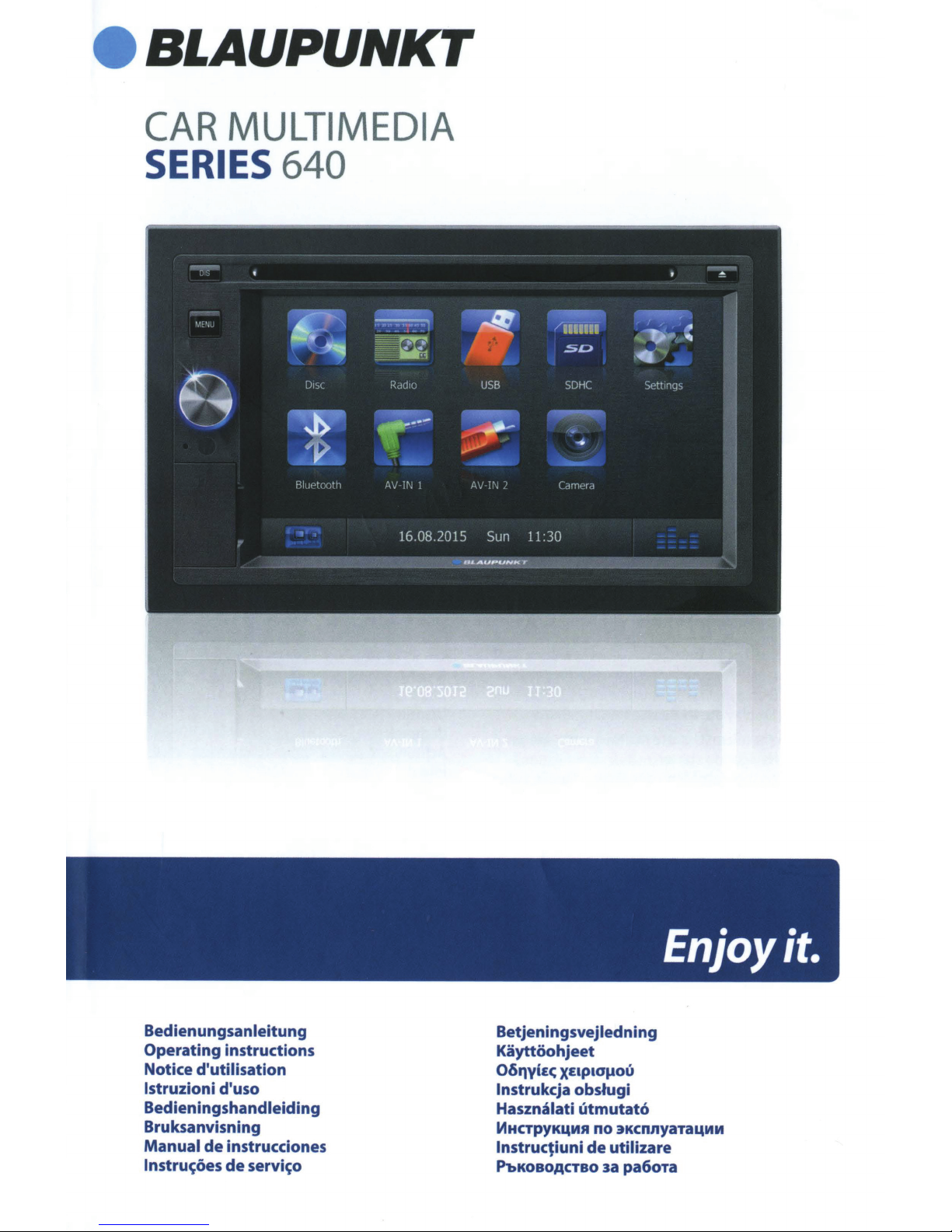
BLAUPUNKT
CAR
MULTIMEDIA
SERIES
640
Bedienungsanleitung
Operating
Notice
lstruzioni
Bedieningshandleiding
Bruksanvisning
Manual
lnstru~oes
instructions
d'utilisation
d'uso
de
instrucciones
de
servi~o
Betjeningsvejledning
Kayttoohjeet
061"1yi£c;
lnstrukcja
Hasznalati
lf1HCTPYK4MR
lnstrucliuni
P'bKOBOACTBO
XEIPIOIJOU
obstugi
utmutato
no
3KCnnyaTa4MM
de
utilizare
3a
pa6oTa
Page 2
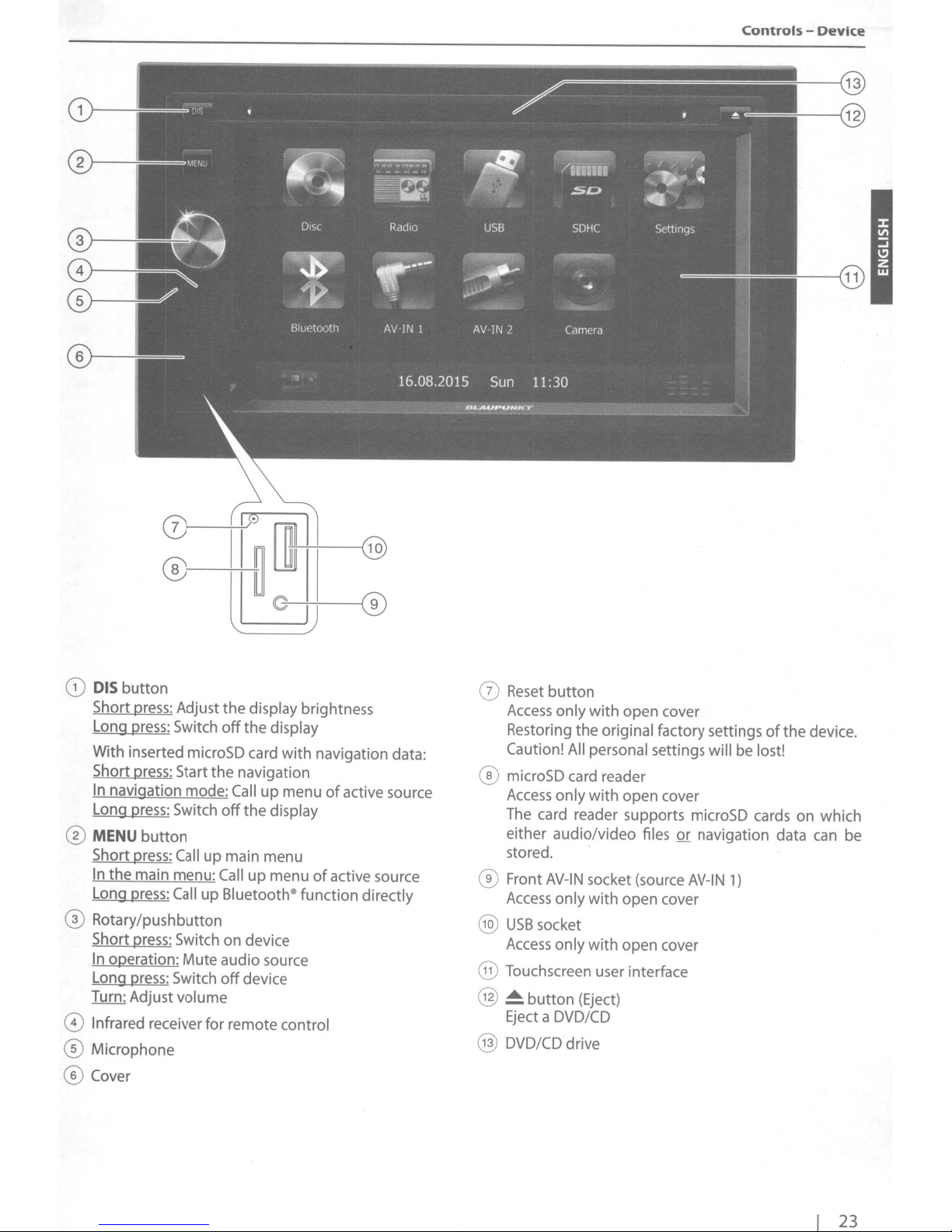
Controls
-
Device
CD
DIS
button
Short press: Adjust
Long press: Switch
With inserted microSD card
Short press: Start
In
navigation mode:
Long press: Switch
@
MENU
Short press:
In
Long press:
®
Rotary/pushbutton
Short press: Switch on device
In
Long press: Switch
Turn: Adjust
0
Infrared
0
Microphone
®Cover
button
the
main menu:
operation:
receiver
Call
Call
volume
the
up
Call
up
Mute
audio source
off
for
the
off
off
Bluetooth
display
the
display
with
navigation
Call
up
menu
the
display
main menu
up
menu
111
device
remote
control
brightness
navigation data:
of
active source
of
active source
function
directly
0
Reset
button
Access
Restoring
Caution! All personal settings
®
microSD card reader
Access
The card reader supports microSD cards on which
either audio/video
stored.
®
Front
Access
@
USB
Access
@
Touchscreen user interface
@
~
Eject a DVD/CD
@
DVD/CD drive
only
only
AV-IN
only
socket
only
button
with
open cover
the
original
with
open cover
files
·
socket (source
with
open cover
with
open cover
(Eject)
factory settings
will
or
navigation data can be
AV-IN
1)
be
of
lost!
the
device.
23
Page 3
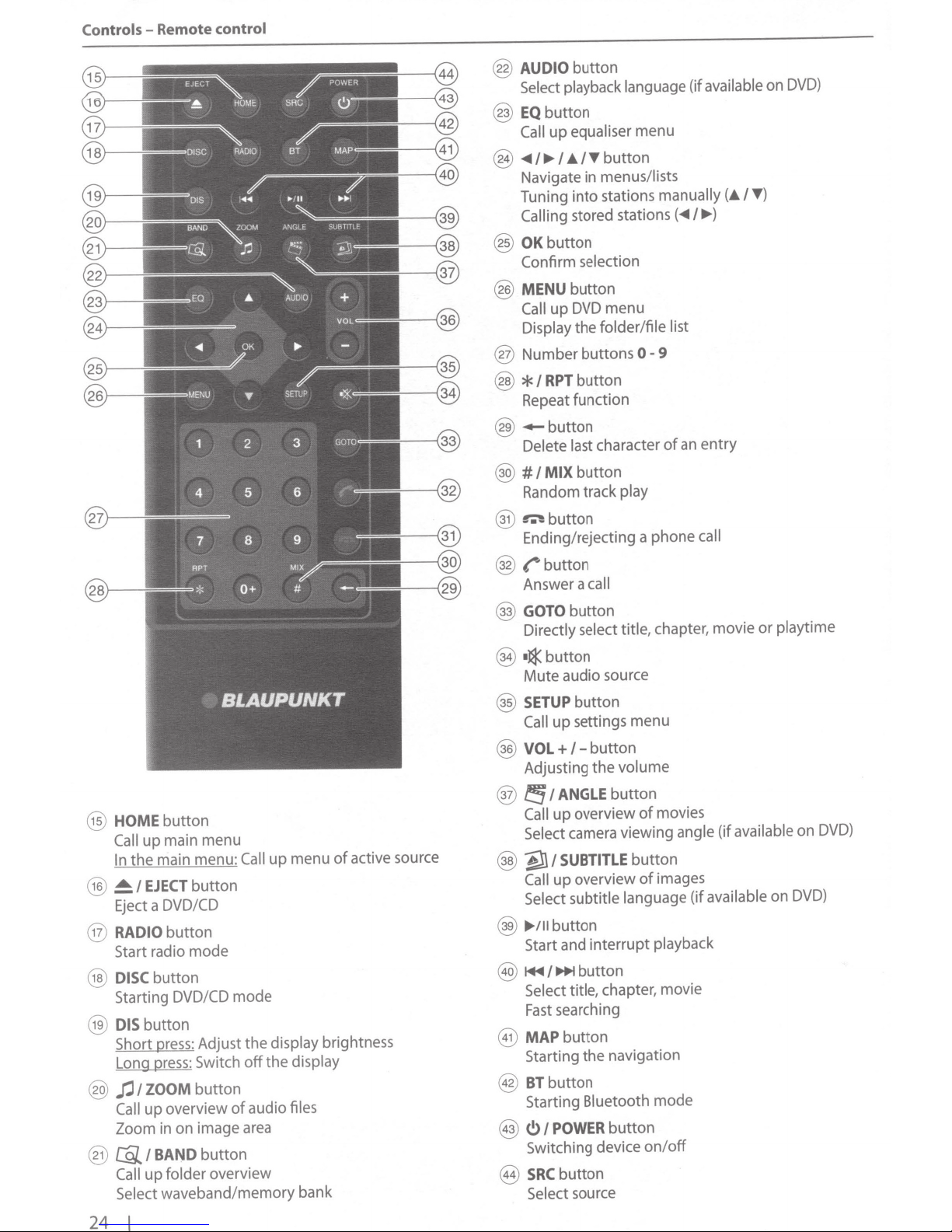
Controls-
Remote
control
AUDIO
@
Select playback language (if available on
EQbutton
@
Call
..,..1..,.1
@
Navigate in menus/lists
Tuning
Calling
OKbutton
@
Confirm
MENU
@
Call
Display the
Number buttons
@
*I
@
Repeat function
@-button
Delete last character
#I
@
Random track play
button
equaliser
up
button
T
.6.1
stations
into
stored stations
selection
button
menu
DVD
up
folder/file list
button
RPT
button
MIX
menu
manually
0-9
of
(.,..I..,.)
entry
an
(.6.1
DVD)
T)
HOME
@
Call
In
~I
@
Eject a
RADIO
@
Start radio mode
DISC
@)
Starting
DISbutton
@
Short press: Adjust
Long press: Switch
f.ll
@
Call
Zoom in on image area
@I
@
Call
Select
24
button
main menu
up
mode
button
of
button
Call
the
off
audio files
main menu:
the
EJECT
button
DVD/CD
button
button
DVD/CD
ZOOM
overview
up
BAND
folder overview
up
waveband/memory bank
I
menu
up
display brightness
display
the
active source
of
~button
@
movies
images
(if
mode
call
available
Ending/rejecting a phone
r'button
@
Answer a
GOTO
@
Directly
•¢button
@
Mute
SETUP
@
Call
VOL
@
Adjusting
fS
@
Call
Select camera viewing angle (if available on
~I
@
Call
Select subtitle language
..,./llbutton
@)
Start and interrupt playback
1+111111+1
@
Select title,
Fast
MAPbutton
@
Starting
BTbutton
@
Starting
<!>I
@
Switching device
SRC
@
Select source
call
button
select
audio source
button
settings menu
up
button
1-
+
the
ANGLE
I
up
button
overview
SUBTITLE
overview
up
button
chapter, movie
searching
navigation
the
Bluetooth
POWER
button
button
title, chapter, movie
volume
of
button
of
on/off
playtime
or
DVD)
on
DVD)
Page 4
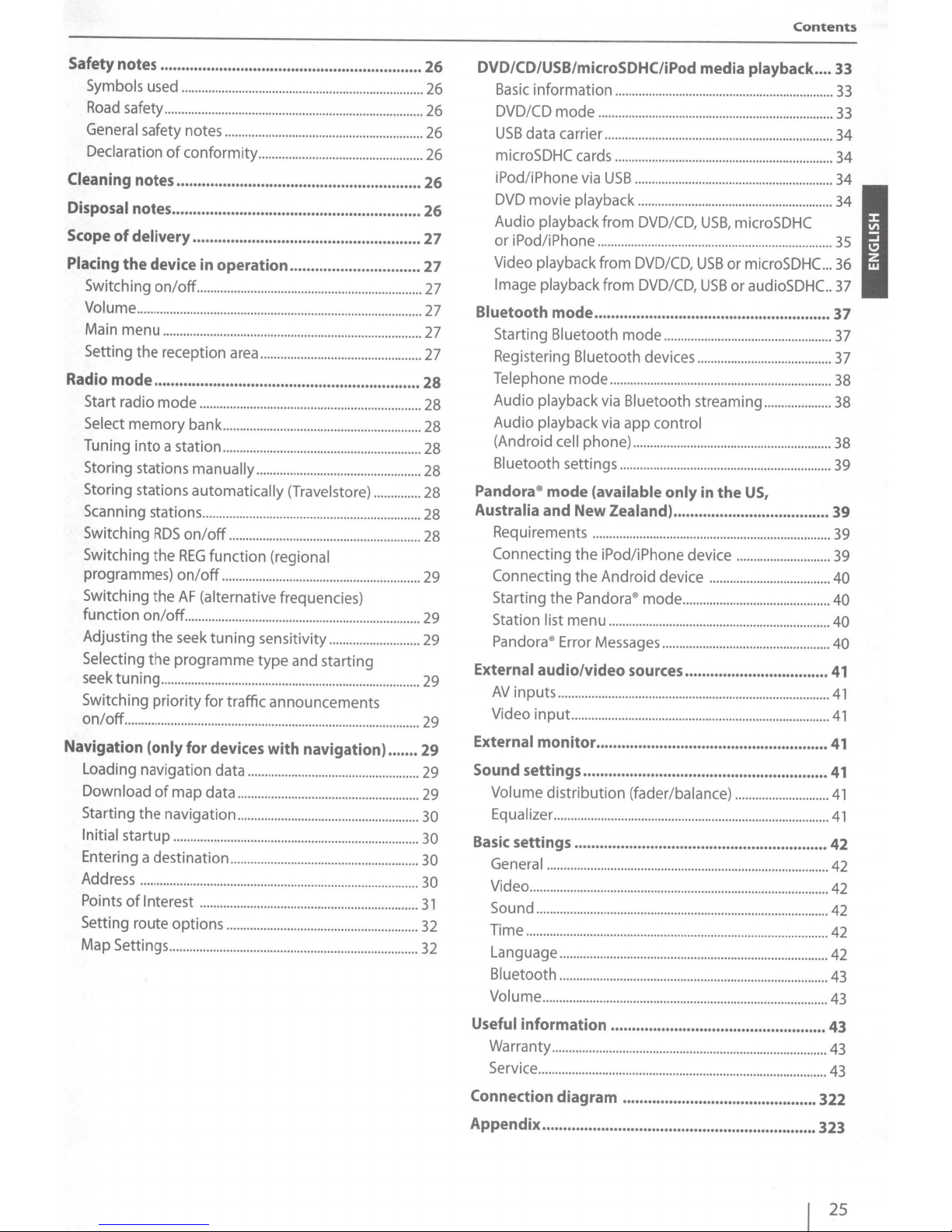
Contents
Safety notes ..............................................................
Symbols
Road
General
Declaration
Cleaning
Disposal
Scope
Placing
Switching
Volume
Main menu
Setting
Radio
Start radio
Select
Tuning
Storing stations
Storing stations
Scanning stations
Switching
Switching
programmes)
Switching
function
Adjusting
Selecting
seek
Switching
on/off
Navigation (only
Loading navigation data
Download
Starting
Initial startup
Entering a destination
Address
Points
Setting route
Map Settings
used
...................
safety
.............................................................................
safety notes
of
conformity
notes ..........................................................
notes ...........................................................
of
delivery
the
......................................................
device in operation ...............................
on/off
...................................................................
......
...............
..
......................................
............
................
.......................
.................................................
.....................................................................................
.............................................................................
the
reception area
mode
...............................................................
mode
..................................................................
memory
into
bank
a station
manually
automatically (Travelstore)
................
RDS
on/off
the
REG
function
on/off
the
AF
(alternative
on/off
......................................................................
the
seek
tuning
the
programme
tuning
.............................................................................
priority
...............
of
the
for
...............
for
devices
map
data
navigation
..............................................
...........................................
of
Interest
..................................................
options
................................................
...........................................................
...........................................................
.................................................
..............
.................................
................
.........................................................
(regional
...........................................................
frequencies)
sensitivity
type
......................
and starting
traffic announcements
..........................................................
with
navigation) .......
........
................
...........................
......................................................
......................................................
...........................
..............................
...
........
.
...........................
..........................
...............
.........................................................
..........................................................................
.....
.
26
26
26
26
26
26
26
27
27
27
27
27
27
28
28
28
28
28
28
28
28
29
29
29
29
29
29
29
29
30
30
30
30
31
32
32
DVD/CD/USB/microSDHC/iPod
Basic
information
DVD/CD
USB
mode
data carrier
microSDHC cards
iPod/iPhone
DVD movie
Audio playback
or
iPod/iPhone
Video playback
Image playback
Bluetooth
Starting
mode
Bluetooth
Registering Bluetooth
Telephone
Audio
playback
Audio playback
(Android
Bluetooth
Pandora®
Australia
cell
settings
mode
and
Requirements
Connecting
Connecting
Starting
Station
Pandora®
External
AV
Video
External
Sound settings ..........................................................
the
list
menu
Error Messages
audio/video sources .................................. 41
inputs
.................................................................................
input
monitor .......................................................
....................
......................
....................................................................
.......................................
via
USB
...........................................................
playback
............
from DVD/CD,
..............
........
from
DVD/CD,
from DVD/CD,
........................................................
mode
devices
mode
..................................................................
via Bluetooth
via
app
control
phone)
........
..........................................................
(available only
New
Zealand) ........................•............
........
..........
.....................................................
the
iPod/iPhone
the
Android device
Pandora®
mode
..................................................................
................................................
Volume distribution (fader/balance)
Equalizer
Basic settings ............................................................
General
Video
Sound
Time
Language
Bluetooth
Volume
Useful information ...................................................
Warranty
Service
Connection
Appendix .................................................................
..................................................................................
....................................
.........................................................................................
.......................................................................................
............................................
................................................................................
................................................................................
.....................................................................................
..............
......
..
..
.
....
.....................................................
......................................................................................
diagram ..............................................
media
...............
......
.......................................
........
USB,
playback ..•.
..............................
......
....................
......................................
microSDHC
................................................
USB
or
microSDHC
USB
or audioSDHC..
..................................................
........................................
streaming
........
...........................................
....................
..
in
the
US,
device
............................
....................................
............................................
..................................................
..
............
..
..........
............................
.
...............................................
....
..........................
.
...............
33
33
...
33
34
34
34
34
35
...
36
37
37
37
37
38
38
38
...
39
39
39
39
40
40
40
40
41
...
41
41
41
41
41
42
42
42
42
42
42
43
43
43
43
43
322
323
25
Page 5
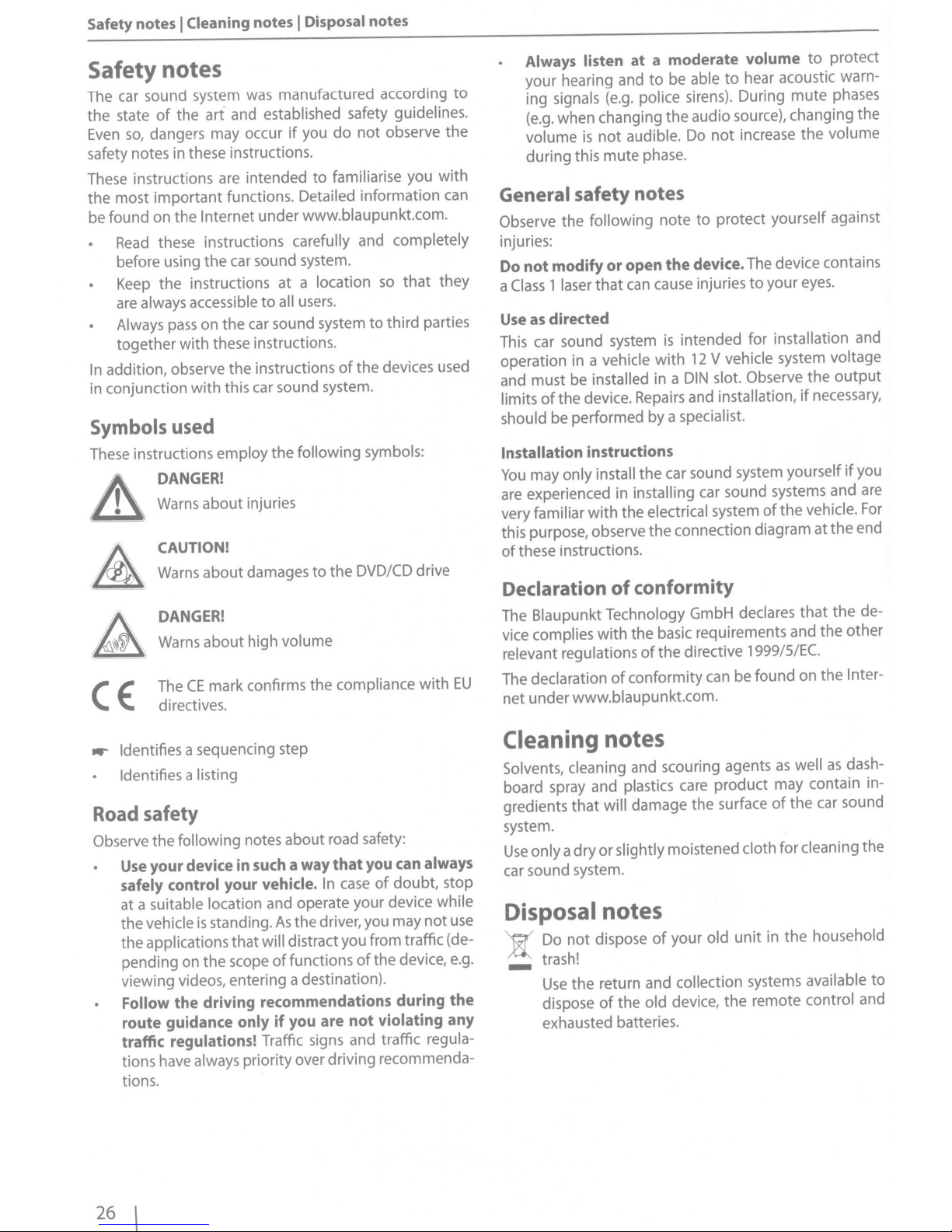
Safety
Safety
The car sound system was manufactured according
the
Even
safety notes in these instructions.
These instructions
the most
be found on the Internet
notes
notes
art
the
of
state
dangers may occur
so,
important
these instructions carefully and completely
Read
before using
Keep the instructions at a location
always accessible
are
Always
together
addition, observe the instructions
In
in conjunction
Symbols
These instructions employ the following symbols:
At
DANGER!
Warns about injuries
the
on the car sound system
pass
with
with
used
Cleaning
I
notes
and established safety guidelines.
you
if
all
to
users.
intended
are
functions. Detailed information
under www.blaupunkt.com.
car sound system.
to
these instructions.
this car sound system.
Disposal
I
notes
observe
not
do
familiarise you
that
so
third parties
to
the devices used
of
CAUTION!
drive
with
A
A~
)
CE:
Warns about damages
to
DANGER!
Warns about high volume
mark confirms the compliance
CE
The
directives.
the
DVD/CD
to
the
with
can
they
EU
protect
Always
your
ing signals
(e.g.
volume
during this mute phase.
listen
hearing and
when changing
is
General safety
Observe the following note
injuries:
not modify or
Do
1 laser
Class
a
directed
as
Use
This car sound system
operation in a vehicle
and must be installed in a
the device. Repairs and installation,
of
limits
should be performed by a specialist.
Installation
only
may
You
are experienced in installing car sound systems and
very familiar
this purpose, observe
these instructions.
of
at a moderate
be able
to
police sirens). During mute phases
(e.g.
the
audible. Do
not
notes
the
open
can cause injuries
that
is
with
instructions
the car sound system yourself
install
the electrical system
with
connection diagram
the
audio source), changing the
to
device.
intended for installation and
12
DIN
volume
hear acoustic warn-
to
increase the volume
not
protect yourself against
The device contains
to
vehicle system voltage
V
Observe
slot.
to
eyes.
your
the
necessary,
if
the vehicle .
of
at
output
the
Declaration of conformity
the
The Blaupunkt Technology GmbH declares
the basic requirements and
vice complies
relevant regulations
The declaration
net under www.blaupunkt.com.
with
directive
the
of
conformity can be found on the
of
1999/5/EC.
that
the
you
if
are
For
end
de-
other
Inter-
Identifies
..-
Identifies
Road
Observe the following notes about road safety:
Use
safely control
at a suitable location and operate your device while
the vehicle
the applications
pending on the scope
viewing videos, entering a destination).
a sequencing step
a listing
safety
device
your
standing.
is
in
your
that
a way that
such
vehicle.
the
As
distract you from traffic (de-
will
functions
of
you
of
case
In
driver, you may
the device,
of
can
doubt, stop
Follow the driving recommendations during the
route guidance
traffic
tions have always priority over driving recommenda-
tions.
regulations!
only
Traffic signs and traffic
are not
you
if
violating
always
use
not
e.g.
any
regula-
Cleaning
Solvents, cleaning and scouring agents
board spray and plastics care product may contain ingredients
system.
only a
Use
car sound system.
Disposal
Do
):(
_ trash!
Use
dispose
exhausted batteries.
notes
dash-
as
well
as
the car sound
damage the surface
will
that
or slightly moistened cloth
dry
of
cleaning the
for
notes
household
the
in
your old
dispose
not
the return and collection systems available
of
of
old device,
the
unit
the
remote
control
and
to
26
1
Page 6
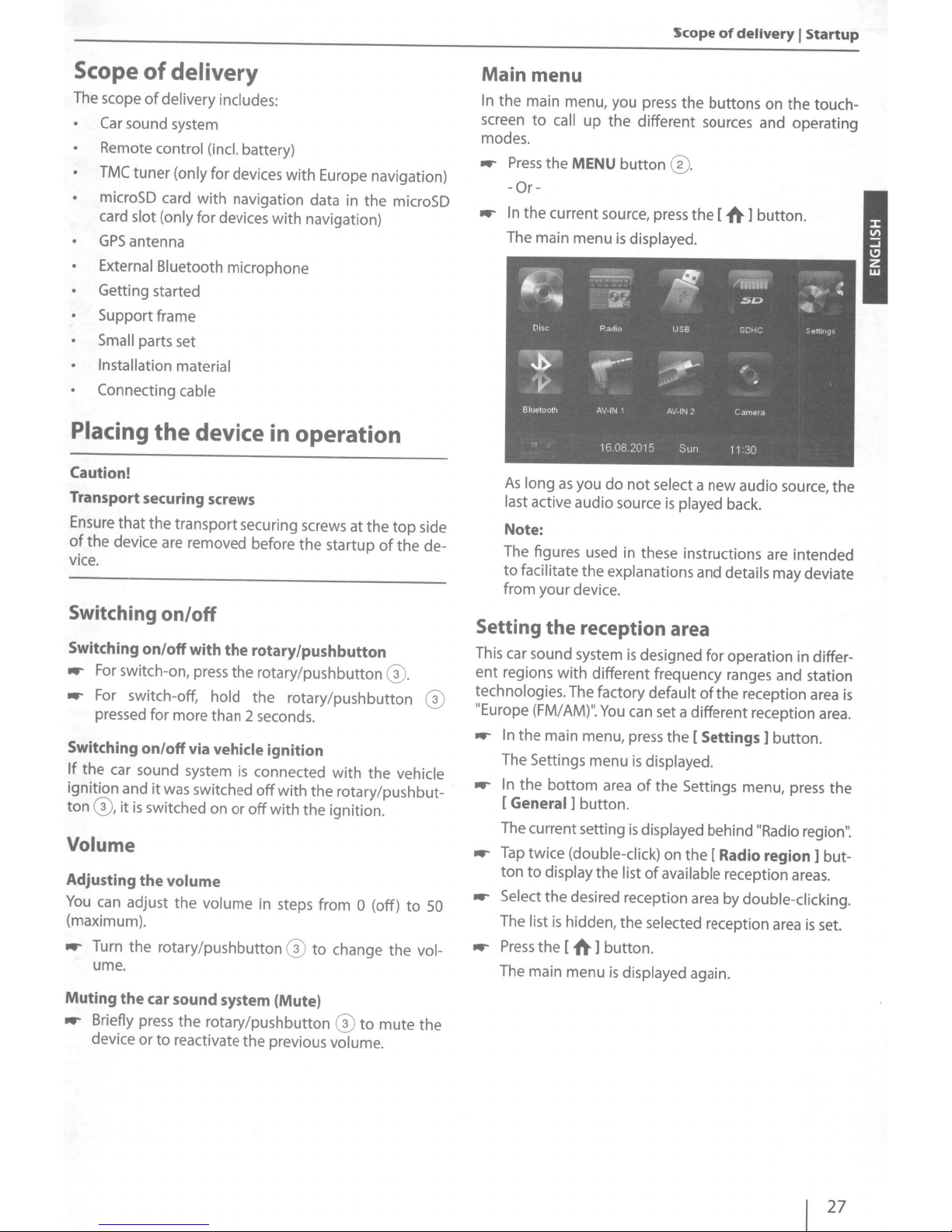
Scope
of
delivery
1
Startup
Scope
The
Placing
Caution!
Transport securing screws
Ensure
of
the device are removed before the startup
vice.
of
delivery
scope
of
delivery includes:
Car
sound system
Remote
TMC
microSD card
card
GPS
External Bluetooth
Getting started
Support frame
Small
Installation material
Connecting cable
control (incl.
tuner
(only
for devices with Europe navigation)
with
slot (only
antenna
parts set
that
the transport securing screws
for
the
device in operation
battery)
navigation data in the microSD
devices
with
microphone
navigation)
Switching on/off
Switching on/off with
..-
For
switch-on,
..-
For
switch-off,
pressed for more than 2 seconds.
Switching
If
the car sound system
ignition and
ton
G),
on/off
it
was switched
it
is
switched on
the
rotary/pushbutton
press
the rotary/pushbutton
hold
the rotary/pushbutton
via
vehicle
ignition
is
connected
off
or
off
with
with
the rotary/pushbut-
the ignition.
Volume
Adjusting
You
(maximum).
..-
Muting
..-
the
volume
can
adjust the
Turn the rotary/pushbutton ®
ume.
the
car sound system {Mute)
Briefly
press
device
or
volume
the rotary/pushbutton
to
reactivate the previous
in steps from
to
at
the
top
of
the de-
G).
with
the
vehicle
0
(off)
change the
®
to
mute
volume.
to
side
®
50
vol-
the
Main menu
In
the main menu, you
screen
modes.
..-
..-
to
call
up
Press
the
MENU
-OrIn
the current source,
As
long
as
you
last
active audio source
Note:
The figures used in these instructions are intended
to
facilitate
from your device.
the
press
the buttons on the touch-
the different sources and operating
button
do
explanations
not
®.
press
the [
1\-]
button.
select
a new audio source, the
is
played
back.
and details
may deviate
Setting the reception area
This car sound system
ent
regions
technologies.
"Europe (FM/AM)".
..-
In
The Settings menu
..-
In
[General]
The current setting
..-
Tap
ton
..-
Select the desired reception
The
..-
Press
The main menu
with
The
the main menu,
the
bottom
button.
twice
(double-click)
to
display
list
is
hidden, the selected
the [
1\-
is
designed for operation in differ-
different frequency ranges and station
factory
You
the list
]
default
can set a different reception
press
is
displayed.
area
of
is
displayed
of
button
.
is
displayed again.
of
the reception
the
[Settings]
the Settings menu,
behind "Radio region".
on the [
available reception
Radio
area
by
reception
double-clicking.
button.
region]
area
area
press
areas.
is
is
area.
the
but-
set.
27
Page 7
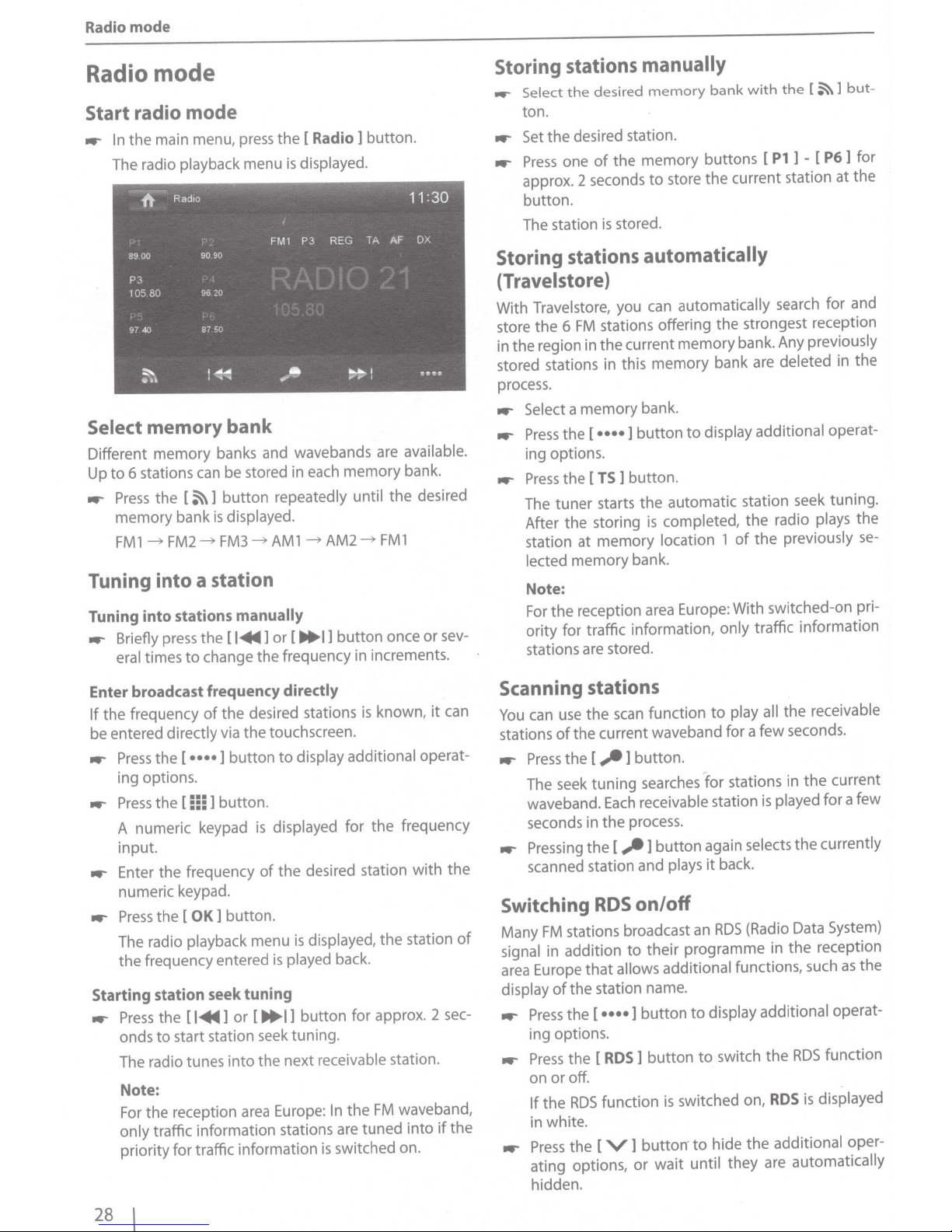
Radio mode
Radio mode
Start radio mode
Radio]
[
main menu, press
the
In
..-
radio playback menu
The
Radio
h
90
89.00
P3
80
105
40
97
~
.-"
Select
Different
Up
..-
memory bank
memory
6 stations can be stored in each memory bank.
to
Press
memory
~
FMl
Tuning
Tuning into stations
Briefly press
..-
eral times
90
20
96
50
87
~~
banks and wavebands are
button
~]
[
the
displayed.
is
bank
FM3
~
FM2
into a station
[I~]
the
change
to
the
displayed.
is
REG
P3
FM1
,-··~
•
repeatedly until
AM2
~
AM1
~
manually
button
I]
..
[
or
frequency in increments.
the
button.
TA
.......
~,,
FM1
~
11
OX
AF
=~::
available.
desired
the
or
once
:
30
sev-
Storing stations
desired
the
Select
_.
.
ton
desired station.
the
Set
..-
of
one
Press
..-
approx. 2 seconds
manually
memory
memory
the
to
button.
stored.
The station
Storing stations
(Travel
is
automatically
store)
With Travelstore, you can
stations offering
FM
6
the
store
current memory bank. Any previously
region in
the
in
stored stations in this
the
memory
process .
••••]
bank.
button
....-
Select a
the
Press
memory
[
ing options.
button
TS]
[
the
Press
..-
the
starts
tuner
The
After
station
lected
Note:
the
For
for
ority
storing
the
memory
at
memory
reception area Europe: With switched-on pri-
traffic information,
is
bank.
stations are stored.
but-
~]
[
the
with
bank
at
for
1
the
and
buttons [
current station
the
store
automatically
the
] - [ P6
Pl
sG?arch
strongest reception
bank are deleted in the
display additional operat-
to
.
automatic station seek tuning.
radio plays the
completed,
location 1
the
previously
the
of
traffic information
only
for
se-
Enter broadcast frequency
the
If
the
frequency
of
be entered directly via
button
••••]
[
the
Press
..-
options.
ing
button.
555]
[
the
Press
..-
A numeric keypad
directly
desired stations
touchscreen.
the
display additional operat-
to
displayed for
is
input.
desired station
the
..-
Enter
frequency
the
of
numeric keypad.
button.
[OK]
the
Press
..-
displayed,
The radio playback menu
frequency entered
the
Starting station seek tuning
the
Press
..-
to
onds
The radio tunes
Note:
the
For
[I~]
start station
reception
or
into
area
is
played back.
is
button
I]
..
[
tuning.
seek
the next receivable station.
Europe: In
only traffic information stations are tuned
priority
traffic information
for
is
known,
is
frequency
the
with
station
the
for approx. 2 sec-
waveband,
FM
the
into
switched on.
it
if
can
the
of
the
Scanning
can
You
stations
Press
..-
The seek
waveband.
seconds in
Pressing
..-
stations
scan
the
use
current waveband
the
of
_,.]
[
the
tuning
Each
the
_,.]
[
the
process.
scanned station and plays
Switching
FM
Many
signal in addition
area Europe
display
Press
..-
RDS
stations broadcast an
to
allows
that
station name.
the
of
••••]
[
the
ing options.
RDS]
[
the
Press
..-
off.
or
on
function
RDS
the
If
in white.
V]
[
the
Press
..-
ating options,
hidden.
play all
function
to
for
a
few
button.
searches for stations in
played
receivable station
button
again selects
it
is
back .
on/off
(Radio Data System)
RDS
programme in
their
additional functions, such
display additional operat-
button
buttorr
or
to
button
switched on,
is
to
until
wait
to
hide
switch
the
they
the
RDS
additional oper-
are
receivable
the
seconds .
current
the
a few
for
currently
the
reception
the
as
function
RDS
displayed
is
automatically
the
28
Page 8
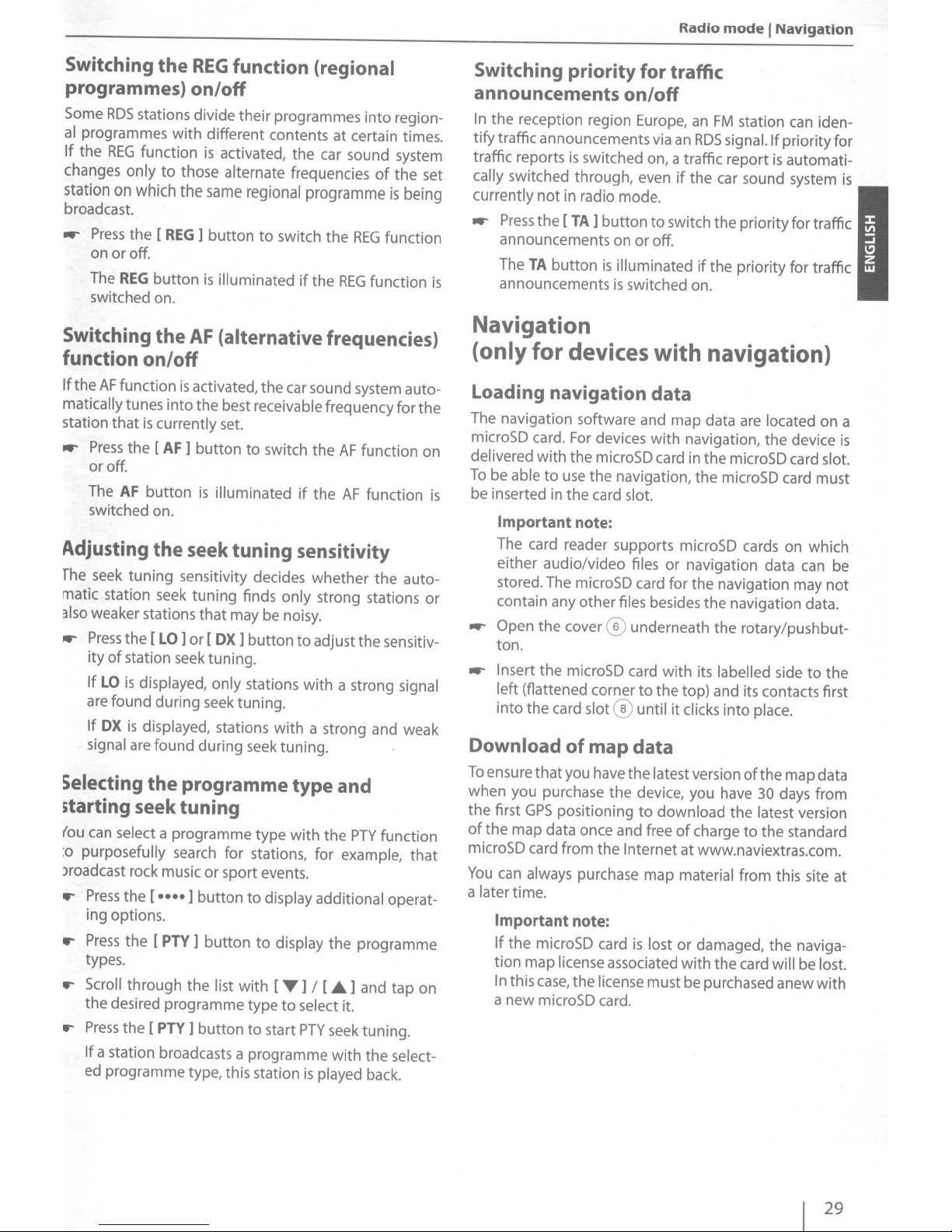
Radio
mode
1
Navigation
Switching
the
REG
function (regional
programmes) on/off
Some
RDS
stations divide their programmes into region-
al
programmes
If
the
REG
changes
station
broadcast.
..-
only
on
Press
on
or
The
REG
switched on.
Switching
function
If
the
AF
function
matically
station
..-
tunes into
that
Press
or
off.
The
AF
switched on.
Adjusting
The
seek
matic station seek tuning finds
also
weaker stations
..-
Press
the
ity
of
station seek tuning.
If
LO
is
are
found during seek tuning.
If
OX
signal
Selecting
with
different contents at certain times.
function
which
the
[REG]
off.
button
the
to
is
activated,
those
alternate frequencies
the
same
regional
button
is
AF
to
illuminated
(alternative frequencies)
on/off
is
activated, the car sound system auto-
the
best
receivable
is
currently
the
[
AF]
button
the
tuning sensitivity decides whether the auto-
[
LO
displayed, only
is
displayed,
are found during seek tuning.
the
set.
button
to
is
illuminated
switch the
seek tuning sensitivity
that
may be noisy.
1
or [
OX]
button
stations with a strong
stations with a strong and weak
programme type and
5tarting seek tuning
fou
can
select
a programme type
:o
purposefully
Jroadcast rock music
,...
Press
the
ing options.
.-
Press
the
types.
.-
Scroll
the
desired programme type
.-
Press
the
If
a station broadcasts a programme
ed programme type, this station
search
[
••••]
[
PTY]
through
[
PTV]
for
or
sport events.
button
button
the
list with [
button
stations, for
to
display additional
to
to
start
the
car sound system
of
the set
programme
switch
display
the
if
the
REG
frequency for
AF
if
the
AF
only strong stations
to
adjust the sensitiv-
with
the
example,
the
T]
I
[.A]
to
select
it.
PTY
seek tuning.
with
is
played
is
REG
function
function
function on
function
PTY
function
operat-
programme
and
tap
the
select-
back.
being
the
or
signal
that
on
Switching priority for traffic
announcements
In
the reception region Europe,
tify traffic announcements via
..-
is
traffic reports
cally
switched through, even
currently
Press
announcements on
TheTA
announcements
not
the [
button
is
in
TA
on/off
switched on, a traffic report
radio
mode.
]
button
is
to
switch the priority for traffic
or
off.
illuminated
is
switched on.
Navigation
{only
Loading navigation data
The navigation software and map data are
microSD card. For devices
delivered
To
be inserted in the card
is
..-
..-
Download
To
when you purchase the device, you have
the first
of
microSD card from
You
a later
for devices with navigation)
with
with
the
microSD card in
be
able
to
use
the
navigation, the microSD card must
slot.
Important
The card reader supports microSD cards on which
either audio/video
stored. The microSD card
contain any other
Open
ton.
Insert
left
(flattened corner
into
the
ensure
GPS
the
map data once and free
can
always purchase map
time.
Important
If
the
tion map
In
this
a new microSD card.
note:
files
or
for
files
besides the navigation data.
the
cover ® underneath the rotary/pushbut-
the microSD card with its
to
the
card
slot ® until
of
map
that
you have the
positioning
the
note:
microSD card
license
case,
the
associated
license
Internet at www.naviextras.com.
it
data
latest
to
download
is
lost
must be purchased anew with
an
FM
station can iden-
an
RDS
signal.
If
priority for
is
automati-
if
the
car sound system
if
the
priority for traffic
located
navigation,
the
navigation data can be
the navigation may
top) and its contacts first
clicks
version
of
charge
material
or
damaged, the naviga-
with
the
the
microSD card
labelled
into
place.
of
the map data
30 days from
the
latest
to
the
from this site at
card will be
device
side
to
version
standard
on a
slot.
not
the
lost.
is
is
29
Page 9

Navigation
navigation
Starting
In
..-
navigation mode.
The navigation menu
navigation for
played.
Initial
you start
If
appears which performs
tion .
Adjust the language
..-
a different language from
device .
Confirm the selection
..-
The end-user license agreement
..-
with
The configuration wizard starts .
..-
..-
..-
..-
..-
....-
the
main menu, press
the
first time,
the
startup
navigation
the
end-user license agreement.
the
Read
terms and conditions, press [
the
to
1
v
[
Press
Select a voice
Various voices are available
Confirm
Specify
tion. Next, press [
the
On
route settings .
necessary, change
If
played menu entries.
v
[
Press
Touch [
The navigation menu
for
selection
the
time
the
next screen, you can perform
after you adjusted
],
],
v
for
the
for
continue .
voice
the
format and
v
the
finish
to
[Navigation
you start
displayed.
is
the
first time, a setup wizard
the
basic settings
navigation. This can be
the
the
v
[
with
If
setup wizard
for
functions
other
].
displayed.
is
v].
the
for the
]
v
units
the
of
languages .
.
for the
with
output
[
].
your preferred
pressing
entries
the
displayed.
is
by
settings.
the
configuration.
start
to
1
is
naviga-
the
of
you agree
If
navigation.
naviga-
the
the
the
dis-
the
dis-
Address
Open
..-
Press
..-
The menu
Press
..-
The menu
Enter
..-
well
press
menu .
A menu for
navigation menu .
the
].
Find
on [
destination entry
the
for
Address
Find
[
the
for
country, city and street in succession
the
intersection
the
as
corresponding entry in
the
text
].
address entry
house number.
or
displayed.
is
entry
is
displayed.
is
the
displayed.
To
address
do
entry
as
so,
Entering a destination
Destinations can be entered in different ways:
interest from
of
point
as
or
dress
interest can be sights, museums, sta-
of
interest.
of
diums, petrol stations.
30
Points
database
the
Via
of
ad-
the
points
desired destination via
the
Enter
..-
With every character entered,
automatically completed.
is
line
desired destination
the
of
name
the
If
..-
address line, press
the
the
v]
[
the
the
keyboard.
entry in
is
button.
input
the
displayed in
Page 10

The
selected
.-
Press
[
The
calculation
distance between start and destination,
calculation
After the route
eters
of
displayed.
on the map.
destination
Next
1
to
start
the
of
the route starts. Depending on the
may take some time.
calculation
the
route, such
In
addition,
is
displayed
route guidance.
is
complete,
as
distance and time, are
the
entire route
on
the
map.
the
the
param-
is
displayed
route
The
point
of
interest menu
18:40
f($
.,
Quick
Search
Along Route
~"
Jl
Custom
Search
Back
..-
You
can
select
a
four predefined categories
Restaurant and
search.
..-
For
example,
find a
petrol stations.
A
list
of
displayed.
to
vehicle
18:40
petrol
Accommodation
press on
stations in
The petrol
.
Navigation
is
displayed
Find
Places
Petrol
Station
Along Route
®
Parking
At My Destination
cv
Restaurant
Along
®
0
point
Route
Accommodation
At My Destination
of
interest from one
Petrol
[Petrol
the
vicinity
stations are sorted by distance
Places Found
.
Station, Parking,
or
start a separate
Station
of
1
the
to
vehicle
of
the
quickly
is
:I:
VI
...J
z
"
w
.-
Press
[Go!
,oints of
.-
Open
the navigation menu.
.-
Press
on [ Find
The menu for
1
to
start the route guidance.
Interest
1.
the
destination entry
is
displayed.
..-
tr.\
Aral Char1ottenburg BismarckstraBe
'VI
BismarckstraBe
tr.\
Aral
'VI
tr.\
"Vrm
tr.\
'VI
Select
list
The
Charlottenburg
Kaiser
-
Avia
Heidkampe
Aral Vahrenheide Vahrenwalder StraBe
Vahrenwalder
Back
a
petrol
entry .
petrol
2, 10625
Fnednch-StraBe
Bothfeld
stations
lm
76, 30659
Strafle
station from
is
Kaiser-Friedrich-StraBe
45B,
Heidkampe
325, 30851
displayed
Charlottenburg
10627
Charlottenburg
Bothfeld
Vahrenheide
More
the
list
on
~I
lllllf
...,
7.3
km
G
9km
~
281
km
-
~
286
km
Filter
by pressing on
the
map .
the
r
Press
[ Find
Places
1.
..-
Press
[
Next
The route course and
..-
Press
[Go!
1
1.
to
start
the
route data are
the
route guidance.
displayed.
31
Page 11

Navigation
Setting route options
vehicle
options,
route
the
In
(quick, short, dynamic) and
defined which are required by
route according
define
You
the
of
tion
route guidance.
Adjusting route options before
up
Call
..-
Press
..-
18:42
0
to
route options during
the
navigation,
navigation menu .
the
More
[
,'A,/
•
!
Settings
o
...
:
••••
&
Sunrise
Sunset
Back
[ Settings ].
Press
..-
The settings menu
the
additional
the
your requirements.
you can change
but
].
...
More. ..
,,
'"',,
((,.,
:t·~:
Extras
~
;
"
'"
··-
Trip Monitor
for
Information
the navigation
type
type,
parameters are
calculate
to
device
initial
the
them
route guidance
the
~·
calculator
'i
Consumption
1
Country
displayed.
is
route
of
the
configura-
any
for
"
Fuel Updates and
Help
'
Changing
..-
..-
....-
Map
With
(2D
the
map.
interest whether they
of
e.g.
....-
..-
route options during route guidance
During a route guidance, press
[ Route Settings].
Press
The route settings are displayed
settings,
Change
Press
The route guidance
the
[ Back ].
if
is
Settings
settings, you can adjust the view mode
map
the
...
angle
and points
should
].
for the
viewing
the
3D),
or
buildings
display
car
Call
Press
Press
The settings menu
of
In addition, you can specify
dealerships, cafes, restaurants .
navigation menu .
the
up
More
[
[ Settings ].
necessary .
displayed
the map,
of
for
be
navigation
[More]
the
.
again.
the
orientation
of
categories
displayed
is
button.
colours
on
points
of
map,
the
on
displayed
and
the
.
display
button
]
+
[
the
on
Press
..-
[ Route Settings ].
Press
..-
The route settings are displayed.
settings,
Change
..-
Press
..-
is
32
the
[ Back]
displayed again.
repeatedly
to
necessary .
if
until
second page .
the
navigation menu
the
..-
..-
Press
Press
on
Map
[
[+]button
the
Settings ] .
display
to
second page .
the
Page 12

Navigation
I
DVD/CD/USB/microSDHC/iPod media playback
The map settings are displayed.
..-
Change
..-
Press
is
Note:
You
route guidance:
..-
During a route guidance, press the
..-
Press
The map settings are displayed.
..-
Change the settings,
..-
Press
The route guidance
the
settings,
[Back
displayed again.
can
[Map
[ Back].
1
repeatedly
also
change
Settings].
if
necessary.
the
if
necessary.
is
displayed again.
until
the
navigation menu
map settings during the
[More]
button.
Note the
WMA data carrier:
following
Naming
without
of
more characters reduces
folders
DVD/CD formats: DVD/CD-R/RW,
DVD/CD data formats:
CD
USB
FAT16/FAT32
microSD card
File
-
WMA
(DRM)
sion 8 or
MP31D3
Bit rate for creating audio files:
- MP3:
- WMA: 32
Maximum
-
- microSD cards: Up
that
burn speed: Max. 16x (recommended)
format/file system:
extension
.MP3
for
.WMA
files only
and created
32
USB
medium: Up
information when preparing an
of
tracks and directories: Max.
the
file
extension ".mp3"
the car sound system can recognise)
ISO
file
system:
of
audio files:
MP3 files
for
WMA
files
without
with
later
tags: Version 1 and 2
to
320
kbps
to
192 kbps
number
of
files and directories:
to
10,000
to
MP3/
32
characters
or
".wma" (the use
the
number
9669
Level 1 and
mass
storage device
FAT
/FAT16/FAT32
Digital Rights Management
Windows Media• Player
entries
10,000 files.
0:
12
of
tracks and
em
2,
Joliet
I
FAT/
ver-
DVD/CD/USB/microSDHC/iPod
media playback
Basic
The car sound system can be used
CDs
as
microSDHC cards.
In addition, you can view movies and images from
VCDs/CDs,
display
For safety reasons,
the
is
cable
tion
of
monitor
information
to
play audio
(CDDA)
well
integrated
standing and
of
these instructions). The movie playback
Notes:
•
•
and DVD/CD-R/RWs
as
MP3
or
WMA
files
USB
data carriers and microSDHC cards on
or
a connected monitor.
the
playback
monitor
the
must be connected
the
vehicle
is
also
possible
To
ensure proper functioning, use
the
Compact-Disc
logo.
Blaupunkt cannot guarantee
tion
of
copy-protected DVDs/CDs and
blanks,
able
on
USB
the
is
allowed
hand brake
(see
Connection diagram
while
logo and
data carriers and microSD cards avail-
market.
with
on
USB
of
movies and images on
only
is
with
the hand brake connec-
driving.
audio or
data carriers and
while
applied. The
DVDs
the
MP3
the
at
on
an
only
CDs
with
the
flawless func-
all
DVD/CD
DVDs/
files
DVDs/
the
vehicle
"BRAKE"
the
end
external
with
DVD
DVD/CDmode
Inserting
A
f5!A
We
drive
DVDs/CDs.
..-
Ejecting a
..-
a DVD/CD
Risk
of
severe damage
Noncircular contoured DVDs/CDs and
CDs
with
a diameter
must
not
be used.
accept
Insert
DVD/CD tray@
The drive
checks its data. Afterwards,
DVD/CD
Note:
You
cally
Press
Note:
You
DVD/CD.
that
may occur
the DVD/CD
must
draws in
DVD/CD
the~
must
no
responsibility for any damage
as
until
automatically
or
MP3
mode.
not
hinder
the
DVD/CD.
button
not
hinder
to
the
DVD/CD
of
8
em
(mini DVDs/CDs)
a result
with
or
@
or
of
the
use
its printed side
you
feel
a slight resistance.
draws in
assist
to
eject an inserted DVD/CD.
assist the drive
the
the
playback starts in
the
drive
drive!
DVDs/
to
of
unsuitable
up
into
DVD/CD and
as
it
automati-
as
it
ejects
the
the
the
33
Page 13

DVD/CD/USB/microSDHC/iPod
media playback
data carrier
USB
This device features a
device.
the
of
front
data
USB
Connecting
Open
..-
ton.
Insert
..-
The device
data are read,
file
Removing
Turn
..-
Disconnect
..-
microSDHC
This device features an
cover at
Inserting
Open
..-
ton.
Insert the
..-
the
first
The device
mode. The data are read, the
first media
Removing
If
..-
Push
..-
Pull the microSDHC
..-
a
cover®
the
data carrier in
USB
the
automatically switches
the
recognized by
data
USB
the
car sound system .
the
off
USB
the
cards
the
of
front
the
microSDHC
the
cover®
the
microSDHC
(flattened corner
left
card
the
into
automatically
recognized
file
microSDHC
the
necessary, open
microSDHC
the
on
playback starts
the
slot®
the
port
USB
carrier
underneath
device.
carrier
data carrier.
microSDHC
device.
card
underneath
with
card
the
to
until
switches
by
card
cover@.
card
of
out
card
cover at
the
under
rotary/pushbut-
the
socket@).
USB
the
mode. The
USB
to
the first media
with
under
slot
card
rotary/pushbut-
the
its labelled
top) and its contacts
place.
into
clicks
it
microSDHC
to
playback starts
device.
the
disengages.
it
until
the card
with
slot®.
side
the
the
to
the
movie
DVD
The car sound system can play video
inserting
ter
DVD
The
can navigate in
You
sponding buttons in the
After starting the movie via the menu
displayed.
is
movie
Briefly touch the touchscreen once
..-
playback
playback
The
II
[
I~
[
....
[II/
._.,
[
555
[
••••
[
Tap
..-
tions
playback
the
DVD,
the
displayed.
is
menu
DVD
the
playback menu for
The
menu again.
is
menu
playback, call
Pause
]
previous chapter.
Select
]
Interrupt playback
]
next chapter.
Select
]
keypad for direct
up
Call
1
chapters
] Show additional
••••]
on [
the
of
or
display additional operating
to
playback
playback
menu
DVD
shown.
playing
menu .
starts
by
on
menu
up DVD menu .
and continue
time.
operating options .
DVDs
touching
VCDs.
and
automatically.
corre-
the
the touchscreen.
the
DVD,
the
of
hidden.
is
DVDs
of
the
titles,
op-
display
to
playback.
selection
Af-
USB
iPod/iPhone
can connect numerous
You
car sound system via
the
playback
audio
Note:
of
A list
cated at
guarantee the
not
iPhone®
and
suitable
a
Use
iPhone®
..-
..-
34
with
Open
ton.
Insert
socket
The device
data are read,
on
file
1
via
iPod®
USB
the
car sound system.
the
from
and
compatible
end ofthese instructions.
the
models.
adapter
the
cover ® underneath the rotary/pushbut-
the
USB
the
the
of
automatically switches
iPod®/iPhone®
the
iPod®
flawless
cable
port
USB
the adapter
of
plug
device.
playback starts
the
function
to
car sound system.
the
of
recognized by the device.
iPhone®
and
control
and
port
iPhone®
connect your
models
Blaupunkt can-
other
of
into
cable
USB
to
the first media
with
is
iPod®
iPod®
the
to
the
lo-
or
USB
models
mode. The
additional operating options.
Hide
]
[ V
Display equalizer.
]
ii:i
[
[ A-B ]
....
[
C,
[
[
IDI
[
Define range for repeat function .
Select playback language (only
]
DVD)
by the
Show subtitles (only
]
] Switch repeat function for
~
A-Bon/off.
area
Adjust image.
]
supported
if
.
supported by the
if
title, chapter or
DVD).
Page 14

DVD/CD/USB/mlcroSDHC/iPod
media
playback
Audio playback from
microSDHC
The
principles
data carriers
..-
Select
The device changes
playback
If
the
playback
..-
press
..-
Press
files
of
-Or
-
..-
Press
the
data carrier.
h
....
or iPod/iPhone
of
the
8
or
iPod
/iPhone• are
the
desired source via
starts.
does
not
the
[
~]
button
the
the
the
[ ]
[
l_tSQ
J.J
J.J
button
data carrier
f.l
1
button
Music Track 1
Mus1c
audio playback
to
start
to
Tmck
J:J
Mus1c
J.J
Track
-
1Vlus1c
-
J.J
J.J
Mus1c
Track
Tmck
DVD/CD,
(MP3/WMA) from
identical
the
main menu.
the
desired source and
with
the
audio playback,
change
to
(not
to
display all
2
3
4
5
to
the
display all
in
iPod
8
USB,
for
all
sources.
the
folder/file list.
the
folders
/iPhone• mode).
the
audio
1'220
..!..
~
11
and
files
: 30
of
...,
....
.....
,../
"!'
[
.-.1
]
[
••••
]
..-
Tap
on
tions
of
h
Arttst
•
T1tle
,...
Aloum
~
....
!!!
[
V
]
[
555
]
Audio playback
[
~
]
Short
press:
Title selection.
Long press:
Show additional
[
••••
]
the
playback
USB
Name-
Name
Name
Fast
to
display additional operating
menu .
F11e
.......
~
--..::
Hide additional
Display
of
Start
The
[
Display
the
REPEAT
~
keypad
desired
from
and end
1
button
REPEAT
DVD/CD,
mode
searching.
operating options.
Name
II
..
--
operating options.
to
directly
title
.
REPEAT
is
pressed.
.....
--
-
enter
USB
or
function.
changes each
mode
op-
~!16
+:
11
:30
r:1
....,
the
number
microSDHC:
time
the
:I:
VI
:::i
\!'
z
w
[
A.
]
Scroll
[
T
]
Scroll
[
t.
]
Change
[
.....
]
Open selected folder
-OrBriefly tap twice (double-dick)
of
track.
[ X ]
After starting a
[
[
1.-
[
11/
Exit
USb
h
Ar~1~t
•
T1tle
f"'
Alourn
;),_,
44
~
.....
~
]
Display
]
Short
Long press:
.....
]
Interrupt playback
through
through
to
the
folder/track. The
is
started.
the
folder/file list.
title,
the
N~~me
N
...
tme
f\J
...
1me
,
......
the
press:
the
list
page
the
list
page
next higher
playback
Ftle
Name
"~
folder/file list.
Title selection.
Fast
searching.
folder level.
or
folder
menu
4~
II
and continue
by
by
start
is
....
page.
page.
titles.
on
the
is
opened/the
displayed.
2/16
t
11
.
r::l
,
playback.
name
:3
0
[ X
.•
.•o
,.
•'•
,.
•'
0
,•
•'
]
Start MIX
again.
If
the
MIX
symbol
The
MIX
REPEAT
REPEAT
mode
display
,•
.•o
,.
•'•
=·
Repeat current track
Repeat current
Repeat
Repeat
random track
function
is
displayed
mode
function.
MIX
No
Mixing tracks
folder
Mixing tracks
carrier
all
tracks
title
is switched on,
in white.
depends
mode
random track
off
folder
of
play
on
of
the
of
the
play
data carrier
and end
the
X
the
selected
current
data
it
1
3s
Page 15

DVD/CD/USB/microSDHC/iPod
media playback
playback
Audio
Start
1
t::;
[
The
~
[
Display
.•
=·
..
Start MIX
]
[ X
again.
The
[X
Display MIX
:x:o
:x:e
:X:
Note:
The random track play
the
Display equalizer.
1
55:5
[
Video
microSDHC
..-
If
....-
..-
playback from
desired source via
the
Select
The device changes
playback starts.
playback does
the
press the [
Press
files
- Or -
Press
the
of
-",··~"·
-----
·
~
.
--~
-
·
)''''
•••
.._....
i]
[
the
data carrier.
the
of
[Iii
the
data carrier.
USB
h
•. >;:
-
:
--
[]
,
~.
[]
:
..
'll"l'
[]
---
6
[]
[]
iPod®/iPhone®:
from
REPEAT
end
and
REPEAT
]
•'O
~
MIX
iPod®/iPhone®
mode
pressed.
button
]
is
REPEAT
Repeat current track
Repeat current selection
Repeat
random track play and end
mode
button
is
mode
Mixing tracks
selection
Mixing tracks
album
Random track playback
DVD/CD,
the
to
start
not
change
button
1
button
1
to
to
to
1
2
3
4
5
button
Movie
Movie
Movie
Movie
Movie
function
changes each
mode
title
changes each
pressed.
of
model used.
.
off
current
the
of
current
the
of
tracks depends on
USB
main menu.
the
desired source and
video playback,
the
with
folder/file
the
to
the
display
display
all
all
the
20
1/
.....
...
"!"
the
time
it
the
time
off
or
the
list.
folders and
video files
t
:30
1
1
v
......
....
,
Note:
Folders and videos are selected
playback.
audio
scribed
you selected a movie,
If
movie playback,
the
Briefly touch
..-
playback menu again.
The playback menu
[ i
[
[II
[ .-.1
[
[ ••••
Tap on [
..-
tions
[
[
[
[
[
[
under
the
Display
1
Select previous movie.
]
I~
Interrupt
1
....
I
Select next movie.
1
up
Call
1
55!
playing time.
or
additional operating options.
Show
1
1
••••
playback
the
of
Hide additional operating options.
1
V
1 Display equalizer.
5!!:!!
Switch repeat
1
~
on/off
Adjust image.
1
IDI
Select
1
.....
the
by
Show
1
~
movie).
the
playback menu
the
touchscreen once
shown.
is
folder/file list.
the
playback and continue playback.
keypad
display additional operating
to
menu
.
playback language (only
movie).
subtitles (only
and
playback
direct selection
for
.
function
for movie
supported
if
started
started. During
is
hidden.
is
to
as
display
movie
of
or
supported
if
by
-
de
the
op
folder
the
-
36
Page 16

DVD/CD/USB/microSDHC/iPod media playback
I
Bluetooth
mode
Note:
You
can play back video files stored on
iPhone•
iPhone•
special cable
able.
Image
with
must be connected
playback from
audioSDHC
...- Select
If
the
......-
..-
the
desired source via the main menu.
The device changes
playback starts.
playback does
press the [
Press
files
-OrPress
the
i!
the [ 1
of
the data carrier.
the [ }
data carrier.
USB
P1cture 1
a
an
iPod•J
this device. For this purpose, the iPod•J
with
the
device using a
(USB
-
AV)
that
is
commercially avail-
not
1
button
button
1
button
DVD/CD,
to
the
start
with
to
change
to
to
P1cture 2
desired source and the
display all
display all the images
USB
or
the image playback,
to
the folder/file list.
the
folders and
4/144
t
11
:3
0
P1cture
4
of
B
P1cture
6
BB
Starting Bluetooth
...- In
the
main menu, press on [
-Or-
...-
Press
the
MENU
The
Bluetooth•
of
known Bluetooth• devices.
are switched
[
~
1 Add
[
G
1 Display options menu .
...-
Press
the
vice
with
which you
When the device
lished and the menu for
...-
Press
the
[
Bluetooth•
button
menu
off.
new
Bluetooth•
[Connect
is
Delete
device from the list.
1
mode
®
is
displayed.
1
button
want
to
in range,
the
button
Bluetooth
for
approx. 2 seconds.
Other
device.
of
the
establish a connection.
the
connection
device
if
you want
1.
It
contains
audio sources
Bluetooth•
is
is
displayed .
to
delete
the
estab-
list
de-
the
P1cture
9
P1cture
10
P1cture 11
Note:
Folders and images are selected and started
scribed under audio playback.
Bluetooth
The
Bluetooth•
and media playback devices
When you register a cell phone
tem, you can make phone calls
free function.
and the phone book
If
the
connected
tions
A2DP
car sound system and control
the
music playback
after the call.
If
a cell phone
ceived during
playback
is
mode
function allows registering cell phones
with
the
car sound system.
with
the car sound
with
the
You
can
access
the
lists
of
of
the registered cell phone.
Bluetooth•
and
AVRCP,
is
interrupted and continued again
is
registered via
the
playback
interrupted and the call menu
device supports the func-
you can play
the
Bluetooth"
of
another source, the source
the
playback. During a call,
P1cture
12
as
de-
sys
built
-in hands-
dialled numbers
music via the
and a call
is
displayed.
is
re
Registering Bluetooth devices
If
you
want
to
register a device
for
-
-
the first time, proceed
...-
Ensure
system and at your Bluetooth•
...- In
pairing code
...- Search
tooth
...-
The car sound system appears
of
...-
Establish
pairing code
sound system.
The connection
for
Note:
If
tem,
right
that
Bluetooth•
the
options menu
for
new devices/connections on your Blue-
® device.
Bluetooth•
the
the
registered device
a telephone
the
Bluetooth• icon
edge
of
(see
devices.
connection; you may have
that
is
the
as
of
the
Bluetooth•
was
previously entered on
is
being established and the menu
connected
display in all audio/video sources.
with
the
car sound system
follows:
is
activated at the car sound
device.
Bluetooth• mode, enter a
settings).
as
"BP
is
displayed.
with
*
is
displayed at
640" in
the
car sound
to
the
enter
the
the
list
the
car
sys-
top
37
Page 17

Bluetooth
mode
ft
..
A
-7
"7
...
mode
following menu appears.
Bluetootl1
..,
t:
0
....
n
Telephone
you connected a phone
If
Bluetooth®, the
"'
n
.....
...
•••
1
....
[
1
[ (J
1
1
Go
Enter a phone number
button.
~1
[
-Or-
a contact/number via the
Select
book and press
window.
The connection
coming in, the
is
..-
..-
If
[ 1g
[
call
a
tot:~
oC:I
Display the phone menu.
Display
streaming.
Display
Disconnect connection
Call
Call
Display options menu.
the
the phone book.
up
caller lists.
up
is
car sound system
the
with
;.
"""
.......
...--
?
{-
v
c
n
4
-
...
-
~
.......
playback
the
playback menu for app
with
[Dial
the
being established.
call
menu for Bluetooth®
with
the keypad and
caller lists
button
1
displayed.
is
menu
via
:30
11
Pllone
My
control.
current device.
the
press
phone
or
pop-up
the
in
Bluetooth
Audio
If
sound system via Bluetooth®, you can
sic via the car sound system and control the
..-
Audio
(Android
With the "Biaupunkt Android Player
app, music
divided
information. This
select and
ries. For this purpose, the app must be
Android
timedia
from www.blaupunkt.com.
playback
audio streaming device
an
[
the
Press
back.
Display
Display the playback menu for
streaming.
...
Display the
•••
Disconnect connection
1
....
[
Short press:
1
..
1
[
Long press:
Interrupt
Short press:
1
.-.1
[
Long press:
Display equalizer.
1
ii:i
[
playback
cell
files
certain categories
into
play
phone. The "Biaupunkt Android Player
cell
Series" app can be downloaded on the
via
connected
is
change
f.J
button
1
to
phone menu .
the
playback
selection .
Title
searching.
Fast
playback and continue playback.
selection .
Title
searching.
Fast
control
app
via
phone)
stored on an Android
with
quickly
to
you
allows
back music tracks across different catego-
streaming
play
the
to
menu for app control.
current device.
with
Multimedia
cell
help
the
and conveniently
installed
car
the
with
back the mu-
Series"
ID3
of
on the
Internet
.
tag
Mul-
playback
audio play-
Bluetooth®
phone can
be
Reject a call.
1
~
[
Answer a
1
~
[
38
1
call.
Note:
The audio playback via "Biaupunkt Android
available only
is
Multimedia Series"
phones
cell
higher. In
Bluetooth® profiles
(Advanced Audio Distribution Profile).
with
addition,
app
operating system Android
phone must support the
cell
the
Port Profile) and
(Serial
SPP
for Android
Player
2.3
A2DP
and
Page 18

Bluetooth mode
1
Pandora•
mode
..-
Press
the
[
•l•l
button
back.
f-.lurt~
ft
.A.r~
T1tt:-
l..lt)~Wl
.w
~
f'.
~'
f.l
[ t• )
[ i
)
[
1.-
l
[
11/
....
)
[
-.1
)
[
~
] Switch repeat function on/off.
[
X
]
-n,
s~
~Llrne
~~.Jrne
~J;)')it
.........
Display
Display
streaming.
Display
Display
Short
Long
Interrupt playback and continue playback.
Short press:
Long press:
Switch random
the
the
the
category
press:
press:
Bluetooth settings
In
the options menu for
basic settings
..-
Press
The options menu
Bluetooth-
Auto
device
tooth•
Auto
ing phone
for
the
the
[
G]
button.
Bluetooth•
connect-
automatically
devices
answer-
calls
as
If
are
Bluetooth•
is
If
"Auto
soon
"Auto Answer"
automatically
to
change
,...,
to
the audio
It
11
r-.:J
r·:·
-11
II
......
.......
-
phone menu.
playback
playback
Title selection.
Fast
Title selection.
Fast
Bluetooth•, you can make
displayed.
can be switched on
connects with known
as
menu
for
menu for app
lists.
searching.
searching.
playback
Connect"
they are in range.
on/off.
mode.
is
activated, the
is
activated, incom-
answered.
Bluetooth•
control.
or
play-
:
30
--
the
off
.
Blue-
Microphone-
the hands-free system via Bluetooth
Pairing
pairing code before establishing
can
Phone book
book
chronise
..-
Press
code-
define
of
[!:)
Pandora®
(available
and
New
Select
the
Many
Bluetooth•
it
here.
sync
-To
be
a connected
it
via this menu entry .
1
to
exit
telephone, you must first syn-
the
options menu.
mode
only
in
the
Zealand)
microphone
devices request
the
able
to
US,
Requirements
Control
Connecting
..-
..-
for
Pandora•
An
iPhone
data connection,
to
wireless
The
Pandora• app
vice
or
on
An
active account
www.pandora.com.
The
USB
sync
device.
Using
an
Android device
connection
Notes:
• Pandora•
New
Zealand.
• Refer
• Pandora•
• Some
•
•
Open
ton.
Connect
@
included
to
for devices
application.
charges may apply.
Pandora•
from this car sound system.
For
issues
contact
Stations must be created in your account prior
connecting your
the
of
Pandora
car sound system.
the
cover ® underneath
the
the
car sound system, using
with your
requires:
device
or
an
Android device
or
an
iPod
touch
internet.
installed
the
Android device.
cable
that
to
the
car sound system via
is
available only
www.pandora.com/everywhere/mobile
compatible
is
an
internet service, carrier and data
functionality cannot be operated
using
the
at pandora-support@pandora.com
iPhone/iPod
the
iPod/iPhone device
iPhone/iPod
iPhone/iPod device.
on
the
with
Pandora•.
came
with
it
is
necessary
in
the
with
the
Pandora• application, please
or
Android device
the
device
with
the
to
be used
01
•
connection.
access
the
for
the
You
phone
Australia
with
a
reliable
that
is
connected
iPhone/iPod
Sign
your
iPhone/iPod
to
establish
Bluetooth•.
US,
Australia and
Pandora• mobile
rotary/pushbut-
the
USB
sync
USB
de-
up
to
to
port
cable
at
a
39
Page 19

Pandora® mode
Connecting
Connect
..-
via Bluetooth®.
Starting
Note:
To
general settings
can
Launch the
..-
iPod
In
..-
switch
Note:
If
are connected
screen appears
The playback menu
[
[II/
[
[
[
[
[
[
the
the
Pandora®
the
use
be selected in
Android device .
or
the main menu, press
the
to
iPhone/iPod
an
both
Pandora
h
Stat1on
Name
Artist
•
,...
5 47
~
iii;ii
iJ
~I
4.
.,
IW
IW
X
Name
Album
Name
T1t1e
1 Display station list.
Interrupt
]
...
Skip
]
limit.
Tell
]
playing, and
like
Tell
]
will
has
play
Bookmark
1
1 Bookmark a track.
Shuffle songs
]
Android device
the
Android device
Pandora®
mode, first set
"On".
to
main menu .
the
Pandora®
Pandora®
to
to
Name
II
..
to
Pandora®
it.
Pandora®
skip
been reached,
but
application on
mode.
device and
car sound system, a selection
the
select one
displayed.
is
........
...
~
I
playback and continue playback.
next
the
you
Pandora®
not
the
to
your feedback
artist.
an
from
car sound system
the
to
mode
the
Then
[Pandora]
the
an
devices.
the
of
:X:
12.08
I_
..
next
(
•
track, subject
the track currently
like
will
play this track.
to
track.
Pandora will
will
your
of
all
"Pandora" in the
your
source
iPhone/
button
to
Pandora
Android device
11:30
;:J
,
:~
play more tracks
the
If
be recorded.
stations.
~fJ
the skip
to
Pandora®
limit
skip
continue
to
menu
Station
The
stations you created .
..-
list
menu allows
station
In
The station list menu
[ X ]
[
Tap
tion.
list
playback menu, press
the
through
Scroll
+
through
Scroll
+
station list menu.
the
Exit
List the stations by date.
]
0
name
the
on
of
search for music
to
you
button.
iJ]
[
the
displayed.
is
the list page by page.
by
page
list
the
choose
the
station
to
page.
Pandora® Error Messages
Message
Displayed
BookMark Software Error The track could
Track Error be bookmarked,
BookMark Software Error The song could
Artist Error
Thumbs Up Software Error Song feedback
Down Error
I
"Error Track please
Rating"
No Active
Station Error stations in it.
Skip Limit
Reached
Cause
Software Error This account
Software Error
Corrective
please
moment.
bookmarked,
be
please
moment.
could
moment.
visit
and login
account and add
stations.
Please
Pandora®
skips
six skips per hour
of
Action
again in a
try
again in a
try
be sent,
not
again in a
try
Pandora.com
to
note
limits
a maximum
to
that
has
Please
your
that
by
sta-
not
not
no
40
Page 20

External audio/video sources
1
External monitor
I
Sound
settings
External audio/video sources
AVinputs
This device features
video playback:
AV-IN
1
is
device.
AV-IN
2
is
at
the
rear
lation location
the
device.
A
cLa
tor
of
straight
of
injury .
..-
Danger!
Increased
In
in the
front
Start
the
[
AV-IN
The
display
selected
case
plugs
2 ].
AV
two
external
located under
implemented
of
the device.
of
the
port
risk
of
of
an accident,
AV-IN
socket may cause injuries. The
or
adapters
AV-IN
mode
with
shows the audio
source.
AV
inputs for audio and
the
cover at
as
a cinch socket on a
You
during
injury from connector.
the
leads
the
or
the
can specify the
the
installation
protruding connec-
to
an increased risk
button [
video
AV-IN
playback
front
of
the
cable
instal-
of
use
1 ]
or
of
the
Sound settings
Volume
You
for
all
..-
..-
..-
..-
The setting
distribution (fader/balance)
can adjust
sources.
In the main menu
audio source,
The
equalizer
Press
the
The menu
Adjust fader and
[
....
]/[
Next, press
again.
the
volume
or
press
menu
[
ffi
]
button.
for
fader and
....
].
[!:)
].
is
stored, the current source
distribution in the
on
the
control bar
the [
:5::]
button.
is
displayed.
balance
balance
with
of
is
displayed.
[
T
1
vehicle
the
current
I
[.A.]
is
displayed
or
Video input
This device features a video
for
connecting a camera
camera
..-
is
connected, you can
In
the main menu, press
that
External monitor
This device features an
monitor
diagram
..-
....-
for
at
Select
start
the
The film
Call
up
Press
the
The film
the
the
end
the desired source via
film playback,
is
displayed
the
main menu.
[!!I
is
also displayed
output
rear area
of
of
these instructions).
on the
1
button.
input
at
the
rear
is
available
display
the
for connecting an
the
e.g.
on
the
[Camera
vehicle
the
from
a
monitor
the
external
(see
main menu and
DVD
of
of
the
device
as
an
option.lf
camera image .
]
button.
external
Connection
.
the device.
monitor.
a
..-
..-
Equalizer
You
can adjust
..-
In
the
main menu
audio source, press
The
equalizer
Select
a preset
-Or
-
Press
the
available
ences .
frequency bands according
the
[
User ]
equalizer
or
on
the
menu
is
equalizer
button
for
all
sources .
the
control
[
:5::]
button.
displayed.
via
the
to
adjust the
bar
of
buttons .
to
the
current
level
of
the
your prefer-
I
41
Page 21

Sound settings
Basic
I
settings
Note:
Reset
(
the
With
ised setting again.
-Or-
1
Flat
[
the
Press
..-
Loudness]
[
the
Press
..-
volume
low
at
bass
the
Next, press [
..-
The setting
again.
!:>].
stored,
is
Note:
also have
You
using three
the
press
described.
as
the
frequeng
button
Basic settings
settings menu, you can adjust
the
In
different functions
the
for
ments.
main menu, press
the
In
..-
The settings menu
activated.
is
menu
button,
J
button
the
option
ttl]
[
is
can
you
for a linear
button
on
bands.
of
the
displayed,
to
off.
or
current source
setting
of
the
In
and perform
device
the
[Settings]
custom-
the
reset
sound playback.
switch increasing
displayed
is
equalizer
the
equalizer
basic settings
the
to
General
the
menu,
setting
the
your require-
button.
sub-
Beep-
TFT
here.
SWC
trol
Rear
with
vice, you can play
of
Pandora
(Pandora
Zealand).
Switch confirmation beep
calibration
-The
can be configured here .
AV-IN
audio
car sound system.
the
-
8
-
buttons
mode -
signal
Pandora®
available
is
Software version -
sion.
Load factory
settings-
Video
following
The
Set password-
parental controls.
Rating
to
set
If
was configured,
word
with
only
settings are possible:
Define a password
the
The rating
password
level-
"Adult", all
on/off
be
touchscreen
The
a connected steering wheel con-
of
you connect a back-up camera
If
AV-input
the
to
do
To
be
in
Resets
of
rating
tone
so,
the
of
DVDs
camera
the
can
only
Display
movies can be played back.
the
can
rear
the
at
loudspeakers
the
via
enable "Camera mode".
or
switched
US,
the
all personalised settings.
on
Australia and New
current software ver-
want
you
if
can be defined here .
can be changed
level
calibrated
de-
the
of
here
off
the
use
to
a pass-
If
submenus
the
up
Call
..-
settings menu.
the
of
area
General
following
The
region-
Radio
reception.
HICUT
FM
improve playback in
to
Blackout
completely switched
Dimmer
timer -
OFF
vehicle
the
after
off.
settings are possible:
Select
Activating/deactivating
-
this value
If
-
Setting
the
time
Adjust
period
mode-
battery,
set
the
with
reception region for
the
poor
of
case
the
set,
is
or
0
after 1
off
display brightness
the
switch-off
the
automatically
if
is
the
vehicle
device
the
the
of
without
sec.
To
ignition
in
the
Hicut
the
protect
switched
switched
is
buttons
radio reception.
display
20
time.
lower
radio
filter
radio
use.
is
the
off
Sound
following
The
SubwooferSubwoofer
subwoofer used (settings: 80/120/160
Dynamic
settings are possible:
Switch subwoofer
Make
-
filter
sound-
Switch dynamic
on/off
setting according
the
bass
Time
following
The
DateClock
Time Auto
with
mode-
clock
the
settings are possible:
date
the
Set
Selection
time
the
Set
Switch automatic clock
-
data transmitted via
time
between
12
RDS.
Language
following
The
Language
-
OSD
audio-
DVD
language defined here.
subtitle-
DVD
language defined here.
menu-
DVD
defined here.
settings are possible:
for the
The audio playback
The subtitles
The DVD menu
user interface
of
displayed in
is
DVDs
of
DVDs
Hz).
on/off
and 24-h
setting on
the
of
started
is
are shown
the
to
mode
or
device.
in
in
language
the
off
the
the
42
Page 22

Bluetooth
The
following settings are possible:
BluetoothAuto
connect-
automatically connects
as
soon
Auto answer -
are automatically
Pairing code -
pairing code before establishing
define
Microphone -
hands-free system via
as
it
Bluetooth
they
are in range.
Phone calls
here.
Select the microphone
8
can
If
"Auto Connect"
with
from connected telephones
answered
Many
if
Bluetooth
Bluetooth•.
be switched on
known
this option
Volume
You
can adjust
the
volume
the
menu.
volume
ratio for all audio sources in
Useful information
is
activated,
Bluetooth
is
enabled.
8
devices request
the
connection.
to
be used for the
or
the
off.
device
8
devices
You
the
can
Basic
settings
I
Useful information
Warranty
We
provide a manufacturer's warranty
bought
chased outside
issued
are
www.blaupunkt.com.
within
by
valid.
the
European Union.
the
European Union,
our
respective responsible domestic agency
The warranty terms can be
Service
If
you ever need
formation
www.blaupunkt.com.
about
to
use
a repair service, you
service partners in your country under
for
For
devices
the
warranty terms
called
will
products
pur
up
from
find
in-
-
Subject
to
technical changes!
1
43
Page 23

AMPLIFIER
r
-
-
-
-
-
-
-
PIN
PART
A PIN
PARTS
NC
REAR R+
2 NC 2
REAR
R-
3
NC
3
FRONT
R+
4
ACC
4
FRONT
R-
5
P.ANT
5
FRONT
L+
6
ILLUMI
6
FRONT
L-
7
PERM.
+12V
7
REAR L+
8
GND
8
REAR
L-
L
-
-
-
-
-
-
-
-
-
-
RADIO
ANTENNA
-
-
-
-
-
-
@
-
,
8
A
-
.J
~~
~n~~~
©
~~@~~~~~
0
~~~~~~~~
0
0
>
GREEN/WHITE
PINK
BLUE/WHITE
BlACK
BlACK
~~~~~@~~
~~~~~©~~
~~~~~~~~
~~~~
GPSANTENNA
n
0
:::s
:::s
ID
n
..
()"
:::s
c.
;·
~
A1
3
Page 24

Appendix
Supported iPod/iPhone
Our product can support below listed iPod/iPhone generations:
• iPhone 6
• iPhone 6
• iPhone
• iPhone
• iPhone 5
• iPhone
• iPhone 4
•
iPod touch (5th generation)
•
iPod nano (7th generation)
"Made
tronic accessory
cally
by the developer
Apple
or
its compliance
Please
iPhone may affect wireless performance.
iPhone, iPod
the
U.S.
This item incorporates copy protection technology
is
protected by
erty rights
disassembly are prohibited.
Windows® und Windows
marks
other countries.
This product
rights
gy
outside
from Microsoft.
Plus
Ss
Sc
4s
for iPod"
to
iPod, iPhone respectively, and
is
not
note
and other countries.
of
of
and
"Made for iPhone" mean
has
been designed
to
meet Apple performance standards.
responsible for the operation
with
safety and regulatory standards.
that
the
use
are
trademarks
U.S.
patents and other intellectual
of
Rovi
Corporation.
the Microsoft
is
protected by certain intellectual property
Microsoft.
of
Use
this product
devices
of
this accessory
of
Apple Inc.,
Reverse
Media®
Corporation
or distribution
is
are registered trade-
in the
prohibited
that
an
to
connect specifi-
has
been certified
of
this device
with
registered in
engineering and
U.S.A.
and/or
of
such technolo-
without
a license
elec-
iPod,
that
prop-
FCC
Statement
1.
This device complies
Operation
(1)
This device may
(2)
This device must accept any interference received, in-
cluding interference that may
2.
Changes
by the party responsible for compliance could void the
user's authority
NOTE:
comply
ant
to
to
provide reasonable protection against harmful inter-
ference in a residential installation.
This equipment generates
frequency energy and,
cordance
ference
guarantee
installation.
ference
termined by turning the
is
encouraged
more
•
Reorient or relocate the receiving antenna.
•
Increase the separation between the equipment and
receiver.
• Connect
ferent from
• Consult
cian for help.
FCC
This
set forth for
should be installed and operated with minimum distance
20
centimeters between the radiator and your body.
is
subject
or
modifications
to
This equipment
with
the limits for a
Part
15
of
the
with
the instructions, may
to
radio communications. However, there
that
interference will
If
this equipment does cause harmful inter-
to
radio
or
to
try
of
the
following
the equipment
that
the dealer
Radiation
equipment complies with
an
uncontrolled environment.
with
Part
15
of
the
FCC
to
the following
not
cause harmful interference.
cause
operate the equipment.
has
been tested and found
Class
FCC
Rules.
uses
if
not
television reception, which
equipment
to
correct the interference by one or
measures:
into
to
which the receiver
or
an
experienced radio/TV techni-
Exposure
FCC
two
conditions:
undesired operation.
not
expressly approved
B digital device, pursu-
These limits
and
installed and used in
cause
not
occur in a particular
an
outlet on a circuit dif-
are
can
radiate radio
harmful inter-
can
off
and on, the user
is
connected.
Statement
radiation exposure limits
This
equipment
Rules.
to
designed
ac-
is
no
be de-
of
The Bluetooth® word mark and logos are registered
trademarks owned by Bluetooth
Android
[l]DOLBV.
"Dolby"
Dolby Laboratories.
is
a trademark
0161
Manufactured under license from Dolby
TAL
Laboratories.
and the double-D symbol are trademarks
of
Google
SIG,
Inc.
Inc.
Pandora, the Pandora logo, and the Pandora trade dress
are trademarks or registered trademarks
Media,
Pandora
http://www.pandora.com/legal for more information.
of
Inc.
Used
with
permission.
is
only available in certain countries.
©
2015 All rights reserved by Blaupunkt.
be reproduced, copied or distributed for personal
This
of
Pandora
Please
visit
material may
use
only.
Page 25

Blaupunkt
Robert-Bosch-StraBe
D-31139
http://www.blaupunkt.com
Technology GmbH
Hildesheim
025
030
101
5
200
07/15
450
- de, gb,
325
es,
sw,
nl,
it,
fr,
P/N:127075006679
pt,
dk,
sf,
gr,
pi,
hu,
ru,
ro,
bg
CE:
