Page 1
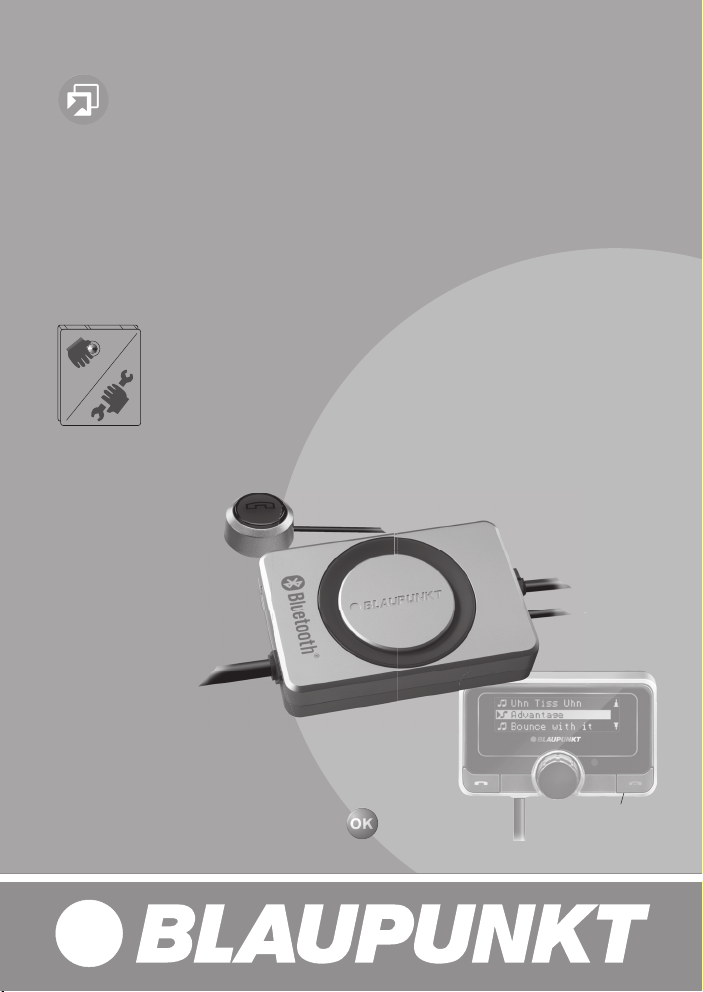
Zubehör / Accessories
Bluetooth-/USB-Interface 7 607 545 500
mit / with PTT
mit / with OLED-Display (optional) 7 607 548 500
PTT
optional
www.blaupunkt.com
Page 2
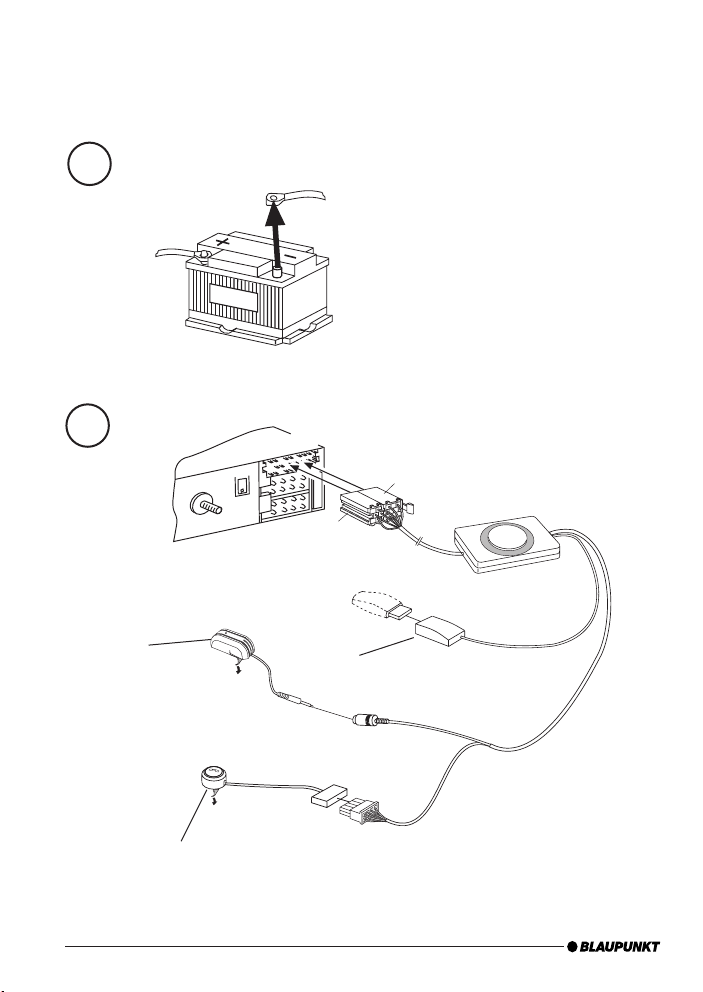
Connection / Anschluss
1
Microphone
Mikrofon
2
2
C2
C1
BLAUPUNKT
PTT (Push To Talk) - Key
PTT-Taste
C3
C3
C2
USB Socket (Memory stick not included)
USB-Anschluss (ohne USB-Datenträger)
Page 3
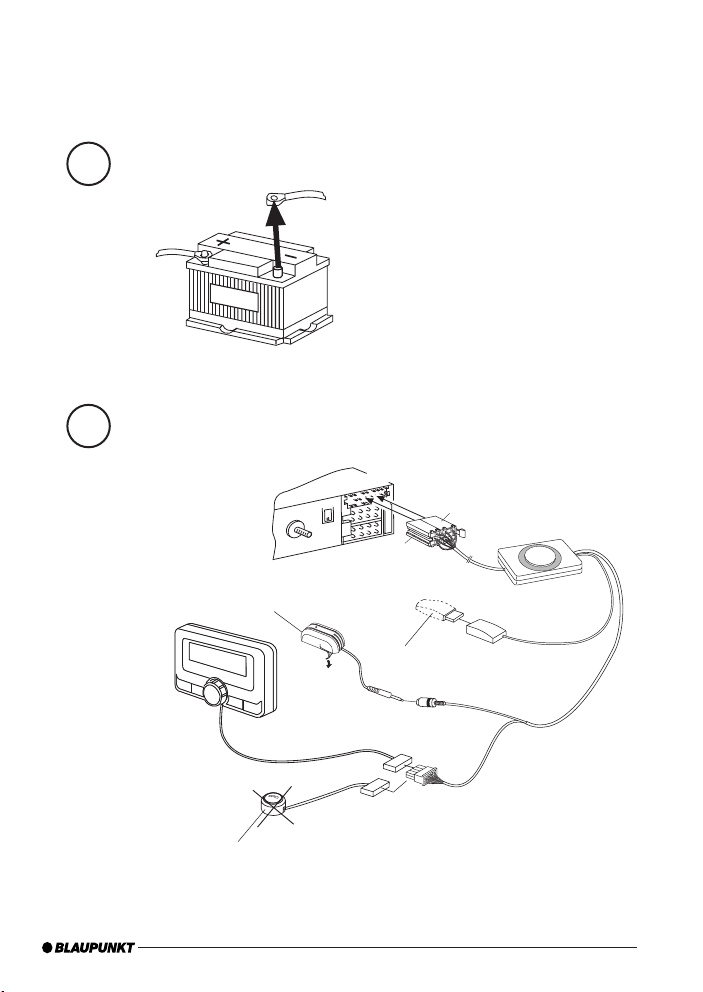
Connection / Anschluss
1
2
OLED (not included)
Microphone
Mikrofon
C3
C2
C1
C3
C2
BLAUPUNKT
USB Socket (Memory stick not included)
USB-Anschluss (ohne USB-Datenträger)
PTT (Push To Talk) - Key
PTT-Taste
3
Page 4

Technical Data / Technische Daten
Bluetooth 1.2 (compatible with 1.x)
Supported Bluetooth profi les
Unterstützte Bluetooth-Profi le
Certifi cations
Standards
USB Version 2.0 (full speed), (compatible with 1.x)
MP3-USB-Bitrate max. 320 kb/s, max. 48 kHz sample rate
MP3 Meta Data ID3 v1, v2 (ISO8859-1 and ASCII), max.32char Title,
WAV Playback uncompressed WAV, 8, 11.25, 12, 16, 22.5, 24, 32,
WAV Meta Data Filename, Directoryname
Playlist M3U format supported, Latin-1 char set,
Data Structure max. 64000 fi les and directories, up to 16 directory levels
Temperature range
Temperaturbereich
USB voltage / current strength
USB-Spannung / -Stromstärke
Power Supply
Spannungsversorgung
Dimensions (inch)
Abmessungen (mm)
Weight
Gewicht
For all Blaupunkt Aftermarket radios as from 2002 supporting CDC.
Für alle Blaupunkt-Autoradios ab 2002, die CD Changer Control unterstützen.
HFP, SPP, GAP, SDAP. AADP (A2DP), AVRCP
e1, CE, FCC, Bluetooth
Mass Storage Device Class
Album, Artist
44.1, 48 kHz
see e.g. http://en.wikipedia.org/wiki/M3U
- 40° C ... 85° C
5V / 0,5 A (1,0 A short term / kurzzeitig)
+12 ... 28 V
1.1 x 3.2 x 4.8 (without cables)
28 x 81 x 121 (ohne Kabel)
300 g
4
Page 5
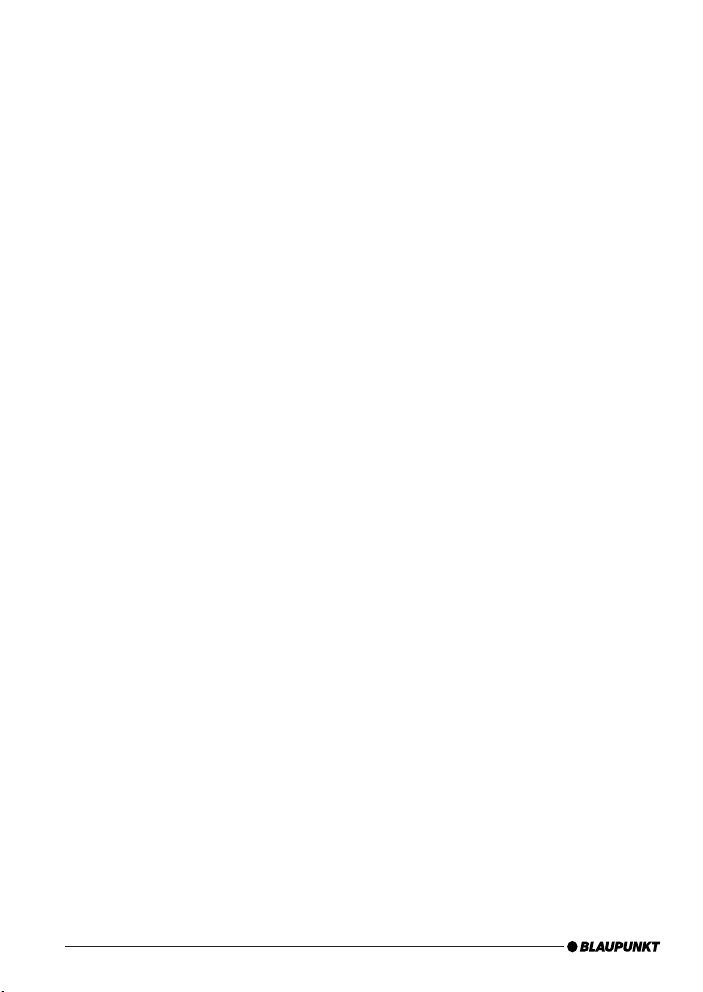
Connection ............................................................... 2
Technical Data ...........................................................4
Safety notes ............................................................ 25
Declaration of conformity ........................................ 25
Switch-on ................................................................ 25
Switch-off ............................................................... 25
Displays and controls ............................................... 26
Registering (pairing) your cell phone
with the interface .................................................... 26
Connecting two BT devices with
the interface at the same time .................................. 27
Overview of functions .............................................. 28
Telephone: incoming call .......................................... 30
Telephone: outgoing call .......................................... 30
Phone list control (PTT) ........................................... 30
Audio streaming via BT ............................................ 31
MP3 or WAV playback via USB .................................. 31
Browsing (OLED) .....................................................32
Settings menu (OLED only) .......................................32
Which settings are active?........................................ 32
Settings .................................................................. 34
Software update ...................................................... 40
Reading out technical data ....................................... 40
Changing the confi guration (PTT) ............................. 41
FCC-Statements ...................................................... 43
24
Page 6
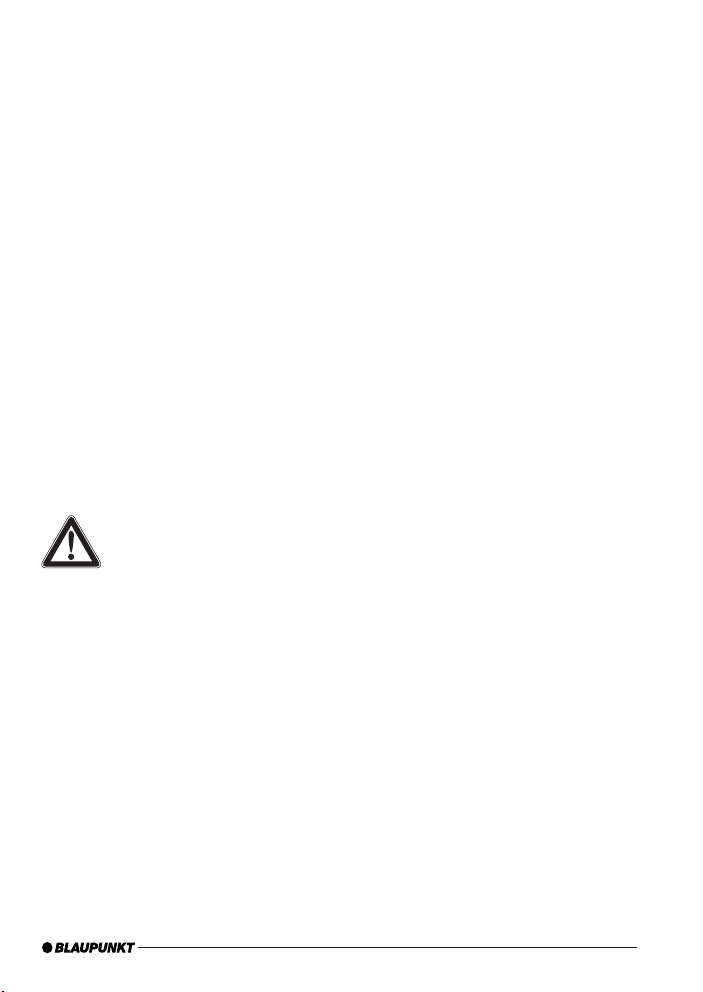
ENGLISH
We provide a manufacturer's warranty for our
products purchased within the European Union.
You can view the warranty terms at www.blau-
punkt.de or request them directly from:
Blaupunkt GmbH
Hotline
Robert Bosch Str. 200
D-31139 Hildesheim
Safety notes
Before drilling holes for mounting, ensure that
no routed cables or vehicle components are
damaged!
Do not install the USB socket, microphone and PTT
button in the deployment area of the airbag, and
ensure that the tray is safe and solid so that passengers in the vehicle are not at risk during emergency braking. Use cable glands for holes with sharp
edges.
The negative terminal on the battery must be disconnected while
the device is being installed and
connected.
Observe the safety notes from the vehicle manufacturer (airbag, alarm systems, on-board computers, immobilisers).
Recycling and disposal
Please use the return and collection systems available to dispose of the product.
Declaration of conformity
The Blaupunkt GmbH declares that the Bluetooth/
USB Interface device complies with the basic requirements and the other relevant regulations of
the directive 1999/5/EG.
Dear customer,
the fi rmware "SW8B27" for the Bluetooth USB
interface (BT-USB interface, 7607 545 500 001)
is now available and provides several new functions that we would like to explain below.
A signifi cant innovation since SW8625 is the sup-
port for the OLED display (7 607 548 500 001).
Note:
Bluetooth USB interfaces with hardware version
"1" (index "AC" or higher) can be retrofi tted with
the OLED display.
Unfortunately, this is not possible for older interfaces with hardware version "0".
The hardware version of your interface can be
found without uninstalling the interface by using
the fi le "id.txt", see the instructions Reading
out technical data.
Caution:
Before startup of the OLED display, it is neces-
sary to update the fi rmware of your BT-USB in-
(see the (see the section Software update). Software update).
terface
The following instructions assume that the
fi rmware of your BT-USB interface has already
been updated, and the language was set to English
(see the section Settings menu).
This fi rmware can also be used with your PTT like
the previous versions. The OLED-specifi c control
and display options listed below are not available
in this case.
Switch-on
The OLED display switches on automatically as
soon as you switch on your radio or radio navigation device (RNS).
Switch-off
The OLED display switches off automatically as
soon as you switch off your radio or radio navigation device (RNS).
25
Page 7
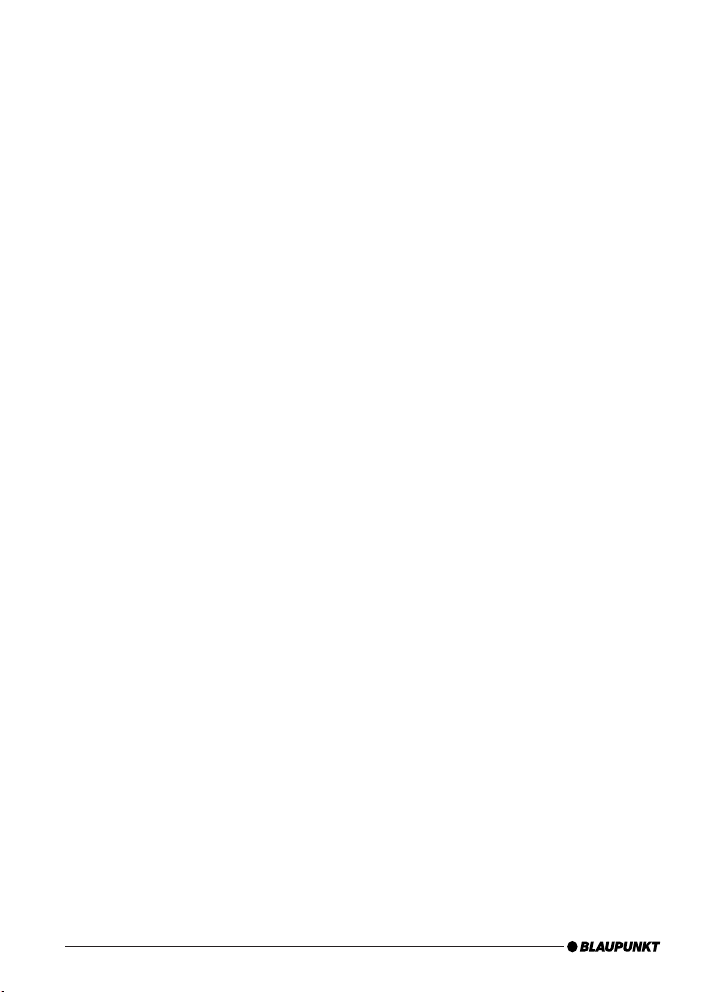
You can also switch off the display manually; to
do so, press and hold the red phone button for
longer than 5 seconds. The buttons remain illumi-
nated to improve navigation at night.
In the "Display -> Standby" Settings menu (see below), you can preselect a time after which the
display automatically switches off with switchedon radio, e.g. to reduce a possible distraction of
the driver. In the "Display -> Switch-on" menu
item, you select how the display will be switched
on again.
If a call should be received after manual or automatic switch-off, the display switches on automatically again (provided that the radio is still
switched on).
Displays and controls
The OLED display shows different information depending on the current status of your BT-USB interface. Which control options are available via
the green (left) and red right) phone button as
well as the central rotary pushbutton is listed in
the following sections.
Pressing the red and green phone button at the
same time calls up the Settings menu. Here
you can adjust many properties to your personal preferences, such as the language (English,
French, German) or ID3 tags from MP3 fi les to be
displayed.
After initial switch-on
After switch-on, the OLED display greets you with
a Blaupunkt lettering which gives way for a smaller
lettering after a few seconds.
Registering (pairing) your cell phone
with the interface
Use your cell phone to search for Bluetooth devices (see the instructions of the cell phone ->
Pairing). The telephone fi nds "Blaupunkt IF" and
asks for a PIN. Enter PIN 1234 on your cell phone.
An existing BT handsfree connection is shown on
26
your OLED display by a non-fl ashing BT symbol in
the top left corner.
If you telephone does not request a PIN, please
check by means of the compatibility list for cell
phones (www.blaupunkt.com) whether a different confi guration should be set for operation with
your type of telephone.
You can couple up to 5 cell phones with the interface. If additional phones are coupled, the data of
the phone coupled fi rst are deleted from the list.
The automatic reconnect for handsfree registering is started by the interface under the following
conditions:
After switch-on of the interface, every one
1.
of the last up to 5 pairings is checked for
up to 15 seconds whether a pairing can
be re-established. During this time, the BT
symbol fl ashes. With active pairing, the BT
symbol is displayed constantly. If no pairing
is accomplished, the BT symbol goes out.
As long as the BT symbol fl ashes, acoustic
interference's are possible in an existing
audio stream connection, since all BT radio
channels (including those in which an audio
stream already exists) are checked for the
pairing.
An automatic pairing attempt (fl ashing BT
2.
symbol) starts if an existing pairing is dis-
solved with switching off BT in the cell phone
or removing it from the BT radio range.
Press on the green phone button (as long as
3.
no telephone is registered).
Note:
To initiate a pairing, it is NO LONGER required to
hold the PTT button pressed for 5 seconds. The
interface is always visible in the BT radio range
and ready for pairing.
Without any preparation at the interface of your
BT device, start the function "Find other BT de-
vices" (may be called differently, see the instructions of your BT device) and select your
"Blaupunkt interface".
Page 8
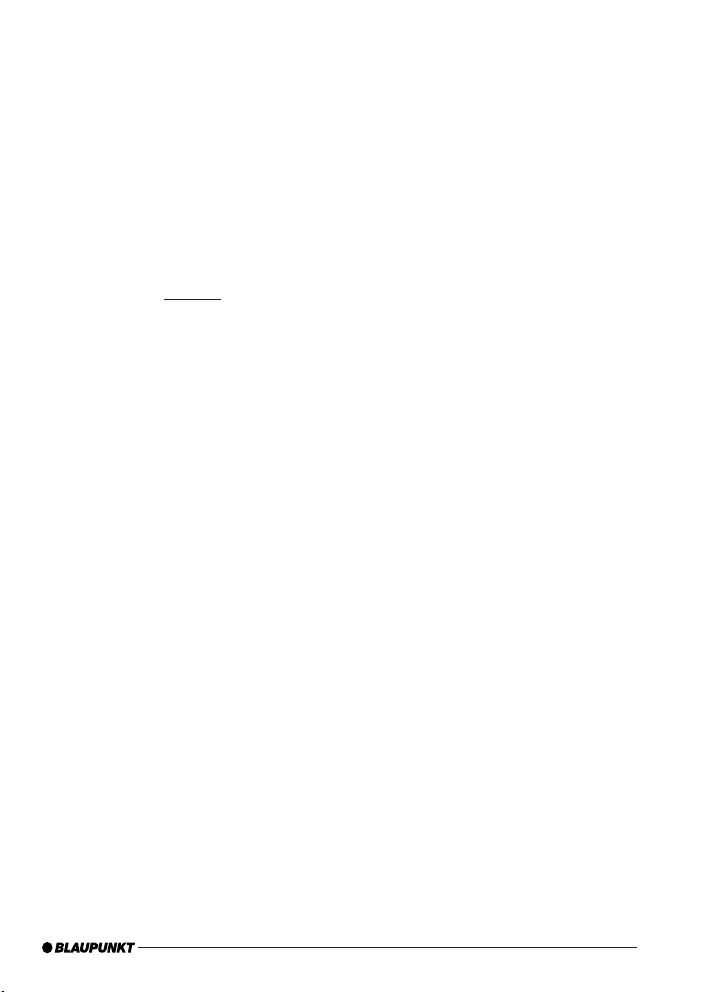
Connecting two BT devices with the
interface at the same time
The use of the services "Hands-Free Calling" and
"Audio Streaming" can now (new) be performed
by different BT devices that are connected with
the interface at the same time.
For example: cell phone for hands-free calling and
Music Player with Bluetooth transmitter (BT-TX)
for audio streaming.
Until now, it has only been possible to perform
both functions with the same BT device. The following illustrations (overview of functions) display the existing and the newly made possible
connections:
Each of the offered services "Hands-Free Calling"
(BT profi le HFP) and "Audio Streaming" (BT profi le A2DP and AVRCP) can only be used by no
more than one BT device at the same time.
Notes:
A simultaneous hands-free connection with two
cell phones is NOT possible. Only after disconnecting a hands-free connection is it possible to
activate the second one.
For audio streaming connections, there is no list
of the devices used last.
A Bluetooth Audio streaming transmitter (BT-TX)
connects itself only if the connection is actually
requested.
An interface that is switched on is always ready
for pairing with a BT-TX.
The pairing of a BT streaming device is NOT saved
in the interface, some streaming devices may request the PIN after every restart.
27
Page 9

Overview of functions
Mode
Previously possible Possible with SW8205 or higher
1 Hands-free calling with cell phone Hands-free calling with cell phone
BLAUPUNKT
BT hands-free calling BT hands-free calling
2 Hands-free calling and audio
streaming with cell phone
BLAUPUNKT
BT audio streaming
BT hands-free calling
3 Audio streaming with BT
Hands-free calling and audio streaming
with cell phone
Audio streaming with BT transmitter (BT-TX)
BLAUPUNKT
BLAUPUNKT
BT audio streaming
BT hands-free calling
transmitter (BT-TX)
Function not available!
4
BLAUPUNKT
BT audio streaming
Hands-free calling with cell phone and audio
BLAUPUNKT
BT audio streaming
streaming (connected at the same time) with
BT transmitter (BT-TX)
BT hands-free calling
28
BLAUPUNKT
BT audio streaming
Page 10

Overview of functions
Mode
Previously possible Technically not possible
Not
Hands-free calling with 2 cell phones
pos-
Function not available!
sible
Not
Audio streaming with 2 BT
pos-
transmitters (BT-TX)
sible
Function not available!
Hands-free calling with 2 cell phones
Function not available!
BT hands-free calling
BLAUPUNKT
BT hands-free calling
Audio streaming with 2 BT
transmitters (BT-TX)
Function not available!
BT audio streaming
BLAUPUNKT
BT audio streaming
29
Page 11

Telephone: incoming call
An incoming call is shown on the OLED display by
a vibrating telephone, the note "Call" and (if transmitted) name or phone number of the call as well
as a fl ashing rotary button.
You can reject the call by pressing the red tele-
phone button or pressing the PTT button for a
longer time.
You can answer the call by pressing the green
telephone button, the rotary button or briefl y
pressing the PTT button.
"Call Active" indicates that the phone connection
(GSM) is active. At the same time, the car sound
system is muted (Tel. Mute) and the voice of the
caller is played via the car loudspeakers.
You can end the call by pressing the red tele-
phone button or the rotary button or pressing
the PTT button.
Telephone: outgoing call
To make a phone call, press the green telephone
button or the PTT button.
The voice recognition of the cell phone is activat-
ed (if available and activated).
The OLED display shows "Phone Book". Push the
rotary button to confi rm your selection and select the fi rst letter of the desired contact by turn-
ing the button clockwise or counterclockwise.
Pressing the rotary button again displays a 3-line
segment from the list of all contacts whose name
starts with this letter. "No Phone Book" indicates
that no phone book could be loaded by your cell
phone. "Loading Phone Book" indicates that the
download by the cell phone has not been completed yet; please repeat your attempt at a later time.
Select the desired contact from the phone list by
turning the rotary button clockwise or counterclockwise. In addition to the contact name, the
phone number is also displayed now. You start the
dialing process with the green telephone button.
The OLED display shows a phone icon and the text
"Dialing …" with the selected phone number. You
can cancel by pressing the red phone button.
As soon as the contact you are calling has answered the call, the OLED display shows "Call
Active" again. You can end the call by pressing the
red phone button.
If you turn the button during the "Phone book" display, "Dial Number" appears as an alternate input
option, which you can select by pressing the rotary button.
From the displayed list, select the fi rst digit of the
desired phone number and copy it to the 2nd line
containing your selected number by pressing the
button. If you inadvertently selected a wrong digit, you can delete it by briefl y pressing once on the
red phone button. If you want to completely cancel the number entry, hold the red button pressed
for at least 2 seconds, and you are returned to
"Dial Number".
After completely entering the number, start dialing by pressing the green phone button.
You can cancel or end by pressing the red phone
button.
Phone list control (PTT)
The car sound system must be in the CD changer
mode and support the CDC text.
The TXT or MD confi guration (device-dependent) must have been loaded by the interface, see
www.blaupunkt.com.
The cell phone must also support phone list
control.
Briefly press the PTT button to change to the
➜
phone book. If you did not select any specifi c
entry, press the PTT button again to redial the
last phone number.
To be able to select a fi rst letter from the
쏅
phone list in the phone book, press the button
for changing a CD on the radio (up/down, see
the instructions of your radio).
30
Page 12

CD1: All phone book entries
•
CD2: ABC
•
CD3: DEF
•
CD4: GHI
•
CD5: JKL
•
CD6: MNO
•
CD7: PQRS
•
CD8: TUV
•
CD9: WXYZ
•
Press the up/down track button of your radio
➜
to change the individual entries.
Select the desired entry with the PTT button,
➜
and press the PTT button a second time to
make the call.
The call starts and you can hear the contact
person over the loudspeakers of the car sound
system.
You can cancel or end by pressing the PTT button
again.
Audio streaming via BT
Activate the audio streaming on your cell phone
or BT streaming transmitter. Use PIN 1234. If the
PIN of your BT streaming transmitter is permanently set to "0000", you can also adjust the interface to this PIN, see the Settings menu.
During the audio streaming, the OLED display
shows "STREAM".
For some BT streaming transmitters with remote
control option (BT AVRCP, Audio Video Remote
Control Profi le), it is possible to jump to the previous/next track by turning the rotary button to
the left or right or pressing the left/right radio
button.
MP3 or WAV playback via USB
You can connect a USB removable media drive
with MP3 and/or WAV fi les to the interface to
play the MP3 or WAV fi les via the car sound system. The car sound system must be switched on.
During a hands-free telephone call and with active
audio streaming, the USB playback is interrupted.
By turning the button left or pressing the radio
button <, you jump to the start of the track currently playing (playback time > 3 sec.) or to the
previous track.
By turning the button right or pressing the radio
button >, you jump to the next track.
Forward and reverse can be done as before with
a long press on the Right or Left button of your
radio.
Mix, Repeat and Scan settings should also be performed on your radio.
Playback lists (M3U playlists) are recognised
in all directories and processed, not only in the
BLAUPUNKT directory. They are handled similar to
directories. Sorting is done by memory sequence.
During the MP3 playback, the OLED display
shows additional information from the MP3 fi les
("ID3 tags"). In the Settings menu, you can select different views and confi gurations for this
purpose. If ID3 tags to be displayed should not be
fi lled out in MP3 fi les (e.g. no track), the note "No
Track" is displayed.
During the WAV playback, the fi le name (dis-
play = 1 line) or fi le name in line 1 and directory
name in line 2 (display = 2 lines) is automatically shown.
The following scan rates are supported:
8 kHz, 11.025 kHz, 12 kHz, 16 kHz, 22.05 kHz,
24 kHz, 44.1 kHz, 48 kHz
The control of the playback is identical to that of
MP3 fi les.
In TXT or MD mode, ID3 text display in radio display. Setting via confi g.txt, see Loading a confi guration fi le.
31
Page 13

Browsing (OLED)
During the MP3 or WAV playback from the USB
medium, press the rotary button to reach the
Browsing mode. It allows you a convenient navigation through the directories of your music collection on the USB medium. While selecting a new
song, the currently played song continues being played. Only after confi rmation does the new
song begin to be played.
"Please wait" indicates that new list entries are
being searched.
The displayed 3-line list contains all the subdirectories, playlists and MP3/WAV fi les in the currently used directory of your USB memory.
The currently played MP3/WAV fi le is preselect-
ed and identifi ed with "->".
You scroll through the list entries by turning the
rotary button left or right.
A list entry is a subdirectory or a playlist:
Pressing on the rotary button opens the sub-
•
directory or the playlist.
The display corresponds to the aforementioned
one.
List entry is MP3 or WAV fi le:
Pressing on the rotary button end the current
playback and starts the playback of the selected fi le. The display corresponds to the aforementioned one.
Pressing on the red phone button calls up the
higher-level directory.
With the up/down radio buttons, you reach the
next/previous directory or playlist according to
the memory order on the USB memory device.
Note:
The browsing mode is exited automatically 30 seconds after the last button or rotary button activation or manually with a long press on the red
phone button.
Tip: (OLED or PTT)
The convenient navigation through your USB fi le
structure allows you to clearly organise your music data and quickly access the data.
However, a large number of directories, particularly on large USB hard disks, slow down access
to your music data. As an alternative, try to organise your music collection via playlists (M3U
playlists, for format see http://de.wikipedia.
org/wiki/M3U).
Settings menu (OLED only)
To call up the Settings menu, press the green or
red phone button at the same time. The OLED
display shows "Settings Bluetooth".
The individual menu items can be reached by
turning the rotary button left or right.
Briefl y pressing on the rotary button opens the
selected menu. Additional settings can be made
by turning and pressing on the rotary button. OK
on the display confi rms your selection, and the
successful storing of your defi ned values.
Briefl y pressing on the red phone button calls up
the previous/higher-level menu item.
Notes:
•
To avoid possible setting confl icts, you should
delete or rename the confi g.txt fi le from your
Blaupunkt directory when using an OLED display.
•
The following overview shows which settings
you can perform in your interface. The basic
factory settings are marked in
grey.
Which settings are active?
In the Settings menu under Settings -> Info ->
BT-USB-IF -> Confi g, the OLED display indicates
which confi guration settings are currently active.
This information can also be found in the id.txt
fi le, see the section Instructions for reading out
technical data.
32
Page 14

Operation with PTT
Adjust the desired confi guration by loading a confi g.txt fi le. See the section Instructions for confi guration changes
The following table shows the displayed
confi gurations in square brackets […].
33
Page 15

Settings
[Confi g display]
Bluetooth
Delete pairing
All
Start pairing
On
PIN
1234
0000
Comp. mode
Off
On
[BT_COMP_MODE]
Phone book
All
[CFG_PB_ALL]
SIM
[CFG_PB_SIM]
internal
[CGF_PB_INT]
No download
[CFG_PB_NONE]
BT On / Off
[BT_ON_OFF]
HFP On / Off
[BT_HFP_ON_OFF]
A2DP On / Off
[BT_A2DP_ON_OFF]
34
Function
Settings of various Bluetooth functions
Deleting the pairings between interface and Bluetooth devices
All pairings saved in the interface are deleted.
Opens the time window in which interface and
Bluetooth devices can be paired.
Standard setting "1234"
For streaming devices with fi xed setting of the PIN to "0000"
Bluetooth compatibility mode
Basic setting for all Bluetooth cell phones that
do not have the following specifi c feature.
This setting should be activated if your cell phone does
not request the PIN for the "Blaupunkt IF" after the pairing during the Bluetooth connection attempt. For example, this applies to Nokia 6210, Motorola V300
Which phone book should be loaded from the cell phone?
All available phone books (SIM card, inside cell phone)
are loaded into the interface (max. total entries: 200)
Only the phone book of the SIM card is being loaded
(max. total entries: 200)
Only the internal phone book of the cell phone is being loaded
(max. total entries: 200)
No phone book is being loaded into the interface.
Turns the Bluetooth function of the interfaces on or off.
Turns the Bluetooth hands-free function on (BT On/Off must be
On!) or off.
Turns the Bluetooth streaming receiver in the interface on
(BT On/Off must be On!) or off.
Page 16

Settings
[Confi g display]
Display
Brightness
Auto (Sensor)
Fix 20% … Fix 100%
Standby
Off
10 sec. … 120 sec.
Switch-on
Press button +
display update
Press button
Scroll mode
Continuous
Once
Off
Function
Settings of various display functions
Brightness setting
The brightness of the display adjusts automatically
to the ambient light conditions.
The brightness value is permanently set to xx%
(xx = 20 | 40 | 60 | 80 | 100)
Activation of the Standby mode
The display always remains active and is not switched off
After xx seconds, the display switches to Standby mode
(xx = 10 | 20 | … | 110 | 120), display dark, button illumination
switched on, switches on again with a phone call or the event
selected in "Switch-on"
Criteria for switching on the display again from Standby mode
Display switches on after pressing the button or changing the
display content, e.g. playback of next track
Display switches on after pressing the button
or turning the rotary button
Display of texts that are longer than one line
Text is being fed through continuously
Text is fed through once, then the fi rst part of the text is
permanently displayed
First part of text is permanently displayed
35
Page 17
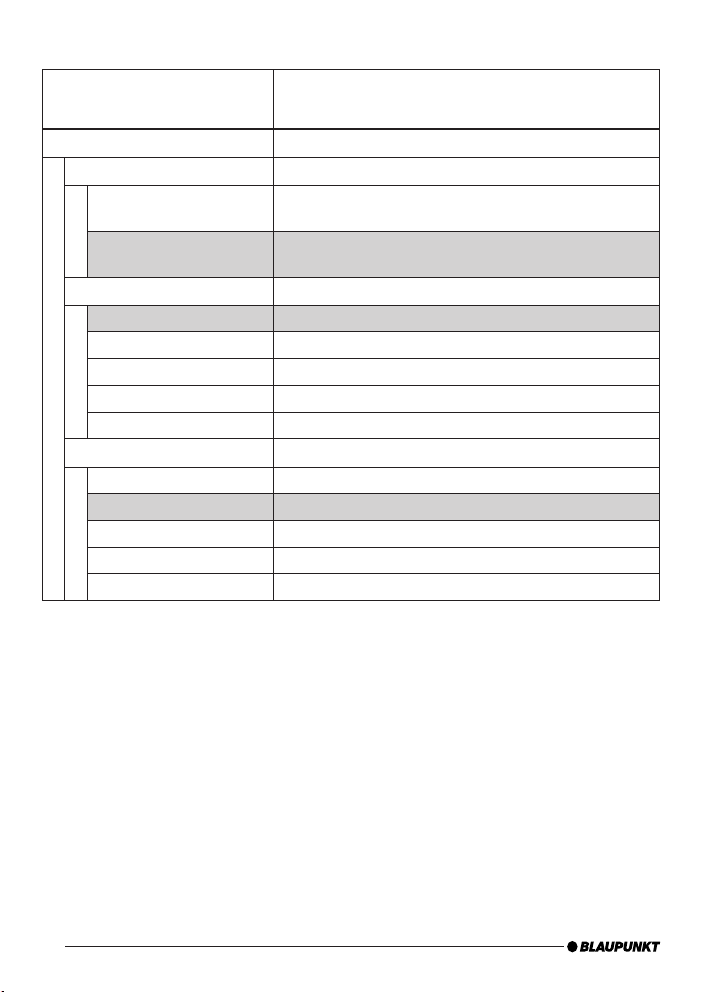
Settings
[Confi g display]
ID3 Confi g
Display
1 line
2 lines
Info 1
Track
Album
Artist
File name
Directory or playlist name
Info 2
Track
Album
Artist
File name
Directory or playlist name
Function
Display of data from MP3 fi les (ID3 tags)
Selection of display form
The data selected in "Info 1" are displayed
on one line (display height).
The data selected in "Info 1" / "Info 2" are displayed on the
top and bottom line (half display height each).
Selection of data displayed on line 1
track data from ID3 tags
Album data from ID3 tags
Artist data from ID3 tags
File name
Name of current directory or current playlist
Track data from ID3 tags
Album data from ID3 tags
Artist data from ID3 tags
File name
Name of current directory or current playlist
36
Page 18

Settings Function
Info
BT USB IF
Bluetooth USB interface
7 607 545 500 001
BT ID: <0-19-61-xx-yy-zz>
HW ver: 1
SW ver: 8424
P.Date 7113 P.Code: CN
Confi g:
[CDC_...] | [CFG_PB_...] | …
Display module
Blaupunkt display
7 607 548 500 001
SW ver: 02.05
HW ver: 0E.00
Display of technical data
The displayed technical data of the Bluetooth USB
interface correspond to the data listed in "id.txt"
Product name of the interface
Blaupunkt product no
Bluetooth address (serial number of the interface)
Hardware version, here "1"
Software version, here "8424"
Production date and code (coded)
Confi gurations defi ned in the interface
Details see below
technical data of the OLED display module
Product name of OLED display
Blaupunkt product number
Software version, here "02.05
Hardware version, here "0E.00"
37
Page 19

Settings
[Confi g display]
Radio Confi g.
MD mode
[MD_TEXT]
TXT mode
[CDC_TEXT]
Basic mode
[CDC_BASIC]
DX-R70/DX-R4
[RADIO_TYPE_DX_R70]
Function
Setting of the interface to the radio / RNS, no change for the OLED
display use.
Please note the Commercial radios compatibility list and delete
existing confi g.txt fi les from the Blaupunkt directory of your USB
stick or USB hard disk
Radio display: max. 999 own playlists and directories, max. 999
tracks per playlist or directory as well as the phone lists and track
display
Radio display: max. 9 own playlists and directories, max. 99 tracks
per playlist or directory, phone lists and track display
Radio display: max. 9 own playlists and directories, max. 99
tracks per playlist or directory, no phone lists and track display
Select this setting if you are operating the Bluetooth USB interface
at a DX-R70 or DX-R4.
Startup
Mic. Test
On
Mic. Test (fl ashes)
Mic. amplifi cation
Standard value
Mic. 2 … 14
Factory setting
Sure ?
Language
English
German
French
38
Basic settings
This allows you to check the installation of your interface.
Switches the hands-free microphone to the loudspeaker
Microphone test is active. End with red phone button.
Adjusting the microphone volume. The effect of this setting is
reduced by the automatic echo compensation during hand-free
calling.
Factory setting
Softer (2) or louder (14) than standard value
Resetting of all settings to factory setting
Confi rmation dialogue
Yes = press the rotary button
No = cancel = red phone button
Selection of the language for the operating menu
Page 20
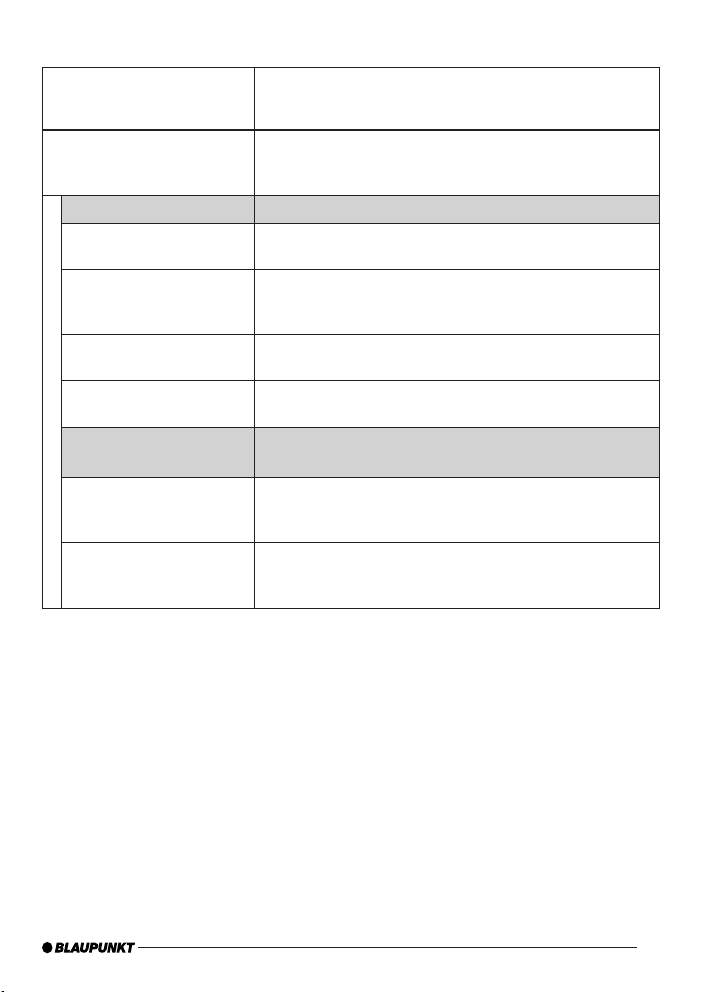
Settings Function
Play Mode
Normal
MIX Directory
MIX Medium
Repeat Track
Repeat Directory
Repeat Medium
Scan Directory
Scan Medium
MIX / RPT / SCAN setting without CDC control
(Operation via AUX interface - Attention: Menu item appears only if there is no CDC connection to the radio!)
Standard playback order
Music fi les from the current directory or play
lists are reproduced in random order.
Music fi les are played in random order.
Note: The entire medium will be checked, which might result in a longer access time (SEEK USB or SEEK Medium).
The music fi le currently played will be repeated until this function
is turned off.
All music fi les in the current directory or play lists will be repeated
until this function is turned off.
All music fi les of the entire medium will be repeated until this
function is turned off.
Music fi les of the current directory / play list will be played briefl y
for approx. 18 seconds.
Press the red phone key to stop this function.
Music fi les of the entire medium will be played briefl y for approx.
18 seconds.
Press the red phone key to stop this function.
39
Page 21

Software update
You can update the software of the interface yourself to render the interface compatible with newer cell phones.
Note:
When you update the software, it is possible that
these operating instructions are no longer up-todate. Please download a current version of the instructions from www.blaupunkt.de.
The following are required to update the software:
USB data carrier (e.g. USB stick) with FAT16
•
or FAT32 formatting and at least 4 MB free
memory capacity
Computer with Internet access
•
ZIP software
•
Updating
On the USB device, create the "Blaupunkt"
쏅
directory at the top level. Example: "W:\
Blaupunkt"
Load the software of the Bluetooth/USB inter-
쏅
face from www.blaupunkt.de and store it in a
directory of your computer.
Unzip the ZIP fi le and copy the unzipped fi les
쏅
to the Blaupunkt directory on the USB device.
Deactivate the USB device at the computer.
쏅
Connect the USB device with the USB cable
쏅
of the interface.
Turn on the car sound system.
쏅
Press and hold the PTT button or the green
쏅
phone button while switching the car sound
system off and on again.
Release the PTT button or the green phone
쏅
button.
The loading process starts.
쏅
Select CD Changer (CDC) at the car sound
system as the audio source.
The display shows the progress of the load process. At the same time, the title numbers "1"
through "5" are shown in ascending order and the
current time for every title number. After the load
process has completed, the display shows the
track number "99" and the time "59:59".
Notes:
•
If the progress indicator stops before the end
of the loading process, disconnect the USB
data carrier and reconnect it to the USB cable of the interface. If this is not successful,
repeat the update process.
•
If the time "00:00" is displayed at the end of
the loading process, an error occurred. In this
case, repeat the update process.
쏅
Switch the car sound system off and on
again.
The new software is now activated.
Reading out technical data
During the update, two fi les with information
about the interface and the update process are
created in the "Blaupunkt" directory of the USB
data carrier. Both fi les can be opened and read on
a computer using a plain text editor:
The "id.txt" fi le contains information about
•
the status of the interface, e.g. the current
hardware and software version as well as the
Bluetooth ID of the interface.
The "setup.log" fi le contains informa-
•
tion about the process of the update, e.g. the
message about a successful installation or
any errors that occurred.
40
Page 22

id.txt: Display of technical data
Bluetooth USB interface
7 607 545 500 001
BT ID: <0-19-61-xx-yy-zz>
HW ver: 1
SW ver: 8424
P.Date 7113 P.Code: CN
Confi g:[CDC_..] [CFG_PB_..] |
Product name of the interface
Blaupunkt product no
Bluetooth address (serial number of the interface)
Hardware version, here "1"
Software version, here "8424"
Production date and code (coded)
Confi gurations defi ned in the interface
Changing the confi guration (PTT)
This requires:
PC with Internet connection
•
Removable USB device with at least 4 MB
•
memory (FAT16 or FAT32 formatting)
ZIP software to unzip the confi guration fi les
•
Loading a confi guration fi le*
The Bluetooth USB interface features a factory set
standard confi guration that allows safe operation
with as many commercial Blaupunkt radios and
radio navigation systems as possible. For compatibility reasons, advanced functions and setting
options had to be deactivated for this purpose.
If you should own one of the devices featured in
the list "Which confi guration fi ts my device combination" (see www.blaupunkt.com), you can activate the hidden functions and setting options of
the Bluetooth USB interface and to adjust more
closely to your personal needs.
You can change this and other settings also in a
personal confi guration fi le, see Chapter "Confi g_
universal.txt".
The following confi gurations
are available
Basic = factory setting
This fi le resets your Bluetooth USB interface to
the basic setting. The confi guration of the interface then corresponds to the factory setting at the
time of delivery (max. 9 playlists and directories +
playlist no. 10 with all the remaining MP3 songs,
max. 99 tracks per playlist or directory, no phone
lists and track display on the radio).
TXT = Basic + TextMode*
This confi guration expands the factory setting of
the interface by the display of tracks on the display of the radio (max. 9 playlists and directories
+ playlist or directory no. 10 with all the remaining
MP3 songs, max. 99 tracks per playlist or directory, phone lists and track display on the radio).
MD = MicroDriveMode*
This confi guration fi le expands the options of your
Bluetooth USB interface to max. 999 own playlists
and directories, max. 999 tracks per playlist or directory as well as the phone lists and track display
on the radio. However, it does not offer a direct
selection of the playlists via the station buttons.
Changing the playlists is possible only by pressing
the CD-Up/CD-Down buttons. The Display on the
car sound system is limited to max. 10 CDs and
max. 99 tracks and cannot be expanded by the
interface.
* Radio-dependent, see www.blaupunkt.com
41
Page 23

Confi g_universal.txt
In the download archive you will fi nd the fi le
"confi g_universal.txt". This fi le includes all
possible confi guration settings. You can select
your favorite confi guration by activating (remove # in the fi rst column) or deactivating (add
# in the fi rst column) the desired parameters.
For this, proceed as follows:
Copy the fi le "confi g_universal.txt" from
•
the unpacked download archive into the
Blaupunkt directory of your USB data medium.
Rename the fi le in "confi g.txt".
•
Open the "confi g.txt" fi le with a text edi-
•
tor, e.g. Windows Notepad.
(De) activate the desired parameters.
•
Remove/add # in the fi rst column, see notes in the fi le.
Store the fi le and close the editor.
•
Deactivate the USB data medium on your
•
PC.
Carry out the operating steps on "Changing
•
the confi guration of your interface" descri-
bed in the following.
Preparations on your PC:
Create a new "BLAUPUNKT" directory on the
쏅
USB removable media drive.
Load the desired Bluetooth software confi -
쏅
guration from the download archive into the
Blaupunkt directory on the USB data medium.
Rename the fi le "confi g_xxx.txt" in "confi g.
쏅
txt".
Deactivate the USB device at your computer.
쏅
Changing the confi guration
in your vehicle:
쏅
Connect the USB device with the USB cable
of the interface.
쏅
Turn on your car sound system.
쏅
After a few seconds (max. one minute), the
interface recognises the fi le, analyses it and
stores the modifi ed confi guration in the interface.
Switch the car sound system off and on
쏅
again.
The new confi guration is now activated.
쏅
If you have any questions, please take a look at
the FAQ (Frequently Asked Questions) under
http://blaupunkt.com/de/infoservices_3.asp
or contact the Blaupunkt Hotline +49 (180)
5000 225 (0.14 EUR/min from the German
PSTN; for cell phone rates, please contact your
provider)
Additional notes about the USB interface
are located at:
www.blaupunkt.de
Subject to change!
42
Page 24

FCC-Statements
All following FCC statements are valid for the
Industry Canada Standard (IC) as well.
1. General
Interference Warning: (according to FCC part
15.19)
This device complies with Part 15 of the FCC
Rules. Operation is subject to the following two
conditions:
(1) this device may not cause harmful in-
1.
terference, and
(2) this device must accept any interfer-
2.
ence received, including interference that
may cause undesired operation
Caution: (pertaining to FCC part 15.21)
Modifi cations not expressly approved by this
company could void the user’s authority to operate the equipment
2. Specifi c Part 15.105
Information to the user:
2.1 For Class A digital device
(A digital device that is marketed for use in a commercial, industrial or business environment, exclusive of a device which is marketed for use by
the general public or is intended to be used in the
home.)
Note: This equipment has been tested and found
to comply with the limits for a Class A digital device, pursuant to part 15 of the FCC Rules. These
limits are designed to provide reasonable protection against harmful interference when the equipment is operated in a commercial environment.
This equipment generates, uses, and can radiate
radio frequency energy and, if not installed and
used in accordance with the instruction manual,
may cause harmful interference to radio communications. Operation of this equipment in a resi-
dential area is likely to cause harmful interference
in which case the user will be required to correct
the interference at his own expense.
RF Radiation Exposure
This equipment complies with FCC RF radiation
exposure limits set forth for an uncontrolled environment. This equipment should be installed and
operated with a minimum distance of 20 centimeters between the radiator and your body.
This transmitter must not be co-located or operating in conjunction with any other antenna or
transmitter.
43
Page 25

Service numbers, Service-Nummern
Country: Phone: Fax:
Germany (D) 0180-5000225 05121-49 4002
Austria (A) 01-610 39 0 01-610 393 91
Denmark (DK) 44 898 360 44-898 644
Finland (FIN) 09-435 991 09-435 99236
Great Britain (GB) 01-89583 8880 01-89583 8394
Greece (GR) 210 94 27 337 210 94 12 711
Ireland (IRL) 01-46 66 700 01-46 66 706
Italy (I) 02-369 62331 02-369 6464
Luxembourg (L) 40 4078 40 2085
Norway (N) +47 64 87 89 60 +47 64 87 89 02
Portugal (P) 2185 00144 2185 00165
Spain (E) 902 52 77 70 91 410 4078
Sweden (S) 08-750 18 50 08-750 18 10
Switzerland (CH) 01-8471644 01-8471650
Czech Rep. (CZ) 02-6130 0446 02-6130 0514
Hungary (H) 76 889 704 _
Poland (PL) 0800-118922 022-8771260
Turkey (TR) 0212-335 07 23 0212-3460040
USA (USA) 800-950-2528 708-6817188
Brasil
(Mercosur) (BR) 0800 7045446 +55-19 3745 2773
Malaysia
(Asia Pacifi c) (MAL) +604-6382 474 +604-6413 640
12.08
Blaupunkt GmbH
Robert-Bosch-Str. 200
D-31139 Hildesheim
CM-AS/SCS - 8 622 406 341
