Blaupunkt 49/435Z-GB-11B-FGKU User Manual

Full HD LED TV with Freeview HD & USB media player
User Guide
Model No
49/435Z-GB-11B-FGKU
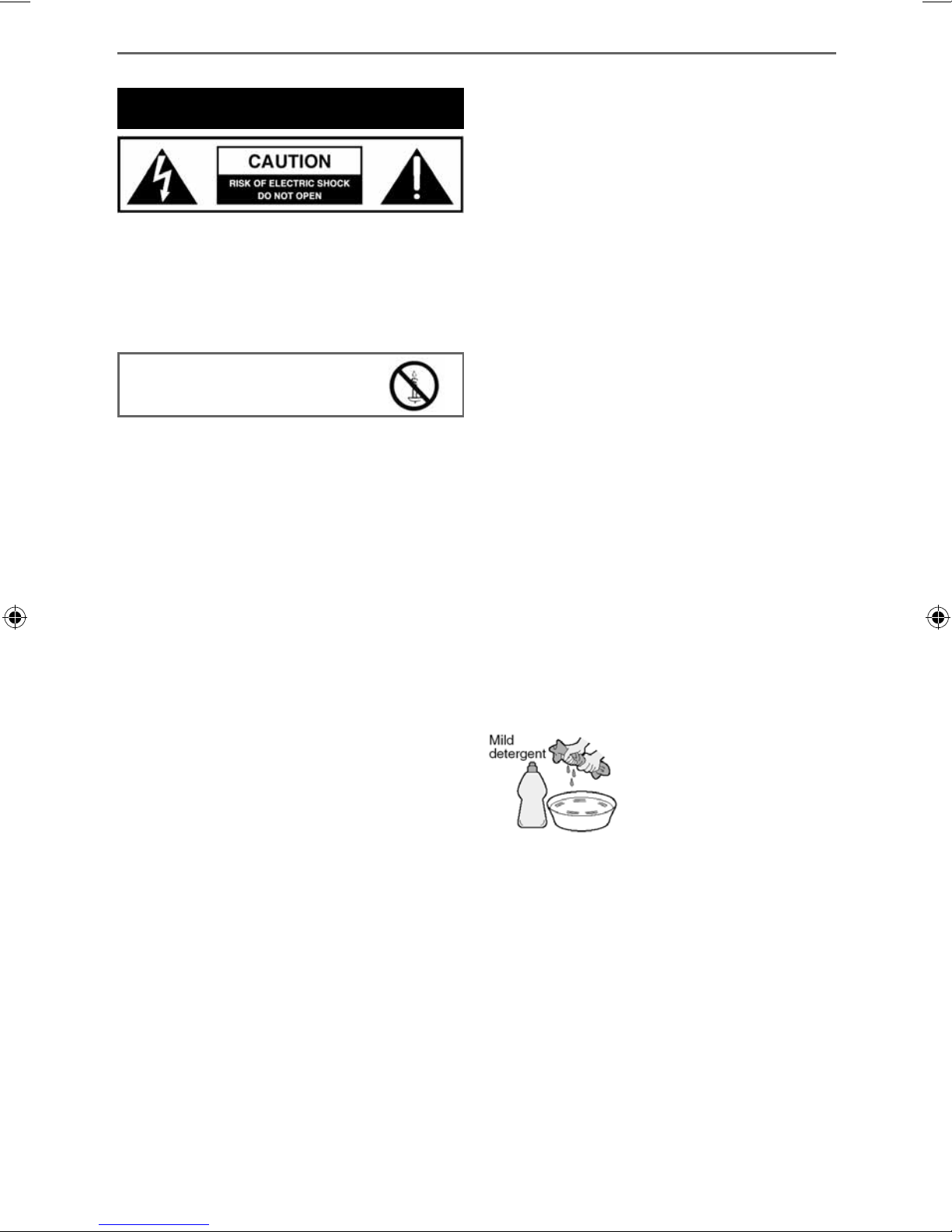
Important safety instruction
Please read these instructions. All
the safety and operating instructions
should be read before the appliance
is operated.
To prevent spread of fi re, keep
candles or other open fl ames away
from this product at all times
Warnings
• Television sets which weigh 20kg or more must be
lifted and carried by at least 2 people.
• This television does not contain any parts that
are serviceable by the user. In case of a fault, contact
the manufacturer or authorised service department.
Exposing the internal parts inside the TV may
endanger your life. The manufacturers guarantee does
not extend to faults caused by repairs carried out by
unauthorised third parties.
• To reduce the risk of fi re, electric shock or damage
to the TV, do not expose it to dust, rain or moisture.
Never expose the TV to dripping or splashing and do
not place objects fi lled with liquids on or near the TV.
• Do not connect any external devices (DVD player,
games console etc) when the TV is switched on.
Disconnect both the TV and device from the mains
before connecting. Only switch appliances on when
the connection process is complete.
• Do not place the television in a confi ned space and
do not obstruct the ventilation openings at the rear of
the television.
• When installing on a wall, ensure the TV is at
least 5cm from the wall for ventilation.
• Always ensure that the TV’s ventilation openings
are not covered with items such as newspapers, tablecloths, curtains, etc.
• Dispose of this television and any components
including batteries in an environmentally friendly
manner. If in doubt, please contact your local authority
for details of recycling.
• Ensure this TV is used in moderate climates only.
Safety
• For your safety, this appliance is fi tted with a fused
3 pin mains plug. Should the fuse need to be replaced,
ensure that any replacement is of the same amperage
and approved with the BSI mark.
• Never try and replace the mains plug unless
you have adequate qualifi cations and are legally
authorised to do so. In the event that a replacement
mains cable is required, contact the manufacturer for a
suitable replacement.
• Never use the television if it is damaged in any way.
• Always place the television on a fl at level surface
avoiding anywhere which may be subject to
strong vibration.
• The ideal distance to watch the television is
approximately fi ve times the length of the diagonal
measurements of the TV screen.
• Ensure the television is not placed on top of the
power cable as the weight of the television may
damage the cable and cause a safety hazard.
• Never place mobile phones, speakers or any
other device which may cause magnetic or radio
interference, near the television. If interference is
apparent, move the device causing the interference
away from the television.
• To disconnect the apparatus from the mains, please
use the mains plug located on the underside/rear of
the TV.
• Ensure that the mains plug is always easily
accessible.
WARNING: Excessive noise when using
earphones and headphones can cause loss of
hearing.
Maintenance
• To clean your TV, wipe with a soft, dry cloth. If the
surfaces are extremely dirty, use a soft cloth dipped
in a soap and water solution or a weak detergent
solution.
• Never use alcohol, paint thinner or benzene to clean
this unit.
• Before using a chemically treated cloth, read the
instructions that came with the cloth carefully.
CAUTION: If water or other liquid enters the
television through the display panel surface,
a malfunction may occur.
Packaging
• The safest way to transport your item is in the
original box/packaging - please save your packaging
for this.
• You will need the original box/packaging in the
event of warranty/service repair or support. We are
unable to carry out warranty/service if you are unable
to package the item correctly.
4
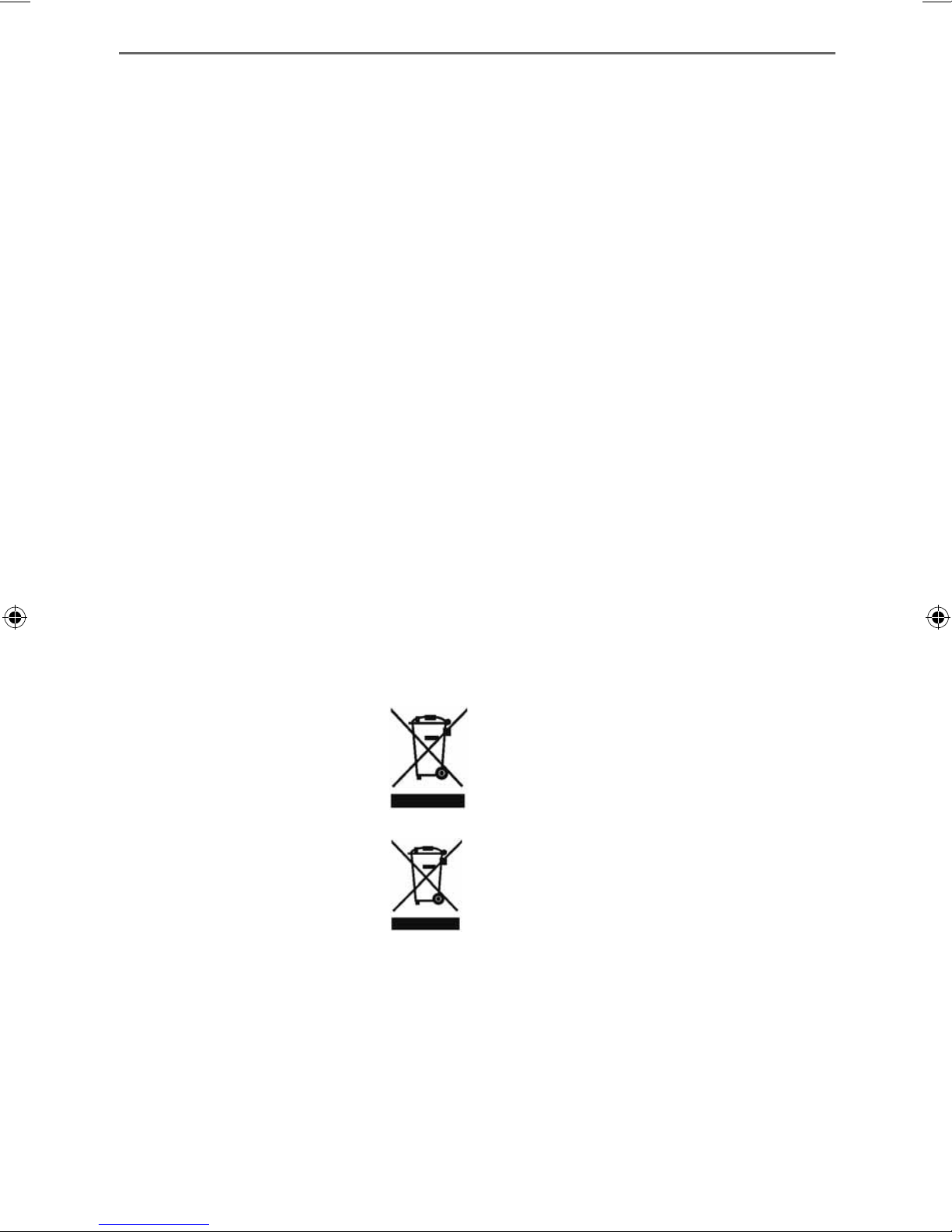
5
Important information regarding use of video
games, computers, captions or other xed image
displays
The extended use of xed image program material can cause
a permanent “shadow image” on the LCD/LED panel, also
known as “screen burn”.
This “shadow image” can appear in the background during
normal viewing. This type of irreversible LCD/LED panel
deterioration can be limited by observing the following steps:
Batteries
• Do not expose batteries to high temperatures,
excessive heat, prolonged sunshine or fi re as this may
cause leakage, explosion or ignition.
Observe the correct polarity when inserting batteries.
• Do not use different types of batteries together or
mix old and new batteries.
• Dispose of batteries in an environmentally
friendly way.
• Certain regions may regulate the disposal of
batteries. Please consult your local authority.
1. Reduce the brightness/contrast setting to a minimum
suitable viewing level.
2. Do not display the xed image for extended periods
of time.
3. Turn the power o when not in use.
Examples of images that are more likely to cause “screen burn”
are as follows (this is not an exhaustive list):
• TV channel logos: e.g. shopping channel logos
and pricing displays - especially if they are bright and
stationary. Moving or low-contrast graphics are less
likely to cause ageing of the screen.
• Time displays.
• Teletext: Do not view a stationary page for a long
period of time
• TV/DVD menus: e.g. listings of DVD disc content.
• Pause mode: Do not leave the TV in pause mode
for long periods of time, e.g. when watching DVDs or
videos.
Important: Once ‘shadow image/screen burn’
occurs, it will never disappear and is not
repairable under warranty.
How do I dispose of this product?
UK: Waste electrical products should not be
disposed of with household waste. Please
dispose of the product at a designated
collection point for recycling of WEEE.
For your nearest facilities, please see
www.recycle-more.co.uk or in store
for details.
Trademarks
HDMI
The terms HDMI and HDMI High-De nition Multimedia
Interface, and the HDMI Logo are trademarks or registered
trademarks of HDMI Licensing, LLC in the United States and
other countries.
HD READY
The “HD Ready” Logo is a trademark of DIGITALEUROPE.
HD READY 1080p
The “HD Ready 1080p” Logo is a trademark of DIGITALEUROPE.
DVB
The DVB logo is the registered trademark of the Digital Video
Broadcasting (DVB) project.
FREEVIEW
The FREEVIEW words and logos are trade marks of DTV
Services LTD. © DTV Services Ltd.
SAORVIEW
SAORVIEW is a registered trademark owned by RTÉ.
ROI: Waste electrical products should not be
disposed of with household waste. Separate
disposal facilities exist. Check with your local
authority or retailer for recycling advice.
5
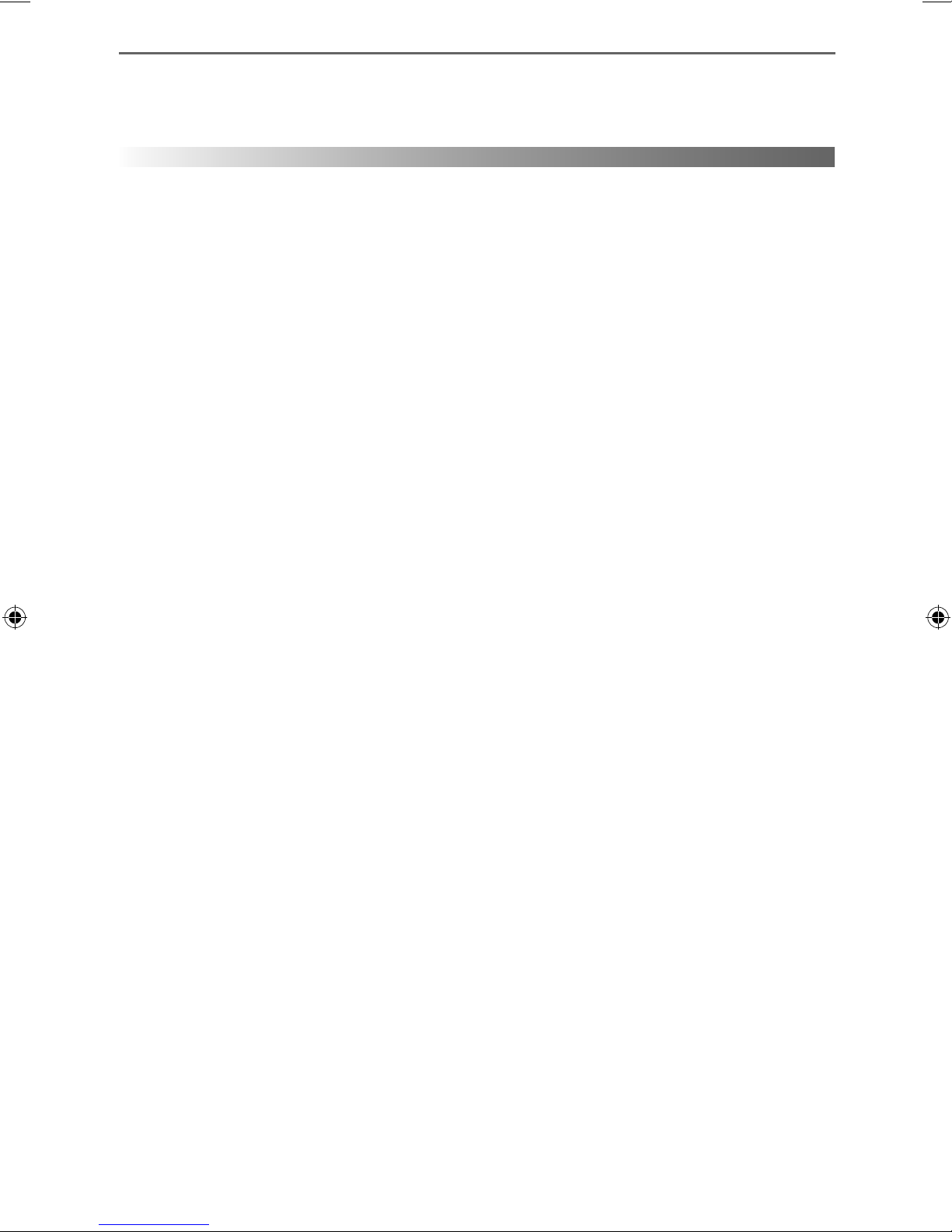
7
CONTENTS
Manufacturers Guarantee Information . . . . . . . . . . . . . . . . . . . . . . . . . . . . . . . . . . . . . . 3
Important Safety Instructions . . . . . . . . . . . . . . . . . . . . . . . . . . . . . . . . . . . . . . . . . . . . . . 4-5
What is Included in the Box . . . . . . . . . . . . . . . . . . . . . . . . . . . . . . . . . . . . . . . . . . . . . . . 8
Attaching the Stand / Detaching the Stand . . . . . . . . . . . . . . . . . . . . . . . . . . . . . . . . . . 9
Securing the TV to a Wall / Wall Mounting . . . . . . . . . . . . . . . . . . . . . . . . . . . . . . . . . . . 10
Remote Control . . . . . . . . . . . . . . . . . . . . . . . . . . . . . . . . . . . . . . . . . . . . . . . . . . . . . . . . . 11
TV Buttons and Input Source Menu . . . . . . . . . . . . . . . . . . . . . . . . . . . . . . . . . . . . . . . . . 12
Connections . . . . . . . . . . . . . . . . . . . . . . . . . . . . . . . . . . . . . . . . . . . . . . . . . . . . . . . . . . . . 13-15
TV Menu Operation . . . . . . . . . . . . . . . . . . . . . . . . . . . . . . . . . . . . . . . . . . . . . . . . . . . . . 17-23
Channel Menu . . . . . . . . . . . . . . . . . . . . . . . . . . . . . . . . . . . . . . . . . . . . . . . . 17
Picture Menu . . . . . . . . . . . . . . . . . . . . . . . . . . . . . . . . . . . . . . . . . . . . . . . . . 18-19
Sound Menu . . . . . . . . . . . . . . . . . . . . . . . . . . . . . . . . . . . . . . . . . . . . . . . . . . 20
Time Menu . . . . . . . . . . . . . . . . . . . . . . . . . . . . . . . . . . . . . . . . . . . . . . . . . . . 21
Setup Menu . . . . . . . . . . . . . . . . . . . . . . . . . . . . . . . . . . . . . . . . . . . . . . . . . . 22
Lock Menu . . . . . . . . . . . . . . . . . . . . . . . . . . . . . . . . . . . . . . . . . . . . . . . . . . . 23
Network Confi guration . . . . . . . . . . . . . . . . . . . . . . . . . . . . . . . . . . . . . . . . . . . . . . . . . . 24
7 Day TV Guide and Channel List . . . . . . . . . . . . . . . . . . . . . . . . . . . . . . . . . . . . . . . . . . . 25
USB Mode / Media Player . . . . . . . . . . . . . . . . . . . . . . . . . . . . . . . . . . . . . . . . . . . . . . . . . 26
General Information . . . . . . . . . . . . . . . . . . . . . . . . . . . . . . . . . . . . . . . . . . . . . . . . . . . . . 27-31
Using your TV with a Sky digital set top box . . . . . . . . . . . . . . . . . . . . . . . . 27
Frequently Asked Questions . . . . . . . . . . . . . . . . . . . . . . . . . . . . . . . . . . . . . 28-29
Technical Specifi cations . . . . . . . . . . . . . . . . . . . . . . . . . . . . . . . . . . . . . . . . . 30-31
7

What is Included in the Box
WHAT IS INCLUDED IN THE BOX
Accessories
Included with this TV are the following accessories
1 x User Guide
User Guide
1 x Quick Start Guide
Quick Start
Guide
1 x Remote Control
2 x AAA Batteries
1 x Mini Component / YPbPr
1 x TV
1 x RF Cable
1 x Mini AV / Composite cable
1 x Stand installation pack
4 x
1 x L (left)
1 x R (right)
Please save your box/packaging as you will need this in the event of warranty/service repair or support.
We are unable to carry out warranty/service if you are unable to package it correctly. The safest way to
package your item in the event of warranty/service repair is in it’s original box/packaging.
8
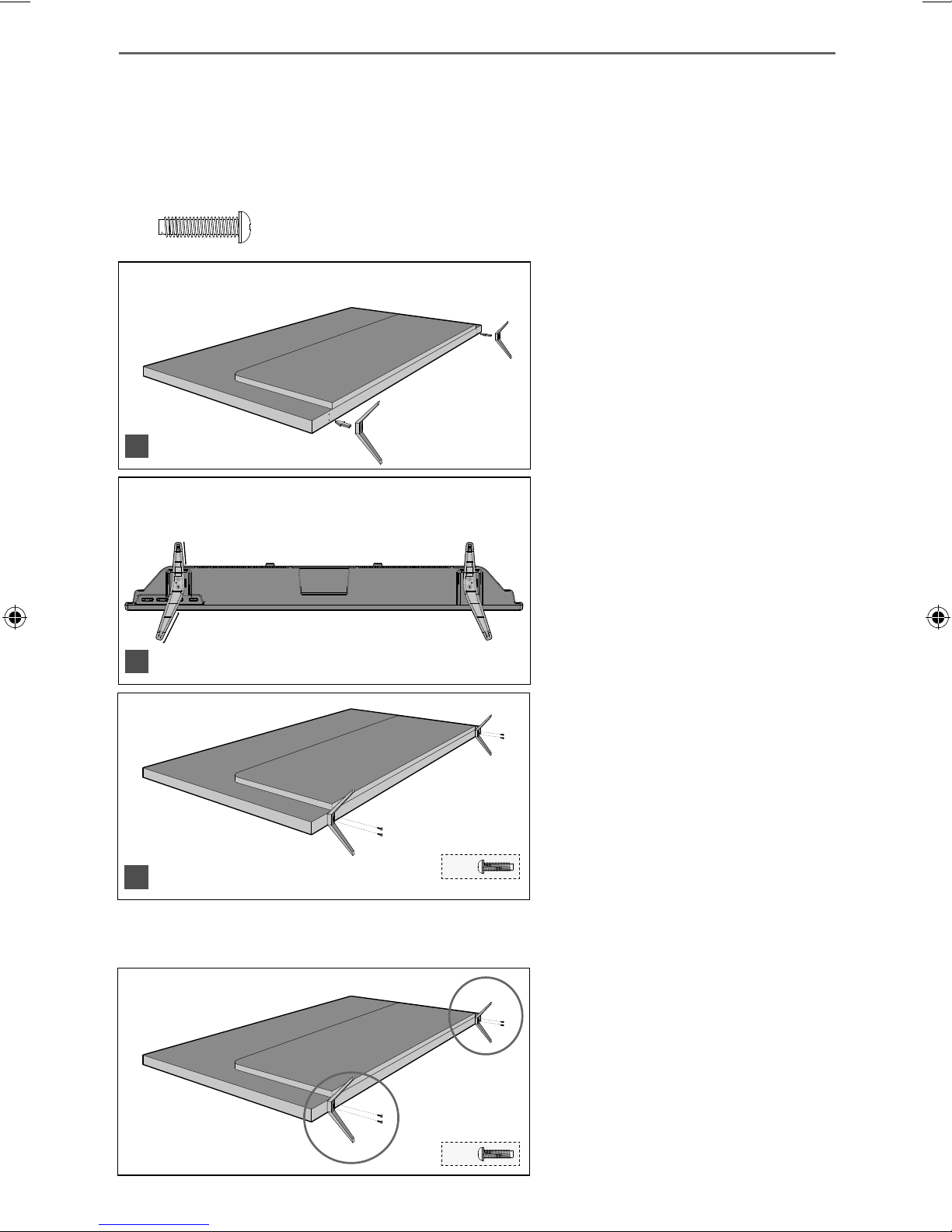
9
Attaching the Stand
ATTACHING THE STAND
Attaching the stand/feet
To complete the stand/feet installation you will require a cross head screw driver.
Screws that are included.
4 x
TV panel must be facing downwards.
(fi g.1) Place the TV set on a fl at and
clean surface with the panel facing
downwards to avoid damage, then fi x
the stand/feet shown.
1
Back/Shortest
(fi g.2) When the stand feet are
installed correctly the stand/feet will
be longest at the front of the TV
and shortest at the back with the
feet pointing away from each other.
Front/Longest
2
3
4
(fi g.3) When the stand/feet are
in the correct position, secure the
stand/feet to the underside of the
1
2
3
4 x
TV set using the 4 screws provided.
Detaching the stand
Remove the screws highlighted then remove the stand/feet from the underside of the TV set.
3
4
1
2
4 x
9
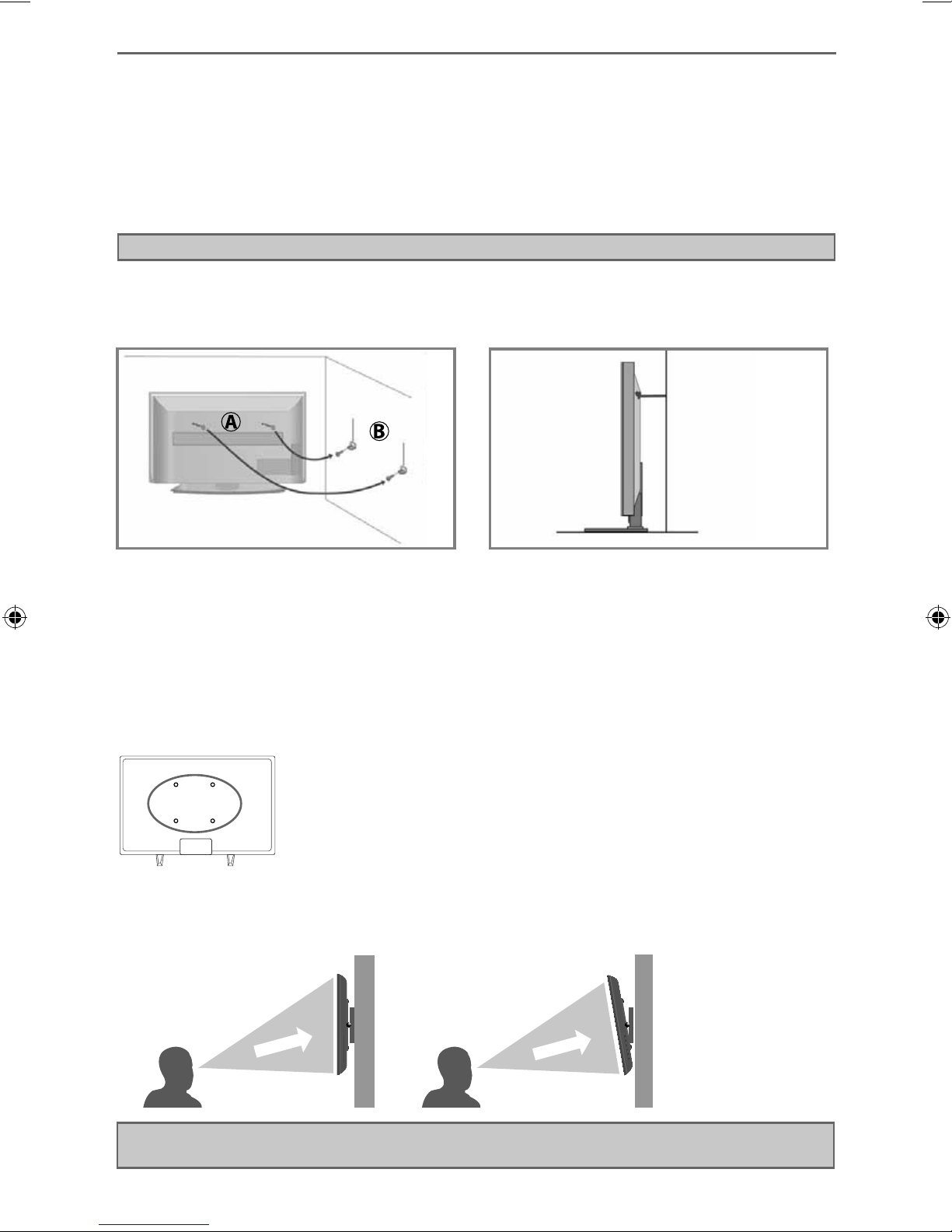
Securing the TV to a Wall/Wall Mounting
SECURING THE TV TO A WALL
Securing the TV to a wall with anti-tip straps
For maximum security in the home when using a TV with its stand anti-tip straps should be fi tted. These
are available from supermarket websites and other websites and are an easy, inexpensive and effective
way of ensuring your TV stays safely upright. Straps are designed to be attached to the rear of the TV and
then tethered to the wall or the furniture the TV is stood on.
Note - Please ensure that children do not climb on the TV set.
A) Using one or both of the top wall-mounting
holes and screws (the screws are already supplied
in the wall mounting holes) fasten one end of the
fastening cord/s to the TV.
The Royal Society for the Prevention of Accidents is urging people to take care with fl at-screen televisions.
RoSPA stated in 2010 that “Toddlers are particularly at risk of pulling fl at-screen televisions on to
themselves. They are unsteady on their feet and are attracted by colourful television images.”
The risk is increased as televisions become lighter.
B) Secure the other end of the fastening cord/s to
your wall. (you will need screws/fi xings suitable
for your wall type - available separately from most
DIY stores).
Wall Mounting
IMPORTANT - Before drilling any holes in the wall ensure you are not drilling
where there could be any electrical wires, water or gas pipes.
1) Remove the four screws highlighted that are supplied in the wall mounting
holes.
2) The wall mount can now be easily attached to the mounting holes on the
rear of the TV.
For VESA wall mounting information please refer to the Technical
Specifi cation page.
For optimum viewing, if wall mounting the TV higher than eye level, the TV should be tilted downwards
so that the TV’s screen is ‘face on’. See fi g 1 and 2.
g 1 fig 2
Important – If wall mounting this TV, only use the screws already provided in the wall mounting holes.
Using other screws which are longer could cause irreparable damage to internal parts.
INCORRECT
Viewing angle
10
TV
CORRECT
TV
Viewing angle
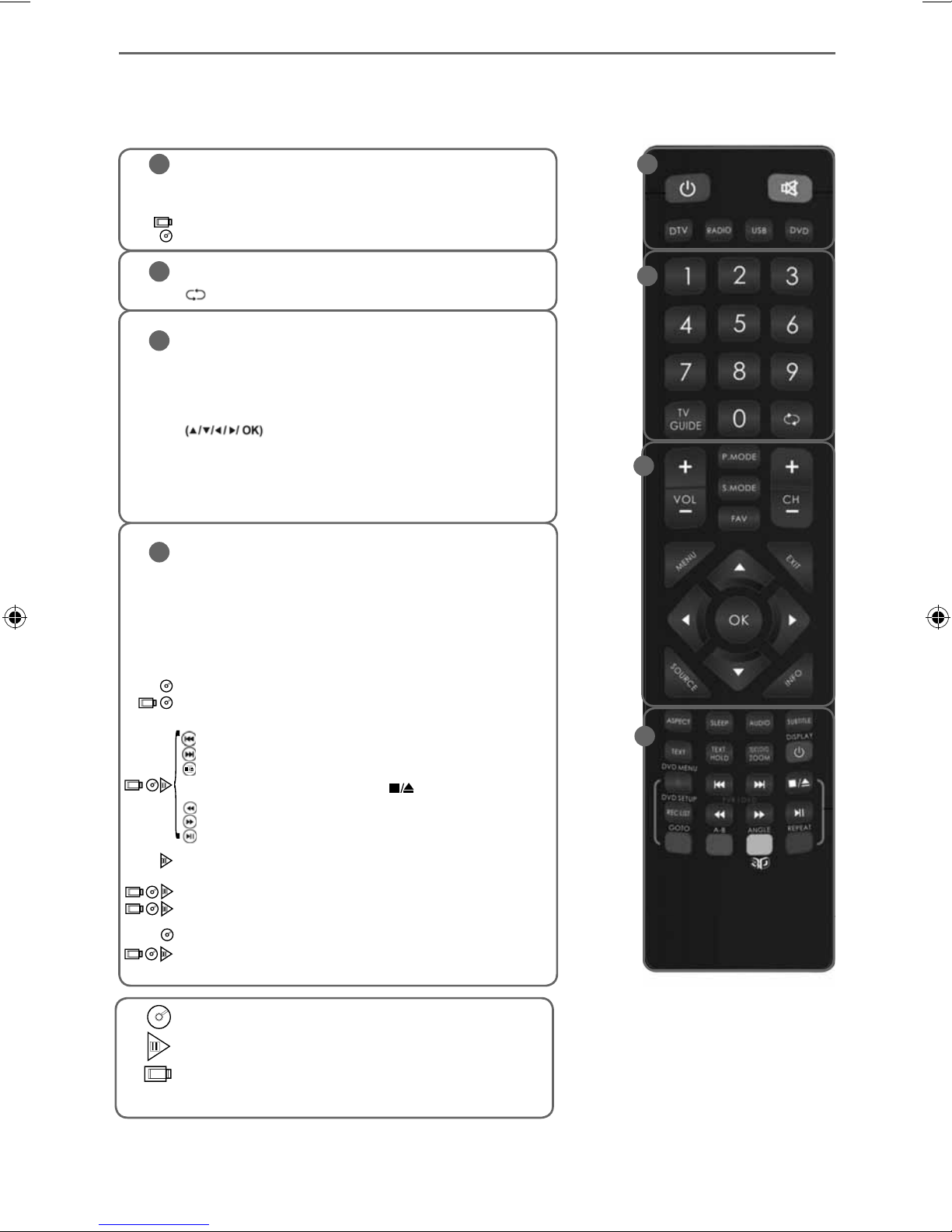
11
Remote Control
REMOTE CONTROL
STANDBY - Switch on TV when in standby or vice versa
1
MUTE - Mute the sound or vice versa
DTV - Switch to Freeview source
RADIO - Switch to radio whilst in Freeview source
USB - Switch to USB source
DVD - Switch to DVD source
NUMBER BUTTONS - 0 – 9 to select a TV channel directly.
2
TV GUIDE - Opens the 7 Day TV Guide (Freeview mode)
- To return to the previous channel viewed
VOL (+/-) - To increase / decrease the sound level
3
P.MODE - Scrolls through picture mode options
S.MODE - Scrolls through sound mode options
FAV - To display favourites menu
CH (+/-) - To increase or decrease the channel being watched
MENU - To display OSD menu
EXIT - To exit all menus
and adjust the system settings to your preference
SOURCE - To display the input/source menu
INFO - Press once for now/next channel information
Press twice for programme information about current
programme
- Allows you to navigate the on-screen menus
1
2
3
ASPECT - To switch the screen between the different picture
4
formats
SLEEP - Press repeatedly to cycle through the sleep options
AUDIO - To change the audio language (if available)
SUBTITLE - To switch the dialogue at the bottom of the screen
(on/off)
TEXT - To enter/exit Text
TEXT HOLD - Teletext mode - Hold current page which is
displayed (Analogue TV)
DISPLAY - To switch off the screen when listening to radio
TEXT/DVD ZOOM - Zoom function for Teletext and DVD
DVD MENU/RECORD - Access the DVD root menu and USB
record function
- To restart the current chapter
- To advance forward to the next chapter
- To stop the playback/Eject Disc
(To EJECT the disc press/hold the
- To play in fast rewind mode
- To play in fast forward mode
- To play/pause
DVD SETUP/REC LIST - Opens up DVD Menu or Opens the list
of what has been previously recorded
GOTO - To go to a specifi c chapter
A-B - Press once to set point, press a second time to return
to point
ANGLE - Select different angle of DVD
REPEAT - To repeat playback
button for 4 seconds)
4
For Models with Integrated DVD players
For Models with PVR Function
For Models with USB Playback
11
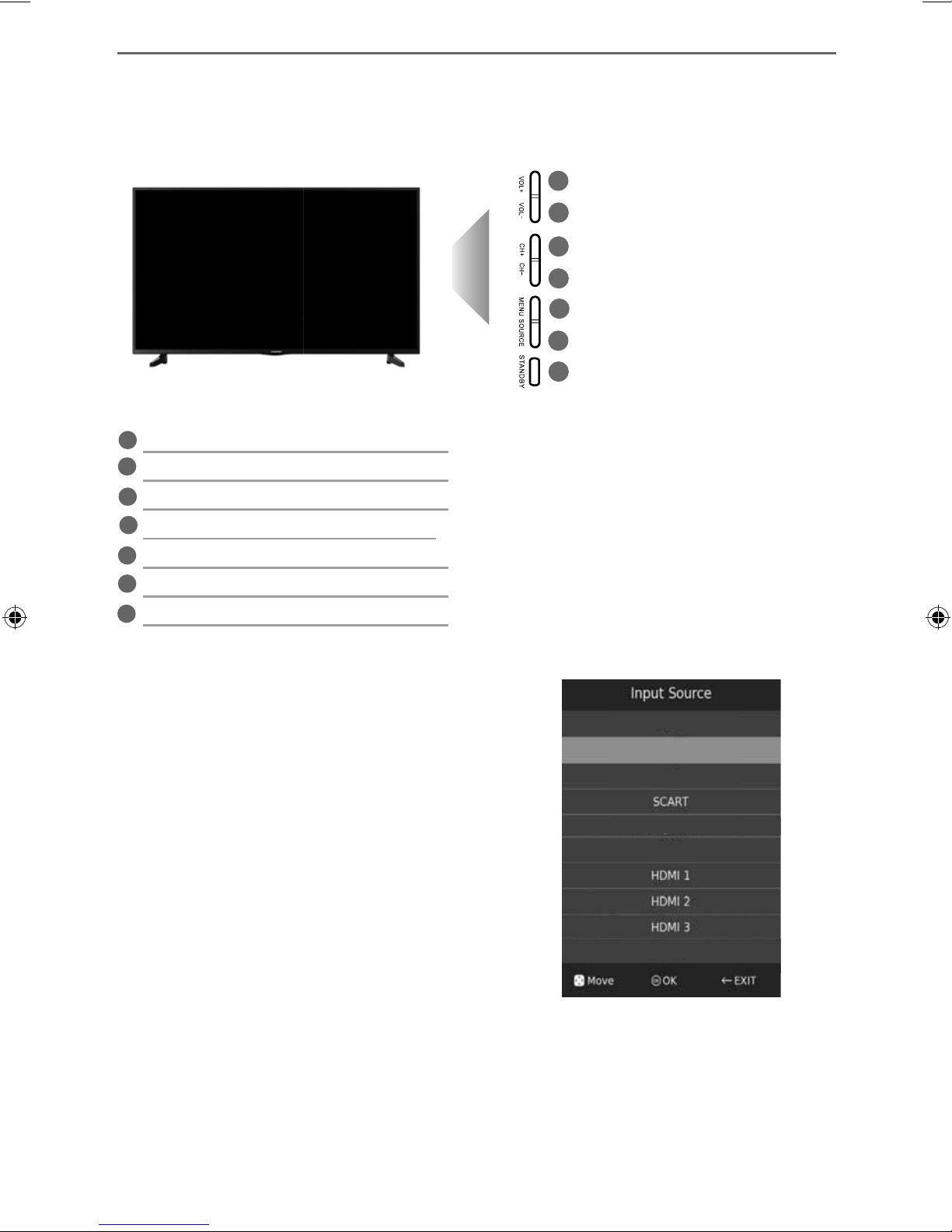
TV Buttons and Input Source Menu
TV BUTTONS AND INPUT SOURCE MENU
1
2
3
4
5
6
7
Volume up and menu right
1
Volume down and menu left
2
Programme/channel up and menu up
3
Programme/channel down and menu down
4
Displays menu/OSD
5
Displays the ‘Input Source’ menu
6
Standby power On/Off
7
Choosing Mode Input/Source
To switch between the different input/
connections.
For further information on input/connections
please view ‘Connections’ pages.
A) Using the buttons on the remote control:
1) Press [SOURCE] - The source menu will appear.
2) Press [\/] or [/\] to select the input you require.
3) Press [OK].
B) Using the buttons on the Television:
1) Press [SOURCE].
2) Scroll up / down using CH+/ CH- buttons to
the input/source you require.
3) Press Vol+ to change input/source to the
one selected.
Freeview TV
Analogue TV
Composite / AV
Component / YPbPr
VGA/PC
USB Media
Example of Source menu
depending on the TV model
12
