Page 1
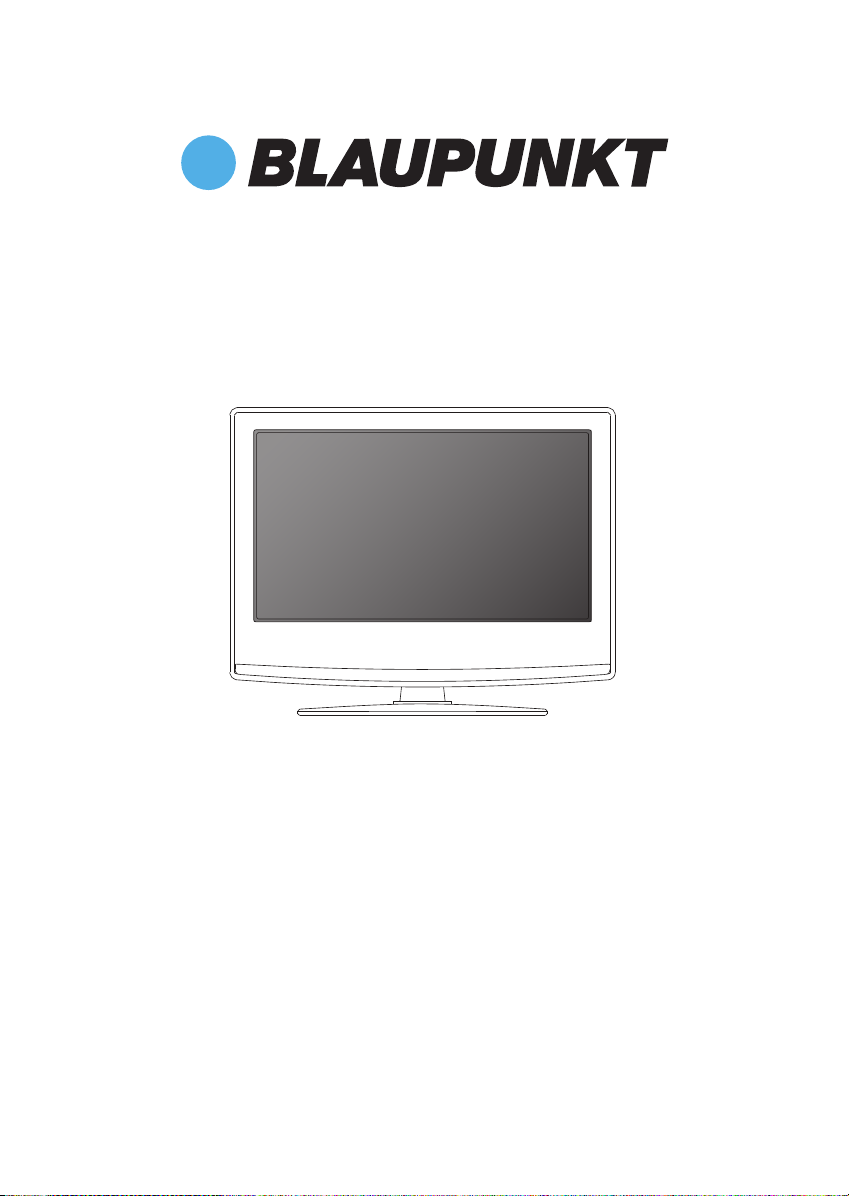
LED TV with Freeview and USB Media Player
User Guide
Model No
32-147I-GB-5B-HBKUP
32-147I-GB-5B-HBCDUP
Page 2
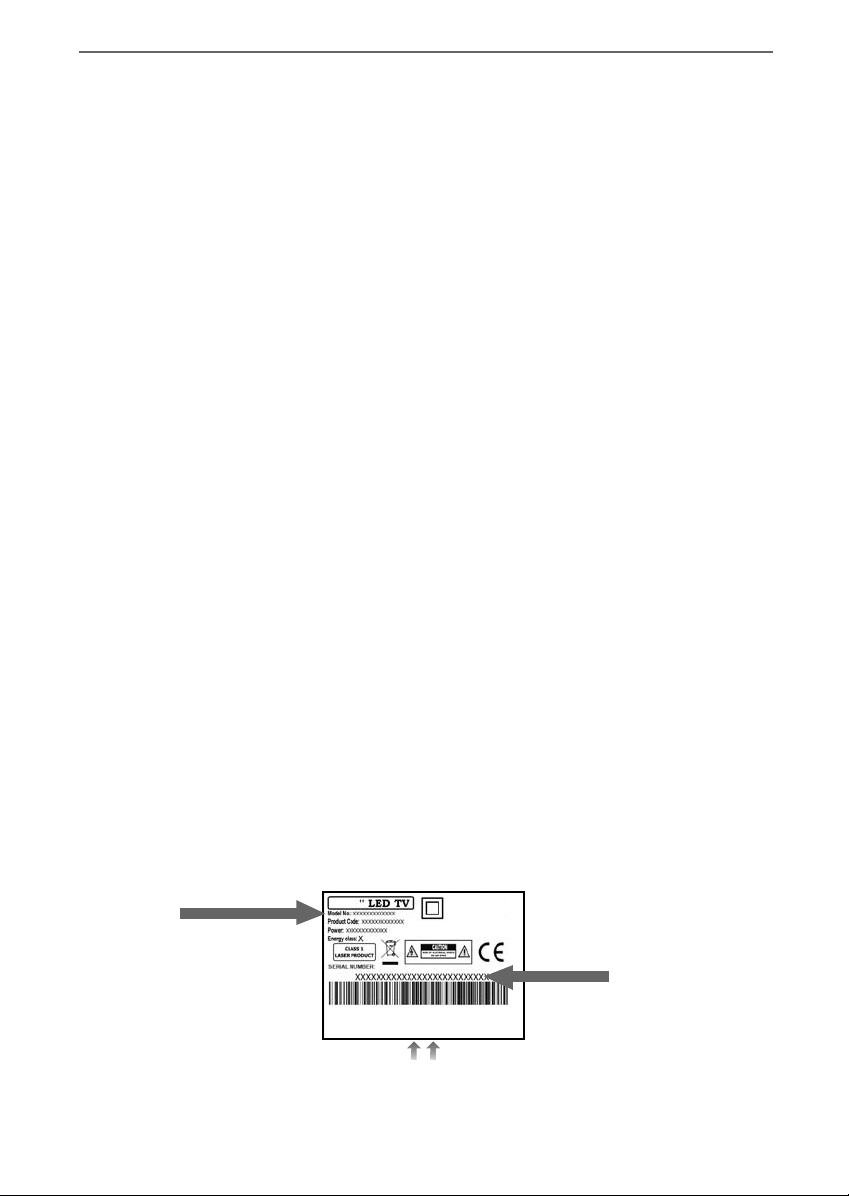
Manufacturers Guarantee
IMPORTANT GUARANTEE INFORMATION
IMPORTANT GUARANTEE INFORMATION
Congratulations on purchasing this television. We hope you have many years of trouble free
Your product is covered under the manufacturers guarantee for 12 months from date of
In the event of a fault being diagnosed, please refer to the frequently asked questions/
troubleshooting section at the rear of this user guide.
If you are still unable to remedy the fault, try resetting the TV to factory settings, (details in this
In the event that a fault is diagnosed, the helpline will arrange to collect the TV from your home
or work address, return it to our service centre, repair the item and then return it to you.
If we believe we cannot offer a permanent repair, we will replace the item.
enjoyment from your purchase.
purchase.
user guide) or contact the helpline.
Helpline Information
Telephone UK 0871 2000 463, ROI 01443 3940
Web support: www.umc-uk.co.uk
The telephone opening hours are Monday to Friday 8.30am to 6pm, Saturday 9am – 5pm.
You must retain all packaging materials, in addition to your proof of purchase/receipt, as you will need
This guarantee is in addition to and does not affect your statutory rights.
If you need to call the helpline, you will need the following information.
1) Model No ______________________________________ (You can fi nd this on the rear of the TV)
these in the event of warranty/service support.
2) Date of purchase ______________________________________ (You can fi nd this on your sales receipt)
3) Serial Number ______________________________________ (You can fi nd this on the rear of the TV)
Model No
Serial No.
EXAMPLE OF LABEL ON REAR OF TV
33
Page 3
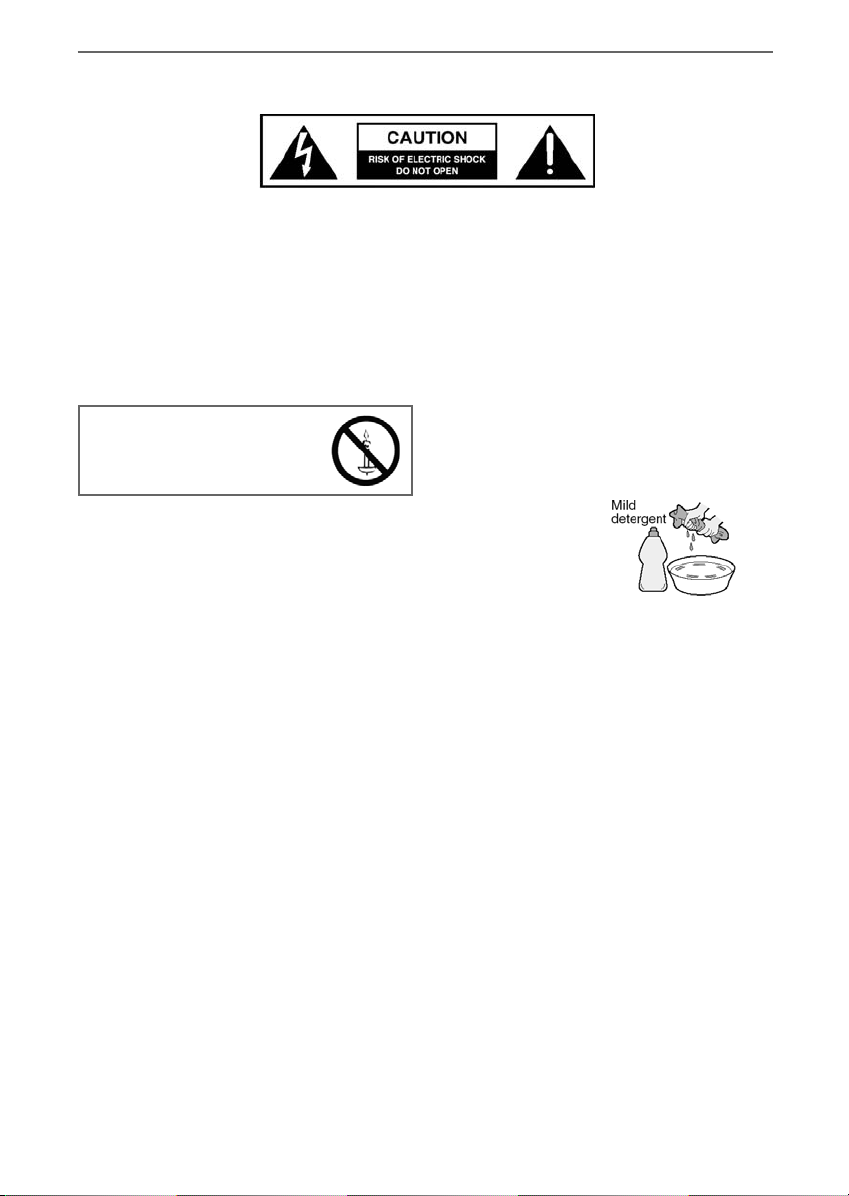
IMPORTANT SAFETY INSTRUCTIONS
Please read these instructions. All the safety and operating instructions should be read before the
appliance is operated.
Warnings
• To reduce the risk of fi re, electric shock or
damage to the television, do not expose it to
dust, rain or moisture, or place any objects fi lled
with liquids on or near the television.
• Do not place the television in a confi ned space,
ensure that nothing can obstruct the ventilation
openings at the rear of the television.
To prevent spread of fi re,
keep candles or other open
fl ames away from this
product at all times
• Dispose of this television and any components
including batteries in an environmentally friendly
manner. If in doubt, please contact your local
authority for details of recycling.
Safety
• For your safety, this appliance is fi tted with a
fused moulded 3 pin mains plug. Should the
fuse need to be replaced, ensure that any
replacement is of the same amperage and
approved with the BSI mark.
• Never try and replace the mains plug unless
you have adequate qualifi cations and are
legally authorised to do so. In the event that a
replacement Mains cable is required, contact the
manufacturer for a suitable replacement.
• Never use the television if it is damaged in
any way.
• Always place the television on a fl at level surface
avoiding anywhere which may be subject to
strong vibration.
• Ensure the television is not placed on top of the
power cable as the weight of the television may
damage the cable and cause a safety hazard.
• Never place mobile phones, speakers or any
other device which may cause magnetic or radio
interference with the television. If interference
is apparent, move the device causing the
interference away from the television.
• To disconnect the apparatus from the mains,
please use the switch located on the underside/
rear of the TV. The switch shall remain readily
operable.
• When installing on a wall, ensure the TV is at
least 5cm from the wall for ventilation
Maintenance
• To clean this unit, wipe with a soft, dry cloth. If
the surfaces are extremely dirty, use a soft cloth
dipped in a soap and water solution or a weak
detergent solution.
• Never use alcohol, paint thinner or benzene to
clean this unit.
• Before using a chemically treated cloth, read the
instructions that came with the cloth carefully.
CAUTION: If water or other liquid enters the
television through the display panel surface, a
malfunction may occur.
Packaging
• The safest way to transport your item is in
the original box/packaging - please save your
packaging for this.
• You will need original box/packaging in the
event of warranty/service repair or support. We
are unable to carry out warranty/service if you
are unable to package it correctly.
4
Page 4
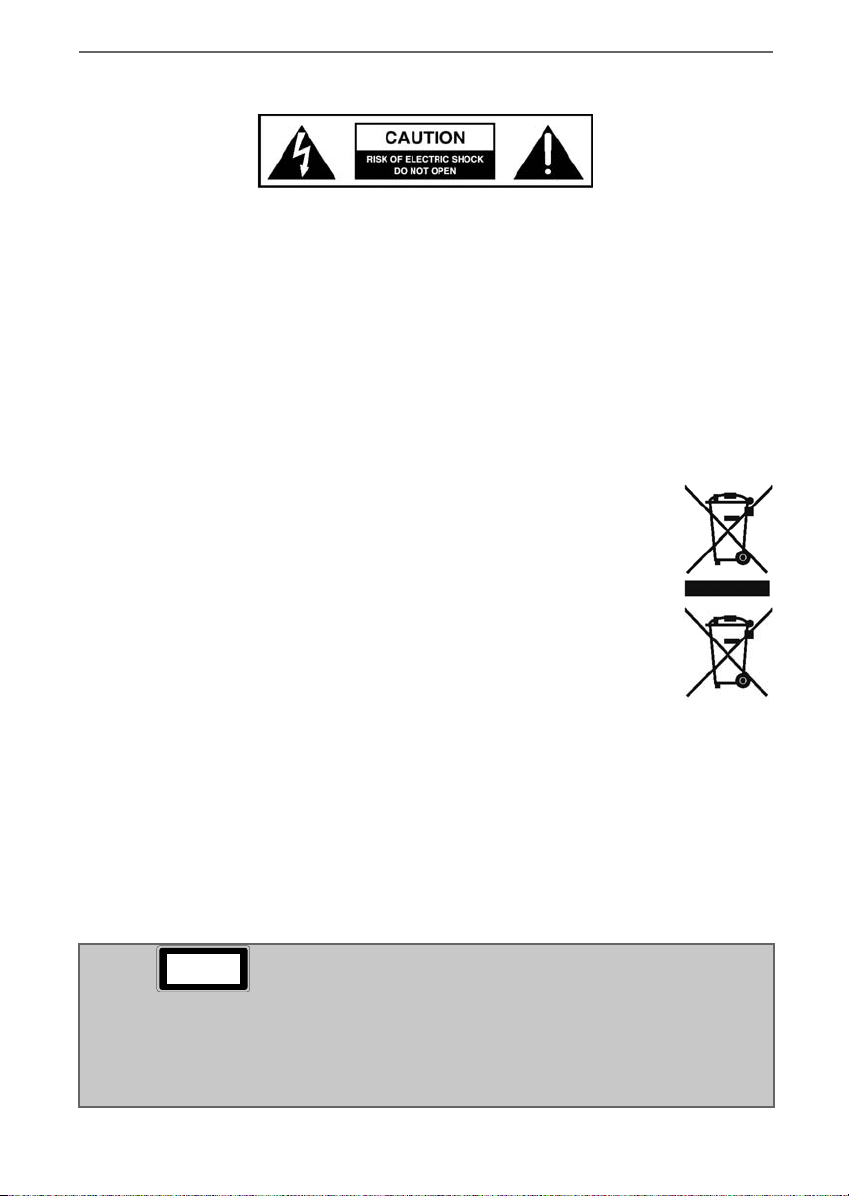
IMPORTANT SAFETY INSTRUCTIONS
Please read these instructions. All the safety and operating instructions should be read before the
appliance is operated.
Important Information Regarding Use of
Video Games, Computers, Captions or Other
Fixed Image Displays
The extended use of fi xed image program material
can cause a permanent “shadow image” on the
LCD/LED panel.
This background image is viewable on normal
programs in the form of a stationary fi xed
image. This type of irreversible LCD/LED panel
deterioration can be limited by observing the
following steps:
1. Reduce the brightness/contrast setting to a
minimum viewing level.
2. Do not display the fi xed image for extended
periods of time.
3. Turn the power off when not in actual use.
Examples of images that you need to watch out
for are as follows (this is not an exhaustive list):
• TV Channel Logos: e.g. Shopping channel logos
and pricing displays-especially if they are
bright and stationary. Moving or low-contrast
graphics are less likely to cause ageing of the
screen.
• Time Displays
• Teletext: Do not view a stationary page for a
long period of time
• TV/DVD Menus: e.g. Listings of DVD disc content
• Pause Mode: Do not leave the TV in pause mode
for long periods of time, e.g. When watching
DVDs or videos.
Important - Once ‘shadow image/screen burn’
occurs, it will never disappear and is not repairable
under warranty.
How do I dispose of this product?
UK: Waste electrical products should not be
disposed of with household waste. Separate
disposal facilities exist. For your nearest facilities,
please see www.recycle-more.co.uk or in store for
details.
ROI: Waste electrical products should not be
disposed of with household waste. Separate
disposal facilities exist. Check with your Local
Authority or retailer for recycling advice.
Batteries
• Do not expose batteries to high
temperatures, excessive heat,
prolonged sunshine or fi re
as this may cause leakage,
explosion or ignition.
• Observe the correct polarity when
inserting batteries.
• Do not use different types of
batteries together or mix old and
new batteries.
• Dispose of batteries in an
environmentally friendly way.
• Certain regions may regulate the
disposal of batteries.
Please consult your local authority.
Cd
TV Models with built in DVD players
CAUTION:
THIS UNIT IS A CLASS 1 LASER PRODUCT. THIS UNIT USES A VISIBLE LASER BEAM WHICH COULD CAUSE HAZARDOUS
RADIATION EXPOSURE IF DIRECTED. BE SURE TO OPERATE THE PLAYER CORRECTLY AS INSTRUCTED.
WHEN THIS UNIT IS PLUGGED INTO THE WALL OUTLET, DO NOT PLACE YOUR EYES CLOSE TO THE OPENINGS TO LOOK
INTO THE INSIDE OF THIS UNIT.
USE OF CONTROLS OR ADJUSTMENTS OR PERFORMANCE OF PROCEDURES OTHER THAN THOSE SPECIFIED HEREIN MAY
RESULT IN HAZARDOUS RADIATION EXPOSURE.
DO NOT OPEN COVERS AND DO NOT REPAIR YOURSELF. REFER SERVICING TO QUALIFIED PERSONNEL.
CLASS 1
LASER PRODUCT
This caution label is located on the rear panel of the unit
55
Page 5
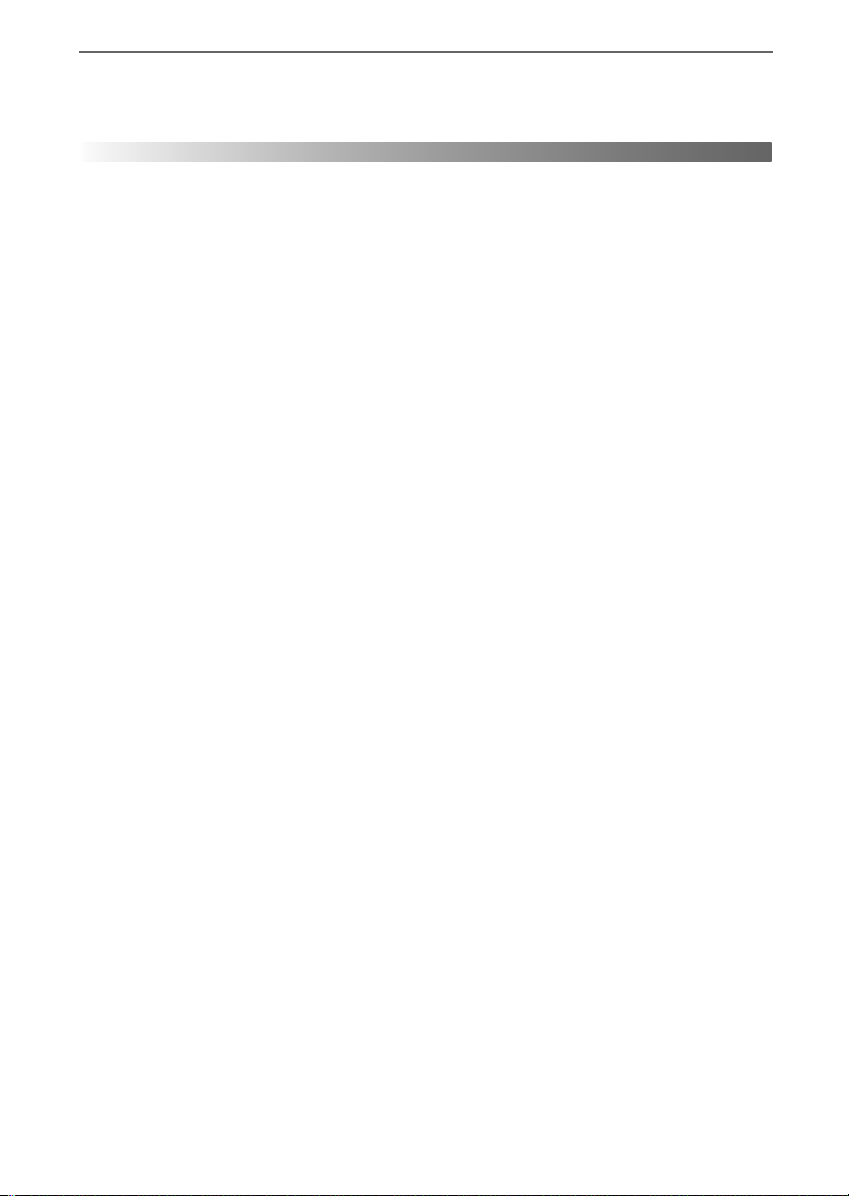
CONTENTS
Manufacturers Guarantee Information . . . . . . . . . . . . . . . . . . . . . . . . . . . . . . . . . . . . . . 3
Important Safety Instructions . . . . . . . . . . . . . . . . . . . . . . . . . . . . . . . . . . . . . . . . . . . . . . 4-5
What is included in the box . . . . . . . . . . . . . . . . . . . . . . . . . . . . . . . . . . . . . . . . . . . . . . . 8
Attaching/Detaching the stand . . . . . . . . . . . . . . . . . . . . . . . . . . . . . . . . . . . . . . . . . . . . 9
Wall mounting/Securing the TV to a wall . . . . . . . . . . . . . . . . . . . . . . . . . . . . . . . . . . . . 11
TV Buttons and Input Source Menu . . . . . . . . . . . . . . . . . . . . . . . . . . . . . . . . . . . . . . . . . 12
Remote Control . . . . . . . . . . . . . . . . . . . . . . . . . . . . . . . . . . . . . . . . . . . . . . . . . . . . . . . . . 13
Connections . . . . . . . . . . . . . . . . . . . . . . . . . . . . . . . . . . . . . . . . . . . . . . . . . . . . . . . . . . . . 15-17
TV Menu Operation . . . . . . . . . . . . . . . . . . . . . . . . . . . . . . . . . . . . . . . . . . . . . . . . . . . . . 19-25
Channel Menu . . . . . . . . . . . . . . . . . . . . . . . . . . . . . . . . . . . . . . . . . . . . . . . . 19
Picture Menu . . . . . . . . . . . . . . . . . . . . . . . . . . . . . . . . . . . . . . . . . . . . . . . . . 20
Sound Menu . . . . . . . . . . . . . . . . . . . . . . . . . . . . . . . . . . . . . . . . . . . . . . . . . . 21
Time Menu . . . . . . . . . . . . . . . . . . . . . . . . . . . . . . . . . . . . . . . . . . . . . . . . . . . 22
System/Hotel Lock Menu . . . . . . . . . . . . . . . . . . . . . . . . . . . . . . . . . . . . . . . . 23
Setup Menu . . . . . . . . . . . . . . . . . . . . . . . . . . . . . . . . . . . . . . . . . . . . . . . . . . 24-25
DVD Setup . . . . . . . . . . . . . . . . . . . . . . . . . . . . . . . . . . . . . . . . . . . . . . . . . . . . . . . . . . . . . 27
7 Day TV Guide . . . . . . . . . . . . . . . . . . . . . . . . . . . . . . . . . . . . . . . . . . . . . . . . . . . . . . . . . 28
USB Record - Digital / Freeview . . . . . . . . . . . . . . . . . . . . . . . . . . . . . . . . . . . . . . . . . . . . 29
USB Mode / Media Player . . . . . . . . . . . . . . . . . . . . . . . . . . . . . . . . . . . . . . . . . . . . . . . . . 30
General Information . . . . . . . . . . . . . . . . . . . . . . . . . . . . . . . . . . . . . . . . . . . . . . . . . . . . . 31-33
Using your TV with a Sky digital set top box . . . . . . . . . . . . . . . . . . . . . . . . 31
Frequently Asked Questions . . . . . . . . . . . . . . . . . . . . . . . . . . . . . . . . . . . . . 32
Technical Specifi cations . . . . . . . . . . . . . . . . . . . . . . . . . . . . . . . . . . . . . . . . . 33
77
Page 6
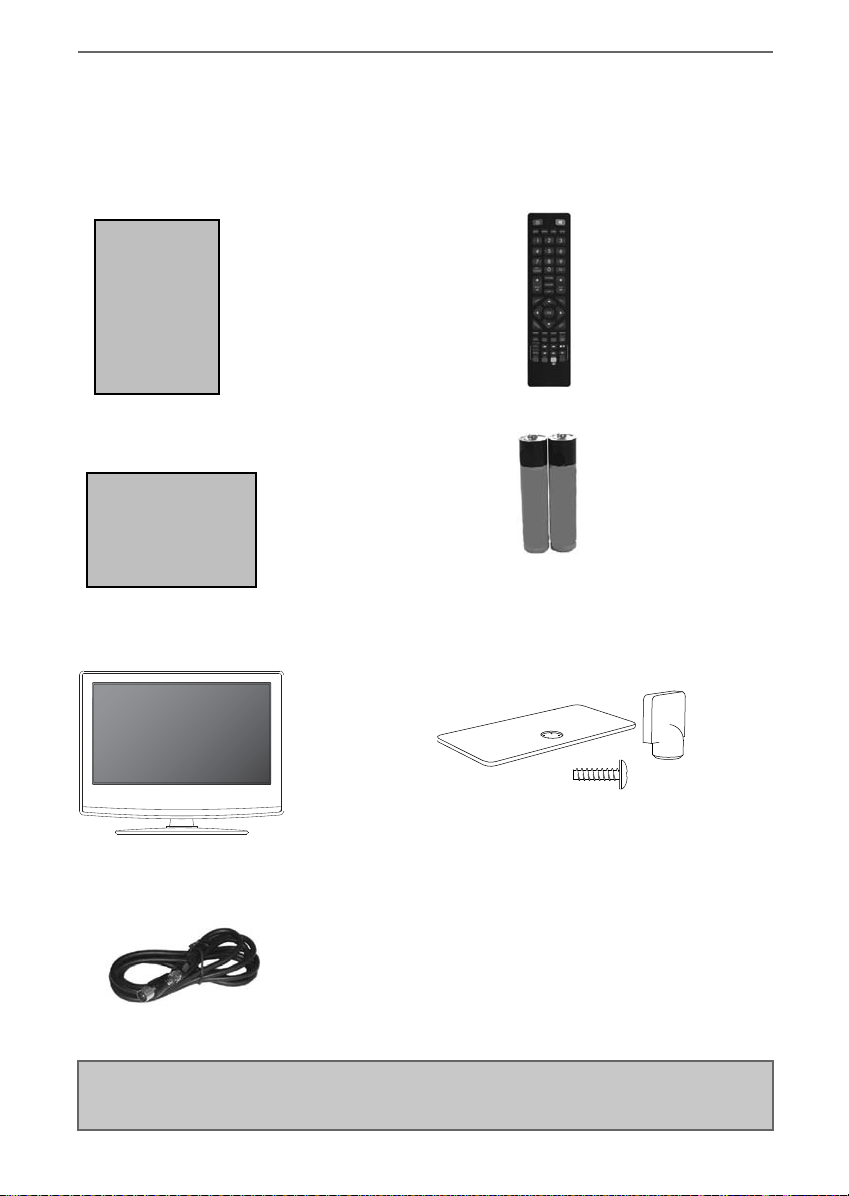
What is included in the box
WHAT IS INCLUDED IN THE BOX
Accessories
Included with this TV are the following accessories
1 x User Guide
User Guide
1 x Quick Start Guide
Quick Start
Guide
1 x TV
1 x Remote Control
2 x AAA Batteries
1 x Stand Installation Pack
(Includes stand base, stand neck & screws)
1 x RF Cable
Please save your packaging as you will need this in the event of warranty/service repair or support. We
are unable to carry out warranty/service if you are unable to package it correctly. The safest way to
package your item in the event of warranty/service repair is in it’s original box/packaging.
8
Page 7
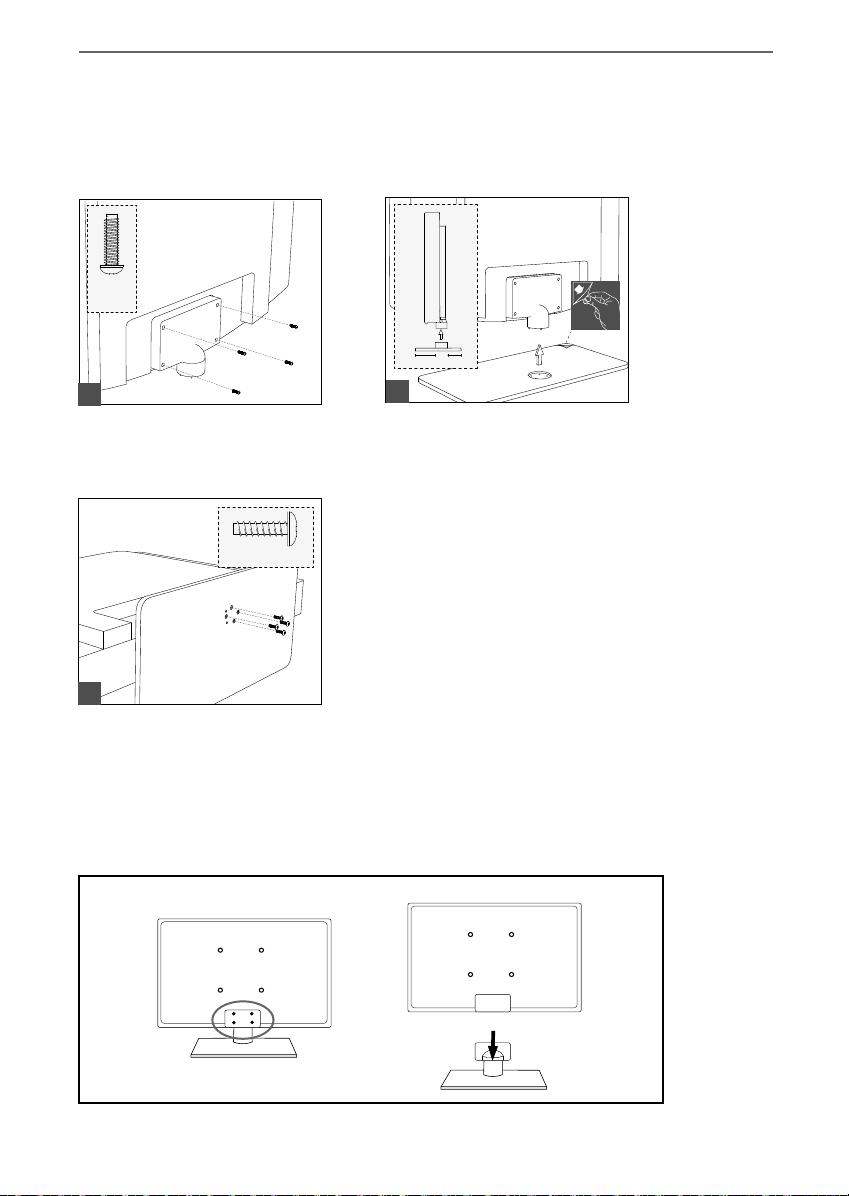
Attaching / Detaching the stand
ATTACHING/DETACHING THE STAND
Attaching the stand
To complete the stand installation you will require a cross head screw driver
4 x
M (4x12)
1 1/2
1
(fi g.1) Secure the neck to the TV by
using the 4 x M(4x12) screws provided.
4 x ST (4x20)
2
(fi g.2) Peel off the protective plastic
cover then attach the stand base to
the stand neck.
3
fi g.3) Secure the base to the neck by
using the 4 x ST(4x20) screws provided.
Detaching the stand
Remove the screws highlighted then remove the stand base and neck from the rear of the TV set.
99
Page 8
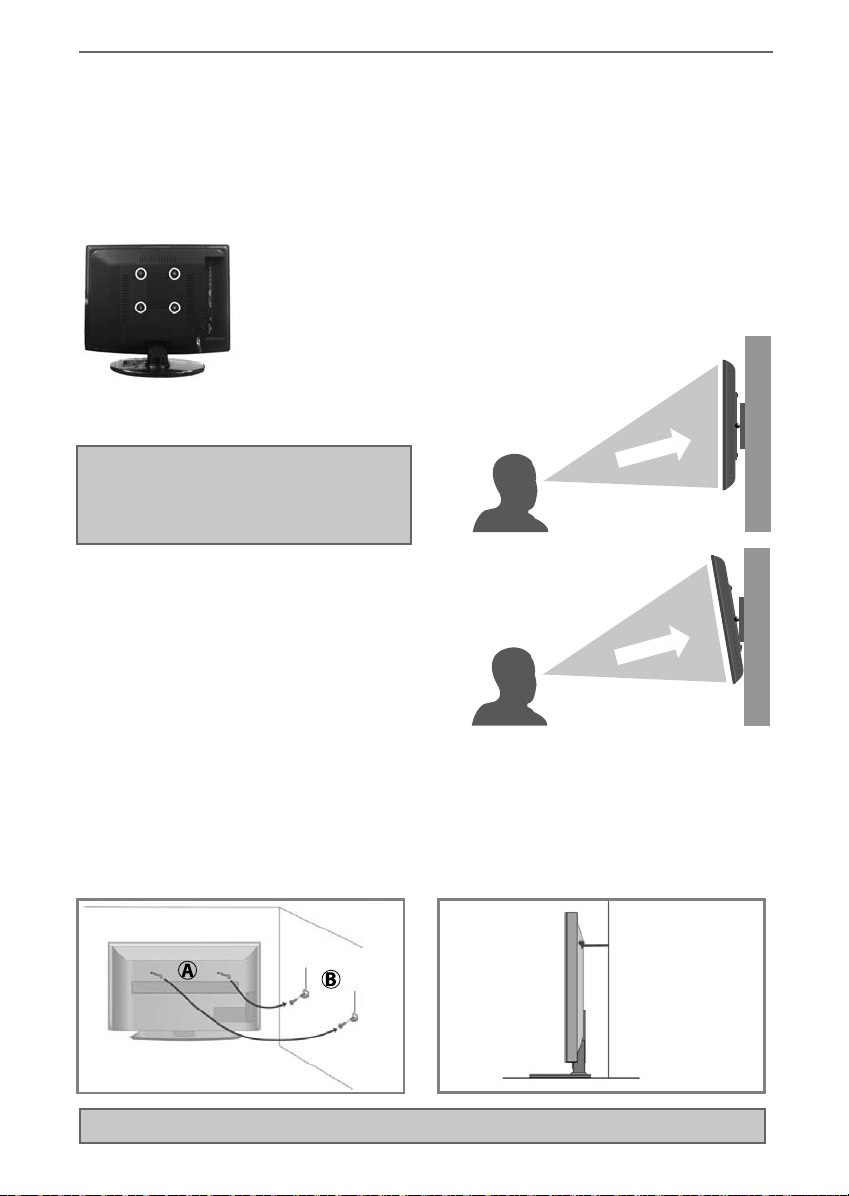
Wall mounting / Securing the TV to a Wall
WALL MOUNTING
Wall mounting the TV
IMPORTANT - Before drilling any holes in the wall ensure you are not drilling
where there could be any electric wires, water or gas pipes.
1) Remove the four screws highlighted that are supplied in the wall
mounting holes.
2) The wall mount can now be easily attached to the mounting holes on the
rear of the TV.
Important – If wall mounting this TV, only
use the screws already provided in the wall
mounting holes. Using other screws which
are longer could cause irreparable damage to
internal parts.
For optimum viewing, if wall mounting the TV
higher than eye level, the TV should be tilted
downwards so that the TV’s screen is ‘face on’.
See fi g 1 and 2
fi g 1
fi g 2
INCORRECT
Viewing angle
TV
CORRECT
Viewing angle
Securing the TV to a Wall
For your safety you can secure the TV to a wall using a fastening chord. With this method you can prevent
the TV from falling forward which could cause injury and/or damage to the TV.
A) Using one or both of the top wall-mounting
holes and screws (the screws are already supplied
in the wall mounting holes) fasten one end of the
fastening chord/s to the TV.
B) Secure the other end of the fastening chord/s to
your wall. (you will need screws/fi xings suitable for
your wall type - available separately from most
DIY stores)
Note - Please ensure that children do not climb on the TV set.
1111
Page 9
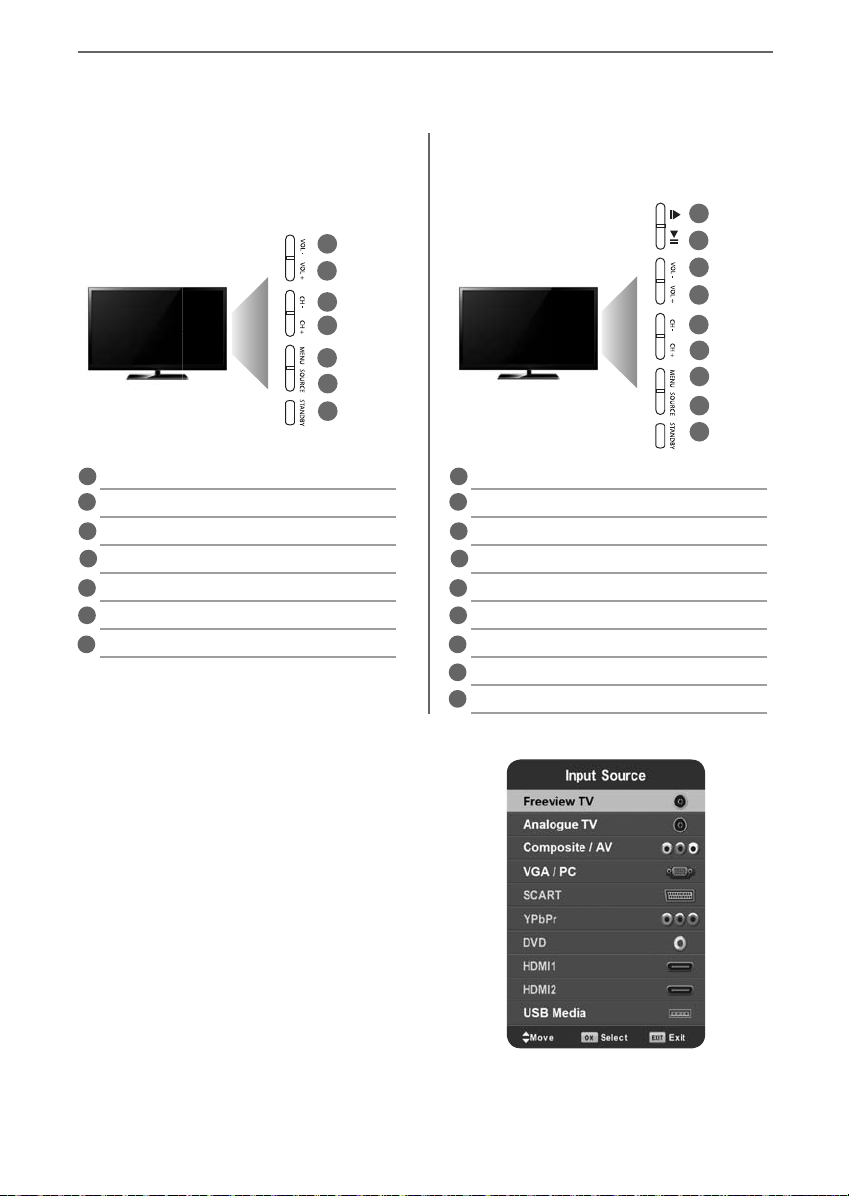
TV Buttons and Source Menu
TV BUTTONS & SOURCE MENU
This information is for models
without built in DVD players
This information is for models
with built in DVD players
1
1
2
3
4
5
6
7
Volume down and menu left
11
22
Volume up and menu right
33
Programme/Channel down and menu down
44
Programme/Channel up and menu up
Displays Menu/OSD
55
66
Displays the input source menu
Standby Power On/Off
77
Stop/Eject Disc
Play/Pause Disc
Volume down and menu left
Volume up and menu right
Programme/Channel down and menu down
Programme/Channel up and menu up
Displays Menu/OSD
Displays the input source menu
8
9
Standby Power On/Off
2
3
4
5
6
7
8
9
Choosing Mode Input/Source
To switch between the different input/
connections.
A) Using the buttons on the remote control:
1) Press [SOURCE] - The source menu will
appear
2) Press [\/] or [/\] to select the input you
require.
3) Press [OK]
B) Using the buttons on the Television:
1) Press [SOURCE]
2) Scroll up / down using CH+/ CH- buttons to
the input/source you require
3) Press Vol+ to change input/source to the
one selected.
12
Example of Source menu
depending on the TV model
Page 10

Remote Control
REMOTE CONTROL
STANDBY - Switch on TV when in standby or vice versa
1
MUTE - Mute the sound or vice versa
DTV - Switch to Freeview source
RADIO - Switch to radio whilst in Freeview source
USB - Switch to USB source
DVD - Switch to DVD source
NUMBER BUTTONS - 0 – 9 to select a TV channel directly.
2
TV GUIDE - Opens the 7 Day TV Guide (Freeview mode)
- To return to the previous channel viewed
VOL (+/-) - To increase / decrease the sound level
3
P.MODE - Scrolls through picture mode options
S.MODE - Scrolls through sound mode options
FAV - To display favourites menu
CH (+/-) - To increase or decrease the channel being watched
MENU - To display OSD menu
EXIT - To exit all menus
and adjust the system settings to your preference
SOURCE - To display the input/source menu
INFO - Press once for now/next channel information
Press twice for programme information about current
programme
ASPECT - To switch the screen between the different picture
4
formats
SLEEP - Press repeatedly to cycle through the sleep options
AUDIO - To change the audio language (if available)
SUBTITLE - To switch the dialogue at the bottom of the screen
(on/off)
TEXT - To enter/exit Teletext (Analogue TV)
TEXT HOLD - Teletext mode - Hold current page which is
displayed (Analogue TV)
DISPLAY - To switch off the screen when listening to radio
TEXT/DVD ZOOM - Zoom function for Teletext and DVD
DVD MENU/RECORD - Access the DVD root menu and USB
record function
- To restart the current chapter
- To advance forward to the next chapter
- To stop the playback/Eject Disc
(To EJECT the disc press/hold the
- To play in fast rewind mode
- To play in fast forward mode
- To play/pause
DVD SETUP/REC LIST - Opens up DVD Menu or Opens the list
of what has been previously recorded
GOTO - To go to a specifi c chapter
A-B - Press once to set point, press a second time to return
to point
ANGLE - Select different angle of DVD
3D - Change to 3D mode
REPEAT - To repeat playback
- Allows you to navigate the on-screen menus
button for 4 seconds)
1
2
3
4
For Models with Integrated DVD players
For Models with PVR Function
For Models with USB Playback
For Models with 3D Feature
1313
Page 11

Connections
CONNECTIONS
I
COAX
A
AV IN
H
A
COAX Audio Out Digital Coax Output
B
HDMI 1 HDMI Input
C
HDMI 2 HDMI Input
D
SCART SCART Input
E
VGA PC Audio In 3.5mm PC audio input
F
VGA PC VGA-PC input
RF IN RF / TV Aerial Input
G
B
R
I
C
L
3
J
CI CARD IN
M
VGA/PC IN
F
EARPHONE
VGA /P C(Audio in)
E
USB
D
YPbPr
KL
AV IN Video Input
H
R/L R/L Audio shared for Video/Composite
I
and component/ YPbPr
J
HDMI 3 HDMI input
K
USB USB port
L
YPbPr HD input (Ypbpr)
CI CARD IN Common Interface module
M
Earphones Earphone Input
N
G
N
1515
Page 12

CONNECTIONS
Connecting to a device with video Composite AV/Video output
TV Source should be set to Video
Connections
L
Audio
R
Video
L (white)
R (red)
AV (Yellow)
Connecting to a device with SCART output
TV Source should be set to SCART
SCARTSCART
Connecting to a device with HDMI output
A HDMI cable can output both video and audio and enables you to enjoy digital-quality video and audio
with minimal loss of quality.
TV Source should be set to the corresponding HDMI port (HDMI 1, HDMI 2 etc)
Note: To use this model TV as a PC/laptop monitor it will need to be connected via the VGA input, it
can not be used as a PC/laptop monitor via the HDMI input. The HDMI Input is provided to view digital
content with compatible external devices
16
Page 13

Connections
CONNECTIONS
Connecting to a device with Component/YPbPr output
If you are supplied with a cable from the device which has RED, GREEN, BLUE, RED & WHITE connectors
you must connect via Component (for picture) and by phono cable (for sound).
TV Source should be set to Component.
Y
Mini
YPbPr
AV IN AV IN
Connecting to a device with VGA/PC output (Laptop or Desktop Computer)
TV Source should be set to VGA/PC
PB
PR
VGA/PC
VGA/PC
(AUDIO
IN
IN)
VGA/PC
OUT
AUDIO
OUT
Connecting to an external audio device (Amplifi ers, Surround Sound,
Sound Bars etc*)
When connecting via the TV’s 3.5mm Earphone output, this will disable the TV speakers.
There are two options to connect a device via the 3.5mm Earphone Output.
*Connecting cables not included .
3.5mm
EARPHONE
3.5mm
EARPHONE
COAXIAL
OUT
OPTION 1 for 3.5mm EARPHONE Output
OPTION 2 for 3.5mm EARPHONE Output
3.5mm
AUDIO
L
R
COAXIAL
IN
IN
1717
Page 14

TV Menu Operation
CHANNEL MENU
To access this menu, press [MENU] button on the remote control.
To enter a menu press [OK]
If you wish to make changes to any of the default settings, use the scroll
To confi rm any settings press [OK] button. To exit this menu at anytime, press [EXIT] button.
Auto Tuning - Allows you to retune the television for all digital channels, digital radio stations and
analogue channels
Analogue Manual Tuning - Allows you to manually tune your analogue signal
Freeview Manual Tuning - Allows you to manually tune your digital signal
Channel Edit - Allows you to delete, skip and add favourite channels
Schedule List - Lists your programme reminders
Signal Information - Allows you to view signal frequency, signal quality and signal strength
CI Information - Pay per view services require a “smartcard” to be inserted into the TV. If you subscribe to
a pay per view service the provider will issue you with a ‘CAM’ and a “smartcard”. The CAM can then be
inserted into the COMMON INTERFACE PORT (CI Card In).
buttons.
Tip: If you do not press any buttons for 30 seconds, the menu will automatically exit. You can change
the length of time before the menu exits automatically - see ‘Menu Duration’ in the Setup Menu
1919
Page 15

TV Menu Operation
PICTURE MENU
Economy
To access this menu, press [MENU] button on the remote control and scroll right.
To enter a menu press [OK]
If you wish to make changes to any of the default settings, use the scroll
To confi rm any settings press [OK] button. To exit this menu at anytime, press [EXIT] button.
Picture Mode - Choose from the following presets:
Dynamic Recommended settings for fast moving pictures
Standard Standard settings
Mild Set to be lighter in colour and less bright
Personal Lets you manually alter all the settings
Economy Power saving mode which reduces the energy used by up to
25% (by reducing the power to the LED/LCD panel).
In Economy mode, the TV will switch itself to Standby mode
after 3-5 hours in the event that the TV buttons or remote
control buttons are not pressed (change the picture mode
to another setting to de-activate this function)
You can make the following adjustments in
Contrast - Switch the balance between black and white.
Brightness - Increase or decrease the brightness of the picture.
Colour - Increases the colour from black and white.
Tint - Lets you increase or decrease the level of tint within the picture
(only available in VGA/PC source mode).
Sharpness - Increase or decrease the sharpness of the picture.
Colour Temperature Choose from the following presets:
Normal Default settings
Warm Increases red within the picture
Cold Increases blue within the picture
Personal mode:
buttons.
Noise Reduction - Choose from the following presets:
Off Turns noise reduction off
Low Minor system adjustment
Middle Medium system adjustments
High Maximum system adjustments
20
Page 16

TV Menu Operation
SOUND MENU
Audio Description
To access this menu, press [MENU] button on the remote control and scroll right.
To enter a menu press [OK]
If you wish to make changes to any of the default settings, use the scroll
To confi rm any settings press [OK] button. To exit this menu at anytime, press [EXIT] button.
Sound Mode - Choose from the following presets
Standard Default settings
Music Emphasises music over voices
Movie Provides live and full sound for movies
Sports Emphasises sound for sports
Personal Selects your personal sound settings
Treble - To adjust the amount of high frequency within the sound
Bass - To adjust the amount of low frequency within the sound
Balance - To switch the sound between the left and right speakers
Auto Volume Level (AVL) - When ‘on’ is selected, the volume will attempt to stay at a constant level
regardless of TV programme and advertisements
Digital Output - This is the digital COAX Audio output. Choose from the following options:
Off To turn off Digital Output
Auto Selects the best settings automatically
PCM Select this option if you are connecting to a Stereo Hi-fi via coax cable (Pulse-code
modulation (PCM) is a digital representation of an analogue signal)
Audio Description - This allows the user to turn Audio Description on or off (Audio Description is a service
available on certain programmes. It provides a description of what is happening during the selected
programme for a person who is visually impaired)
Tip: Treble and bass levels can only be
adjusted when the sound mode ‘Personal’
is selected.
buttons.
2121
Page 17

TV Menu Operation
TIME MENU
To access this menu, press [MENU] button on the remote control and scroll right.
To enter a menu press [OK]
If you wish to make changes to any of the default settings, use the scroll
To confi rm any settings press [OK] button. To exit this menu at anytime, press [EXIT] button.
Clock - Shows the date and time
Off Time - Allows you to set a specifi c time for your TV to turn off
On Time - Allows you to set a specifi c time for your TV to turn on, the channel it will then display, the
source it will be on and also the volume. This function can then be toggled to repeat every day or a
certain day (the TV must be in standby mode for this to be effective)
Time Zone - Change your current time zone
Sleep Timer - Lets you set the sleep timer so the television automatically switches off after a set amount of
time. Off -> 10min -> 20min -> 30min -> 60min -> 90min -> 120min -> 180min -> 240min
Auto standby - Set Auto standby between 3 hours, 4 hours and 5 hours ( to turn off this function you must
exit Home Mode in the Picture Menu)
OSD Timer - Lets you adjust the amount of time the On Screen Menu stays on the screen before
disappearing
buttons.
22
Page 18

TV Menu Operation
SYSTEM/HOTEL LOCK MENU
To access this menu, press [MENU] button on the remote control and scroll right.
To enter a menu press [OK]
If you wish to make changes to any of the default settings, use the scroll
To confi rm any settings press [OK] button. To exit this menu at anytime, press [EXIT] button.
System/Hotel Lock - Allows you to lock or unlock the menu. You will be asked to enter a 4 digit password
◄ button to quit the password input or use the ► button to clear. Default password is 0000.
Use the
TV Button Lock - Allows you to lock the buttons on the side of the TV set
Parental Guidance - Allows you to set the rating to block certain content based on age information
Default Source - Allows the user to set the default source. The default source is the source the TV starts on
when fi rst switched on
Default Channel - Allows the user to set a channel as the default channel on the Digital source. The
default channel is the channel the TV starts on when fi rst switched on
Source Lock - Allows you to lock the source menu
Channel Lock - Allows you to lock certain channels manually
Max Volume - Allows you to adjust and set the maximum volume
Change Password - Allows you to change the password
buttons.
2323
Page 19

TV Menu Operation
SETUP MENU
To access this menu, press [MENU] button on the remote control and scroll right.
To enter a menu press [OK]
If you wish to make changes to any of the default settings, use the scroll
buttons.
To confi rm any settings press [OK] button. To exit this menu at anytime, press [EXIT] button.
Language - Allows you to change the language of the menu
Audio Language - Shows the current audio language
Subtitle Language - Shows the current subtitle language
Hearing Impaired - This allows the user to turn on the Hearing Impaired function, this produces subtitles
on the screen which provide a description of what is happening during the selected program.
PVR File System - Allows you to view the format and performance of a USB key
Aspect Ratio - Within the UK the picture format varies depending on the channel/broadcast. There are a
number of different options to best meet your needs
Auto
Automatically displays the best picture format. So the
picture is in the correct position. May have black lines
at the top/bottom and/or sides.
Original
Will display the picture from the broadcaster
without any change
Zoom
The picture
is the correct
proportion
but zoomed
in to fi ll the
screen
4:3
16:9
Stretch
Displays the 4:3
picture in its
original size.
Side bars are
shown to fi ll the
16:9 screen
Fills the screen
with a regular
16:9 signal and
4:3 picture
format will be
stretched to fi ll
the screen
Displays the
14:9 picture
in the correct
proportion. As
a result side
bars are shown
on the screen
24
Page 20

TV Menu Operation
SETUP MENU
To access this menu, press [MENU] button on the remote control and scroll right.
To enter a menu press [OK]
If you wish to make changes to any of the default settings, use the scroll
To confi rm any settings press [OK] button. To exit this menu at anytime, press [EXIT] button.
Blue Screen - Changes the background when there is no input between clear and a blue background (Only
available on some sources)
First Time Installation - Allows you to access the First Time Installation menu and retune the TV set
Reset - This resets the menus to factory settings and clears all the TV channels from the television.
Software Update (USB) - From time to time we may release new fi rmware to improve the operation of
the television (available to download). This menu lets you install the new software/fi rmware onto the
television. Further details of how to do this will be issued with the fi rmware. Contact the helpline or refer
to the ‘product support’ section of the website
HDMI CEC (Consumer Electronic Control) - Allows HDMI devices to control each other and allows the user
to operate multiple devices with one remote control. (only available with compatible devices)
buttons.
2525
Page 21

DVD Menu Operation
DVD SETUP
(Applies to models with built in DVD player)
Tip: This TV/DVD player is pre-set to play
Region 2 DVDs. In the event you wish
to use the TV/DVD in another country
that uses different region discs, please
visit www.umc-uk.co.uk. Select ‘Product
Support’, ‘Changing Region’.
To enter this menu please ensure the TV is in DVD source & press [DVD SETUP]
If you wish to make changes to any of the default settings, use the scroll
To confi rm any settings press [OK] button.
To exit this menu at anytime, press [DVD SETUP] button.
TV Display - Choose from the following options
Normal / PS (Pan&Scan) Black edges left and right will be seen
Normal / LB (Letter Box) Traditional picture which has been adapted for widescreen
Wide 16:9 Widescreen picture format
OSD Language - Select the on screen display language, “English” is the default language
Last Memory ON/OFF - You may want the player to remember where you fi nished watching a DVD and
then removed the DVD disc, the player will automatically remember the point it stopped playing. When
the disc is re-inserted the player will continue from the same point.
Note: if you put in a different disc the memory will be cleared for the previous disc.
Downmix - Choose from the following options
Stereo Converts from multi-channel sound to stereo
TV Type - Select from PAL TV (UK Default). AUTO detects the TV system from the disc information. NTSC
is the USA picture mode.
Audio - Select audio using the / buttons. The languages available will be shown in the right
column. Select the required language using the
disc has English it will play the soundtrack in English.
Subtitles - Select Subtitle using the / buttons. The languages available will be shown in the
right column. Select the required language using the
If the disc has English available it will display the subtitles in English.
Disc Menu - Select Disc Menu using the / buttons. The languages available will be shown in the
right column. Select the required language using the
If the disc has English available it will display the menu in English.
Parental - Select Parental using the / buttons. Enter the list using the button. Set the level
using the
is ADULT”.
Password - Select password using the / buttons. Select Change using the button and “OK”.
Put in the old password then you will be prompted to put in the new password twice and press “OK”.
Default - Selecting Default will reset your personal settings to the factory settings for the DVD
setup menu.
/ buttons and press “OK”. You will be asked for the password (0000). “the default
/ buttons. “English” is the default language. If the
/ buttons. The default language is “English”.
/ buttons. The default language is “English”.
buttons.
2727
Page 22

7 Day TV Guide
7 DAY TV GUIDE
TV Guide is available in Digital TV mode. It provides information about forthcoming programmes (where
supported by the freeview channel). You can view the start and end time of all programmes and on all
channels for the next 7 days and set reminders.
1) Press [TV GUIDE]. The following 7 Day TV Guide will appear.
2) Navigate through the menu using
You can now:
Record a programme by pressing RED (USB device must be connected)
Set a reminder by pressing GREEN
View a previous day by pressing YELLOW
View the next day by pressing BLUE
3) Press [EXIT] to exit the 7 day TV Guide.
28
EXIT
Page 23

USB Record
USB RECORD - DIGITAL/FREEVIEW MODE
USB RECORD – DIGITAL/FREEVIEW MODE
Built into this television is a USB record facility. This function is available in Digital/Freeview mode when
used in conjunction with a compatible USB memory stick or USB Hard drive. The benefi ts of this are as
follows:
• Pause live TV and then playback, fast forward and rewind (up to live TV)
• One button record, if you decide you want to record the current programme
• Easy programmable recording from the 7 day TV Guide
• Record TV and watch/listen back on your computer/laptop
Due to the nature of the product, it is necessary to use a high speed USB memory stick (as the TV reads
from and writes to the memory stick at the same time, some memory sticks may not be suitable)
You can purchase high speed memory sticks from some computer stores, alternatively, we have a selection
of tested and compatible memory sticks available to purchase directly from the helpline/web site.
Minimum Specifi cation - USB Memory Stick
Read Speed 20 MB/s (Mega Byte Per Second)
Write Speed 6 MB/s (Mega Byte Per Second)
If you wish to use a USB portable hard drive larger than 32GB, please refer to the FAQ section at the rear
of this user guide.
Pause Live TV (Time Shift)
Pausing Live TV is very simple.
- Press the play/pause button and the television will pause and the live
content will be recorded. To resume watching press play/pause again.
- Press fast forward to go forward in a recording (i.e. to skip adverts)
- Press fast rewind to go back in a recording (i.e. if you fast forwarded too
far)
Tip: When you switch the TV to standby or change channel the Time Shift memory is wiped. To restart
time shift you must press play/pause button.
One Button Record
At any point in time you may decide to record the current channel that you are watching. To do this you
need to press the red button highlighted below.
Tip: This television contains one TV tuner, therefore it can only record the channel you are watching or
record one channel while the television is in standby mode.
Note: USB record function is only avilable in Digital/Freeview TV mode. Due to copyright laws and
illegal copying/recording it is not possible to record to/from any other input/output source.
2929
Page 24

USB Mode / Media Player
USB MODE / MEDIA PLAYER
USB mode offers playback of various different types of content that you have saved on your USB Memory
Stick.
On switching to USB source the above menu screen will appear. The content will be divided into Photo,
Music, Movie and Text based on fi le type.
1) You can navigate through the menus using the
scroll
wish to play/view press [OK] button.
3) You can now access the item. Press OK to view. 4) While viewing you control the item using
Tip: If you experience a playback issue, please ensure the fi les being used are the correct format
(example - the picture plays but no sound) See technical specifi cation page for compatible fi le types
buttons. To confi rm the item you
2) Select the drive you require. (If your drive only
has 1 partition you will only see 1 item).
or by pressing ( i ) and using and (OK)
30
Page 25

General Information
USING YOUR TV WITH A SKY DIGITAL SET TOP BOX
Option 1) Connecting your TV to your Sky box (when both the TV and Sky Box are located
in the same room)
Depending on your Sky Box & TV model, connect either by SCART or HDMI cables
(available separately)
If connecting by SCART, select the ‘Input source’ on the TV as SCART.
If connecting by HDMI, select the ‘Input source’ on the TV as HDMI (if the TV has more
than 1 HDMI port, ensure you select the input source to match the HDMI numbered port
on the rear of the TV)
If you wish to use your Sky remote to operate the TV’s functions, you will need a Sky
remote control (Revision 9 or later) and you will need to programme a 4 digit code into it.
See bottom of this page.
Option 2) Connecting your TV to your Sky box (when your Sky box is located in a different
room to the TV)
Please note, if you are adding a ‘Magic
Eye/TV Link’ to your system so that
you can use your Sky remote control
to change the Sky channel in the room
where the 2nd TV is located, please
refer to the instructions included
with the TV link/magic eye in order to
ensure the RF or RF2 output on your
Sky box is powered on. (The red LED
light on the TV link/magic eye will light
up if the RF / RF2 output is correctly set
up) If you do not have the instructions
that came with the TV link/magic eye,
instructions on how to do it can be
found on our web site.
1) To tune the TV to the Sky box, on the 2nd TV, select the ‘Analogue’ input source.
2) Select the channel that you wish to store the Sky box/channel on. (If you do not use channels 1-5 because you
no longer have analogue terrestrial channels after digital switchover, you may choose to select channel 1 to store
the Sky box/channel, if you still have and use analogue channels 1-5, you may for example decide that channel 6 is
the best option for you)
3) Press the corresponding number on the remote control to select the desired analogue channel chosen as per
point 2 above.
4) On the TV remote control, press Menu. Now navigate through the menus to select Manual Tuning or Analogue
Manual tuning (refer to the Tuning/Channel menu section of this user guide if necessary)
5) Manually tune in the channel (usually, the Sky box is at a frequency between 800Mhz and 850Mhz) once the
Sky box/channel is found, press ‘OK’ to store it.
If you wish to use your Sky remote to operate the TV’s functions, you will need a Sky remote control (Revision 9 or
later) and you will need to programme a 4 digit code into it. See below.
SCART
or HDMI
cable
Sky Box
RF/COAX cable from
Sky Box to 2nd TV
Connect to RF
or RF2 output
on the Sky box
Connect to the
Aerial/RF input
on the 2nd TV
TV Link/Magic Eye
(optional)
SCART
or HDMI
cable
Sky Box
2nd TV in
another room
Using a Sky Remote or a Universal Remote to operate your TV
Sky Remote Control - If you wish to use your Sky remote to operate the basic functions of your TV, you need to
programme a 4 digit code into it. Please note - you will need the latest Sky Revision 9 remote control as this is
the only version that includes the latest software/fi rmware necessary to operate this model of TV.
The code required for this television is 2134. If you wish to upgrade/replace your existing Sky remote control to
the latest version, you can do so on our web site.
Universal Remote Control - If you wish to use a Universal remote control to operate your TV, please refer to the
website for a full list of codes. (Please note we only have codes for One for All branded remote controls, if you
have an alternative brand of Universal remote, please refer to the manufacturer for the code.)
3131
Page 26

General Information
FREQUENTLY ASKED QUESTIONS
General I would like to have louder
General Why are some options in
General Can I stop my TV automatically
TV I have tuned in Digital TV
TV I have re-tuned my television
VCR/DVD
Recorder
DVD I have inserted a disc but it is
DVD I have pressed the eject
Game Consoles I have connected my PS3 to
Game Consoles I have connected my
USB Mode I have inserted a USB
USB Mode Using a USB portable hard
System Lock I have changed the password
sound by connecting
additional speakers
the menu unavailable and
greyed out
turning off after 4hrs?
but I am not receiving any
or all of the channels and/
or the channels I receive are
breaking up
but when I switch it off it is
not storing the channels
I have connected the TV to
my VCR or DVD Recorder via
SCART but it is not recording
not playing
button but the disc is not
coming out
the TV via HDMI, but I am
not receiving any pictures or
sound on my Television
Xbox 360 to the TV via
Component Cables (Red,
Green & Blue) but I am not
receiving any sound
Memory Key, but the TV
does not recognise it
drive / larger than 32GB
on the television and now
forgotten it
1) Use the 3.5mm headphone output and a 3.5mm to phono cable
(available separately) to connect to an amplifi er/surround sound system.
Please note this will deactivate the TV’s built in speakers.
2) Connect a COAX cable from the TV’s COAX output to your
amplifi er/surround systems COAX input.
Some options are only available in certain sources, i.e. HDMI. They are
unavailable in the other sources where they have no affect.
Yes, in the time settings menu, scroll down to Auto standby and select
OFF.
1) Check you are in an area that can receive Freeview.
Visit www.freeview.co.uk
2) Check you are using an aerial that is able to receive a good digital
signal. In most cases, you will need an outdoor digital hi-gain/wideband
aerial. In areas that have excellent digital coverage, you may be able
to use a loft type aerial but it is highly likely that you will also need to
connect a booster between the back of the TV and the TV aerial wall
socket. Unfortunately, to receive a good enough digital signal, it is not
possible to use a portable/indoor type aerial.
Complete a fi rst time installation, please refer to the set-up menu section
of the manual of how to do this.
In addition to connecting via SCART, you should connect the aerial cable
from the wall socket to your VCR/DVD Recorder and another aerial cable
from the VCR/DVD Recorder to the TV.
1) Ensure you have inserted the disc facing the correct way.
2) Ensure the disc is clean and is not scratched.
3) Some copied discs will not play.
4) Check the DVD is a region 2 disc – to change the region of the DVD
player, refer to www.umc-uk.co.uk select ‘product support’, ‘changing
region’.
To eject the disc hold the stop/eject button for 4 seconds.
1) Ensure the TVs source is on HDMI.
2) Check your settings on your PS3 are as per the PS3 instruction manual.
Component cables only provide HD Pictures. For the sound you will need
to connect the Red & White audio cables on the Xbox to the Red & White
phono inputs on the rear of the TV. Please refer to the ‘Connections’
pages.
Ensure the USB Memory Key is formatted to type FAT32.
If you wish to use a portable hard drive larger than 32GB, please note
that it must be formatted to the FAT32 fi le system in order to operate on
this TV. Windows XP/Vista computers are only capable of formatting up
to 32GB, therefore, you will need a software programme/utility to format
larger hard drives. Please refer to the web site for more information.
There is a master password of 4711, to gain access to the TV menu and
reset the normal password.
32
Page 27

General Information
TECHNICAL SPECIFICATION
Model 32” Model 32” models with inbuilt DVD player
32/147I-GB-5B-HBKUP 32/147I-GB-5B-HBCDUP
Screen size
(diagonal)
Resolution 1366 x 768
RF 75 ohm Antenna / PAL-SECAM
Inputs
Sound Outputs 1 x 3.5mm Headphone/Audio out, 1 x COAX out
Sound power,
watts (RMS)
Voltage and power
consumption
Annual Energy
Consumption
Energy Rating (EEI)
Dimensions including
stand (mm)
Net weight (Kgs) 6.1 6.4
Wall Mounting VESA 100 x 100
3 x HDMI, 1 x USB, 1 x SCART, 1 x Composite/Video,
1 x VGA/PC Input, 1 x VGA/PC Audio in, 1 x Mini Component / Y Pb Pr,
1 x Audio In for Composite / Video and Component / Y Pb Pr
110 - 240V ~ 50/60Hz
31/45/70W
(ecomode/
standard/max)
(<0,5W inStandBy)
(0W in OFF mode)
32”/81cm
2 x 8
110 - 240V ~ 50/60Hz
31/45/80W
(ecomode/
standard/max)
(<0,5W inStandBy)
(0W in OFF mode)
45 kWh
A+
738W x 490H x190D
Compatible fi les in USB Mode
Media File Ext. Codec
Movie .mpg Mpeg-1, Mpeg-2
.avi Xvid, MJPEG,
.ts Mpeg-2 Max Resolution: 1920x1080
.dat Mpeg-1
.mp4 Mpeg-1, Mpeg-2 Max Resolution: 1024x768
Music .vob Mpeg-2
.mp3 - MP3 Sample Rate 16K-48KHz
.wma - WMA
Picture .jpg Progressive JPEG Max Resolution: 1024x768
.jpeg Baseline JPEG Max Resolution: 8192x8192
.bmp BMP Max Resolution: 6500x6500
Video Audio
MPEG-4 SP/ASP
MP3, WMA
Max Resolution: 1920x1080
Max Data rate: 40Mbps
Max Data rate: 40Mbps
Max Data rate: 40Mbps
Bit rate: 32K - 442Kbps
3333
Page 28

