Page 1

32/124I-WB-5B-HBKUP-UK
DVB-T | DVB-C* | DVB-S2* | 3D* | USB | PVR* | DVD*
Model No
User Guide
Page 2
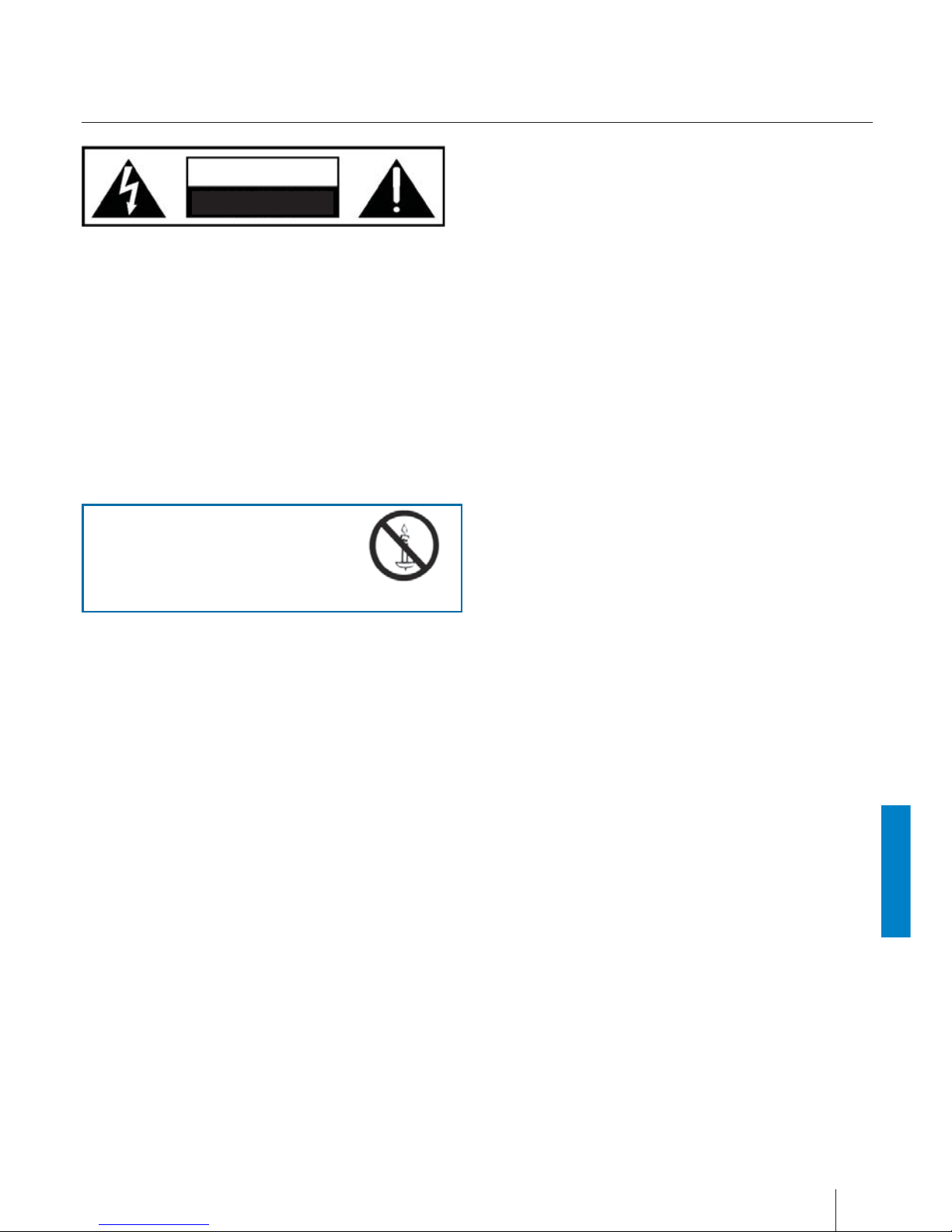
English
23
Important safety instructions
CAUTION
RISK OF ELECTRIC SHOCK
DO NOT OPEN
Please, read these safety instructions and
respect the following warnings before the
ap-pliance is operated:
( This TV with the weight of more than 20 kg must be lifted
and carried by at least two people.
( Be careful! This TV does not contain any parts which could
be repaired by the user. In case of a fault, contact the producer or the authorized service. The contact with certain parts
inside the appliance might endanger your life. The guarantee is not provided for the faults caused by non-professional
interactions!
( Do not remove the rear part of the appliance.
In order to prevent re
spread, always keep candles
and other open ames away
from this product.
( This appliance is designed for receiving and reproduction of
video and sound signals. Any other use is strictly forbidden.
( The ideal distance to watch TV is approximately ve times
the diagonal of the screen. The light striking upon the
screen from other light sources can cause re ections and
make the quality of the picture worse.
( Please, ensure the su cient ventilation and appropriate
distance of the appliance from other pieces of furniture.
( Install the product at least 5cm from the wall for ventilation.
( The TV set is designed to be used in moderate climate.
( The TV set is designed exclusively for the operation in a
dry place. When using the appliance outside, please, make
sure it is protected against moisture (rain, splashing water).
Never expose the appliance to moisture.
( Do not place any containers with water on the appliance,
such as vases, etc. These containers might get pushed over,
which would endanger electric safety. Place the appliance
exclusively on at and stable surfaces. Do not place any
objects such as newspaper or blankets, etc. on or under the
appliance.
( Make sure the appliance does not stand on any power
cables as they might get damaget. Mobile phones and other
devices such as WLAN adapters, monitoring cameras with
wireless signal transmission, etc. might cause electromagnetic interference and they should not be placed near the
appliance.
( Do not place the appliance near heating elements or in
a place with direct sunshine as it has a negative e ect on
cooling of the appliance. Heat storage is dangerous and it
can seriously reduce the lifetime of the appliance. In order
to ensure the safety, ask the quali ed person to remove the
dirt from the appliance.
( Try to prevent the mains cable or (if it is part of delivery)
mains adapter damage. The appliance can only be connected with a supplied mains cable/adapter.
( Storms are dangerous for all electric appliances. If the mains
or aerial wiring is struck by the lightening, the appliance
might get damaged, even if it is turned o . Thus you should
disconnect all the cables and connectors of the appliance
before the storm.
( To clean the screen of the appliance use only a damp and
soft cloth. Use only clean water, never detergents or in no
case dissol-vents.
Warning:
( Never connect any external devices to a live appliance.
Switch o not only the TV but also the devices which are
being connected! Plug the appliance plug into the wall
outlet after connecting the external devices and the aerial!
( Always make sure there is free access to the appliance main
switch and to its mains plug.
( The appliance is not designed for a use in a workplace tted
with monitors.
( The systematic use of headphones at high volume might
lead to irreversible hearing damage.
( Ensure environmental disposal of this appliance and any
components including batteries. When in doubt, please,
contact your local authority for details of recycling.
( While installing the appliance, do not forget that furniture
surfaces are treated with various varnishes, plastics, etc. or
they might be polished. The additions contained in these
products might cause destruction of base material of appliance stand. This will result in the holdovers of this material
stuck to the furniture surface, which are di cult to remove,
if not even impossible.
( The screen of your TV responds to the top quality require-
ments and it was checked in details for accidental faulty
pixels several times. Due to the technological properties of
the manufacturing process, it is not possible to eliminate the
existence of a small number of faulty points on the screen
for 100% (even with maximum care while production provided). These faulty pixels are not considered faults in terms of
guarantee conditions, if their extent is not greater than the
boundaries de ned by DIN norm.
Page 3
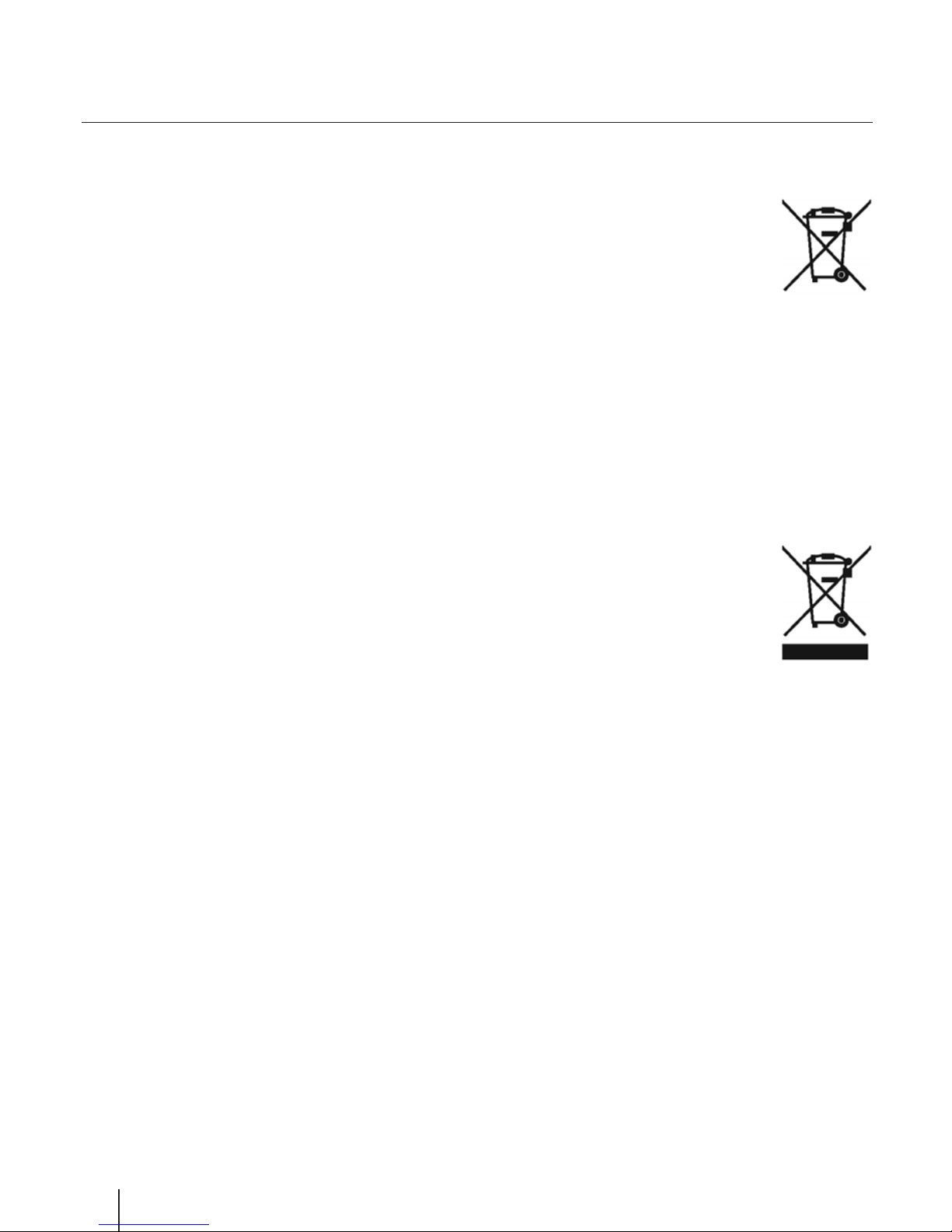
24
Important safety instructions
Important information regarding use of
video games, computers, captions and
other xed image displays.
( The extended use of xed image program material can
cause a permanent “shadow image “ on LCD screen (this
is sometimes incorrectly referred to as “burnout to the
screen“). This shadow image is then permanently visible
on the screen in the backro-und. It is a partly irreversible
damage. You can avoid such a damage by respecting the
following instructions:
( Reduce the brightness/contrast setting to a minimum
viewing level.
( Do not display the xed image for a long period of time.
Avoid displaying of:
» Teletext time and charts,
» TV/DVD menu, e.g. DVD contents,
» In the „Pause“ mode (hold): Do not use this mode for a
long time, e.g. while watching a DVD or a video.
» Turn o the appliance if you are not using it.
Batteries
( Observe the correct polarity when inser-
ting the batteries.
( Do not expose batteries to high tempera-
tures and do not place them on locations
where the temperature might increase
quickly, e.g. near the re or on the direct
sunshine.
( Do not expose batteries to excessive
radiant heat, do not throw them into the
re, do not disassemble them and do not try ato recharge
unrechargeable batteries. They could leak out or explode.
» Never use di erent batteries together or mix new and
old ones.
» Dispose of batteries in an environmentally friendly way.
» Most of the EU countries regulate the disposal of batte-
ries by law.
Product disposal
( Waste electrical products should not
be disposed of with household waste.
Separate disposal facilities exist. Check
with your Local Authority or retailer for
recycling advice.
Cd
Page 4
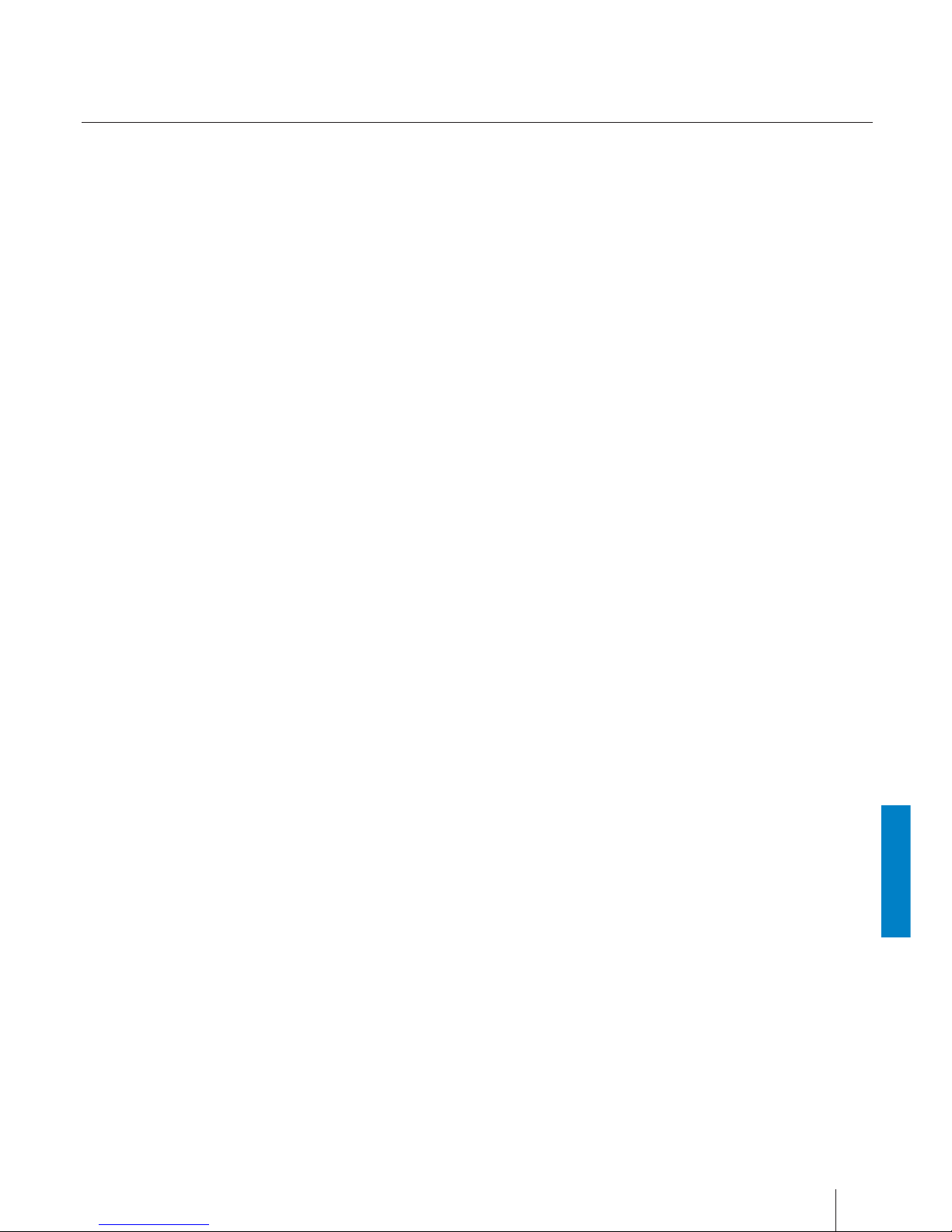
English
25
3D Safety Information
( If you watch the 3D imaging too closely or for a long period
of time, it may harm your eyesight.
( Watching the TV or playing video games that incorporate
3D imaging with the 3D glasses for a long period of time can
cause drowsiness, headaches or fatigue to you and/or your
eyes. If you have a headache, or otherwise feel fatigued or
drowsy, stopwatching the TV and take a rest.
( Pregnant woman, seniors, persons with heart problems or
persons who experience frequent drowsiness should refrain
from watching 3D TV.
( Some 3D imaging may cause you to duck or dodge the
image displayed in the video. Therefore, it is best if you do
not watch 3D TV near fragile objects or near any objects that
can be knocked over easily.
( Please prevent children under the age of 5 from watching
3D TV as it may a ect their vision development.
Warning for photosensitization seizure:
( Some viewers may experience a seizure or epilepsy when
exposed to certain factors, including ashing lights or images in TV or video games. If you or anybody from your family
has a history of epilepsy or seizure, please consult with
your doctor before watching 3D TV. Also certain symptoms
can occur in unspeci ed conditions without any previous
history. If you experience any of the following symptoms,
immediately stop watching the 3D imaging and consult
a doctor: dizziness or light headedness, visual transition
or altered vision, visual or facial instability, such as eye or
muscle twitching, unconscious action, convulsion, loss of
conscience, confusion or disorientation, loss of directional
sense, cramps, or nausea. Parents should monitor their
children, including teenagers, for these symptoms as they
may be more sensitive to the e ects of watching 3D TV.
Risk of photosensitization seizure can be
reduced with the following actions.
( Take frequent breaks from watching 3D TV.
( For those who have vision that is di erent in each eye, they
should watch the TV after taking vision correction measures.
( Watch the TV so that your eyes are on the same level as the
3D screen and refrain from sitting too closely to the TV.
( Do not watch the 3D imaging when tired or sick, and avoid
watching the 3D imaging for a long period of time.
( Do not wear the 3D glasses for any other purpose than view-
ing 3D imaging on a 3D TV.
( Some viewers may feel disoriented after watching 3D TV.
Therefore, after you watch 3D TV, take a moment to regain
awareness of your situation before moving.
Important safety instructions
Page 5
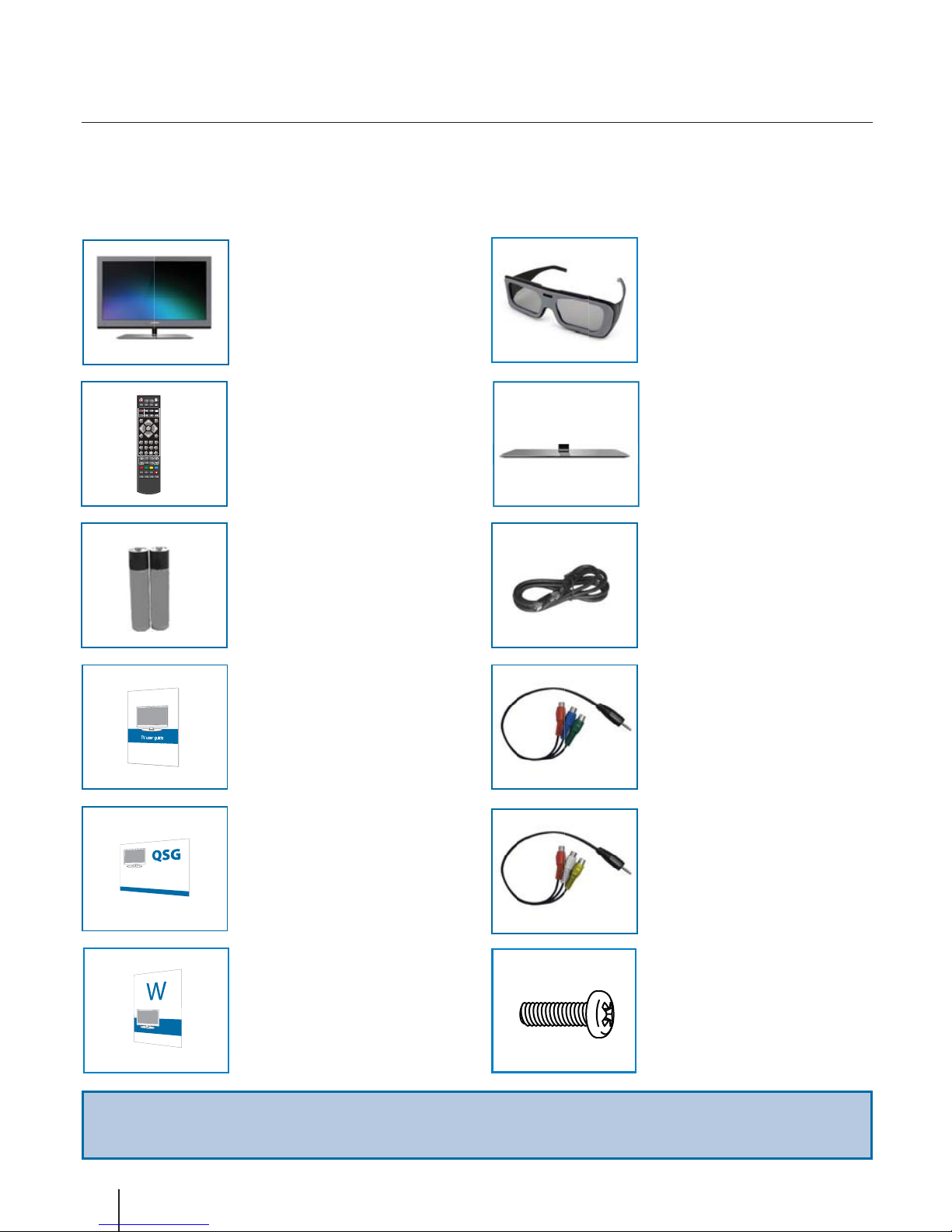
26
Please save your packaging as you will need this in the event of warranty/service repair or support. We are unable to carry out
warranty/service if you are unable to package it correctly. The safest way to package your item in the event of warranty/service
repair is in it’s original box/packaging.
What is included in the box
Accessories
Supply of this TV includes following parts:
1x RF cable2x AAA bateries
1x Mini Component to Component
Cable *
1x Mini-AV Cable *
1x Remote control
VOL
CH
REPEAT
1 234
5
6 7 8
09
OK
STANDBY
MUTE
ASPECT
MENU
EXIT
ANGLEA-B
SOURCE
i
SUBTITLE
D.MENU
TITLED.SETUP
GOTO
FAV
AUDIO
SLEEP
TV/RADIO
TV GUIDE
ATV
USB
DVD
EJECT
ZOOM
D.DIS
SIZE
REC
PVR
DVD
TIMESHIFT
HOLD
DISPLAY
TEXT INDEX
INFO
RVEAL
LANG
1x TV
1x Stand
1x Stand neck
1 x TV stand instalation packet
* - Selected models only
1x User guide
1x Quick Start Guide
1x Warranty card
3D glasses*
Page 6

English
27
Device Installation
Attaching the Stand
Please follow the instructions in the Stand installation
lea et, located in the accessories bag.
Wall mounting the TV
This television requires a VESA 100 wall mount,
or equivalent.
1. Remove the four screws highlighted below.
2. The wall mount can now be easily attached to the mounting
holes on the rear of the TV. These holes are indicated in the
picture below.
For optimum viewing, if wall mounting the TV higher than eye
level, the TV should be tilted downwards so that the TV’s screen
is ‘face on’. See g 1 and 2
Important Note
Position the TV close to the wall to avoid the possibility of it
falling when pushed.
The instructions shown below are a safer way to set up the
TV, by fixing it to the wall, avoiding the possibility of it falling
forwards if pulled. This will prevent the TV from falling forward
and causing injury. This will also prevent the TV from damage.
This method is used if the TV is placed on a glass surface or you
do not wish to screw anything into your furniture.
Ensure that children do not climb or hang onto the TV.
For this type of installation you will need a fastening chord
A) Using one/both of the top wall-mounting holes and screws
(the screws are already supplied in the wall mounting holes)
fasten one end of the fastening chord/s to the TV.
B) Secure the other end of the fastening chord/s to your wall.
g 1
g 2
TV
TV
Viewing angle
Viewing angle
Wrong
Correct
Viewing angle
Viewing angle
Page 7

28
Language English
airtsuAyrtnuoC
Environment Ecohome
NONCL
First Time Installation
Auto Tunning
OK
1. Using the RF cable supplied, connect the TV to the TV Aerial wall socket (Fig A).
Connect the power cable to the Electrical outlet (Fig B).
2. Turn on the device with marked ON/OFF switch
3. Insert the batteries supplied into the Remote control and press the Standby
button to power on the TV.
4. You will now be welcomed with the initial set-up screen. If it does not appear, on
the remote control, please press [MENU] then 8-8-8-8 and the menu will appear.
Press OK on the remote control and tuning will start.
As part of our continuing e orts to reduce energy consumption, we added a
new Ecohome feature (appears on the screen rst installation). This function
helps reduce energy consumption up 15% compared to other modes. The image
brightness is reduced using Ecohome mode. If this setting does not suit your
environment, you can choose from other modes (Note: the professional mode is
the optimal default mode, but consumes 15% more than the Ecohome).
Please select desired language, country and environment. Set LCN* to ON if you
want to arrange found channels by cable provider preferences (only applies to
DVB-C channels).
Press OK button to start the tuning process.
5. In the next step select the type of digital broadcasting. You can choose between
DVB-T (terrestrial), DVB-C (cable) DVB-S2(satellite). The analog channel will be
searched automatically, as most of the cable network includes analog channels. *
6. Select DVB-C if your TV is connected to a cable TV network. Keep all default
settings as possible. Then press [OK] to start the search. If DVB-C channels are
missing, contact your network provider for the valid "Network ID" . Then perform
a new search. Press the [MENU], select "Automatic Channel Search" and enter the
network ID. Start your search by clicking [OK]. *
7. Optional channel presets DVB-S2: Select "Satellie" in the "Digital-type" in the
menu for the optional channel presets. Here you can choose between the satellite operators. Then the channel preferences of the operator will be imported into
your TV system. If you set country to Austria in previous step you can select form
prede ned regional settings.
The execution takes about 10 seconds. Con rm with [OK] button on the remote
control, the scanning starts ..
8. After successful tuning process, following screen will appear.
If you are missing channels, the reason for this is likely to be signal strength, you
should consider connecting signal booster and re-tuning the TV.
Getting started - initial set up
Tip:
If the TV nds some, but not all, of the Digital channels, the TV is
functioning correctly but the signal being received is not strong
enough. (The signal strength needs to be above 85% - you can see
the signal strength the TV is receiving when you change chan-
nels/ programmes) you will need to increase the signal reception in order to
receive all of the channels available. The most economical way to do this is by
purchasing and connecting a ‘signal booster’ in between the TV and the TV
aerial socket. If this does not solve the problem, you will need to upgrade the TV
aerial to a digital hi-gain compatible aerial
Tunning setup
Tune type ATV + DTV
Digital Type DVB-C
Scan Type Full
Network ID Auto
Frequency Auto
Symbol Rate Auto
Start
OK
Back
MENU
Tunning setup
Tune type DTV
Digital Type Satellite
Satellite Astra
Scan Mode Default
Channel Type All Channels
Service Type All
State WIEN
Start
OK
Back
MENU
Auto Tuning Status
Analog channels found 5
Digital channels found 5
Radio channels found 5
Data channels found 5
Analog channels found 5
EXIT
OK
4
7
5,6 *
8
* - Only for models with DVB-C tuner
STANDBY
TV/RADIO
TV GUI
D
ATV
1
2
3
Page 8

English
29
OK
Input Source
Satellite
DTV
ATV
PC
SCART
HDMI 1
SelectMove
YPbPr
HDMI 2
HDMI 3
DVD
MEDIA
AV
TV buttons & Source menu
*
*
*
*
*
*
*
Choosing Mode Input/Source
To switch between the di erent input/connections.
a) Using the buttons on the remote control:
1. Press [SOURCE/ AV] - The source menu will appear.
2. Press [ź] or [Ÿ] to select the input you require.
3. Press [OK].
b) Using the buttons on the Television:
1. Press [SOURCE].
2. Scroll up / down using CH+/ CH- buttons to the input/
source you require.
3. Press Vol+ to change input/source to the one selected.
Eject *
Play / Pause *
Vol+ Volume up and menu right
Vol- Volume down and menu left
CH+ Programme/Channel up and menu up
CH- Programme/Channel down and menu down
MENU Displays Menu/OSD
SOURCE Displays the input source menu
STANDBY Standby Power On/O
* - Only on supported devices
Page 9

30
1. STANDBY – Switch on TV when in standby or vice versa.
MUTE – Mute the sound or vice versa.
TV/RADIO – Switch to Digital and switch between TV and radio in Digital mode.
TV GUIDE – Opens the 7 Day TV Guide (Digital mode).
ATV – Switch to analogue TV source.
USB – Switch to USB source.
DVD1 - Switch to DVD mode
EJECT
1
- Eject DVD *
2. REC
3
– To record what is currently on television.
REC LIST3 – Opens the list of what you have previously recorded.
– To restart the current chapter *.
– To advance forward to the next chapter*.
– To stop the playback*.
– To play in fast rewind mode*.
– To play in fast forward mode*.
– To play/pause
* - Pause live TV when USB Memory Stick is inserted.
3. SOURCE/AV – To display the input/source menu.
INFO – Press once for now/next channel information. Press twice for programme information
about current programme.
(Ÿ/ź/Ż/Ź/ OK ) – Allows you to navigate the on-screen menus and adjust the system settings
to your preference.
MENU – To display OSD menu.
EXIT – To exit all menus.
NUMBER BUTTONS – 0 – 9 to select a TV channel directly.
– To return to the previous channel viewed.
FAV – To display favourites menu.
4. VOL Ÿ/ź – To increase / decrease the sound level.
SUBTITLE – To switch the dialogue at the bottom of the screen (on/o ).
ASPECT – To switch the screen between the di erent picture formats.
AUDIO – To change the audio language (if available).
SLEEP – Press repeatedly to cycle through the sleep options.
CH Ÿ/ź – To increase or decrease the channel being watched.
GOTO
1
– DVD mode - To go to a speci c chapter
A-B1 – DVD mode - Press once to set point, press a second time to
return to point
ANGLE
1
– DVD mode - Select di erent angle of DVD (if available)
REPEAT
1
– DVD mode - To repeat playback
D.DIS1 – DVD mode - To display the current disc information
ZOOM
1
– DVD mode - To zoom in
SIZE – Teletext mode - To change the display size in Teletext
mode
DISPLAY
1
– To switch o the screen when listening to radio
D SETUP1/TEXT – DVD mode - To display the DVD setup menu
Teletext mode - To enter Teletext
D.MENU1/INDEX – DVD mode - To display the DVD disc menu
Teletext mode – To display the index page
TITLE1/REVEAL – DVD mode - To display the DVD title menu
Teletext mode – To reveal or hide the hidden words.
HOLD
1
- Teletext mode - Hold current page which is displayed
3D Mode
4
- Switches between 3D type settings
S.MODE2 - Scrolls through sound mode options
P.MODE
2
- Scrolls through picture mode options
1 - Functions are available only for TVs with DVD players
2 - Functions are available only for TVs without DVD players and PVR
3 - Functions are available only for TVs with DVD players
4 - Functions are available only for TVs 3D.
Remote control
VOL
CH
REPEAT
1 2
3
4
5
6
7 8
0
9
OK
STANDBY
MUTE
ASPECT
MENU
EXIT
ANGLEA-B
SOURCE
SUBTITL E
D.MENU
TITLED.SETUP
GOTO
FAV
AUDIO
SLEEP
TV/RADIO
TV GUIDE
ATV
USB
DVD
EJECT
ZOOM
D.DIS
SIZE
REC
PVR
/
DVD
REC LIST
HOLD
DISPLAY
TEXT INDEX
INFO
R.VEAL
i
AV
1
4
5
2
3
Page 10

English
31
Connections
Y
L
R
WR
USB
USB-Input
SCART *
SCART-Input
HDMI 1, 2
*, 3* in
HDMI-Input 1, 2*, 3*
CI Card IN
SCART input
VGA(PC) *
VGA PC-Input
COAX Audio Out *
Digital Coax output
RF In
RF / TV Aerial Input
VGA (PC) Audio In *
3.5mm PC audio input
HEADPHONES
3.5mm Headphone
output
R/L - Video & YPbPr
audio In
*
Component / Video audio
input
Video (CVBS) *
VIDEO Input
YPbPr *
Component HD Input
Mini YPbPr *
Mini Component HD
Input
* - optional
R
G
B
Mini Video *
Mini video input and
Audio input rot YPbPr
and Video
Page 11

32
Connections
Tip:
Maximum cable length for USB and HDMI cable is 3 meters.
Connecting a DVD Player/Recorder, Video Recorder or Cable/Satellite Box
TVs Input/Source should be set to SCART.
SCART
OUT
SCART
IN
RF IN
RF OUT RF IN
Connecting a Camcorder, Camera or Games Console
TVs Input / Source should be set to Video.
Audio
R / L
Video
(CVBS)
Mini
VIDEO
Connecting a High De nition (HD) DeviceDas HDMI-
Option 1 - via HDMI to HDMI cable A HDMI cable can output
both video and audio and enables you to enjoy digital-quality
video and audio with minimal loss of quality.
TVs Input/Source should be set to HDMI.
Option 2 - via Component cable.
If you are supplied with a cable from the device which has RED, GREEN, BLUE, RED & WHITE connectors you must use included
YPbPr to MINI YPbPr cable adaptor to connect via Component (for picture) and by phono cable (for sound).
TVs Input / Source should be set to Component.
Mini
YPbPr
L
R
Y
PB
PR
L
R
Y
PB
PR
Using the television as a computer monitor
Connect the VGA cable (not supplied) to the TV and then to your PC or laptop. In order to use the TV speakers, you connect your PC
or laptop to the audio input IN of the TV, just over 3.5 mm jack (not included). The input source of the TV must be set to VGA.
VGA
IN
VGA
OUT
AUDIO
IN
AUDIO
OUT
Page 12

English
33
Tip: If you do not press any buttons for 10 seconds, the menu
will automatically exit. You can change the length of time
before the menu exits automatically - see ‘Menu Duration’
section.
TV Menu navigation
AV
To access this menu, press [MENU] button on the remote
control. To enter a menu press [OK]
If you wish to make changes to any of the default settings, use
the scroll (Ÿ/ź/Ż/Ź) buttons. To con rm any settings press
[OK] button.
To exit this menu at anytime, press [EXIT] button.
Channel
CHANNEL
Auto Tuning
DTV Manual Tuning
ATV Manual Tuning
Programe Edit
Schedule list
Signal Information
CI Information
Dish Setup
Move Return
MENU
Select
OK
EXIT
EXIT
Auto Tuning - Allows you to retune the television for all digital
channels, digital radio stations and analogue channels.
DTV Manual Tuning- Allows you to manually tune your digital
signal.
ATV Manual Tuning - Allows you to manually tune your
analogue signal.
Programme Edit - Allows you to delete, skip and add favourite
channels.
Schedule List - Lists your programme reminders.
Signal Information - Information about satellit signal.
CI Information - Pay per view services require a “smartcard”
to be inserted into the TV. If you subscribe to a pay per
view service the provider will issue you with a ‘CAM’ and a
“smartcard”. The CAM can then be inserted into the COMMON
INTERFACE PORT (CI Card In).
Dish Setup - This menu is only available in DVB-S2 mode. You
can select the type of satellite, your transponder and your LNB
type, etc..
Picture
PICTURE
Picture Mode Ecohome
Contrast 50
Brightness 50
Colour 50
Tint 50
Sharpness 30
Colout temp Normal
Noise reduction Off
3D Setup
Move Return
MENU
Select
OK
EXIT
EXIT
Picture Mode - Choose from the following presets.
Standard Default settings
Dynamic Recommended settings for fast moving
pictures
Mild Set to be lighter in colour and less bright
Personal Lets you manually alter all the settings
Ecohome Consume 15% less energy.
Contrast - Switch the balance between black and white.
Brightness - Increase or decrease the brightness of the picture.
Colour - Increases the colour from black and white.
Tint - Lets you increase or decrease the level of tint within the
picture.
Sharpness - Increase or decrease the sharpness of the picture.
Colour Temperature - Choose from the following presets.
Normal Default settings
Warm Increases red within the picture
Cold Increases blue within the picturew
Noise Reduction - Choose from the following presets.
O Turns noise reduction o
Low Minor system adjustment
Middle Medium system adjustments
High Maximum system adjustments
Default Default settings
100 Hz Mode* – Settings for smooth playback in 100Hz mode.
TV Menu operation
TV Menu navigation | Channel | Picture
* - Only for models with AMR 400
Page 13
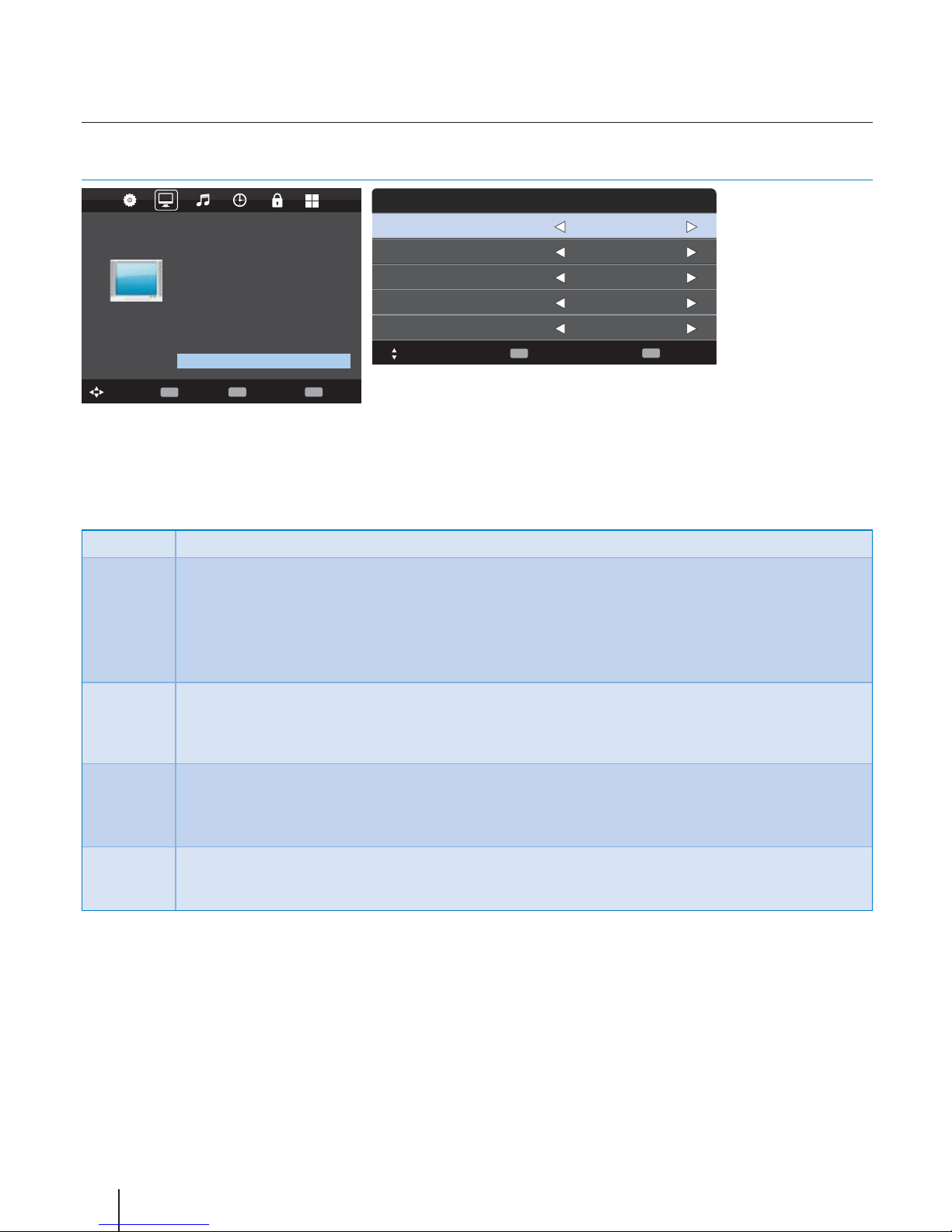
34
TV Menu operation
3D Settings*
* - Only for models with 3D function
3D Settings *
PICTURE
Picture Mode Ecohome
Contrast 50
Brightness 50
Colour 50
Tint 50
Sharpness 30
Colout temp Normal
Noise reduction Off
3D setup
Move Return
MENU
Select
OK
EXIT
EXIT
3D Type Side by side
Exchange 3D L/R L/R
2D to 3D Off
3D to 2D Off
3D Setup
2D to 3D Depth Middle
Move
Back
MENU
EXIT
EXIT
Move
For the best 3D picture e ect, watch your TV from vertical angle +/- 10°.
3D Type - 3D Type- When connecting a 3D product sometimes the picture maybe displayed incorrectly; choose from the following
settings to correct this. You can toggle these settings by pressing the '3D' button on your remote (see page 119).
3D o Turns 3D o
Side by Side
3D Format
3D format is commonly used in 3D broadcasting, works by halving the horizontal resolution of videos to
store left and right eye images in each frame. It e ectively displays up to 960 x 1,080-pixel pictures to each
eye, enabling TV stations to telecast 3D content at a much lower bandwidth compared with 3D Blu-ray discs.
Typical supported resolutions are limited to 720p and 1080i for 3D TV programs.
Users will need to manually select the correct 3D format to properly display side-by-side
3D content on a 3D TV.
Top Bottom
3D Format
3D format is alternative for 3D broadcast, which is pretty similar to side-by-side 3D except that it halves the
vertical resolution instead. Available primarily up to 720p resolution, top-and-bottom 3D o ers 1,280 pixels
horizontally. The higher pixel count is generally considered more suitable for displaying panning motion in sports
programs.
Frame
Alternative
As its name suggests, this format stacks the left and right eye images in each frame to retain the content's
original resolution for the best 3D pictures. Most, if not all, 1080p 3D Blu-ray movie discs and 720p PS3 3D
games are produced utilizing this technique. Another key di erentiator is that all 3D TVs should be able to
automatically detect frame-packing 3D signals and correctly display the content without user intervention.
Line by Line The picture signals for left and right eyes are interleaved in alternate lines. The left clip’s resolution is halved
then placed in the odd lines of the video stream. Correspondingly, the right clip’s resolution is halved then
placed in the even lines of the video stream. When combined the video stream totals 1920×1080.
Exchange 3D L/R- change picture sequence for di erent viewing
2D to 3D- Changes the picture from regular 2 dimensions to 3 (3D). Please note as content is being changed by the TV the e ects
are limited
3D to 2D- Changes the picture from 3D to regular 2 dimensions (2D).
2D to 3D Depth - Depth of pictures converted from 2D to 3D.
Page 14

English
35
Sound
SOUND
Sound Mode Standard
Treble 50
Bass 50
Balance 0
Auto Volume Level Off
Digital Output PCM
AD Switch Off
Move Return
MENU
Select
OK
EXIT
EXIT
Sound Mode - Choose from the following presets:
Standard Default settings
Music Emphasises music over voices
Movie Provides live and full sound for movies
Personal Selects your personal sound settings
Sports Emphasises sound for sports
Tip: Treble and bass levels can only be adjusted when the
sound mode ‘Personal’ is selected.
Treble - To adjust the amount of high frequency within the
sound.
Bass - To adjust the amount of low frequency within the sound.
Balance - To switch the sound between the left and right
speakers.
Auto Volume Level (AVL) - When ‘on’ is selected, the volume
will stay at a constant level regardless of input/source.
Digital Output - This is the digital COAX Audio output. Choose
from the following options:
O O
Auto Selects the best settings automatically
PCM Select this option if you are connecting to
a Stereo Hi- via coax cable (Pulse-code
modulation (PCM) is a digital representation of
an analogue signal)
AD Switch - Aditional sound track for visually impaired.
Available only on selected DTV shows.
Time
TIME
Clock -- -- -- --
Off time Off
On time Off
Time Zone GMT+1
Sleep timer Off
Auto standby 4 h
OSD Timer 30 S
Move Return
MENU
Select
OK
EXIT
EXIT
Clock - Set the date and time.
O Time - Allows you to set a speci c time for your TV to turn
o .
On Time - Allows you to set a speci c time for your TV to turn
on, the channel it will then display, the source it will be on and
also the volume. This function can then be toggled to repeat
every day or a certain day.
Time Zone - Change your current time zone.
Sleep Timer - Lets you set the sleep timer so the television
automatically switches o after a set amount of time. O ->
10min -> 20min -> 30min -> 60min -> 90min -> 120min ->
180min -> 240min.
Auto standby - Toggle the Function on and o .
Lock
LOCK
System lock Off
Set Password
Channel lock
Parental Guidance Off
Key lock On
Move Return
MENU
Select
OK
EXIT
EXIT
System Lock - Allows you to lock or unlock the menu. You
will be asked to enter a 4 digit password use the Ż button to
quit the password input. Use the Ź button to clear. Default
password is 0000.
Set Password - Change the default password.
Block Program - Lock speci c TV channels.
Parental Guidance - Lock TV channels based on age
restriction.
Key Lock - Lock the TV buttons.
TV Menu operation
Sound | Time | Lock
Page 15

36
Setup
Language English
TT Language West
Audio Language English
Subtitle Language English
Hearing Impaired Off
PVR File System
Aspect ratio auto
Blue Screen ON
First time installation
Reset
Software Update (USB)
HDMI CEC
Move Return
MENU
Select
OK
EXIT
EXIT
SETUP
Language - Allows you to change the language of the menu.
TT Language - Encoding settings for the proper display of
teletext characters.
Subtitle Language Hearing Impaired - If signal provides support for the hearing
impaired, the subtitles can be displayed by pressing the
“Subtitle”. If you set a Hearing Impaired on and switch to a
channel with support for hearing impaired subtitles will be
activated automatically.
PVR File System - Checks the le system of the connected USB
device and displays the information about the check results.
Aspect Ratio - Within the EU the picture format varies
depending on the channel/broadcast. There are a number of
di erent options to best meet your needs.
Auto Automatically displays the best picture
format. So the picture is in the correct
position. May have black lines at the top/
bottom and/or sides.
4:3 Displays the 4:3 picture in its original size.
Side bars are shown to ll the 16:9 screen.
16:9 Fills the screen with a regular 16:9 signal.
Zoom 1/2 The picture is the correct proportion but
zoomed in to ll the screen.
Full Screen Stretch signal to ll the screen.
Blue Screen - Changes the background when there is no input
between clear and a blue background (Only available on some
sources).
First Time Installation Reset - This resets the menus to factory settings.
Software Update (USB) - From time to time we may release
new rmware to improve the operation of the television
(available to download). This menu lets you install the new
software/ rmware onto the television. Further details of how to
do this will be issued with the rmware. Contact the helpline or
refer to the ‘product support’ section of the website.
HDMI CEC - Allows you to operate devices conected via HDMI
with TV remote control.
Auto power - Atomatically turn on/o conected devices
via HDMI CEC
Device menu - Allows you to acess devices menu and
operate the menu using TV remote control.
HDMI ARC - Sends audio signal from terrestrial/satellite
broadcast via HDMI to the AV receiver without using any
additional audio cables, this functions is available only on
HDMI 2 output.
HDMI CEC must be supported on connected devices.
TV Menu operation
Setup
Page 16

English
37
PC Settings
CHANNEL
Auto Adjust
H-Offset 50
V-Offset 50
Size
Phase
Position Reset
Move Return
MENU
Select
OK
EXIT
EXIT
Auto Adjust - Lets you automatically con gure the television
to be used as a computer monitor.
H O set - Changes the horizontal position of the picture.
V O set - Changes the vertical position of the picture.
Size - increase picture size.
Phase - To adjust delay time of phase in order to reduce the
noise of picture
Position Reset - Changes back to the original settings
Tip: If the computer is left in-active for a period of time,
the television will switch into a ‘sleep’ state (the screen
will power o to save power). To switch back on press the
standby button.
7 Day TV Guide / USB Record
TV Guide is available in Digital TV mode. It provides
information about forthcoming programmes (where supported
by the Digital channel). You can view the start and end time of
all programmes and on all channels for the next 7 days and set
reminders.
1. Press [TV GUIDE]. The following 7 Day TV Guide will appear.
2. Navigate through the menu using
Ÿ/ź/Ż/Ź.
You can now:
Record a Programme by pressing RED.*
Set a reminder by pressing GREEN.
View a previous day by pressing YELLOW.
View the next day by pressing BLUE.
3. Press [EXIT] to exit the 7 day TV Guide.
Note: This TV is designed to operate with USB memory sticks
up to 32GB. It is possible to use either a USB memory stick
or a USB portable Hard Drive of a larger capacity, however,
it must be formatted to the FAT32 le system in order to
operate correctly. At the time of printing this user guide,
Windows XP/Vista computers are only capable of formatting
up to 32GB, therefore, you will need a software programme/
utility to format larger USB drives/hard drives to FAT32.
Additional help and support is available from the web site.
USB Record - Digital mode*
USB RECORD – DIGITAL/FREEVIEW MODE
Built into this television is a USB record facility. This function is
available in Digital mode when.
used in conjunction with a compatible USB memory stick or
USB Hard drive. The bene ts of this are as follows:
• Pause live TV and then playback, fast forward and rewind
(up to live TV).
• One button record, if you decide you want to record the
current programme.
• Easy programmable recording from the 7 day TV Guide
• Record TV and watch back on your computer/laptop.
Due to the nature of the product, it is necessary to use a high
speed USB memory stick (as the TV reads from and writes to
the memory stick at the same time, some memory sticks may
not be suitable).
Minimum Speci cation - USB Memory Stick
Read Speed 20 MB/s (Mega Byte Per Second)
Write Speed 6 MB/s (Mega Byte Per Second)
If you wish to use a USB portable hard drive larger than
32GB, please refer to the FAQ section at the rear of this
user guide.
TV Menu operation
PC Settings | 7 Day TV Guide | USB record*
Page 17

38
Pause Live TV (Time Shift) *
Pausing Live TV is very simple.
REC
PVR
REC LIST
- Press the play/pause button and the television will pause
and the live content will be recorded. To resume watching
press play/pause again.
- Press fast forward to go forward in a recording (i.e. to skip
adverts).
- Press fast rewind to go back in a recording (i.e. if you fast
forwarded too far).
Tip: When you switch the TV to standby or change
channel the Time Shift memory is wiped. To restart time
shift you must press play/pause button.
One Button Record
At any point in time you may decide to record the current
channel that you are watching. To do this you need to press the
[REC] button.
Tip: This television contains one TV tuner, therefore it can
only record the channel you are watching or record one
channel while the television is in standby mode.
Note: USB record function is only avilable in Digital
TV mode. Due to copyright laws and illegal copying/
recording it is not possible to record to/from any other
input/output source.
USB mode / Media player
USB mode o ers playback of various di erent types of content
that you have saved on your USB Memory Stick.
Please refer to technical speci cation page for compatible le
types
On switching to USB source the above menu screen will
appear. The content will be divided into Photo, Music, Movie
and Text based on le type.
1. You can navigate through the menus using the scroll
Ÿ/ź/Ż/Źbuttons. To con rm the item you wish to play/
view press [OK] button.
2. Select the drive you require. (If your drive only has 1
partition you will only see 1 item).
3. You can now access the item. Press OK to view.
4. While viewing you control the item using or by
pressing ( i ) and using Ÿ/ź/Ż/Ź and (OK)
TV Menu operation
Pause Live TV (Time Shift)* | USB mode / Media player
*- Available only on devices with PVR Function
Page 18

English
39
DVD Menu *
D.MENU
TITLED.SETUP
HOLD
TEXT INDEX
R.VEAL
To access this menu, press [D. MENU] button on the remote
control. If you wish to make changes to any of the default
settings, use the scroll Ÿ/ź/Ż/Ź buttons. To con rm any
settings press [OK] button.
To exit this menu at anytime, press [EXIT] button.
General Setup Page
TV Display - Choose from the following options
4:3
PanScan
PS Traditional picture format, often used on
old lm
4:3
LetterBox
LB Traditional picture which has been
adapted for widescreen
Wide Widescreen picture format
OSD Language - Select desired language
Audio Setup Page
Speaker Setup - Choose from the following options
LT/RT Set LT/RT Downmix
Stereo Set Stereo Downmix
Dolby Digital Page
Dual Mono
Stereo Outputs 2 channels of sound both left and
right
Mono L Outputs left side sound
Mono R Outputs right side sound
Mix Mono Outputs a single channel of sound but mix
between right and left
Dynamic Range - This is the di erence between the quietest
and loudest sounds. This setting works only with DVD discs
recorded in Dolby digital.
Preference Page
TV Type - Choose from the following options
NTSC Normally used for discs from North America,
Japan etc
PAL The standard for discs from UK/Europe, most
of Asia, Australia etc
Auto For both NTSC and PAL
Default - This option allows you reset all DVD settings to
factory settings.
*- only on devices equipped with built in DVD Player*- only on devices equipped with built in DVD Player
Page 19

40
General I would like to have louder
sound by connecting
additional speakers.
There are 2 options:
1) Use Digital COAX output connected to an external ampli er/surround sound
system.
2) Use the 3.5mm headphone output and a 3.5mm to phono cable (available
separately) to connect to an ampli er/surround sound system.
General Why are some options in
the menu unavailable and
greyed out.
Some options are only available in certain sources, i.e. HDMI, PC/VGA. They are
unavailable in the other sources where they have no a ect.
TV I have tuned in Digital TV
but I am not receiving any
or all of the channels and/
or the channels I receive are
breaking up.
1) Check you are in an area that can receive Digital TV .
2) Check you are using an aerial that is able to receive a good digital signal. In most
cases, you will need an outdoor digital hi-gain/wideband aerial. In areas that have
excellent digital coverage, you may be able to use a loft type aerial but it is highly
likely that you will also need to connect a booster between the back of the TV and the
TV aerial wall socket. Unfortunately, to receive a good enough digital signal, it is not
possible to use a portable/indoor type aerial.
TV I have re-tuned my television
but when I switch it o it is
not storing the channels.
Complete a rst time installation, please refer to the set-up menu section of the
manual of how to do this.
VCR/DVD
Recorder
I have connected the TV to
my VCR or DVD Recorder via
SCART but it is not recording.
In addition to connecting via SCART, you should connect the aerial cable from the
wall socket to your VCR/DVD Recorder and another aerial cable from the VCR/DVD
Recorder to the TV.
Game Consoles I have connected my PS3 to
the TV via HDMI, but I am
not receiving any pictures or
sound on my Television.
1) Ensure the TVs source is on HDMI.
2) Check your settings on your PS3 are as per the PS3 instruction manual.
Game Consoles I have connected my Xbox
360 to the TV via Component
Cables (Red, Green & Blue)
but I am not receiving any
sound.
Component cables only provide HD Pictures. For the sound you will need to connect
the Red & White audio cables on the Xbox to the Red & White phono inputs on the
rear of the TV. Please refer to the ‘Connections’ pages.
USB Mode I have inserted a USB Memory
Key, but the TV does not
recognise it.
Ensure the USB Memory Key is formatted to type FAT32.
USB Mode Using a USB portable hard
drive.
If you wish to use a portable hard drive larger than 32GB, please note that it must
be formatted to the FAT32 le system in order to operate on this TV. Windows XP/
Vista computers are only capable of formatting up to 32GB, therefore, you will need a
software programme/utility to format larger hard drives. Please refer to the web site
for more information.
USB Record / TV I cannot change the channel,
access the menu or use the
red button.
During Time Shift you cannot change the channel, access the menu or use the red
button.
USB Record / TV When using the USB to record
the picture ‘breaks up’ or
experience loss of sound.
Check the USB Memory Stick meet the minimum requirements of Read Speed - 20
MB/s (Mega Byte Per Second), Write Speed - 6 MB/s (Mega Byte Per Second).
Frequently asked questions
The software on your TV and the OSD layout can be changed without notice.
Page 20

Universal Media Corporation /Slovakia/ s.r.o.
Mickiewiczova 7104/14,
81107 Bratislava 1, Slovakia
Assembled in Europe
BLA/MAN/0076
