Page 1
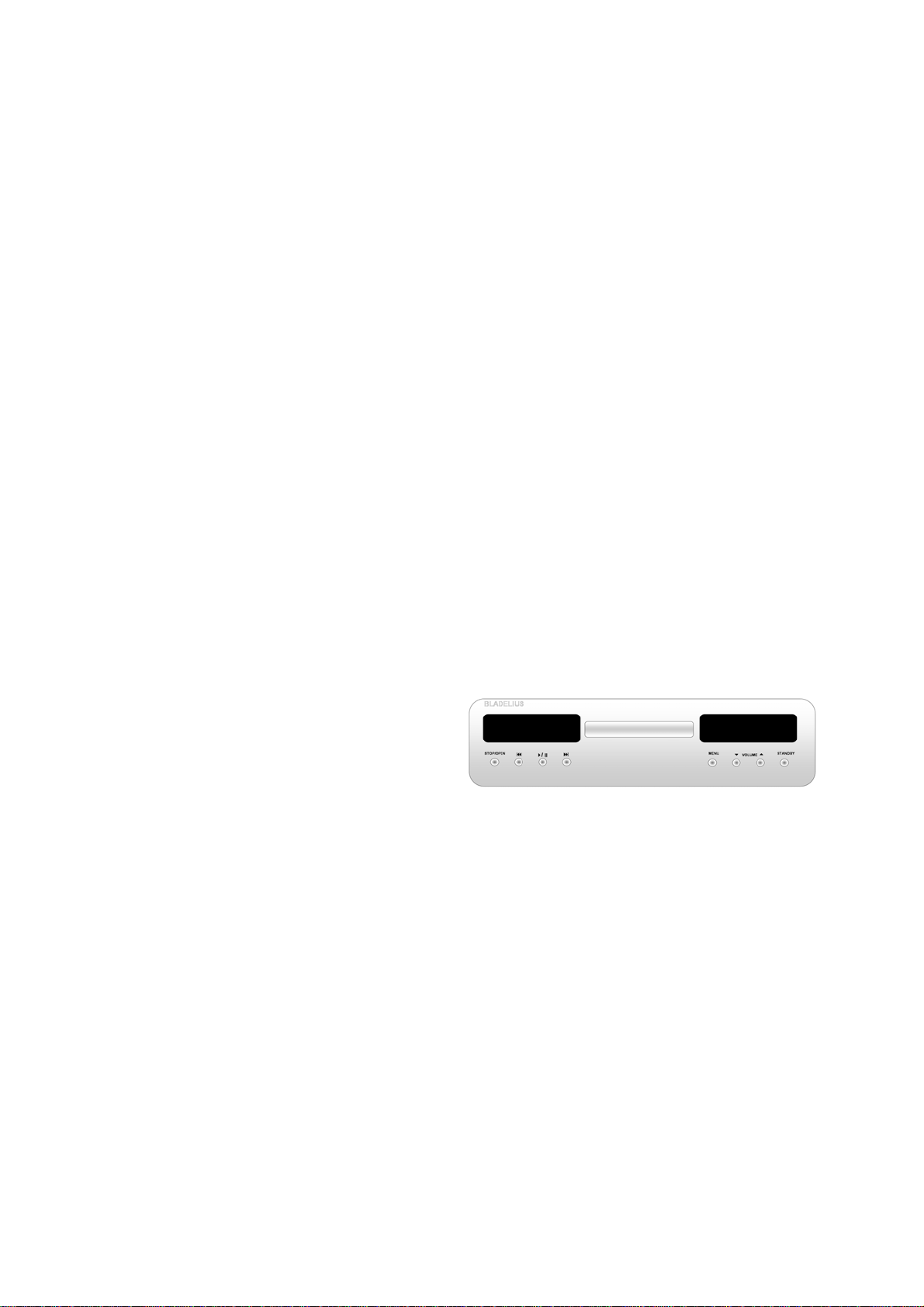
BLADELIUS
GONDUL
DVD / MULTI FORMAT PLAYER
Page 2
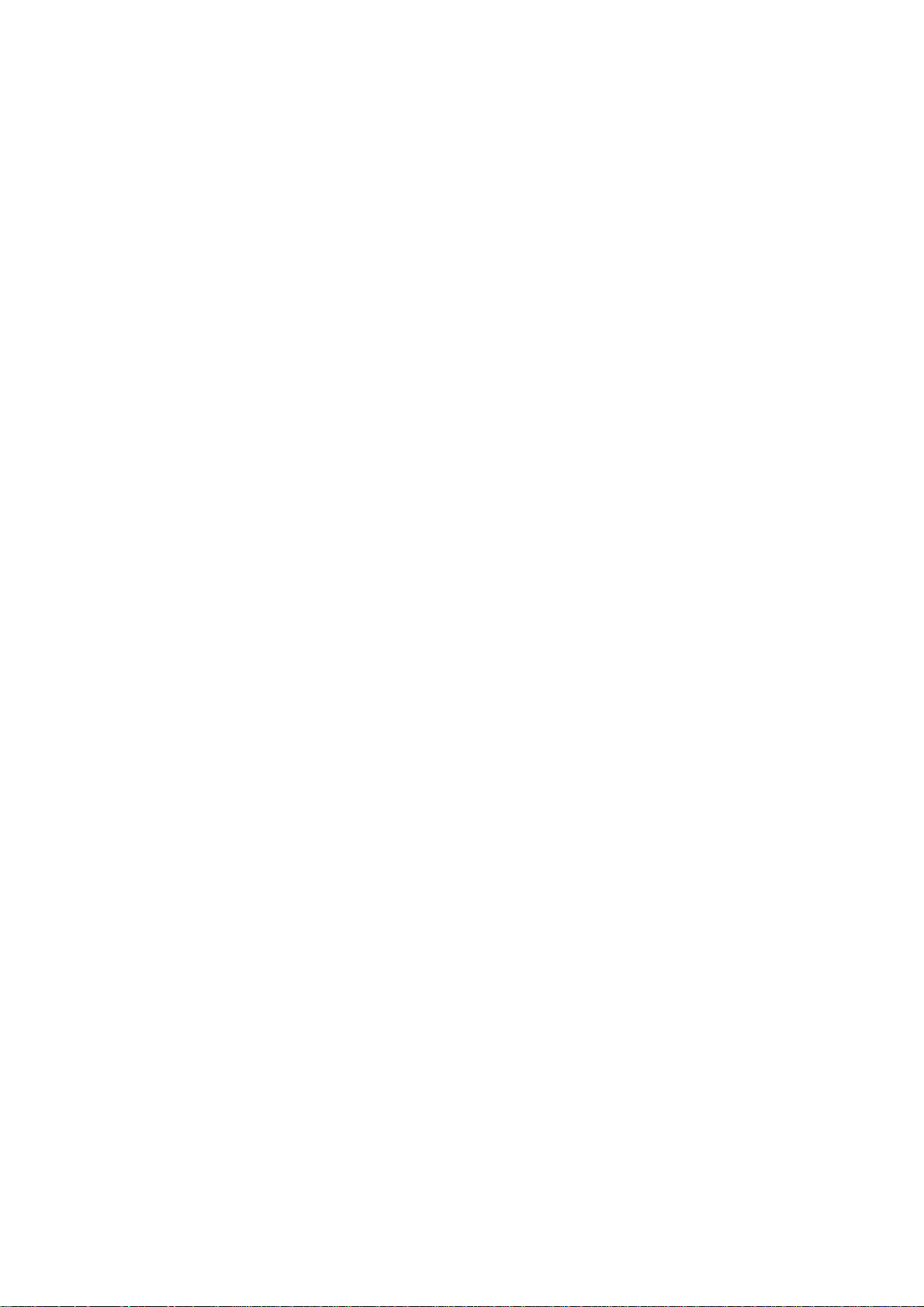
BLADELIUS GONDUL
Introduction
Copyright © 2004 Bladelius design group AB. All rights reserved.
Issue: DVD
The information in this guide is believed to be correct as
of the date of publication. However, our policy is one of
continuous development and so the information is subject
to change without notice, and does not represent a
commitment on the part of Bladelius design group AB.
Bladelius is a trademark of Bladelius design group AB.
Manufactured under license from Dolby Laboratories Dolby, Pro
Logic, and the double-D symbol are trademarks of Dolby
Laboratories. Confidential Unpublished Works. Copyright
1992-1997 Dolby Laboratories, Inc. All rights reserved.
All other product names are trademarks or registered
trademarks of their respective owners.
FCC Warning:
This equipment has been tested and found to comply with the limits for a
Class B digital device, pursuant to Part 15 of the FCC Rules. These limits are
designed to provide reasonable protection against harmful interference in a
residential installation. This equipment generates, uses, and can radiate radio
frequency energy and, if not installed and used in accordance with the
instructions, may cause harmful interference to radio communications.
However, there is no guarantee that interference will not occur in a particular
installation. If this equi pment does cause harmful interference to radio or
television reception, which can be determi ne d by tu rn in g the equipment off
and on, the user is encouraged to try to correct the interference by one or
more of the following measures:
• Reorient or relocate the receiving antenna.
• Increase the separation between the equipment and receiver.
• Connect the equipment into an outlet on a circuit different from that to
which the receiver is connected.
• Consult the dealer or an experienced radio/TV technician for help.
EEC:
This product has been designed and type-tested to
comply with the limits set out in EN55013 and
EN55020.
This guide was produced by Bladelius design group AB.
1
Page 3
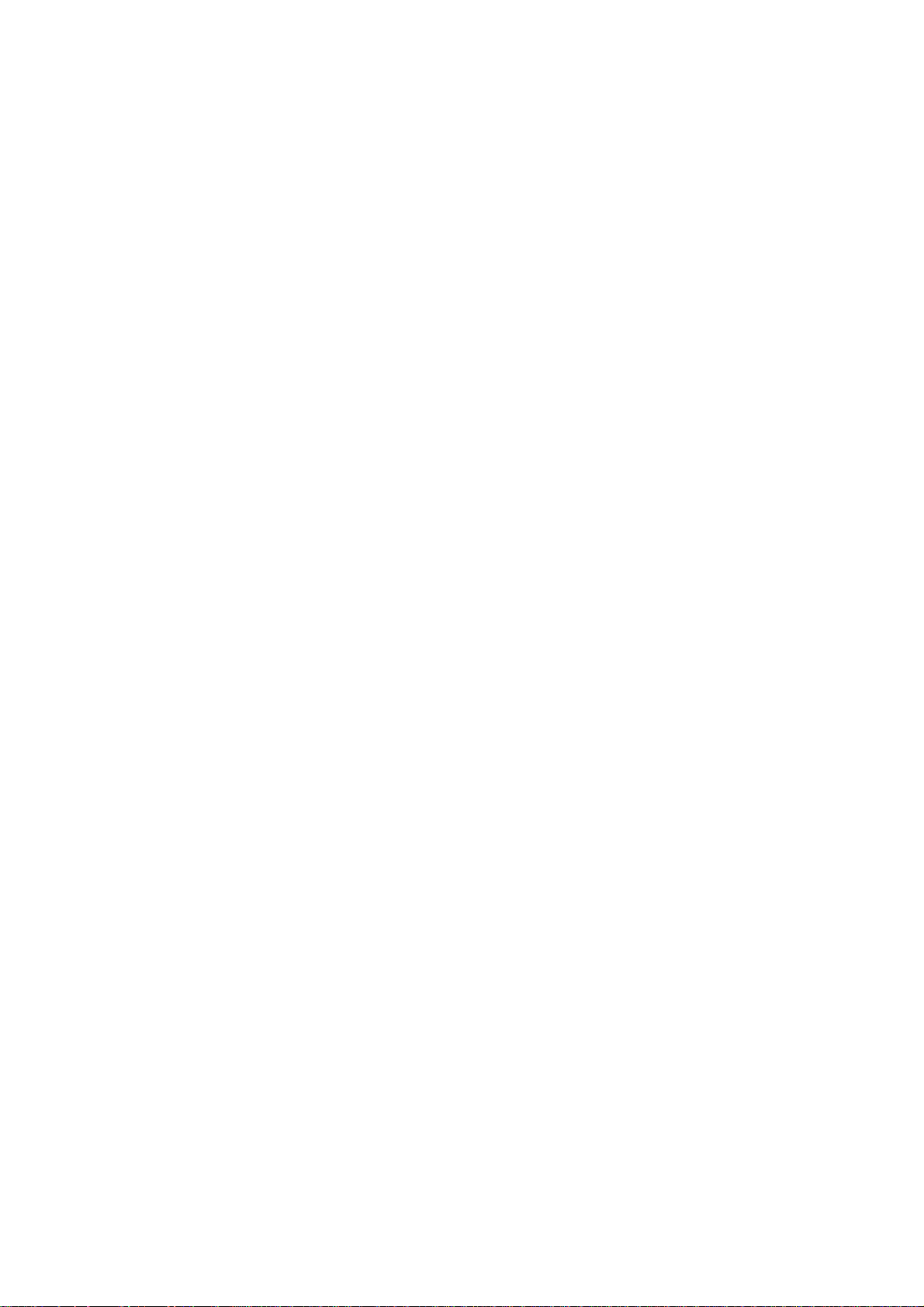
DVD / MULTI FORMAT PLAYER
TABLE OF CONTENTS
Welcome to the DVD / Multi format player
HOW TO GET ST A RTED
Power connection 4
Switching on and off 4
Back panel connections 5
Front panel- and basic playback controls 6
Display device System 6
Playing discs 8
“Burn In” 8
Resetting the disc player 8
COMPATIBLE DISCS AND DVD-V REGIONS
Disc compatibility, DVD-V Regions 9
ADVANCED FEATURES
How to use the remote co n trol 10
Changing camera angles 11
Changing subtitles 11
Switching audio language 11
Making a program list 12
Using repeat play 13
Memorizing dis c settings 13
Displaying disc information 13
Navigating a disc 14
SETTINGS IN THE GENERAL MENU
Using the Setup Navigator 15
Setup Navigator 15
Setup Menu Mode 17
SETUP MENUS
Using the Setup menu 17
Audio DRC 17
Dolby Digital Out 18
DTS Out 18
Linear PCM Out 18
MPEG Out 19
Digital Out 19
SACD Playback 19
Speaker settings 20
Size 19
Distance 21
Gain Settings 21
CD Digital Direct 22
Display device Screen 22
Component Video 23
Video Out 23
S-Video Out 23
Frame Search 24
Screen Saver 24
Background 24
Video Adjust 24
Creating your own setting 1 25
Creating your own setting 2 26
Still Picture 26
On Screen Display 27
Angle Indicator 27
OSD Language 27
Audio Language 27
Subtitle Language 28
Auto Language 28
DVD Language 28
Subtitle Display 29
Subtitle Off 29
Setup Menu Mode 29
Setup Navigator 30
Parental Lock 30
Registering a new password 30
Changing your password 30
Setting/changing the Parental Lock level 31
Setting/changing the Country Code 31
Bonus Group 31
Auto Disc Menu 32
Group Playback32 32
PLAYING MP3’s
MP3 compatibility information
Displaying MP3 information 33
Using the MP3 Navigator 33
Making a program list of MP3 tracks 34
2
Page 4
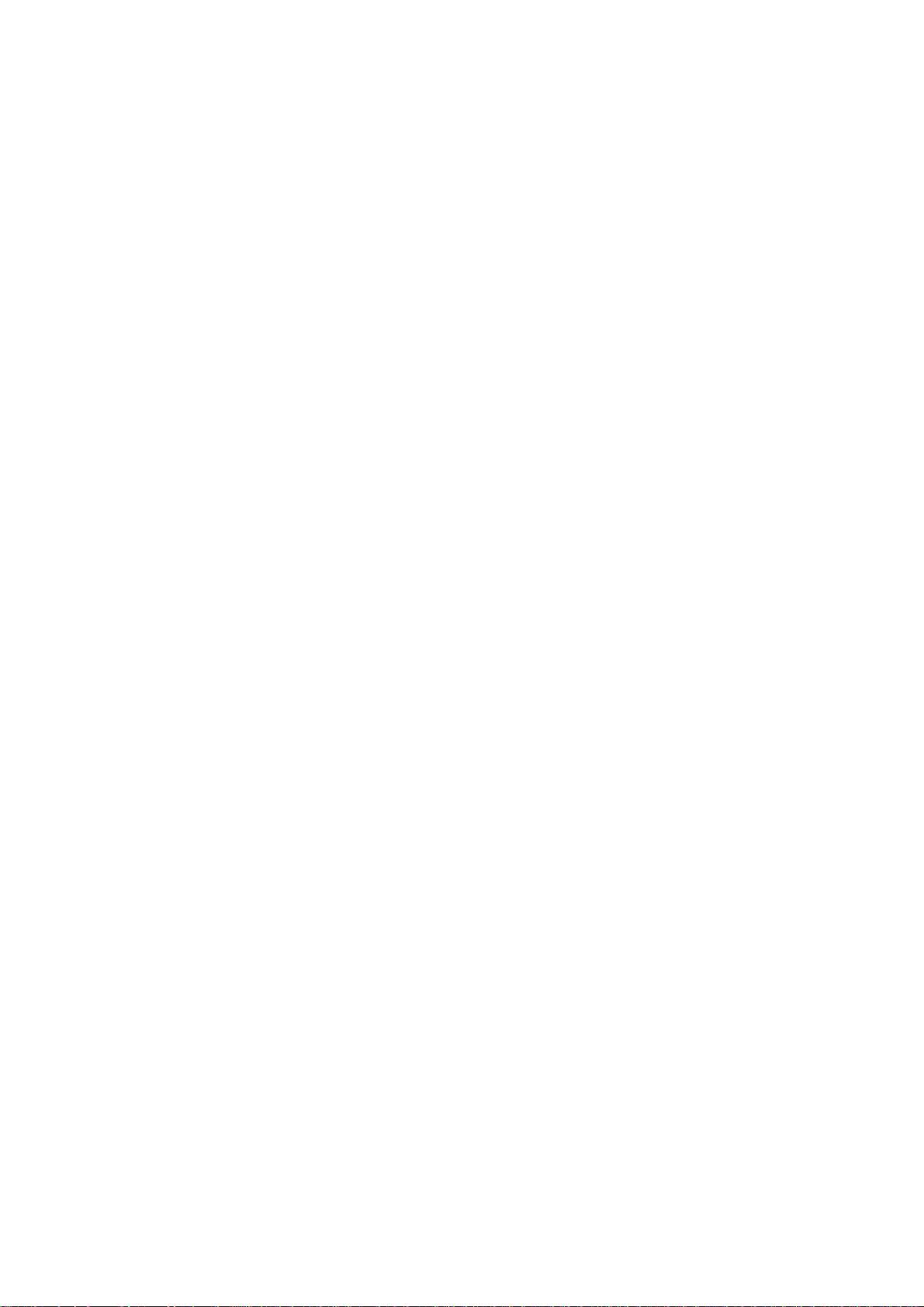
BLADELIUS GONDUL
Introduction
Welcome to the Bladelius DVD / Multi format
player!
This chapter introduces you to its key features,
and explains how you can take advantage of its
configurability to create a system perfectly
suited to your requirements.
Welcome to the DVD / Multi
format player
This player is equipped with the very latest
video and audio processing technology to
deliver the best performance from any disc that
you choose. Its universal capabilities will ensure
ultimate convenience and ease of use.
Three machines in one cabinet
This unit can be regarded as three different
machines in one. Your possibilities of control are
also more extensive than what is possible with
most other player’s. Each of the parts can be
adjusted independently from the others.
The three different parts are:
The Transpo r t – This is where the content of
the disc, regardless of format is read. This is
also where you control the player’s tracks,
playing skipping, scanning etc.
The Processor – This is where the content of
the disc is converted into sound and picture.
This is where all the detecting and proce s sing of
all formats is taking place.
The Preamp - This is where you can control
output volume etc if you have hooked up the
player directly to a power amplifier and choose
what input to use.
Please Note that several of the features
or functions described in this manual
are dependent on which version of the
players you have.
Universal choice
The player’s twin-wave laser pickup for CD and
Video allows you to play CD/SACD/CD-R/CDRW/MP3/
DVD-A/DVD-V/DVD-R and DVD-RW (DVD Video
Format) discs for true multi-media
compatibility.
Video Performance Features
The player’s twin-wave laser pickup for CD and
Video allows you to play CD/SACD/CD-R/CDRW/MP3/DVD-A/DVD-V/DVD-R and DVD-RW
(DVD Video Format) discs for true multi-media
compatibility.
Flexible outputs
The DVD provides a wide range of video and
audio outputs to facilitate numerous systembuilding options. Video outputs include
Component Video outputs or RGB (depending
on setup) , S-Video, Composite Video and
DVI(optional). Digital audio outputs AES/EBU,
S/PDIF (RCA) and TosLink. Analogue Audio
outputs are augmented by eight RCA
connectors (numbers used depends on how the
player is equipped.) and balanced XLR outputs
for the front Left & Right channel.
Communication connectors
To allow the DVD to perform in specialized
automated systems and to allow for software
upgrades the player is equipped with RS232
communication. It also features control
capability, and offers data and IR input and
output.
Easy navigation
The DVD is easy to use. All the parameters are
adjusted using simple but comprehensive On
Screen Display menus, which work in
conjunction with a ”setup navigator” that
3
Page 5
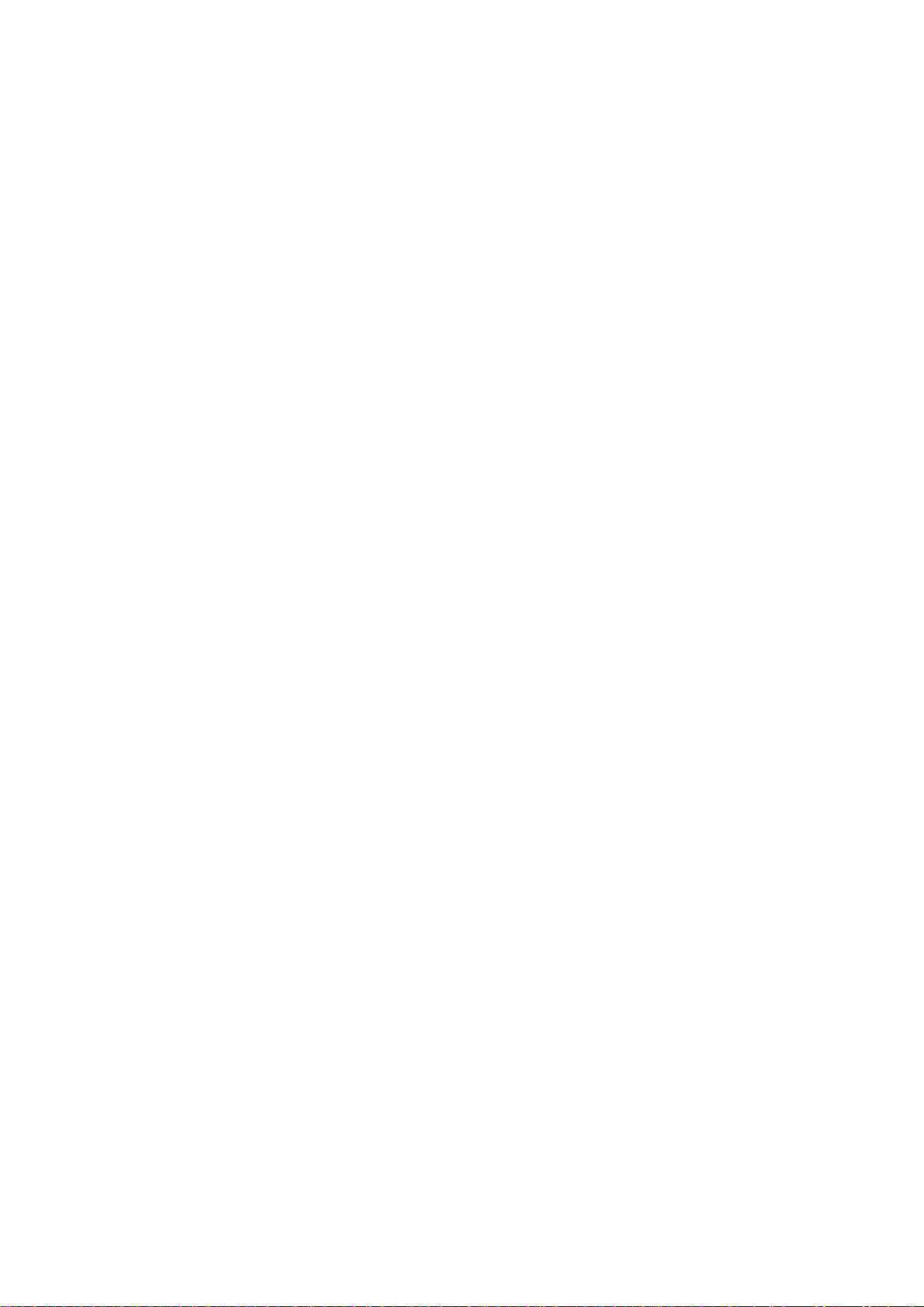
DVD / MULTI FORMAT PLAYER
immediately guides the user through the basics
during initial power-up, allowing a quick, easy
and convenient way to optimize the DVD
according to user taste and environment.
Modular design
This machine is built with the possibility to
upgrade and choose between different plug-in
modules.
Basically there are three “levels” of performance
and the extra option of an analogue input card
which add the full functionality of a high
performance preamplifier.
Level 1
This is the basic machine
Level 2
This is the next step on the upgrade ladder:
DAC 2.
Features all the functions of Level 1 plus:
• Better quality DACs
• Better digital filtering
• Better analogue output stage
• Digital inputs and outputs
Level 3
Ultimate version, DAC 3
Includes all above plus:
• Separated signal treatment and DACs for
SACD and PCM (DVD-A, DVD-V, CD &
MP3 sound)
• Two DAC Chips per Channel, one each
for positive and negative part of
waveform
Analogue input card (
This optional board adds full preamp
functionality to the player which turn it into the
control center of your system. It allows you to
connect your other two channel equipment. You
can connect one balanced and three unbalance d
analogue stereo inputs. Some new items turns
up in the right display window menu like the
ability to individually adjust the input sensitivity
of all five channels.
This upgrade is independent of the different
levels.
optional Level 2 and 3)
HOW TO GET STARTED
This chapter provides a quick overview of how
to connect the DVD player and how to start
playing discs. More detailed explanations of all
the various functions are explained in the
following chapters.
Power connection
WARNING: Before connecting power check that
the required supply voltage, indicated on the
back panel, corresponds to your local AC
supply. If a different voltage is stated on the
type plate do not connect the DVD to the mains
power, and seek advice from your dealer.
Connect the mains power using the enclosed
mains cable . NOTE: Always disconnect the DVD
from the mains power before connecting or
disconnecting any of the cables.
Switching on and off
To switch on
•Use the main switch on the back panel
During normal operation you can leave the DVD
switched on and in standby mode.
To switch on from standby or to standby
•Pressing STANDBY on the front panel or on
the remote control will change the standby
mode.
4
Page 6
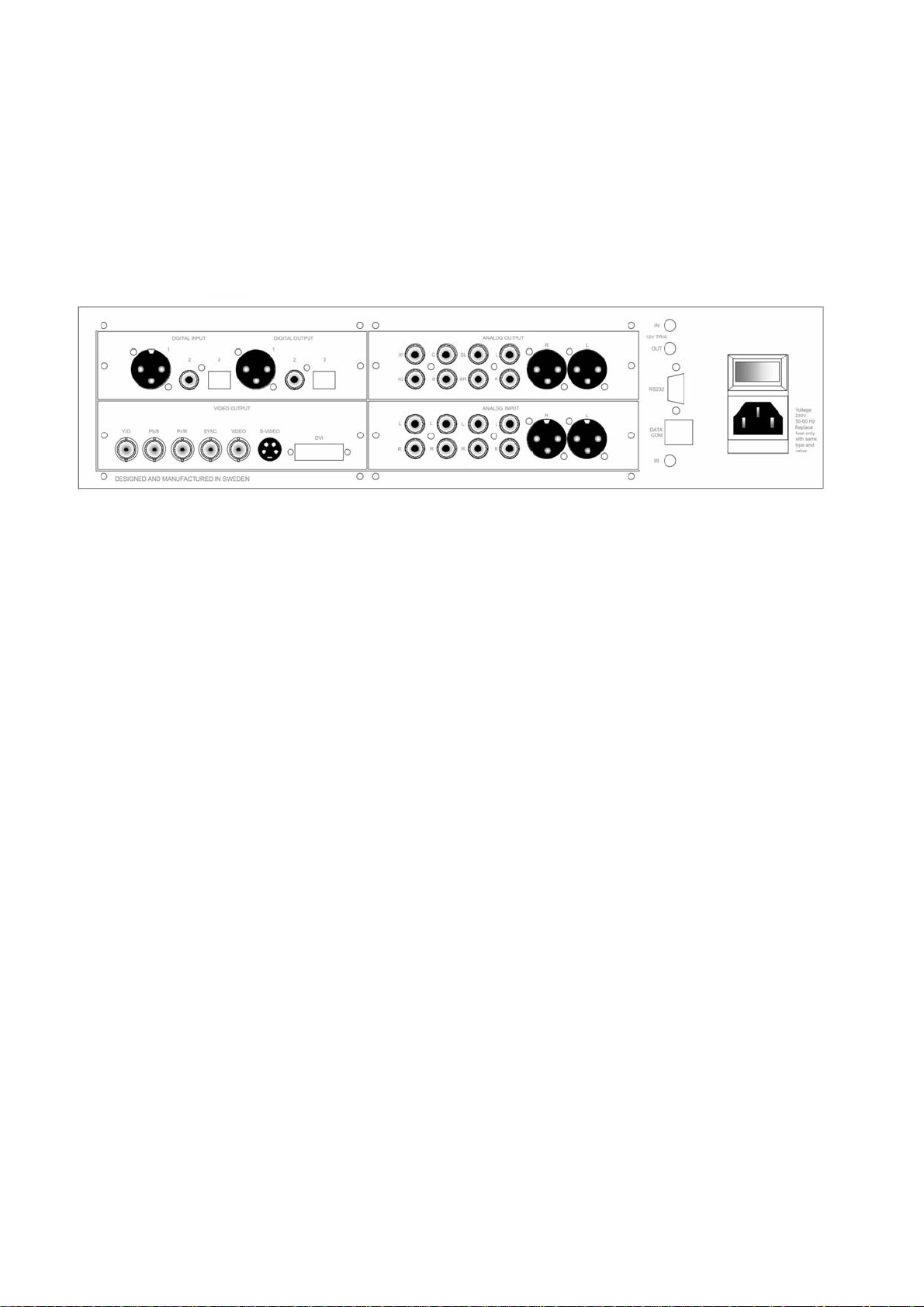
BLADELIUS GONDUL
Back panel connections
See other sections for setup and configuration of inputs and outputs.
Top Left Slot, left to right: (Only Level 2 & 3)
Digital input
1. AES/EBU
2. S/P DIF Coaxial
3. TosLink Optical
Digital Output
1. AES/EBU
2. S/P DIF Coaxial
3. TosLink Optical
Bottom Left Slot, left to right:
Video Outputs
Component video/RGB outputs
1. Y/G
2. Pb/B
3. Pr/R
4. Sync (only RGB)
5. Composite Video
6. S- Video (Y/C)
7. DVI (Optional)
Top Right Slot, left to right:
Analogue Output 5.1 (7.1) & Stereo
X1 X2: Auxiliary Outputs
C, S: Center & Sub Channel
SL, SR: Surround Left & Right Ch.
L, R: Front Left & Right Ch.
R, L: Balanced Front Ch.
Bottom Right Slot, Analogue input card
left to right:
1-3. Unbalanced inputs
4.
5. Balanced input
Communication connectors, From top
1. 12 Volt trigger Input
2. 12 Volt trigger Output
3. RS 232, Software and control port
4. Data com, Communicates with other
Bladelius products
5. IR input, for external IR receiver.
Far right:
1. Mains power switch
2. IEC Connector
3. Fuse holder
5
Page 7

DVD / MULTI FORMAT PLAYER
HOW TO GET STARTED
Front panel and basic playback controls
Stop/Open Press once to stop playing a disc.
Press and hold to open drawer. If the drawer is
Open, press once to close. (DVD and Video CD:
Display shows RESUME. Press again to stop and
cancel the resume function. )
Press once Skips to the start of the current
track or chapter, another press skips to
previous tracks/chapters.
Press once Skips to the next track or
chapter.
/
Video CD: if the display shows RESUME,
Starts and pauses playback. (DVD and
playback starts from the resume point.) (Pause
function only possible from remote control in
DVD-mode)
MENU Brings up the menu in the right display.
VOLUME Controls the master volume of all
channels if the volume control is enabled (In
the menus these buttons changes the different
settings).
STANDBY Switches the player on an off to
standby mode.
Display windows
Left window
This window shows all disc rel ated information like track/chapter numbers, time of
tracks/chapters/discs , Type of media (CD, SACD, DVD, MP3 etc.)
Right window
This window shows all info regarding the player’s processor and preamp settings.
6
Page 8
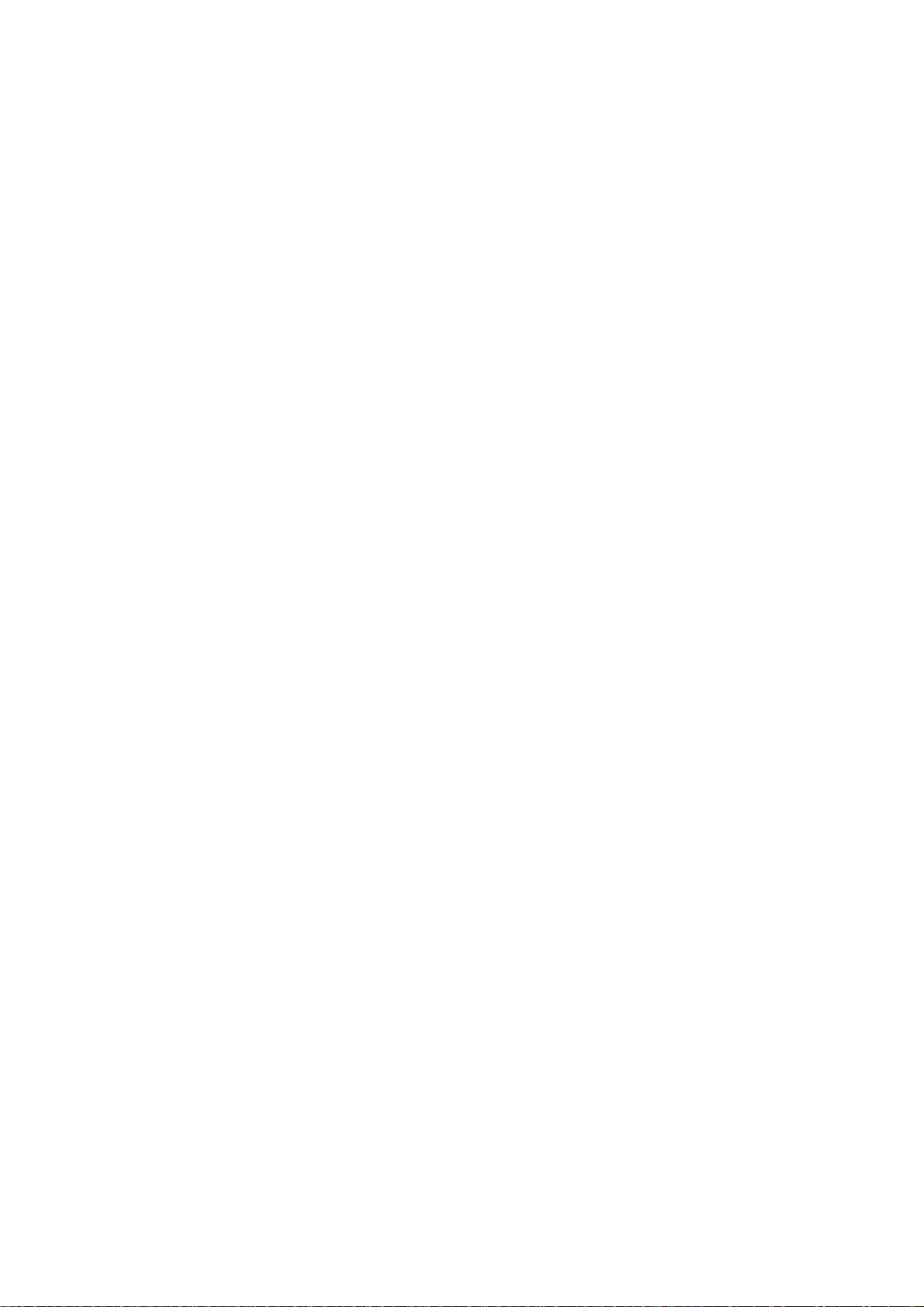
BLADELIUS GONDUL
Pressing the MENU button steps you through the different options which are different depending on
version. Volume up and down changes the setting. Be sure to switch off all amplifiers before making
any adjustments.
Function Level 1 Level 2 Level 3
Shows chosen input and volume setting (Default)
Yes Yes Yes
Type of input signal, sampling frequency, number of bits
Yes Yes Yes
Change input, Between AES/EBU, Coaxial, TosLink (and analogue
input if you have an analogue input card)
No Yes Yes
Change Digital output between Normal, Internal or OFF No Yes Yes
Enable or disable the Volume control
Yes Yes Yes
When the volume control is enabled the setting is shown as a two
figure number far right. If the volume control is disabled it r eads
BP (Bypass)
VIDEO – Switches video output between Componen t and RGB Yes Yes Yes
DAC 2, DAC 3, Switches between standard and high performance
No Yes Yes
DAC
Phase – Changes the absolute phase of the signal No Yes Yes
Resampling – Switches re-sampling on and off No Yes Yes
Resampling – Changes re-sampling frequency 44,1-48-96-192kHz No Yes Yes
Multi DAC, Choose between multibit DAC or One bit DAC. No No Yes
CD Direct – Bypasses DSP circuits No Yes Yes
Edit Input name, Here you can change the name on currently
selected input
No
Only with
Analogue
input card
Only with
Analogue
input card
Adjust Analogue input levels – Choose input first, adjust input
level here. Range +3 to -9 dB
Choose if remote control is received from front sensors (normal)
No
Only with
Analogue
input card
Yes Yes Yes
Only with
Analogue
input card
or the input at the back
Software Version – For support and service usage Yes Yes Yes
7
Page 9
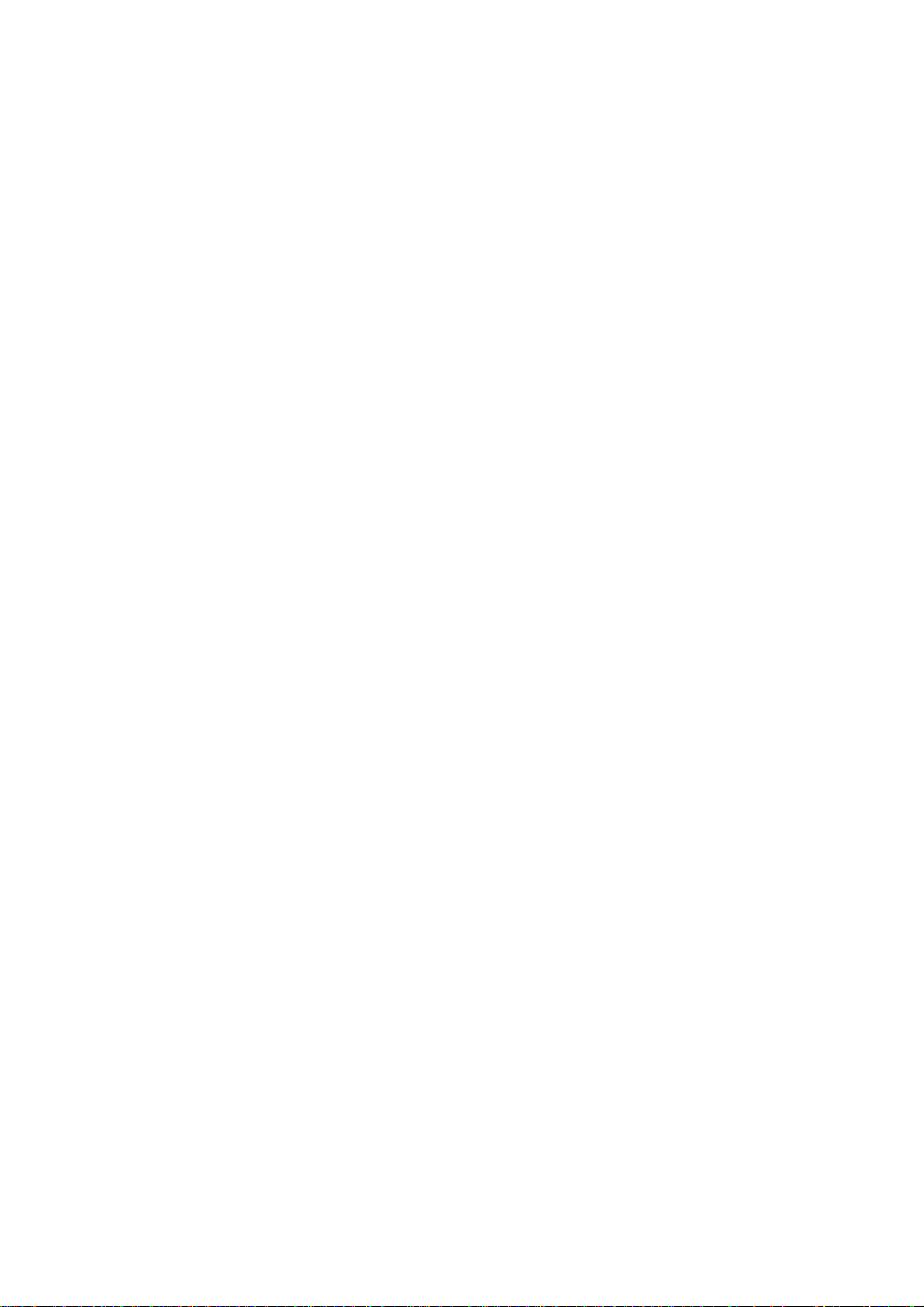
DVD / MULTI FORMAT PLAYER
Playing discs
The basic playback controls for playing discs are
covered here. Further functions are detailed in
the remote control chapter.
NOTE: Throughout this manual, the term ‘DVD’
means DVD-Video, DVD-Audio and DVD-R/RW.
If a function is specific to a particular kind of
DVD disc, it is specified.
• Switch the player on.
If you’re playing a DVD or Video CD, also
turn on your Display device or display
and make sure that it is set to the
correct video input.
• Press STOP/OPEN to open the disc tray.
• Load a disc.
Load a disc with the label side facing up,
using the disc tray guide to align the disc
(if you’re loading a double-sided DVD
disc, load it with the side y ou want to
play face down).
• Press / to close the drawer and start
playback.
“Burn In
A significant”burn-in” period is required before
the unit will reach its maximum sonic/picture
potential. We recommend the unit be left on (or
in standby mode) at all times, especially during
the first 5-6 weeks of operation, in order to
speed the”burn-in” process.
For best results, the player should be left on or
in the standby mode at all times. The unit
should not be switched off by the main switch
unless the unit will not be used for a significant
period of time (during vacations, etc.).
Display device System
The default setting of this player is AUTO, and
”
unless you notice that the picture is distorted
when playing some discs, you should leave it
set to AUTO. If you experience picture distortion
with some discs, set the Display device system
to match your country or region’s system.
• Switch the player into standby.
• Switch the player on.
• Press within 1.5 seconds to switch the
Display device system.
–You have to switch the player into standby
before each change.
The Display device system changes as follows:
AUTO -> NTSC -> PAL -> AUTO -> NTSC ->
PAL etc.
The display indicates the new setting.
– This function is not available in region three
player’s.
About MOD. (Modulation)PAL
Most models of the newly developed countdown
PAL Display device system detect 50 Hz
(PAL)/60 Hz (NTSC) and automatically switch
vertical amplitude, resulting in a display without
vertical shrinkage.
If your PAL Display device does not have a VHold control, you may not be able to view NTSC
disc because the picture may roll. If the Display
device has a V-Hold control, adjust it until the
picture stops rolling. On some Display devices,
the picture may shrink verticall y, leaving black
bands at the top and bottom of the screen. This
is not a malfunction; it is c aused by the NTSC > PAL conversion.
Resetting the disc player
• Switch the player into standby.
• Switch the player on.
• Press within 1.5 seconds to reset the
player.
8
Page 10
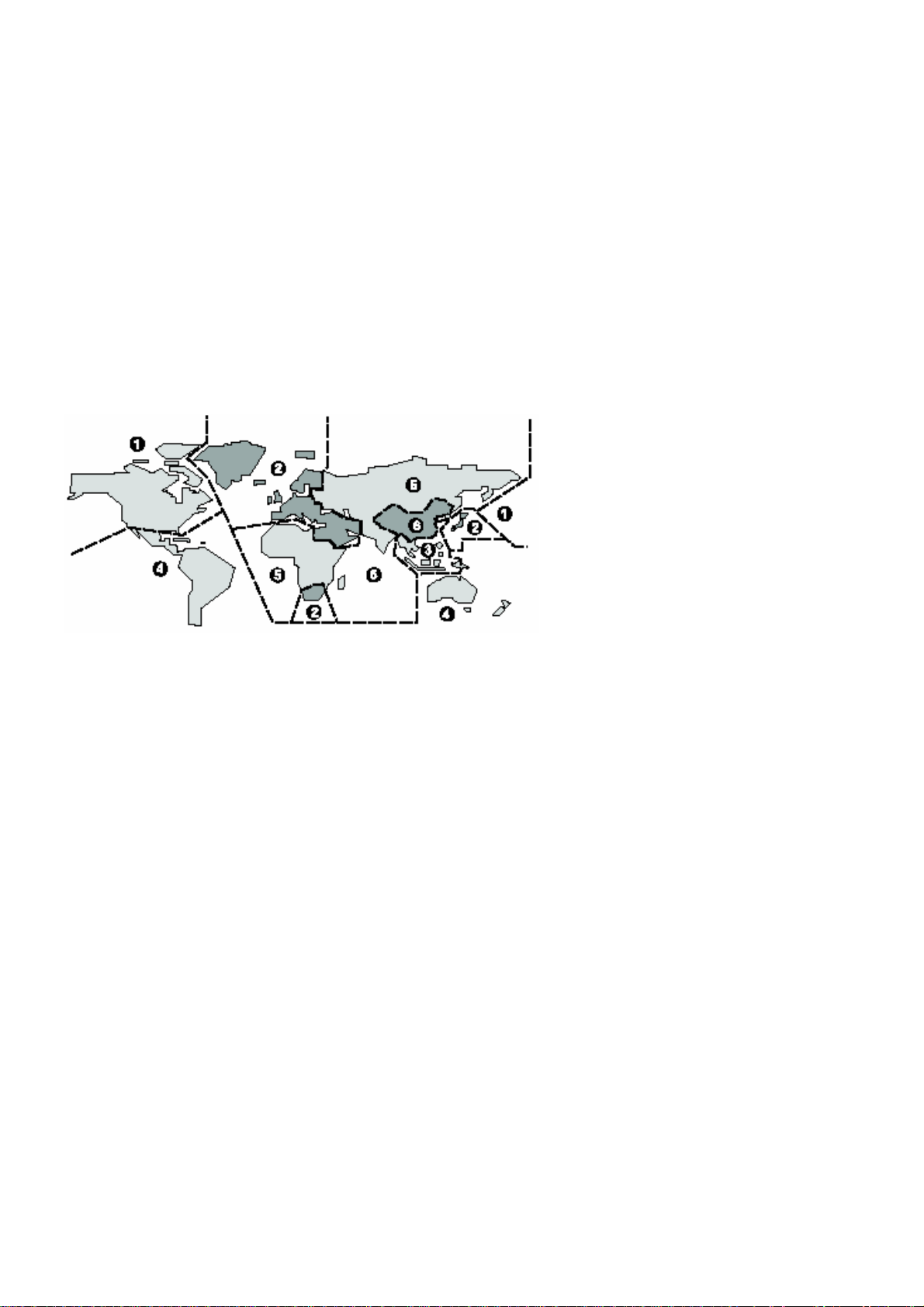
BLADELIUS GONDUL
COMPATIBLE DISCS AND DVD-V REGIONS
This chapter i n forms about the di sc formats that
are compatible with the player. An overview of
DVD-V regions is also included.
DVD-V Regions
The map shown below indicates DVD-V region
codes for all areas of the worl d. All DVD-Vs are
marked with a region code, which is often
located on the disc packaging. The player’s rear
panel is also marked with a region code. The
player is compatible with discs marked with this
same region code or with the ALL region code.
The player is not compatible with discs marked
with other region codes.
Disc compatibility
DVD-V, DVD-A, DVD-RW/R, SACD, Audio CD, CD-RW/R, Video CD, SVCD, MP3
9
Page 11

DVD / MULTI FORMAT PLAYER
ADVANCED FEATURES
This chapter explains the function buttons of the remote control which are needed to give you access
to the advanced features of the player.
How to use the remote control
The DVD button (C) must have been pressed before any operations can be carried out.
Mute Mutes the sound
Dim Dims the front panel. Four steps- three different levels
and off.
Stand By Switches the player on and off
DVD Activates DVD specific control buttons
CD Activates CD specific control buttons
Processor Activates Processor specific control buttons
Amp Activates Amp specific control buttons
Numerical
Buttons
Clear Normally used as a delete function
Return Returns to the previous step in the menu
Menu The DVD menu appears on screen
Navigation Moves the cursor in the screen menu
Enter Selects a marked item in menu
Source +/- Changes source input (on amp or preamp)
Volume +/- Controls Master volume
Setup The setup menu appears on screen
Mem Memorizing disc settings
Goto Browse to specific par ts of a disc
Display Displaying disc information, see page 13
Mode/Audio Changing audio track on DVDs
Angle Switching camera angles
Prog Creates a list of tracks
Bal/Subtitle Activates balance adj. / Changes subtitle
< Slow
< Fast > Fast motion back and forward
Repeat Activates repeat play (track or chapter)
A-B Activates repeat play of specific section
Skip Skips between different tracks/chapters
Open/Close Controls the drawer
Stop Stops a playing disc
Pause Pauses a playing disc
Play Plays the disc in the drawer
> Slow motion back and forward
Direct access to track/chapter numbers etc.
10
Page 12

BLADELIUS GONDUL
Switching camera angles - DVD
Some DVD Video discs feature sce nes shot from tw o o r more angles- check the disc box for details: it
should be marked with a icon if it contains multi-angle scenes.
• To switch the camera angle, press ANG. If the disc was paused, playback starts again with the
new angle.
• To hide the Display device angle indicator, choose Angle Indicator -> Off from the Video 2 menu
(See page 27).
Switching subtitles - DVD
Many DVD Video discs have subtitles in one or more languages. The disc packaging will usually tell you
which subtitle languages are available. You can switch subtitle language anytime during playback.
• To display/switch the subtitle language, press BAL/Subtitle repeatedly.
The current subtitle language is shown on-screen.
• To switch off subtitles, press BAL/Subtitle then Clear.
• To set subtitle preferences, see page 29.
Switching audio language - DVD Video
When playing a DVD Video disc recorded with dialog in two or more languages, you can switch audio
language anytime during playback.
• To display/switch the audio language, press MODE repeatedly.
The current audio language is shown on-screen.
• To set audio language preferences, see page 27.
11
Page 13

DVD / MULTI FORMAT PLAYER
Making a program list
This feature lets you program the play order of
titles groups/chapters/tracks on a disc. You
make a program list via an on-screen display,
using the cursor buttons to navigate and the
number buttons to enter titles/chapters/tracks.
NOTE that programmed playback is not
available for DVD-RW.
DVD
• Press PROG.
(+10, +10, 4 for 24, etc.).
– You can program a pause instead of a
title/chapter: press 8 instead of entering
a number in the program list.(A pause
can’t be the first or last step in the list.)
A program list can contain up to 24 steps.
• If you want to save the program list,
press the button down to ‘Program
Memory’ and set it to ‘On ’.
If you do this, the program list is automatically
recalled when you next load the disc. You can
save program lists for up to 24 discs.
After setting to ‘On’, move the cursor back up
to the program list window.
• Press the or buttons to select
‘Program Chapter’ or ‘Program Title’.
• Press the button to the program list
window.
– If you sele cted Program Cha pter, press th e
button and enter a title number (all the
programmed chapters will come from this title).
• Enter the title/chapter numbers for your
program list. For titles/chapters 1 –9,
use the corresponding number buttons.
For 0 and over, use the +10 button
• Press SELECT or to start playback
immediately, or PROG to exit if you want
to start playback later.
During program play, you may occasionally see
the start of a chapter that was not programmed
when the chapter number changes. This is not a
malfunction.
Video CD - SACD - CD
For Video CDs that feature PBC, make sure that
the disc is stopped before you start.
• Press PROG.
12
Page 14

BLADELIUS GONDUL
• Enter the track numbers for your
program list.
For tracks 1 –9, use the corresponding number
buttons. For 10 and over, use the +10 button
(+10, +10, 4 for 24, etc.)
– You can program a pause instead of a track:
press instead of entering a number in the
program list. (A pause can’t be the first or last
step in the list.) A program list can contain up
to 24 steps.
• Press SELECT or to start playback
immediately, or PROG to exit if you want
to start playback later.
You can’t start playback later with a PBC Video
CD; press SELECT or to start.
Using repeat play
DVD - Video CD - CD
You can set the player to repeat individual
tracks on CDs or Video- CDs, chapters/tracks or
titles/group on DVD discs, or the whole disc. It’s
also possible to loop a section of a disc.
You can use the repeat together with the
programming mode to repeat the
tracks/chapters in the program list (see page 12
for how to make a program list).
You can’t use any repeat mode or looped play
with a Video CD playing in PBC mode.
Looped playback is not possible with SACD.
Each press switches the repeat mode:
DVD
Chapter/Track -> Title/Group -> Off
Video CD - CD
Track -> All -> Off
Memorizing disc settings
DVD-Video
If you have a particular set of preferences for a
disc, you can memorize them using the
Condition Memory function. Once memorized,
your settings will be recalled automatically
whenever you load that disc. The player can
store settings for 15 discs; after this,
memorizing another replaces the oldest one
stored.
Condition Memory does not work with DVDAudio and DVD-RW discs.
The settings memorized are:
– Multi-Angle (page 11)
– Subtitle Language (page 11)
– Audio Language (page 11)
– On Screen Display (page 27)
– Video Adjust (page 24)
– Parental Lock level (page 30)
• To memorize settings for the current disc,
press MEM during playback.
• To recall memorized settings, just load the
disc.
The display shows COND_MEM and ‘Condition
Memory’ appears on-screen.
Displaying disc information
DVD - Video CD - SACD - CD
Various track, chapter and title information, as
well as the video transmission rate for DVD
discs, can be displayed on-screen while a disc is
playing, or while it’s stopped.
• To show/switch the information displayed,
press DISP. When a disc is playing, the
information appears at the top of the screen.
13
Page 15

DVD / MULTI FORMAT PLAYER
Keep pressing DISP to change the displayed
information.
When a disc is stopped, all title/chapter, or
track information for the disc loaded appears
on-screen. Press DISP again to exit the screen.
DVD-Video
Disc name (if programmed) and number of
titles in the Original recording and the Play List.
DVD-Audio
Titles and number of chapters in each titl e
Video-CD – CD
Total playing time of disc, tracks and track
times
DVD-RW
Groups and number of tracks in each group
SACD
Total playing time of disc, tracks and track
times
Navigating a disc
DVD - Video CD - SACD - CD
You can directly access any point on a disc
using one of the search modes. Use these
search modes while a disc is playing, or when
it’s stopped. Playback jumps to the point
specified.
• Press GOTO repeatedly to choose between:
– Title/Group search (DVD only)
– Chapter/Track search
– Page search (DVD-Audio discs with
14
Page 16

BLADELIUS GONDUL
browsable pictures only)
– Time search (DVD-Video and Video CD
only)
– Frame &Time search (DVD-Video only)
(The Frame Search option in the Video1
menu must be ’On’ to use this) (page
24).
• Off
SETTINGS IN THE GENERAL MENU
This chapter explains the necessary basic
settings of the player in the General menu
including the Setup Navigator.
Using the Setup Navigator
Before playing any discs, we strongly
recommend using the Setup Navigator. This
makes all the basic DVD player settings for you.
Navigate all of the following OSDs using these
controls:
Selection Option
Pressing the orbuttons cursor
up/down
ENTER select the
highlighted menu option
The button goes back to the previous
question.
The button goes forward to the next question.
The control possibilities for the current OSD are
shown at the bottom of each screen. The player
automatically takes you to the setup navigator
the first time you press setup on the remote.
After first setup, you will always come back to
where you left the setup menu.
Setup Navigator
• Select ‘Start’.
• Press the STANDBY button to switch on
Also turn on your Display device and make sure
that it is set to the correct video input.
– The STANDBY button switches the player
between standby and on.
– If a disc that’s already loaded starts to play,
press to stop it.
• Press SETUP.
The Setup Navigator on-screen display (OSD)
appears:
.
• Choose an OSD menu language.
• Select the type of Display device you have.
15
Page 17

DVD / MULTI FORMAT PLAYER
• Select the type of analogue audio connections
you made to your amplifier/receiver.
If you selected 5.1 Channel audio connections
in the previous step, confirm which speakers
are connected to your amplifier.
Confirm the digital audio formats your amplifier
is compatible with (if you made a digital
connection).
All options (except Not Connected) assume PCM
compatibility. The PCM option means only
compatible with PCM. Consult the manuals
supplied with your amplifier.
If you’re unsure about compatibility with any of
these formats please consult the manuals
supplied with your amplifier
• Confirm whether your amplifier is compatible
with 96 kHz audio.
– You won’t see this screen if you selected ’Not
Connected’ above. Selecting ’Don’t Know’ has
the
16
Page 18

BLADELIUS GONDUL
same effect as selecting No: any 96 kHz audio
will be down sampled to 48 kHz. This is a more
compatible sampling frequenc y.
• Select ‘Save Changes’ to make the settings.
Setup Menu Mode
Default setting: Expert
The Expert setup menu gives you access to all
the player’s settings.
• Switch to ’Basic’ for a reduced set of more
commonly used settings. The Basic menu also
features an information bar which tells you
more about what the currently highlighted
option means.
Sections below marked with EXPERT are
available only in Expert mode.
Using the Setup menu
The Setup menu gives you access to all the
player’s settings. Press SETUP to display/leave
the menu and the cursor buttons and SELECT
on the remote to navigate and select options. In
some screens you can press the RETURN button
to leave the screen without making any
changes. The controls for each menu are shown
at the bottom of the screen. If an o ption is
faded out it means that it cannot be changed at
the current time. This is usually because a disc
is playing. Stop the disc, and then change the
setting. The current setting for any option is
marked with a highlighted box.
Audio DRC
• Default setting: Off
When watching Dolby Digital DVDs at low
volume, it’s easy to lose the low level sounds
completely—including some of the dialog.
Switching on Audio DRC (Dynamic Range
Control) can help things by bringing up the low
level sounds, while keeping the lid on high level
peaks. The ‘Off ‘ setting leaves the original
dynamics intact; ‘On’ ‘squashes’ the dynamics;
but exactly how much difference you can hear
between the settings will d epend on the
material you’re watching.
SETUP MENUS
This chapter gives an overview of all set up
menus of the PLAYER and a detailed description
of how to use them.
Dolby Digital Out
• Default: Dolby Digital
17
Page 19

DVD / MULTI FORMAT PLAYER
You only need to make this setting if you
connected this system to another component
(AV amplifier, etc.) using one of the digital
outputs.
• If your AV amplifier (or other connected
component) is Dolby Digital compatible, set to
’Dolby Digital’, otherwise set to ’Dolby Digital PCM’.
• Default setting: Down Sample On
You only need to make this setting if you
connected the player to another component (A V
amplifier, etc.) using one of the digital outputs.
• If your AV amplifier (or other connected
component) is compatible with high sampling
rates (96 kHz), set this to ’Down Sample Off ’,
otherwise set it to ’Down Sample On’ (96 kHz
audio is converted to a more compatible 48
kHz). Check the manual that came with the
other component if you’re unsure whether it is
96 kHz compatible.
DTS Out
• Default setting: DTS - PCM
You only need to make this setting if you
connected the player to another component (AV
amplifier, etc.) using one of the digital outputs.
• If your AV amplifier (or other connected
component) has a built-in DTS decoder,
set this to ’DTS’, otherwise set to ’DTS PCM’. Check the manual that came with
the other component if you’re unsure
whether it is DTS compatible.
Linear PCM Out
MPEG Out
• Default setting: MPEG - PCM
You only need to make this setting if you
connected the player to another component (A V
amplifier, etc.) using one of the digital outs.
• If your AV amplifier (or other connected
component) is compatible with MPEG audio, set
this to ’MPEG’, otherwise set it to ’MPEG - PCM’
(MPEG audio is converted to more compatible
PCM audio). Check the manual that came with
the other component if you’re unsure whether it
is MPEG audio compatible.
18
Page 20

BLADELIUS GONDUL
Digital Out - EXPERT
• Default setting: On
If at any time you need to switch off the digital
audio output, set this to ‘Off ’, otherwise leave
it ‘On’. Note that you can’t switch on/off the
optical and coaxial outputs individually.
Audio Out
• Set in Setup Navigator (Default: 2
Channel)
If you connected this player to your amplifier
using the 5.1 channel analogue outputs (front,
surround, center and subwoofer outs), set this
to ‘5.1 Channel’; if you connected only the
stereo outs, set to ‘2 Channel’.
SACD Playback - EXPERT
• Default setting: 2ch Area
SACD discs can be divided up into several
different areas - stereo audio, 5.1 channel audio
and, for hybrid SACD, standard CD audio. The
SACD Playback setting enables you to select
which area of the disc you want to play.
19
Page 21

DVD / MULTI FORMAT PLAYER
Speaker Setting
Size
• Set in Setup Navigator
The PLAYER can provide signal to up to five
channels and one subwoofer channel. If your
surround system does not include a full set of
speakers, the PLAYER will distribute the signals
from these channels to the other channels as
appropriate in your system.
For left/ right, center, left surround and right
surround channels you can specify whether the
speaker is large, in which case it can handle the
bass below the crossover setting for that
channel. Alternatively you can specify the
speaker to sma ll, in which ca se the bass for t h a t
channel is handled by a subwoofer or any
speaker set to large. The subwoofer channel
you can only set to ‘On’ or ‘Off ’.
When setting the C, LS and RS parameters,
select ‘Small’ to apply to 80 Hz crossover point
through the associated channel(s). Select
‘Large’ to provide full-range audio output
through the associated channel(s). Select ‘Off ’
if the associated speaker is not present.
Default Size:
Center: Large
Left surr: Large
Right surr: Large
Subwoofer: On
You only need to make this setting if you
connected this player to your amplifier using
the 5.1 channel analogue outputs. This setting
does not affect digital audio output. Follow the
on-screen displays to describe which speakers
are in your system and their sizes and
positions.
• Set the size of your speakers in the Size
screen:
Option Description
FRONT (L/R) Fixed settings of Large.
CENTER (C) Select OFF, SMALL, or
LARGE to specify whether
there is a center speaker
in the system, and
whether it is small or
large.
LEFT SURROUND (LS)
Select OFF, SMALL, or
LARGE to specify whether
there is a left center
speaker in the system,
and whether it is small or
large.
RIGHT SURROUND (RS) Select OFF, SMALL,
or LARGE to specify
whether there is a
right center
speaker in the
system, and
20
Page 22

BLADELIUS GONDUL
whether it is small
or large.
SUBWOOFER (SW) Select OFF or ON to
specify whether the
layout should
include a
subwoofer.
Note that the LS and RS speakers cannot be set
independently.
Distance
• Set in Setup Navigator
Default Distance: All 3.0 m. The next step in
setting up the speakers is to set the speaker
delays to ensure that the sound image is
correctly focused.
Delaying the sound from a speaker by 1 millisecond is equivalent to moving the speaker 0.3
m (one foot) further away from the listener.
Because the center speaker is usually physically
closer to the listener than the left and right
speakers you should add a delay to the center
speaker to ensure that the sound from all three
front speakers reaches the listener at the same
time. Regarding the rear speakers you will
normally add a delay to increase the
spaciousness of the sound. The left- and right
surround speakers are fixed.
You only need to make this setting if you
connected this player to your amplifier using
the 5.1 channel analogue outputs. This setting
does not affect digital audio output. Follow the
on-screen displays to describe which speakers
are in your system and their distances and
positions.
• Set the distance of your speakers in the
Distance screen:
Gain Settings - EXPERT
• Set in Setup Navigator
Default setting: Fix
You only need to make this setting if you
connected this player to your amplifier using
the 5.1 channel analogue outputs. This setting
does not affect digital audio output.
Under the default setting, all channels are
output at the relative volumes they were
recorded at. Change the setting to Variable if
you want to adjust the relative volume levels of
any of the speakers. Adjustment is in the range
of -6dB to +6dB, in steps of 0.5dB.
21
Page 23

DVD / MULTI FORMAT PLAYER
When set to ‘Variable’, the overall output level
may sound quieter than when set to ‘Fix’. This
is not a malfunction. Follow the on-screen
displays to select speakers and set the channel
levels.
CD Digital Direct - EXPERT
• Default setting: Off
Setting this to ‘On’ increases CD audio quality
by bypassing all DSP functions in the player.
However, this must be set to ‘Off ’ for proper
playback of DTS encoded CDs.
To help you gauge the correct gain levels, set
the Test Tone to ‘On’ (test tone from just that
speaker) or ‘Auto’ (test tone from each speaker
in turn, excluding the subwoofer) then adjust
the gain so that all speakers appear to be the
same volume from your listening position.
• You can adjust the ’Test Tone’ setting
only when the layer is stopped.
• Many AV amplifiers allow you to make
similar settings at the amplifier stage. In
this case, set the channel levels at the
player or the amplifier, not both.
• As the test tone plays through a
speaker, its name is highlighted.
Display device Screen
• Set in Setup Navigator (Default: 16:9
(Wide))
If you have a widescreen Display device, select
the ‘16:9 (Wide)’ setting– widescreen DVD
software is then shown using the full screen
area. When playing software recorded in
conventional (4:3) format, the settings on your
Display device will determine how the material
is presented—please refer to the manual for the
Display device for details on what options are
available. If your Display device does not have
settings for how 4:3 sources look, choose the
‘16:9(Compressed)’ setting. The picture you see
on your Display device will be determined by
the disc.
If you have a conventional Display device,
choose either ‘4:3 (Letter Box)’ or ‘4:3 (Pan &
Scan)’. In Letter Box mode, widescreen
software is shown with black bars at the top
and bottom of the screen. Pan & Scan chops the
sides off widescreen material to make it fit the
4:3 screen (so even though the picture looks
larger on the screen, you’re actually seeing less
of the movie).
22
Page 24

BLADELIUS GONDUL
Component Video
Default setting: Progressive
Controls component video output format when
the PLAYER is using the component video
output connectors.
• Select ’Progressive’ if the associated
display device provides a progressivescan component video input connector.
• Select ’Interlace’ if the associated display
device does not provide a progressivescan component video input connector.
When ‘Progressive’ is selected:
– The picture might appear stretched on the
associated display device screen if a video
source recorded in 4:3 format is present and
the PLAYER or the display device is configured
for a 16:9 aspect ratio. To correct this,
configure the PLAYER or the display device for a
4:3 aspect ratio.
– The picture will not appear on the
associated display device screen if the display
device does not provide a progressive-scan
component video input connector. To correct
this, set the Component Video parameter to
Interlace and configure the PLAYER for a
different video output connection to the display
device.
Video Out
• Default setting: Video
If you make a setting here that is incompatible
with your Display device, the Display device
may not display any picture at all. If this
happens either switch everything off and
reconnect to the
Display device using either the supplied
composite video cable or reset the unit.
Option Description
Video Compatible with all Display
devices, but lowest quality of the
three AV settings.
S-Video Better than (Composite-video)
but not the same quality as RGB,
Use this only if the display you
are using is not equipped with
RGB.
RGB If your Display device is
compatible, this setting gives the
best picture quality.
S-Video out - EXPERT
• Default setting: S2
You only need to make this setting if you
connected this player to your Display device
using an S-Video cord. If you find that the
picture is stretched or distorted on the default
‘S2 setting’, use ‘S1’ instead.
23
Page 25

DVD / MULTI FORMAT PLAYER
DVI
This player is equipped with DVI output which is
a digital video format that gives the optimal
picture quality. This output is always active.
If your display equipment accepts DVI signals
we strongly recommend that you use this signal
format.
Frame Search - EXPERT
• Default setting: Off
Set this to ‘On’ if you want to be able to do
frame accurate searching of DVD discs (see
page 14 for how to do a time and frame
search). On the default setting, the time &
frame search is not available.
image on the screen. Switch to ‘On’ to make
sure that a constant image is not displayed for
a time sufficient to harm your display.
If the Screen Saver comes on when the Speaker
Setup test tone is playing, the test tone will
stop (page 21).
Background
• Default setting: Black
Determines the background colour of Setup
menu screens when resume or st op mode is
activated. The video output signal appears
behind Setup menu screens when playback or
pause mode is activated.
Screen Saver - EXPERT
• Default setting: Off
If a constant image is displayed on a Plasma
display or conventional CRT-type Display device
or projector, it can “burn in” leaving a ghost
Video Adjust
There are several preset picture quality settings
that suit different kinds of display device
(Display device, Plasma display, etc.).
24
Page 26

BLADELIUS GONDUL
Alternatively, set up your own and save them in
the player’s memory.
Selecting a preset
• Select ‘Start’.
• Select ’Video Memory Select’
Memory 1, 2, 3 User presets (see the
following pages)
You can highlight a preset while a disc is playing
(before you press SELECT to select it) to see
the effect on the picture immediately.
Creating your own setting 1
• Select ‘Start’.
• Select ‘Video Setup’
• Select a preset.
Option Description
TV (CRT) optimized settings for a standard
television set.
PDP optimized for a plasma display.
Professional (default setting) optimized for a
professional monitor.
• Use the or buttons to select a picture
quality parameter, then use the or buttons
to adjust that parameter.
25
Page 27

DVD / MULTI FORMAT PLAYER
Option Descriptio n
Prog. Motion When using progressive scan, this adjusts
the motion and still picture quality.
PureCinema When watching DVD movies, PureCinema
optimizes the picture quality. The default
setting is Auto1, but if the picture appears
unnatural, then set to Auto2, On or Off as
desired and adjust the Prog. Motion
setting (see above).
YNR Adjusts the amount of noise reduction
(NR) applied to the Y (brightness)
component. CNR Adjusts the amount of
noise reduction (NR) applied to the C
(colour) component.
MNR
(Mosquito Noise
Reduction) Adjusts the amount of noise reduction
applied to the mosquito noise (video
artefacts on the edge of the image
resulting from MPEG compression).
Chroma Delay Compensates for misalignment of the Y
(brightness) and the C (colour)
components.
BNR (Block Noise
Reduction) Adjusts the amount of noise reduction
applied to the block noise.
Sharpness High Adjusts the sharpness of the high-
frequency (fine detailed) elements in the
picture.
Sharpness Mid Adjusts the sharpness of the mid
frequency (less detailed) elements in the
picture.
Detail Adjusts how sharp edges appear in the
picture.
White Level Adjusts the intensity of white in the
picture.
Black Level Adjusts the intensity of black in the
picture.
Black Setup For correction of floating black colour.
Gamma Adjusts the brightness of th e darker
images in the picture.
Hue Adjusts the overall colour balance
between red and green.
Chroma Level Adjusts how saturated colours appear.
• Press SELECT to save your changes.
Creating your own setting 2
• Select ’Start’.
• Select ‘Video Setup’
• Press DISP.
• Use the or buttons to select a picture
quality parameter, then use the or buttons
to adjust that parameter.
• To save your changes in one of the user
presets, highlight Memory 1, 2 or 3 and press
SELECT.
Still Picture - EXPERT
• Default setting: Auto
The player uses one of two processes when
displaying a still frame from a DVD disc.
Option Description
Auto Automatically chooses the
best setting each time.
Field Produces a stable,
generally shake-free image.
26
Page 28

BLADELIUS GONDUL
Frame Produces a sharper image,
but more prone to shake than field stills.
On Screen Display - EXPERT
• Default setting: On
Allows you to choose whether a top menu is
shown as an on screen display or not.
Angle Indicator - EXPERT
• Default setting: On Activates and
deactivates the
to On, the
front panel display when playback of a
scene recorded from multiple camera
angles is in progress.
If you prefer not to see the camera icon onscreen during multi angle scenes on DVD discs,
change this setting to ‘Off ’.
indicator. When set
indicator appears on the
OSD Language
• Default setting: English
Choose the language you want the OSDs in.
Audio Language
• Default Setting: English
This setting is your preferred audio language for
DVD discs. If the language you specify here is
recorded on a disc, the system automatically
plays the disc in that language (although this
depends on the Auto Language setting—see
page 28).
The DVD format recognizes 136 different
languages. Choose ‘Other’ if you want to specify
27
Page 29

DVD / MULTI FORMAT PLAYER
a language other than those listed, then follow
the on-screen display to select a language.
You can swit ch between the languages reco r d ed
on a DVD disc any time during playback using
the MODE button. (This does not affect this
setting.)
Subtitle Language
• Default Setting: English
This setting is your preferred subtitle language
for DVD discs. If the language you specify here
is recorded on a disc, the system automatica lly
plays the disc with those subtitles (although this
depends on the Auto Language setting–see
page 29).
Auto Language
• Default Setting: On
When set to ‘On’, the player always selects the
default audio language on a DVD disc (French
dialog for a French movie, for example), and
displays subtitles in your preferred subtitle
language only if that is set to something
different. In other words, movies in your native
language won’t have any subtitles, while foreign
language movies will be shown with subtitles.
Set to ‘Off ’ to have the system play discs
strictly according to your Audio Language and
Subtitle Language settings.
For Auto Language to work, the Audio Language
and Subtitle Language settings must be the
same– see pages 27-28.
The DVD format recognizes 136 different
languages. Choose Other if you want to specify
a language other than those listed, then follow
the on-screen display to select a language.
DVD Language - EXPERT
• Default Setting: w/Subtitle Language
Some multilingual discs have disc menus in
several languages. This setting specifies in
which language the disc menus should appear.
Leave on the default setting for menus to
28
Page 30

BLADELIUS GONDUL
appear in the same language as your Subtitle
Language– see above.
The DVD format recognizes 136 different
languages. Choose ‘Other’ if you want to specify
a language other than those listed, then follow
the on-screen display to select a language.
Subtitle Display - EXPERT
• Default Setting: On
When set to ‘On’, the player displays subtitles
according to the Subtitle Language and Auto
Language settings. Set to ‘Off ’ to switch
subtitles off altogether (although see Subtitle
Off on this page for special cases). Set to Assist
Subtitle to have the player display the extra
assistive subtitles recorded on to some DVD
discs.
– If there is no subtitle information
recorded on the disc, no subtitles are
displayed even if this unction is set to
’On’.
– Whether this setting is ’On’ or ’Off ’,
you can still switch subtitles (or switch
them off ) using the BAL/Subtitle button.
Subtitle Off - EXPERT
• Default Setting: Selected Subtitle
Some discs display subtitles even if the Subtitle
Display setting (above) is set to ‘Off ’. In this
case, you can either have the subtitles
displayed in the same language as preferred
audio language (With Audio), or in your
preferred subtitle language (Selected Subtitle).
If the Language and Subtitle Language settings
are the same both of these choices will give the
same result.
Setup Menu Mode
Set in ‘Setup Menu Mode’ at page 17.
29
Page 31

DVD / MULTI FORMAT PLAYER
Setup Navigator
Set in ‘Setup Navigator’ at page 15.
Parental Lock
• Default level: Off
• Default password: none
• Default country code: us (2119)
Some DVD Video discs feature a ‘Parental Lock’
level. If your player is set to a lower level than
the disc, it will require you to enter a password
before the disc will play. This gives you some
control about what your children watch on your
DVD player. Some discs also support the
‘Country Code’ feature. The player does not
play certain scenes on these discs, depending
on the country code you set. Before you can set
the ‘Parental Lock’ level or the ‘Country Code’
you must register a password. As the password
owner, you can change the ‘Parental Lock’ level
or ‘Country Code’ whenever you like. You can
also chang e t h e password.
Registering a new password
You must register a password before you can
change the Parental Lock level or enter a
Country Code.
• Select ‘Password’.
• Use the number buttons to enter a 4digit password.
It’s also possible to use the cursor buttons to
set the password (up and down to set the
number; left and righ t to change the cursor
position).
• Press SELECT to register the password.
If you forget your password, you can reset the
system then register a new one, (See page 8
for how to reset the player).
Changing your password
To change your password, confirm your existing
password then enter a new one.
• Select ‘Password Change’.
30
Page 32

BLADELIUS GONDUL
• Use the number buttons to enter your
existing password.
– The numbers appear as asterisks as
you enter them. – It’s also possible to
use the cursor buttons to set the
password (up and down to set the
number; left and right to change the
cursor position).
• Press SELECT.
• Enter a new password.
• Press SELECT.
Setting/changing the Parental Lock
level
• Select ‘Level’.
• Use number buttons to enter your
password, and then press SELECT.
• Select a new level.
– Move leftward to lock more levels
(more discs will require the
password); rightward to unlock
levels. You can’t lock level 1.
• Select a country code.
You can select the country code by letter or
number.
• Press SELECT to set the new Country
Code.
Bonus Group - EXPERT
Some DVD-Audio discs have an extra ‘bonus’
group that requires a 4-digit key number to
access. See the disc packaging for details and
the key number. When you try and play the
bonus group, the key number input screen will
automatically appear, although it is also
available from the ‘General menu’. Input the
number and press S ELECT.
• Press SELECT to set th e new level.
Setting/changing the Country Code
• Select ‘Country Code’.
• Use number buttons to enter your
password, then press SELECT.
• Press SELECT twice.
31
Page 33

DVD / MULTI FORMAT PLAYER
Auto Disc Menu - EXPERT
• Default setting: On
This specifies whethe r the menu (Top menu) is
automatically displayed after loading a disc. Set
to ‘On’ if you want the menu displayed
automatically, or ‘Off ’ if you don’t want it
displayed.
Group Playback - EXPERT
• Default setting: Single
DVD-Audio discs can have up to 9 groups of
tracks. When set to ‘Single’, the selected group
plays and then the disc stops, or returns to the
menu screen. Use Group Search (page 13) to
select the group to play. (You cannot use the
skip or scan buttons in this mode.)
Set to ‘All’ if you want to play all the groups on
a disc consecutively.
Even if the player’s is set to ‘All’ but you select
a group to play from the disc menu, only that
group will play. If you stop playback, all groups
will play again when you restart playback.
PLAYING MP3’S
This chapter explains how to play MP3 files on
CD-Rom discs.
MP3 compatibility information
• The CD-ROM must be ISO 9660
compatible.
• Mono or stereo MPEG-1 Audio Layer 3
format, 44.1 or 48kHz, fixed bit-rate.
Incompatible files will not play and
”UNPLAYABLE MP3 FORMAT” will be
displayed.
• Not compatible with variable bit-rate
(VBR) files.
• This player only plays tracks that are
named with the file extension “.mp3” or
“.MP3”.
• This player is not compatible with multisession discs. If you try and play a
multi-session disc, only the first session
will be played.
• Use CD-R or CD-RW media for recording
your MP3 files. The disc must be
finalized in order to play.
• Only the first 8 characters of folder and
track names (excluding the “.mp3”
extension) are displayed.
• This player can recognize a maximum of
250 folders and 250 tracks. Discs
containing more than 250 folders or
tracks will play, but only the first 250
folders/tracks.
Caution!
• DVD-R/RW and CD-R/RW discs recorded
using a personal computer or a DVD or
CD recorder may not play if the disc is
32
Page 34

BLADELIUS GONDUL
damaged or dirty, or if there is dirt or
condensation on the player’s lens.
• If you record a disc using a personal
computer, even if it is recorded in a
compatible format, there are cases in
which it may not play because of the
settings of the application software used
to create the di sc . (Check with the
software publisher for more detailed
information.)
• Un-finalized DVD-R/RW discs cannot be
played.
• Un-finalized CD-R/RW discs can be
played, but not all time information
(playing time, etc.) will be displayed.
Displaying MP3 information
• Press DISP repeatedly during playback
to display various MP3 information on-screen.
There are four information screens:
Displays when playing:
Displays when stopped
Using the MP3 Navigator
Use the MP3 Navigator to make searching for
the track(s) you want to play easier. You can
also use it to add or clear tracks from the
program list.
• Load a CD-ROM containing MP3 tracks.
• Press the
Navigator screen.
– The left side of the screen shows a list
of folders containing MP3 tracks.
– If you display the MP3 Navigator when
a disc is playing, the currently playing
folder and track
numbers are shown at the top left of the
screen.
button to enter the MP3
33
Page 35

DVD / MULTI FORMAT PLAYER
– On the right side is a list of MP3 tracks
Pressing PROG repeatedly will add the track to
the program list repeatedly. See ‘Making a
program list of MP3 tracks’ below for how to use
program play.
Making a program list of MP3 tracks
• Press PROG to enter the MP3 Program
screen.
If you added tracks to the program list from the
‘Using the MP3 navigator’ (see page 34), the
tracks are displayed here.
from the first folder in the list.
Navigate using the following
controls:
The or buttons
Select folder and tracks from the current
screen.
The orbuttons
Select the previous/next of folders and tracks.
To move rapidly up or down a long list of
folders or tracks, press and hold one of the
orbuttons down.
ENTER
Play the currently selected folder or track. MP3
tracks that are unplayable on this player are
automatically skipped and the display shows
‘UNPLAYABLE MP3 FORMAT’.
MENU
Exit the MP3 Navigator
PROGRAM
Add the currently selected track to the program
list. (Tracks in the program list are marked X)
From this screen you can enter folder and track
numbers directly to build up a program list.
• Use the number buttons to enter a
three-digit folder number.
The number of folders on the disc is displayed
in the top left of the screen. Once you’ve
entered a valid folder number, the name of the
folder appears.
• Use the number buttons to enter a
three-digit track number.
34
Page 36

BLADELIUS GONDUL
The number of tracks in the current folder is
displayed in the top left of the screen. Once
you’ve entered a valid track number, the name
of the track appears.
Navigate using the following controls:
The cursor buttons
Navigate the program list.
SELECT
Start playing the program list.
PROG
Exit the MP3 Program screen.
35
