Page 1
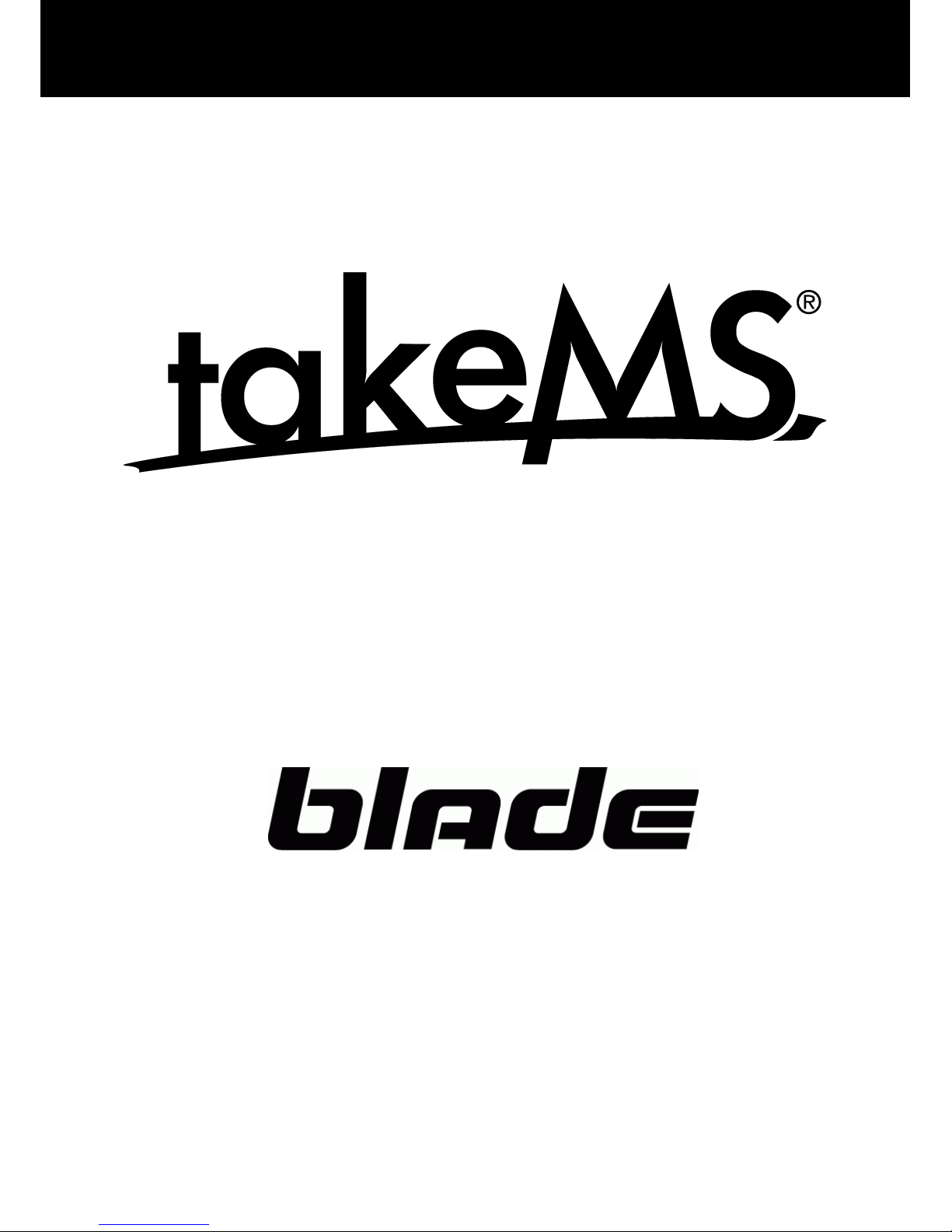
Page 1 of 11
Manual / English
Page 2
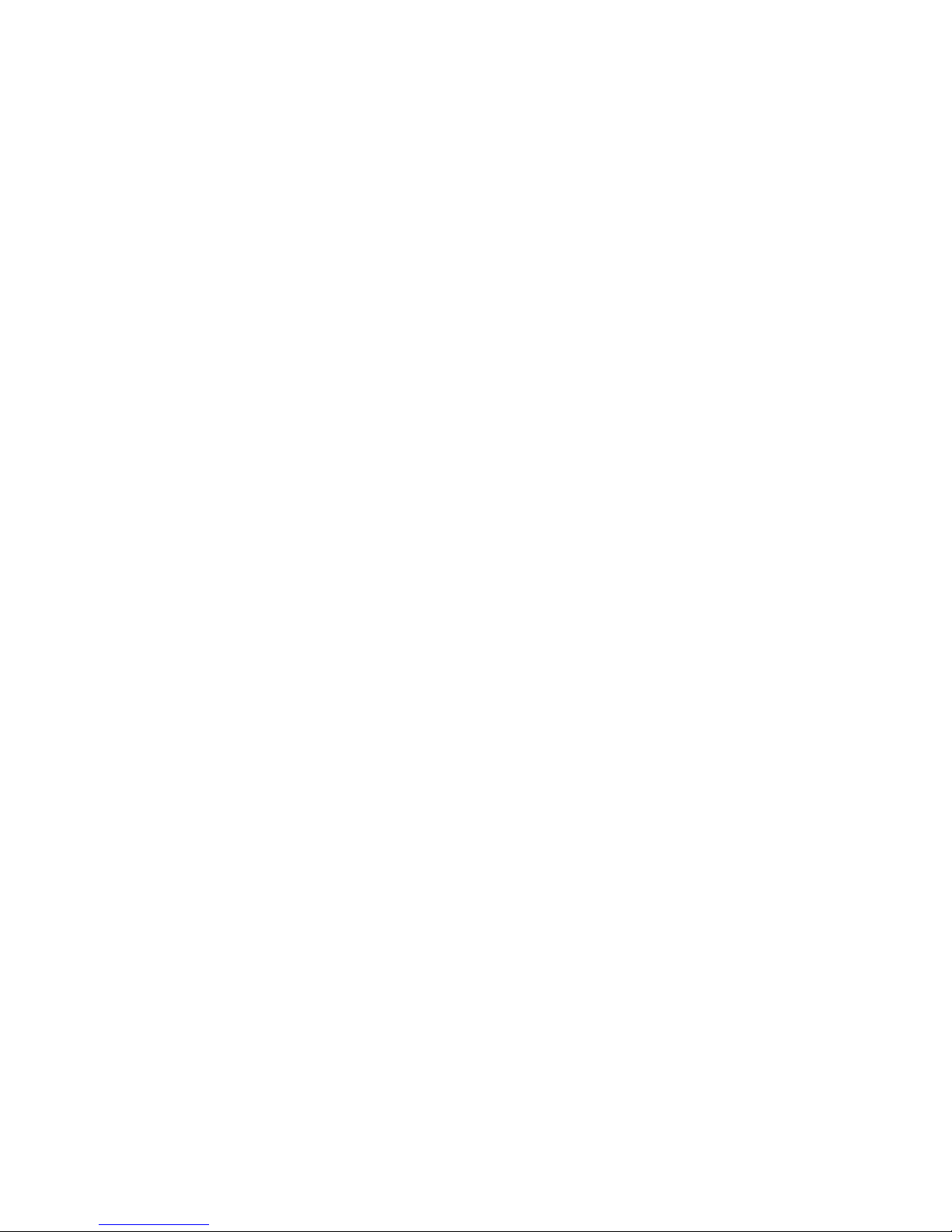
Page 2 of 11
Cautions
z Do not subject the device to severe impact or drop it from high position.
z Do not use the player in extreme hot or cold, dusty or damp field. Do not expose it to direct sunshine.
z Back up the data frequently in case of accident data loss.
z Avoid using the player in strong magnetic field.
z Keep the device away from water or other liquids. In the event that water or other liquids enter the
device, power off the product immediately, and clean the device.
z Do not use chemical solution to clean the device in order to avoid corrosion. Clean it with a dry cloth.
z We are not responsible for the damages or lost data caused by malfunction, misusing, repairing the
device or battery replacement.
z Do not attempt to disassemble, repair or modify the product. This will invalidate guarantee.
z The design of the player or actual display may be different from what is shown in this manual. It
should be subject to the actual display or design.
Page 3
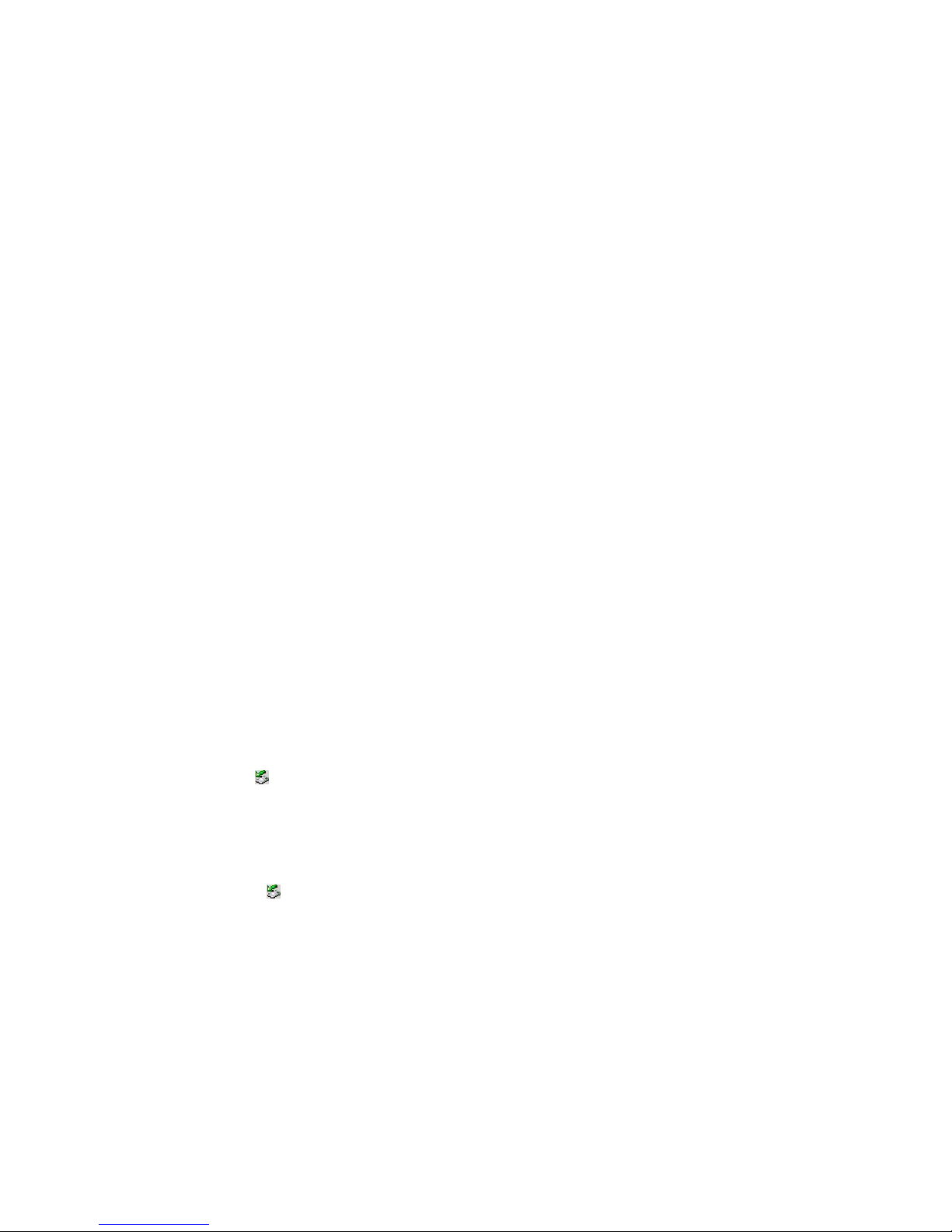
Page 3 of 11
1 Key Features
z MP3&WMA Player
z AVI Video player
z JPEG image viewer
z Memory card reader
z Folder Navigation
z Voice Recorder
z Stereo FM radio
z FM Encoding
z Removable Storage Device
z Built-in rechargeable lithium-ion battery
z Customized settings
2 System Requirements
z Hardware: IBM PC & Compatible PC, Notebook with USB interface
z Operating System: Windows Me, Windows2000/XP, VIST A
3 Package Content
z Main Unit
z Stereo earphones
z USB cable
z User Manual
z Application CD
4 Before Using
4.1 Connect to a PC and download audio files
This player is plug & play for WIN2000/XP/ME OS. To connect it with PC for transferring files,
(1) Plug the larger end of the USB cable to the USB port of the PC, and plug the smaller end to the USB
port of the player.
(2) When the “
” icon appear at the right bottom of the PC screen, double click “My Computer” on the
desktop, you see a removable disk which indicates the player. Just use the removable disk as a
regular local disk, copying files from or to it.
4.2 Removing the player from the PC safely
For Windows2000/XP, VISTA:
(1) Left click the
icon at the right hand corner of the taskbar.
(2) Click the pop-up mini-window with message of “S top the USB Mass Storage Device – Drive (X)”.
(3) When you are prompted to remove the device, pull out the player.
4.3 Charge the battery
The device has a built-in lithium-icon rechargeable battery. It is charged via USB connection. You are
required to charge it when you use it for the first time. It takes about 3 hours to fully charge the battery.
Connect the larger end of the USB cable to the USB interface of PC, and connect the other smaller end of
the USB cable to the USB interface of this player. The device is connected to PC and being charged.
Page 4

Page 4 of 11
NOTICE: For maximum performance, lithium-ion batteries need to be used often. If you don’t use the
device often, be sure to recharge the battery at least once per month.
4.4 Using memory card
The device has a memory card slot for reading data from a micro-SD card.
To use a memory card,
(1) Insert a Micro-SD card to the card slot on the unit body.
(2) Press and hold the MENU button to display the main menu.
(3) Select “Explorer” and press the MENU button to enter the folder browser mode.
(4) In the folder browser mode, you see two folders named “Internal memory” and “Micro”. To play the audio
or video files stored on the memory card, access the “Micro SDHC” folder.
5 Keys Description
A. Earphone Jack
B. LCD Display
C. MENU: Hold for a while to enter the main menu. Briefly press to confirm selection confirm or enter
the folder navigation mode.
D. Previous: Play the previous track. Also move up.
E. Next: Play the next track. Also move down.
F. Play/Pause: Turn on or turn off the device. Also play or pause audios.
G. VOL (volume): Adjust the volume. Also return to the previous screen.
H. Power Switch: Turn on or turn off the power
I. USB Port: Connect to a computer
J. Memory Card Slot: For inserting a Micro SD-card
6 Power On/Off
To power on,
(1) Slide the Power Switch to the right to turn on the power.
(2) Press and hold the PLAY/PAUSE button until you see prompt on the display.
Page 5

Page 5 of 11
To power off,
(1) Press and hold the PLAY/PAUSE button until you see prompt on the display.
(2) Slide the Power Switch to the left to turn off the power. (Be sure to complete this step for saving
battery charge.)
Note: This player has a power-saving feature which enables the device to power off automatically if it is
idle for about 3 minutes.
7 Basic operation
Function Operation
Play/Pause
Press the PLAY/PAUSE button to play or pause.
Adjust Volume
(1) Shortly press the VOL button to see a red volume icon animating.
(2) Press the PREVIOUS/NEXT button to decrease or increase
volume.
(3) Press the VOL button to confirm.
Previous Track
Shortly press the PREVIOUS button.
Next Track
Shortly press the NEXT button.
Fast Forward
Press and hold the NEXT button.
Rewind
Press and hold the PREVIOUS button.
A-B Repeat To repeat a specified section of a track,
(1) During playing, shortly press the VOL button to enter A-B repeat
mode.
(2) Press the MENU button again to select the start point.
(3) Press the MENU button again to select the end point.
To stop A-B repeat, press the MENU button, and then press the VOL
button to exit.
8 Playing music
8.1 Enter the music mode
Press and hold the MENU button to display the main menu. Use the PREVIOUS/NEXT button to select
“Music” menu, and press the MENU button to confirm selection. Now you are in the MUSIC mode, refer music
playing to the basic operations.
8.2 Folder navigation
To navigate through folders:
(1) In the MUSIC mode, shortly press the MENU button to enter folder navigation mode.
(2) Press the PREVIOUS/NEXT button to select a folder or track, and press the MENU button to confirm
selection.
9 Playing videos
(1) Press and hold the MENU button to display the main menu.
(2) Use the PREVIOUS/NEXT button to select the “Video” menu, and press the MENU button to enter the
video player mode.
(3) Press the PREVIOUS/NEXT button to search a video file that you want to play, and press the MENU
button to play. For detail information about playing, see the “Basic Operation” section. (Note: During
playing, you can shortly press the MENU button to enter folder navigation mode.)
Page 6

Page 6 of 11
Note: This player can only play AVI videos. For other formats, you need to use the converting tool included on
the CD to convert them. For detail information about the converter, see AVI Converter Quick User Guide on
the CD.
10 Viewing photos
To view photos,
(1) Press and hold the MENU button to display the main menu.
(2) Select “Photo” and press the MENU button to confirm.
(3) Press the PREVIOUS/NEXT button to select a folder or image, and press the MENU to confirm.
(4) Select the photo that you want to display and press the MENU button to enlarge it to full screen.
(5) In the full screen mode, you can press the PREVIOUS/NEXT button to display the previous or the next
photo. Press the PLAY/PAUSE to start auto slide show, or press the MENU button to enter folder
navigation mode.
Note: Some images may not be displayed. Try to use an image viewer to convert them.
11 Reading E-book
11.1 Reading
(1) Press and hold the MENU button to display the main menu.
(2) Select “E-book” and press the MENU button to confirm.
(3) Press the PREVIOUS/NEXT button to select a .txt file, and press the MENU button to open the selected
file.
(4) Press the PREVIOUS/NEXT button to page up or page down, or press the PLAY/PAUSE button to page
up or down automatically (by setting the time interval between 1 and 5 in Settings/Auto Slide show/Text).
(5) During reading, you can use the bookmark to mark the page for resuming reading later. For information
about bookmark, see “Using bookmark” section.
11.2 Using bookmark
(1) Go to the page that you want to mark.
(2) Press and hold the VOL button to show up a “Save Bookmark” window for saving bookmark.
(3) Press the PREVIOUS/NEXT button to select one line on the menu and press the MENU button to
confirm. The bookmark is saved. It start s from the first line of current page.
(4) To read the page that you marked, shortly press the VOL button to show up the “Load Bookmark”
window. Select the bookmark and press the MENU button to confirm. You will be guided to that
page.
Note: Some TXT file may not be read. This may because its format is not supported. Skip it or reload
another file.
12 Browsing all files
To browse all files stored in the player,
(1) Press and hold the MENU button to display the main menu.
(2) Select“Explorer”,and press the MENU button to enter the browser mode.
(3) Press PREVIOUS/NEXT button to select a file that you want to view, and press the MENU button to
play or display it.
Page 7

Page 7 of 11
13 Voice Recording
z Record
(1) Press and hold the MENU button to display the main menu.
(2) Select“Record”,and press the MENU button to enter the recorder mode.
(3) Shortly press the PLAY/PAUSE button to start recording. During recording, you can press the
PLAY/PAUSE button to pause or resume recording.
(4) Shortly press the MENU button to stop and save recording.
z Play recordings
To play the recording, switch to the MUSIC mode, enter folder navigate mode, search and play the
recording file.
14 Deleting file
To delete a file,
(1) In the folder navigation mode, select the file that you want to delete.
(2) Press and hold the VOL button until a dialogue box shows up.
(3) Use the PREVIOUS/NEXT button to select “YES” and press the MENU button to confirm.
15 FM Radio (optional)
On the main menu, select “FM T uner” and press the MENU button to turn on the FM radio.
z Search Station
(1) Shortly press the MENU button to show the submenus.
(2) Press the PREVIOUS/NEXT button to select “Auto” or “Manual”, and press the MENU button to
activate auto-search or manual-search mode. In the Manual mode, press the PREVIOUS/NEXT
button to tune in stations.
z Save station
To save the found station,
(1) Shortly press the MENU button to activate the submenus.
(2) Press the PREVIOUS/NEXT button to select “Save” and press the MENU button to confirm.
(3) Press the PREVIOUS/NEXT button to select an empty location for the station, and press the
PLAY/PAUSE button to continue.
(4) Press the PREVIOUS/NEXT button to select “YES” or “NO”, and press the PLAY/PAUSE button to
confirm.
z Listen to Station
To listen to saved station,
(1) Shortly press the MENU button to activate submenus.
(2) Press the PREVIOUS/NEXT button to select “Preset” menu and press the MENU button to enter the
PRESET mode.
(3) In the PRESET mode, press the PREVIOUS/NEXT button to select a saved station for listening.
Page 8

Page 8 of 11
z Delete station
(1) Shortly press the MENU button to activate submenus.
(2) Press the PREVIOUS/NEXT button to select “Delete” menu and press the MENU button to
continue.
(3) Press the PREVIOUS/NEXT button to select the station that you want to delete, and press the
PLAY/PASUE button to continue.
(4) Press the PREVIOUS/NEXT button to select “YES” or “NO”, and press the PLAY/PAUSE to confirm.
z Record FM program
When you are listening to a station, you can press and hold the VOL button to record your favourite
programs. For detail information about recording, see “Record” section.
16 Customizing Settings
To customize the player settings:
(1) On the main menu, select the “Settings” item and press the MENU button to enter the system
settings mode.
(2) Press the PREVIOUS/NEXT button to select setting item and press the MENU button to confirm or
press the VOL button to cancel/return.
Music Repeat mode
Once(Play current track once and then stop)
Repeat One (Repeat current track)
Folder(Play all audio files in the current folder and
stop after playing)
Folder Rep.(Repeat all audio files in the current
folder)
Normal(Play all audio files stored in the player
and stop after playing all)
Repeat All(Repeat all audio files stored in the
player)
Intro(Play the first 10 seconds of every audio file)
Play mode
Order(Play audio files in order)
Shuffle(Play audio files randomly)
Preset EQ Normal, 3D, Rock, Pop, Classical, Bass, Jazz,
User EQ
User EQ
(User-defined
equalizer setting)
(1) Press the VOL button to switch EQ column.
(2) Press the PREVIOUS/NEXT button to adjust
value.
(3) Repeat pressing the VOL button until the
cursor is on the YES button, and then press
the MENU button to confirm.
(4) Go to the EQ Select menu, and select User
EQ to enable the equalizer setting.
Page 9

Page 9 of 11
FM Radio Stereo SW
(Enable or disable
stereo effect)
On, Off
FM region China, Europe, Japan, America
Record REC Quality High Quality, General Quality
REC Volume
+1、+2、+3、+4、+5
Auto slide show TEXT (Set interval between the previous and the next page when the
device is in auto page up/down mode.)
Photo (Set interval between the previous and the next slide in auto slide
show mode.)
Display Backlight 5 seconds, 10 seconds, 15 secon d s, 20 seconds,
30 seconds, Always On.
Brightness (Set the brightness of the screen)
Backlight mode Normal
Power Save (Turn off the screen when there is no
activity within a certain time)
System About - Information about the product
Upgrade - Upgrade the firmware
Load Default - Restore the player to default setting
Sleep Timer
(Set the continuous playing time
before the player is turned off
automatically.)
Off, 10 minutes, 15minutes, 30 minutes, 60 minutes, 120 minutes
Language
( Select language in which the
on-screen text is displayed)
English, German, Spani sh, Portuguese, Croatian, French, Italian,
Russian
17 Troubleshooting
Problem Possible Cause Solution
The LCD displays nothing
when the device is started.
Battery is too low. Charge the battery.
No sound when playing an
audio file.
The volume is too low. Adjust the volume.
Bad audio file. Delete or skip the file.
The player cannot be
connected to the PC.
The USB interface is not supported by
PC’s motherboard.
Update or replace the PC’s
motherboard.
The displayed time is
changing constantly.
The bit rate of the MP3 file is changing
during playback.
Try to use fixed bit rate to
compress the MP3 file.
The PC has error when you
plug and unplug the player.
The player is disconnected from the PC
abruptly while transferring files.
Do not disconnect the player from
the PC when transferring files.
Total memory displayed on
the player is not in
accordance with the
Part of memory is used to store
programs and display characters.
Page 10

Page 10 of 11
marked amount.
Some of MP3 files cannot
be played properly.
The MP3 file is compressed by a
standard, such as MPEG I Layer 1 or
Layer 2 that the player does not support.
1. Delete the unsupported MP3
files.
2. Use MPEG I Layer 3 standard
to compress the unsupported
MP3 files.
The video cannot be
played.
The file format is not supported.
Make sure the video is in AVI
format. If not, use the provided
converting tool to convert it.
The video data is corrupted Skip it or reload another file
The photo cannot be
displayed
The file format is not supported
Try to use an image editor to
convert it.
The image resolution is beyond limitation
of the device.
The device supports a maximum
resolution of 2560 X 2048. Make
sure resolution of the image does
not excess this limitation.
The TXT file cannot be
read
The file format is not supported. Skip it or reload another file.
18 Technical Specifications
Item Specification
Capacity 1GB ~ 8GB + Micro SDHC
Battery T y pe Rechargeable Lithium Battery
Battery Life 4 Hours
LCD Display 1.8-inch CSTN screen
Earphone Power 5mW+5Mw
Video Format AVI (XviD)
Audio Format MP3, WMA
Photo Format JPEG
Image Resolution 2560 X 2048 (Max.)
Bit Rate MP3: 8-320kbps; WMA: 32-384kbps
SNR
>90dB
USB Port USB2.0
Operational Temperature
0℃ ~ +55℃
Storage Temperature
-20℃ ~ +55℃
Operational Relative Humidity *
20% ~ 90% (40℃)
Storage Relative Humidity *
20% ~ 93% (40℃)
19 Notice
z Make sure all keys are enabled before operation. If they are locked, hold down the PLAY/PAUSE and
VOL button to unlock them.
z Please charge the battery immediately when the display indicates low battery, or the device will be
powered off automatically.
z The device does not guarantee compatibility with all memory cards from various manufacturers.
Page 11

Page 11 of 11
z Please disconnect the player from PC properly to avoid data loss.
z The transfer rate displayed on the PC may be different depending on the operating system. Exact
transfer rate should be subject to the player's indication.
z When the recorded voice file is too large, the response of the device may be slow.
