Blade BM-7000s User Manual
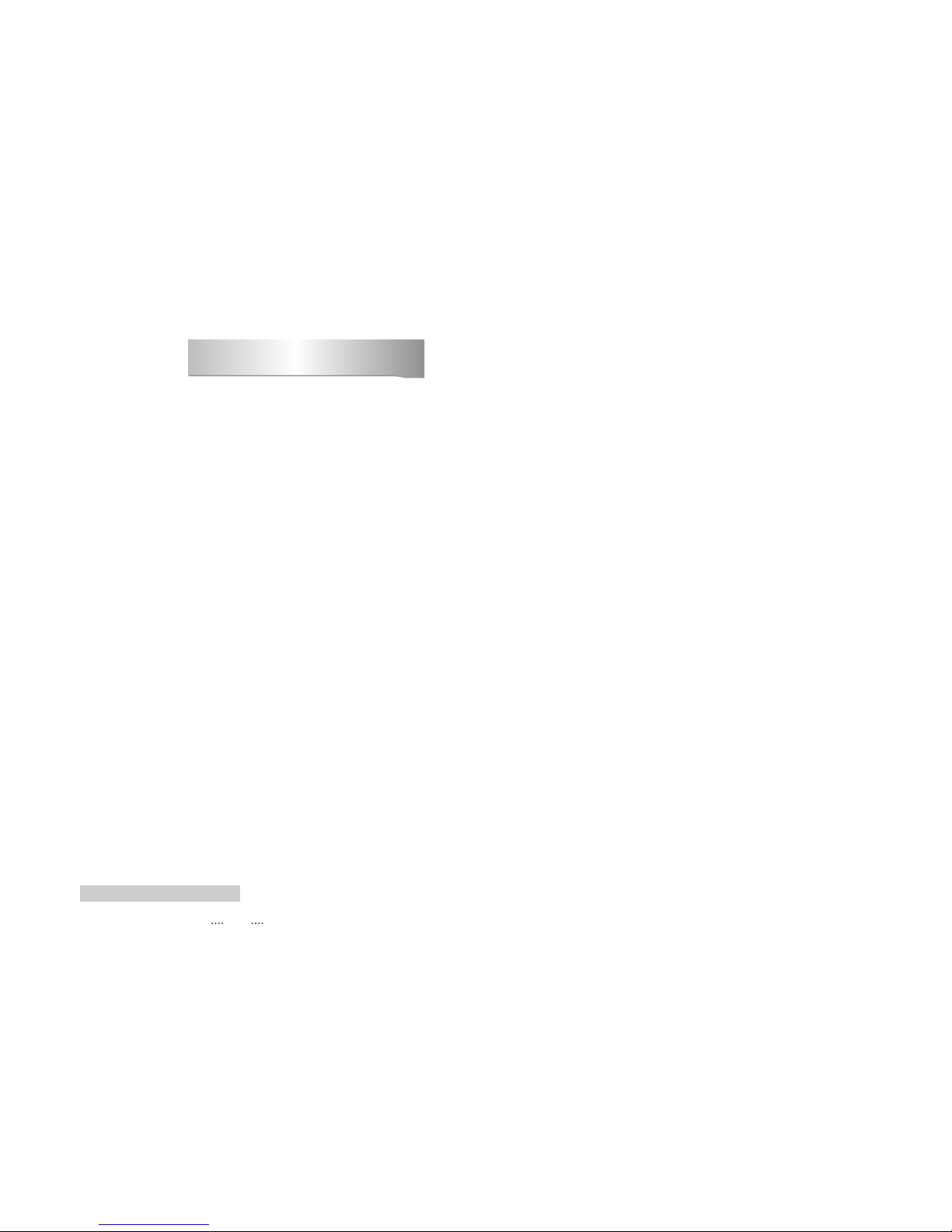
1
1. Introduction ........................................................................................................... 2
1.1 Overview
1.2 Main Features
2. Safety/Precautions ............................................................................................... 3
2.1 Safety
2.2 Precautions
3. Check Point before Use ....................................................................................... 5
3.1 Accessories
4. Controls/Functions .............................................................................................. 6
4.1 Front Panel
4.2 Rear Panel
4.3 Remote controller
5. How to Connect .................................................................................................. 10
6. Operation ............................................................................................................ 11
6.1 Getting Started
6.2 System Setting
6.3 Channel Manager
6.4 Installation
6.5 Utils
6.6 Game
6.7 Common Interface
6.8 Conditional Access System
6.9 PVR
7. Trouble Shooting ............................................................................................... 57
8. Specifications ..................................................................................................... 58
Contents
DiSEqC is a trademark of EUTELSAT
6.9a Online Services
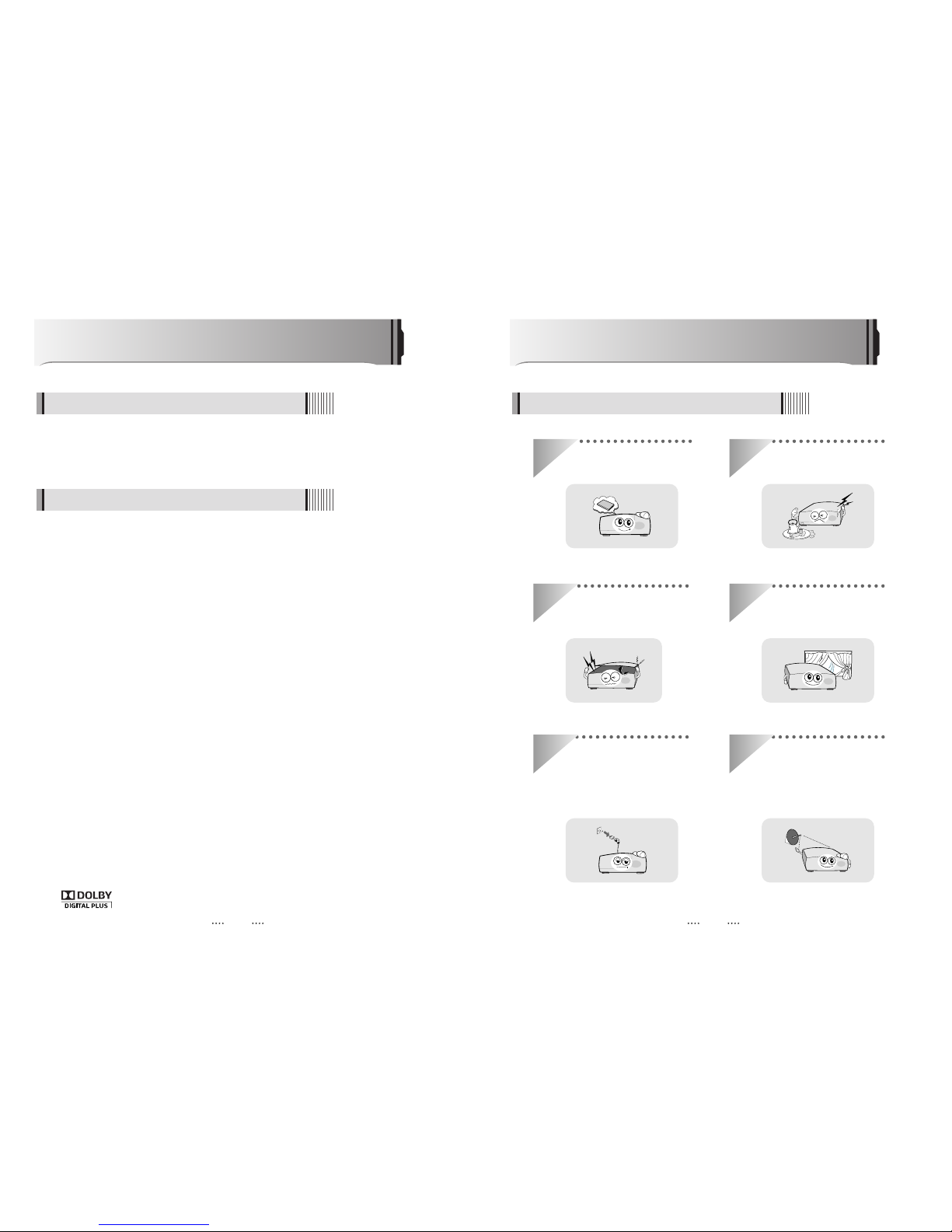
32
Be sure to read this user's manual before
starting the operation of the unit.
Do not touch the power cord with wet
hands as it may cause electric shock.
Never open the cover. It is very
dangerous to touch the inside of the
unit due to possible electric shock.
Place the unit in a well ventilated and
no-heat environment.
When you do not use this unit for a
long time, make sure that power cord
is pulled out from the outlet. Also do
not use a damaged power cord as it
may cause fire or electric shock.
A professional installation is required.
If reception is interrupted, contact
your local service centre.
Safety/Precautions
2.1 Safety
This satellite receiver is designed for using digital free-to-air channel reception. Enjoy the rich
choice of more than 10,000 different channels, broadcasting a large range of culture,
sports, cinema, news, events, etc. This receiver is a technical masterpiece, assembled with
the highest qualified electronic parts.
Introduction
1.1 Overview
ᶀ
Video Resolution : 1080p / 1080i / 720p / 576p / 576i
ᶀ
DVR Ready via USB External Mass Data Storage Device
ᶀ
Time Shift, Record & Playback
ᶀ
USB 2.0 Host for MP3 Playback, JPEG Viewing & Firmware Update
ᶀ
Embedded CONAX CAS7
ᶀ
Common Interface
ᶀ
DVB-S, MPEG-2/MPEG-4 Compliant
ᶀ
Advanced Blind Scan
ᶀ
1 HDMI output
ᶀ
Multisatellite search.
ᶀ
On-screen display with true color full resolution.
ᶀ
DiSEqC control version 1.0, 1.1, 1.2 and USALS compatible.
ᶀ
Enhanced 16 favorite channel groups.
ᶀ
Powerful channel control by favorites, lock, skip, move and delete function.
ᶀ
Channel sort by alphabet, transponder and CAS.
ᶀ
Multilingual GUI (OSG & Menu): English, Spanish, Portuguese, French, German, Italian,
Turkish, Arabic, Persian, Russian, Deutsch, Netherlandic, Greek.
ᶀ
Installation wizard
ᶀ
Extended EPG and program reservation on EPG.
ᶀ
Teletext & Subtitle by OSD and VBI
ᶀ
Last channel memory function.
ᶀ
Total 10,000 channels programmable.
ᶀ
Preprogrammed channels (Optional)
ᶀ
Dolby digital audio output (S/PDIF)
ᶀ
Component output (YPbPr)
ᶀ
Various games
ᶀ
Software & channel database upgrade via RS-232C: PC to STB/ STB to PC.
ᶀ
Parental Lock/ Installation Lock / Receiver Lock / Channel Lock / Lock Channel Confirm.
ᶀ
Auto Voltage (AC 100 - 250V) SMPS.
ᶀ
Zoom in function on pause/ live channel
ᶀ
Multipicture display.
ᶀ
High speed software upgrade via USB 2.0
ᶀ
MP3 play and JPEG viewer
ᶀ
Lan 10/100Mbps Ethernet
ᶀ
Manufactured under license from Dolby Laboratories.
“Dolby” and the double-D Symbol are trademarks of Dolby Laboratories.
1.2 Main Features
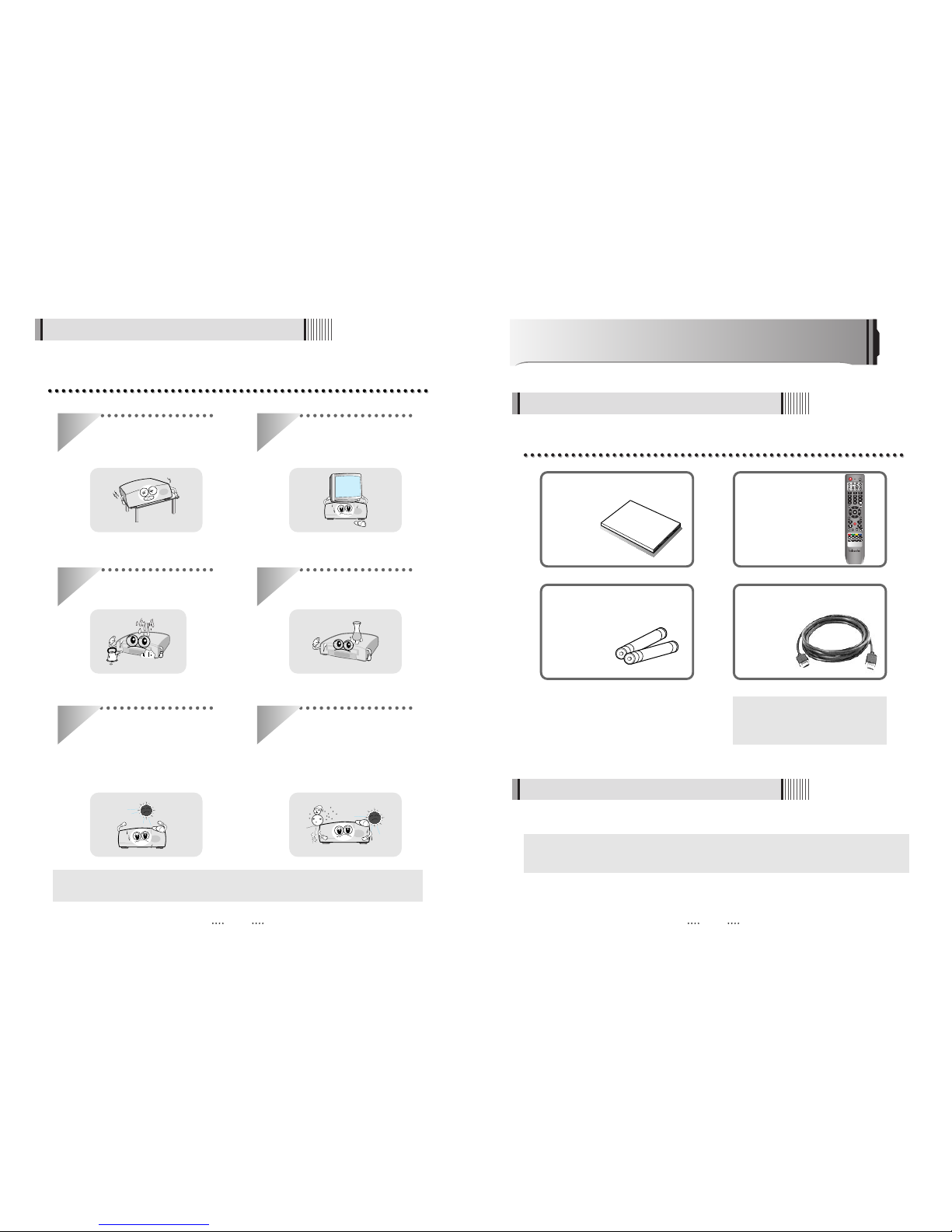
54
The accessories below are included with this receiver:
Points to Check before Use
3.1 Accessories
Your dish should be properly installed and azimuth and elevation must be precisely set up.
ᶀ
This unit supports DiSEqC 1.2 and can work with a compatible antenna positioner.
Ask your dealer for information.
3.2 The Satellite dish
When installing the unit
2.2 Precautions
Install the unit horizontally. An uneven
installation may cause the unit to be
damaged.
Do not put heavy items such as a TV
set on the unit. That may damage
the unit.
Do not leave the unit where the
water drops or splashes.
Do not put water holding items such
as vases on the unit.
Moving the unit to a hot area from a
cold one will cause condensation.
Do not operate the unit for one or two
hours or until it has dried completely.
ᶀ The mains plug is used as the disconnect device.
The disconnect device shall remain readily operable.
Do not install the unit:
⍥Where it is subject to vibrations
⍥Where it is exposed to direct sunlight
⍥Where there is humidity
⍥Where the temperature is too high or too low.
⍥Where there is no ventilation
User's manual : 1
User's manual
Remote control : 1
Batteries (AAA type) : 2 HDMI cable : 1
ᶀ
If any of the above-listed
accessories is missing, contact
your sales representative.

76
4.2 Rear Panel
Controls/Functions
4.1 Front Panel
Power : Switches the receiver between “Standby” and “Power ON” modes.
Menu : To enter or exit the main menu.
Select : To show the Channel List in non-menu mode and select on item or confirm in
menu mode.
- VOL
ȜȞ : To change the volume level in non-menu mode and modify a setting
in menu mode.
- CH ƌƊ : To switch channels or change the cursor position on the application
screen.
Smart Card Reader (1 Slot) : Insert smart card for encrypted channel access.
Common Interface (1 Slot) : For CI module(PCMCIA module) with smart card towatch
pay TV channels.
9
8
76
54
3
2
1
2 6 8
1 3 97
No. Name Connector Function
1 LNB INPUT IEC 169-24 FEMALE IF input from LNB to digital tuner
2 LNB OUTPUT IEC 169-24 FEMALE IF loop-through output from digital tuner
3 S/PDIF Fiber Optic Digital audio output (Optical)
4 USB USB A-type USB 2.0
5 VCR/AUX SCART SCART CVBS Video Output
CVBS, RGB Video Input
Audio Output
6 TV SCART SCART Video output(CVBS, RGB)
Audio output(R, L)
7 RS-232C DB-9 Low speed serial port
8 LAN RJ-45 10/100Mbps Ethernet
9 HDMI HDMI Digital Video/Audio Output
10 VIDEO RCA cinch Composite video output
11 AUDIO L RCA cinch Left audio output
12 AUDIO R RCA cinch Right audio output
13 Y RCA cinch Component video output(Y)
14 Pb RCA cinch Component video output(Pb)
15 Pr RCA cinch Component video output(Pr)
1 5
10 137 11 14
2 3 64
8 9 12 15
54
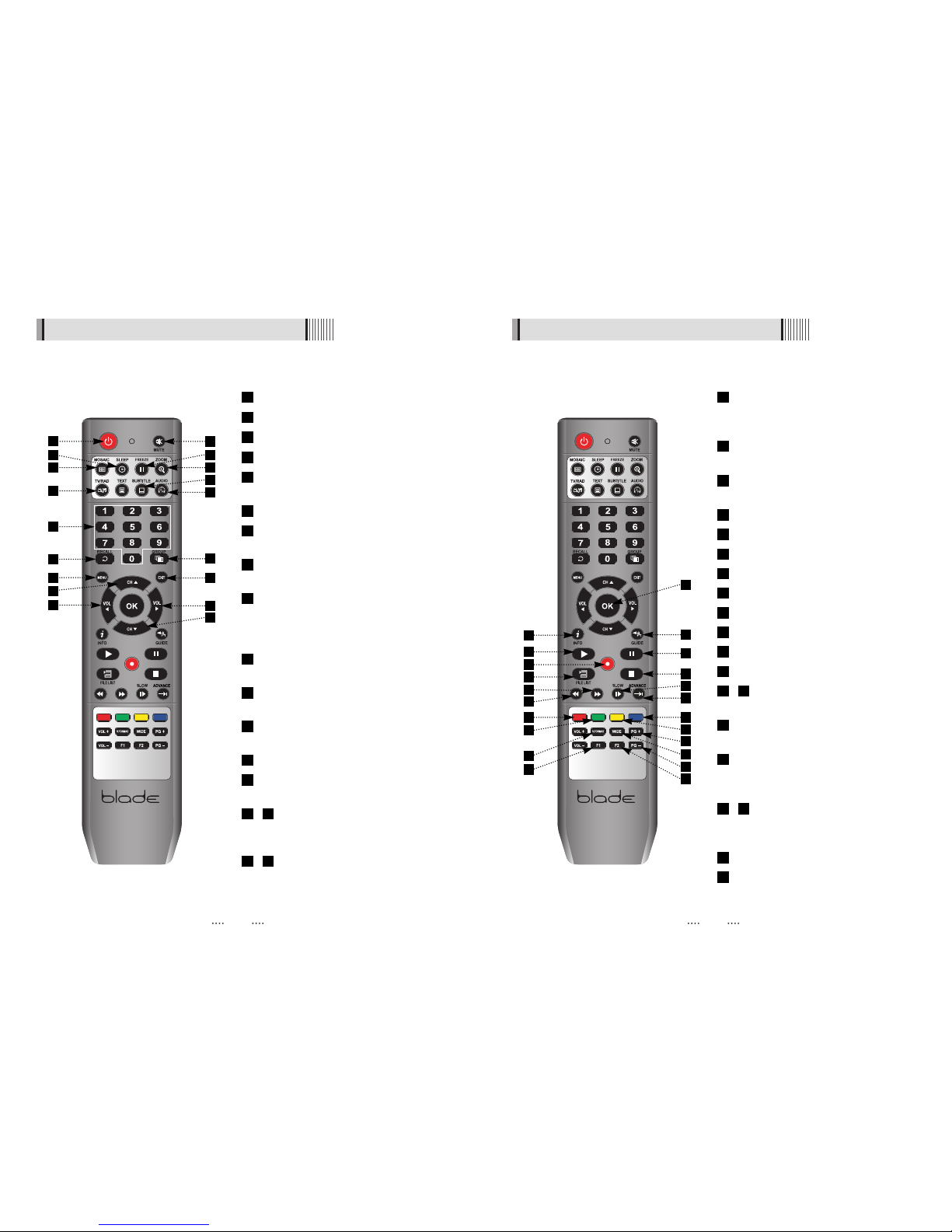
98
4.3 Remote controller4.3 Remote controller
POWER :To turn the receiver On/Off.
MUTE: To turn the sound On/Off.
MOSAIC : To display multiple pictures.
SLEEP : To set the STB off after minutes.
FREEZE : To pause the video. Press again
to resume the video.
ZOOM : To zoom In/Out.
TV/RADIO: To switch between TV and
Radio.
SUBTITLE : To show the subtitle contents if
subtitle is transmitted.
AUDIO : To show the Multi-language audio
track, the stereo-mono mode and subtitle
information. Used for special functions in
menu mode.
Numeric Keys (0-9) : To enter numerical
settings (such as channel numbers) directly.
RECALL :To move to the previous channel.
Used for special functions in menu mode.
GROUP :To change the channel
groups(Satellites or favorite groups)
MENU : To enter or exit the main menu.
EXIT :To exit from the present menu and
move to the previous menu.
- Up & Down : To switch channels in non-
menu mode and move the cursor
up/down in menu mode.
- Left & Right : To change the volume
level in non-menu mode and modify a
setting in menu mode.
1817
1615
14
13
12
11
10
9
8
7
6
5
4
3
2
1
OK: To show the Channel List in non-menu
mode and select an item or confirm in
menu mode.
INFO : To show information about the current
program. Press twice to show detail.
GUIDE : To show the TV/Radio program
guide.
PLAY :Play Content.
PAUSE : Pause playback.
FILELIST :To display the filelist.
STOP :Stop Playback.
REC : Start recording.
RWD : Playback in rewind mode.
FWD : Playback in forward mode.
SLOW : Playback in slow mode.
ADVANCE : Go to live channel.
- Color Key : Select the option such as
View List, Select Disk, Rename.
V.FORMAT : To switch the resolution of
video output.
Wide : To select a TV aspect ratio with Pan
Scan or Letter-Box(4:3) (Full screen or
Pillar box(16:9).
- Page Up/Down : To move to the next or
previous page when many pages are
available.
F1 : Media File Playback
F2 : Reserved button for new function
40
39
3837
36
35
3431
30
29
28
27
26
25
24
23
22
21
20
19
1
7
11
13
17
12
2
6
9
20
14
18
21
22
26
23
24
31
25
30
34
5
16
8
29
19
33
37
36
38
40
3
15
4
28
27
32
35
39
10

1110
Operation
6.1 Getting Started
After your receiver is powered on, proceed with installation as follows :
(1) Installation Wizard
1) Menu Language Setting
⊹ Turn on your TV and receiver.
⊺ The pop-up menu for language selection will appear <Figure 6-1-1>.
Select one language and press the to proceed.
<Figure 6-1-1>
How to Connect
5.1 When Connecting IRD to TV with AV connectors
Connect the TV antenna to TV ANT IN
Connect the Video and Audio of TV to the Video and Audio. Connect Red and White
connector to Audio R and Audio L, and Yellow into Video port respectively
Connect the Component Video of your TV to Component Video for best quality: connect
the Y, Pb and Pr of your TV to Y, Pb and Pr respectively
Connect your satellite dish
4
3
2
1
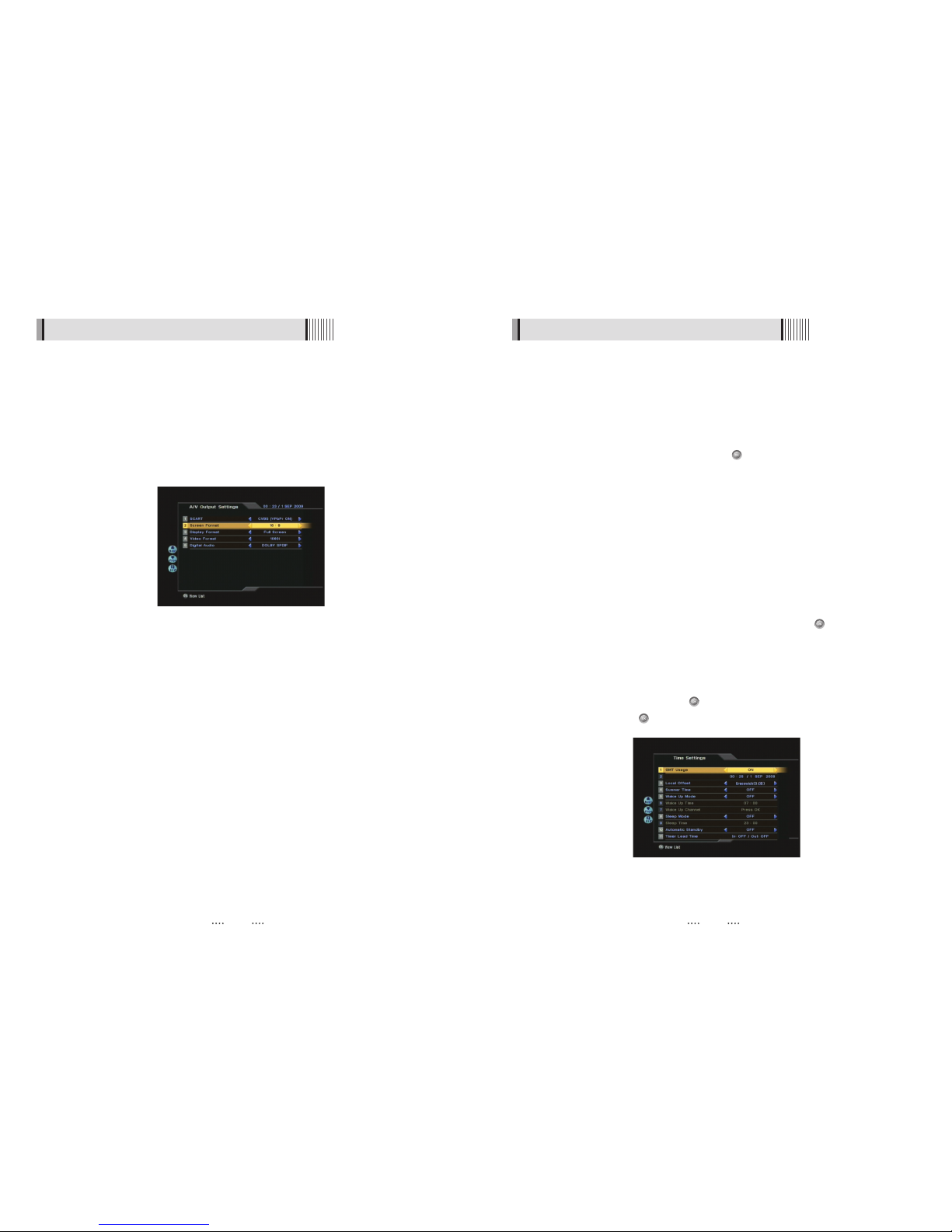
1312
6.1 Getting Started
3) Time Setting
This sub menu allows you to set your local time, wake up time, wake up channel and
sleep time. <Figure 6-1-3>
- GMT Usage : If you set ON, local time is determined by adjusting the differences from
GMT (Greenwich Meantime) according to your location.
- Current Date : If GMT Usage ON, this date is determined by GMT. If GMT Usage OFF, you
can modify this by pressing the button. If you set OFF, receiver doesn’t
refer to GMT. Local time is determined by adjusting current date and
current time.
- Current Time : If GMT Usage ON, this time is determined by GMT. If GMT Usage OFF, you
can modify this by pressing the NUMERIC button.
- Local Offset : If GMT Usage ON, Local time is GMT time + Local Offset.
- Summer Time : you can set the summer time mode (Off/Last Sun in Oct~Mar/First Sun in
Oct~Mar/Mar~Oct)
- Wake Up Mode : You can set the cycle of the wake up mode (Off/Once/Daily/Mon~Fri)
- Wake Up Time : You can set wake up time by pressing the NUMERIC button on the
remote.
- Wake Up Channel : You can set wake up channel by pressing the button on the
remote.
- Sleep Mode : You can set the cycle of the sleep mode (Off/Once/Daily/Mon~Fri)
- Sleep Time : You can set sleep time by pressing the NUMERIC button on the remote
- Automatic Standby : Selects auto standby time (OFF/After 1~8Hour) After making your
selection press to confirm
- Timer Lead Time : Press to set the Timer Lead In And Lead Out Time.
<Figure 6-1-3>
<Figure 6-1-2>
6.1 Getting Started
3) A/V Output Setting
This sub menu allows you to set audio/video output setting. <Figure 6-1-2>
- SCART : Select the SCART output. (CVBS/RGB)
- Screen Format : Select the screen format. (16:9/4:3)
- Display Format : Select the TV aspect ratio(Full Screen/Pillar Box, Letter Box/Pan Scan)
- Video Format : Select the Scanning type(Interaced, Progressive)
- SPDIF : Select the Audio output type (Dolby SPDIF/PCM/DOLBY HDMI)
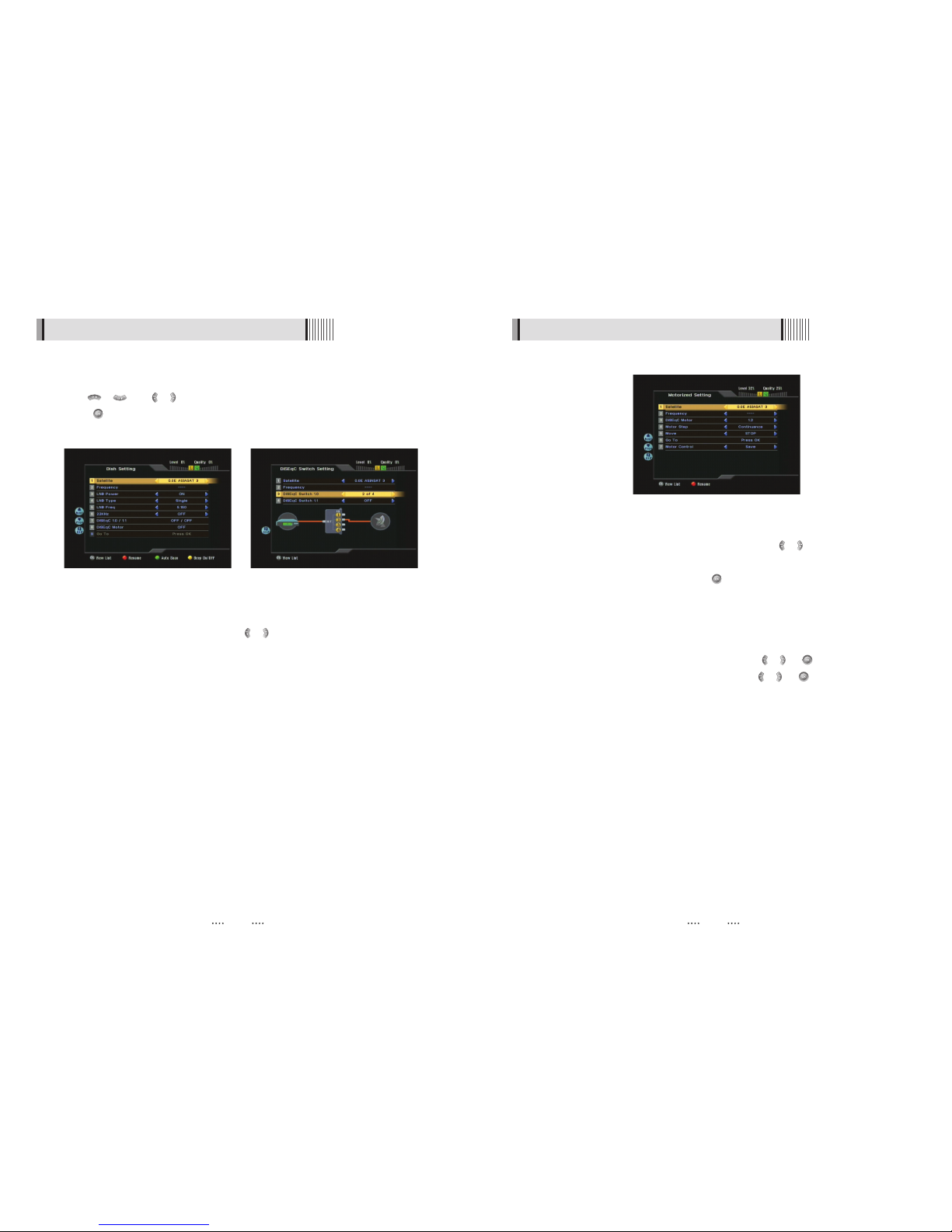
1514
6.1 Getting Started
(When the DiSEqC Motor parameter is set as 1.2)
- Motor Step : Select Motor Step
- Move : Move the dish position to west/east by pressing / buttons.
- Go To : Go to the position of the saved satellite.
- Motor Control : Control motor by press button ot the remote.
⍜ Recalculate : Recalculate the position of all other saved satellites relative to the
known position.
⍜ Reset System : Reset the position of all saved satellites.
⍜ Goto Reference : Move the dish to the 0 position.
⍜ Set West Limit : Edit & Save west limit by pressing / or buttons.
⍜ Set East Limit : Edit & Save east limit by pressing / or buttons.
⍜ Enable Limit : Enable the saved east and west limit.
⍜ Disable Limit : Disable east and west limit.
⍜ Save : Save the current setting of DISEqC 1.2 system.
<Figure 6-1-6>
6.1 Getting Started
4) Dish Setup
⊹ Press the MENU button to display the main menu.
⊺ Use / and / to move in the menu.
⊻ Press on ‘Dish Setting’. The following window will appear. <Figure 6-1-4>
ҫ
Note : Enter a 4-Digit password if need arise. The default password is ‘0000’.
⊼ Select the item that you want to edit, and set its parameters as desired. <Dish Setting>
- Satellite : Select any satellite by pressing / buttons.
- Frequency : If the default TP frequency is not appropriate, you can select another TP
frequency at which to check for signal
- LNB Power : Select among ON/OFF/13V/18V.
- LNB Type : Select among Universal/OCS/Single.
- LNB Freq : Set the frequency of the LNB oscillator.
- 22KHz : When not AUTO, set the signal path from LNB or switch by selecting a control
signal among 0/22KHz.
- DiSEqC 1.0 / 1.1 : Select DiSEqC protocol among OFF/1.0/1.1 as appropriate for your
configuration. <Figure 6-1-5>
- DiSEqC Motor : Select DiSEqC protocol among OFF/1.2/USALS as appropriate for your
Motor. <Figure 6-1-6>
⊽ Auto Scan : Press Green button the remote to begin Auto Scan.
<Figure 6-1-4> <Figure 6-1-5>
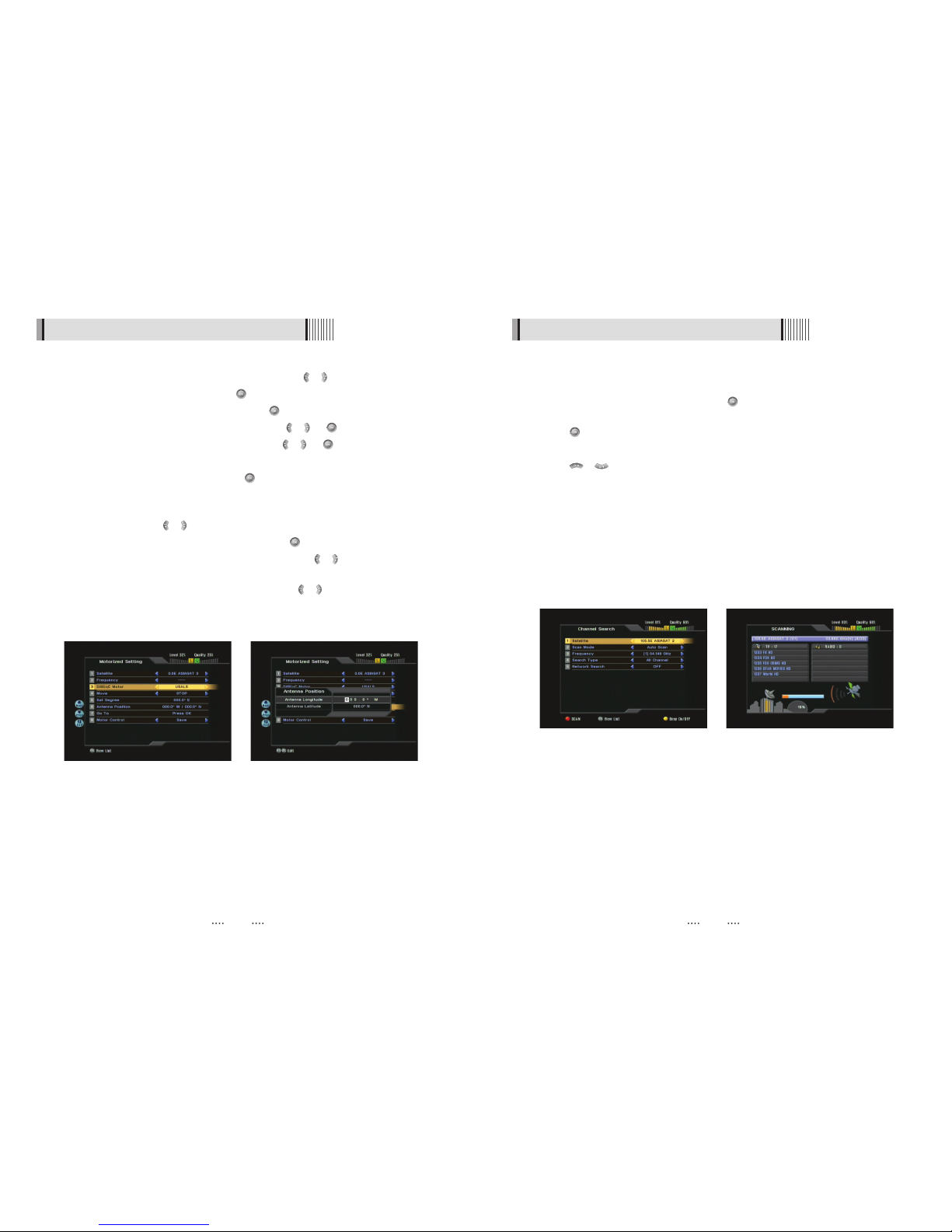
1716
6.1 Getting Started
5) Satellite Channel Search
ᶀ Auto Scan <Figure 6-1-9>
⊹
To select more than one satellite, press the button when the selection bar is
positioned on the satellite.
⊺
Press on the names of the satellites that you want to scan under ‘Satellite List’.
Press the EXIT button to close the ‘Satellite List’.
⊻
Press / and set the ‘Search Type’ and ‘Network Search’ parameters.
- Search Type : Decide for which channels to search (All channels/ Free channels
only/ TV channels only).
- Network Search : Set ON to find more transponders (frequencies) through a Network
Information Table (NIT) scan. That is, when the broadcaster is
sending a NIT through a given transponder, the receiver will also
scan for transponders listed in the NIT and not otherwise recognized.
(this can happen when a transponder is new)
⊼ Press RED buttom under ‘SCAN’ to scan the selected satellites. <Figure 6-1-10>
<Figure 6-1-9> <Figure 6-1-10>
<Figure 6-1-7> <Figure 6-1-8>
6.1 Getting Started
(When the DiSEqC Motor parameter is set as USALS)
- Move : Move the dish position to west/east by pressing / buttons.
- Motor Control : Control motor by press button ot the remote.
⍜ Goto Reference : Goto reference by pressing button.
⍜ Set West Limit : Edit & Save west limit by pressing / or buttons.
⍜ Set East Limit : Edit & Save east limit by pressing / or buttons.
⍜ Enable Limit : Enable the saved east and west limit.
⍜ Disable Limit : Disable Limit by pressing button.
⍜ Save : Save the current Setting of USALS system.
- Sat Degree : Displays the current defree of the selected satellite. Edit degree by
pressing / buttons and numeric buttons.
- Position Setting : Select position setting by pressing button.
⍜ Antenna Longitude : Edit antenna longitude by pressing / buttons and numeric
buttons.
⍜ Antenna Latitude : Edit antenna latitude by pressing / buttons and numeric
buttons
- Go To : Save the current setting of USALS Systme.
