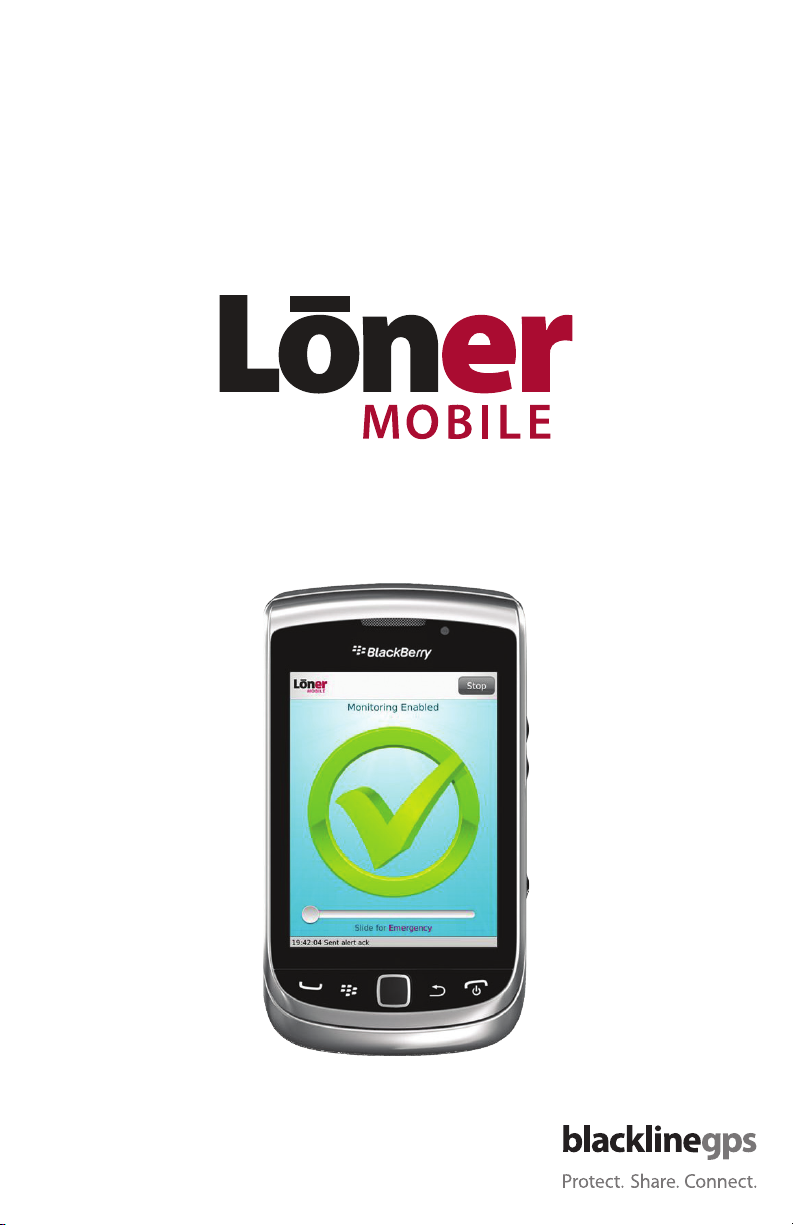
User Guide
Mobile Worker Safety Application
Modication: 03 11, 2013
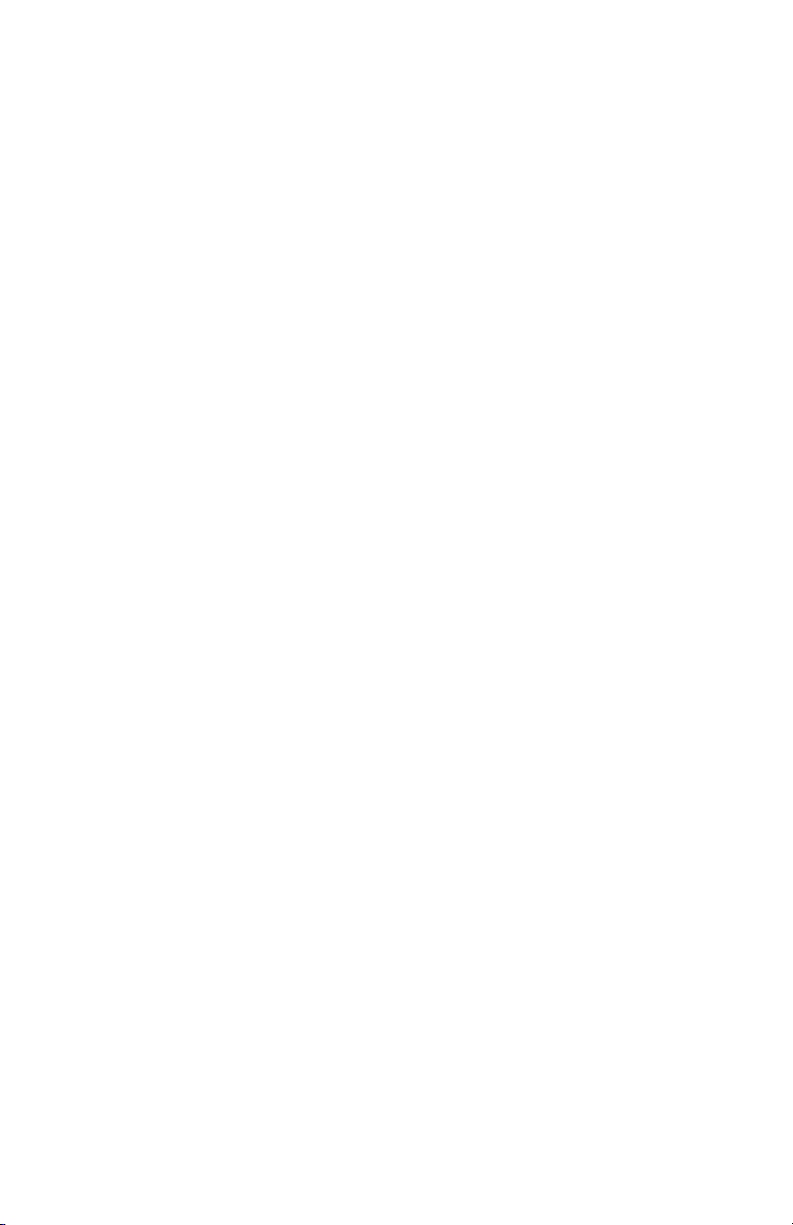
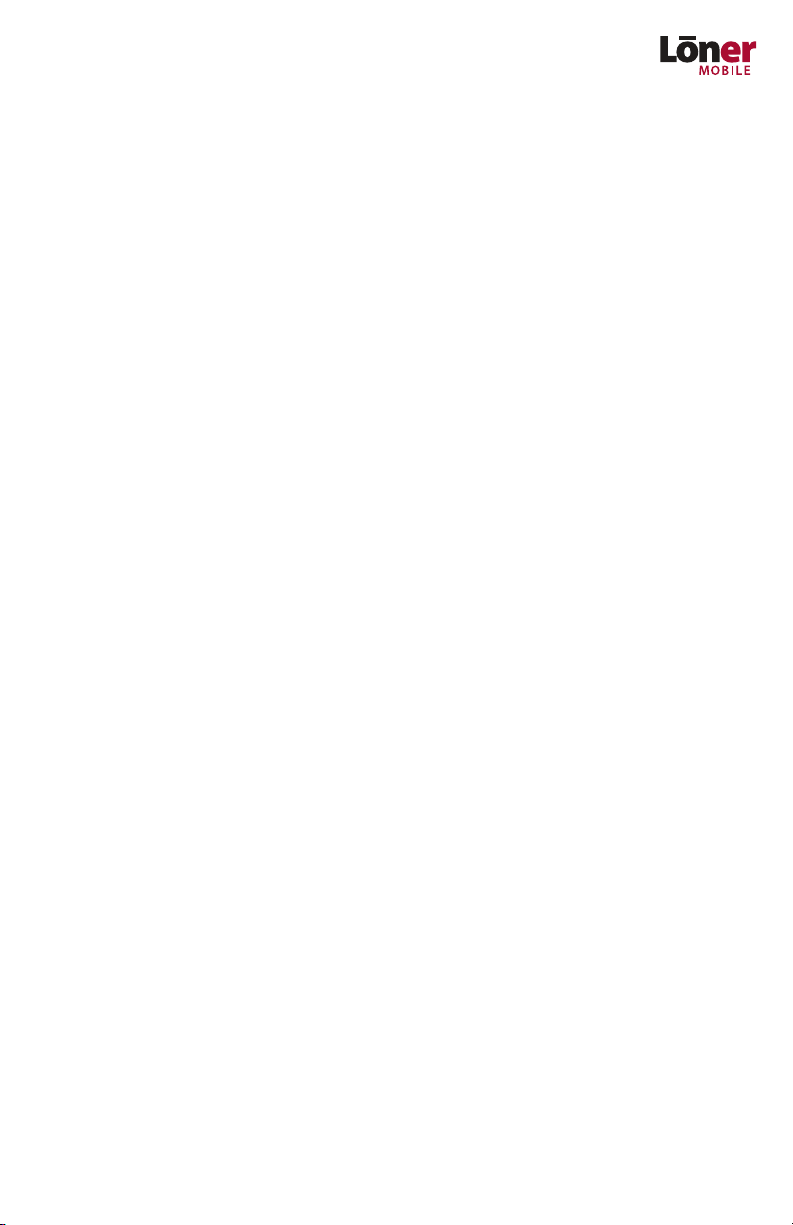
Legal Notices
Information in this document is subject to change without notice. This document is provided “as is” and Blackline GPS Inc. (“Blackline
GPS or Blackline”) and its aliated companies and partners assume no responsibility for any typographical, technical or other inaccuracies in this document. Blackline GPS reserves the right to periodically change information that is contained in this document. However,
Blackline GPS makes no commitment to provide any such changes, updates, enhancements or other additions to this document to you
in a timely manner or at all.
Copyright © 2012 Blackline GPS Inc. All rights reserved.
Except as expressly provided herein, no part of this manual may be reproduced, copied, transmitted, disseminated, downloaded, or
stored in any storage medium, for any purpose without the express prior written consent of Blackline GPS Inc. (“Blackline” or “Blackline
GPS”). Blackline GPS hereby grants permission to download a single copy of this manual onto some form of electronic storage medium
to be viewed and to print one copy of this manual or any revision hereto, provided that such electronic or printed copy of this manual
must contain the complete text of this copyright notice. Further, any unauthorized commercial distribution of this manual or any revision hereto is strictly prohibited.
The Blackline GPS families of related marks, images and symbols, including Fall Detection Unit, FDU, Loner Mobile, Loner GPS, Ultimate
Sense, Protect. Share. Connect. and Blackline GPS are the exclusive properties and trademarks of Blackline GPS Inc. All other brand
names, company names, trademarks and service marks are the properties of their respective owners.
More Information and Support
Visit http://blacklinesafety.com for more information.
1
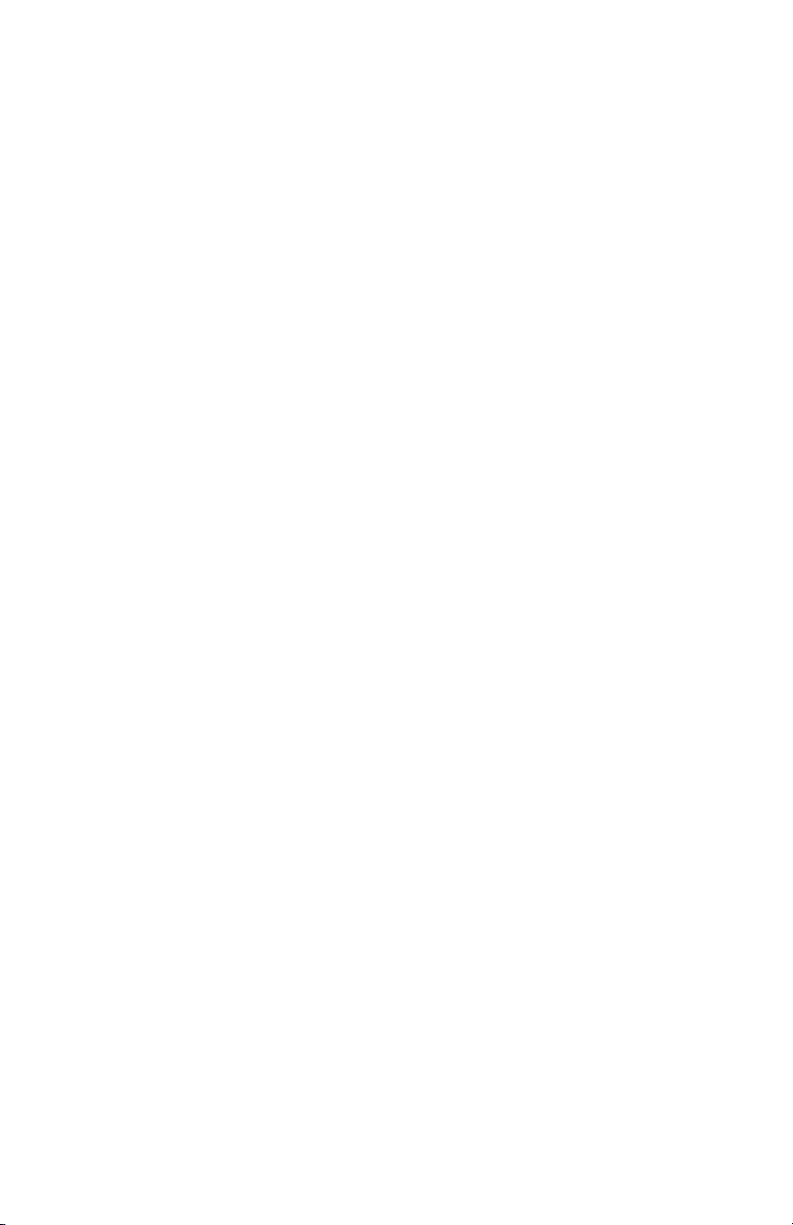
Table of Contents
Safety Precautions
DANGER .................................................................................4
WARNING ................................................................................4
Getting Started
Service Activation ........................................................................5
Overview
Requirements ............................................................................5
Using Loner Mobile
Application Installation...................................................................7
Running Loner Mobile for the First Time ..................................................7
Conguration and Settings...............................................................8
Available Settings ........................................................................9
Custom Ringer Settings on BlackBerry® Smartphones ....................................10
Operating Loner Mobile
Server Connection ......................................................................13
Loner Mobile Menu .....................................................................14
2 // USER GUIDE
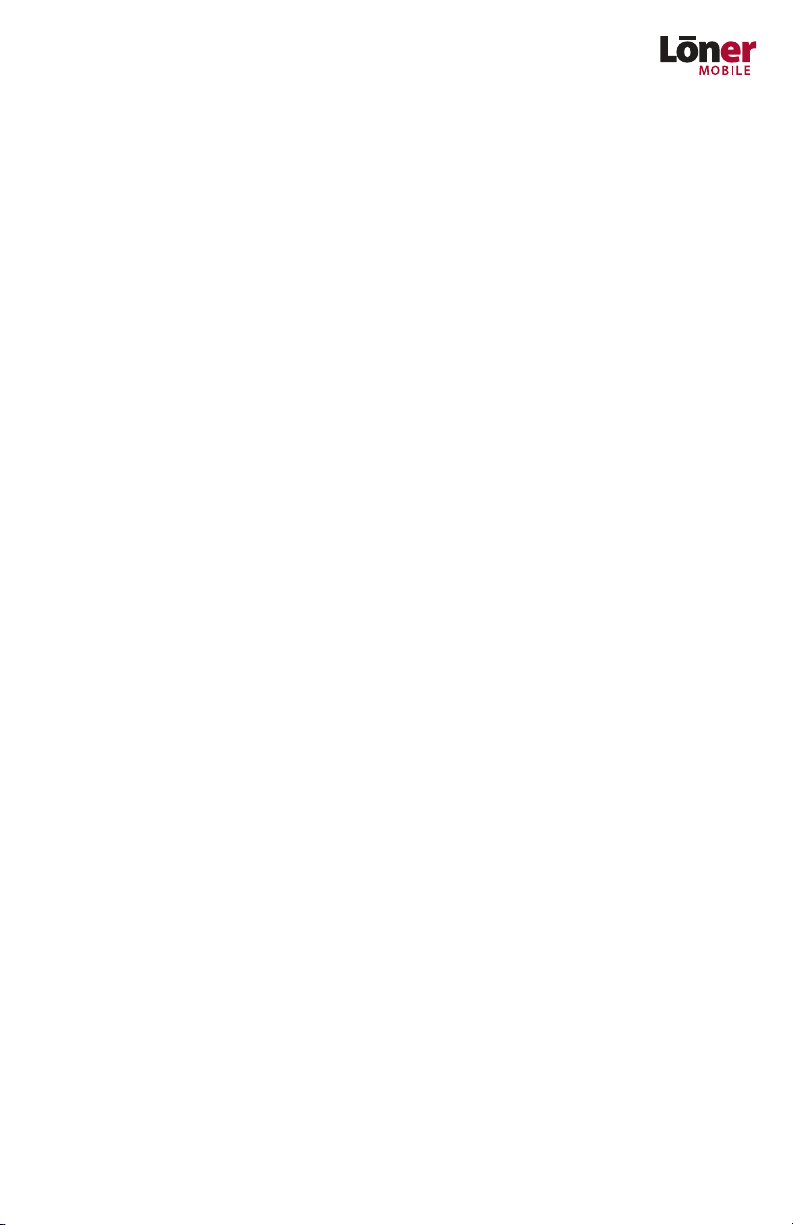
Alerts
Alert ....................................................................................15
Initiating an Emergency Alert............................................................16
Missed Check-in Alert ...................................................................17
Loner Mobile with Loner FDU
Loner FDU Status Screen ................................................................18
Enabling Loner FDU Functionality .......................................................19
Disabling Loner FDU Functionality.......................................................23
Remove Loner FDU .....................................................................23
Specications
Specications for Loner Mobile..........................................................24
Customer Care
Customer Care for the Loner Mobile.....................................................25
3
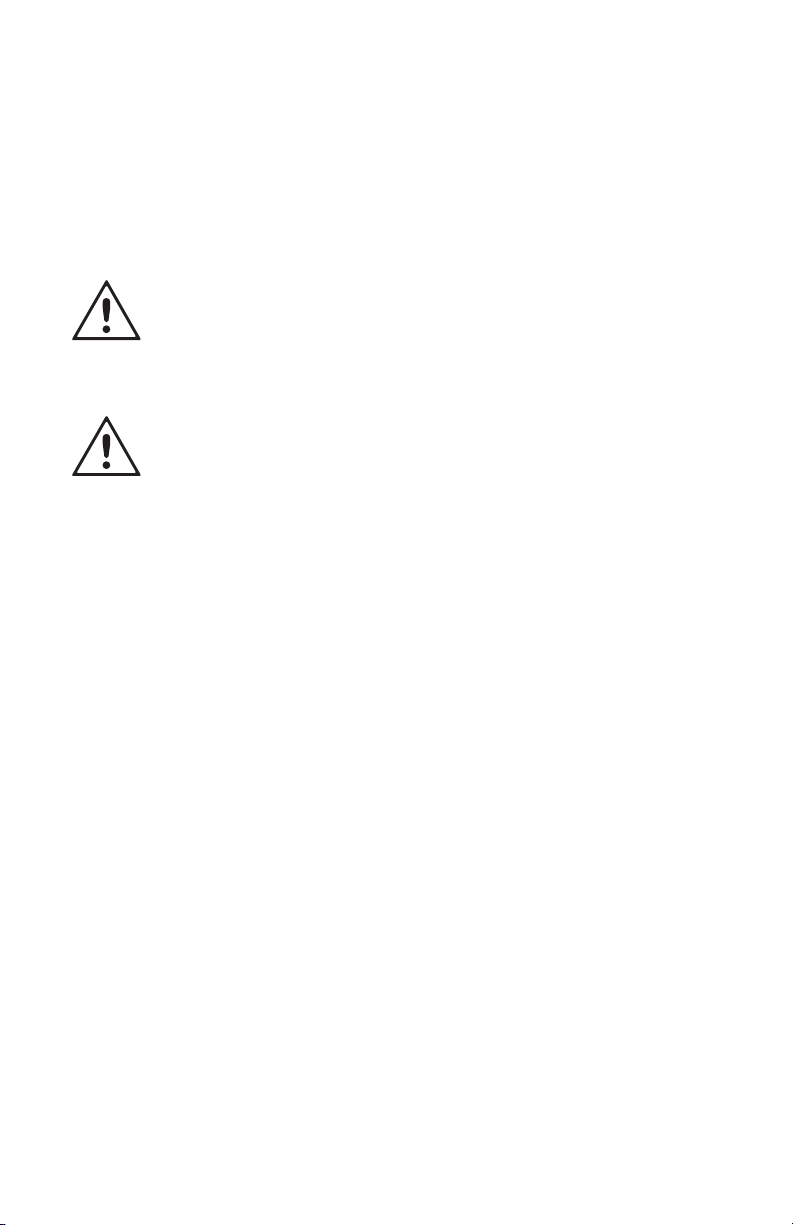
Safety Precautions
Blackline GPS takes your safety and the safety of those around you very
seriously. It is important for you to be aware of the following precautions.
DANGER
Operation of any electrical equipment in potentially explosive atmospheres
can constitute a safety hazard.
WARNING
Road safety comes rst. Do not operate your smart phone running the Loner
Mobile application while you are driving a vehicle. Park your vehicle before
using your smart phone to interface with Loner Mobile.
4 // USER GUIDE
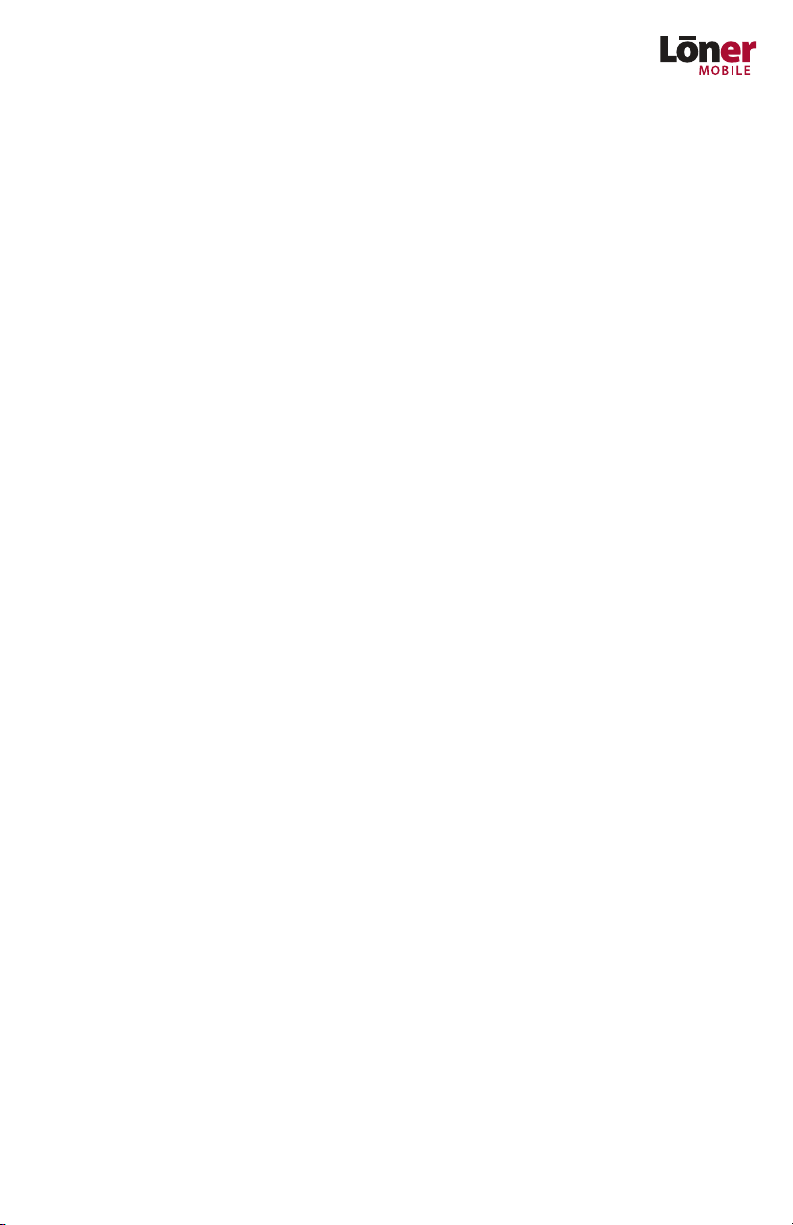
Getting Started
Service Activation
Your Loner™ Mobile application requires a valid license operating on a supported GPS enabled smart phone. Contact your company’s safety coordinator or Blackline GPS Customer
Care at customercare@blacklinegps.com to obtain an activation code. You will be
required to provide the BlackBerry’s phone number during the activation process.
Please see Using Loner Mobile for detailed instructions.
NOTE: Service activation requires a valid service card or,
a credit account setup with Blackline GPS .
Overview
The Blackline GPS Loner Mobile application operating on BlackBerry smartphones communicate location and safety awareness data to the Blackline GPS Loner Background
Services. This guide provides information that you will nd helpful to comfortably operate
your Loner Mobile application. The Loner Mobile application provides location and safety
incident visibility to safety monitoring personnel.
Requirements
The Loner Mobile application promotes a safe work environment for you when:
The smartphone has GPS that has been enabled;
The smartphone has been activated on a Loner Portal user account;
The smartphone has sucient battery capacity to operate;
The smartphone has sucient wireless signal level to communicate data;
The smartphone has a wireless data plan.
5

Supported GPS-enabled BlackBerry Smartphones
9700, 9780, 9790, 9800, 9860, 9900
Other devices may be compatible. Contact Blackline GPS for updated list.
2G Versus 3G BlackBerry Smartphones and Service
When using 2G communication, BlackBerry smartphones are not able to simultaneously
communicate both voice calls and data calls. If a voice call is in process, the Loner Mobile
application will not be able to communicate with the Loner Background Services.
For voice calls longer than 12 minutes, this will cause the Loner Mobile application to
show as Oine within the Loner Mobile user account. Additionally, an Emergency Alert
or Missed Check-in cannot be communicated to the Loner Portal account. This is not a
limitation when using 3G communication.
6 // USER GUIDE
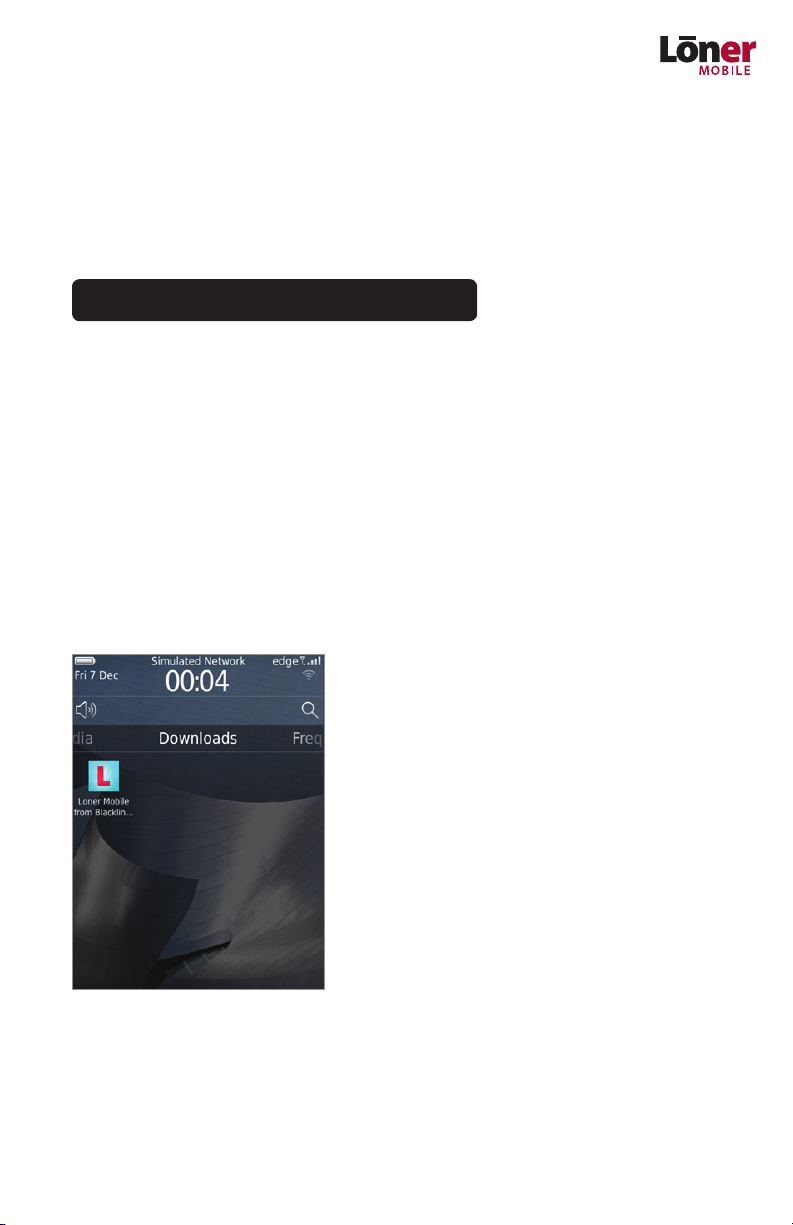
Using Loner Mobile
Application Installation
Installing the Loner Mobile application on your BlackBerry smartphone is done by an overthe-air download. Within the BlackBerry browser, visit the following URL:
www.blacklinesafety.com/lm/lonermobile.jad
By clicking on the current Loner Mobile download version, the application is downloaded
and installed on your BlackBerry smartphone. If the BlackBerry operating system requests
application permissions upon installation please ensure that each are set to allow.
Upon installation the Loner Mobile application will be automatically started during
each subsequent BlackBerry operating system restart, if the application was active
when the BlackBerry was powered down. If Loner Mobile was not active when the
phone was powered down, then it will not launch on a subsequent restart.
Running Loner Mobile for the First Time
Find Loner Mobile on your BlackBerry device. The icon is shown below:
Initial Setup
1. Select the English or Francais Language option when the application rst launches.
2. Agree to the End User License Agreement.
3. Enter the Activation Code.
7

The Activation Code is created when initially activating the phone through the
Loner portal at loner.blacklinegps.com. Contact your safety administrator or
Blackline GPS to obtain your Activation Code. It should be sent to you via SMS.
If the activation code is valid, select Yes to Start Monitoring. If the activation code is invalid,
please try again or contact Blackline GPS.
Conguration and Settings
Most settings in Loner Mobile are saved in a conguration message that is synchronized
with the server. Depending on your specic company policy, these parameters may or
may not be available to adjust in the BlackBerry. There are additional BlackBerry specic
parameters that are still controlled by the User and can be found part way down the
Settings page. The screens below illustrate the dierence when a user has the ability to
modify parameters versus when they are controlled by the server (view only).
Settings
The Settings contain Loner Mobile, Loner FDU and BlackBerry specic parameters:
Settings page server congured
8 // USER GUIDE
Settings page user congurable

Available Settings
Language
Choose your desired language.
GPS Publish Period (1-60 minutes)
Conguration of the GPS location publishing period .
Loner FDU Required
Enables or disables whether you require the optional Loner FDU.
Check-in Period (1-180 minutes)
Conguration of the user check-in period. Length of time between prompts for check-in
with the Loner Mobile application.
Check-in on FDU Motion
Enables or disables check-in with Loner FDU motion.
Check-in on GPS Motion
Enables or disables check-in with GPS speed above the GPS Motion Cuto Speed.
GPS Motion Cuto Speed (20-255 km/hr)
Speed above which Loner Mobile will check-in on GPS Motion
Check-in Holster
Enables or disables check-in with the Loner Mobile application by removing the BlackBerry
from its holster and replacing it.
Check-in Hot-Key
Hot-Key used to acknowledge a request from Loner Mobile for you to check-in. (May not
be visible on all phone models.
Emergency Hot-Key
Hot-Key for triggering an emergency notication.
Loner FDU Settings
The Loner FDU Settings contain conguration information that is sent to the Loner FDU
when it initially communicates with Loner Mobile.
No Motion Time-out (0 – 30 minutes)
Congure the time for the no motion detection on the Loner FDU.
Motion Sensitivity (0 – 100%)
Congure the sensitivity of the motion detection. Set to a low value if you require a lot of
motion to remain in motion and prevent a no motion alert.
Audible Alarm
Enable or disable the audible portion of the alert on the Loner FDU
Visual Alarm
Enable or disable the Indicator Light Array on the Loner FDU
Vibration Alarm
Enable or disable the Vibration motor on the Loner FDU
9

Silent Alarm
Enable or disable the ability to send a Silent Emergency Alarm on the Loner FDU
Fall Detection
Enable or disable Fall Detection on the Loner FDU
Emergency Alarm
Enable or disable the Emergency Latch on the Loner FDU
No Motion Alarm
Enable or disable the Motion detection on the Loner FDU
Custom Ringer Settings on BlackBerry® Smartphones
The following are examples of how to setup custom ringer settings on specic BlackBerry
smartphones. As your phone may be dierent, please consult your phone’s user manual to
ensure proper setup.
BlackBerry Bold 9700: From the home
screen > select the speaker symbol >
enter the Select a Sound Prole menu >
select Edit Proles.
For each of the proles you will use, congure the following other parameters:
LonerMobile_Emergency
LonerMobile_FDU_Disconnection
LonerMobile_FallDetected
LonerMobile_NoMotion
LonerMobile_Silent
LonerMobile_MissedCheckIn
10 // USER GUIDE

BlackBerry Curve 8330:
From the home screen > select the
speaker symbol > enter the Proles menu
> select Advanced at the bottom of the
list to edit the proles.
In the Proles menu > highlight the prole
to edit > press the BlackBerry button and
choose Edit.
For each of the proles you will use, congure the following other parameters:
LonerMobile_Emergency
LonerMobile_Disconnection
LonerMobile_FallDetected
LonerMobile_NoMotion
LonerMobile_Silent
LonerMobile_MissedCheckIn
11

12 // USER GUIDE

Operating Loner Mobile
When safety monitoring is required, perform the following:
1. Launch the Loner Mobile application on your smart phone.
2. Start monitoring by selecting Yes or select No to close the application.
3. Conrm Loner Mobile has established a connection with the server.
4. Attach a Loner FDU to your belt and power on (if provided/required).
5. Perform your work duties as you normally would. Loner Mobile will
prompt you to Check-in (if required).
6. When remote monitoring of your safety is no longer required, close
the Loner Mobile application.
Server Connection
When connecting to the server, the application will notify you of the status as shown in
the following screens.
The Loner Mobile application is connecting to the
Loner Portal server.
The Monitoring Enabled screen indicates that the connection
to the server is complete. You can now begin working.
13

Loner Mobile Menu
To access the Loner Mobile menu, press the BlackBerry menu button. The following items
are available when operating in Team Member Mode:
Loner FDU Status
Opens the Loner FDU status page to interact and congure your Loner FDU (if applicable).
Stop monitoring logs the user out of the Loner system and returns the application to the
Start Monitoring screen.
Settings
Opens the Loner Mobile setting page.
More Information
Opens additional less used features:
» Communication History
Displays the server communication history
» Total Kilobytes
Displays the data usage
» Help
Provides an in-application help listing
» About
Displays the current Loner Mobile version
» EULA
Displays the current version of the End User License Agreement
Hide
Hides the Loner Mobile application, pushing it into the background (the application does
not close and remains logged into the Loner Platform).
Close
Closes the application.
Switch Application
Switch to a dierent BlackBerry application.
14 // USER GUIDE

Alerts
Alert messages are congured for Loner Mobile through the Loner Portal web application. Alerts are displayed in Loner Portal and can be sent via email and SMS to safety
monitoring personnel.
Alert
An alert is a message that communicates a device or system level event, such as an
Emergency Alert or a Low Battery Alert. Depending on the priority level of the Alert,
dierent action must be taken by safety-monitoring personnel.
Priority Level 1 = Immediate action, mobile worker may need assistance.
Priority Level 2 = No immediate action required, but future action may be necessary.
Alert Details Priority Level
Emergency Alert
Emergency Alert
Missed Check-in
Alert
Low Battery
Silent Emergency
Alert
Fall Detected Alert
No Motion Alert
Loner Mobile will send an Emergency Alert
if you have pressed the Emergency Hot-Key.
If a Loner FDU is utilized: Loner Mobile
will send an Emergency Alert if you have
opened the Emergency Latch.
Loner Mobile will send a Missed Check-in
Alert if you haven’t checked in within 30
seconds on request.
Loner Mobile will send a Low Battery Alert if
its internal battery level of the smart phone
falls below 40%.
If a Loner FDU is utilized: Loner Mobile will
send a Silent Emergency Alert if it has been
initiated on the Loner FDU.
If a Loner FDU is utilized: Loner Mobile will
send a Fall Detected Alert if you haven’t
canceled the alert within 30 seconds.
If a Loner FDU is utilized: Loner Mobile will
send a No Motion Alert if you haven’t canceled the alert within 30 seconds.
1
1
1
2
1
1
1
15

Initiating an Emergency Alert
If you are in an emergency situation which requires the use of the Emergency button,
perform the following:
1. Press and hold the Emergency Hot-Key or slide the Emergency slide on the screen.
2. Loner Mobile will display the Emergency Alert page and will send an Emergency
Message to monitoring personnel after a 10 second delay.
3. Loner Mobile will start a GPS location publish process.
4. Loner Mobile will annunciate the LonerMobile_Emergency ringer setting to notify
others nearby of the event (if congured).
Emergency alert countdown screen
You can cancel the Emergency Alert within the rst 10 seconds by:
Pressing the Cancel button on screen or;
Pressing either the track-ball/touch pad or;
Pressing the BlackBerry Menu key and selecting Cancel;
If a Loner FDU is utilized, press the Acknowledge button for 1 second.
The 10 second delay provides you the ability to cancel the pending alert before it is
communicated to monitoring personnel to help minimize false alarms.
If the 10 seconds has expired, Loner Mobile goes into
Emergency Alert mode.

Another emergency event will not occur until the Emergency has been canceled. If you
clear an Emergency Alert, this does not clear the alert within the Loner Portal user account. The monitoring personnel are required to address the safety incident. It may be
desirable for some situations to not annunciate Emergency events.
Missed Check-in Alert
According to the User Check-in Period in the conguration, you are required to periodically check-in. Upon request, you have 30 seconds to check-in by:
Pressing the Check-in button on screen;
Pressing either the track-ball / touch pad;
Pressing the Escape button on the Blackberry;
Removing the BlackBerry smartphone from its holster, according to the User Check-
in Holster setting in the Control Panel;
If a Loner FDU is utilized, press the Acknowledge button for 1 second.
The LonerMobile_Check-in ringer setting prompts you through vibration or ring tone to
check in. If you don’t provide a check-in within 30 seconds, the Missed Check-in Alert is
sent, initiating the alert escalation process.
You can cancel the Missed Check-in Alert within Loner Mobile on the smartphone by
pressing the Acknowledge button on screen or using the BlackBerry key and selecting
Back. However, this does not reset the alert within the Loner Portal account. The Loner
Portal monitoring personnel are required to cancel the alert within the user account.
If 30 seconds has expired, Loner Mobile goes into Missed
Check-in Alert mode.
17

Loner Mobile with Loner FDU
The Loner FDU is a complementary device that when paired with Loner Mobile, provides
another level of protection for the mobile worker. A few additional features are available
within Loner Mobile to allow the functionality of the Loner FDU.
Loner FDU Status Screen
To access the Loner FDU Status screen, from the menu select Loner FDU Status.
The Loner FDU Status screen will be blank when you rst access it.
Press the Blackberry menu button to access the Loner FDU menu. The following items are
available in the Loner FDU menu:
Recalibrate Loner FDU
Use this function if wearing the Loner FDU on your body, but not on a belt at your hip. For
example, if wearing the device on suspenders you would attach the Loner FDU and then
recalibrate in this position.
Clear Status List
Clears the Status screen of previous events.
Enable (Disable) Loner FDU Function
Allows Enabling or Disabling the Loner FDU functionality.
Switch Loner FDU
Available after a Loner FDU has been associated in order to switch to another Loner FDU.
Switch Application
Switch to a dierent BlackBerry application.
18 // USER GUIDE

Enabling Loner FDU Functionality
Follow these steps to initially associate a Loner FDU:
1. Ensure Bluetooth is enabled on the phone.
2. From the menu, select Loner FDU status.
3. In the Loner FDU Status screen, from the Loner FDU menu select Enable
Loner FDU Function.
4. In the Loner FDU Status screen > select Search to search for available Bluetooth
devices. This process may take a few minutes as all Bluetooth devices within range
will be displayed.
The initial Loner FDU Status screen while searching.
5. Select the Loner FDU from the list that corresponds to the Unit ID on the product label.
The Loner FDU Status screen after searching and selecting the
Loner FDU.
19

6. The smart phone and the Loner FDU will establish communication.
The Connecting status on the smart phone.
7. Loner Mobile and Loner FDU are now paired.
Initial communications with Loner FDU
Once paired, Loner Mobile will display the Loner FDU status messages on the Loner
FDU Status screen.
On subsequent Loner Mobile uses, the Loner FDU functionality will be enabled by
default. When the Loner FDU is powered on, it will automatically connect with Loner
Mobile and the FDU status screen will update accordingly.
20 // USER GUIDE

If at any time during operation Loner Mobile loses Bluetooth
communication with the Loner FDU, a screen will be displayed indicating Loner FDU Disconnected.
The Loner FDU Disconnected alert screen can be cleared by reconnecting or disabling the
Loner FDU functionality.
Additional Alerts when using Loner FDU
The following are alerts that are unique to Loner Mobile when it is connected to a Loner
FDU. For any of the following alerts, they can be cancelled within Loner Mobile on the smart
phone by pressing the Acknowledge button on screen or using the Black Berry key and
selecting Back. However, this does not reset the alert within the Loner Portal account. The
Loner Portal monitoring personnel are required to cancel the alert within the user account.
For more information on using the features of the Loner FDU, please see the Loner FDU
User Guide.
Silent Emergency Alert
When a Silent Emergency Alert is initiated on the Loner FDU. Loner Mobile communicates
the alert to the server.
Loner Mobile screen when a Silent Emergency Alert
is initiated
21

Fall Detected Alert
When a Fall Detected Alarm is initially sent from the Loner FDU, the user has 30 seconds to
cancel before an Alert is created and sent to the server.
A countdown screen is displayed before the
Fall Detected Alert is sent.
If the 30 seconds has expired, Loner Mobile goes into Fall
Detected Alert mode.
22 // USER GUIDE

No Motion Alert
When a No Motion Alarm is initially sent from the Loner FDU, the user has 30 seconds to
cancel before an Alert is created and sent to the server.
The No Motion Occured screen is displayed before the No
Motion Alert is sent.
If the 30 seconds has expired, Loner Mobile goes into
No Motion Alert mode.
Disabling Loner FDU Functionality
To disable your Loner FDU functionality, in the Loner FDU menu, choose Disable Loner
FDU Function. This will return the functionality to that of stand-alone Loner Mobile.
Remove Loner FDU
To remove a Loner FDU from the available list of devices in the Loner FDU Status screen,
choose Remove LonerFDU-#######. This will remove the Loner FDU as an already paired
device in your device list when rst connecting to a Loner FDU. This would be done if your
Loner FDU device is no longer needed to operate with Loner Mobile.
Using the Remove Loner FDU doesn’t remove the Loner FDU from the list of Bluetooth
devices that are available in the BlackBerry Bluetooth options menu. To fully remove
your Loner FDU from your smart phone, you must go into the Bluetooth options menu
and Delete Device.
23

Specications
Specications for Loner Mobile
Software compatibility
BlackBerry OS: 4.2.1+ (most smartphone models)
Windows Mobile OS: 6.x
GPS required for Team Member Mode
True Background Application
BlackBerry: Ye s
Windows Mobile: Yes
Safety Features
Emergency button: Press-and-hold to trigger alert (1 sec)
Worker check-in (optional): Required check-in period
(5 – 180 min)
Hot-keys
User-congurable check-in hot-key: Yes
User check-in via removal from holster: Yes (BlackBerry only)
User-congurable emergency hot-key: Yes
Worker Check-in Timer Reset
(delays next check-in request)
BlackBerry: Phone activity resets check-in timer
Windows Mobile: Phone activity and key-strokes resets
check-in timer
User notication methods
Indicators: User-specied ring tones with or without vibration
Assisted GPS
Accuracy: ~5 m (16 ft) outdoors, ~50 m (165 ft) indoors
Mobile Messaging Methods
Email, text message (SMS)
Safety Alert Messages
Emergency key-press, Missed Check-in
Server Notication Messages
Low smartphone battery
On-network (power-on and return-to-coverage)
O-network (power-o and loss of communication log o)
GPS Location Publisher
Periodic automatic location reporting: 3 – 60 minutes
Certications
Bell Certied Partner Program (BlackBerry version)
Device Requirements
Blackline GPS activated service plan
GSM/GPRS wireless communication coverage
GPS signal coverage required for GPS locating
Mapping Services
BlackBerry Maps (BlackBerry smar tphones only)
Google Maps (both BlackBerry and Windows Mobile smartphones)
Wireless Coverage and Activated
Service Plans
Wireless coverage: Depends on carrier
Map coverage: Depends on BlackBerry Maps / Google Maps
Activated service plan options: Contact Blackline
Loner Portal Web Application
Features Include: Alarm banner, event history, device location
mapping, device management, alert & notication settings, and more
24 // USER GUIDE

Customer Care
Customer Care for the Loner Mobile
Customer Care for Loner Mobile is available between the hours of 8 am and 5 pm
Mountain Time.
North America toll-free: 1-877-869-7212 | International: +1-403-451-0327
Email: support@blacklinegps.com
www.blacklinesafety.com
25

www.blackline gps.com
101015
