
BLK-DH3 Series H.264 960H
4/8/16-Channel DVR User Manual
Products: BLK-DH3004D, BLK-DH3008D, BLK-DH3016D
PLEASE READ THIS MANUAL BEFORE USING YOUR RECORDER, and always follow the
instructions for safety and proper use. Save this manual for future reference.
BLK-DH30xxD_RM
2/21/14
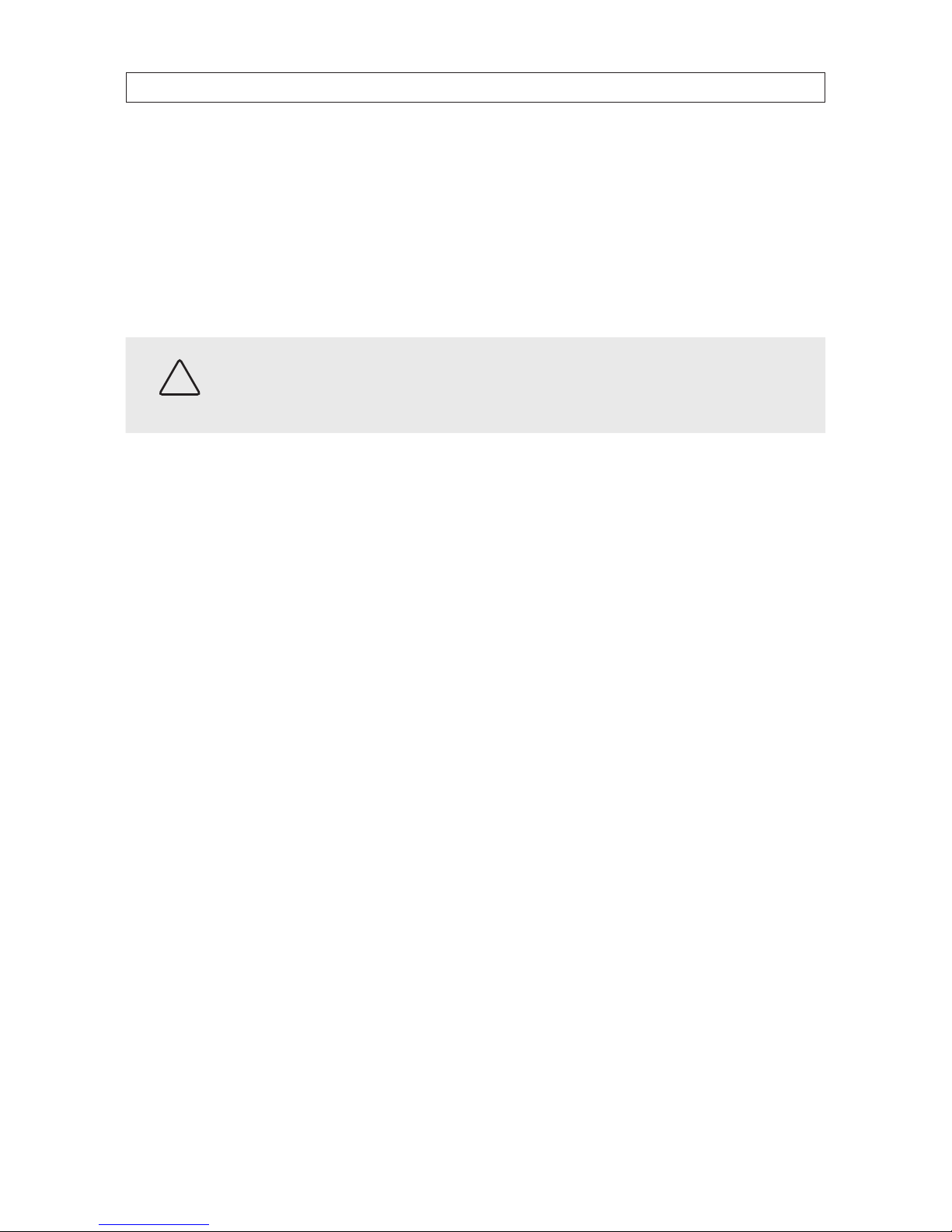
ii
CAUTION
Operate this system only in environments where the temperature and humidity is within the recommended range.
Operation in temperatures or at humidity levels outside the recommended range may cause electric shock and shorten the
life of the product. Refer to the specications for each system component for more information.
LEGAL NOTICE
Observint Technologies (Observint) products are designed to meet safety and performance standards with the use of
specic Observint authorized accessories. Observint disclaims liability associated with the use of non-Obser vint
authorized accessories.
The recording, transmission, or broadcast of any person’s voice without their consent or a court order is strictly
prohibited by law.
Observint makes no representations concerning the legality of certain product applications such as the making,
transmission, or recording of video and/or audio signals of others without their knowledge and/or consent. We
encourage you to check and comply with all applicable local, state, and federal laws and regulations before
engaging in any form of surveillance or any transmission of radio frequencies.
The Black Line is a trademark of Observint Technologies.
Microsoft, Windows, Windows Media, and Internet Explorer are either registered trademarks or trademarks of Microsoft
Corporation in the United States and/or other countries. Android and Google Play are a trademark of Google Inc. Use
of this trademark is subject to Google Permissions. Apple, iPhone, iPod touch, and iPad are registered trademarks of
Apple Inc. Intel and Pentium are trademarks of Intel Corporation in the U.S. and/or other countries.
Other trademarks and trade names may be used in this document to refer to either the entities claiming the marks
and names or their products. Observint disclaims any proprietary interest in trademarks and trade names other than
its own.
No part of this document may be reproduced or distributed in any form or by any means without the express written
permission of Observint.
© 2013, 2014 by Observint Technologies. All Rights Reserved.
11000 N. Mopac Expressway, Building 300, Austin, TX 78759
For Sales and Support, contact your distributor.
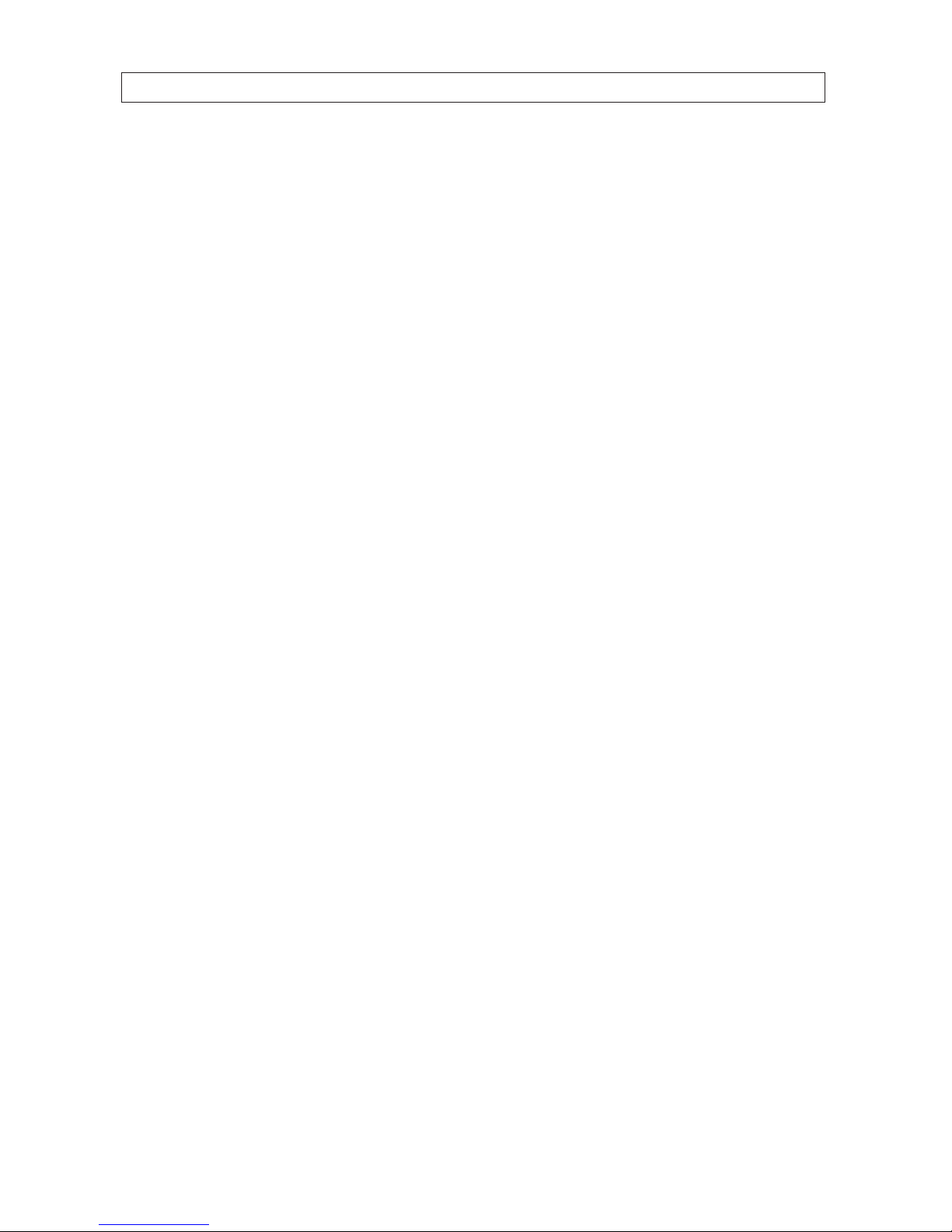
iii
960H H.264 DVR User Manual
Table of Contents
SECTION 1 Introduction .......................................................................1
SECTION 2 Hardware Overview and Setup ........................................................2
2.1 Front panel controls and indicators (all models) ..........................................2
2.2 Back panel connectors ................................................................4
2.2.1 BLK-DH3004D ...................................................................4
2.2.2 BLK-DH3008D ...................................................................5
2.2.3 BLK-DH3016D ...................................................................6
2.2.4 RS485, sensor and alarm termination block ..........................................7
2.3 Remote Control ......................................................................8
2.4 DVD-R/W Optical drive installation .....................................................9
2.5 HDD installation ....................................................................12
2.5.1 Installing a 2nd internal HDD .....................................................16
SECTION 3 System Setup ......................................................................18
3.1 Starting the system for the rst time ...................................................18
3.1.1 Entering the SETUP menu ........................................................19
3.2 DISPLAY menu ......................................................................20
3.3 RECORD menu ......................................................................22
3.3.1 Recording Schedules ............................................................23
3.4 DEVICE menu .......................................................................24
3.5 STORAGE menu .....................................................................27
3.6 SYSTEM menu ......................................................................28
3.7 SECURITY menu. . . . . . . . . . . . . . . . . . . . . . . . . . . . . . . . . . . . . . . . . . . . . . . . . . . . . . . . . . . . . . . . . . . . .30
3.8 NETWORK menu ....................................................................33
3.8.1 Network ports .................................................................35
3.9 CONFIG menu ......................................................................35
3.10 QUICK SETUP menu ..................................................................37
SECTION 4 Live, Search, and Playback ...........................................................39
4.1 SEARCH menu ......................................................................41
4.1.1 TIME-LINE search ...............................................................42
4.1.2 EVENT search ..................................................................43
4.1.3 GO TO FIRST TIME search .........................................................43
4.1.4 GO TO LAST TIME search. . . . . . . . . . . . . . . . . . . . . . . . . . . . . . . . . . . . . . . . . . . . . . . . . . . . . . . . . .43
4.1.5 GO TO SPECIFIC TIME search ......................................................44
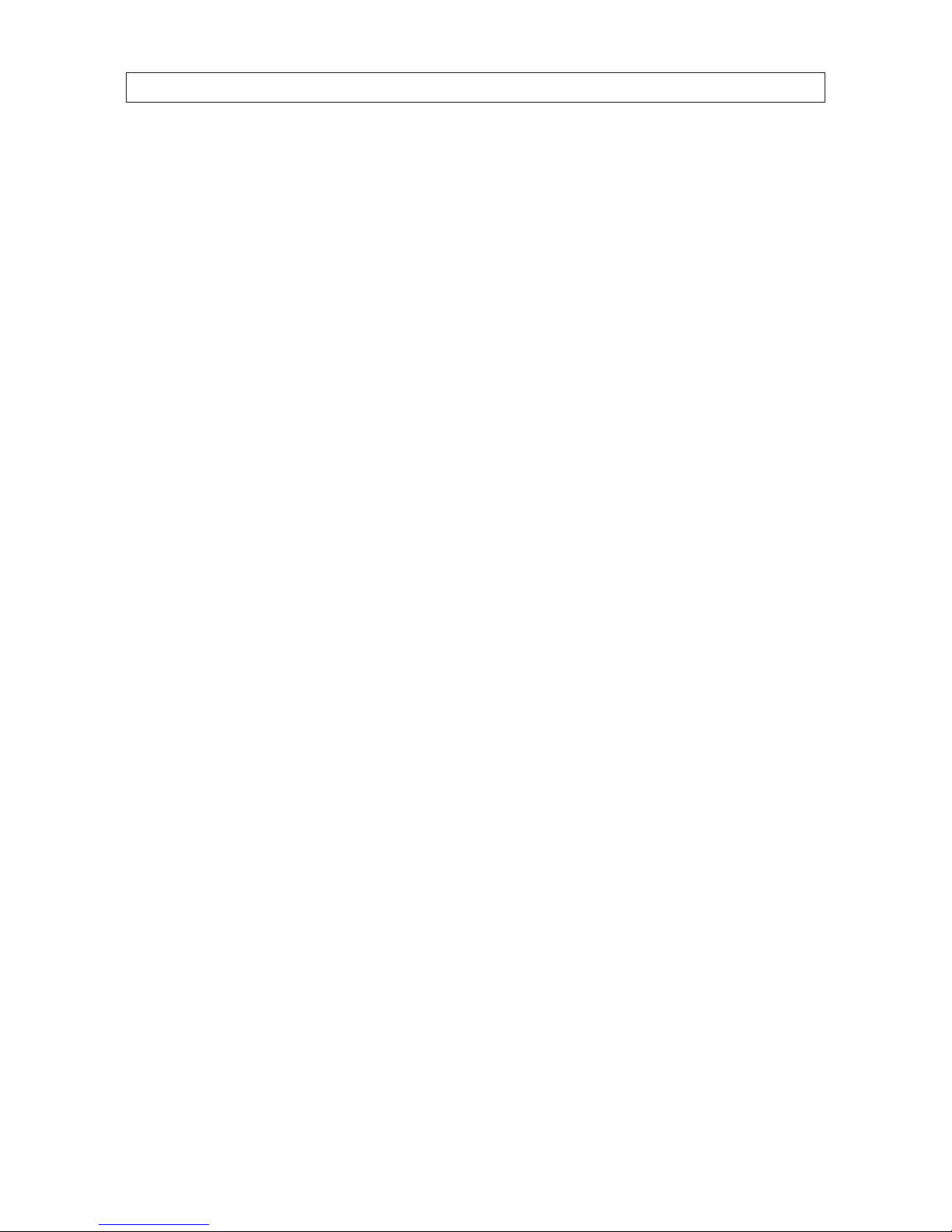
iv
4.2 ARCHIVE search .....................................................................44
4.2.1 Log search .....................................................................45
4.3 PLAY mode .........................................................................46
4.4 Backup video clip ...................................................................48
SECTION 5 PTZ Control ........................................................................50
SECTION 6 Backup ...........................................................................51
6.1 Still image BACKUP in Live mode ......................................................51
6.2 Still image BACKUP in Playback mode ..................................................51
6.3 Video BACKUP ......................................................................52
6.4 BACKUP still images or video from the ARCHIVE list ......................................53
6.5 Playing backed up video clips .........................................................54
SECTION 7 Remote Client Software .............................................................56
7.1 PC Requirements ....................................................................56
7.2 Installing the Remote Client ..........................................................56
7.3 Remote Client initial display ..........................................................57
7.4 Setup .............................................................................59
7.4.1 General Setup ..................................................................59
7.4.2 Site Setup .....................................................................60
7.4.3 Event Setup ....................................................................62
7.4.4 Event Search Setup .............................................................62
7.4.5 Record Setup ..................................................................63
7.4.6 Record Disk Setup ..............................................................64
7.4.7 Display Setup ..................................................................64
7.5 Connecting to a DVR .................................................................65
7.5.1 Bidirectional Audio .............................................................65
7.6 Remote Search mode and functions ...................................................66
7.6.1 Searching for and playing video recorded by the DVR ................................67
7.6.2 Backing up video from the DVR on the Remote Client PC ..............................68
7.6.3 Image capture .................................................................70
SECTION 8 Multi Client Software ..............................................................71
8.1 PC Requirements ....................................................................71
8.2 Installing the Multi Client ............................................................71
8.3 Multi Client initial display ............................................................72
8.3.1 Using Net Finder ................................................................74
8.3.2 Event List ......................................................................76
TABLE OF CONTENTS
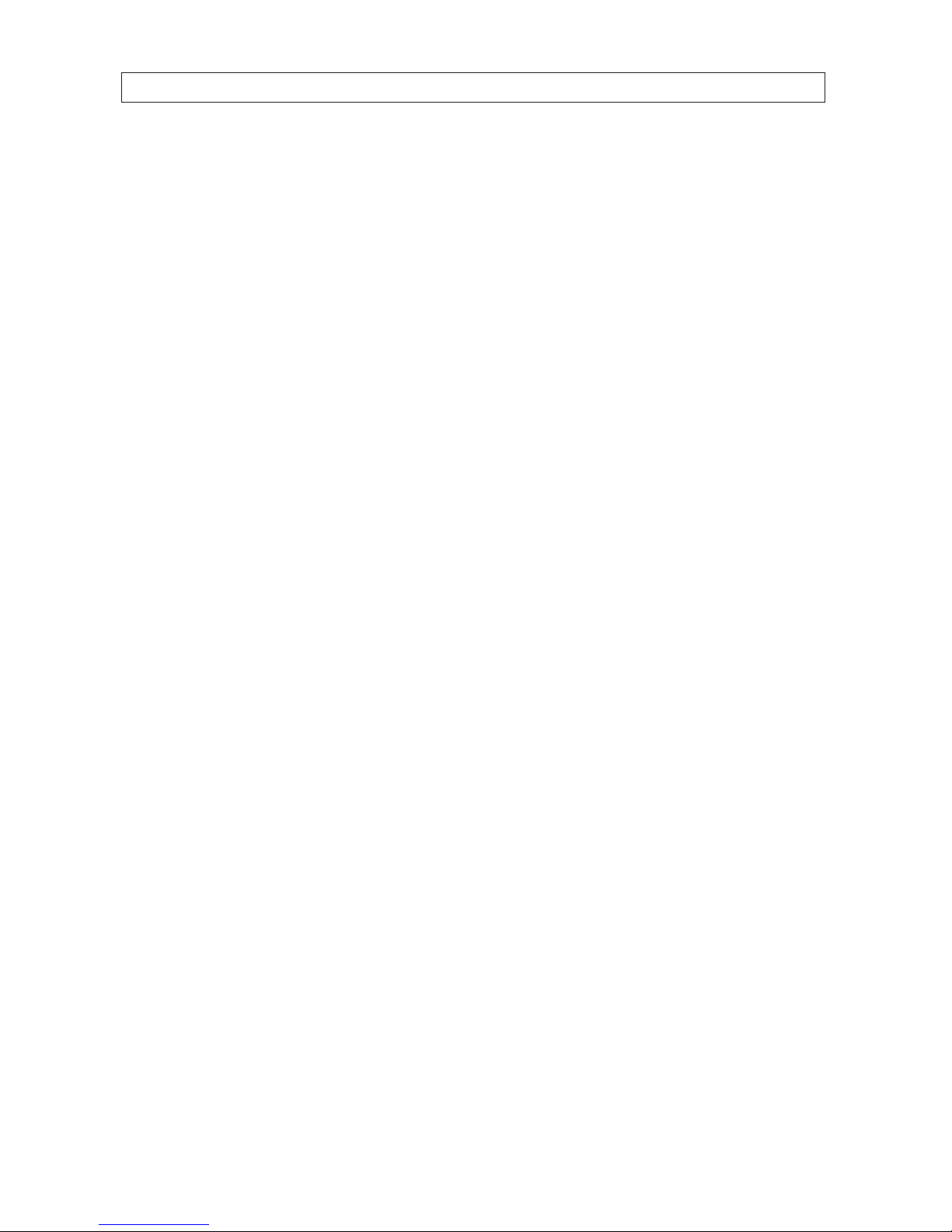
v
960H H.264 DVR User Manual
8.4 Setup .............................................................................76
8.4.1 General Setup ..................................................................76
8.4.2 Event Setup ....................................................................77
8.4.3 Event Search Setup .............................................................77
8.4.4 Record Setup ..................................................................78
8.4.5 Record Disk Setup ..............................................................79
8.4.6 Display Setup ..................................................................79
8.4.7 About Setup ...................................................................80
8.5 Connecting to a DVR .................................................................80
8.5.1 Bidirectional Audio .............................................................81
8.5.2 Capture .......................................................................81
8.5.3 Record ........................................................................82
8.6 Remote playback and backup .........................................................82
8.6.1 Remote playback ...............................................................82
8.6.2 Backing up video from the DVR on the Multi Client PC ................................85
8.7 Local playback ......................................................................86
8.7.1 AVI backup during playback .....................................................88
SECTION 9 WebViewer ........................................................................90
9.1 Connecting to the DVR with Firefox®, Chrome™ or Safari ..................................90
9.2 Using WebViewer ...................................................................93
9.3 Setup .............................................................................96
9.3.1 Setup DISPLAY .................................................................96
9.3.2 Setup RECORD. . . . . . . . . . . . . . . . . . . . . . . . . . . . . . . . . . . . . . . . . . . . . . . . . . . . . . . . . . . . . . . . . .97
9.3.3 Setup DEVICE ..................................................................97
9.3.4 Setup STORAGE .................................................................99
9.3.5 Setup SYSTEM ..................................................................99
9.3.6 Setup SECURITY ...............................................................100
9.3.7 Setup NETWORK ...............................................................101
9.3.8 Setup UPGRADE ...............................................................102
9.3.9 Setup INFORMATION ...........................................................102
9.4 DVR Search. . . . . . . . . . . . . . . . . . . . . . . . . . . . . . . . . . . . . . . . . . . . . . . . . . . . . . . . . . . . . . . . . . . . . . . .102
9.4.1 Playing recorded video .........................................................104
9.5 Backup recorded video ..............................................................105
9.5.1 Capture ......................................................................105
SECTION 10 Blackhawk for Mac™ .........................................................................107
TABLE OF CONTENTS
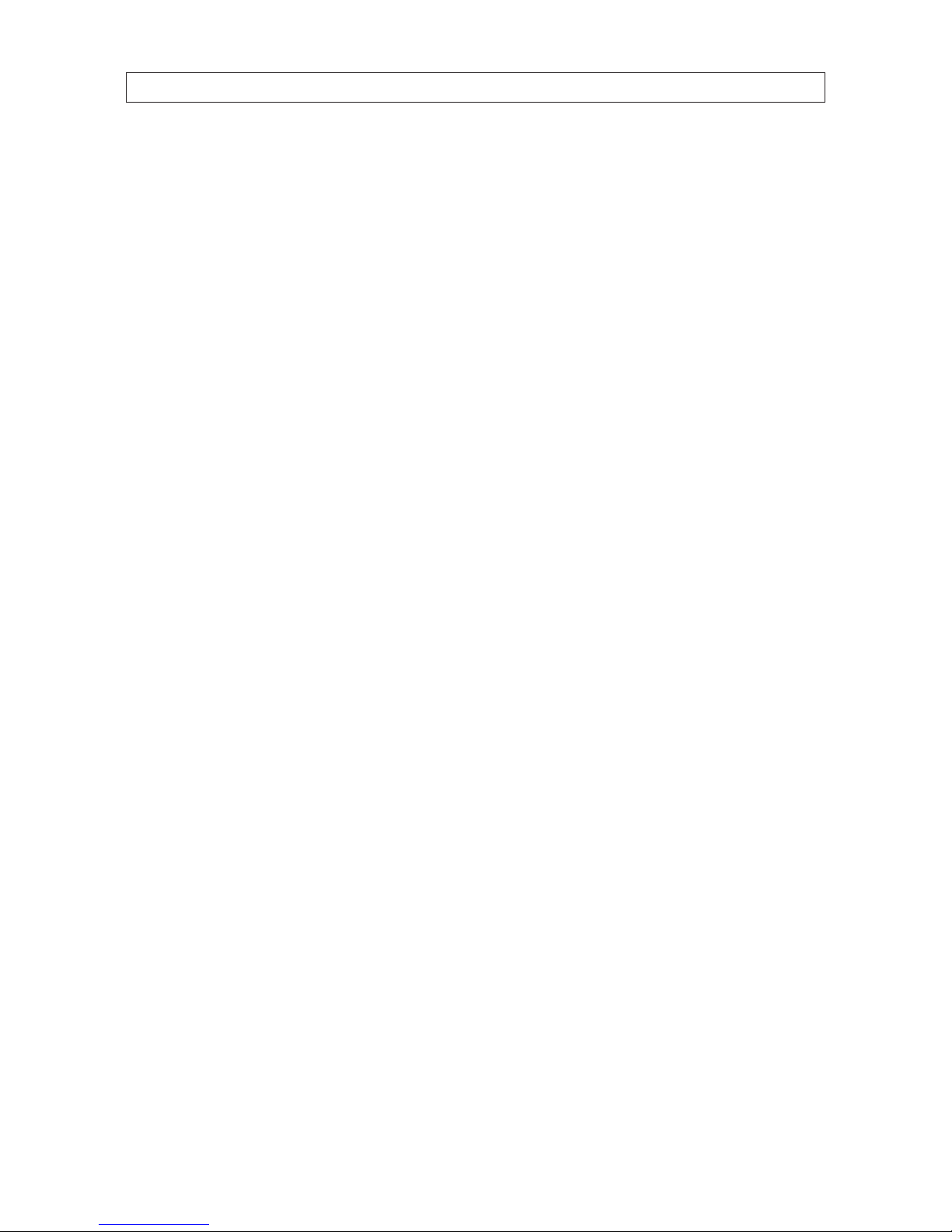
vi
10.1 Getting started ....................................................................107
10.1.1 Finding the DVR network settings ................................................107
10.1.2 Finding your Apple® Mac™ network settings .......................................108
10.1.3 Connecting to your DVR ........................................................109
10.2 Installing and starting BlackHawk for MAC .............................................109
10.2.1 Connecting to your DVR ........................................................110
10.3 Live window ......................................................................110
10.3.1 Using Site Entry registration .....................................................112
10.4 Closing the application .............................................................113
10.5 Search and Playback Video ..........................................................113
10.6 Search for and playback video .......................................................116
SECTION 11 BLACKHAWK Mobile Phone Apps ....................................................117
11.1 BLACKHAWK for iPhone .............................................................117
11.1.1 Installing BLACKHAWK .........................................................117
11.1.2 Live viewing ..................................................................117
11.1.3 PTZ Control ...................................................................119
11.1.4 Playback .....................................................................119
11.2 BlackHawk for Android™ ............................................................120
11.2.1 Installing BlackHawk ...........................................................121
11.2.2 Live .........................................................................121
11.2.3 PTZ Control ...................................................................122
11.2.4 Playback .....................................................................122
11.2.5 Screen Shot and Viewer .........................................................124
SECTION 12 Specications ....................................................................125
APPENDIX A DVR Compatible Hard Disk Drives ....................................................127
APPENDIX B Estimated Storage Capacity. . . . . . . . . . . . . . . . . . . . . . . . . . . . . . . . . . . . . . . . . . . . . . . . . . . . . . . . . 130
APPENDIX C Device Log .......................................................................131
APPENDIX D DDNS setup with obsddnscenter.com ................................................132
APPENDIX E DVR Setup Menu Components ......................................................136
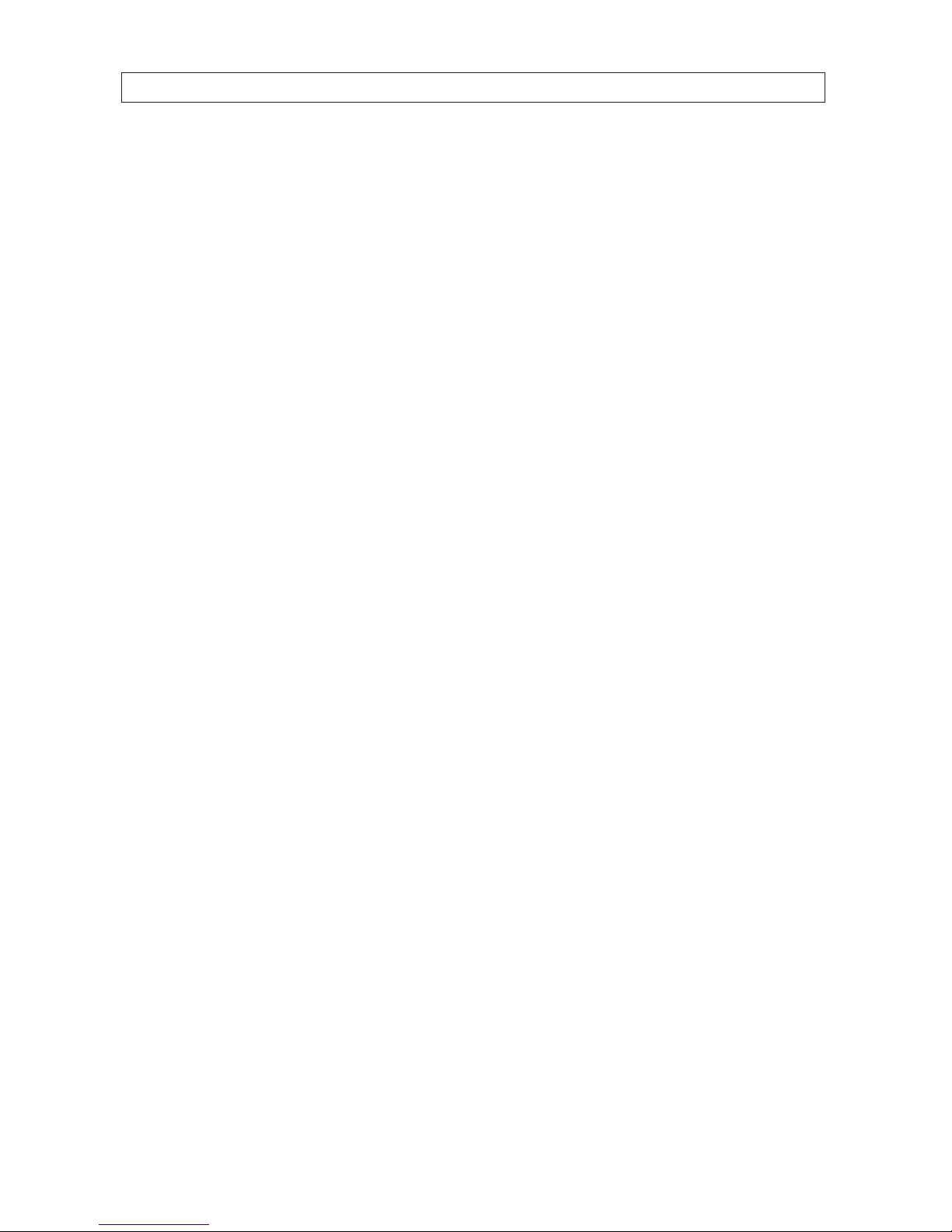
1
960H H.264 DVR User Manual
SECTION 1: INTRODUCTION
SECTION 1
Introduction
Features
• H.264 video compression
• HDMI 1080p Video Output
• QUADPLEX: Simultaneous live or playback while recording, network transfer, and backup
• USB 2.0 port for backup, rmware upgrade, conguration export/import, or USB mouse
• Individual channel operation such as FPS, quality, recording mode, & detection zone
• Various network access: network client SW, web viewer, smart phone APP, and CMS
• Remote setup and remote upgrade
• Remote access via PC, MAC®, or smart phones
• Recording by schedule, continuous, alarm, motion, or continuous
• Free DDNS server
• Bandwidth control
• E-mail event notication
• NTP (Network Time Protocol)
• Watermark
• Synchronized audio
• Bi-directional audio
• Time stamp over backup data
• Easy and various data backup via DVD, USB ash drive, USB external HDD, and network
• HDD S.M.A.R.T. status check and alert via e-mail or internal beep
• USB mouse, IR remote control
• Multi OSD languages
• AVI backup
• Network Access via WebViewer (embedded browser-based client), UMS Client (for monitoring a single DVR), Multi Client (for
monitoring multiple DVRs concurrently), and smartphone apps for Apple® iPhone® and Android™.
Your DVR includes:
• DVR with DVD-R/W drive and hard disk drive (HDD)
• Software CD containing the UMS Client, Multi Client, and the DVR user manual (this document)
• Remote Control
• Power Adaptor (12 Vdc, 5A) and cable
• Mouse
• Brackets, screws and cables for HDD and DVR (2 sets)
• Quick Start Guide document
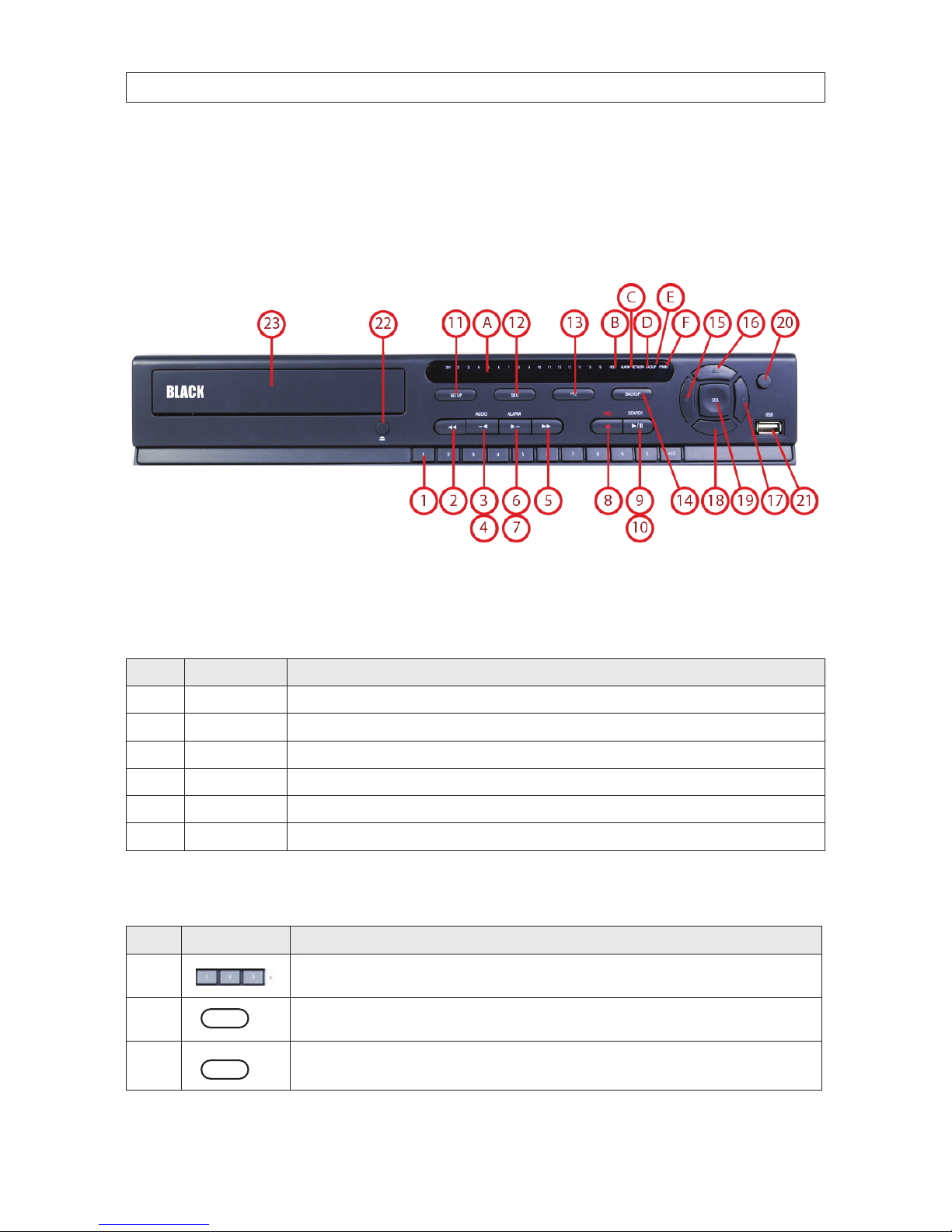
2
SECTION 2: HARDWARE OVERVIEW AND SETUP
SECTION 2
Hardware Overview and Setup
2.1 Front panel controls and indicators (all models)
4/8/16 Channel DVR Front Panel
Table 1. Front Panel LED Indicators
No. Name Description
A C H1~1 6
Indicates that the channel is b eing recorded.
B HDD Indicates that the system is accessing the hard disk .
C ALARM Indicates when a sensor is triggered or motion is detec ted.
D NETWORK Indicates that a net work client is connec ted.
E BACKUP Indicates that a USB or DVD -R/W stor age device is storing images or vide o.
F POWER Indicate s that the system is sw itched on.
Table 2. Front Panel Buttons
No. Name Description
1
Channel keys. For chann el 10, press the 0 key. For channel 11, press the +10 and 1 key. For channel 16, press the +10
and 6 key.
2
Press to rewind the vid eo in playback mode.
3
..
AUDIO
Press to selec t audio mode such as SINGLE (highlighte d channel), MIX (combin e all channels), or MUTE (all c hannels).

3
960H H.264 DVR User Manual
SECTION 2: HARDWARE OVERVIEW AND SETUP
No. Name Description
4
..
AUDIO
Jump/step back ward. In playback mode, the play back position moves 60 seconds backward.
5
Press to fast forward the recording in playback mode.
6
..
ALARM
Press to enable/disable ALARM operation.
7
..
ALARM
Jump/Step forward. In p layback mode, t he playback position moves 6 0 seconds for ward.
8
REC
Press to star t or stop manual recording.
9
/ ll
SEARCH
Press to open th e SEARCH menu in live display mode.
10
/ ll
SEARCH
Press to play/pause the recording in playb ack mode.
11
SETUP
Press to enter SETUP menu.
12
SEQ
Enable/disable the automatic sequence display of channels in f ull screen, quad-split, and 9-split display mode.
13
PTZ
Press to contro l Pan/Tilt/ Zoom operations.
14
BACKUP
Press to capture live or playback mode v ideo in JPEG format.
15
t (LEFT)
Press to move lef t or to change the value s in Setup mode. When entering a p assword, it inser ts a 4.
16
p (UP)
Press to move up th e menu in Setup mode. When entering a password, it insert s a 1.
17
u (RIGHT)
Press to move right or to change the values in Setup mode. When entering a p assword, it inserts a 2.
18
q (DOWN)
Press to move down the menu in Setup mode. When entering a p assword, it inser ts a 3.
19
SEL
Press to selec t desired menu item or to store the setup valu e.
20
ESC
Press f or temporar y storage of the changed value or to return to the previous menu scre en.
21 USB Port
Use with a USB ash drive to archive s till images and v ideos, and upgrade r mware, or use to connec t a USB mouse to
the DVR.
22
To open and close the inser t tray, press the button
23 DVD Drive To save vide o, insert a CD-R/DV D-R
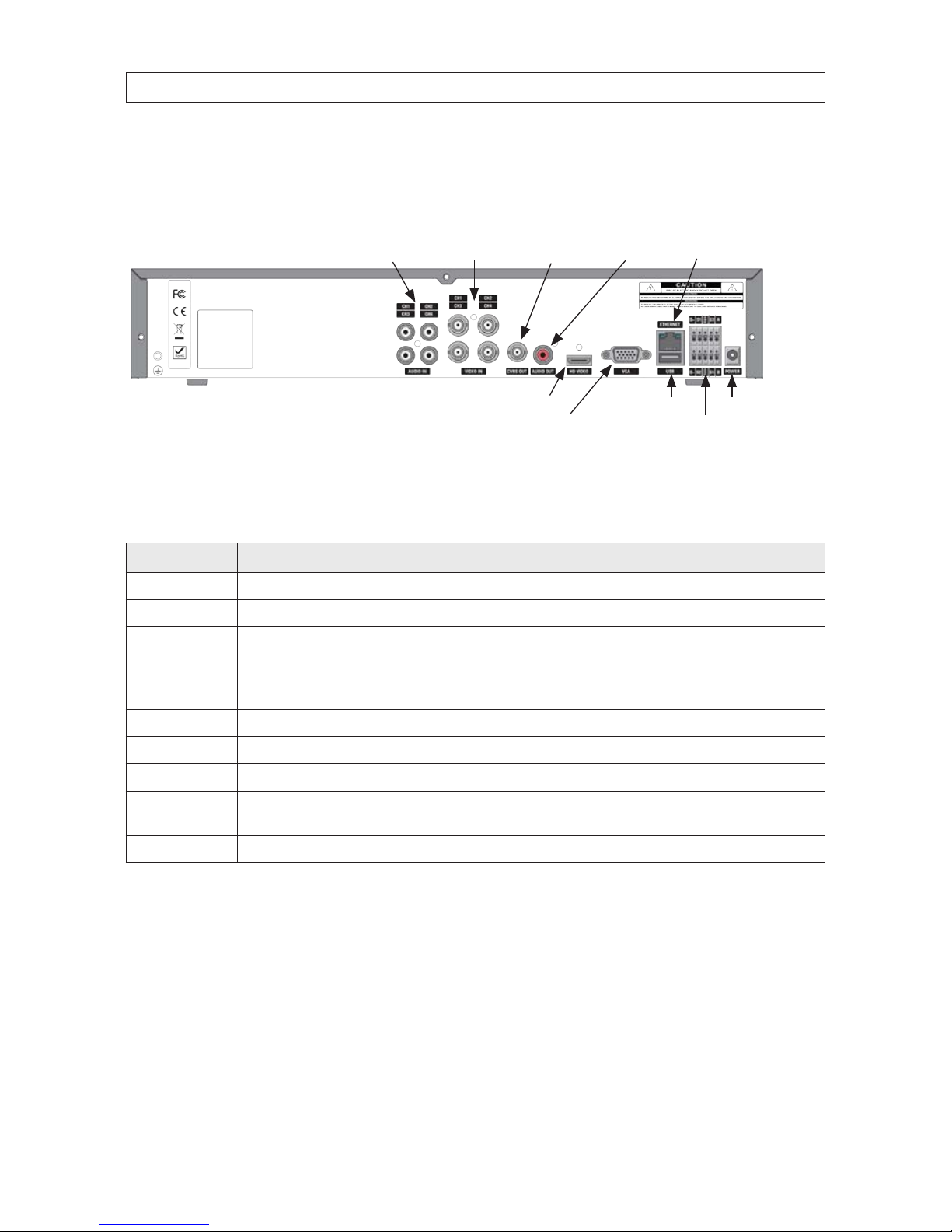
4
2.2 Back panel connectors
2.2.1 BLK-DH3004D
CVBS Out Ethernet (RJ-45)Audio In Video In
USB connector
RS-485, sensor and alarm terminations
Audio Out
VGA monitor out
Power connectorHD VIDEO
4-Channel DVR Rear Panel
Table 3. BLK-DH3004D Rear Panel Connectors
Name Description
AUDIO IN 4 RCA connectors for audio input
VIDEO IN 4 BNC connectors for compo site video input
CVBS Composite video output
AUDIO OUT 1 RCA connector for audio ou tput
ETHERNET
RJ-45 connector for LAN connection.
HD VIDEO Connec tor for an HDMI monitor.
VGA Connec tor for a VGA monitor.
USB Use with a USB ash drive to archive s till images and videos, and upgrade rmware, or use to connec t a USB mouse to the DVR
RS-485, sensor and
alarm terminations
See description b elow.
POWER connector Connec t DC12V 5A power adaptor
SECTION 2: HARDWARE OVERVIEW AND SETUP
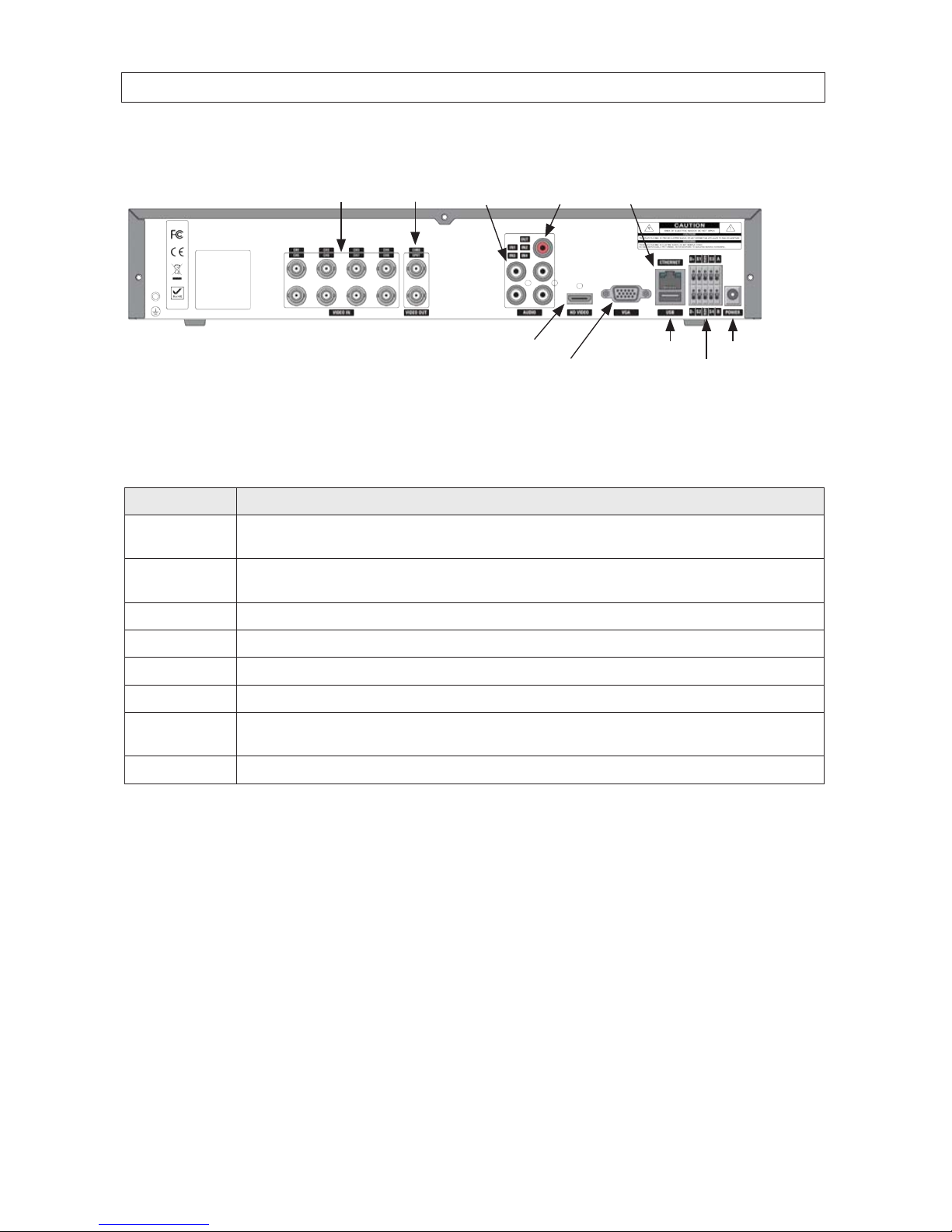
5
960H H.264 DVR User Manual
2.2.2 BLK-DH3008D
CVBS Out
Ethernet (RJ-45)
Audio InVideo In
USB connector
RS-485, sensor and alarm terminations
Audio Out
VGA monitor out
Power connectorHD VIDEO
8-Channel DVR Rear Panel
Table 4. BLK-DH3008D Rear Panel Connectors
Name Description
VIDEO IN
CVBS, SPOT
8 BNC connectors for compo site video input
CVBS and SPOT comp osite video output
AUDIO IN
AUDIO OUT
4 RCA connectors for audio input
1 RCA connector for audio ou tput
HD VIDEO
Connec tor for an HDMI monitor.
VGA Connec tor for a VGA monitor.
ETHERNET RJ-45 connector for LAN connection.
USB Use with a USB ash drive to archive s till images and videos, and upgrade rmware, or use to connec t a USB mouse to the DVR
RS-485, sensor and
alarm terminations
See description b elow.
POWER connector Connec t DC12V 5A power adaptor
SECTION 2: HARDWARE OVERVIEW AND SETUP
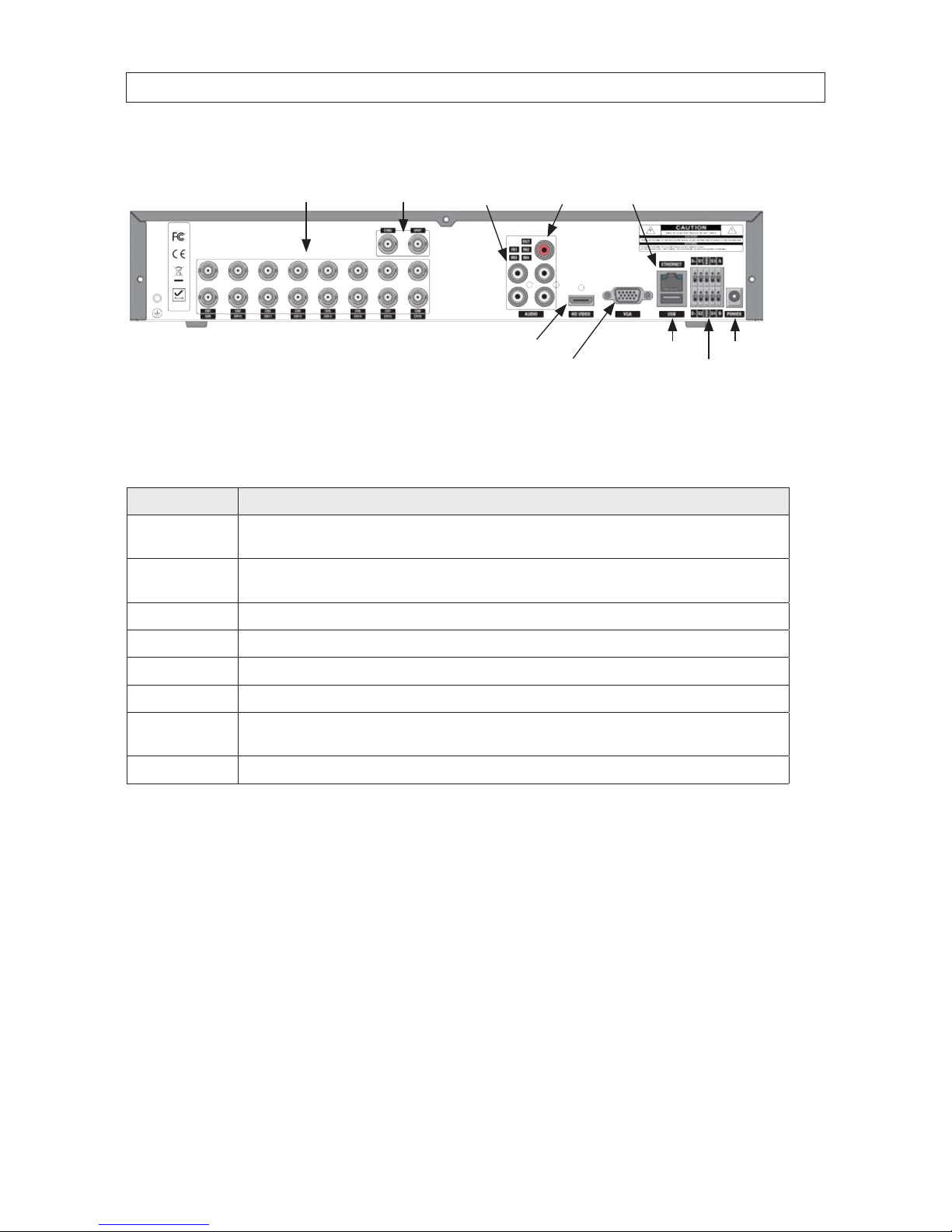
6
2.2.3 BLK-DH3016D
CVBS, SPOT Out
Ethernet (RJ-45)
Audio InVideo In
USB connector
RS-485, sensor and alarm terminations
Audio Out
VGA monitor out
Power connectorHD VIDEO
16-Channel DVR Rear Panel
Table 5. BLK-DH3016D Rear Panel Connectors
Name Description
VIDEO IN
CVBS, SPOT
16 BNC conne ctors for composite video inpu t
CVBS and SPOT comp osite video output
AUDIO IN
AUDIO OUT
4 RCA connectors for audio input
1 RCA connector for audio ou tput
HD VIDEO
Connector for an HDMI monitor.
VGA Connec tor for a VGA monitor.
ETHERNET RJ-45 connector for LAN connection.
USB Use with a USB ash drive to archive s till images and v ideos, and upgrade r mware, or use to connec t a USB mouse to the DVR
RS-485, sensor and
alarm terminations
See description b elow.
POWER connector Connec t DC12V 5A power adaptor
SECTION 2: HARDWARE OVERVIEW AND SETUP
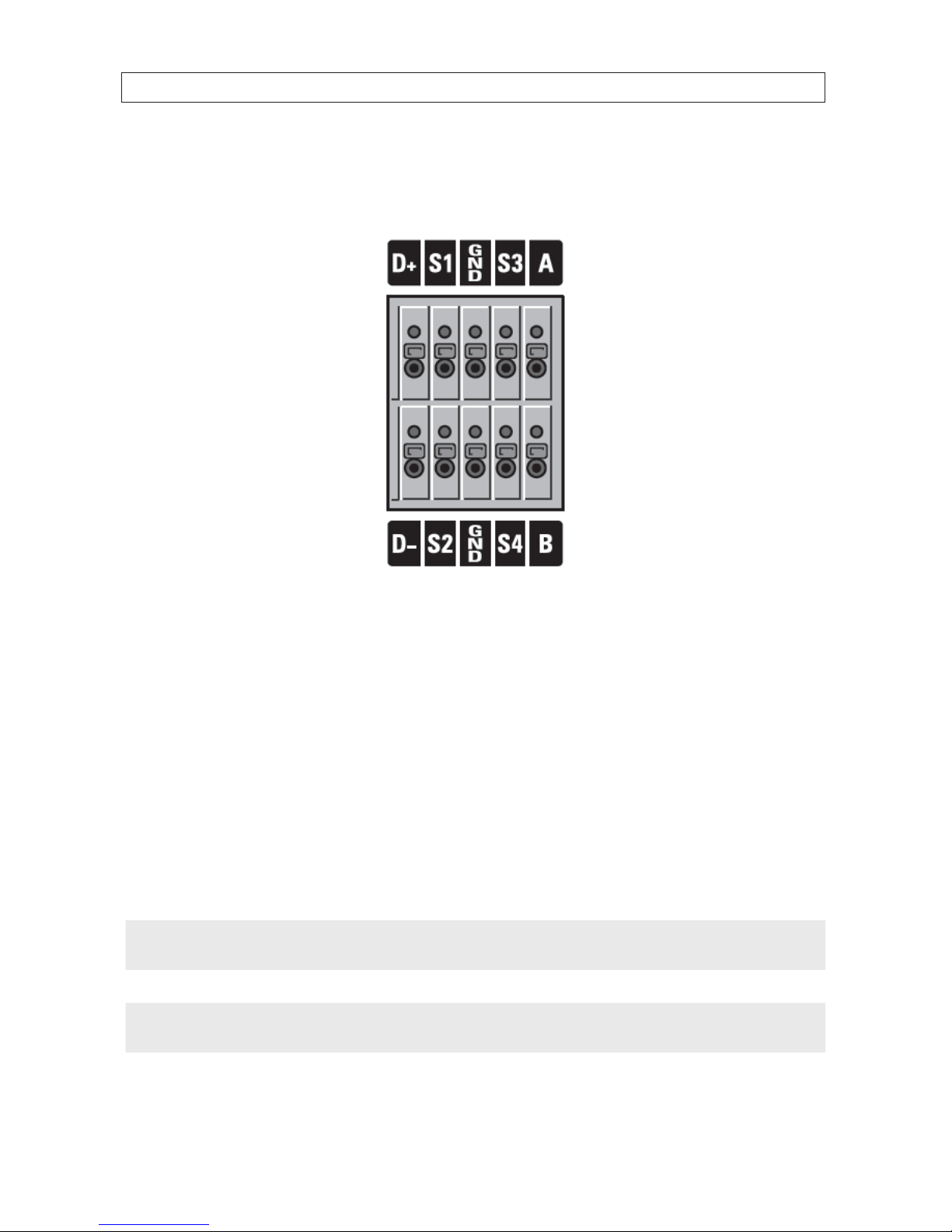
7
960H H.264 DVR User Manual
2.2.4 RS485, sensor and alarm termination block
Use the back panel termination block to connect sensor, RS-485, and alarm out cables.
Pin block denitions:
D+, D-: RS-485 D+ and RS-485 D-
S1, GND: Sensor 1 input
S2, GND: Sensor 2 input
S3, GND: Sensor 3 input
S4, GND: Sensor 4 input
A, B: Alarm output
NOTE
S1 - S4 sensor inputs can be normally open (N.O.) or normally closed (N.C.). To congure the sensor type, go to
SETUP -> Device -> Sensor: Type.
NOTE
A - B (alarm out) can be triggered by any single of combination of sensors and motion on or video loss in up to four camera
channels. To congure alarm causing conditions, go to: SETUP -> Device -> Alarm Out.
SECTION 2: HARDWARE OVERVIEW AND SETUP
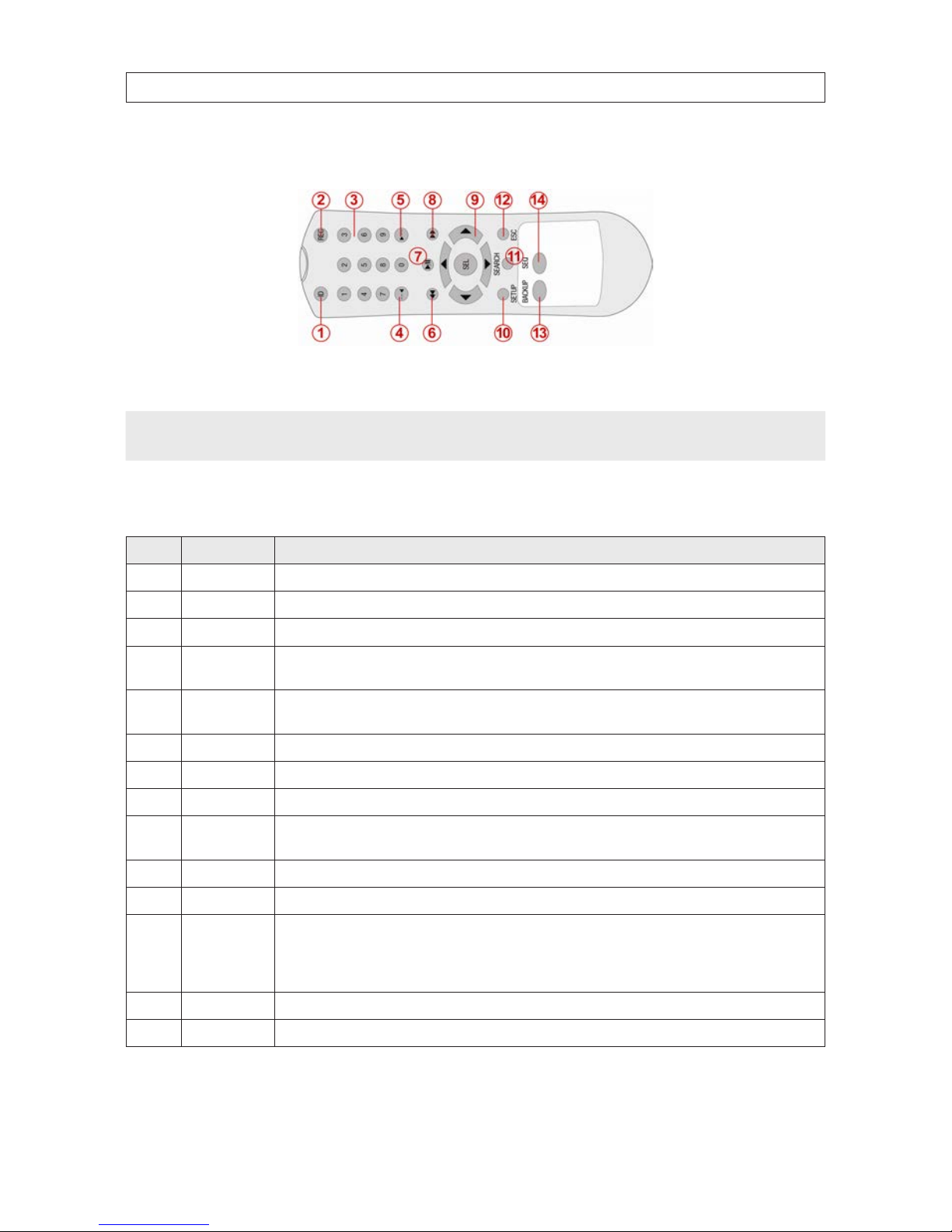
8
2.3 Remote Control
Typical Remote Control
NOTE
The remote control provided with your DVR may appear dierent from the one shown above. However, the buttons function as
described in the table below.
Table 6. Remote Control Button Functions
No. Name Function
1 ID
When a remote cont rol ID number is se tup in DVR, press this bu tton before the number.
2 REC To start and sto p manual recording.
3 0 .. 9 To select channel (1, 2, 3, ..) or to enter a DVR ID number.
4 F/RE W
During Playback – To move the p layback position 60 secon ds back.
During Pause – To move the playback position 1 frame back.
5 F/ADV
During Playback – To move the p layback position 60 secon ds forward.
During Pause – To move the playback position moves 1 frame for ward.
6 REW To rew ind the recording. Pre ss again to increase the rewind speed.
7 PL AY/PA USE To play or to p ause the recording in playbac k mode.
8 FF To fast for ward the recording. Press again to incr ease the fast forward speed.
9
Direction
Buttons
Press to move to menu items or select a channel.
10 SETUP To open t he SETUP menu.
11 SEARCH To go to the SEARCH menu.
12 ESC
During setup – To return to the previous menu screen.
During playback – To exit p layback mode
System lock – To lock a s ystem when pressin g ESC
button for 5 s econds.
System unlock – To unlock a sy stem when pressing ESC
button for 5 s econds.
13 BACKUP To start a backup operations in live or playback m ode.
14 SEQ To start auto se quencing the s creen in full screen mode. ( Toggle)
SECTION 2: HARDWARE OVERVIEW AND SETUP
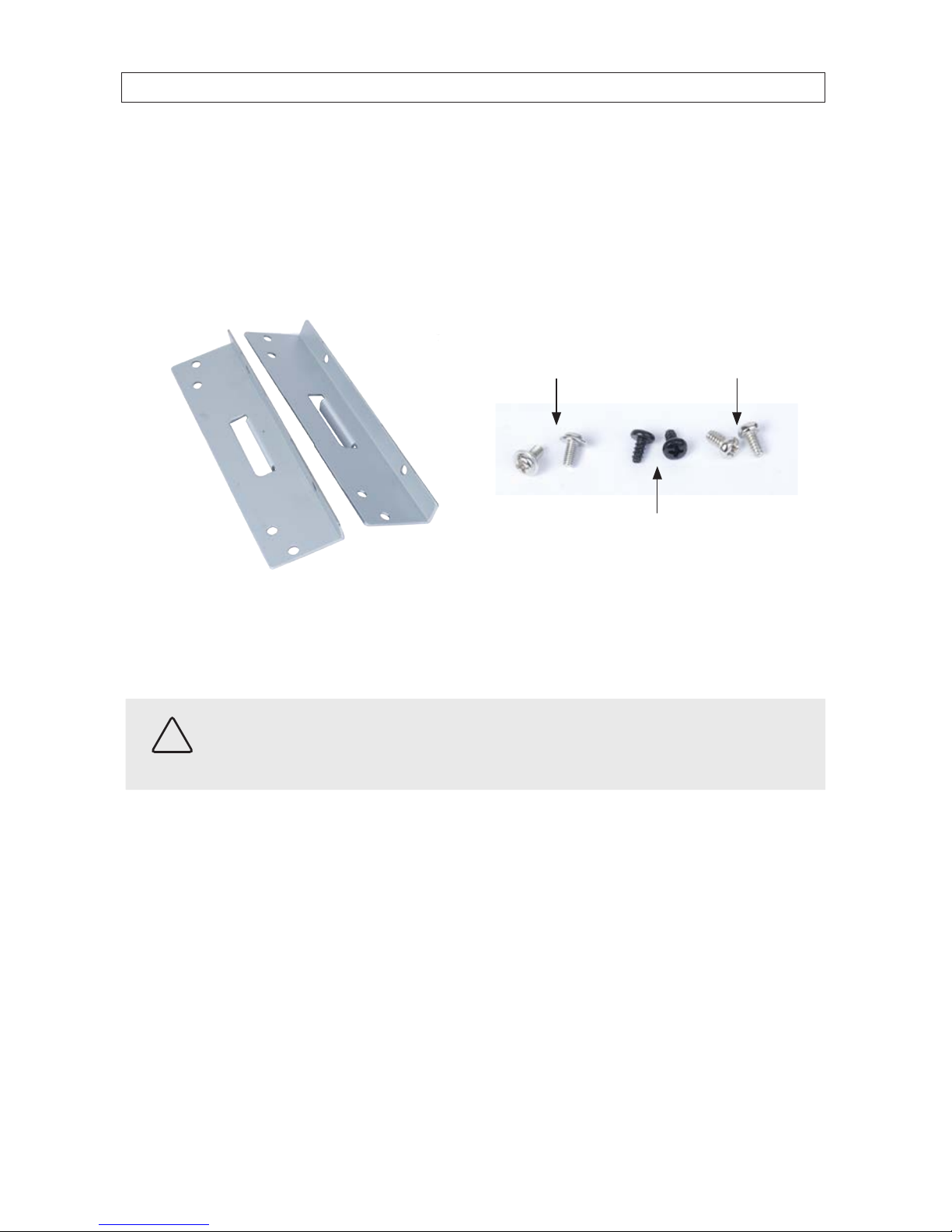
9
960H H.264 DVR User Manual
2.4 DVD-R/W Optical drive installation
If your DVR does not include an internal DVD-R/W drive, use the following procedure to install one. The DVD-R/W can be used to
archive stored data including video clips and snapshots. Your DVR will accommodate one standard-size desktop system DVD-R/W
drive with a serial-ATA (SATA) interface. If your DVR was purchased without a DVD-R/W drive or HDD drive, a hardware kit,
including mounting brackets, screws and cables is included with the DVR.
For attaching bracket
to DVD-R/W (at-head,
ne-thread screws (4))
For attaching bracket to
HDD (pan-head, medium-
thread screws (4))
For attaching bracket
to chassis (pan-head,
course-thread screws)
Mounting brackets (one pair per drive) Screw types
To install a DVD-RW drive, carefully follow the procedure below. Although this procedure is illustrated for a 16-channel DVR, it is
identical for the 4- and 8-channel DVR.
CAUTION
Follow recommended electrostatic discharge (ESD) guidelines while performing this procedure. Install the DVD-R/W drive in
a static-free environment, wearing a certied ESD wrist strap. If a static free environment and ESD wrist strap is not available,
touch the bare metal of the DVR chassis frequently when installing the drive to dissipate the static charge naturally generated
on your skin and clothing.
1. If your DVR is powered on, use the menu system to perform a System Shutdown.
a. Right click anywhere on the live view screen, then click SYSTEM SHUTDOWN in the pop-up menu (see “3.1 Starting
the system for the rst time” on page 18), or click the SYSTEM SHUTDOWN icon on the taskbar.
b. Follow the on-screen instructions for shutting down the system.
2. Disconnect the power adapter from the back of the DVR.
3. Remove the top cover from the DVR by removing the three cover screws on the back of the chassis, and the two on each side.
See the drawing below.
SECTION 2: HARDWARE OVERVIEW AND SETUP

10
4. Remove the optical drive tray door retain screw from the inside of the DVR front panel. See the picture below. Use a #1
Phillips screwdriver.
Optical drive tray door
retaining screw
Back side of
DVR front panel
Optical drive bay
5. Attach a mounting bracket to each side of the DVD-R/W drive as shown below using the at-head ne thread screws
provided. Use two screws for each bracket. Tighten the screws until snug.
DVD-R/W drive
Mounting bracket
Flat-head ne-thread
screws (2)
SECTION 2: HARDWARE OVERVIEW AND SETUP

11
960H H.264 DVR User Manual
SECTION 2: HARDWARE OVERVIEW AND SETUP
6. Plug a SATA data and power cable assembly into the mating connectors on the back of the DVD-R/W drive. Ensure the
connector is fully seated.
SATA data and
power cable
7. Position the DVD-R/W drive in the optical drive bay as shown below. Secure the drive to the chassis with four screws through
the mounting brackets, two on each side. Use black pan-head course-thread screws provided. Tighten the screws until snug.
DVD-R/W drive in optical drive bayScrews
Screws
8. Plug the SATA data cable (blue cable) into the SATA1 connector on the PC board, then plug the SATA power cable into one of
the SATA power connectors on the PC board.

12
SECTION 2: HARDWARE OVERVIEW AND SETUP
SATA1 connector
SATA power connectors
PC board
Ensure that the data and power cable connectors are fully seated onto the connectors on the PC board.
9. Reinstall the DVR cover using the 7 screws removed earlier.
10. Reattach the power adapter to the back of the DVR.
2.5 HDD installation
The HDD is used to store video and snapshots recorded by the DVR. Normally, DVRs have one internal HDD and one internal
DVD-R/W drive. However, a second internal HDD can be installed in place of the DVD drive, if needed.
Your DVR will accommodate one standard-size desktop system HDD with a SATA interface. When choosing an HDD to install, select
one from the list provided in “APPENDIX A DVR Compatible Hard Disk Drives” on page 127 to ensure the best performance. If your
DVR was purchased without an HDD, a hardware kit, including mounting brackets, screws and cables is included with the DVR.
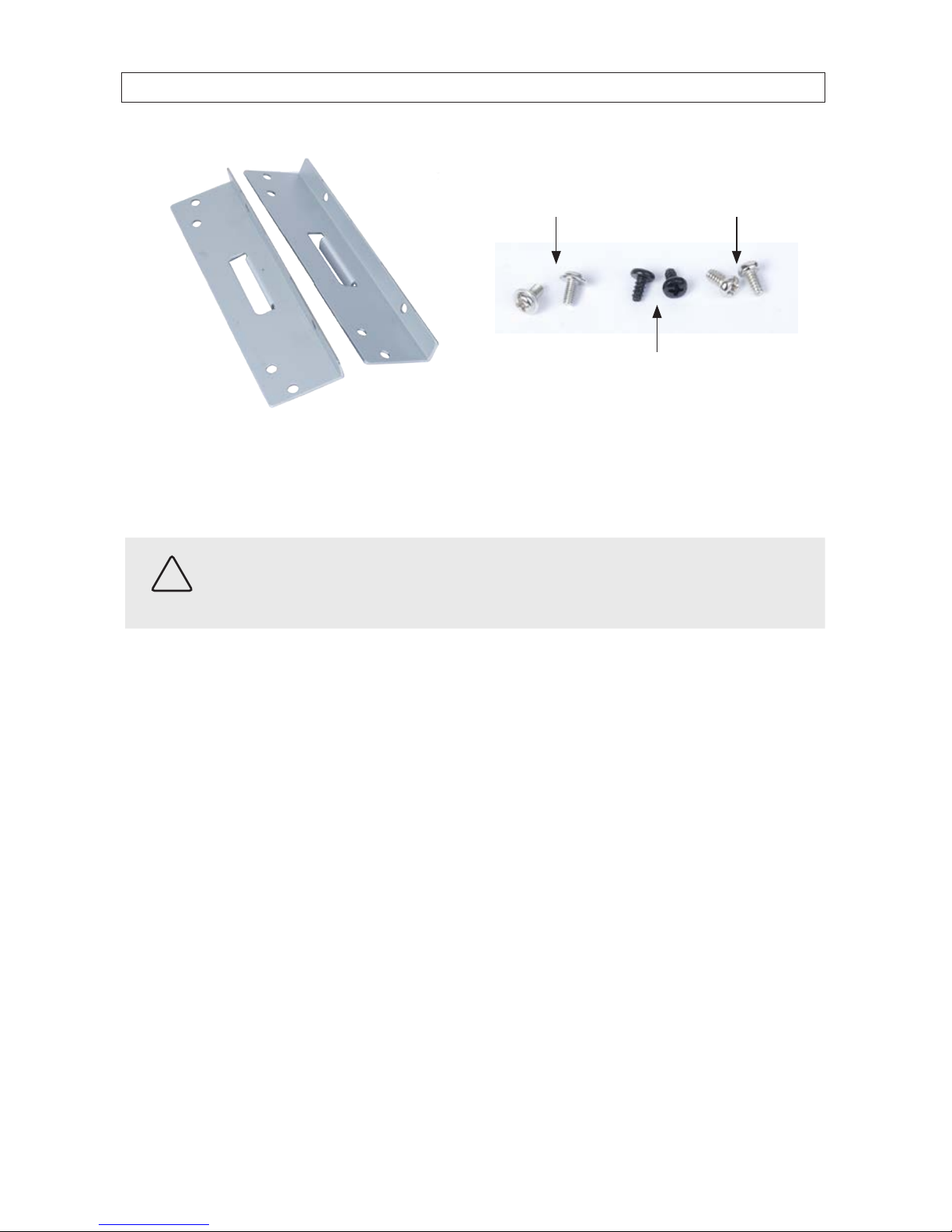
13
960H H.264 DVR User Manual
SECTION 2: HARDWARE OVERVIEW AND SETUP
For attaching bracket
to DVD-R/W (at-head,
ne-thread screws (4))
For attaching bracket to
HDD (pan-head, medium-
thread screws (4))
For attaching bracket
to chassis (pan-head,
course-thread screws)
Mounting Brackets (one pair per drive) Screw types
To install an HDD, carefully follow the procedure below. Although this procedure is illustrated for a 16-channel DVR, it is identical for
a 4- or 8-channel DVR.
CAUTION
Follow recommended electrostatic discharge (ESD) guidelines while performing this procedure. Install the HDD in a static-free
environment, wearing a certied ESD wrist strap. If a static free environment and ESD wrist strap is not available, touch the bare
metal of the DVR chassis frequently when installing the drive to dissipate the static charge naturally generated on your skin and
clothing.
1. If your DVR is powered on, use the menu system to perform a System Shutdown.
a. Right click anywhere on the live view screen, then click SYSTEM SHUTDOWN in the pop-up menu (see “3.1 Starting
the system for the rst time” on page 18), or click the SYSTEM SHUTDOWN icon on the task bar.
b. Follow the on-screen instructions for shutting down the system.
2. Disconnect the power adapter from the back of the DVR.
3. Remove the top cover from the DVR by removing the three cover screws on the back of the chassis, and the two on each side.
See the drawing below.

14
SECTION 2: HARDWARE OVERVIEW AND SETUP
4. Attach a mounting bracket to each side of the HDD as shown below using the pan-head medium- thread screws provided.
Use two screws for each bracket. Tighten the screws until snug.
HDD
Mounting bracket
Pan-head mediumthread screws (2)
5. Plug a SATA data and power cable assembly into the mating connectors on the back of the HDD. Ensure the connector is fully
seated.
SATA data and
power cable

15
960H H.264 DVR User Manual
SECTION 2: HARDWARE OVERVIEW AND SETUP
6. Position the HDD into the HDD bay as shown below. Secure the drive to the chassis with four screws through the mounting
brackets, two on each side of the HDD. Use black pan-head course-thread screws provided. Tighten the screws until snug.
Screws (2) between HDD and
back of DVR front panel
Screws
DVR front panel
DVD-R/W drive
7. Plug the SATA data cable (blue cable) into the SATA0 connector on the PC board, then plug the SATA power cable into one of
the SATA power connectors on the PC board.
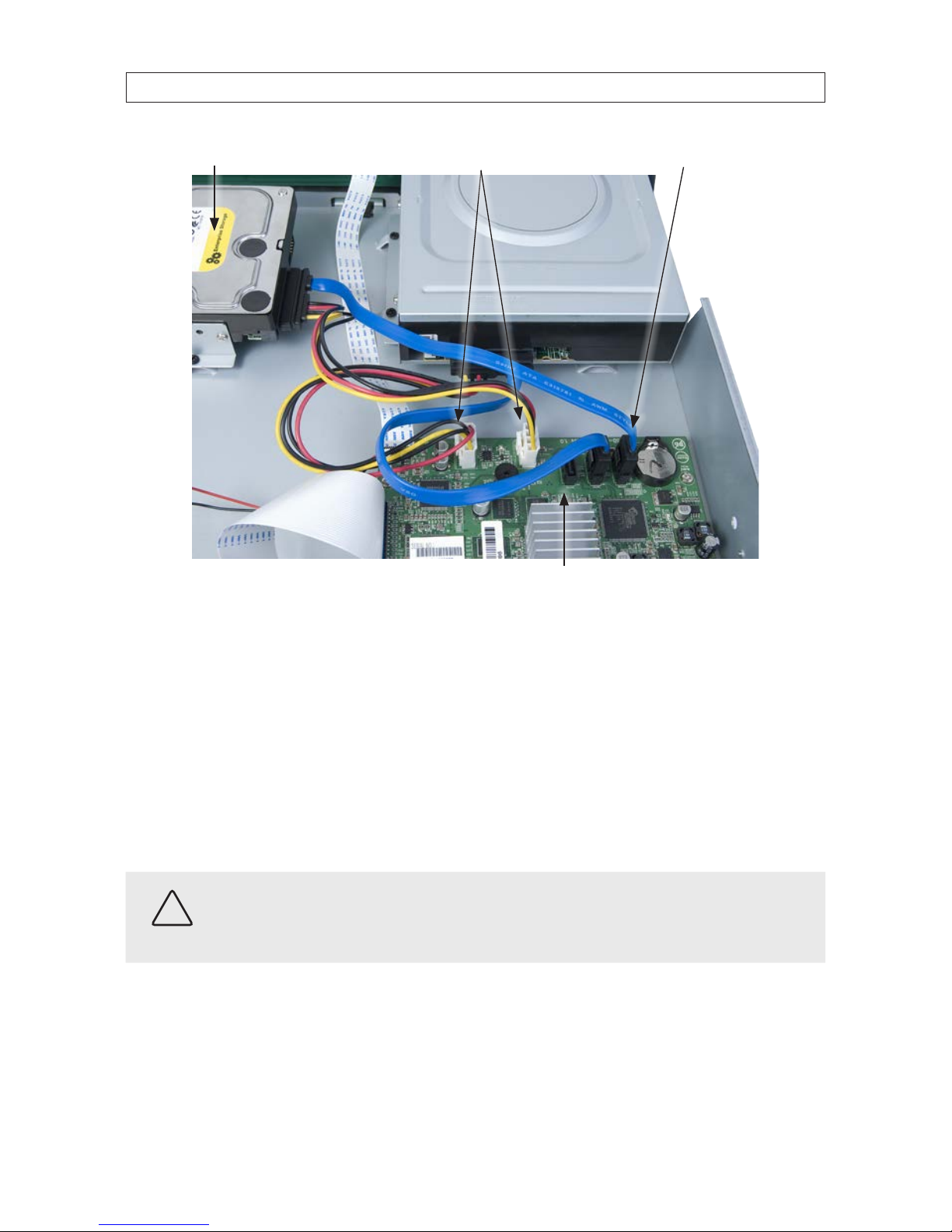
16
SECTION 2: HARDWARE OVERVIEW AND SETUP
SATA0 connectorSATA power connectors
PC board
HDD
Ensure that the data and power cable connectors are fully seated onto the connectors on the PC board.
8. Reinstall the DVR cover using the 7 screws removed earlier.
9. Reattach the power adapter to the back of the DVR.
2.5.1 Installing a 2nd internal HDD
The DVR can include two internal HDDs, with the second HDD installed in the DVD-R/W (optical) drive bay. To install a 2nd HDD, do
the following.
CAUTION
Follow recommended electrostatic discharge (ESD) guidelines while performing this procedure. Install the HDD in a static-free
environment, wearing a certied ESD wrist strap. If a static free environment and ESD wrist strap is not available, touch the bare
metal of the DVR chassis frequently when installing the drive to dissipate the static charge naturally generated on your skin and
clothing.
1. If a DVD-RW drive is installed in the optical drive bay, remove it by reversing the procedure included above in “2.4 DVD-R/W
Optical drive installation” on page 9.
2. Attach the mounting brackets and data/power cable to the 2nd HDD. See “2.5 HDD installation” on page 12 above.
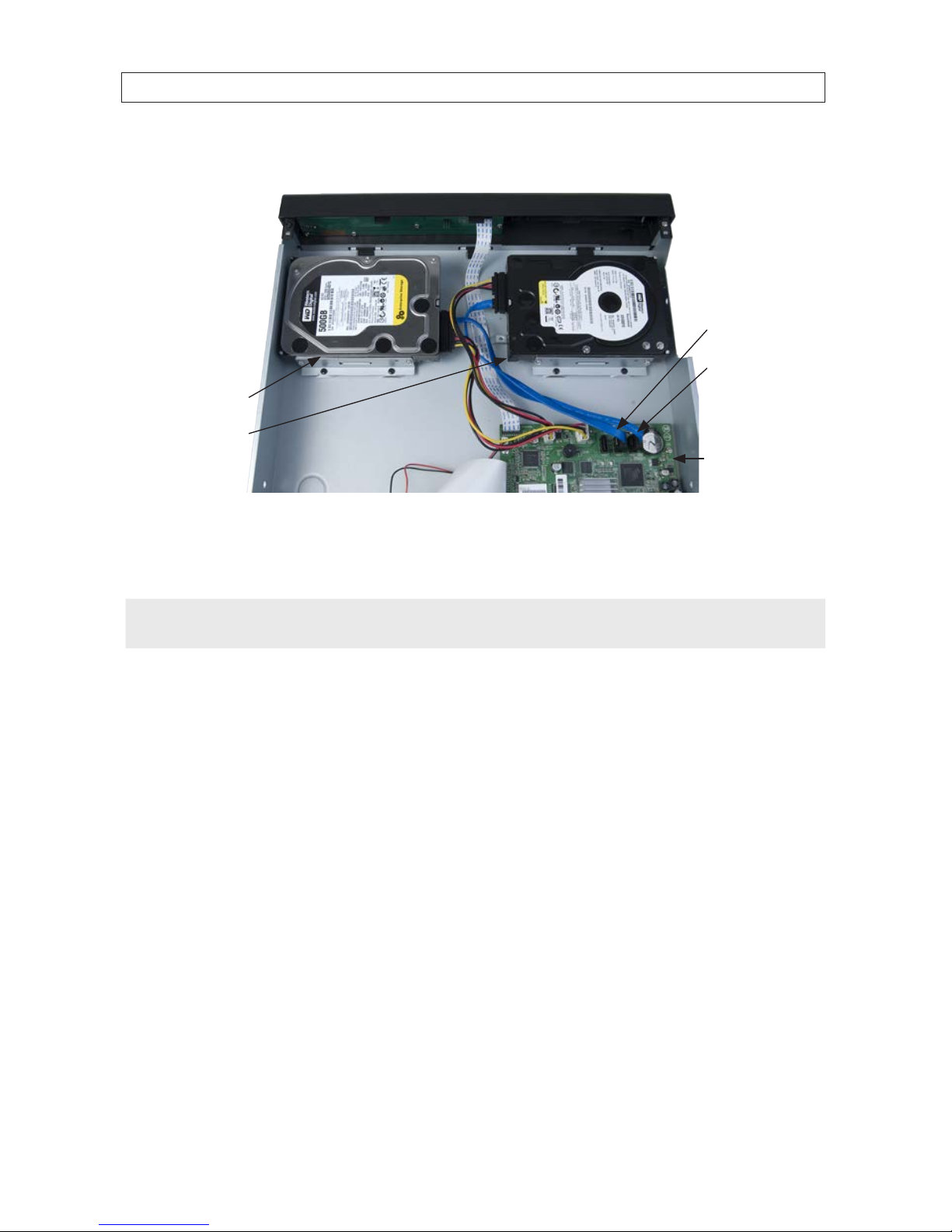
17
960H H.264 DVR User Manual
SECTION 2: HARDWARE OVERVIEW AND SETUP
3. Position the HDD in the optical bay as shown below, and attach it to the chassis using 4 screws, 2 on each side.
SATA1 connector
SATA0 connector
Primary HDD
Secondary HDD
PC board
4. Connect the HDD SATA data cable (blue) to the SATA1 connector on the PC board.
5. Connect the HDD SATA power cable to one of the mating connectors on the PC board.
NOTE
In a DVR with 2 HDDs, the primary HDD is connected to the SATA0 connector and the secondary HDD is connected to the SATA1
connector.
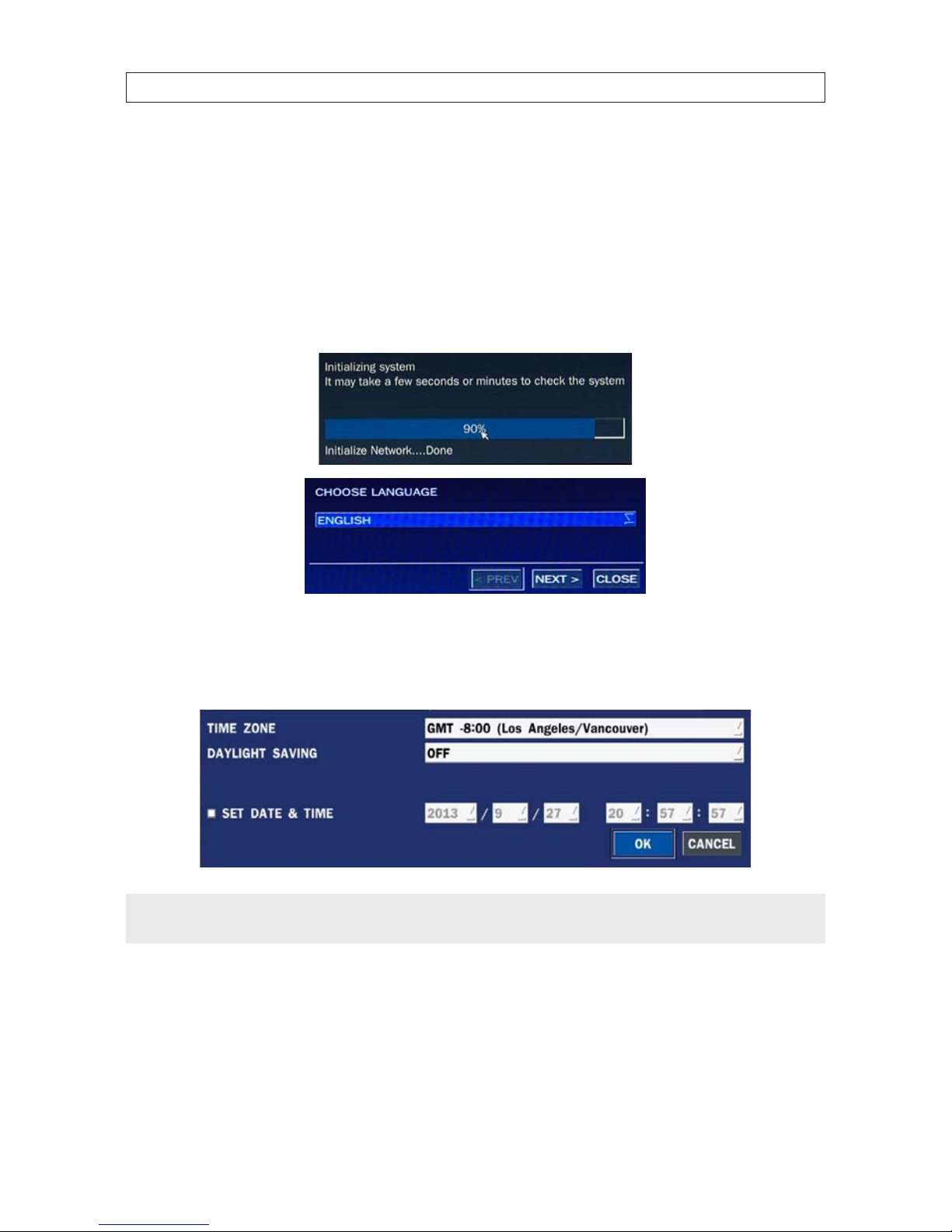
18
SECTION 3: SYSTEM SETUP
SECTION 3
System Setup
3.1 Starting the system for the rst time
When booting the system for the rst time, the following messages appear. After the initialization sequence completes, select your
preferred language and set the date and time.
When the Set date and time window opens, use the drop down lists to select the TIME ZONE and DAYLIGHT SAVINGS time
preference. Check the box show set the current cate and time, if needed, then click Finish. The date and time setting is used to
timestamp recordings.
NOTE
If the DVR will be networked with access to the internet, you can congure an it to automatically acquire date and time settings
from an NTP (network time protocol) server. See the System conguration settings later in this manual.
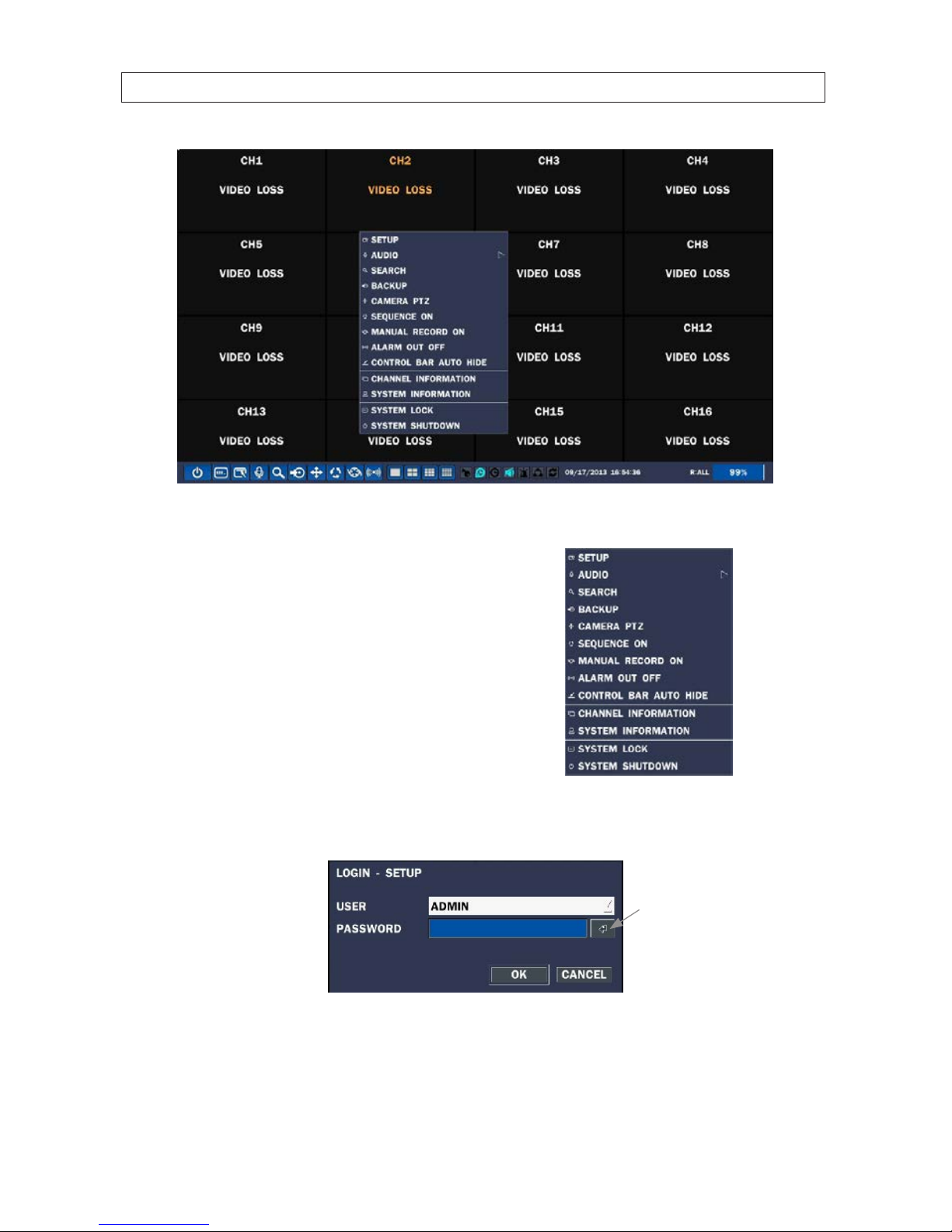
19
960H H.264 DVR User Manual
SECTION 3: SYSTEM SETUP
Typical System Desktop Display With One Camera Active
3.1.1 Entering the SETUP menu
1. To enter the SETUP menu, right click on the desktop or
press the SETUP button on the remote control, then click
the SETUP
entry in the pop-up menu. A LOGIN window
will open.
2. In the LOGIN window, open the virtual keyboard and enter the PASSWORD, or use the direction buttons on the front panel.
The default password is “1111”.
Virtual
Keyboard
Button
After entering the password in the virtual keyboard, click OK to close the keyboard display, then click OK again to login to the
SETUP menus.
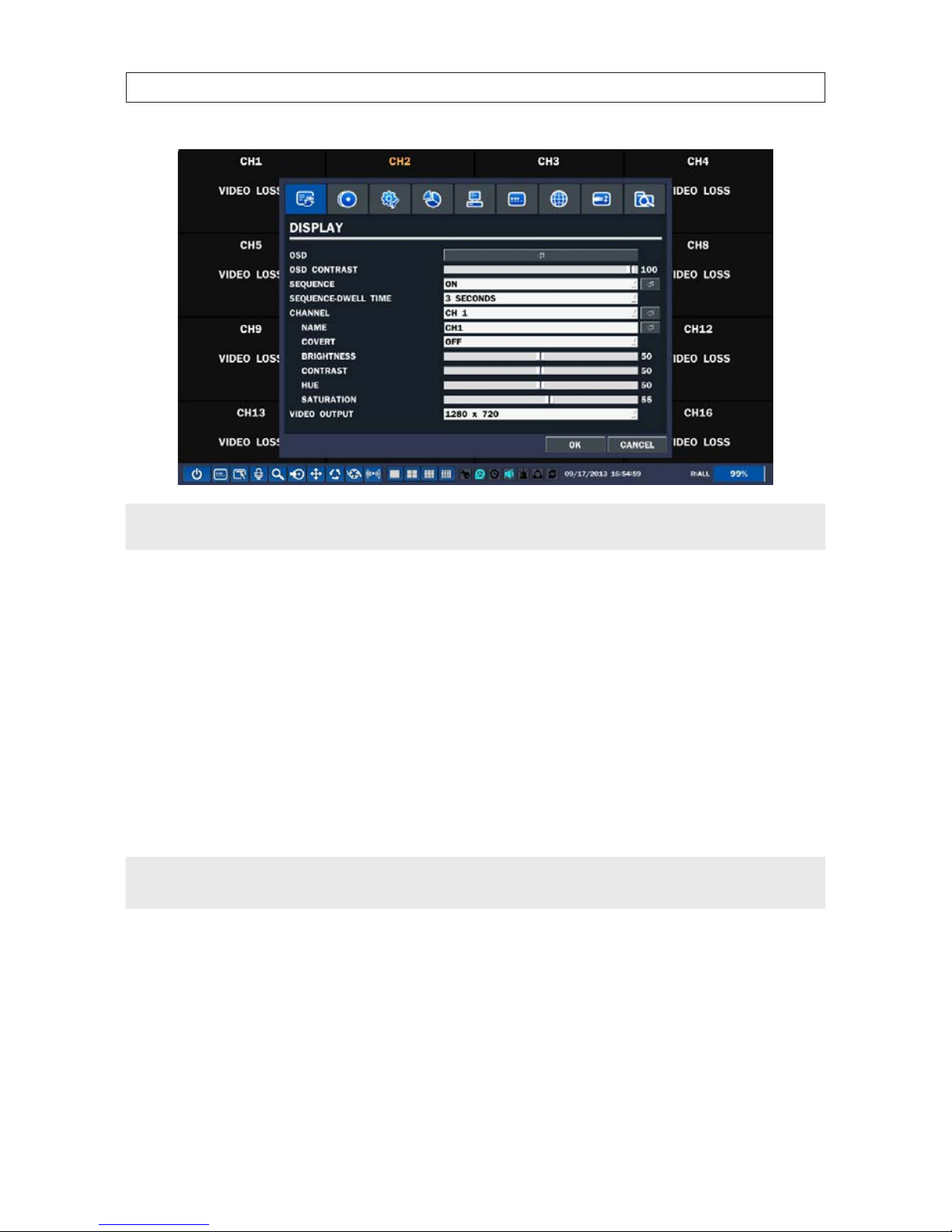
20
SECTION 3: SYSTEM SETUP
NOTE
For improved security, change the password. You can select a new password through the SECURITY tab in the SETUP menu.
Open a menu by clicking the tab. To close the window, click Cancel. To save changes made to the menus before closing the
window, click OK.
For a summary of the elements in each SETUP submenu (tab), refer to Appendix C.
Navigating the menus
You can navigate through the menu system, change option values, and click buttons with the mouse. Entry elds usually
have drop-down menus you can open to select preset parameter values. Other parameters elds open submenus or
keyboards you can use to enter names and other values. You can also navigate through the menu items using the direction
button, p, q, t, or u and change option values with the SEL button. Always select (or click) OK to save new settings
and close the SETUP menus. Press the ESC button at any time to exit the SETUP menus.
NOTE
In the following descriptions of the SETUP menus, the instructions for navigating the system includes use of the front panel
buttons only. Using a mouse for menu navigation and setup of system options can be easier and faster.
3.2 DISPLAY menu
Opening the SETUP menu, or clicking the DISPLAY tab, opens the DISPLAY menu.
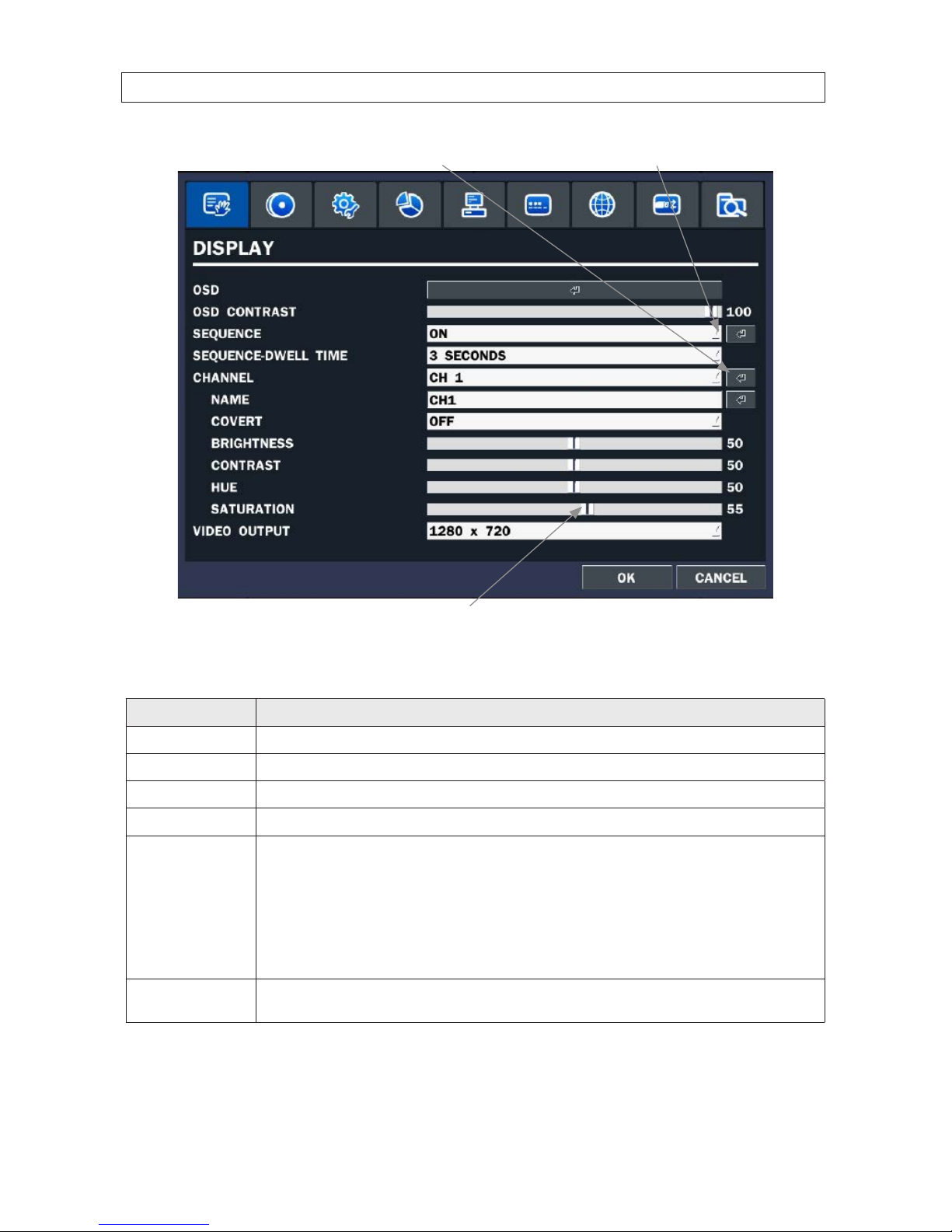
21
960H H.264 DVR User Manual
SECTION 3: SYSTEM SETUP
Open Submenu
Drag to adjust
Open Drop-down List
Table 7. DISPLAY menu options
Item Description
OSD
Enable/disable the on-screen display.
OSD CONTRAST Set the visibility level of the OSD. (0 ~ 100)
SEQUENCE Enable/disable sequential display of video in full screen mode.
SEQ-DWELL TIME Set the dwell time of each quad-split or 9 -channel display in se quential display mode. (3 ~ 60 seconds)
CHANNEL In the channel submenu, you can tu ne the display settings for all cameras at once, or setup each camera individually. Click the
channel drop-down list to selec t the channel, then use the click t he submenu but tons to NAME the c hannel and set the COVERT
propert y (enable /disab le live display mode). Drag the marker on the image adjustment bars to per fect the image.
BRIGHTNESS: Change t he brightness value of the selected channel. (0 ~ 100)
CONTRAST: Change the contrast value of th e selected c hannel. (0 ~ 100)
HUE: Change the hue value of th e selected c hannel. (0 ~ 100)
SATUR ATION: Change t he saturation value of the selected channel. (0 ~ 100)
Click OK to save the se ttings and close th e window.
VIDEO OUTPUT
(HDMI / VGA)
Allows user to se t monitor output res olution fro m 720p 50Hz / 60H z, 1080i 50Hz / 60Hz, 1080p 50 Hz / 60Hz.
Click OK
.
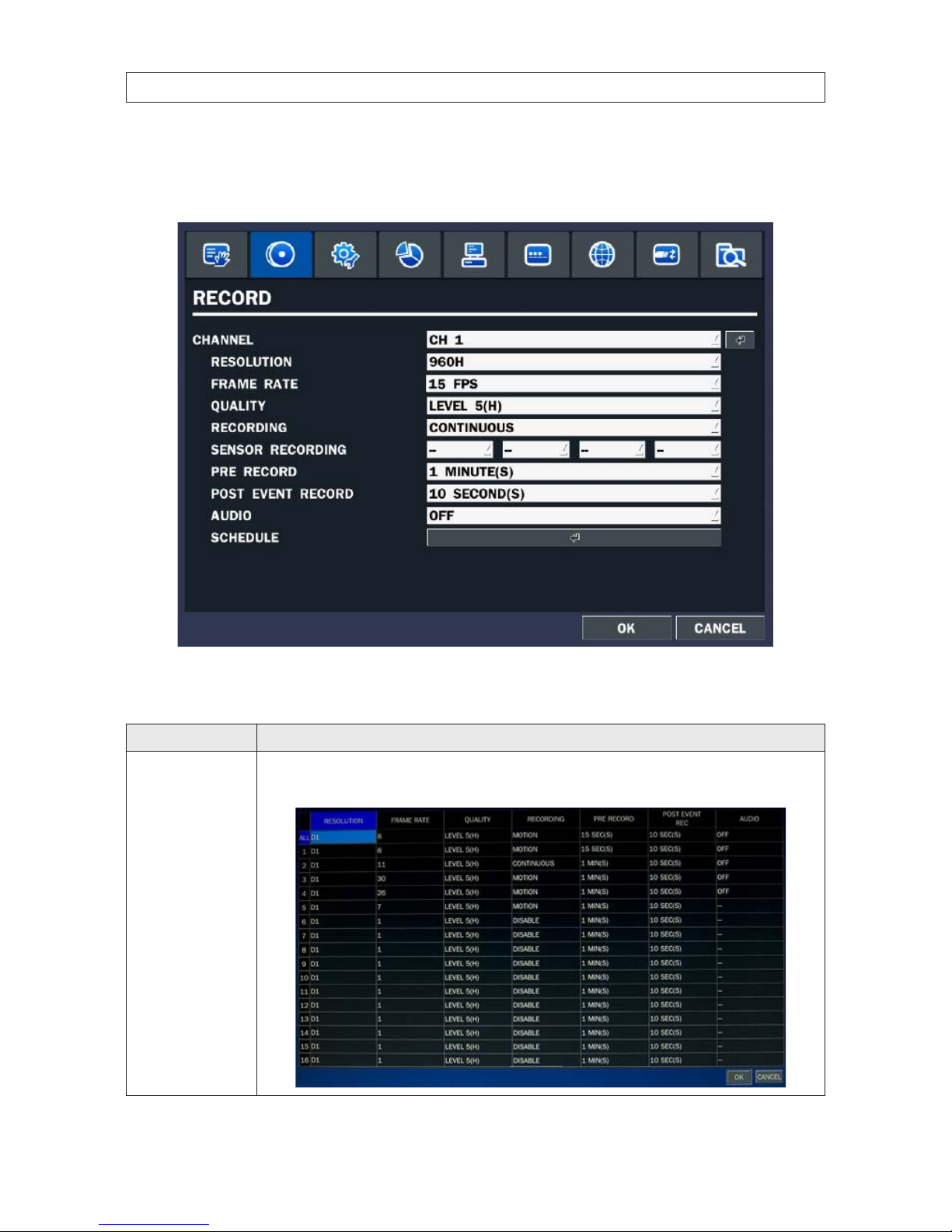
22
SECTION 3: SYSTEM SETUP
3.3 RECORD menu
Clicking the RECORD tab opens the RECORD menu.
Table 8. Menu Items in Recording Mode Setup
Menu Item Description
CHANNEL
In the Record Channel submenu, you can se t the recording modes for all cameras at once, or setup each camera individually.
Click th e submenu button to open the setup window. Clic k a eld to highlight it, clic k the down arrow in the eld, then s elect the
option you want f rom the drop-down menu. Click OK to save t he setting s and close the window.
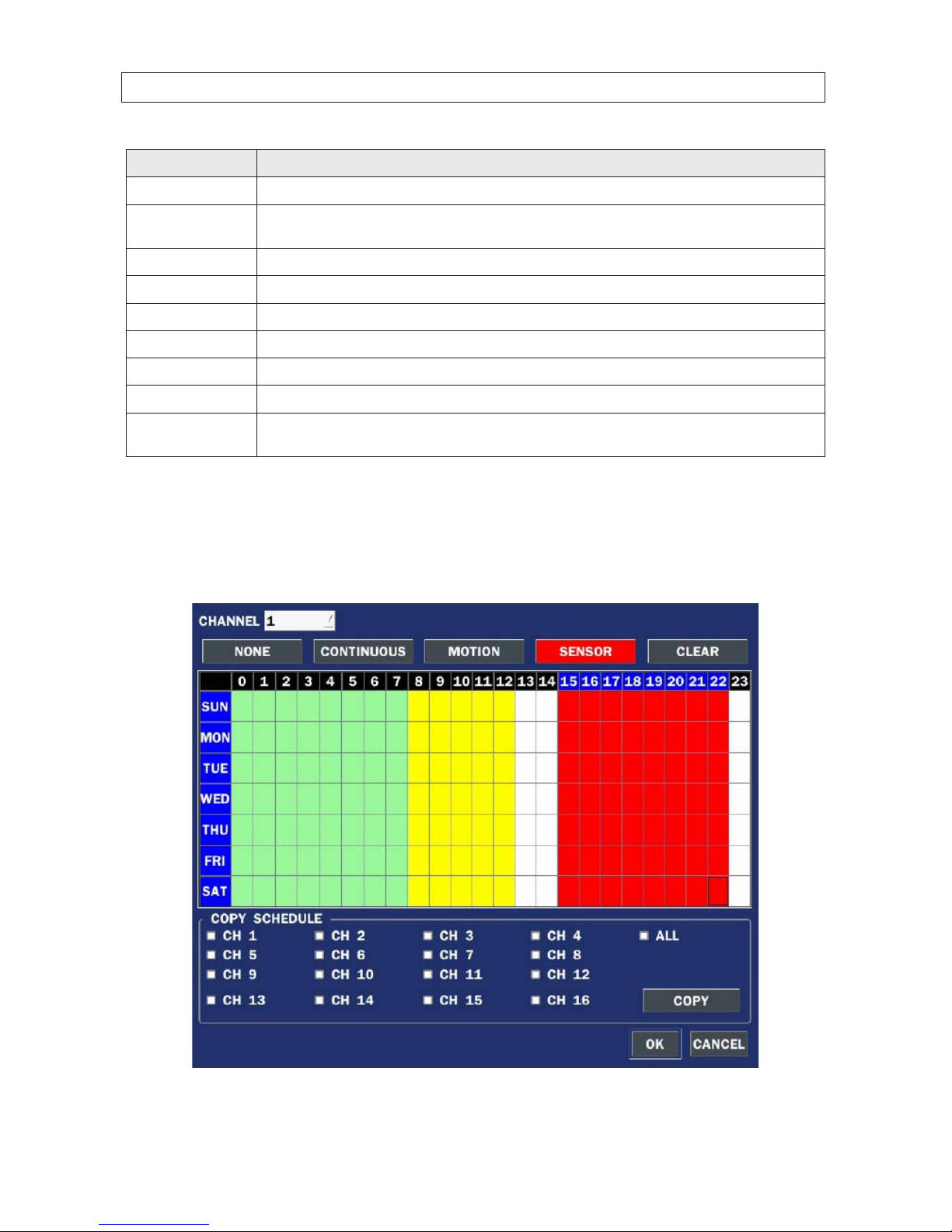
23
960H H.264 DVR User Manual
SECTION 3: SYSTEM SETUP
Menu Item Description
RESOLUTION
Selec t either CIF, Half D1, D1, or 960H.
FRAME RATE Set the frame rate for the sp ecied channel (1 ~ 15 fps). The sum of the f rame rates from each channel c annot exceed t he maxi-
mum frame rate s for a specic recording resolution. See the Specications se ction for the maximum video frame o f your recorder.
QUALITY Select the reco rding quality for the specied channel (Level 1 (low) to Level 5 (high)).
RECORDING Assign the recording mode for each channel. Options are: Disable, Continuous, Motion,Sensor,Schedule.
PRE RECORD Enable/dis able pre-event recording. Options are OFF, 15 SEC, 30 SEC, 1 MIN, 3 MIN, 20 MIN.
POST EVENT RECORD Set the post event reco rding time duration for the sp ecied channel. (10 ~ 60 seconds)
SENSOR RECORDING Enable set ting up to 4 sens ors for the specied channel.
AUDIO Enable/disable audio recording for channel 1 .. 4 only.
SCHEDULE Click the submenu icon to open the recording schedule setup window. To congure this feature, see the sub -section Recording
Schedules below.
3.3.1 Recording Schedules
To setup a weekly recording schedule, click the SCHEDULE submenu bar in the RECORD menu. A recording mode (NONE,
CONTINUOUS, MOTION, or SENSOR) can be applied to any hour of the week for each camera.
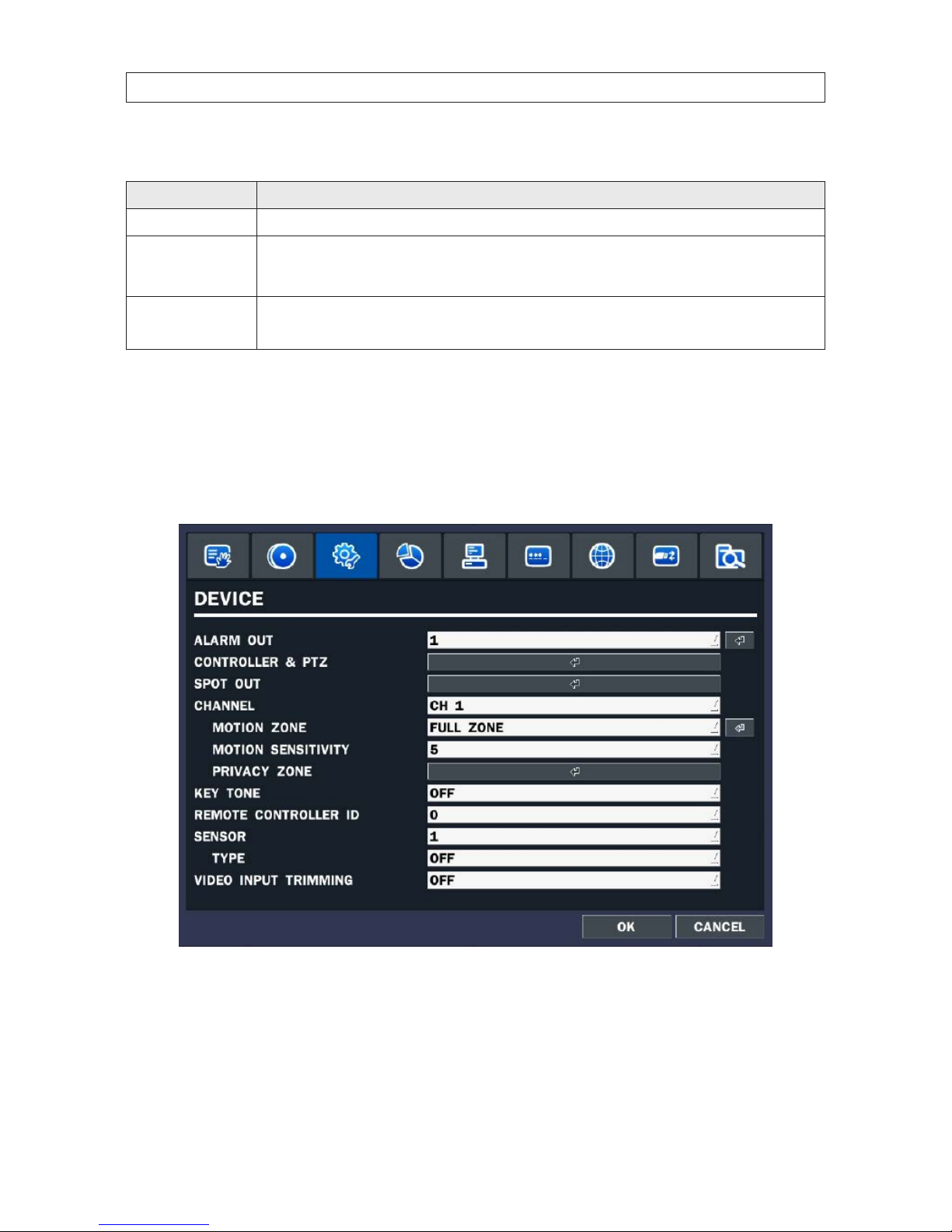
24
SECTION 3: SYSTEM SETUP
Table 9. RECORD menu SCHEDULE setup
Menu Item Description
CHANNEL
Selec t the channel for the schedule you are s etting.
MODE Click th e recording mode (NONE, CONTINUOUS, MOTION, or SENSOR) to apply to the schedule, then dr ag the mouse cursor across
the days and hour s in the grid you where you w ant to use that mode. Time slots are color coded for the record mode applied to
them: CONTINUOUS - green, MOTION - yellow, and SENSOR - red, NONE - white.
COPY SCHEDULE
To copy the schedule you setup to other cameras, click the camera channel number(s), then click COPY.
You can also use the front panel buttons, p, q, t, u, and SEL buttons to perform these selections.
Click OK to save your settings.
3.4 DEVICE menu
Clicking the DEVICE tab opens the DEVICE menu. To return to SETUP menu, press the ESC button.

25
960H H.264 DVR User Manual
SECTION 3: SYSTEM SETUP
Table 10. Menu Items in Device Setup Screen
Item Description
ALARM OUT
Set the sensor, motion, and vide o loss for each alarm.
ALARM OUT: 1 only.
ALARM DURATION: Set t he alarm dwell tim e. (5 ~ 60 seconds or innite (continuous)).
CONTROLLER AND PTZ To control the PTZ f unctions of the camera, connec t the PTZ controller to th e RS-485 po rt on the back of the chassis with
CAT 5 (or equivalent) cable. Setup the CONTROLLER AND PTZ submenu SPEED and ID to match t he controller an d camera
conguration.
CHANNEL: Channel connected to a PTZ de vice
CAMERA: Set the PTZ protocol f or the camera
SPEED: Baud rate: 19200, 14400, 9 600, 4800, 2400
ID: 0 ~ 63
SPOT OUT
Enable/disable display of the channel when an event is active.
SPOT ON EVENT: Enable/disable display of the channel wh en an event is active.
SPOT EVENT DWELL TIME: Set t he dwell time for the event act ivated channel (1 ~ 10 sec).
SEQUENCE: Enable/disable s equential display of sp ot channel(s) in full screen. If ON, the spot channel is displayed.
SEQUENCE-DWELL TIME: Set the dwell t ime for the spot c hannel display (1 ~ 10 sec).
SPOT CHANNEL: Selec t a channel for sp ot monitoring using the mous e or the control button on the remote co ntrol and
press OK
button.
CHANNEL Selec t specied channel for motion zone setup.

26
SECTION 3: SYSTEM SETUP
Item Description
MOTION ZONE
Selec t either Full Zone or Par tial Zone for motion sensing.
FULL ZONE: The motion sens or is active on t he whole scre en. Set the level of sensi tivity for MOTION SENSITIVITY.
PARTIAL ZONE: Selecting Par tial Zone for t he channel, then clicking the submenu button, opens a widow containing the
camera image overlaid w ith a 22 x 15 block area s. You can selec t motion sensing for the bloc ks in the areas in dividually
by click ing on them, or you c an select a larger area by dragging the mouse cu rsor across a rectangle of blocks. Block areas
selec ted for motion sensing are hashed gr een. To disable mot ion sensing on a selec ted block, click on it .
To return to the Device menu, right c lick on the scre en, or press the E SC button on the front panel.
MOTION SENSITIVITY Set the motion sensitivity for the specied channel. (1 ~ 9).
PRIVAC Y ZONE Set the privacy zone for the specied c hannel. Privacy zones bloc k a partial area of the video image from live viewing and
recording. You can s et up to 4 privac y zones. To set pri vacy zones:
1. Click the PRIVACY submenu bar.
2. Press the left mouse button, then dr ag the mouse along the diagonal of a rec tangular area you want to pr ivatize. A gray
rectangle w ill be formed. Releas e the mouse but ton.
3. Right click the m ouse to open the privacy menu, then click the region number you want to assign to the rectangle. The
rectangle w ill be set to the color related to the Regio n number.
4. Repeat t hese steps to mark up to 4 privacy zones. Click Quit to close the submenu.
To delete a zon e, click on the zone you want to delete, Right-click to open the privacy zone submenu, then click Delete
this Region
.
KEY TONE Enable/disable tone when key is presse d.
REMOTE CONTROL ID Sele ct an ID for the remote control d evice.
1. Selec t ID number.
2. On the remote control, press the same number a s the ID set in the DVR.
3. An icon will be displayed on L ive screen that corresponds to the remote control. (0 ~ 99)
SENSOR Selec t sensor numb er. (1 .. 4)
TYPE Set the type of sensor for the specie d channel. Options: OFF, N/O (normal open s ensors), N/C (normal closed sensors).
VIDEO INPUT TRIMMING When the re solution of input vid eo is less than 960 x 48 0, such as 940 x 480, the right and left part in black can be trimme d.

27
960H H.264 DVR User Manual
SECTION 3: SYSTEM SETUP
3.5 STORAGE menu
Clicking the STORAGE tab opens the storage menu. Navigate through the menu items using mouse. You can also navigate the
menus with the p, q, t, and u buttons, and press SEL to select options.
Table 11. Menu items in STORAGE setup screen
Item Description
OVERWRITE
If enabled, the DVR will continue recording when the drive is full, over writing the o ldest infor mation rst . If disabled, r ecording will s top when the hard drive is f ull.
DISK FORMAT Select YE S or NO to format t he hard drive (disk). Caution: Format ting the hard dr ive will erase all infor mation on the disk.
Archive all data that you may need before formatting the disk.

28
SECTION 3: SYSTEM SETUP
Item Description
DISK INFO Click the submenu but ton to view hard dr ive informat ion
Click DETAIL to show t he perfor mance health of th e drives.
Click HELP to explain the data shown in the DETAIL display.
RECORDING LIMIT Enable/disable a recording limit (days).
RECORDING LIMIT DAYS Set the recording limit in days (1- 90 days). If se t to 1 day, data older than 24 hours will be removed.
3.6 SYSTEM menu
Clicking the SYSTEM tab opens the system menu. Navigate through the menu items using mouse. You can also navigate the menus
with the p, q, t, and u buttons, and press SEL to select options.

29
960H H.264 DVR User Manual
SECTION 3: SYSTEM SETUP
Table 12. Menu Items in SYSTEM Setup Screen
Item Description
DVR ID
Selec t the submenu button to open the vir tual keyboard, then click your way to a ne w name for your DVR. The DVR ID c an
have a mos t 10 characters. Click OK when nished.
DESCRIPTION Click th e DESCRIPTION submenu but ton to open an inf ormation showing a summary of your DVR . Press the SEL but ton to
view sy stem information (hardware version, soft ware version, s torage size, IP addres s, MAC address, an d DDNS status). NOTE:
This win dow shows the soft ware version number. Click OK to clos e the window.
LANGUAGE Open th e drop-down list to selec t your preferred menu system language. Se veral language options are available.
DATE FORMAT
Selec t the date format using the p, q, t, and u buttons. Options include: YYYY/MM/DD, MM/DD/YYYY, DD/MM/YYYY,
YYYY-MM-DD, MM-DD-YYYY, DD-MM-YYYY.
SET DATE & TIME Click the submenu button to open the DATE & TIME setup window. Click each eld and selec t the current value from the drop-
down lis t. In the DAYLIGHT SAVINGS list, s elect OFF, USA, EU (Euro pean union) or OTHER S. Click OK to commit the sett ings.
CLIENT ACCESS Enable (ON) or Disable (OFF) remote access through network client sof tware.

30
SECTION 3: SYSTEM SETUP
Item Description
NTP
Click th e NTP eld and select ON, then click the submenu but ton to open the NTP setup menu. Us e this feature to s ynchronize
the clocks of computer systems over variable-latency data networks.
PRIMARY SNTP SERVER: Use the v irtual keyb oard to enter the address of the primar y NTP time ser ver.
SECONDARY SNTP SERVER
: Use the virtual keyb oard to enter the addres s of the secondary NT P time server.
TIME ZONE
: Selec t the oset from GMT (Greenwich Mean T ime).
CONNECTON MODE
: Selec t an NTP time ser ver connec tion mode (INTERVAL/ TIME).
CONNECTION PERIOD
: 1 ~ 24.
SEND EMAIL Click th e SEND MAIL eld and selec t ON, then click the submenu button to show the setup options.
SERVER TYPE: You can selec t one of several server ty pes to host the mail ser ver account, includin g GMAIL, HOTMAIL, AOL,
YAHOO. You can also s elect MANUAL f or a server not listed. Sele cting a ser ver type par tially populates the menu with presets
required for t he account.
MAIL SERVER
: Use the virtual keyb oard to enter the mail ser ver informat ion.
MAIL PORT
: Port number of t he mail server.
SECURE OPTION: Selec t securit y method: NONE, SSL or T LS
ID
: Use the virtual keyb oard to specify the user ID for the mail ser ver.
PASSWORD
: Use the virtual keyb oard to specify the conne ction pass word for the mail server.
MAIL TO
: Use the virtual keyb oard to enter the email address of t he recipient .
MAIL FROM
: Use the virtual keyb oard to specify the email address sent to the des tination hos t.
3.7 SECURITY menu
Clicking the SECURITY tab opens the security menu. Navigate through the menu items using mouse. You can also navigate the
menus with the p, q, t, and u buttons, and press SEL to select options.

31
960H H.264 DVR User Manual
SECTION 3: SYSTEM SETUP
NOTE
You must be a user with Admin permissions to congure the SECURITY menu.
Table 13. Menu Items in PASSWORD Setup Screen
Item Description
USER AUTHENTICATION Click th e User Authentication submenu but ton to open the PASSWORD and PERMISSION
menu. Check or uncheck boxes to
allow per missions to dierent users for acce ss to areas of the system.
In the PASSWORD CHECK row, check the box to require a pas sword for all us ers. In the username rows (ADMIN, USER1, etc.),
check the box to allow users to access that func tion. Press ESC to retur n to the SECURIT Y menu. Options are dened as:
SETUP: Access to the SE TUP menus
PB: Control video Playback
PTZ: Contro l and congure PTZ (Pan/Tilt/Zoom) device sett ings
R/OFF: Control manual re cording (ON/OFF )
NETWORK: Change network settings

32
SECTION 3: SYSTEM SETUP
Item Description
USER NAME
Open th e submenu to sele ct a partic ular username to congure. By default, the ADMIN user has all pr ivileges; these cannot be
change d.
USER PASSWORD Click the User Password submenu button to open the pa ssword setup menu. To change a pas sword, selec t a user from the
drop- down list, th en enter the current, new, and conr m password elds Clic k OK when nished. The f actory default Admin
user password is 1111
.
PLAYBACK AUTHORITY Click the User Playback Authorit y submenu but ton to open the s etup menu. Che ck boxes to assign playback rights to u sers for
viewing vide o clips of camera channels. By de fault, all boxe s are checked for all users.
NETWORK LIVE AUTHORITY Click th e User Network Live Au thority submenu button to open the setup menu. Check boxes to assign live viewing rights of
camera channels to users. By default, all boxes are checked for all user s.
NOTE
For improved system security, it is strongly recommended that you change the factory default passwords during the initial
setup of your system.

33
960H H.264 DVR User Manual
SECTION 3: SYSTEM SETUP
3.8 NETWORK menu
Clicking the NETWORK tab opens the setup menu. Navigate through the menu items using mouse. You can also navigate the menus
with the p, q, t, and u buttons, and press SEL to select options.
NOTE
You must be a user with Admin permissions to congure the NETWORK menu.
For additional guidelines for determining network settings, refer to the DVR Networking Guide provided with your system. This
guide is also available through your support team.
Table 14. Menu Items in the NETWORK menu
Item Description
PORT Click th e submenu button to open a keypad for entering the port number (def ault: 5445)
NETWORK AUDIO PORT
Port f or audio streaming: NE TWORK PORT + 1.
WEB PORT Clic k the submenu button to open a keypad for enter ing the web sever port number (default: 80)

34
SECTION 3: SYSTEM SETUP
Item Description
NETWORK TYPE
Selec t a type of networ k connection. Options are: DHCP or S TATIC. NOTE: Depen ding on the type sele cted, the options in the
network menu will change appropriately.
DHCP: If sele cted, the DVR au tomatically acquires its network settings from a DHCP s erver. This addr ess may change
without notice.
STATIC : If selecte d, you must congure the network se ttings manually. Thes e settings remain in e ect until manually c hanged.
IP: Enter the IP address as signed to the DVR .
GATEWAY: Enter the Gateway IP address assign ed for the DVR.
SUBNET MASK
: Enter th e Subnet Mask for the subnet where the DVR is conne cted.
DNS: Enter the DNS primary and secondar y server addresses.
DDNS To use DDNS, op en the drop-down lis t and select either:
SERVER1, to us e a Type 1 free DDNS that is serviced by obsddn s.com (prefer red) . Enter your p referred hostname in the eld
provid ed using the pop-up ke yboard, or clic k AUTO. See “APPENDIX D DDNS set up with obsddnscenter.com” on page 132 for
more information.
SERVER 2: for use with an alter nate general-purpose DDNS. Observint recommend s that only SERVER1 be used for a DDNS
server
NETWORK STREAM Click the submenu button to open network s tream setup submenu This menu is used to congure the re solution, frame rate,
and quali ty at which live video f rom each camer a can stream across the network . The total data rate per missible is dependent
on the mo del of your DVR. Refer to the Spec ications sect ion for more information. C Set the preferred options using the
drop- down lists, then select OK
.

35
960H H.264 DVR User Manual
SECTION 3: SYSTEM SETUP
3.8.1 Network ports
When you connect one or more DVRs to a network through an IP sharing device, each DVR must be assigned a unique TCP port
number for access from outside the LAN. Additionally, the IP sharing device must be congured to forward the assigned port to the
specic DVR.
NOTE
This port number is listed next to the Port menu option in the Network Setup screen. If you access the DVR only from within the
same LAN, the TCP port number does not need to be changed.
Network access beyond a router
To access the DVR beyond a router (rewall), you must open TCP ports for commands, for live channels, and for storage channels.
The default DVR port numbers are 5445 and the web port number 80. If this port is not opened properly, you cannot access the DVR
outside a router.
3.9 CONFIG menu
Clicking the CONFIG tab opens the system conguration menu. Navigate through the menu items using mouse. You can also
navigate the menus with the p, q, t, and u buttons, and press SEL to select options.

36
SECTION 3: SYSTEM SETUP
Table 15. CONFIG menu items
Item Description
SAVE SETUP TO A USB
Click th e submenu icon. To save t he current sy stem conguration to t he USB ash drive, plug the ash drive into th e USB port on
the front panel, click OK to conrm the operation, then follow th e on-screen p rompts to complete the save. NOTE: If the me ssage
“CHECK USB” appears, repeat t he process unt il “SAVE SUCCESS
” is shown.
LOAD SETUP FROM
A USB
Click th e submenu icon. To uplo ad a saved DVR conguration from a USB ash drive, p lug the ash drive into the front panel USB
port, click OK to conrm t he operation, then follow the on-screen prompt s to complete th e upload.
LOAD DEFAULT Click th e submenu icon. Selec t YES to load the sys tem default sett ings. NOTE: The following items are not res et: language, DVR ID,
Security User Aut hentication, Securit y User P/W, date format, DLS sett ings, network set tings, HDD overwr ite, limit recording, HDD
serial number, and HDD ERROR time.
LOAD FACTORY
DEFAULT
Click th e submenu icon. Selec t YES to rese t the system to t he factor y default settings.

37
960H H.264 DVR User Manual
SECTION 3: SYSTEM SETUP
Item Description
SOFTWARE UPGRADE
Click th e submenu icon. Selec t SCAN to search the USB le for rmware, then fo llow the on-screen instructions to co mplete the
upload.
3.10 QUICK SETUP menu
Clicking the QUICK SETUP tab opens the system quick setup menu. Navigate through the menu items using mouse. You can also
navigate the menus with the p, q, t, and u buttons, and press SEL to select options.
The QUICK SETUP parameters have higher priority than similar settings on the RECORDING and NETWORK menus.

38
Table 16. QUICK SETUP menu items
Item Description
USE QUICK SETUP
Selec t the Checkbox to use the Quick Set up.
INPUT DE SIRED DAYS When you enter s the DESIRED DAYS to record, the sys tem displays the recommende d resolution, frame rate, quality and recording
type after calculating the capacit y of the installed HDD(s). At that time, t he priorit y is followed by the order of the items; resolution,
frame rate, quality and recording t ype.
CUSTOMER SETTINGS You can change the set ting value for t he resolution, frame rate, qualit y and recording type. By the setting value, the DAYS TO
RECORD will change.
SECTION 3: SYSTEM SETUP

39
960H H.264 DVR User Manual
SECTION 4
Live, Search, and Playback
In the Live screen, video inputs from the cameras are displayed the On-screen display (OSD) features as congured in the Display
Setup screen. OSD icons that indicate the status of the DVR are shown along the bottom of the screen.
Table 17. Status Indicator Icons in Live Viewing Screen
Icon Description
Power O. To power o the s ystem, click this icon t hen follow the on-screen instructions.
Lock/Unlock SETUP but ton.
Setup b utton. Click this bu tton to open the SETUP menu.
Audio button. Click this but ton to set the audio receptio n type: audio mute, single audio channel, or 4 audio channels. To set a single
audio channel, r st select a speci c channel on the live screen.
Search button. Clic k this button to open the searc h menu.
Backup but ton. Click this button to per form a backup.
PTZ but ton for control of PTZ camer as. When this bu tton is clicke d, a PTZ control window will open.
SECTION 4: LIVE, SEARCH, AND PLAYBACK

40
Icon Description
Sequence but ton. Click this but ton to use a sequence function.
Manual Re cord button. Click t his button to b egin recording.
Alarm- out function on/o button. When an alarm is in prog ress, click this but ton to stop reporting the alarm.
Click th e split screen icon to change the current split screen mode.
Indicates that the lock is set.
Indicates that alarm is set. To se t the alarm func tion, press the Alar m button on the front panel.
Indicates that the alarm output is activated.
Audio mute. To set audio mute, press the Audio button on the f ront panel.
Single audio channel. To set audio single channel for t he selecte d channel only, press the Audio but ton on the front panel.
To mix audio channels, press the Audio but ton on the lef t side.
Event indicator. When there is an event (motion recor ding, video loss, HDD fail, S.M.A.R.T), this icon w ill be highlighte d bright.
Indicates that a net work client is connec ted to the DVR.
Indicates that sequencing mode is enabled.
The cur rent date and time.
Remote co ntrol ID display. If a remote ID is not set, the me ssage “A(all)” is displaye d.
Display s the amount of recording space used on the hard disk from 0-99%.
Indicates that HDD is re cycled (full and over writing oldest data with new data).
Continuous recording in progress.
Manual re cording in progress. To set Manual recording mo de, press the Re cord button on the front panel.
Motion alarm recording in progress.
Sensor recording in progress.
SECTION 4: LIVE, SEARCH, AND PLAYBACK

41
960H H.264 DVR User Manual
SECTION 4: LIVE, SEARCH, AND PLAYBACK
OSD menu
You can open the on-screen display menu with the mouse by right-clicking anywhere on the Live screen. Options in the OSD menu
are also represented by the icons in the tray at the bottom of the screen. See “Table 17. Status Indicator Icons in Live Viewing Screen”
on page 39 for a description of these icons.
4.1 SEARCH menu
To open the SEARCH menu, press the SEARCH button on the front panel or click the SEARCH icon on the Live screen.
Recorded data can be searched in the following ways: TIMELINE, EVENT, GO TO FIRST TIME, GO TO LAST TIME, GO TO SPECIFIC TIME,
ARCHIVE, and LOG.

42
SECTION 4: LIVE, SEARCH, AND PLAYBACK
4.1.1 TIME-LINE search
The TIME-LINE search window is used to nd stored video by using the time line bar. Select TIME LINE in the SEARCH menu, then
select NEXT. A calendar window will open.
The highlighted days in the calendar window indicate that data was recorded at that time. The day selected is highlighted blue.
Select the day of interest, then select NEXT.
Marker Expand
In the TIME LINE window, the highlighted bars show the time of day when data was recorded. Drag the marker to the time when
you want to begin playing a recording, click the channel number of interest, then click PLAY to play the video. Press the PREV to
return to the SEARCH window. To expand the timeline, click the clock icon in the top of the window. To stop the video playback,
press the ESC button on the front panel.

43
960H H.264 DVR User Manual
SECTION 4: LIVE, SEARCH, AND PLAYBACK
4.1.2 EVENT search
Use EVENT search to quickly nd recordings associated with specic events. To open the EVENT search window, select EVENT on
the SEARCH window, then select NEXT
. A calendar window will open (see above).
The highlighted days in the calendar window indicate that video was recorded at that time. Select the day of interest, then select
NEXT.
In the Event list window, click the event of interest, then click NEXT to play the video. Press the ESC button to stop playing the video
and return to the event list window.
The submenu button in the upper right corner opens a channel selection window where you can select the specic channel you
want to play. Select the channel, the press the PREV button to return to the SEARCH window.
4.1.3 GO TO FIRST TIME search
You can access from the oldest recorded data on the DVR by selecting GO TO FIRST TIME on the SEARCH window. Click PREV to
return to the SEARCH window.
4.1.4 GO TO LAST TIME search
You can access from the last minute recorded data on the DVR by selecting GO TO LAST TIME on the SEARCH window. Click PREV to
return to the SEARCH window.

44
SECTION 4: LIVE, SEARCH, AND PLAYBACK
4.1.5 GO TO SPECIFIC TIME search
In the SEARCH window, select GO TO SPECIFIC TIME, then use the mouse with the drop-down lists or the p, q, t, and u
buttons to enter the starting time of the video you want to play.
To stop playing video, press the front panel ESC button or click the T icon. If no video was recorded at the time you entered, a NO
DATA EXIST message will appear.
4.2 ARCHIVE search
Backed up data can be retrieved trough the Archive search and then backed up to portable media for use away from the DVR.

45
960H H.264 DVR User Manual
NOTE
Before you can search for an Archived video clip, clips must rst be backed up. See Backup video clip below.
To perform an Archive search (search of backed up recorded video or photo), select ARCHIVE in the SEARCH window. A calendar
window will open. The highlighted days in the calendar window indicate that data was backed up on those days. The data backed
up may be recorded (timestamped) on a dierent day
. Select the day when the data was archived, then select NEXT.
In the archive LOG list, select the le entry with the date and time when the data was backed up, then select DISPLAY. In the
ARCHIVE IMAGE window, the timestamp of the recorded is shown in the Backup frame. Select the image and MEDIA location, then
click BACKUP. To close the ARCHIVE IMAGE window, press ESC or click CLOSE.
4.2.1 Log search
You can access the system LOG list search screen by selecting LOG on the SEARCH window. The system log can then be exported to
an external device.
SECTION 4: LIVE, SEARCH, AND PLAYBACK

46
SECTION 4: LIVE, SEARCH, AND PLAYBACK
4.3 PLAY mode
Playing a recorded event changes the DVR mode from SEARCH to PLAY. While in PLAY mode, you can return to the SEARCH screen
by pressing the front panel ESC button or clicking the T icon.

47
960H H.264 DVR User Manual
SECTION 4: LIVE, SEARCH, AND PLAYBACK
Playback controls are located at the bottom of the screen.
Mode Backup Close
Timestamp
Play controls
Table 18. Playback controls (PLAY Mode)
Icon Description
Go to the previous menu screen or searc h window, or exit f rom the menu.
t t
Selec t to rewind the recording. Select again to increas e the rewind spe ed.
-- t
Jump/step back ward. The playb ack position moves 6 0 seconds back.
u / II
Selec t to play or pause a recording.
u --
Jump/step for ward. Playback posit ion moves 60 se conds ahead.
u u
Selec t to fast for ward the recording at 1x, 2x, or 4x spee d of normal. Select again to inc rease the fas t forward sp eed.
Selec t to backup video clip..

48
SECTION 4: LIVE, SEARCH, AND PLAYBACK
4.4 Backup video clip
You can archive the video clip by clicking the Backup button in Play mode (see the screen above. The system adds all backed-up
video clips to the Archive search list. The Backup button is located on the play control bar.
Timestamp marker Backup button
Play motion controls Close Play mode button
To backup the clip:
1. Click the Backup button.
2. Select the type of backup you want to perform. You can save a still image, or a video clip in one of the formats listed. Click
NEXT to continue.
Media types include:
STILL IMAGE
: JPEG image is archived and backup on the media.
NSF
: The backup video will be archived in a proprietary format that can only be played with HDPLAYER, an exclusive player.
AVI-SUBTITLE
: The backup video will be archived in AVI format with an integrated time data stamp.
AVI-SEPARATED SUBTITLE
: The backup video will be archived in AVI format with time data subtitle. This format can be
played on an Apple® Mac™ computer.
3. Select the device you want to backup (archive) to. All archive devices are listed in the media window. Click NEXT to continue.

49
960H H.264 DVR User Manual
SECTION 4: LIVE, SEARCH, AND PLAYBACK
4. Click NEXT to save the video clip.
Allow the backup operation to complete before continuing.

50
SECTION 5: PTZ CONTROL
SECTION 5
PTZ Control
To control the PTZ functions of the camera, select Camera PTZ on the OSD menu. Use the p, q, t, and u buttons to select the
channel of the PTZ camera and features you want to control.
Table 19. Button functions in PTZ control
Item Description
INITIALIZE
Initialize the PTZ settings of the selec ted camera.
PAN / TILT
Selec t PAN/TILT using t he p q t and u button, then and press SEL. Adjus t the tilt (UP/
DOWN)/pan (LEFT/RIGHT) position using the p, q, t, and u buttons.
ZOOM / FOCUS
Selec t ZOOM/FOCUS using the p, q, t, and u buttons, then press SEL
. Adjust t he zoom
(UP/DOWN)/focus (LEFT/RIGHT) position using the p, q, t, and u buttons.
OSD
Selec t OSD to enter the menu. Cont rol keys are Right, Lef t, UP, Down, Select, Far (REW KEY),
and Near (F F KEY). Press th e ESC but ton to return to the prev ious menu. Press the PTZ button
to close the OSD menu.
AUTOSC AN
Press t he right key (u
) to star t auto scan. Pr ess the lef t key (t) to stop auto scan.
PRESET
Selec t PRESET, then press th e left key (t
). A number input window will appear. Set the
number (3 digits) using th e number key, then pre ss the SEL to conrm the preset number for
the cur rent position. Pres s the right key (u) and enter the number (3 digi ts) to go to the preset
position.
TOUR
Selec t TOUR and press t he right (u
) key. A number input window will open. S elect a number
(1 digit) using a number key, then press SEL to s tart the tour. Press the lef t (t) key to stop the
tour. Pres et the number of t he tour group in the OSD menu.
NUMBER For th e TOUR and PRESE T menu.
Press ESC to retur n to the main menu.
The Preset, Tour, OSD, and Autoscan function are only available on some camera models.

51
960H H.264 DVR User Manual
SECTION 6 : BACKUP
SECTION 6
Backup
Still images and video clips can be backed up in both Live mode and Playback mode, and written to a USB ash drive (with FAT32
format) or CD/DVD. A CODEC installer (CODEC required for playing AVI les with Windows Media Player) is also written to the
backup device.
6.1 Still image BACKUP in Live mode
Still images can be captured and backed up onto the USB drive or CD/DVD while in Live mode. To initiate a backup in Live mode:
1. Right click on the desktop, then select BACKUP.
2. Select the media type you want to backup to.
If you want to backup the image to a USB ash drive, insert the drive into the USB port on the back or front of the DVR. If you
want to backup to a CD or DVD, place a blank CD-R/W or DVD-R/W disk into the DVD drive. If no DVD-RW drive is installed in
the DVR, the only backup option is USB.
3. Click START. A progress bar will open to show the status of the backup. Allow the backup process to complete before
continuing.
6.2 Still image BACKUP in Playback mode
Still images can be captured and backed up onto the USB drive or CD/DVD while in video playback mode. To initiate a backup during
playback:
1. Click the BACKUP button ( ) to launch the backup (archive) function.

52
SECTION 6 : BACKUP
2. Select the media type for the backup. STILL IMAGE.
3. Select the destination of the backup. The screen shown below list all options available for your DVR.
If you want to backup the image to a USB ash drive, insert the drive into the USB port on the back or front of the DVR. If you
want to backup to a CD or DVD, place a blank CD-R/W or DVD-R/W disk into the DVD drive. If no DVD-RW drive is installed in
the DVR, the only backup option is USB.
4. Click START. A progress bar will open to show the status of the backup. Allow the backup process to complete before
continuing. When the DVR backs up to a USB drive, it will create a directory on the ash drive with a date-coded named in
the format “YYYYMMDD” (ex. “20110210”) and write the le there.
6.3 Video BACKUP
Recorded video can be backed up onto the USB ash drive or CD/DVD-RW drive in playback mode. To perform the backup:
1. In playback mode, press the BACKUP button to launch the archiving function.

53
960H H.264 DVR User Manual
SECTION 6 : BACKUP
2. When the BACKUP window opens, select NSF (native video format), or AVI (video format), then select Next.
3. In the media window, select the media type you want to backup to. If no DVD-RW drive is installed in the DVR, the only
backup option is USB.
4. In the BACKUP window, select the channels to backup (if shown), the duration (from the drop-down list). If the display you
are backing up has multiple camera channels, check the boxes for the channels you want to save. Click Start
5. Select START. When the backup is complete, a message will appear. When the DVR backs up to a USB ash drive, it will
create a directory on the ash drive with a date-coded name in the format “YYYYMMDD” (ex. “20120327”) and write the le
there.
6.4 BACKUP still images or video from the ARCHIVE list
Video clips and images stored in the ARCHIVE list on your hard drive can be copied to a USB ash drive or a CD/DVD. To perform the
copy:
1. Use the mouse or the p, q, t, u, and SEL buttons to open the SEARCH window and select ARCHIVE. A calendar window
will open. Dates highlighted in the calendar window indicate that archived data exists for those days.

54
SECTION 6 : BACKUP
2. In the calendar window, select a date, then select Next.
3. Scroll through the archive list and highlight the le of interest. Select DISPLAY.
4. In the ARCHIVE IMAGED window, select the media (USB or CD/DVD-R). If you want to copy the le to a USB ash drive, insert
the drive into the USB port on the back or front of the DVR. If you want to backup to a CD or DVD, place a CD-R/W or DVDR/W disk into the DVD drive.
5. Select BACKUP to copy the le to the media drive.
6. When the backup is complete, select CLOSE button to return to the LOG list window.
6.5 Playing backed up video clips
Video clips are backed up from the DVR in AVI or NSF format. AVI les can be played in Microsoft® Windows® with Window Media®
Player and other players compatible with AVI formatted les. A CODEC installer, written to the backup device with the AVI le,
should be executed before playing AVI les with Media Player.
NSF les can be played with the HD Player software. HD Player is downloaded to your USB device when you select an NSF backup
and are writing the backup le to a “USB HDD (HUGE BACKUP)”. To open HD Player from your USB HDD device, open the directory
named DvrPlayer, then run the HDPlayer executable le.

55
960H H.264 DVR User Manual
SECTION 6 : BACKUP
HD Player screen

56
SECTION 7: REMOTE CLIENT SOFTWARE
SECTION 7
Remote Client Software
Remote Client software is used to remotely monitor a single DVR. It can be used to display live images from your cameras, search for
and play back recorded data, monitor alarms, control PTZ devices, and capture and backup data.
NOTE
In a high bandwidth network, a maximum of four users can access one DVR simultaneously. In a low bandwidth network it is
recommended that only one user access the DVR at a time.
7.1 PC Requirements
For the Remote Client software, the minimum PC requirements are:
• CPU: Intel® Pentium® IV, 1.4 GHz or higher
• Memory: 512MB (1GB or larger is recommended.)
• VGA memory: 16 MB (64 MB or larger is recommended.)
• Resolution: 1024 x 768
• Supported operating systems: Microsoft® Windows® 2000, Windows XP Professional, Windows XP Home, Windows 7
• DirectX®: DirectX 8.1 or higher
7.2 Installing the Remote Client
1. Insert the provided CD in the CD drive. Open a le list of the CD, then double-click “remoteclient(xxxxxx).exe” to install the
le.
CD Contents (typical)
2. Browse for the preferred destination location in the InstallSheild Wizard window, then click Next.

57
960H H.264 DVR User Manual
SECTION 7: REMOTE CLIENT SOFTWARE
3. Select the preferred program folder, then click Next. The setup status screen will open.
4. Select a Program Folder, then click Next. The Remote Client will be installed and a Remote Client icon will appear on the
desktop.
5. Close the InstallShield window.
7.3 Remote Client initial display
To open the Remote Client, double-click the icon on the desktop, or open it through the Windows Start menu.

58
SECTION 7: REMOTE CLIENT SOFTWARE
Table 20. Remote Client window components
Button Function Description
WINDOW CONTROL
Buttons for expanding t he image to full screen (press ESC to retur n to
normal viewing), minimizing the window, expanding window to full
screen, and closing the window.
DATE & TIME Displays th e current date and time.
CONNECT/DISCONNECT Connect/disconnect a DVR.
SEARCH/LIVE Swi tches from Li ve mode to Search mode.
KE YPAD
Selec t a channel. Click the channel bu tton, or double-c lick the channel on
the Live view sc reen.
SPLIT-SCREEN MODE Selec t a split-screen mode 4 -, 9-, or 16-channel display.,
PAN/TILT - /ZO OM/
FOCUS
Control the PAN/TILT and ZOOM/FOC US features on the remote camer a. To
switch bet ween the PT and ZF dials, click the butto n in the center.

59
960H H.264 DVR User Manual
SECTION 7: REMOTE CLIENT SOFTWARE
Button Function Description
PTZ camera funct ions:
Scan, Tour, Menu
Controls
These icons invoke Scan, Tour and Menu Controls set up in a PTZ camera .
FUNCTIONS
CAPTURE
: Capture a still image of t he screen.
PLAY/PAUSE: Play/freeze live v ideo
BACKUP
: Initiate backup operation (record on/o).
PRESET
: Selec t camera position p reset.
SETUP
: Open th e setup menus.
ALARM
: The ON/OFF but ton of the alarm output of the DVR . When an
alarm is active, this button is red.
HDD USAGE DVR HDD space us ed Indicator.
NETWORK BANDWIDTH Shows the t ransferred frames and network bandwidth.
AUDIO Adjust th e volume. Click th e (speaker) icon on the lef t to mute the volume.
LOG WINDOW
7.4 Setup
The Remote Client includes several setup options, including presets for the DVRs you want to connect to. To open the setup menus,
click the Setup button.
7.4.1 General Setup
When the Setup menu is opened, the General options are displayed.

60
SECTION 7: REMOTE CLIENT SOFTWARE
General options include:
• Security Option: Set a password for security options. If set, you must enter the password when accessing any of the security
functions.
• Save Path: Specify the location backup and still image captures are saved.
• Automatic reconnection: If a user selects this function, the client will automatically try to connect to the previously
connected IP address if the network connection is lost.
• Time Format: Select the format for displaying the time.
After entering all elds in the Site Additions window, click OK
to save your entries and exit the Setup menus.
7.4.2 Site Setup
To open the Site menu, click the Site entry in the left frame of the Setup window.
Initially, no site (DVR) is listed. To add a site, click the Addition button.

61
960H H.264 DVR User Manual
SECTION 7: REMOTE CLIENT SOFTWARE
In the Site Addition menu, enter:
• Site Name: Enter an appropriate name for the DVR you will connect to.
• IP Address: Enter the IP address and web port number (if other than 80).
• Port No: Enter the port number for the DVR. The default DVR port number is 5445.
• ID: Enter your login ID (login name).
• PASSWORD: Enter the password associated with the login ID. The default login ID and password are Admin and 1111.
• Channels: Enter the number of channels supported by your DVR (4, 8, or 16).
After entering all elds in the Site Additions menu, click OK
to save your entries.

62
SECTION 7: REMOTE CLIENT SOFTWARE
7.4.3 Event Setup
To open the Event menu, click the Event entry in the left frame of the Setup window. The Event menu allows you to congure how
the client will display and log event information received from the DVR.
In the Event Setup menu, set the following:
• Log Path: Click the browse button to identify where event log les are saved.
• Log Size: Set the maximum size in megabytes of the event log le space.
• Event Log: For each event type, select the checkbox to save the event data in the log le.
• Event Icon: For each event type, select the checkbox to display the event on live video.
• Event List: For each event type, select the checkbox to show the event in the Event List in live mode.
After entering all elds in the Site Additions menu, click OK
to save your entries and exit the Setup menus.
7.4.4 Event Search Setup
The Event Search window is used to display a list of the logged events that occurred during a specied time period. Use the drop
down lists to choose the From and To times, then browse to the location of the log le. To save the list of events to another le,
click Save. An event timestamp can be used to easily nd the video recordings of the event.

63
960H H.264 DVR User Manual
SECTION 7: REMOTE CLIENT SOFTWARE
After entering all elds in the Event Search menu, click OK to save your entries and exit the Setup menus.
7.4.5 Record Setup
To open the Record menu, click the Record entry in the left frame of the Setup window. The Record menu allows you to congure
the conditions that trigger live video recording.
In the Record menu, set the following:
• Record Condition: Select Always or Event, then Auto record.
• Event: If Event was selected as the Record Condition, select the type of event and the duration of the recording.
• Channels: Select the channels to be recorded during the conditions selected above.
After entering all elds in the Record menu, click OK
to save your entries and exit the Setup menus.

64
SECTION 7: REMOTE CLIENT SOFTWARE
7.4.6 Record Disk Setup
To open the Record Disk menu, click the Disk entry in the left frame of the Setup window. Use the Disk menu to select the location
where recorded data is saved, and the amount of space on the disk to allocate for recordings.
In the Disk menu, select the storage drive from the drop down list, then enter the size of the storage buer in megabytes. Choose
either Replace oldest les or Stop recording when the disk is full. Click OK to save your entries and exit the Setup menus.
7.4.7 Display Setup
Use the Display Setup menu in multi-monitor systems to correct the image on a secondary monitor. Use of this feature may degrade
the performance of the DVR.

65
960H H.264 DVR User Manual
SECTION 7: REMOTE CLIENT SOFTWARE
7.5 Connecting to a DVR
To connect to a DVR, click the Connect button. The Connect dialog window will open. The Connect window is lled by the entry
made in the Setup Site
menu.
In the Connect window, use the drop down lists to select the DVR you want to connect to, then click OK. A Live view window from
your DVR will be displayed.
7.5.1 Bidirectional Audio
The Remote Client supports bidirectional audio between the client PC and a DVR. To use bidirectional audio, the client PC must have
a microphone and speakers. At the DVR, connect a microphone to the audio-in connectors, and a pair of amplied speakers to the
audio-out connectors.

66
SECTION 7: REMOTE CLIENT SOFTWARE
7.6 Remote Search mode and functions
After connecting to the DVR, the Remote Client can be used to search for and playback recorded video. Video clips can then be
backed up to a USB drive or local hard disk. To open the Search screen, click the Search button.
Table 21. Remote Client Search window components
Button Function Description
WINDOW CONTROL
Buttons for expanding t he image to full screen (press ESC to retur n to
normal viewing), minimizing the window, expanding window to full
screen, and closing the window.
DATE & TIME Displays th e current date and time.
CONNECT/DISCONNECT Connect/disconnect network connection.
LIVE/SEARCH Sw itches from s earch mode to live mode.
KE YPAD
Selec t a channel. Click the channel bu tton, or double-c lick the channel
on the live view screen. NOTE: The number of channel but tons shown
indicates the capac ity of the DVR.

67
960H H.264 DVR User Manual
SECTION 7: REMOTE CLIENT SOFTWARE
Button Function Description
SPLIT-SCREEN MODE Selec t a split-screen mode 4 -, 9-, or 16-channel display.,
CALENDAR
In the calendar f rame, dates wi th recorded video are colored in dark blue.
Click th e date of the recorded video you w ant to nd or play. The date
selec ted is indicated in light blue.
FUNCTIONS
CAPTURE: Capture a s till image of the s creen/camera.
MARK IN: Set the star t time at the marker position
MARK OUT: Set the end t ime at the marker position
SETUP
: Display t he setup scre en of the network viewer.
BACKUP: B ackup the video clip f rom MARK IN time to MARK OU T time
HDD USAGE DVR HDD space us ed Indicator.
AUDIO Adjust th e volume. The audio is on or mu ted by clicking the speaker icon.
TIMELINE Bar
Display s a timeline for the date selec ted in the calendar fr ame. Time spans
when video is re corded are marked in blue. To expand the display for an
hour when vide o was recorded, drag th e marker to the hour you want to
expand, then click the 0 - 60
button (loc ated below the t ime line).
PLAYBACK BUTTONS
Use the playbac k buttons to control v ideo playback. The playbac k buttons
are labeled wit h the standard icons us ed for video play control.
7.6.1 Searching for and playing video recorded by the DVR
1. At the Remote Client, connect to the DVR.
2. Press the SEARCH button. The client will change from live mode to search mode.
3. In the calendar frame, click the date when video was recorded.
4. Drag the marker on the timeline to the time at which you want to play recorded video. To expand the hour within which the
marker lies, click the 0 - 60 button below the time line.
Marker
5. Click the PLAY button to begin playing video at the marker position.

68
SECTION 7: REMOTE CLIENT SOFTWARE
7.6.2 Backing up video from the DVR on the Remote Client PC
Video recorded in the DVR can be backed up on the PC where the Remote Client is installed. Video clips are saved in AVI format.
1. At the Remote Client, connect to the DVR.
2. Click the SEARCH button. The client will change from live mode to search mode.
3. In the calendar frame, click the date when the video was recorded.
4. Drag the marker on the timeline to the time at which you want to play recorded video.
Marker
To expand the hour within which the marker lies, click the 0 - 60 button below the time line.
5. Play the video to determine the time where you want to start backing up a clip, then pause the playback and click the MARK
IN
button.
6. Continue playing the video to determine the time where you want to end the clip, then stop the playback and click the
MARK OUT
button. The time span between the MARK IN and MARK OUT times will be highlighted in dark green.
Mark In Mark Out
7. Click the PLAY button to view the video clip you marked.

69
960H H.264 DVR User Manual
SECTION 7: REMOTE CLIENT SOFTWARE
8. To backup the video clip you marked, stop the video playback, then press the BACKUP button. The Backup menu window
will open.
9. In the Backup menu, select the options you want, then click OK.
10. A pop-up window will appear when the backup operation is complete. Click OK to close the backup operation.
NOTE
Video backup can take several minutes to complete, depending on the number of channels selected and the duration of the clip.

70
SECTION 7: REMOTE CLIENT SOFTWARE
7.6.3 Image capture
A still image of a screen can be captured in either Live mode or Search mode, then saved as a BMP or JPEG le. To capture a still
image of the screen, click the Capture button. A Capture menu will open.
In the Capture menu, select the options you want, then click OK. An image of the screen will be saved at the location you specied.

71
960H H.264 DVR User Manual
SECTION 8: MULTI CLIENT SOFTWARE
SECTION 8
Multi Client Software
Multi Client software can monitor several DVRs (sites) simultaneously. It can display to up 256 live video channels on one screen,
playback video clips, control PTZ cameras, monitor alarms, and be congured with 2-way audio communication through the DVR.
NOTE
In a high bandwidth network, a maximum of four users can access one DVR simultaneously. In a low bandwidth network only
one user should access the DVR at a time.
8.1 PC Requirements
For the Multi Client software, the minimum PC requirements are:
• CPU: Intel® Pentium® IV, 2GHz or faster
• Memory: 512MB (1GB or larger is recommended.)
• VGA memory: 16MB (64MB or larger is recommended.)
• Resolution: 1024 x 768
• Disk space: 1GB
• Supported operating systems: Microsoft® Windows® 2000, Windows XP Professional, Windows XP Home, Windows 7
• Network: 10/100BASE-T network
• DirectX: DirectX 8.1 or higher
8.2 Installing the Multi Client
1. Insert the provided CD in the CD drive. Open a le list of the CD, then double-click “multiclient(xxxxxx).exe” to install the le.
CD Contents (typical)
2. Browse for the preferred destination location in the InstallSheild Wizard window, then click Next.

72
SECTION 8: MULTI CLIENT SOFTWARE
3. Select the program folder and click Next. The setup status screen is displayed. Allow the application to fully install before
continuing.
4. Select a Program Folder for the Start menu, then click Next. The Multi Client will be installed and a “Multi Client” icon will
be displayed on the desktop.
5. Close the InstallShield window.
8.3 Multi Client initial display
To open the Multi Client, double click the icon on the desktop or open it through the Windows Start menu.

73
960H H.264 DVR User Manual
SECTION 8: MULTI CLIENT SOFTWARE
Table 22. Multi Client screen components
Button Function Description
WINDOW CONTROL
Buttons for expanding t he image to full screen (press ESC to retur n to normal
viewing), minimizing the window, expanding window to full screen, and closing
the window.
LOCAL PLAYBACK Search fo r video les recorded on the lo cal PC.
REMOTE PLAYBACK Search fo r video les recorde d on the DVR.
SITE CONTROLS: Refresh,
Site Addition, Site Delete,
Net Finder
Icons in the upper-right corner of the screen. Applies control to sites selected in the
site lis t below. These icons link to: refre sh thumbnail, site addit ion, site delete, net
nder (site modify)
SITE LIST
List of sites ad ded to the DVR. The site list appears in the pane b eneath the site
contro ls icons.
CONNECT Click to connect to sites selected in the fram e above.
DISCONNECT Click to disconnect to sites s elected in the frame above.
SETUP Open the se tup menus
CAPTURE Capture a still image of the s creen.
EVENT LIST O pens the list of e vents logged by the Multi Client.

74
SECTION 8: MULTI CLIENT SOFTWARE
Button Function Description
PAUSE Freezes the screen
ALARM
RECORD Enable/disable recording of live video.
SPEAKER, MICROPHONE Controls for adjusting the volume of t he speaker and micropho ne.
PTZ camera funct ions:
Camera Preset, Scan,
Tour, Menu Controls
These icons invoke Preset, Scan, Tour and Menu Controls setup in the PTZ c amera.
PAN/TILT - /ZO OM/
FOCUS
Control the PAN/TILT and ZOOM/FOC US features on the remote camer a. To switch
between th e PT and ZF dials, clic k the button in the center.
CHANNEL SPLIT Use to selec t the number of channels (1/4/9/16) shown on the sc reen.
SITE SPLIT Use to select the number of DVRs (1/4/9/16) shown on the screen.
8.3.1 Using Net Finder
The Net Finder feature discovers BLK-DH30xx DVRs on the subnet, and can be used to quickly add it to Multi Client. To use Net
Finder:
1. Click the Net Finder icon in the upper left corner of the window.
Net Finder
2. In the Net Finder window, click the Find button to list the BLK-DH30xx DVRs on your network. Net Finder will list the DVRs
added to Multi Client in the left frame, and DVRs discovered on the network in the right frame.

75
960H H.264 DVR User Manual
SECTION 8: MULTI CLIENT SOFTWARE
3. In the Net Finder right pane, click the DVR you want to add, then click the Add button.
4. In the Site Addition window, add a Site Name and an administrative ID and Password. In the screen above, the site name
entered is Desk.
The Net Finder window will the site added to the left frame.
5. Click OK to save your settings. The site you added will appear in the left frame of the Net Finder window, and the site list
frame on the left side of the Multi Client window. Click Close to return to the main window.

76
SECTION 8: MULTI CLIENT SOFTWARE
8.3.2 Event List
Clicking the Event List icon opens the Event List window for the current Multi Client session.
8.4 Setup
The Multi Client includes several setup options. To open the setup menus, click the Setup button.
8.4.1 General Setup
When the Setup menu is opened, the General options are displayed.
General options include:
• Security Option: Set a password for security options. If set, you must enter the password when accessing selected security
functions.
• Save Path: Specify the location backup and still image captures are saved.
• Automatic Reconnection: If a user selects this function, the client will automatically try to reconnect to the previously
connected IP address if the network connection is lost.
• Time Format: Select the format for displaying the time.

77
960H H.264 DVR User Manual
SECTION 8: MULTI CLIENT SOFTWARE
After entering all elds in the Site Additions window, click OK to save your entries and exit the Setup menus.
8.4.2 Event Setup
To open the Event menu, click the Event entry in the left frame of the Setup window. The Event menu allows you to congure how
the client will display and log event information received from the DVR.
In the Event Setup menu, set the following:
• Log Path: Click the browse button to identify where event log les are saved.
• Log Size: Set the maximum size in megabytes of the event log le space.
• Event Log: For each event type, select the checkbox to save the event data in the log le.
• Event List: For each event type, select the checkbox to show the event in the Event List in live mode.
After entering all elds in the Site Additions menu, click OK
to save your entries and exit the Setup menus.
8.4.3 Event Search Setup
The Event Search window is used to display a list of the logged events that occurred during a specied time period. Use the
drop-down lists to choose the From and To times, then browse to the location of the log le. Click Find. To save the list of events to
another le, click Save. An event timestamp can be used to easily nd the video recordings of the event.

78
SECTION 8: MULTI CLIENT SOFTWARE
After entering all elds in the Event Search menu, click OK to save your entries and exit the Setup menus.
8.4.4 Record Setup
To open the Record menu, click the Record entry in the left frame of the Setup window. The Record menu allows you to select the
conditions with which live video from the cameras is recorded.
In the Record menu, set the following:
• Record Condition: Select Always or Event, then Auto record.
• Event: If Event was selected as the Record Condition, select the type of event and the duration of the recording.
• Channels: Select the channels to be recorded during the conditions selected above.
After entering all elds in the Record menu, click OK
to save your entries and exit the Setup menus.

79
960H H.264 DVR User Manual
SECTION 8: MULTI CLIENT SOFTWARE
8.4.5 Record Disk Setup
To open the Record Disk menu, click the Disk entry in the left frame of the Setup window. The Disk menu allows you to select the
location where recorded data is saved, and the amount of space on the disk to allocate for recordings.
In the Disk menu, select the storage drive from the drop down list, then enter the size of the storage buer in megabytes. Choose
either Replace oldest les or Stop recording when the disk is full. Click OK to save your entries and exit the Setup menus.
8.4.6 Display Setup
To open the Display menu, click the Display entry in the left frame of the Setup window. The Display menu allows you to select
the kinds of information and events messages that appear on the scree. Each site you connect to can be congured dierently.

80
SECTION 8: MULTI CLIENT SOFTWARE
After selecting the preferred options in the Display menu for each site, click OK to save your entries and exit the Setup menus.
8.4.7 About Setup
The About Setup screen displays the version level of the Multi Client Software. The abbreviated copyright statement is also shown.
8.5 Connecting to a DVR
To connect to a DVR for the rst time:
1. Click the Site Addition button. The Site Addition dialog window will open.
Site
Addition
button
2. In the Site Addition menu, enter:
— Site Name: Enter an appropriate name for the DVR you will connect to.
— IP Address: Enter the IP address and web port number (if other than 80).
— Port No: Enter the port number for the DVR. The default DVR port number is 5445.
— ID: Enter your login ID (login name). The default administrator ID is Admin.
— PASSWORD: Enter the password associated with the login name. The default administrator password is 1111.

81
960H H.264 DVR User Manual
SECTION 8: MULTI CLIENT SOFTWARE
3. After entering all elds in the Site Additions menu (see above) click OK to save your entries. An entry for the DVR you
added will appear in the site list frame (below the Site Addition icon).
4. Click the checkbox in the entry you added to the site list.
Select
Checkbox
5. Click the Connect button to connect to the DVR.
Multi Client DVR Live View
8.5.1 Bidirectional Audio
The Multi Client supports bidirectional audio between the client PC and a DVR. To use bidirectional audio, the client PC requires
connections for a microphone and speakers. At the DVR, connect a microphone to the audio-in connectors, and a pair of amplied
speakers to the audio-out connectors.

82
SECTION 8: MULTI CLIENT SOFTWARE
8.5.2 Capture
A still-image of a screen can be captured in either Live mode or Search mode and saved as a BMP or JPEG le. To capture a still
image of the screen, click the Capture button. A Capture menu will open.
In the Capture menu, select the options you want, then click OK. An image of the screen will be saved at the location you
specied. By default, captured images are saved in the directory specied in the Setup / General menu. However, the Save Path
can be changed in the Capture menu if necessary.
8.5.3 Record
Video recording of the live screen can be manually started and stopped by clicking the Record button. When video is being
recorded, the Record button is highlighted blue. To stop recording, click the Record button again. By default, recorded video is
saved in the path specied in the Setup / General menu.
8.6 Remote playback and backup
The Multi Client can be used to search for and playback video clips in the DVR. Video clips can then be backed up to a local USB drive
or disk.
NOTE
The Event List may provide valuable information on when alarms and other events occurred. To open the Event List, click the
Events List button.
8.6.1 Remote playback
To search for and recorded video from the DVR:
1. At the Multi Client initial screen, connect to the DVR.
2. Click the Remote playback button. The client will open a Search mode window.

83
960H H.264 DVR User Manual
Table 23. Multi Client search window components
Button Function Description
FUNCTIONS
SETUP: Opens the Se tup menu
CAPTURE
: Capture a still image of t he screen/camera.
EVENT LIS
T: Displays logged DVR event s.
MARK IN: Set the star t time at the marker position
MARK OUT: Set the end t ime at the marker position
BACKUP: O pens a menu to backup the s ection of video be tween the MARK IN
time and M ARK OUT time
AUDIO Adjust the volume. The audio is on or mute d by clicking the speaker icon.
MULTI-DVR DISPLAY/
MULTI-CHANNEL
DI SPL AY MO DE
Display multiple DVRs
Selec t a split-scre en mode 1-, 4-, 9-, or 16- channel display.,
Channel select Select a channel.
CALENDAR
In the calendar f rame, days wit h recorded video are co lored in light tan. Click
the date of the recorded video you want to nd or play. Dates colored tan have
data recorded. The date colored blue is the date selected; the timeline shows
when dat a was recorded on that day.
SECTION 8: MULTI CLIENT SOFTWARE

84
SECTION 8: MULTI CLIENT SOFTWARE
Button Function Description
TIMELINE Bar
Display s a timeline for the date selec ted in the calen dar frame. Tim e spans when
video is recorded are marked in blue. To expand the display for an hour when
video w as recorded, drag the marker to t he hour you want to e xpand, then click
the 0 - 60
button (loc ated below the t ime line).
PLAYBACK BUTTONS
Use the playbac k buttons to control v ideo playback. The playbac k buttons are
labele d with the standard icons use d for video play control.
3. Select the DVR (checkbox) of the unit you want to see recorded video from.
4. In the calendar frame, click the date when the video of interest was recorded.
5. Drag the marker on the timeline to the time at which you want to play recorded video.
Marker
To expand the hour within which the marker lies, click the 0 - 60 button above the timeline.
6. Click the PLAY button to begin playing video at the marker position.

85
960H H.264 DVR User Manual
8.6.2 Backing up video from the DVR on the Multi Client PC
Video recorded in the DVR can be backed up on the PC where the Multi Client is installed. Video clips are saved in AVI or NFS format.
1. At the Multi Client, connect to the DVR.
2. Click the Remote playback button. The client will change from Live mode to the Search mode.
3. Select the DVR (checkbox) of the unit you want to see video from.
4. In the calendar frame, click the date when the video of interest was recorded.
5. Drag the marker on the timeline to the time at which you want to play recorded video.
Marker
To expand the hour within which the marker lies, click the 0 - 60 button above the timeline.
6. Play the video to determine the time where you want to start backing up a clip, then stop the playback and click the MARK
IN
button.
7. Continue playing the video to determine the time where you want to end the clip, then stop the playback and click the
MARK OUT
button. The time span between the MARK IN and MARK OUT times will be highlighted in dark green.
Mark In Mark Out
8. To backup the video clip, click the BACKUP button. The Backup menu window will open.
SECTION 8: MULTI CLIENT SOFTWARE

86
SECTION 8: MULTI CLIENT SOFTWARE
9. In the Backup menu, select the options you want, then click OK.
10. A pop-up window will appear when the backup operation is complete. Click OK to close the Backup operation.
NOTE
Video backup can take several minutes to complete, depending on the number of channels selected and the duration of the clip.
8.7 Local playback
Use the Local Playback feature to play video recorded by the Multi Client record feature and saved on the local PC. To play these
recordings:
1. Click the Local playback button. The playback window will open.

87
960H H.264 DVR User Manual
SECTION 8: MULTI CLIENT SOFTWARE
2. In the directory frame, select the site(s) you want to play recordings of. The calendar will indicate which days have recorded
video les on the local PC.
3. Click the day of the recording you want to play, then drag the marker to the time when video was recorded.
Click the 0 - 60 button above the timeline to expand the time scale.
4. Use the video play control buttons above the timeline to play the video.

88
SECTION 8: MULTI CLIENT SOFTWARE
8.7.1 AVI backup during playback
Video recorded by the Multi Client is saved on the local PC in .NDB le format. To save the video clip of a recorded le in .AVI le
format (compatible with most media players), perform a backup operation:
1. Play the video le that contains the segment you want to save in .AVI format. (See Local playback above.)
2. Play the video to determine the time where you want to start backing up a clip, then stop the playback and click the MARK
IN
button.
3. Continue playing the video to determine the time where you want to end the clip, then stop the playback and click the
MARK OUT
button. The time span between the MARK IN and MARK OUT times will be highlighted in dark green.
Mark In Mark Out
4. To backup the video clip, press the BACKUP button. The Backup menu window will open.

89
960H H.264 DVR User Manual
SECTION 8: MULTI CLIENT SOFTWARE
5. In the Backup menu, select the options you want, including the AVI le format, then click OK.
6. A pop-up window will appear when the backup operation is complete. Click OK to close the Backup operation.
NOTE
Video backup can take several minutes to complete, depending on the number of channels selected and the duration of the clip.
NOTE
If your media player cannot play the le backed-up in AVI le format, it probably doesn’t use the correct CODEC. Update your
H.264 CODEC and retry playing the le.

90
SECTION 9: WEBVIEWER
SECTION 9
WebViewer
WebViewer, the browser-based administrative interface to the DVR, can be used with Mozilla® Firefox®, Google® Chrome™, and
Apple® Safari. It is a tool used to monitor and administer the DVR remotely. To use this feature, the DVR must rst be congured and
connected to a network. The URL (internet address) of the DVR depends on the path used to connect to it.
If your computer is networked on the same local network as the DVR you are accessing, the URL is the IP address shown in the DVR
System Information
window. In the example shown below, the URL is the IP ADDRESS: 192.168.75.5.
MODEL NAME BLK-DH3016D
SOFTWARE VERSION Ver 3.8.1_20130911
STORAGE SIZE 435 GB
NETWORK TYPE STATIC
IP ADDRESS 192.168.75.5
MAC ADDRESS 00:02:69:FF:F2:1B
DDNS STATUS Not Ready
DVR ID DVR
REMOTE CONTROLLER ID 0
OK
If you are accessing your DVR across the internet, your DVR may be addressed through a port forwarded by a router or a device
that connects the network with the DVR to the Internet, or through a connection to a DDNS web service such as obsddns.com
(preferred). To use this service for accessing your DVR across the internet, refer to obsddns.com for more information.
9.1 Connecting to the DVR with Firefox®, Chrome™ or Safari
After your DVR is setup on a local LAN, you can use Mozilla® Firefox®, Google Chrome™, and Apple® Safari (browser) to open to
connect directly to your DVR through the WebViewer interface. This connection provides increases exibility for monitoring and
conguring your security system.
To user WebViewer for the rst time, the plugin sc_plugin.exe is downloaded from the DVR and installed on your computer.
Subsequent logins This plugin is
Before you can connect to the DVR with your browser, the (default) security settings in IE are modied slightly to allow it to install
an software from the DVR.
1. At your PC, load your browser (Mozilla® Firefox®, Google Chrome™, or Apple® Safari).

91
960H H.264 DVR User Manual
SECTION 9: WEBVIEWER
2. Open the URL http://<url of DVR>. For the DVR used for this document, the URL of the DVR, from a computer on the same
LAN, is its IP address. Therefore, in the address eld of the browser, enter: http: //192.168.75.5. The following screen will
open.
3. In the message window shown above, select the Save option to Save the sc_plugin.exe le, then click Next in the
InstallShield Wizard window.
4. Open the containing folder of the download, then run the sc_plugin.exe le.
5. When the following window open, click Next.
6. In the Choose Destination Location window, browse for the location where you want to install sc_plugin, then click
Next
.

92
SECTION 9: WEBVIEWER
7. In the Start Copying Files window, click Next.
8. Click Finish in the InstallShield Wizard Complete window to close the installer.
9. After clicking Finish in the previous step, if the following pop-up window opens, click Install then continue with the next
step. If the window did not open, direct your browser to the IP address of the DVR appended with cnc_plugin.html. For the
example used above, open: http://192.168.75.5/cnc_plugin.html.
10. After installing the SC Technologies application, verify that the WebViewer window appears within the browser.

93
960H H.264 DVR User Manual
SECTION 9: WEBVIEWER
9.2 Using WebViewer
The WebViewer initial screen appears within the browser window after you successfully address the DVR. To use this interface, you
must log into (Connect) to the DVR. The screen features of the WebViewer initial screen are described below.
WebViewer
Status
Frame
WebViewer
View
Screen
Table 24. WebViewer Live window components
Button Function Description
TIMESTAMP
Times tamp window. When WebViewer is not connected, it shows the PC time. When
WebViewer is connec ted and showing live video, it indicates the DVR timestamp.
When WebViewer is play ing video, it is the time stamp of the video frame.
CONNECT / DISCONNECT Used to initiate a connection to a DVR, or disconnec t from a DVR.
SEARCH / LIVE Used to switch b etween the s earch window and the live mode window.

94
SECTION 9: WEBVIEWER
Button Function Description
CHANNEL SELECT Use d to select and display one channel.
SPLIT SCREEN SELECT Used to selec t the screen split: 2 x2, 3x3, 4x4
PTZ DIRECTIONAL
CONTROl
Click th e center button until PT appear s. Click the PTZ camer a to select it, then click
the dire ctional icons to move t he camera in that direc tion.
PTZ Zoom/Focus Control
Click th e center butto n until ZF appear s. Click the PTZ camer a to select it, then click the
upper an d lower icons to zoom in and out, click the right and left icons to fo cus.
AutoScan, Tour, OSD
Setup buttons
AutoScan chanes the dial control to play/sto p the autoscan f eature, and select t he
camera channel to autoscan. Tour displays c hannels sequentially in full s creen mode.
OSD Setup opens the WebViewer on-scre en display controls menus.
Mic On/O , Audio On/
O, Volume Control
Use the se features to control the audio sys tem. When the Mic and Audio icons are
gray, those components are disabled.
Capture, Pause, Preset,
Setup buttons
Capture
: used to c apture a photo of t he screen.
PAUSE
: use to freeze the screen in live mode, or fre eze playback .
Preset:
Setup: Opens the DVR Set up menu system
11. Click the Connect button. A Connect webpage dialog menu window will open.
