Page 1

Coalesce Directory Service (CDS)
CDS User Guide
WC-COA
WC-COA-I
Customer
Support
Information
Order toll-free in the U.S.: Call 877-877-BBOX (outside U.S. call 724-746-5500)
FREE technical support 24 hours a day, 7 days a week: Call 724-746-5500 or fax 724-746-0746
www.blackbox.com • info@blackbox.com
Page 2
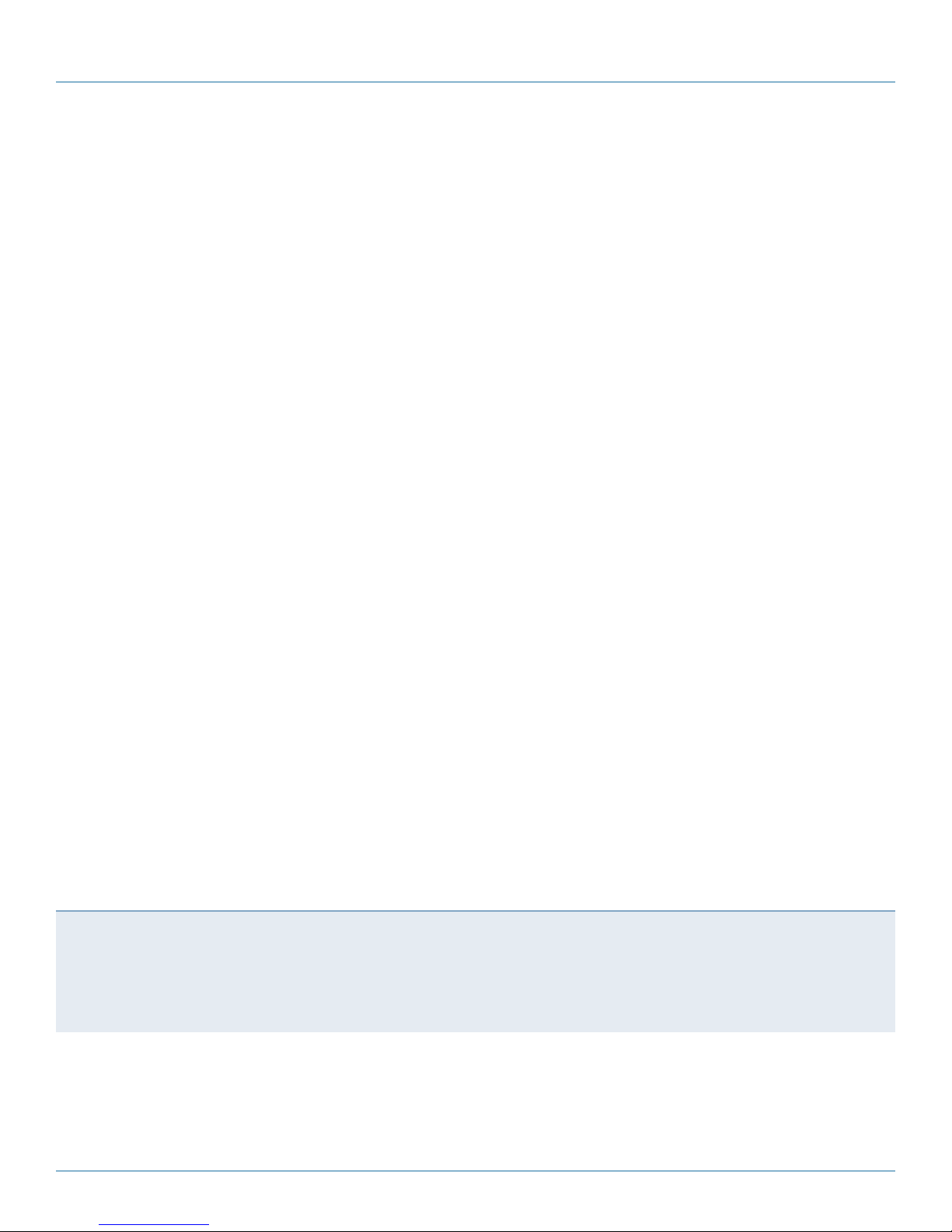
Coalesce Directory Service (CDS) User Guide
Trademarks Used in this Manual
Black Box and the Double Diamond logo are registered trademarks of BB Technologies, Inc.
Any other trademarks mentioned in this manual are acknowledged to be the property of the trademark owners.
Table of Contents
1. Introduction ...........................................................................................................................................................................3
1.1 Why Would I Use CDS? ................................................................................................................................................. 3
1.2 Coalesce Discovery Service (CDS) ..................................................................................................................................3
2. Installing and Configuring CDS ..............................................................................................................................................4
2.1 Setting Up CDS for a Campus .......................................................................................................................................4
2.2 Optional Network Routing CDS Override ......................................................................................................................4
2.3. Configuring Network Routing CDS Override .................................................................................................................4
3. Best Practices for CDS Management .....................................................................................................................................6
We‘re here to help! If you have any questions about your application
or our products, contact Black Box Tech Support at 724-746-5500
or go to blackbox.com and click on “Talk to Black Box.”
You’ll be live with one of our technical experts in less than 60 seconds.
Disclaimer:
Black Box Network Services shall not be liable for damages of any kind, including, but not limited to, punitive, consequential or cost of cover damages, resulting
from any errors in the product information or specifications set forth in this document and Black Box Network Services may revise this document at any time
without notice.
Page 2
724-746-5500 | blackbox.com
Page 3
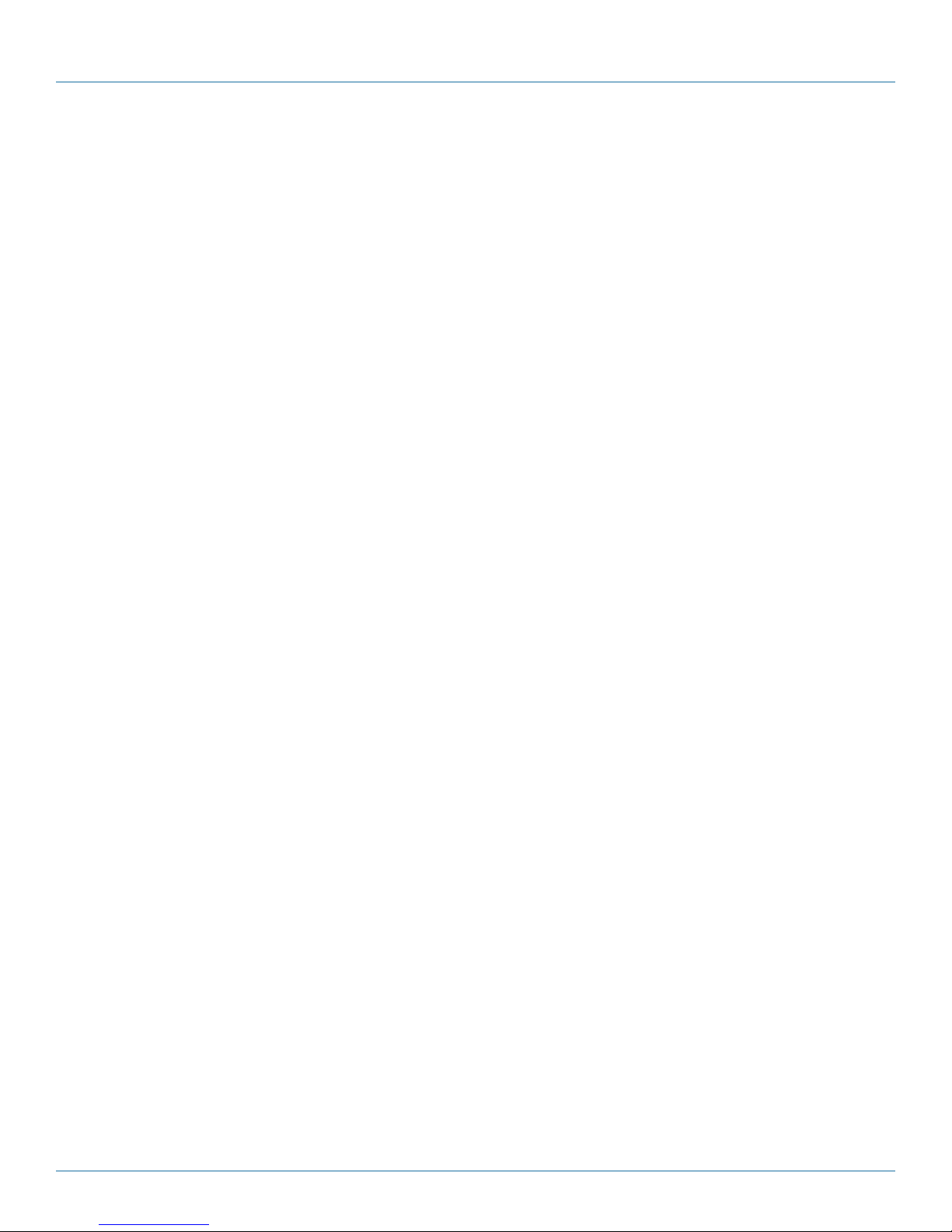
Coalesce Directory Service (CDS) User Guide
1. Introduction
The Coalesce Directory Service (CDS) provides an IT-friendly mechanism for finding displays near you throughout the enterprise.
This service is an optional component that enables users to click-to-connect to Coalesce displays near you from a dropdown list
on their client devices. Without CDS, users can still connect to any Coalesce display near you either by entering the display IP in a
browser window or in the Coalesce client itself.
1.1 Why would I use CDS?
Typically, CDS is used when multiple Coalesce displays are deployed on enterprise networks, and it is installed during the initial
deployment phase. Use CDS on your network for any of the following reasons:
• To enable click-to-connect capability on networks that do not allow broadcast.
• To choose which displays near you should and should not appear to users for connection.
• To enable users on your network to connect without entering an IP address or launching Coalesce from their browsers.
• To enables user to connect without displaying an IP address on the Coalesce display.
• To enable users to view which displays are locked and how many users are connected to the display on the network.
CDS software comes with Coalesce at no additional cost and runs on a Windows computer that is connected to the same network as the display software host computers. To access this additional program, visit blackbox.com, search for WC-COA and
download the newest version available under Resources. Then install the program on your Windows computer.
This guide serves as a functional overview of CDS. There is a separate Coalesce Product Reference Guide that details the Coalesce
control settings and user features. You can also find additional details in the tool tips that are included in the software itself.
1.2 Coalesce Directory Service (CDS)
Coalesce can use UDP broadcast for click-to-connect capability without the need for CDS. However, if UDP broadcast is disabled
on your network, users will connect by entering the IP address of the display host PC, or CDS is available as an alternative. CDS is
available as an IT-friendly mechanism for displays near you throughout the enterprise. CDS uses lightweight TCP/IP packets over
ports 53200, and 53201, which will need to be allowed through the host machine’s firewall, as well as on the network(s).
CDS enables the click-to-connect mechanism that allows Coalesce client devices the ability to connect to displays near you by
selecting the display name from a dropdown list. CDS is a standalone application that needs to be installed on a Windows computer residing on the same network as the displays. This CDS host computer can be a server or workstation that is being used to
provide other network services such as DNS.
Setting up CDS for a campus: A university campus uses both wireless and wired networks that are bridged by routers that do not
forward UDP broadcast discovery packets. Instead CDS is installed on an IT server that is reachable by both networks. Each display
is given an intuitive name for the click-to-connect feature. For example, displays are named “Classroom1” though
“Classroom100.” The administrator then uses the Coalesce Central to select all Coalesce displays near you by clicking the “Publish
Display Name to Coalesce Directory Service” setting under the “Enable Click-to-Connect” field.
When students arrive at campus, they are presented with a splash screen that informs them of both the display name and an IP
address. If a student doesn’t have the Coalesce client app, they open a browser and type the display IP address to connect and
share. Their new client app now points at the CDS host machine on the campus network. When the client app is next opened,
all classroom display names will be shown in a dropdown list. From now on, the student can use the click-to-connect feature to
connect to more displays.
NOTE: Click-to-connect does not circumvent on-screen security codes and passwords that may be enabled.
724-746-5500 | blackbox.com
Page 3
Page 4

Coalesce Directory Service (CDS) User Guide
2. Installing and Configuring CDS
Install the CDS service on a windows PC connected to the network where your Coalesce displays reside. Next, open the Coalesce
Central and select the Coalesce display(s) near you that you want to make available/visible to Coalesce clients. In the
“Configuration and Security” tab, two settings must be configured correctly. First under “Enable Click to Connect,”’ select the
option to “Publish display name to Coalesce Directory Service.” This will tell your displays to list themselves with the CDS using
their currently set display name. Next, under “Network,” the “Primary CDS Host (not required)” field must be populated with the
IP address of the Windows computer or server on the network with CDS installed on it. These two settings can also be updated
from the Coalesce display software Configuration Panel if you are configuring a single display at a time. Finally, in the “CDS” tab
of the Coalesce Central, click the button to “Configure Primary CDS Host” and enter the same IP address of the CDS host
machine. The CDS tab should show you more displays that are being served by CDS.
Coalesce clients will also look for an CDS server if one is configured. The set of displays being published by CDS will appear in the
application window allowing your users to simply click the intuitive name of the Coalesce display near you and connect. When a
user’s device launches a client from their browser, their CDS entry will be set based on what is configured on the display. This
means that once a new user launches a client from a browser, their CDS will be set correctly, allowing that client to use the clickto-connect feature from then on whenever the client is launched.
NOTE: For CDS to work, the client devices need to be able to connect over the network to the machine running CDS.
2.1 Setting up CDS for a Campus
A university campus has both wireless and wired networks that are bridged by routers that do not forward UDP broadcast discovery packets. Instead CDS is installed on an IT server that is reachable by both networks. Each display is given an intuitive name for
the click-to-connect feature. For example, displays are named “Classroom1” though “Classroom100.” The administrator then uses
the Coalesce Central to select all Coalesce displays clicking the “Publish Display Name to Solstice Directory Service” setting under
the “Enable Click-to-Connect” field.
When students arrive at campus, they are presented with a splash screen that informs them of both the display name and an IP
address. If a student doesn’t have the Coalesce client app, they open a browser and type the display IP address to connect and
share to the display. Their new client app now points at the CDS host machine on the campus network. When the client app is
next opened, all classroom display names will be shown in a dropdown list. From now on, the student can use the click-to-connect feature to connect to any display on the network.
NOTE: Click-to-connect does not circumvent on-screen security codes and passwords that may be enabled.
2.2 Optional Network Routing CDS Override
CDS and Coalesce clients have been engineered to support direct network routing so that the IP address of the CDS host machine
does not need to be configured. Although this requires modification to the DNS of the local network by the appropriate IT administrators, this approach has some advantages over a traditional CDS installation:
• Users are not required to enter an IP address to connect to a display, even the first time. Instead, any user with a Coalesce client
will see a dropdown list of Coalesce more displays and can click to connect.
• Guest users whose client CDS has already been set for/on a different network will still discover the CDS on a network that has
been configured with the CDS override.
2.3 Configuring Network Routing CDS Override
Option One: The DNS administrator creates a “Coalesce_customer_internal” domain zone and adds an “A” record that maps the
name “Coalescedirectoryservice.Coalesce_customer_internal” to the IP address of the machine where the CDS is installed.
Option two: Coalescedirectoryservice is an unqualified host name because it does not include a domain name such as “blackbox.
com” or “university.edu.” By leaving off the domain name, we allow the client operating system the option of appending the
local domain name. This allows the IT department to add a CDS record to their name server using a proprietary domain name,
e.g. university.edu.
Page 4
724-746-5500 | blackbox.com
Page 5

Coalesce Directory Service (CDS) User Guide
For example, the university could add a record to their name server as follows:
Typ e: A
Name: Coalescedirectoryservice.university.edu
IP: 192.16 8 .1.10 0
This record is added to the existing zone so that there is no poisoning of the customer’s DNS with a “blackbox.com” zone. For
this to work properly, the client operating system needs to automatically append the local domain name when resolving the host
name, so that the DNS can match it to its record.
This can be accomplished by configuring the DHCP server (typically a wired or wireless router) to provide the default domain
name to the client device when it provides the IP address for the device. Devices should then append this domain name to host
names when attempting to resolve the host name to an IP address.
NOTE: Option two does not work correctly on Android devices because the Android OS does not automatically add the domain to
an unqualified name. We expect this to be fixed by Google eventually. In the meantime, please use Option One if you
expect Android clients to connect to your Coalesce installations within your organization. Alternatively, Android devices can
always connect by typing in the IP address of the Coaslesce display host computer.
Both the Coaslesce display software and the Coaslesce client software communicate to the CDS periodically using lightweight
TCP/IP packets over ports 53200 and 53201, which will need to be allowed through the host machine’s firewall, as well as on the
network(s). Active displays periodically provide an entry to the CDS that includes their current display name and a corresponding
IP address. Likewise, client devices will receive a list of available displays from CDS at connection time, allowing users to simply
click the display they want to connect to. The corresponding IP address is then used to facilitate connection between the client
and display. Displays and clients will automatically attempt to resolve the IP address of the CDS using both of the above methods.
No special configuration is required.
If CDS is active and correctly routed on the network, Coalesce Central will indicate this by changing the CDS tab logo from dark
grey to bright green. By clicking on the CDS tab, the set of displays that are being added to the CDS and published to client
devices on your network can be viewed. Finally, Solstice displays can be added/removed from the CDS on an individual basis by
checking/unchecking the “Publish Display Name to Coalesce Directory Service” feature under the Configuration and Security tab.
724-746-5500 | blackbox.com
Page 5
Page 6

Coalesce Directory Service (CDS) User Guide
3. Best Practices for CDS Management
• Make sure CDS is needed for your installation. See “Why would I use CDS?” in this guide.
• Install the CDS on a machine that is connected to your network. Ideally, this will be installed on a machine such as a domain
controller that has IP routes to all of the subnets that have Coalesce displays and Coalesce clients on them. Good examples are
the workstations already being used to manage your network.
• Once CDS is installed and displays are configured, users should connect to one of your displays by launching their clients from a
browser. This will set their CDS IP address according to the setting you’ve configured on the display. This is now their “home”
network for CDS.
• In small/medium businesses, CDS may not be needed. First try using Coalesce broadcast discovery. If CDS is needed, you can
enable it in conjunction with broadcast, and they will both operate to provide users with a list of available displays.
Page 6
724-746-5500 | blackbox.com
Page 7

NOTES
724-746-5500 | blackbox.com
Page 7
Page 8

Black Box Tech Support: FREE! Live. 24/7.
Tech support the
way it should be.
Great tech support is just 60 seconds away at 724-746-5500 or blackbox.com.
About Black Box
Black Box provides an extensive range of networking and infrastructure products. You’ll find everything from cabinets and racks
and power and surge protection products to media converters and Ethernet switches all supported by free, live 24/7 Tech support
available in 60 seconds or less.
© Copyright 2016. Black Box Corporation. All rights reserved. Black Box® and the Double Diamond logo are registered trademarks of BB Technologies, Inc.
Any third-party trademarks appearing in this manual are acknowledged to be the property of their respective owners.
WC-COA_CDS-user-guide, version 1
724-746-5500 | blackbox.com
