Page 1
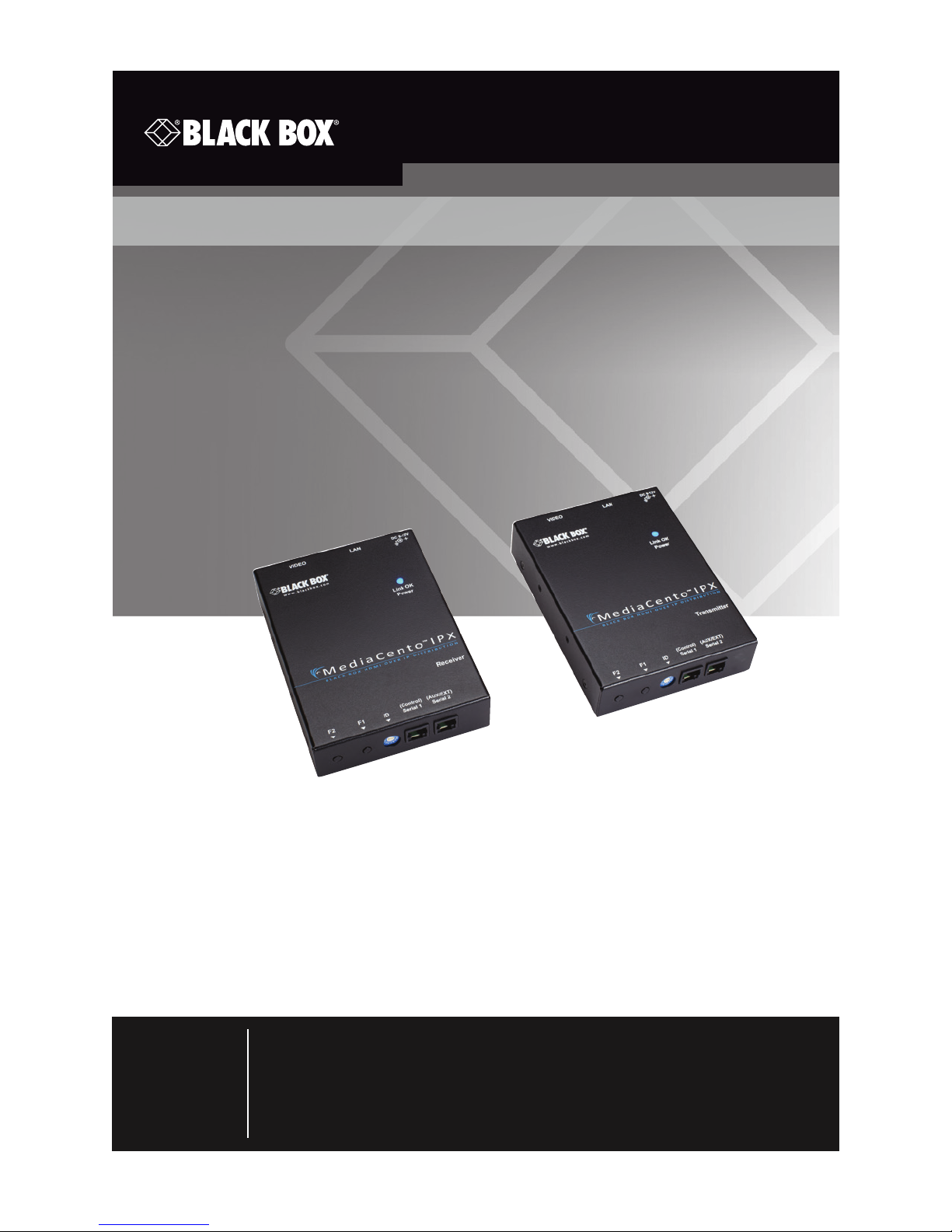
VX-HDMI-POE-MTX
VX-HDMI-POE-MRX
MediaCento™ IPX with PoE
Extend audio and video signals via an existing LAN.
Distribute HDMI video to an unlimited number of displays using IP
multicast, or make eye-catching video walls of up to 8 x 8 displays.
Contact
Information
Order toll-free or for FREE 24/7 technical support in the U.S.:
Call 877-877-BBOX (outside U.S. call 724-746-5500)
www.blackbox.com • info@blackbox.com
Page 2
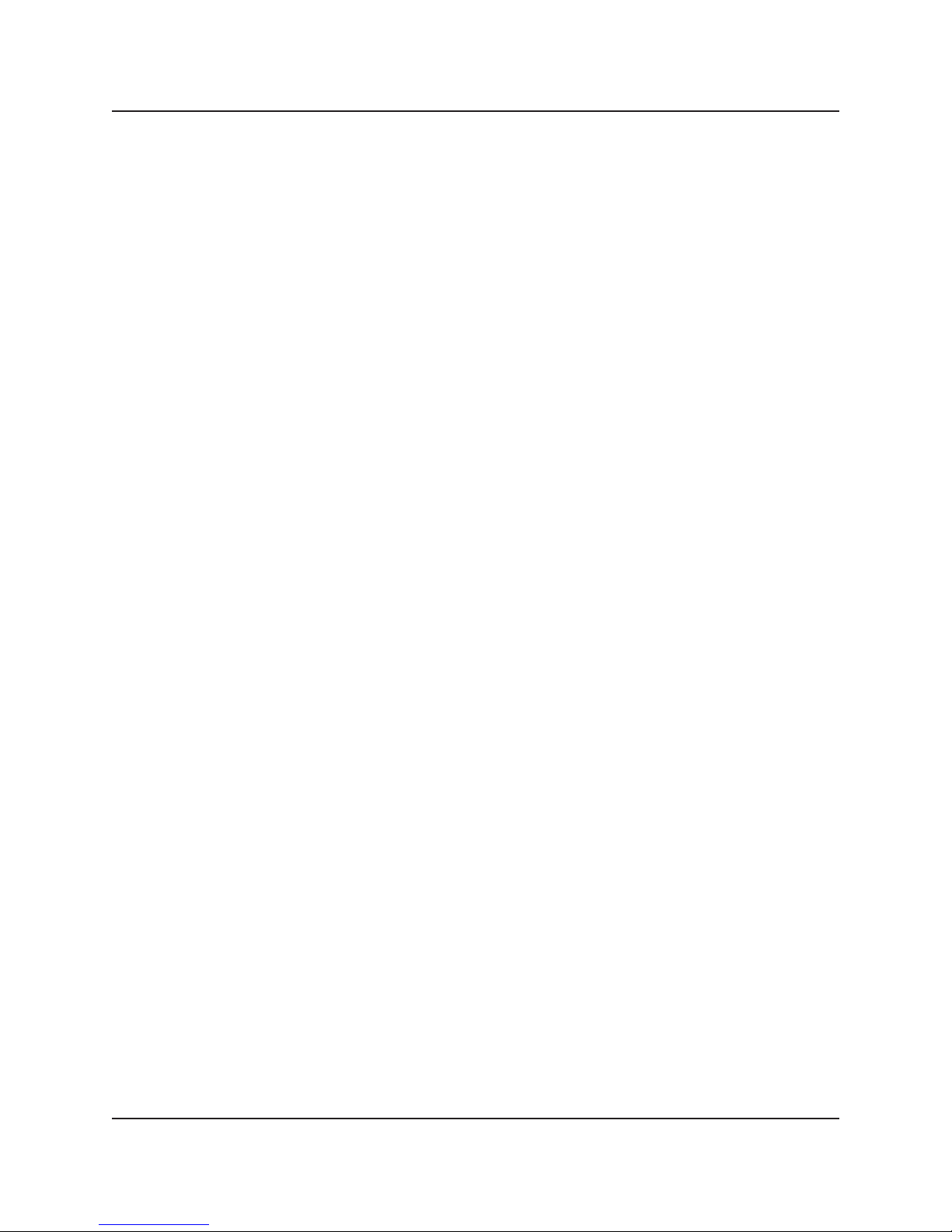
Trademarks Used in this Manual
Trademarks Used in this Manual
Black Box and the Double Diamond logo are registered trademarks, and
MediaCento is a trademark, of BB Technologies, Inc.
Bonjour and Apple are registered trademarks of Apple, Inc.
Windows is a registered trademark of Microsoft Corporation.
UL is a registered trademark of Underwriters’ Laboratories.
Any other trademarks mentioned in this manual are acknowledged to be
the property of the trademark owners.
Page 2
877-877-BBOX (2269) | BlackBox.com
Page 3
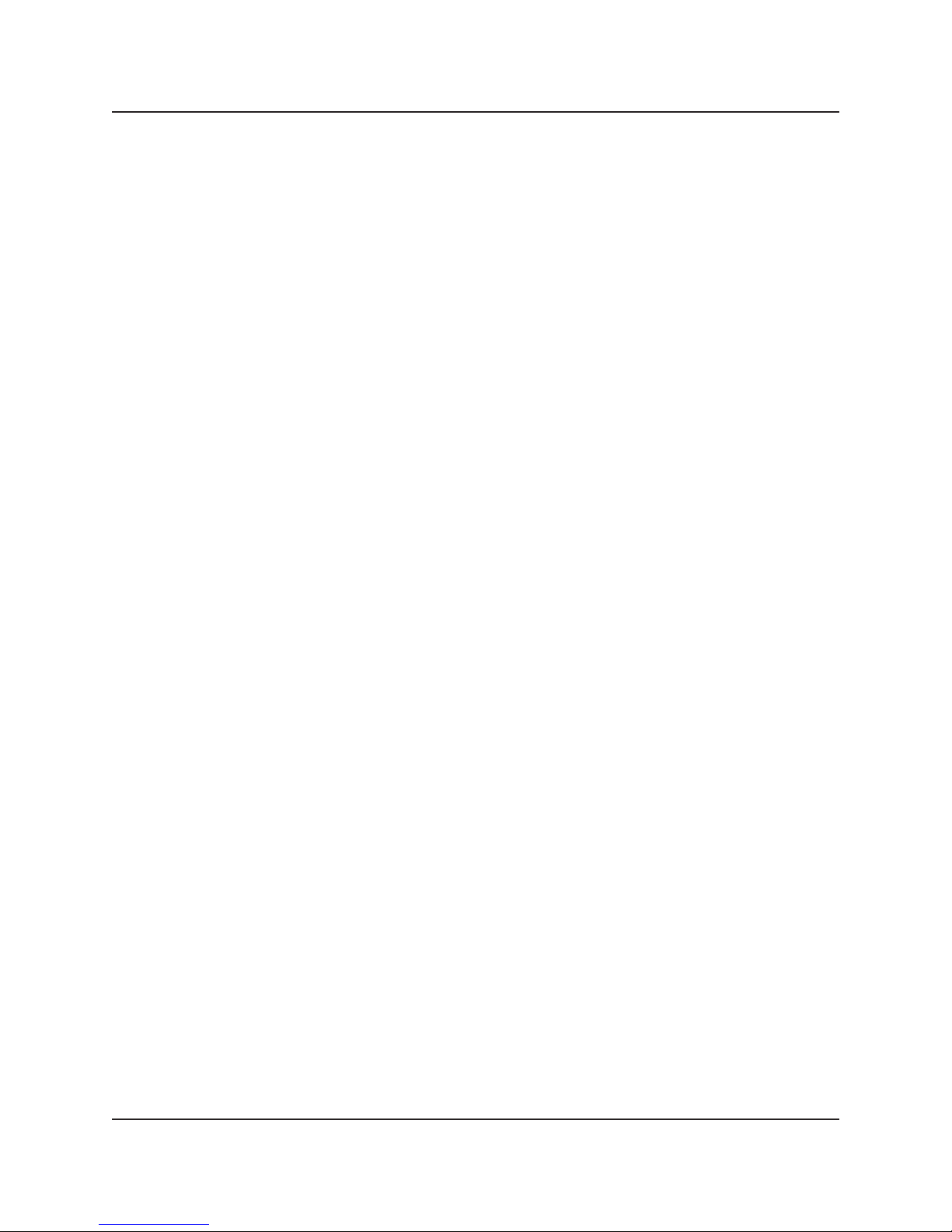
FCC and IC RFI Statement/NOM Statement
FEDERAL COMMUNICATIONS COMMISSION AND INDUSTRY
CANADA RADIO FREQUENCY INTERFERENCE STATEMENTS
This equipment generates, uses, and can radiate radio-frequency energy, and if
not installed and used properly, that is, in strict accordance with the manufacturer’s
instructions, may cause inter ference to radio communication. It has been tested
and found to comply with the limits for a Class A computing device in accordance
with the specifications in Subpart B of Part 15 of FCC rules, which are designed
to provide reasonable protection against such interference when the equipment
is operated in a commercial environment. Operation of this equipment in a
residential area is likely to cause interference, in which case the user at his own
expense will be required to take whatever measures may be necessary to correct
the interference.
Changes or modifications not expressly approved by the party responsible
for compliance could void the user’s authority to operate the equipment.
This digital apparatus does not exceed the Class A limits for radio noise emis sion
from digital apparatus set out in the Radio Interference Regulation of Industry
Canada.
Le présent appareil numérique n’émet pas de bruits radioélectriques dépassant
les limites applicables aux appareils numériques de classe A prescrites dans le
Règlement sur le brouillage radioélectrique publié par Industrie Canada.
Normas Oficiales Mexicanas (NOM)Electrical Safety Statement
INSTRUCCIONES DE SEGURIDAD
1. Todas las instrucciones de seguridad y operación deberán ser leídas antes
de que el aparato eléctrico sea operado.
2. Las instrucciones de seguridad y operación deberán ser guardadas para
referencia futura.
3. Todas las advertencias en el aparato eléctrico y en sus instrucciones de
operación deben ser respetadas.
877-877-BBOX (2269) | BlackBox.com Page 3
Page 4
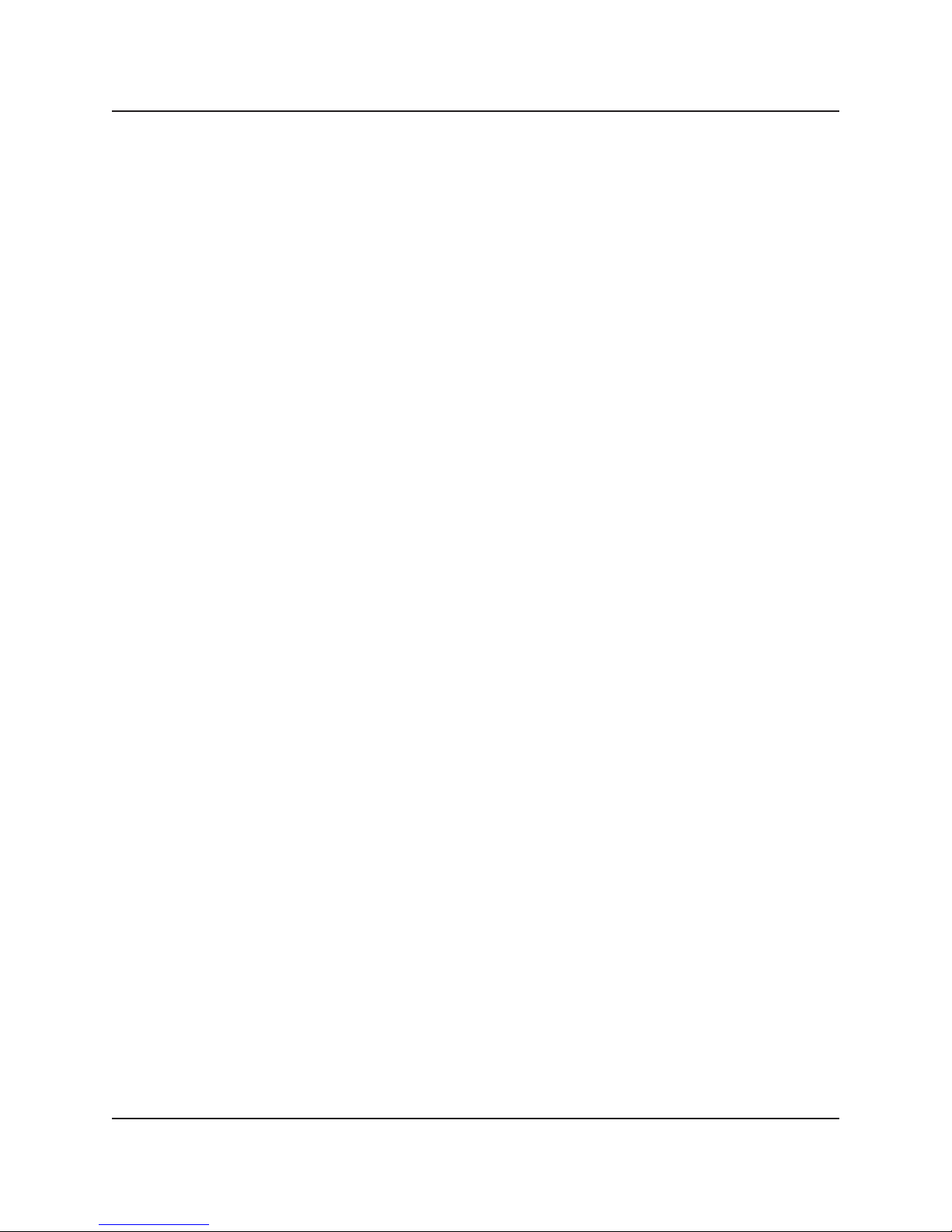
NOM Statement
4. Todas las instrucciones de operación y uso deben ser seguidas.
5. El aparato eléctrico no deberá ser usado cerca del agua—por ejemplo, cerca
de la tina de baño, lavabo, sótano mojado o cerca de una alberca, etc.
6. El aparato eléctrico debe ser usado únicamente con carritos o pedestales que
sean recomendados por el fabricante.
7. El aparato eléctrico debe ser montado a la pared o al techo sólo como sea
recomendado por el fabricante.
8. Servicio—El usuario no debe intentar dar servicio al equipo eléctrico más allá
a lo descrito en las instrucciones de operación. Todo otro servicio deberá ser
referido a personal de servicio calificado.
9. El aparato eléctrico debe ser situado de tal manera que su posición no
interfiera su uso. La colocación del aparato eléctrico sobre una cama, sofá,
alfombra o superficie similar puede bloquea la ventilación, no se debe colocar
en libreros o gabinetes que impidan el flujo de aire por los orificios de
ventilación.
10. El equipo eléctrico deber ser situado fuera del alcance de fuentes de calor
como radiadores, registros de calor, estufas u otros aparatos (incluyendo
amplificadores) que producen calor.
11. El aparato eléctrico deberá ser connectado a una fuente de poder sólo del
tipo descrito en el instructivo de operación, o como se indique en el aparato.
12. Precaución debe ser tomada de tal manera que la tierra fisica y la polarización
del equipo no sea eliminada.
13. Los cables de la fuente de poder deben ser guiados de tal manera que no
sean pisados ni pellizcados por objetos colocados sobre o contra ellos,
poniendo particular atención a los contactos y receptáculos donde salen del
aparato.
14. El equipo eléctrico debe ser limpiado únicamente de acuerdo a las
recomendaciones del fabricante.
15. En caso de existir, una antena externa deberá ser localizada lejos de las lineas
de energia.
Page 4
877-877-BBOX (2269) | BlackBox.com
Page 5
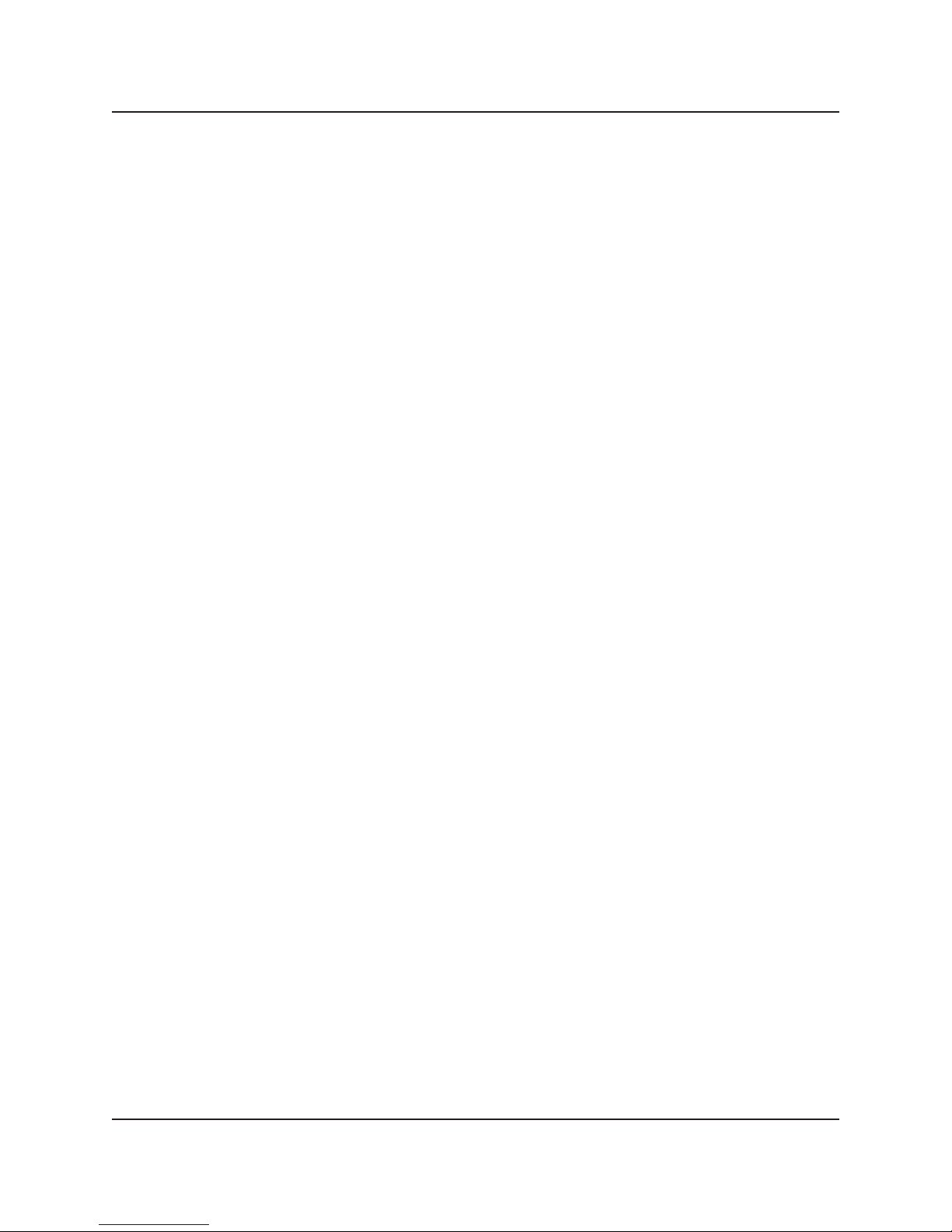
NOM Statement
16. El cable de corriente deberá ser desconectado del cuando el equipo no sea
usado por un largo periodo de tiempo.
17. Cuidado debe ser tomado de tal manera que objectos liquidos no sean
derramados sobre la cubierta u orificios de ventilación.
18. Servicio por personal calificado deberá ser provisto cuando:
A: El cable de poder o el contacto ha sido dañado; u
B: Objectos han caído o líquido ha sido derramado dentro del aparato; o
C: El aparato ha sido expuesto a la lluvia; o
D: El aparato parece no operar normalmente o muestra un cambio en su
desempeño; o
E: El aparato ha sido tirado o su cubierta ha sido dañada.
877-877-BBOX (2269) | BlackBox.com Page 5
Page 6
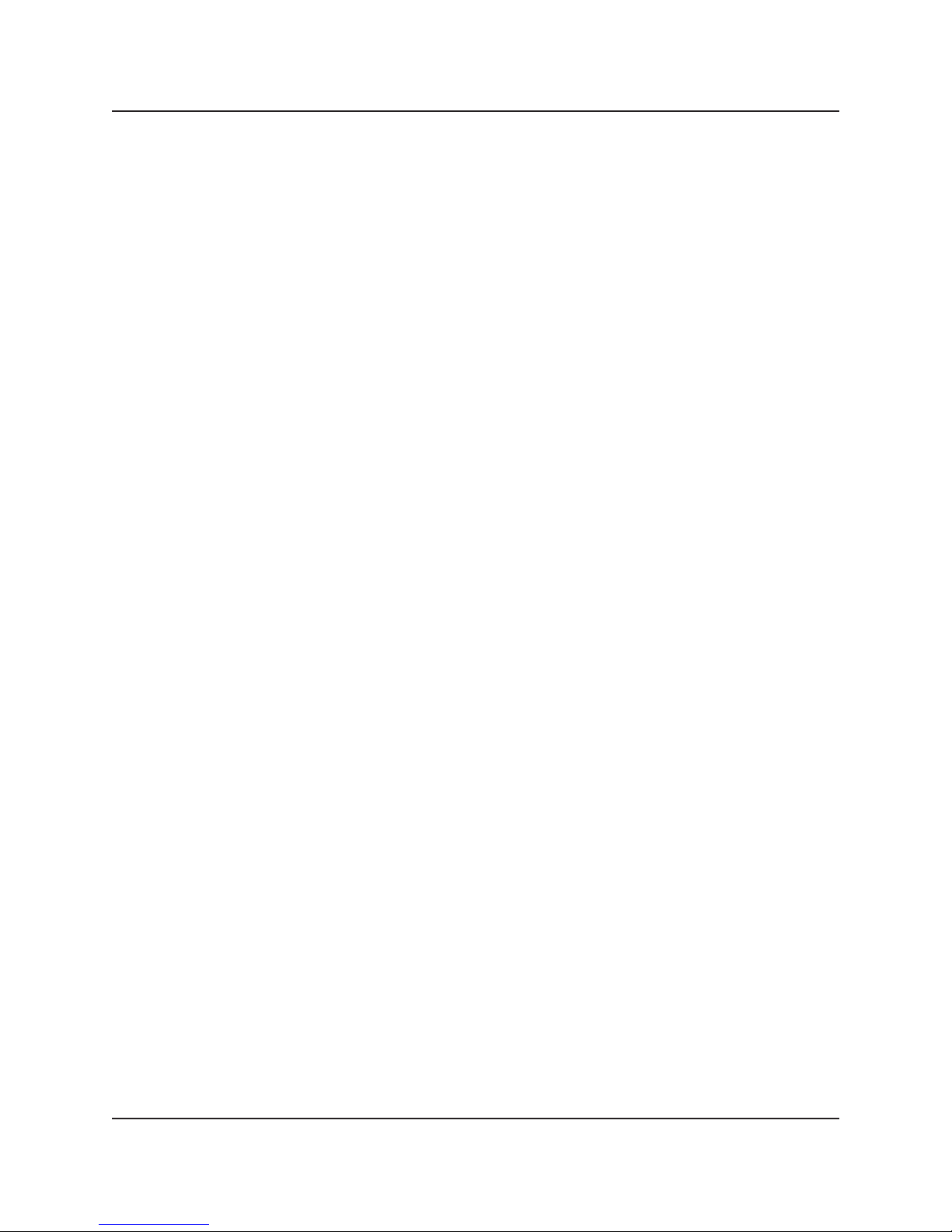
Table of Contents
Table of Contents
1. Specifications .................................................................................................. 8
2. Overview ................................................................................................. 10
2.1 Introduction ..........................................................................................10
2.2 Features ................................................................................................ 10
2.3 What’s Included ................................................................................... 11
2.4 Additional Items You Will Need ........................................................... 11
2.5 Hardware Description ........................................................................... 12
2.5.1 Transmitter ............................................................................... 12
2.5.2 Receiver ................................................................................... 14
2.5.3 Indicators ................................................................................. 16
2.5.4 Function Buttons (F1 and F2) .................................................. 16
2.5.5 EDID Copy ............................................................................... 17
3. Installation ................................................................................................. 18
4. Configuration ................................................................................................ 21
4.1 Connecting to the Devices ................................................................... 21
4.2 Connect to Web GUI Using the IP Address ......................................... 21
4.3 Connect to Web GUI Using the Host Name ........................................ 22
4.4 Network Information for Transmitter and Receiver ............................. 24
4.4.1 Transmitter ...............................................................................25
4.4.2 Receiver ...................................................................................27
5. Video Wall ................................................................................................. 29
5.1 Application Diagram ............................................................................29
5.2 Video Wall Setup .................................................................................. 30
5.3 Bezel Compensation ............................................................................. 31
6 Accessing through Serial or Telnet ................................................................ 32
6.1 Accessing through Serial ...................................................................... 32
6.2 Accessing through Telnet ..................................................................... 33
7. Command-Line Interface ..............................................................................34
7.1 Advanced IP Commands ...................................................................... 35
7.2 Advanced Multicast IP Configuration ..................................................36
7.2.1 Transmitter ............................................................................... 36
7.2.2 Receiver ...................................................................................37
7.3 Serial Extension ....................................................................................39
7.4 Telnet Extension ...................................................................................40
Page 6
877-877-BBOX (2269) | BlackBox.com
Page 7

Table of Contents
8. Troubleshooting ............................................................................................ 42
8.1 Problems/Solutions ...............................................................................42
8.2 Contacting Black Box ........................................................................... 43
8.3 Shipping and Packaging ....................................................................... 43
Appendix: Connector Pinouts ............................................................................... 44
877-877-BBOX (2269) | BlackBox.com Page 7
Page 8
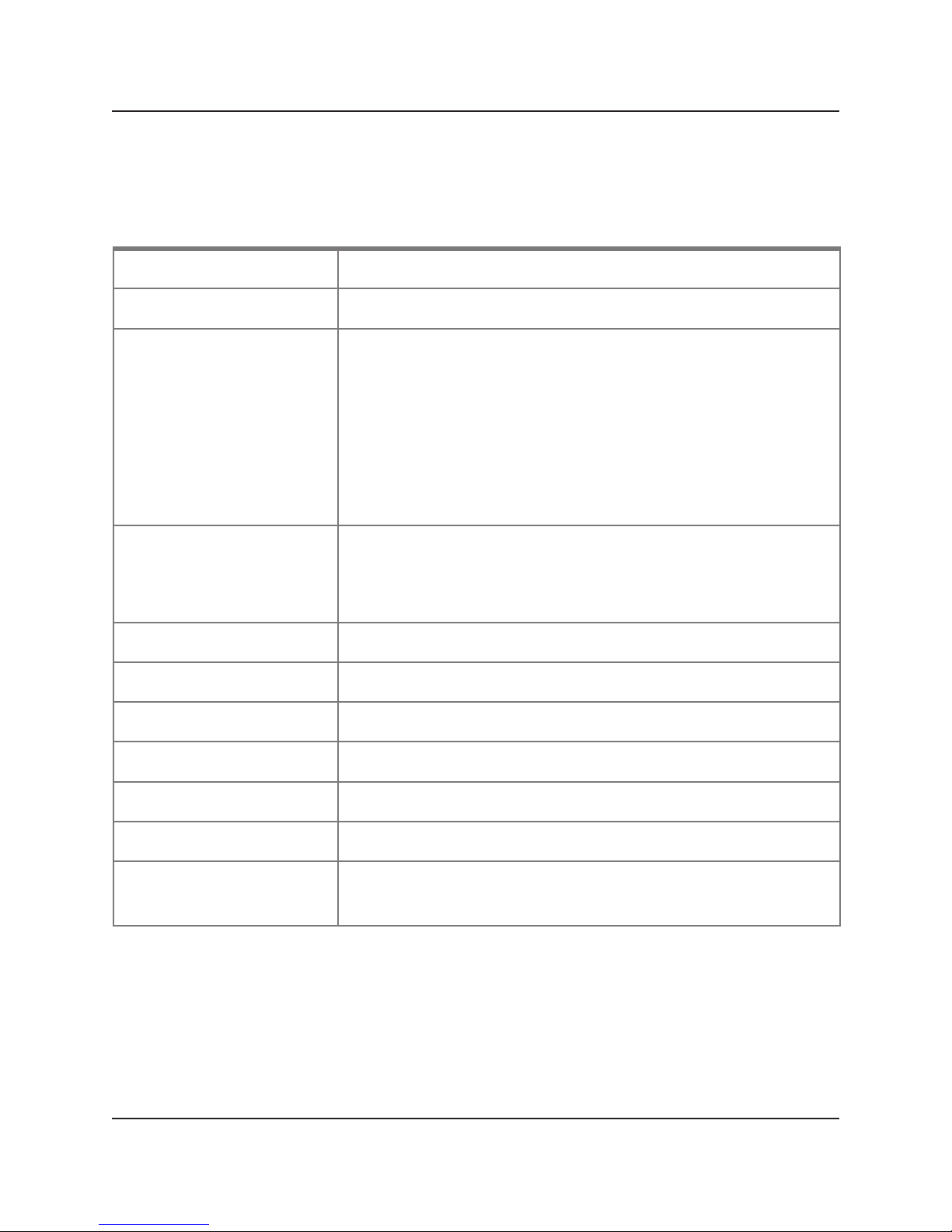
Chapter 1: Specifications
1. Specifications
Technical Specifications
Approvals FCC, TUV, CE, UL®, CSA, RoHS, WEEE
Bandwidth 120 Mbps maximum
Default IP Address 169.254.x.x (with no DHCP address)
NOTE: To find the IP address of any receiver, simply
connect to monitor and power up to get IP
address. To find the IP address of any other
receiver or transmitter, use Telnet to connect to
any device in the system and use a “node_list”
command or connect with the serial interface.
Distance From CPU to TX: 16 ft. (5 m) maximum, HDMI;
Between TX and RX: 328 ft. (100 m)* maximum
*NOTE: Use a network switch to get greater distances.
Efficiency Level Level IV
Heat Dissipation 3.41 BTU / hr.
HDCP Supported
Latency 2 frames (33 ms) maximum
Leads Supported HDMI video and RS-232
MTBF 90,000 hours
User Controls (1) 16-position rotary selection switch,
(2) Function buttons: (1) F1, (1) F2
Page 8
877-877-BBOX (2269) | BlackBox.com
Page 9
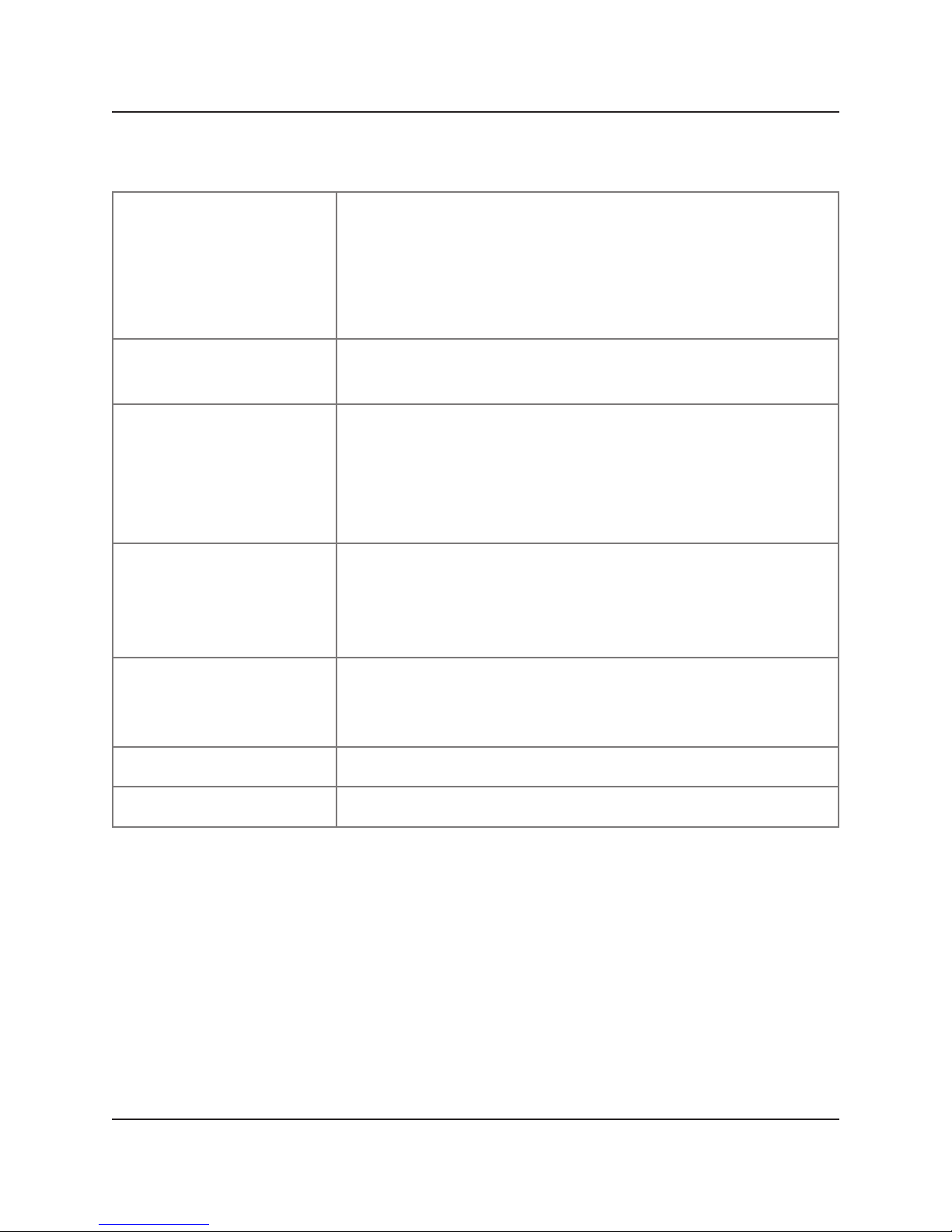
Chapter 1: Specifications
Technical Specifications (continued)
Connectors (1) HDMI female,
(1) RJ-45 interconnect/LAN connection,
(1) 2.1-mm barrel connector for power,
(2) RJ-12 6P6C†
†NOTE: Only 4 center pins are used at this time.
Indicators (1) LED for Link and Power;
(1) LED for Network Activity
Environmental Temperature Tolerance:
Operating: 32 to 104° F (0 to 40° C);
Storage: -4 to +140° F (-20 to +60° C)
Humidity Tolerance: Operating: 80%, noncondensing;
Altitude: 10,000 ft. (3048 m) maximum
Power Input: 100–240 VAC, 50/60 Hz, 0.6 A;
Output: 12 VDC;
Consumption: 6 W;
Power Supply Cord Length: 6 ft. (1.8 m)
Power over Ethernet
(PoE)
Size 0.98"H x 3.77"W x 5.11"D (2.5 x 9.6 x 12.9 cm)
Weight 1.1 lb. (0.5 kg)
Complies with IEEE 802.3af standard;
Power: Nominal Input: 48 VDC;
Input Range: 36–57 VDC
877-877-BBOX (2269) | BlackBox.com Page 9
Page 10
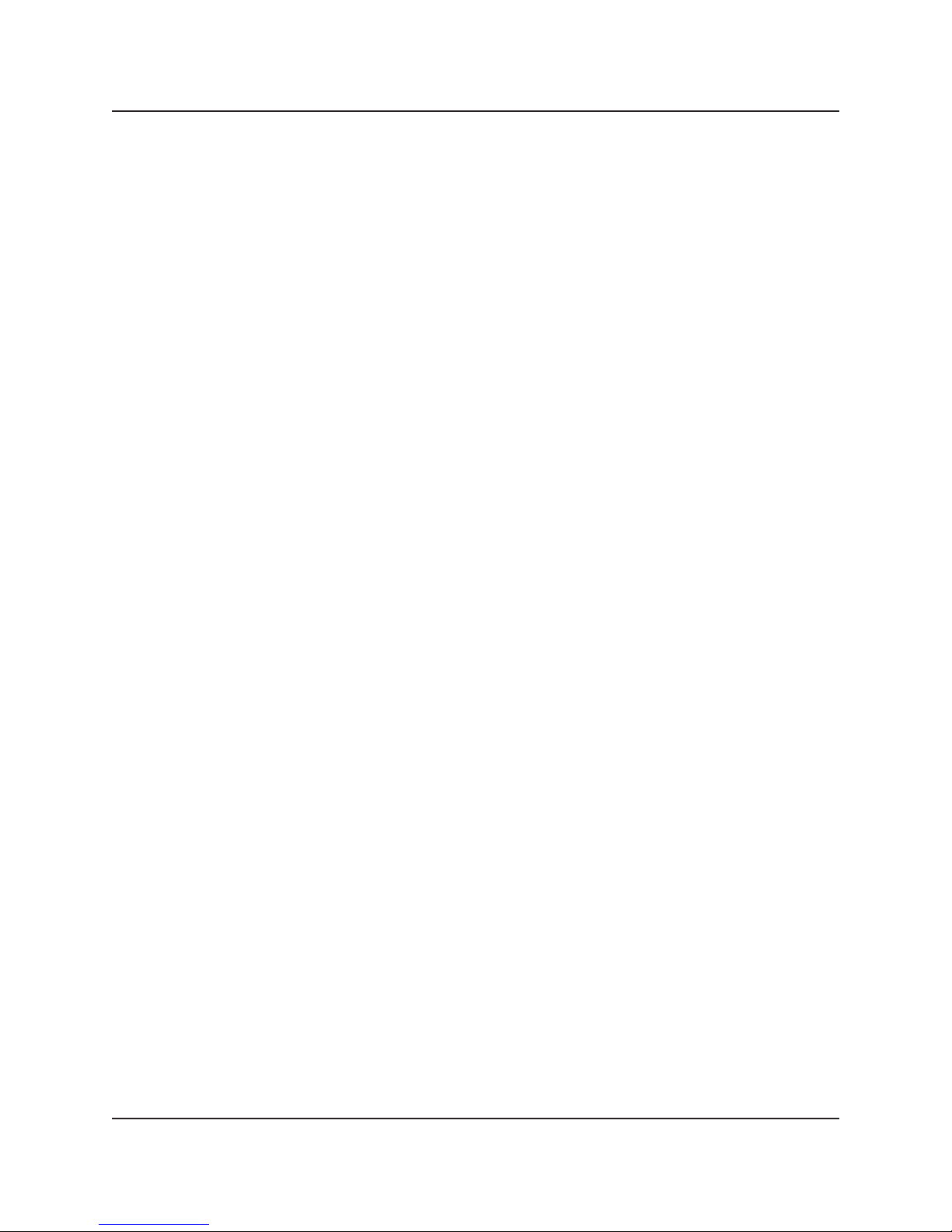
Chapter 2: Overview
2. Overview
2.1 Introduction
The MediaCento IPX with PoE is a perfect solution for audio and video signal
extension via an existing Local Area Network (LAN) system. With multicast
technology, one local unit can drive multiple remote units with no extra network
load. There are 16 selectable channels that can be used to transmit to multiple
receivers. In a network that supports IGMP (Layer 2 or Layer 3 switches), each
channel can connect to unlimited displays in video wall applications and unlimited
displays in a multicast application using a standard IT Ethernet structure on a LAN
system.
The MediaCento IPX with PoE supports Full HD 1080p, is HDCP compliant, is Blu-ray
ready, and supports Power over Ethernet (PoE). It can handle applications that
require greater distance, high speed transmission, real-time high video resolution,
security, and noise immunity. It is ideal for situations that need live presentation,
such as public broadcasting, education centers, boardrooms, etc.
2.2 Features
• Extend high definition video signal over LAN (dependent on network
performance).
• Power over Ethernet:
- Fully support IEEE Std. 802.3af-2003
- Input Voltage Range 36V to 57V
• Choose from 16 selections on the DIP rotary switch for pairing.
• Provide automatic EDID configuration.
• Use well-developed Ethernet technology and TCP/IP communication protocol.
• Transmitters and Receivers are HDCP-compliant and Blu-ray ready.
• HDTV compatible; support 1080p, 1080i, 720p, 720i.
• Compatible with popular screen resolutions: XGA, SXGA, UXGA, WSXGA.
• Each transmitter can be multicast to up to an unlimited number of displays in
video wall applications or unlimited displays in multicast applications.
• Use an IGMP network to prevent network flooding.
Page 10
877-877-BBOX (2269) | BlackBox.com
Page 11

Chapter 2: Overview
2.3 What’s Included
• MediaCento IPX Multicast Transmitter (VX-HDMI-POE-MTX) or MediaCento IPX
Multicast Receiver (VX-HDMI-POE-MRX)
• (1) U.S. power supply
• (1) U.S. power cord
• (4) foot pads
• This user manual
VX-HDMI-POE-MTX also has:
• (1) MediaCento IPX Multicast Transmitter
• (1) DB9 F to RJ-11 adapter
• (1) RJ-11 to RJ-11 cable
VX-HDMI-POE-MRX also has:
• (1) MediaCento IPX Multicast Receiver
2.4 Additional Items You Will Need
• HDCP-compliant monitors with HDMI interface for the HDCP video source
• CAT5/5e/6 UTP cable (EIA/TIA 568B industry-standard compliant)
• Layer 2 or 3 switches with IGMP and optional Power over Ethernet (PoE)
877-877-BBOX (2269) | BlackBox.com Page 11
Page 12

Chapter 2: Overview
2.5 Hardware Description
2.5.1 Transmitter
1 2 3 4 5
Figure 2-1. Transmitter front panel.
6 7 8 9
Figure 2-2. Transmitter back panel.
Figure 2-3. Transmitter top panel.
10
Page 12
877-877-BBOX (2269) | BlackBox.com
Page 13
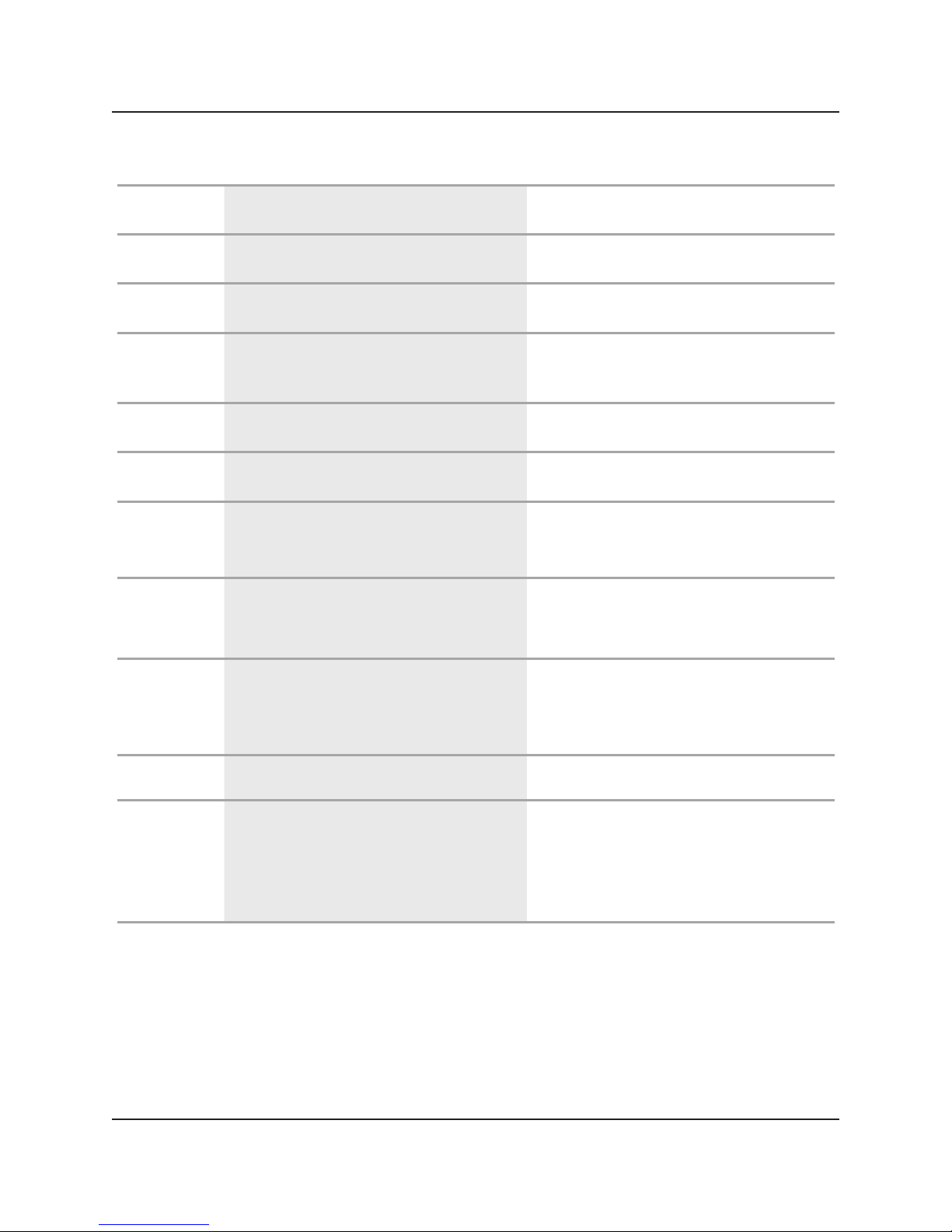
Chapter 2: Overview
Table 2-1. Components of the Transmitters.
Number Component Description
1 F2 button See Section 2.6.4.
2 F1 button See Section 2.6.4.
3 Rotary switch
4 RJ-12 connector Serial port 1: For system control
5 RJ-12 connector Serial port 2: For data transfer
6
7 Network Status LED
8 RJ-45 jack
9 Video connector HDMI source
Locking barrel connector for
power
Set up an identical position for
all units
Links to power supply (not
required with PoE switch)
Flashing: Connected to network
Goes off once: Abnormal
Connects to the 10-/100-/
1000-Mbps network switch and
supplies PoE
10 Power/Link LED
877-877-BBOX (2269) | BlackBox.com Page 13
Green: Power on
Interlaced flashing Blue + Green:
Link w/o video
Blue: Link OK
Page 14

Chapter 2: Overview
2.5.2 Receiver
1 2 3 4 5
Figure 2-4. Receiver front panel.
6 7 8 9
Figure 2-5. Receiver back panel.
Figure 2-6. Receiver top panel.
10
Page 14
877-877-BBOX (2269) | BlackBox.com
Page 15
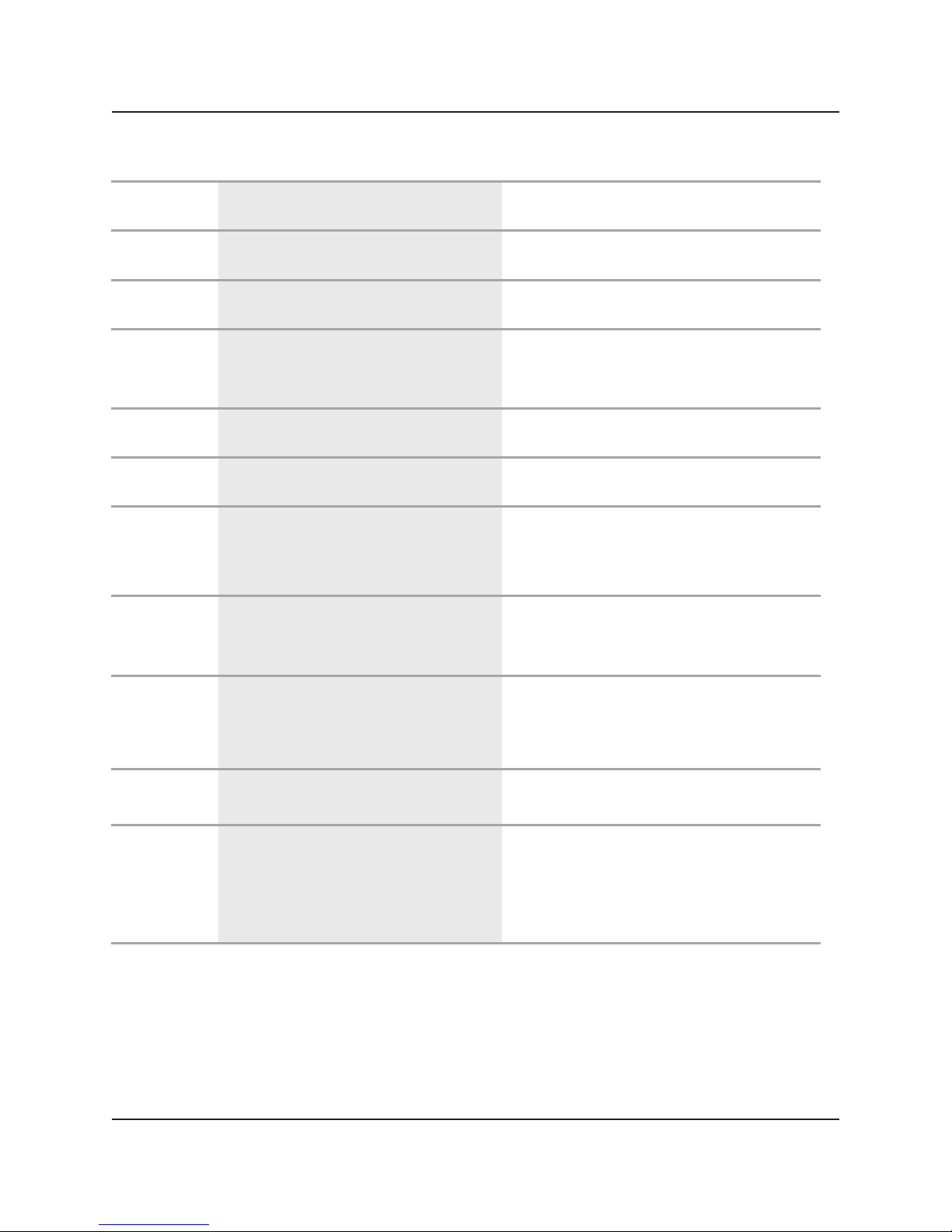
Chapter 2: Overview
Table 2-2. Components of the Receivers.
Number Component Description
1 F2 button See Section 2.6.4.
2 F1 button See Section 2.6.4.
3 Rotary switch
4 RJ-12 connector Serial port 1: For system control
5 RJ-12 connector Serial port 2: For data transfer
6
7 Network Status LED
8 RJ-45 jack
9 Video connector Connects to the HDMI monitor
Locking barrel connector for
power
Set up an identical position for all
units
Links to power supply (not
required with PoE switch)
Flashing: Connected to network
Goes off once: Abnormal
Connects to the 10-/100-/
1000-Mbps network switch and
supplies PoE
10 Power/Link LED
877-877-BBOX (2269) | BlackBox.com Page 15
Red: Power on
Interlaced flashing Blue + Red:
Link without video
Blue: Link OK
Page 16

Chapter 2: Overview
2.5.3 Indicators
The LEDs on the extender units show the real-time status indicating the linking and
communication between the Transmitter/Sender unit and the Receiver unit. Users
can identify the current status through the LED indicators on the unit.
NOTE: The system will disable the video output signal when it detects non-HDCP-
compliant display(s) trying to play on the HDCP video source. All the
connected output displays MUST be HDCP compliant when the video source
is HDCP compliant.
2.5.4 Function Buttons (F1 and F2) and Reset Button
The Function buttons (F1 and F2) on the extender units operate as described
in Table 2-3.
Table 2-3. Function buttons.
Button Action Description
F2 Press for 1 second.
1. Press and hold the F2 button.
2. Apply power to the receiver
unit.
F2
3. Release right after the
Network Status LED starts
blinking.
F2 Press for 5 seconds.
F1 Press for 1 second. Link/Unlink connection
Toggle between graphics
and video mode.
EDID copy (Receiver unit
only!)
Change anti-dithering
mode
Page 16
877-877-BBOX (2269) | BlackBox.com
Page 17

Chapter 2: Overview
Table 2-3. Function buttons (continued).
Button Action Description
1. Press and hold the F1 button.
2. Apply power to the unit.
F1
Reset Press and hold the Reset button. Reboot the system
3. Release right after the
Network Status LED starts
blinking.
4. Power cycle the unit.
Resets the box to factory
defaults.
2.5.5 EDID Copy (on Receiver Unit only)
Copying the EDID will enable the source to send correct resolutions to your display.
Although the default EDID will work in most cases, some monitors will not work
with it.
NOTE: EDID copy is recommended for use with DVI monitors.
To copy EDID:
1. To copy EDID from a specific receiver to a specific transmitter, both receiver and
transmitter must be configured to the same channel.
2. Hold down the function button on the receiver and plug in the power.
3. Continue to hold down the function button until the network LED starts blinking.
EDID is now copied to the receiver.
877-877-BBOX (2269) | BlackBox.com Page 17
Page 18

Chapter 3: Installation
3. Installation
WARNINGS :
Make sure that all devices are powered off before connecting to the unit.
Make sure all devices you will connect are properly grounded.
Place cables away from fluorescent lights, air conditioners, and machines.
Allow adequate space around the unit for air circulation.
System Requirements for PoE
1. Make sure that a PSE device supports PoE function.
2. Make sure that a PSE device can provide sufficient power on the Ethernet cable.
3. We recommend that you use STP and FTP cabling.
3.1 Installation Steps
NOTE: The extenders are configured as multicast units by default. To use the
extenders in a plug-and-play unicast configuration, you must change the
default configuration. See Chapter 4, Configuration, for details.
1. Connect the video source to the transmitter unit.
2. Connect the monitor to the receiver unit.
3. Use CAT5 cables to connect transmitter/receiver to LAN hub.
4. Set an identical ID number on the rotary DIP switch for both transmitter and
receiver.
5. Apply the power to all connected devices (if you are not using a PoE switch).
NOTES:
A. We recommend that you use a Gigabit switch for optimum transmission quality.
B. If users cannot see the screen display on their computer connection, see Section
7.1 of this manual.
Page 18
877-877-BBOX (2269) | BlackBox.com
Page 19

VX-HDMI-POE-TX
Chapter 3: Installation
VX-HDMI-POE-RX
HDMI
display
PC source
PoE Ethernet Switch with IGMP
(LPB2910A)
Figure 3-1. Connection pattern for unicast configuration with an Ethernet switch.
RX
RX
RX
TX
Monitor
DVD
player
Blu-ray
TX
TX
PoE Ethernet
switch
with IGMP
(LPB2926A)
RX
Monitor
RX
RX
Monitor
RX
PC
Monitor
Monitor
Figure 3-2. Multicast configuration.
877-877-BBOX (2269) | BlackBox.com Page 19
Page 20

Chapter 3: Installation
Diagram Format
Rule Size: 0.013
MediaCento™ IPX POE
Transmitter
(VX-HDMI-POE-TX)
HDMI cable
PC
Layer 3 switch
CATx cable
Figure 3-3. Video Wall configuration.
MediaCento
Receivers
(VX-HDMI-POE-RX)
with IGMP
™
IPX POE
Digital displays
PoE Ethernet
switch
with IGMP
(LPB2926A)
HDMI cables
CATx cables
Page 20
877-877-BBOX (2269) | BlackBox.com
Page 21

Chapter 4: Configuration
4. Configuration
4.1 Connecting to the Devices
You can access devices through the Web GUI, serial interface, or Telnet for advanced
configuration of network and video settings. See Chapter 6 for telnet and serial
connection.
4.2 Connect to Web GUI Using the IP Address
To see the IP address of a receiver:
Connect receiver and transmitter to a network switch or directly with a cable. Make
sure they are set to the same channel. Next, connect a receiver to a monitor and
power on. Device information, including the IP address, will be in the lower right
corner. After booting, the receiver will briefly show the status screen before
connecting to the transmitter.
Push the F1 button on the receiver and the video will stop and you can see the IP of
both the transmitter and receiver.
Figure 4-1. IP if transmitter and receiver shown on screen.
1. Configure the control PC’s network setting as 169.254.xxx.xxx IP domain with
netmask 255.255.0.0.
2. Open a Web browser, click on the Network tab, and insert the IP address of the
device.
877-877-BBOX (2269) | BlackBox.com Page 21
Page 22

Chapter 4: Configuration
4.3 Connect to Web GUI Using the Host name
Bonjour® is needed to access the Web interface by the hostname. Apple® products
usually have this installed. If needed, you can download the free version from
apple.com.
1. Run Bonjour.
2. Configure the control PC’s network setting as 169.254.xxx.xxx IP domain with
netmask 255.255.0.0. Default gateway and DNS can be left blank.
3. Open a Web browser and insert the address: http://ast-gatewayXXXX.local. The
four digits after ast-gateway depend on the position of the Rotary Switch you’ve
set. Please refer to Table 4-1. For example, if the position is set up as 7, then the
address should be http://ast-gateway1110.local
Page 22
877-877-BBOX (2269) | BlackBox.com
Page 23

Chapter 4: Configuration
Table 4-1. Channel listing for unicast address.
Rotary Switch Four Digits Domain Name
0 0000 http://ast-gateway0000.local
1 1000 http://ast-gateway1000.local
2 0100 http://ast-gateway0100.local
3 110 0 http://ast-gateway1100.local
4 0010 http://ast-gateway0010.local
5 1010 http:/ /ast-gateway1010.local
6 0110 http://ast-gateway0110.local
7 1110 h t tp: / / a s t- g ate way1110 .lo c al
8 0001 http://ast-gateway0001.local
9 1001 http://ast-gateway1001.local
A 0101 http://ast-gateway0101.local
B 1101 http://ast-gateway1101.local
C 0011 http://ast-gateway0011.local
D 1011 http://ast-gateway1011.local
E 0111 h t tp: / / a s t- g ate way 0111.loc a l
F 1111 ht t p : / /as t-ga tew ay1111.l o cal
.
877-877-BBOX (2269) | BlackBox.com Page 23
Page 24

Chapter 4: Configuration
4.4 Network Information for Transmitter and Receiver
• IP Mode – Auto IP, DHCP, Static
- Auto IP (default) – Uses Zero Conf to find an open IP address in the 169.254.x.x
range.
- DHCP – Assign an IP address through DHCP.
- Static – Specify an IP address, netmask, and gateway.
- Subnet mask — Default value: 255.255.0.0
- Default Gateway – Default value: 169.254.0.254
Casting mode – Multicast/Unicast
• Multicast (default) – Uses Multicasting technology to transport one video stream
to multiple receivers
• Unicast – Does not use multicasting, only a single receiver will be connected to a
transmitter for point to point over IP
Figure 4-2. IP setup screen for transmitter and receiver.
Page 24
877-877-BBOX (2269) | BlackBox.com
Page 25

4.4.1 Transmitter
Video over IP:
Figure 4-3. Video over IP screen for transmitter.
Chapter 4: Configuration
1. Click on the Functions tab.
2. Check the box next to Enable Video over IP.
3. Check the box next to Enable Video Wall.
877-877-BBOX (2269) | BlackBox.com Page 25
Page 26

Chapter 4: Configuration
Serial over IP:
Figure 4-4. Serial over IP for transmitter.
1. Check the box next to Enable Serial over IP.
2. Select the Operation Mode from the four radio buttons:
• Type 1 (Need extra control instructions. For advanced usage.)
• Type 2 (Recommended. Dumb redirection.)
• Type 1 guest mode
• Type 2 guest mode
NOTE: See Sections 6.1 for telnet extension and 6.2 for serial extension details.
3. Select the Baudrate setting from the drop-down box:
Here, we chose Baudrate Setting for Type 2.
Select the serial parameters from the drop-down boxes.
• Baudrate
• Data Bits
• Parity
• Stop Bits
Page 26
877-877-BBOX (2269) | BlackBox.com
Page 27

4.4.2 Receiver
Video Over IP:
Chapter 4: Configuration
Figure 4-5. Video over IP for receiver.
1. Click on the Functions tab.
2. Check the box next to Enable Video over IP.
3. Check the box next to Enable Video Wall.
4. For multicast mode, leave the box unchecked next to Copy EDID from this Video
Output (Default disabled under multicast mode).
877-877-BBOX (2269) | BlackBox.com Page 27
Page 28

Chapter 4: Configuration
Serial over IP:
Figure 4-6. Serial over IP for receiver.
1. Check the box next to Enable Serial over IP.
2. Select the Operation Mode from the four radio buttons:
• Type 1 (Need extra control instructions. For advanced usage.)
• Type 2 (Recommended. Dumb redirection.)
• Type 1 guest mode
• Type 2 guest mode
NOTE: See Sections 6.1 for telnet extension and 6.2 for serial extension details.
3. Select the serial parameters from the drop-down boxes:
Here, we show Baudrate Setting for Type 2.
• Baudrate
• Data Bits
• Parity
• Stop Bits
Page 28
877-877-BBOX (2269) | BlackBox.com
Page 29

Chapter 5: Video Wall
Diagram Format
Rule Size: 0.013
5. Video Wall
5.1 Application Diagram
Using the Video Wall features, you can send video and audio to unlimited ouputs
through IP. Format the video wall so that separate sections of the video can be sent
to different outputs. Basic settings allow for bezel compensation and different arrays
of screens. Advanced settings allow for video manipulation to specific
outputs. Figure 7-1 shows a typical application:
MediaCento™ IPX POE
Transmitter
(VX-HDMI-POE-TX)
HDMI cable
PC
Layer 3 switch
CATx cable
™
MediaCento
Receivers
(VX-HDMI-POE-RX)
with IGMP
IPX POE
Digital displays
PoE Ethernet
with IGMP
(LPB2926A)
Figure 5-1. Sample installation.
HDMI cables
CATx cables
switch
877-877-BBOX (2269) | BlackBox.com Page 29
Page 30

Chapter 5: Video Wall
5.2 Video Wall Setup
Step 1: Use the show OSD button to display the IP/Name of your receiver units.
Select “All” from the Apply To drop down box and check the Show OSD check box.
Click Apply to display the OSD on the displays connected to receivers. This
information will be used in determining position of each receiver in the video wall.
Step 2: Select each individual receiver one at a time that will be in the video wall.
You can do this by using the drop-down box under Apply To.
Step 3: Select the dimensions of your video wall using the Vertical Monitor Count
and Horizontal Monitor Count drop-down boxes.
Figure 5-2. Wall size and position layout screen.
Step 4: Using information gained from the OSD, adjust the Row Position and
Column Position of your receiver. Position (0,0) is the top left corner of the video
wall.
Step 5: Repeat this process for each receiver in the video wall
Page 30
877-877-BBOX (2269) | BlackBox.com
Page 31

Chapter 5: Video Wall
5.3 Bezel Compensation
Measurements of the display will need to be taken to set up bezel compensation.
Measuring units (inch, cm, mm) do not matter, but the same unit should be used
for all measurements.
Figure 5-3. Wall size and position layout screen.
Step 1: Measure the outer dimensions of the display (edge to edge including bezel).
Enter the width of the display in the OW textbox. Enter the height of the display in
the OH textbox.
Step 2: Measure the inner dimensions of the display (This is actual screen size, not
including the bezel). Enter the width of the screen in the VW textbox. Enter the
height of the screen in the VH text box.
877-877-BBOX (2269) | BlackBox.com Page 31
Page 32

Chapter 6: Accessing through Serial or Telnet
6. Accessing through Serial or Telnet
6.1 Accessing through Serial
1. Using the client, select “serial” and enter “115200” for the speed (baud rate).
Figure 6-1. PuTTY configuration screen using serial.
2. No username or password is required. Just press enter.
Page 32
877-877-BBOX (2269) | BlackBox.com
Page 33

Chapter 6: Accessing through Serial or Telnet
6.2 Accessing through Telnet
1. Using the client, enter in the IP address of the device.
2. Change the port to 24.
Figure 6-2. PuTTY configuration screen using Telnet.
3. The default password is root.
877-877-BBOX (2269) | BlackBox.com Page 33
Page 34

Chapter 7: Command-Line Interface
7. Command-Line Interface (CLI)
These are advanced configurations and require knowledge of IP networking
protocols and multicasting. Do not attempt to run any commands, modify files, or
change any other settings apart from the specific configurations noted here.
All commands are case-sensitive.
To list names and IP information of all connected MediaCento IPX devices, type in:
node_list
Figure 7-1. Names and IP information list.
To view all current configured parameters, type in:
astparam dump
Page 34
877-877-BBOX (2269) | BlackBox.com
Page 35

Chapter 7: Command-Line Interface
Figure 7-2. Current configured parameters list.
To reset to factory default, setting the IP mode to autoip and removing any
overrides, type in:
reset_to_default.sh
To change the baud rate of the serial extension interface, type in:
stty X –F /dev/ttyS0
(replace X with desired baud rate)
To disable/enable the link for a specific device, type in:
ast_send_event -1 e_stop_link
ast_send_event -1 e_reconnect
7.1 Advanced IP Commands
Each device has three possible modes of establishing an IP address: autoip, dhcp,
and static.
1. AutoIP is the default mode and it will always automatically assign available IP
addresses in the private IP domain 169.254.xxx.xxx
NOTE: The MediaCento IPX uses the Avahi zeroconf protocol to find an available IP
in the 169.254.xxx.xxx range.
877-877-BBOX (2269) | BlackBox.com Page 35
Page 36

Chapter 7: Command-Line Interface
2. DHCP client gets an address from the local DHCP server.
CAUTION: Make sure a DHCP client is connected or problems will occur.
3. Static allows you to manually change the IP address and netmask of the device.
This requires further input before reboot.
To change the IP mode, type in:
astparam s ip_mode <mode> (where <mode> is autoip, dhcp, or static)
astparam save (saves changes)
reboot (reboots the device)
If static is selected, the following commands are needed before reboot. Type in:
astparam s ipaddr xxx.xxx.xxx.xxx (enter IP address for x’s)
astparam s netmask xxx.xxx.xxx.xxx (enter netmast for x’s)
astparam save (saves changes)
reboot
Figure 7-3. COM1 PuTTY screen.
7.2 Advanced Multicast IP Configuration
Predefined multicast addresses can be selected by using the rotary switch buttons
on the devices (recommended). See Table 7-1 for listing of channels.
7.2.1 Transmitter
To change the multicast group IP, type in:
astparam s multicast_ip 225.0.B0.B1B2B3
Page 36
877-877-BBOX (2269) | BlackBox.com
Page 37

Chapter 7: Command-Line Interface
To change the hostname ID of the transmitter, type in:
astparam s hostname_id B0B1B2B3
ast_send_event -1 e_chg_hostname
To override DIP rotary switch setting on bootup:
astparam s reset_ch_on_boot n (space between boot and the n)
astparam save
reboot
7.2.2 Receiver
To change the multicast group IP, type in:
astparam s multicast_ip 225.0.B0.B1B2B3
To change the transmitter channel read:
astparam s ch_select B0B1B2B3
To override DIP rotary switch setting on bootup, type in:
astparam s reset_ch_on_boot n (space between boot and the n)
astparam save
reboot
877-877-BBOX (2269) | BlackBox.com Page 37
Page 38

Chapter 7: Command-Line Interface
Table 7-1. Channel listing for multicast address.
Channel IDs Multicast Address
0 225.0.100.0
1 225.0.100.1
2 225.0.100.8
3 225.0.100.9
4 225.0.100.100
5 225.0.100.101
6 225.0.100.110
7 225.0.100.111
8 225.0.101.0
9 225.0.101.1
A 225.0.101.8
B 225.0.101.9
C 225.0.101.100
D 225.0.101.101
E 225.0.101.110
F 225.0.101.111
Page 38
877-877-BBOX (2269) | BlackBox.com
Page 39

Chapter 7: Command-Line Interface
7.3 Serial Extension
Serial extension can be done from one transmitter to all linked receivers. Telnet serial
extension is also available as a replacement of serial. Serial extension information:
Default baud rate: 9600 (unless changed manually)
Data bits: 8
Parity: Even
Stop bits: 1
Flow control: None
NOTE: This is a two-way communication. The transmitter will receive any data sent
from the serial devices connected to the receivers.
Figure 7-4. Options controlling local serial lines.
877-877-BBOX (2269) | BlackBox.com Page 39
Page 40

Chapter 7: Command-Line Interface
For both transmitter and receiver units, the added RJ-11 to DB9 serial cable needs to
be connected to the second serial port on the devices.
7.4 Telnet Extension
Telnet serial extension allows for serial output from a receiver through a Telnet
connection. This disables serial input coming from a transmitter but allows for 2-way
communication to specific devices.
NOTE: Telnet extension needs serial extension setting changed to “Type 2 guest
mode” in the Web interface. For details, contact Black Box Technical Support
at 724-746-5500 or info@blackbox.com.
To set up a Telnet extension:
1. Using a Telnet protocol, use Port 6752.
Figure 7-5. Setting up Telnet extension using a Telnet protocol.
Page 40
877-877-BBOX (2269) | BlackBox.com
Page 41

Chapter 7: Command-Line Interface
2. Turn off line echo and local line editing.
Figure 7-6. Turning off line echo and local line editing.
877-877-BBOX (2269) | BlackBox.com Page 41
Page 42

Chapter 8: Troubleshooting
8. Troubleshooting
8.1 Problem/Solutions
Problem: No video on monitor at bootup.
Solutions:
1. Check the device power using the Link/Power LED.
2. Check the network connection using the Network LED.
3. Check the video connection using the Link/Power LED.
4. Make sure that the DIP rotary switch is set to the correct ID.
NOTE: If manually changed, make sure the IDs match.
5. If you’re using a mix of multicast and unicast units, make sure they match up
correctly.
6. Set your display device’s (TV, monitor, etc.) input source as HDMI.
7. Check the PC BIOS configuration for the video output setting.
8. Connect your computer to the HDMI Display DIRECTLY to check if the video
signal gets through.
9. Make sure the DVI monitor is using the correct EDID. See Section 2.6.5 for details.
10. Verify that displays are HDCP compliant if copy protected content is being
transmitted.
Problem: Video is of lower quality than input video.
Solutions:
1. Check that network settings are configured correctly.
2. Check if anti-dithering is turned off.
Page 42
877-877-BBOX (2269) | BlackBox.com
Page 43

Chapter 8: Troubleshooting
8.2 Contacting Black Box
If you determine that your MediaCento IPX with PoE is malfunctioning, do not
attempt to alter or repair the unit. It contains no user-serviceable parts. Contact
Black Box Technical Support at 877-877-2269 or info@blackbox.com.
Before you do, make a record of the history of the problem. We will be able to
provide more efficient and accurate assistance if you have a complete description,
including:
• the nature and duration of the problem.
• when the problem occurs.
• the components involved in the problem.
• any particular application that, when used, appears to create the problem or make
it worse.
8.3 Shipping and Packaging
If you need to transport or ship your MediaCento IPX with PoE:
• Package it carefully. We recommend that you use the original container.
• If you are returning the unit, make sure you include everything you received with
it. Before you ship for return or repair, contact Black Box to get a Return
Authorization (RA) number.
877-877-BBOX (2269) | BlackBox.com Page 43
Page 44

Appendix: Connector Pinouts
Appendix. Connector Pinouts
Figure A-1 shows the DB9 to RJ-12 or RJ-11 connector pinouts.
Figure A-1. DB9 to RJ-12 6P6C or RJ-11 (4P4C) cable pinout.
Page 44
877-877-BBOX (2269) | BlackBox.com
Page 45

NOTES
877-877-BBOX (2269) | BlackBox.com Page 45
Page 46

NOTES
Page 46
877-877-BBOX (2269) | BlackBox.com
Page 47

NOTES
877-877-BBOX (2269) | BlackBox.com Page 47
Page 48

Chapter
Black Box Tech Support: FREE! Live. 24/7.
Tech support the
way it should be.
Great tech support is just 60 seconds away
at 877-877-2269 or BlackBox.com.
About Black Box
Black Box provides an extensive range of networking and infrastructure products.
You’ll find everything from cabinets and racks and power and surge protection
products to media converters and Ethernet switches all supported by free, live 24/7
Tech Support available in 60 seconds or less.
© Copyright 2016. Black Box Corporation. All rights reserved..
VX-HDMI-POE-MTX_version 3
Page 900
877-877-BBOX (2269) | BlackBox.com
