Black Box VX-HDMI-IP-URX, VX-HDMI-IP-VRX, VX-HDMI-IP-MRX, VX-HDMI-IP-UTX, VX-HDMI-IP-VTX User Manual
...Page 1
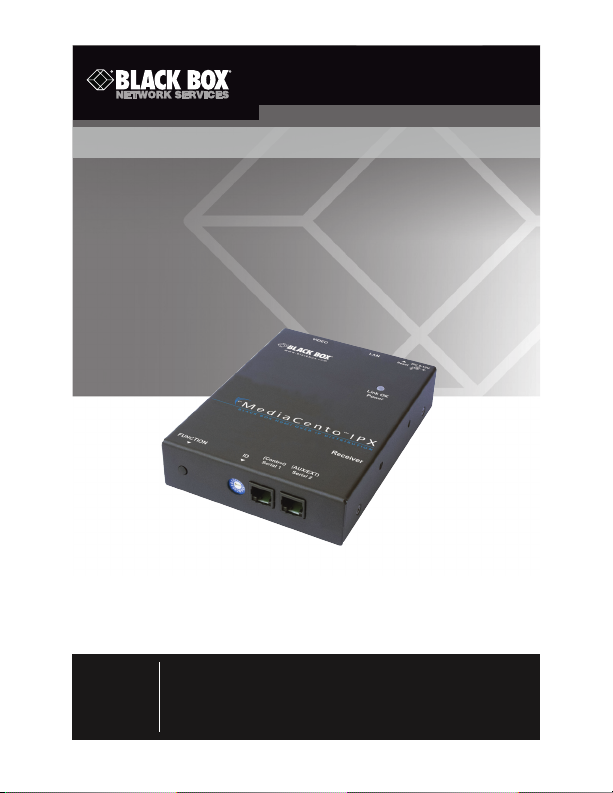
VX-HDMI-IP-MTX VX-HDMI-IP-UTX VX-HDMI-IP-VTX
VX-HDMI-IP-MRX VX-HDMI-IP-URX VX-HDMI-IP-VRX
MediaCento™ IPX
Extend audio and video signals via an existing LAN.
Distribute HDMI video to an unlimited number of displays using
IP multicast or make eye-catching video walls of up to 8 x 8 displays.
Customer
Support
Information
Order toll-free in the U.S.: Call 877-877-BBOX (outside U.S.
call 724-746-5500) • FREE technical support 24 hours a day, 7 days
a week: Call 724-746-5500 or fax 724-746-0746 • Mailing address:
Black Box Corporation, 1000 Park Drive, Lawrence, PA 15055-1018
Web site: www.blackbox.com • E-mail: info@blackbox.com
Page 2
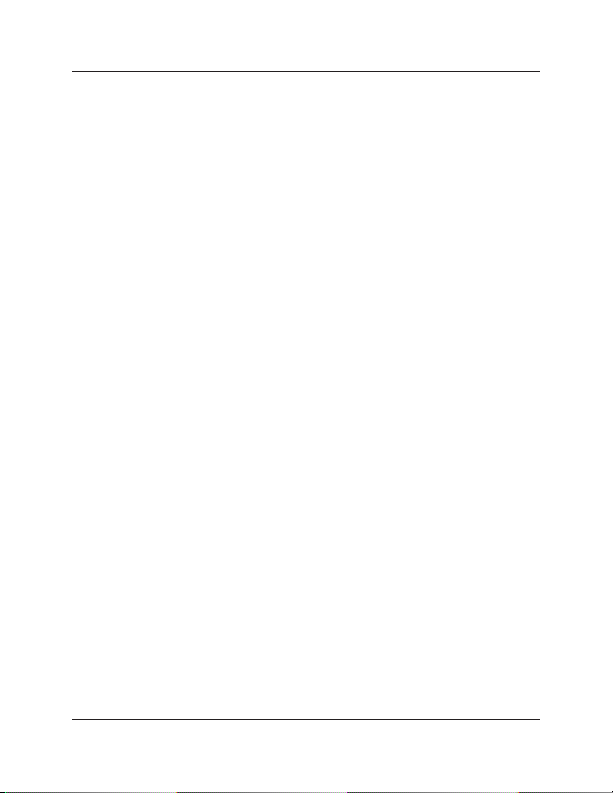
Trademarks Used in this Manual
Trademarks Used in this Manual
Black Box and the Double Diamond logo are registered trademarks, and
MediaCento is a trademark, of BB Technologies, Inc.
Bonjour and Apple are registered trademarks of Apple, Inc.
Windows is a registered trademark of Microsoft Corporation.
UL is a registered trademark of Underwriters’ L aboratories.
Any other trademarks mentioned in this manual are acknowledged to be
the property of the trademark owners.
Page 2
724-746-5500 | blackbox.com
Page 3
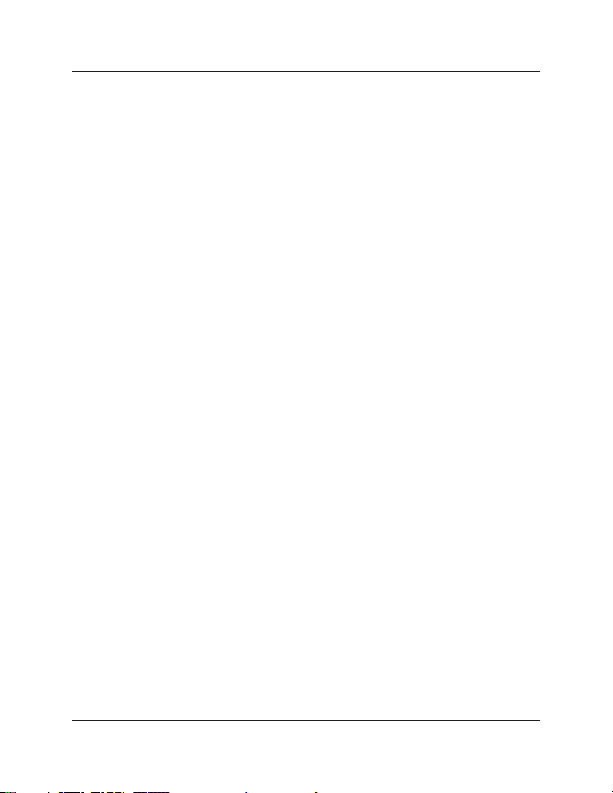
FCC RFI Statement
FEDERAL COMMUNICATIONS COMMISSION AND INDUSTRY
CANADA RADIO FREQUENCY INTERFERENCE STATEMENTS
This equipment generates, uses, and can radiate radio-frequency energy, and if
not installed and used properly, that is, in strict accordance with the manufacturer ’s
instructions, may cause inter ference to radio communication. It has been tested
and found to comply with the limits for a Class A computing device in accordance
with the specifications in Subpart B of Part 15 of FCC rules, which are designed
to provide reasonable protection against such interference when the equipment
is operated in a commercial environment. Operation of this equipment in a
residential area is likely to cause interference, in which case the user at his own
expense will b e required to take whatever measures may be necessar y to correct
the interference.
Changes or modifications not expressly approved by the party responsible
for compliance could void the user’s authority to operate the equipment.
This digital app aratus does not exceed the Class A limits for radio noise emis sion
from digital apparatus set out in the Radio Interference Regulation of Industry
Canada.
Le présent appareil numérique n’émet pas de bruits radioélectriques dépassant
les limites applicables aux appareils numériques de classe A prescrites dans le
Règlement sur le brouillage radioélectrique publié par Industrie Canada.
Normas Oficiales Mexicanas (NOM)Electrical Safety Statement
INSTRUCCIONES DE SEGURIDAD
1. Todas las instrucciones de seguridad y operación deberán ser leídas antes
de que el aparato eléctrico sea operado.
2. L as instrucciones de seguridad y operación deberán ser guardadas para
referencia futura.
3. Todas las advertencias en el aparato eléctrico y en sus instrucciones de
operación deben ser respetadas.
724-746-5500 | blackbox.com Page 3
Page 4
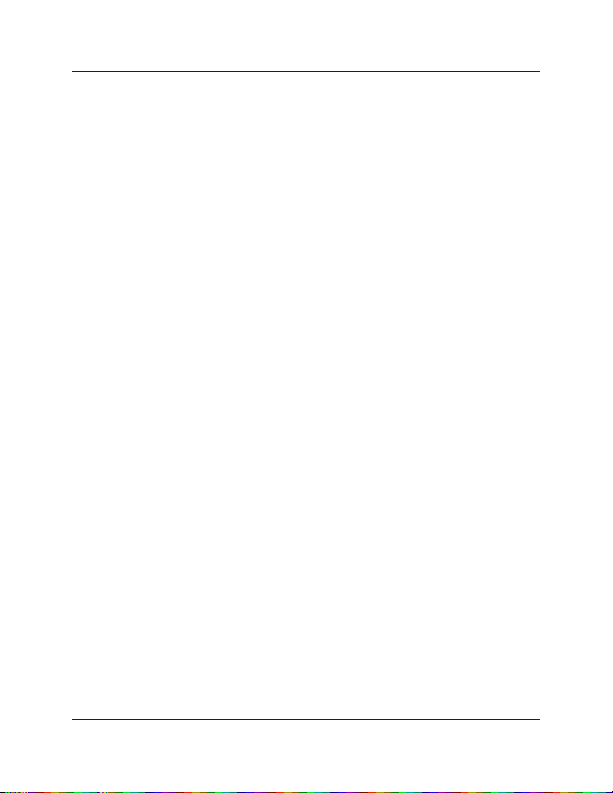
NOM Statement
4. Todas las instrucciones de operación y uso deben ser seguidas.
5. El aparato eléctrico no deberá ser usado cerca del agua—por ejemplo, cerca
de la tina de baño, lavabo, sótano mojado o cerca de una alberca, etc.
6. El aparato eléctrico debe ser usado únicamente con carritos o pedestales que
sean recomendados por el fabricante.
7. El aparato eléctrico debe ser montado a la pared o al techo sólo como sea
recomendado por el fabricante.
8. Servicio—El usuario no debe intentar dar servicio al equipo eléctrico más allá
a lo descrito en las instrucciones de operación. Todo otro servicio deberá ser
referido a personal de servicio calificado.
9. El aparato eléctrico debe ser situado de tal manera que su posición no
interfiera su uso. La colocación del aparato eléc trico sobre una cama, sofá,
alfombra o sup erficie similar puede bloquea la ventilación, no se debe colocar
en libreros o gabinetes que impidan el flujo de aire por los orificios de
ventilación.
10. El equipo eléctrico deber ser situado fuera del alcance de fuentes de calor
como radiadores, registros de calor, estufas u otros aparatos (incluyendo
amplificadores) que producen calor.
11. El aparato eléctrico deberá ser connectado a una fuente de poder sólo del
tipo descrito en el instructivo de operación, o como se indique en el aparato.
12. Precaución debe ser tomada de tal manera que la tierra fisica y la polarización
del equipo no sea eliminada.
13. Los cables de la fuente de poder deben ser guiados de tal manera que no
sean pisados ni pellizcados por objetos colocados sobre o contra ellos,
poniendo particular atención a los contactos y receptáculos donde salen del
aparato.
14. El equipo eléctrico debe ser limpiado únicamente de acuerdo a las
recomendaciones del fabricante.
15. En caso de existir, una antena ex terna deberá ser localizada lejos de las lineas
de energia.
Page 4
724-746-5500 | blackbox.com
Page 5
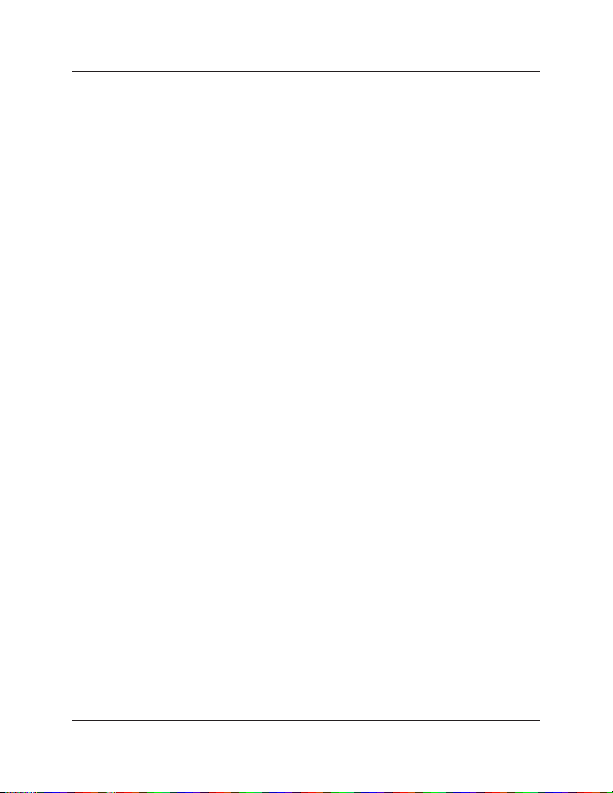
NOM Statement
16. El cable de corriente deberá ser desconectado del cuando el equipo no sea
usado por un largo periodo de tiempo.
17. Cuidado debe ser tomado de tal manera que objectos liquidos no sean
derramados sobre la cubierta u orificios de ventilación.
18. Servicio por per sonal calificado deberá s er provis to cuando:
A: El cable de poder o el contacto ha sido dañado; u
B: Objectos han caído o líquido ha sido derramado dentro del aparato; o
C: El aparato ha sido expuesto a la lluvia; o
D: El aparato parece no operar normalmente o muestra un cambio en su
desempeño; o
E: El aparato ha sido tirado o su cubier ta ha sido dañada.
724-746-5500 | blackbox.com Page 5
Page 6
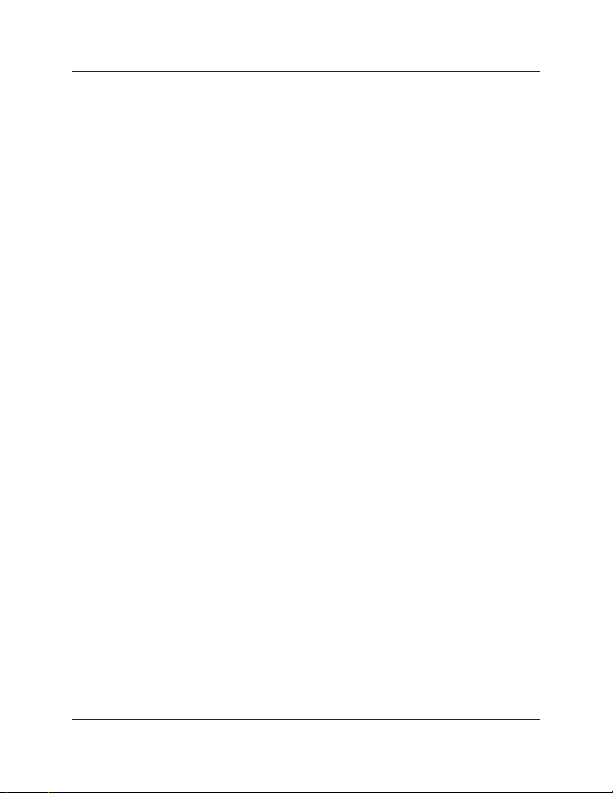
Table of Contents
Table of Contents
1. Specifications ..................................................................................................8
2. Overview ................................................................................................... 9
2.1 Introduction ............................................................................................ 9
2.2 Available Models ....................................................................................9
2.3 Features ..................................................................................................9
2.3.1 Multicast, Unicast, and Video Wall Transmitters
and Receivers ............................................................................. 9
2.3.2 Multicast and Video Wall Transmitter and Receiver
Functions .................................................................................10
2.3.3 Video Wall Transmitter and Receiver Exclusive Functions ....... 10
2.4 What’s Included ................................................................................... 10
2.5 Additional Items You Will Need ...........................................................11
2.6 Hardware Description ........................................................................... 11
2.6.1 Transmitters ............................................................................. 11
2.6.2 Receivers .................................................................................. 14
2.6.3 Indicators ................................................................................. 16
2.6.4 Function Button ....................................................................... 17
2.6.5 EDID Copy ............................................................................... 18
2.6.6 Reset Button ............................................................................ 18
3. Installation ................................................................................................. 19
4. Configuration ................................................................................................ 20
4.1 Basic Configuration ..............................................................................20
4.2 Advanced Configuration ...................................................................... 20
4.2.1 Accessing through Serial .........................................................21
4.2.2 Accessing through Telnet ........................................................22
5. Advanced Commands ................................................................................... 23
5.1 Advanced IP Commands ...................................................................... 25
5.2 Advanced Multicast IP Configuration ..................................................26
5.2.1 Transmitter ............................................................................... 27
5.2.2 Receiver ...................................................................................27
5.3 Serial Extension .................................................................................... 27
5.4 Telnet Extension ...................................................................................29
6 Accessing the Web Interface......................................................................... 31
6.1 Accessing the Transmitter without an I P Address ................................ 31
Page 6
724-746-5500 | blackbox.com
Page 7
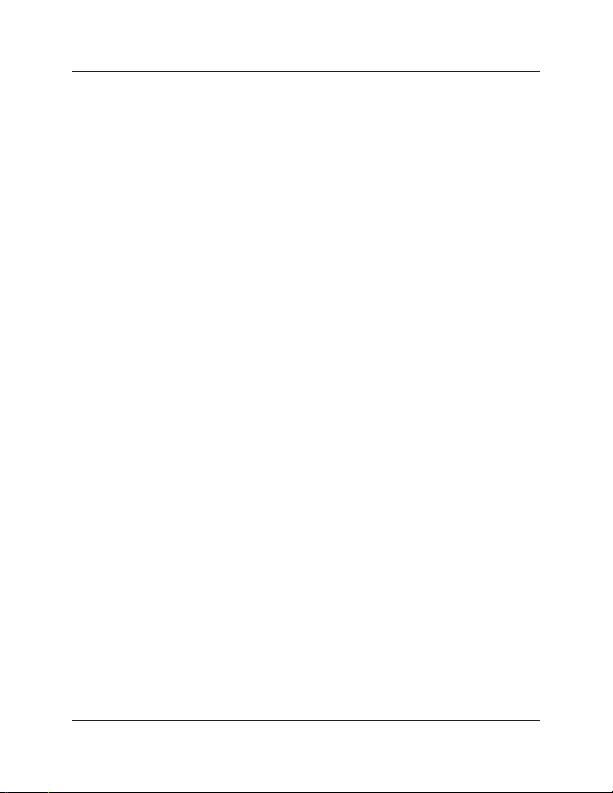
Table of Contents
6.2 Accessing the Web Interface for a Transmitter
or Receiver with an IP Address ............................................................. 33
7. Video Wall Features ......................................................................................34
8. Troubleshooting ............................................................................................41
8.1 Problems/ Solutions ............................................................................... 41
8.2 Contacting Black Box ........................................................................... 41
8.3 Shipping and Packaging ....................................................................... 42
Appendix: Connector Pinouts ............................................................................... 43
724-746-5500 | blackbox.com Page 7
Page 8
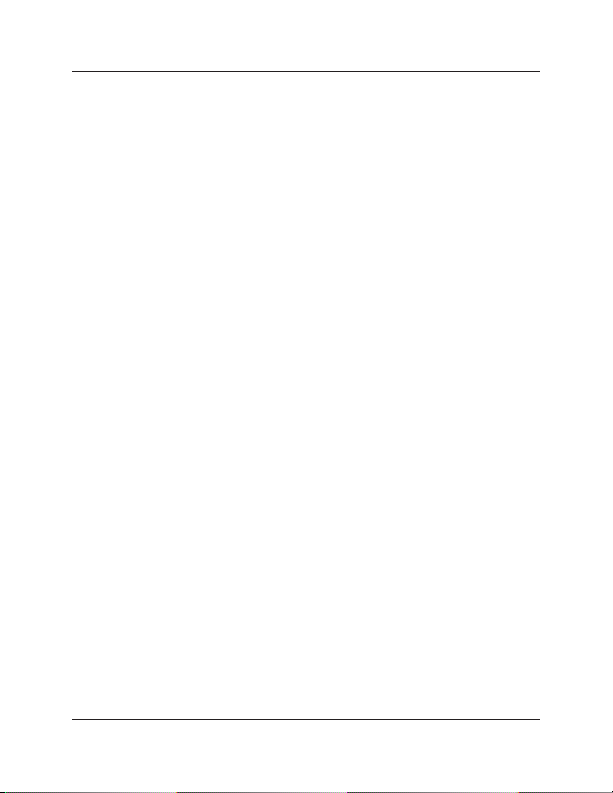
Chapter 1: Specifications
1. Specifications
Compliance — FCC, TUV, CE, UL®, CSA, RoHS, WEEE
Default IP Address — 169.254.x.x (with no DHCP address)
NOTE: To find the IP address of any receiver, simply connect to monitor and power
up to get IP address. To find the IP address of any other receiver or
transmitter, use Telnet to connect to any device in the system and use a
“node-list” command or connect with the serial interface.
Efficiency Level — Level IV
Heat Dissipation — 3.41 BTU/hr.
HDCP — Supported
Leads Supported — HDMI video and RS-232
Maximum Distance from CPU to TX — 16 ft. (5 m), HDMI
Maximum Distance between TX and RX — 328 ft. (100 m)*
*NOTE: Use a network switch to get greater distances.
MTBF — 90,000 hours
User Controls — (1) Reset button, (1) 16-position rotary selection switch,
(1) Function button
Connectors — (1) HDMI female, (1) RJ- 45 interconnec t/ LAN connec tion,
(1) 2.1-mm barrel connector for power, (2) RJ-12 6P6C†
†NOTE: Only 4 center pins are used at this time.
Indicators — (1) LED for Link and Power; (1) LED for Network activity
Temperature Tolerance — Operating: 32 to 104° F (0 to 40° C);
Storage: - 4 to +140° F (-20 to +60° C)
Humidity Tolerance — Operating: 80%, noncondensing
Maximum Altitude — 10,000 ft. (3048 m)
Power — Input: 100–240 VAC, 50/60 Hz, 0.6 A;
Output: 9 VDC;
Consumption: 13.5 W;
Power Supply Cord Length: 6 ft. (1.8 m)
Size — 0.98"H x 3.77"W x 5.11"D (2.5 x 9.6 x 12.9 cm)
Weight — 1.1 lb. (0.5 kg)
Page 8
724-746-5500 | blackbox.com
Page 9
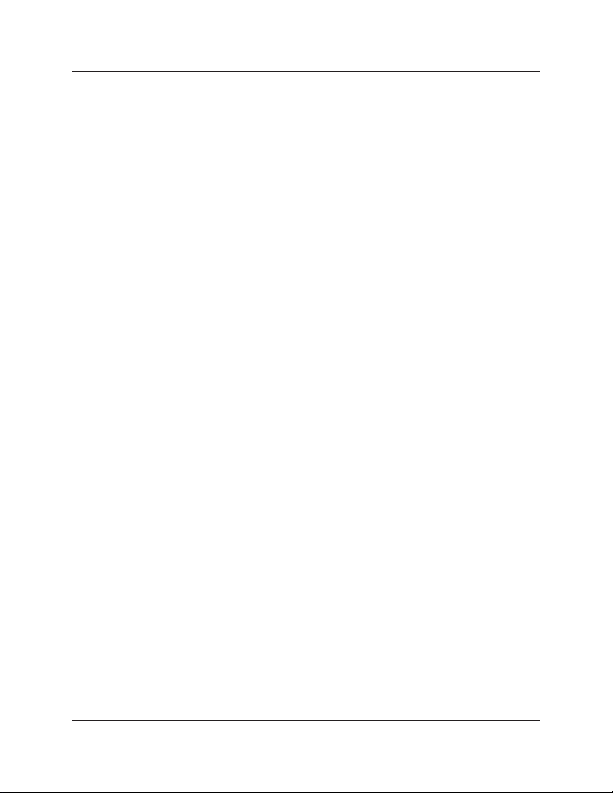
Chapter 2: Overview
2. Overview
2.1 Introduction
The HDMI over LAN Extender is a perfect solution for audio and video signal
extension via an existing Local Area Network (LAN) system. With multicast
technology, one local unit can drive multiple remote units with no extra network
load. There are 16 selectable channels that can be used to transmit to multiple
receivers. In a network that supports IGMP (Layer 2 or Layer 3 switches), each
channel can connect to 64 displays in video wall applications and unlimited displays
in a multicast application using a standard IT Ethernet structure on a LAN system.
The HDMI over LA N Ex tender suppor ts Full HD 1080p, is HDCP compliant, and is
Blu-ray ready. It can handle applications that require greater distance, high speed
transmission, real-time high video resolution, security, and noise immunity. It is ideal
for situations that need live presentation, such as public broadcasting, education
centers, boardrooms, etc.
2.2 Available Models
Three transmitter/re ceiver pairs are available, and they are ordered separately by part
number. Choose from:
• MediaCento IPX Multicast Transmitter (VX-HDMI-IP-MTX) and MediaCento IPX
Multicast Receiver (VX-HDMI-IP-MR X)
• MediaCento IPX Unicast Transmitter (VX-HDMI-IP-UTX) and MediaCento IPX
Unicast Receiver (V X-H DMI -IP-UR X)
• MediaCento IPX Video Wall Transmitter (VX-HDMI- IP-VT X) and MediaCento IPX
Video Wall Receiver ( VX-HDMI -IP-VR X)
2.3 Features
2.3.1 Multicast, Unicast, and Video Wall Transmitters and
Receivers
• Extends high definition video signal over L AN (dependent on network
performance).
• Choose from 16 selections on the DI P rotary switch for pairing.
• Provid es automatic EDID configuration.
• Uses well-developed Ethernet technolog y and TCP/I P communication protocol.
• Transmitters and Receivers are HDCP-compliant and Blu-ray ready.
724-746-5500 | blackbox.com Page 9
Page 10
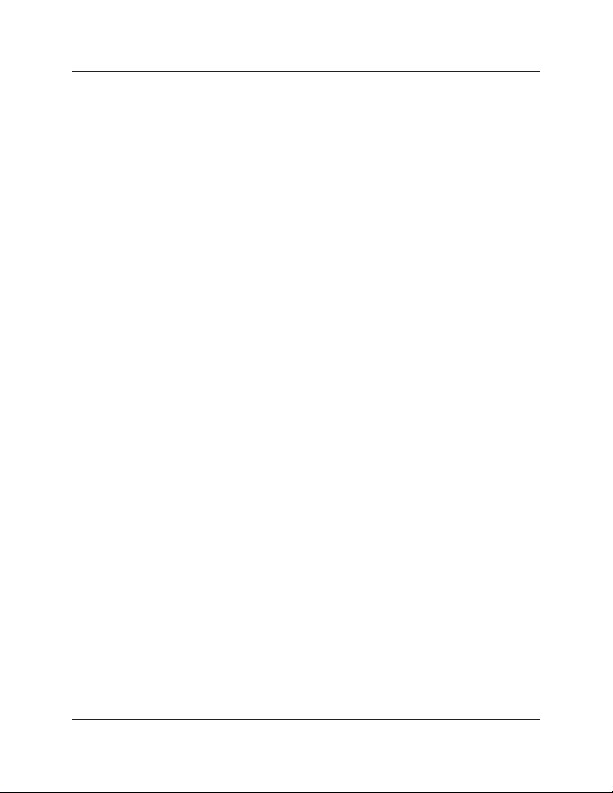
Chapter 2: Overview
• HDTV compatible; suppor t 1080 p, 1080 i, 720p, 720i.
• Compatible with popular screen resolutions: XGA, SXGA, UXGA, WSXGA.
2.3.2 Multicast and Video Wall Transmitter and Receiver
Functions
• Each transmitter can be multicast to up to 250 displays in multicast applications.
• Use an IGMP network to prevent network flooding.
2.3.3 Video Wall Transmitter and Receiver Exclusive Functions
The Video Wall versions enable video and audio to be sent to 250 outputs via IP.
While it is possible to send the same video to all outputs, you can format the video
wall so that separate sections of the video can be sent to different outputs. Basic
settings allow for bezel compensation and different arrays of screens. Advaned settings allow for video manipulation to specific outputs.
2.4 What’s Included
All units:
• (1) U.S. power supply
• (1) U.S. power cord
• (4) foot pads
• This user manual
VX-HDMI-IP-MTX also has:
• (1) MediaCento IPX Multicast Transmitter
• (1) DB9 F to RJ-11 adapter
• (1) RJ-11 to RJ-11 cable
VX-HDMI-IP-MRX also has:
• (1) MediaCento IPX Multicast Receiver
VX-HDMI-IP-UTX also has:
• (1) MediaCento IPX Unicast Transmitter
• (1) DB9 F to RJ-11 adapter
• (1) RJ-11 to RJ-11 cable
VX-HDMI-IP-URX also has:
• (1) MediaCento IPX Unicast Receiver
Page 10
724-746-5500 | blackbox.com
Page 11
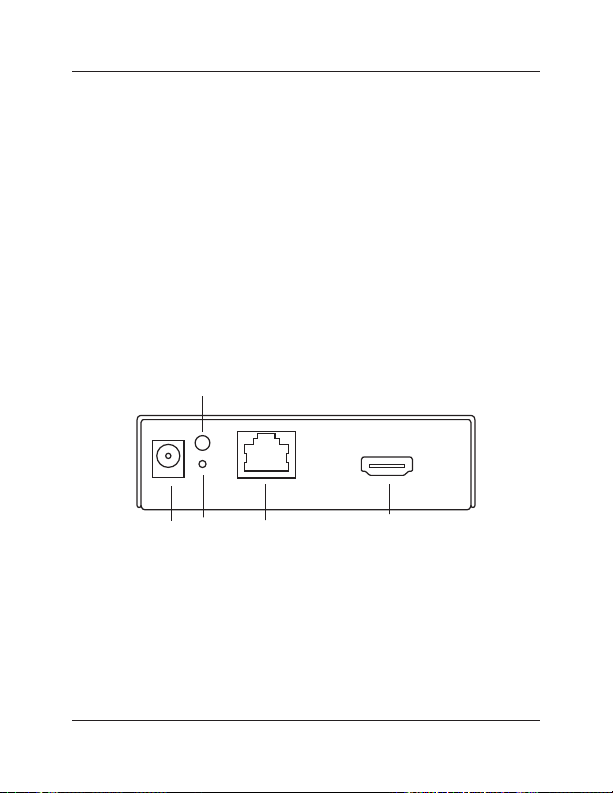
Chapter 2: Overview
VX-HDMI-IP-VTX also has:
• (1) MediaCento IPX Video Wall Transmitter
• (1) DB9 F to RJ-11 adapter
• (1) RJ-11 to RJ-11 cable
VX-HDMI-IP-VRX also has:
• (1) MediaCento IPX Video Wall Receiver
2.5 Additional Items You Will Need
• HDCP-compliant monitors with HDMI interface for the HDCP video source
• CAT5/5e/6 UTP cable ( EIA/ TIA 568B industry-standard compliant)
• Layer 2 or 3 switches with IGMP or a dedicated network
2.6 Hardware Description
NOTE: All six transmitter/receiver models have the same connectors, but with
different functions.
2.6.1 Transmitters
5
1 2 3 4
Figure 2-1. Transmitter front panel.
724-746-5500 | blackbox.com Page 11
Page 12

Chapter 2: Overview
6 7 8 9
Figure 2-2. Transmit ter back panel.
10
Page 12
Figure 2-3. Transmitter top panel.
724-746-5500 | blackbox.com
Page 13
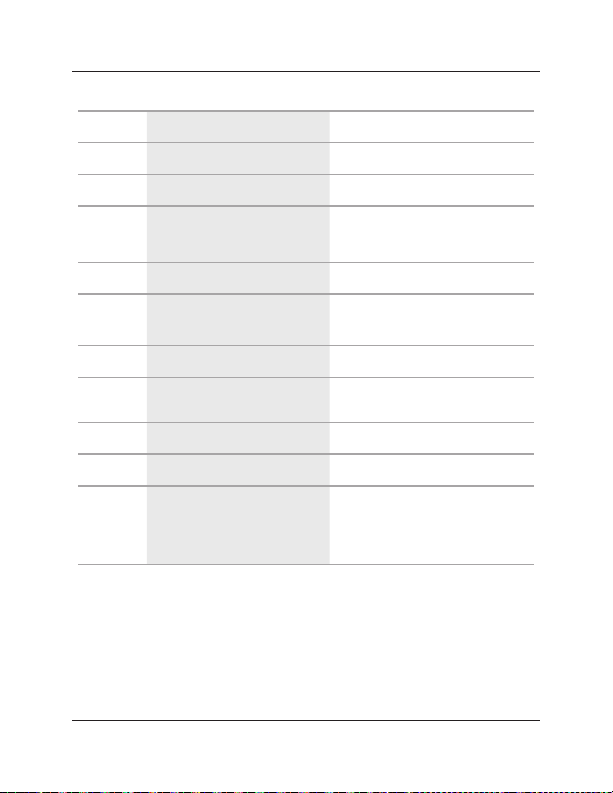
Chapter 2: Overview
Table 2-1. Components of the Transmitters.
Number Component Description
1 Barrel connector for power Links to power supply
2 Reset button System reset
3 RJ-45 jack
4 Video connector Connects to the HDMI source
5 Network Status LED
6 Function button See Section 2.6.4.
7 Rotary s witch
8 RJ-12 connector Serial port 1: For system control
9 RJ-12 connector Serial port 2: For data transfer
10 Power/Link LED
Connects to the 10- /100 -/
1000-Mbps network switch
Flashing: Connected to network
Goes off once: Abnormal
Set up an identical position for all
units
Green: Power on
Interlaced flashing Blue + Green :
Connected to network
Blue: Connected to receiver
724-746-5500 | blackbox.com Page 13
Page 14
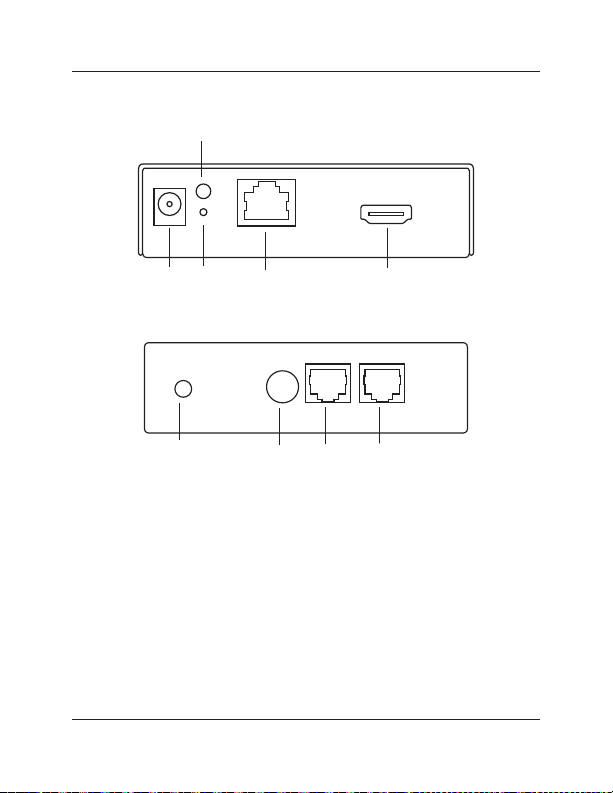
Chapter 2: Overview
2.6.2 Receivers
5
1 2 3 4
Figure 2- 4. Receiver front panel.
6 7 8 9
Figure 2-5. Receiver back panel.
Page 14
724-746-5500 | blackbox.com
Page 15

Chapter 2: Overview
Figure 2- 6. Receiver top panel.
10
724-746-5500 | blackbox.com Page 15
Page 16

Chapter 2: Overview
Table 2-2. Components of the Receivers.
Number Component Description
1 Barrel connector for power Links to power supply
2 Reset button System reset
3 RJ-45 jack
4 Video connector Connects to the HDMI monitor
Connects to the 10- /100 -/
1000-Mbps network switch
5 Network Status LED
6 Function button See Section 2.6.4.
7 Rotary s witch
8 RJ-12 connector Serial port 1: For system control
9 RJ-12 connector Serial port 2: For data transfer
10 Power/Link LED
Flashing: Connected to network
Goes off once: Abnormal
Set up an identical position for all
units
Red: Power on
Interlaced flashing Blue + Red:
Connected to network
Blue: Connected to transmitter
2.6.3 Indicators
The LEDs on the extender units show the real-time status indicating the linking and
communication between the Transmitter/Sender unit and the Receiver unit. Users
can identify the current status through the LED indicators on the unit.
The quality of the output signal will depend largely upon the quality of the video
Page 16
724-746-5500 | blackbox.com
Page 17

Chapter 2: Overview
source, cable, and display device used. Low-quality cables degrade output signals,
causing elevated noise levels. Use the proper cable and make sure the display device
can handle the resolution and refresh rate selected.
NOTE: The system will disable the vide o output signal when it detects non-HDCP-
compliant display( s) tr ying to play on the HDCP video source. All the
connected output displays MUST be HDCP compliant when the video source
is HDCP compliant.
2.6.4 Function Button
The Function button on the extender units operates as described in Table 2-3.
Table 2-3. Function button.
Action Description
Press for 1 second.
Toggle between graphics and
video mode.
1. Press and hold the Function button.
2. Apply power to the receiver unit.
3. Release right after the Network
Status LED starts blinking.
724-746-5500 | blackbox.com Page 17
EDID copy (Receiver unit only!)
Page 18

Chapter 2: Overview
2.6.5 EDID Copy
Copying the EDID will enable the receiver to send correct resolutions to your output.
Although the default EDID will work in most cases, some monitors will not work
with it.
NOTE: EDID copy is required for DVI monitors.
To copy the EDID:
1. To copy EDID from a specific receiver to a specific transmitter, both receiver and
transmitter must be configured to the same channel.
2. Hold down the function button on the receiver and plug in the power.
3. Continue to hold down the function button until the network LED starts blinking.
EDID is now copied to the receiver.
2.6.6 Reset Button
To reset the system, press the “Reset” button once. The system will start to reset
after a short press on the reset button.
Page 18
724-746-5500 | blackbox.com
Page 19

Chapter 3: Installation
3. Installation
WARN IN GS:
Make sure that all devices are powered off before connec ting to the unit.
Make sure all devices you will connect are properly grounded.
Place cables away from fluorescent lights , air conditioners, and machines.
NOTE: EDID copy is required for DVI monitors.
Installing the Transmitter and Receiver
1. Connect a video source (PC, Blu-ray, etc.) to the Transmitter/Sender Unit.
2. Connect the monitor to the Receiver Unit with an HDMI cable.
NOTE: IF the source has HDCP, the monitor must support HDCP.
3. Connect transmitter and receivers to the desired network with a Layer 2/3 IGMP
switch using CATx cables.
4. Set matching TX/ RX to the same rotary position (see Section 4.1, Basic
Configuration).
5. Apply the proper power to all connecting devices.
6. Monitors connected to receiver units will show IP address b efore connecting.
NOTE: Figure 3-1 shows this installation.
RX
Monitor
RX
Monitor
RX
DVD
player
Blu-ray
RX
TX
Layer 2/3
TX
switch
with
IGMP
TX
RX
RX
Monitor
RX
PC
Figure 3-1. Installation diagram.
Monitor
Monitor
724-746-5500 | blackbox.com Page 19
Page 20

Chapter 4: Configuration
4. Configuration
4.1 Basic Configuration
The rotary s witch on each device decides the channel of the device when booting.
For a receiver or receivers to connect to a transmitter, they must be on the same
channel. Each transmitter should be on a separate switch set ting and the receivers
should be on the same switch setting as the desired transmitter. After you change
the switch set ting, you must reboot the device for the changes to take ef fect.
4.2 Advanced Configuration
Advanced configuration is not needed but is available.
You can access devices through the serial interface or Telnet for advanced
configuration of network settings.
A serial /Telnet client is needed.
To see the IP address of a receiver:
Connect a receiver to a monitor and power on. Device information, including the IP
address, will be in the lower right corner. Reset the receiver if needed. If the receiver
is set to DHCP I P mode, a net work connection is required.
Page 20
724-746-5500 | blackbox.com
Page 21

Chapter 4: Configuration
4.2.1 Accessing through Serial
1. Using the client, selec t “serial” and enter “115200” for the speed (baud rate).
Figure 4 -1. PuTTY configuration screen using serial.
2. No username or pass word is required. Just press enter.
724-746-5500 | blackbox.com Page 21
Page 22

Chapter 4: Configuration
4.2.2 Accessing through Telnet
1. Using the client, enter in the IP address of the device.
2. Change the port to 24.
Figure 4 -2. PuTT Y configuration screen using Telnet.
3. The default password is root.
Page 22
724-746-5500 | blackbox.com
Page 23

Chapter 5: Advanced Commands
5. Advanced Commands
These are advanced configurations and require knowledge of IP networking
protocols and multicasting. Do not attempt to run any commands, modify files, or
change any other settings apart from the specific configurations noted here.
All commands are case-sensitive.
To list names and IP information of all connected MediaCento IPX devices, type in:
node_list
Figure 5 -1. Names and IP information list.
To view all current configured parameters, type in:
astparam dump
724-746-5500 | blackbox.com Page 23
Page 24

Chapter 5: Advanced Commands
Figure 5 -2. Current configured parameters lis t.
To reset to factor y default, set ting the IP mode to autoip and removing any
overrides, type in:
reset_to_default.sh
To change the baud rate of the serial extension interface, type in:
stty X –F /dev/ttyS0
(replace X with desired baud rate)
To disable/enable the link for a specific device, type in:
ast_send_event -1 e_stop_link
ast_send_event -1 e_reconnect
Page 24
724-746-5500 | blackbox.com
Page 25

Chapter 5: Advanced Commands
5.1 Advanced IP Commands
Each device has three possible modes of establishing an IP address: autoip, dhcp,
and static.
1. AutoIP is the default mode and it will always automatically assign available IP
addresses in the private IP domain 169.254.x xx.xxx
NOTE: The MediaCento IPX uses the Avahi zeroconf protocol to find an available IP
in the 169.254.xxx.xxx range.
2. DHCP client get s an address from the local DHCP server.
CAUTION: Make sure a DHCP client is connected or problems will occur.
3. Static allows you to manually change the IP address and netmask of the device.
This requires further input before reboot.
To change the IP mode, type in :
astparam s ip_ mode <mode> (where <mode> is autoip, dhcp, or static)
astparam save (saves changes)
reboot (reboots the device )
If static is s elected, the following commands are needed before reboot. Type in:
astparam s ipaddr xxx.x xx.xx x.xxx (enter IP address for x’s)
astparam s netmask xxx.x xx.xxx.xx x (enter netmast for x’s)
astparam save (saves changes)
reboot
Figure 5 -3. COM1 PuTT Y screen.
724-746-5500 | blackbox.com Page 25
Page 26

Chapter 5: Advanced Commands
5.2 Advanced Multicast IP Configuration
Predefined multicast addresses can be selected by using the rotary switch buttons
on the devices (recommended). See Table 5-1 for listing of channels:
Table 5-1. Channel listing for multicast address.
Multicast Address
B0 B1 B2 B3 ID
225.0. 0. 0 0 0 0
225.0. 1. 0 0 0 1
225.0. 0. 1 0 0 2
225.0. 1. 1 0 0 3
225.0. 0. 0 1 0 4
225.0. 1. 0 1 0 5
225.0. 0. 1 1 0 6
225.0. 1. 1 1 0 7
225.0. 0. 0 0 1 8
225.0. 1. 0 0 1 9
225.0. 0. 1 0 1 A
225.0. 1. 1 0 1 B
225.0. 0. 0 1 1 C
225.0. 1. 0 1 1 D
225.0. 0. 1 1 1 E
225.0. 1. 1 1 1 F
Channel
IDs
Page 26
724-746-5500 | blackbox.com
Page 27

Chapter 5: Advanced Commands
To override the DI P rotary switch, use the commands shown on the next page for
each device:
NOTE: B0, B1, B2, and B3 refer to the values in Table 5-1.
5.2.1 Transmitter
To change the multicast group IP, type in:
astparam s multicast _ip 225.0.B0.B1B2B3
To change the hostname ID of the transmit ter, type in:
astparam s hostname_ id B0 B1B2B3
ast_send_event -1 e_chg_hostname
To override DIP rotary switch setting on bootup:
astparam s reset_ch_on _boot n (space between boot and the n)
astparam save
reboot
5.2.2 Receiver
To change the multicast group IP, type in:
astparam s multicast _ip 225.0.B0.B1B2B3
To change the transmitter channel read:
astparam s ch_select B0B1B2B3
To override DIP rotary switch setting on bootup, t ype in:
astparam s reset_ch_on _boot n (space between boot and the n)
astparam save
reboot
5.3 Serial Extension
Serial extension can be done from one transmitter to all receivers linked. Telnet serial
extension is also available as a replacement of serial. Serial extension information:
Default baud rate: 960 0 (unless changed manually)
Data bit s: 8
Parity: Even
Stop bits: 1
724-746-5500 | blackbox.com Page 27
Page 28

Chapter 5: Advanced Commands
Flow control: None
NOTE: This is a two-way communication. The transmitter will receive any data sent
from the serial devices connected to the receivers.
Figure 5 -4. Options controlling local serial lines.
Page 28
724-746-5500 | blackbox.com
Page 29

Chapter 5: Advanced Commands
For both transmitter and receiver units, the added RJ-11 to DB9 serial cable needs to
be connected to the second s erial port on the devices.
5.4 Telnet Extension
Telnet serial extension allows for serial output from a receiver through a Telnet
connection. This disables serial input coming from a transmitter but allows for 2-way
communication to specific devices.
NOTE: Telnet extension requires custom firmware. For details, contact Black Box
Technical Support at 724-746-5500 or info @blackbox.com.
To set up a Telnet ex tension :
1. Using a Telnet protocol, use Port 6752.
Figure 5 -5. Setting up Telnet extension using a Telnet protocol.
724-746-5500 | blackbox.com Page 29
Page 30

Chapter 5: Advanced Commands
2. Turn off line echo and local line editing.
Figure 5 -6. Turning off line e cho and local line editing.
Page 30
724-746-5500 | blackbox.com
Page 31

Chapter 6: Accessing the Web Interface
6. Accessing the Web Interface
The Web interface can be used to view information about the device, upload a
firmware file to the device, and for video wall transformers configuration. The Web
interface will not give network information or screen previews.
6.1 Accessing the Transmitter without an IP Address
You can access the transmitter directly with a serial connection, and find the IP
address using the “node-list” command. See Chapter 5. To connect without an IP
address or serial connection, access the Web interface.
®
is needed to access the Web interface. Apple® products usually have this
Bonjour
installed. If needed, you can download the free version from
http:// www.apple.com/kb/ DL999 and clicking the print server link.
1. Run Bonjour.
2. Configure the control PC’s network setting as 169.254.xxx.xxx IP domain with
netmask 255.255.0.0. Default gateway and DNS can be left blank. For Windows
7: http://windows.microsoft.com/ en-us/windows7/change-tcp-ip-settings.
3. Open a Web browser and insert the address: http://ast-gatewayXXX X.local. The
four digits after ast-gateway depend on the position of the Rotary Switch you’ve
set. Please refer to Table 6-1. For example, if the position is set up as 7, then the
address should be http://ast-gateway1110.local
®
724-746-5500 | blackbox.com Page 31
Page 32

Chapter 6: Accessing the Web Interface
Table 6-1. Rotar y Switch position settngs.
Position
0 0000 8 0001
1 1000 9 1001
2 010 0 A 0101
3 11 00 B 110 1
4 0 010 C 0 011
5 1010 D 10 11
6 0 110 E 0 111
7 111 0 F 1111
Four-digit
setting Position
Four-digit
setting
Page 32
Figure 6-1. Setup screen (without IP address).
724-746-5500 | blackbox.com
Page 33

Chapter 6: Accessing the Web Interface
6.2 Accessing the Web Interface for a Transmitter or Receiver
with an IP Address
1. Configure the control PC’s network setting as 169.254.xxx.xx x IP domain with
netmask 255.255.0.0. Default gateway and DNS can be left blank. For Windows
7: http://windows.microsoft.com/ en-us/windows7/change-tcp-ip-settings
2. Open a Web browser and insert the IP address of the device.
Figure 6 -2. Web setup screen (with IP address).
724-746-5500 | blackbox.com Page 33
Page 34

Chapter 7: Video Wall Features
Diagram Format
Rule Size: 0.013
7. Video Wall Features
Using the Video Wall features, you can send video and audio to 250 ouputs through
IP. Format the video wall s o that separate sections of the video can be sent to different outputs. Basic settiings allow for bezel compensation and different arrays of
screens. Advanced settings allow for video manipulation to specific outputs. Figure
7-1 shows a typical application:
MediaCento™ IPX
Multicast Transmitter
(VX-HDMI-IP-MTX)
HDMI cable
MediaCento
Multicast Receivers
(VX-HDMI-IP-MRX)
Layer 3 switch
with IGMP
™
IPX
Digital displays
HDMI cables
PC
CATx cable
IP
Layer 3 switch
with IGMP
CATx cables
Figure 7-1. Sample installation.
Video Wall Setup
Figure 7-2 shows the Basic Setup screen for the VX-HDMI -IP-V TX and VRX. Table
7-1 describes its components.
Page 34
724-746-5500 | blackbox.com
Page 35

Chapter 7: Video Wall Features
Figure 7-2. Basic Setup screen.
724-746-5500 | blackbox.com Page 35
Page 36

Chapter 7: Video Wall Features
Table 7-1. Basic Setup screen components.
Component Description
Bezel and Gap
Compensation
Dimensions of screen (inside and outside width and
height).
Wall Size and Position
Layout
Apply To: “All”
device (s) in the list
Show OSD checkbox
Page 36
Select number of ver tical and /or horizontal
monitors, row position, and column position.
Click on the “Apply” button to apply settings.
Check this box to output each receiver’s specific
number to the connected monitor.
724-746-5500 | blackbox.com
Page 37

Chapter 7: Video Wall Features
Figure 7-3 shows the Advanced Setup screen. Table 7-2 describes its components.
Figure 7-3. Advanced Setup screen.
724-746-5500 | blackbox.com Page 37
Page 38

Chapter 7: Video Wall Features
Table 7-2. Advanced Setup screen components.
Component Description
Step 1: Choose control
target
Click on the arrows and buttons to select a control
target.
Show OSD checkbox
Step 2: Control options
Reset to Basic Setup,
Single Host Mode
checkbox
Screen Layout
(Row x Column)
Row Position
Column Position
Horizontal Shift
(N*8 pixels)
Vertical Shift
(HOST: N pixels
CLIENT: N*8 pixels )
Page 38
Check this box to output each receiver’s specific
number to the connected monitor.
Check this box, then press the “Reset” button..
Select the number of rows and columns from the
drop-down menu, then click on the “Apply”
button.
Select the row from the drop-down menu, then
click on the “Apply” button.
Select the column from the drop-down menu,
then click on the “Apply” button.
Use to shift video output horizontally, then click on
the “Apply” button.
Use to shift video output vertically, then click on
the “Apply” button.
724-746-5500 | blackbox.com
Page 39

Chapter 7: Video Wall Features
Figure 7-4 shows the Advanced Commands screen. Table 7-3 describes its
components.
Figure 7-4. Advanced Commands screen.
724-746-5500 | blackbox.com Page 39
Page 40

Chapter 7: Video Wall Features
Table 7-3. Advanced Commands screen components.
Component Description
Screen Layout
(Row x Column)
Select the number of rows and columns from the
drop-down menu, then click on the “Apply” button.
Row Position
Column Position
Horizontal Shift
(N*8 pixels)
Vertical Shift
(HOST: N pixels
CLIENT: N*8 pixels )
Horizontal Scale
Up (N pixels /
column_count)
Vertical Scale Up
(N pixels/
column_count)
Tearing Delay (µs )
Console API
Command
Page 40
Select the row from the drop-down menu, then click
on the “Apply” button.
Select the column from the drop-down menu, then
click on the “Apply” button.
Use to shift video output horizontally, then click on
the “Apply” button.
Use to shift video output vertically, then click on the
“Apply” button.
Use to scale video output horizontally, then click on
the “Apply” button.
Use to scale video output vertically, then click on the
“Apply” button.
Use to compensate for screen tearing, then click on
the “Apply” button.
Type in the Console API Command, then click on the
“Apply” button.
724-746-5500 | blackbox.com
Page 41
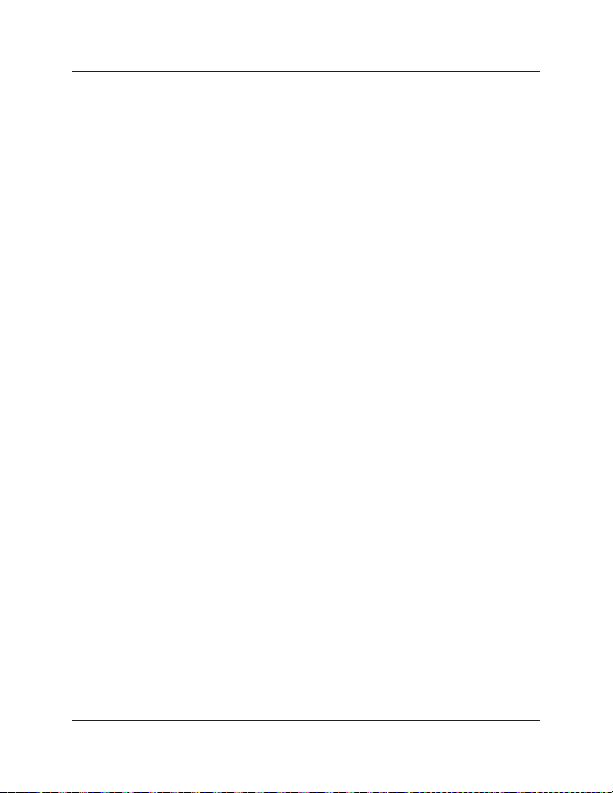
Chapter 8: Troubleshooting
8. Troubleshooting
8.1 Problem/Solutions
Problem: No video on monitor at bootup.
Solutions:
1. Check the device power using the Link /Power LED.
2. Check the network connection using the Network LED.
3. Check the video conne ction using the Link /Power LED.
4. Make sure that the DIP rotar y switch is set to the correct I D.
NOTE: If manually changed, make sure the IDs match.
5. If you’re using a mix of multicast and unicast units, make sure they match up
correctly.
6. Set your display device’s (TV, monitor, etc.) input source as HDMI.
7. Check the PC BIOS configuration for the video output setting.
8. Connect your computer to the HDMI Display DIRECTLY to check if the video
signal gets through.
9. Make sure the DVI monitor is using the correct EDID. See Section 2.6.5 for details.
8.2 Contacting Black Box
If you determine that your MediaCento IP is malfunctioning, do not attempt to alter
or repair the unit. It contains no user-serviceable parts. Contact Black Box Technical
Support at 724-746-5500 or info @blackbox.com.
Before you do, make a record of the history of the problem. We will be able to
provide more ef ficient and accurate assistance if you have a complete description,
including:
• the nature and duration of the problem.
• when the problem occurs.
• the component s involved in the problem.
• any particular application that, when used, appears to create the problem or make
it wor se.
724-746-5500 | blackbox.com Page 41
Page 42

Chapter 8: Troubleshooting
8.3 Shipping and Packaging
If you need to transport or ship your MediaCento IP:
• Package it carefully. We recommend that you use the original container.
• If you are returning the unit, make sure you include everything you received with
it. Before you ship for return or repair, contact Black Box to get a Return
Authorization (RA) number.
Page 42
724-746-5500 | blackbox.com
Page 43

Appendix: Connector Pinouts
Appendix. Connector Pinouts
Figure A-1 shows the DB9 to RJ-12 or RJ-11 connector pinouts.
Figure A-1. DB9 to RJ-12 6P6C or RJ-11 (4P4C) cable pinout.
724-746-5500 | blackbox.com Page 43
Page 44

Chapter
Black Box Tech Support: FREE! Live. 24/7.
Tech support the
way it should be.
Great tech support is just 30 seconds away
at 724-746-5500 or blackbox.com.
About Black Box
Black Box provides an extensive range of net working and infrastruc ture product s.
You’ll find everything from cabinets and racks and power and surge protection
products to media converters and Ethernet switches all supported by free, live 24/7
Tech Support available in 30 seconds or less.
© Copyrigh t 2012. Black Box Corporat ion. All rights reser ved..
VX-HDMI-IP-MTX version 2
Page 900
724-746-5500 | blackbox.com
