Page 1

VSW-HDMI2X2-4K
VSW-HDMI4X2-4K
4K HDMI Matrix Switch—2 x 2 or 4 x 2
Switch one of two or four HDMI source devices
to one or two HDMI displays.
Supports 4K HDMI formats with RS-232 serial or IR remote control.
Customer
Support
Information
Order toll-free in the U.S.: Call 877-877-BBOX (outside U.S. call 724-746-5500)
FREE technical support 24 hours a day, 7 days a week: Call 724-746-5500 or fax 724-746-0746
www.blackbox.com • info@blackbox.com
Page 2
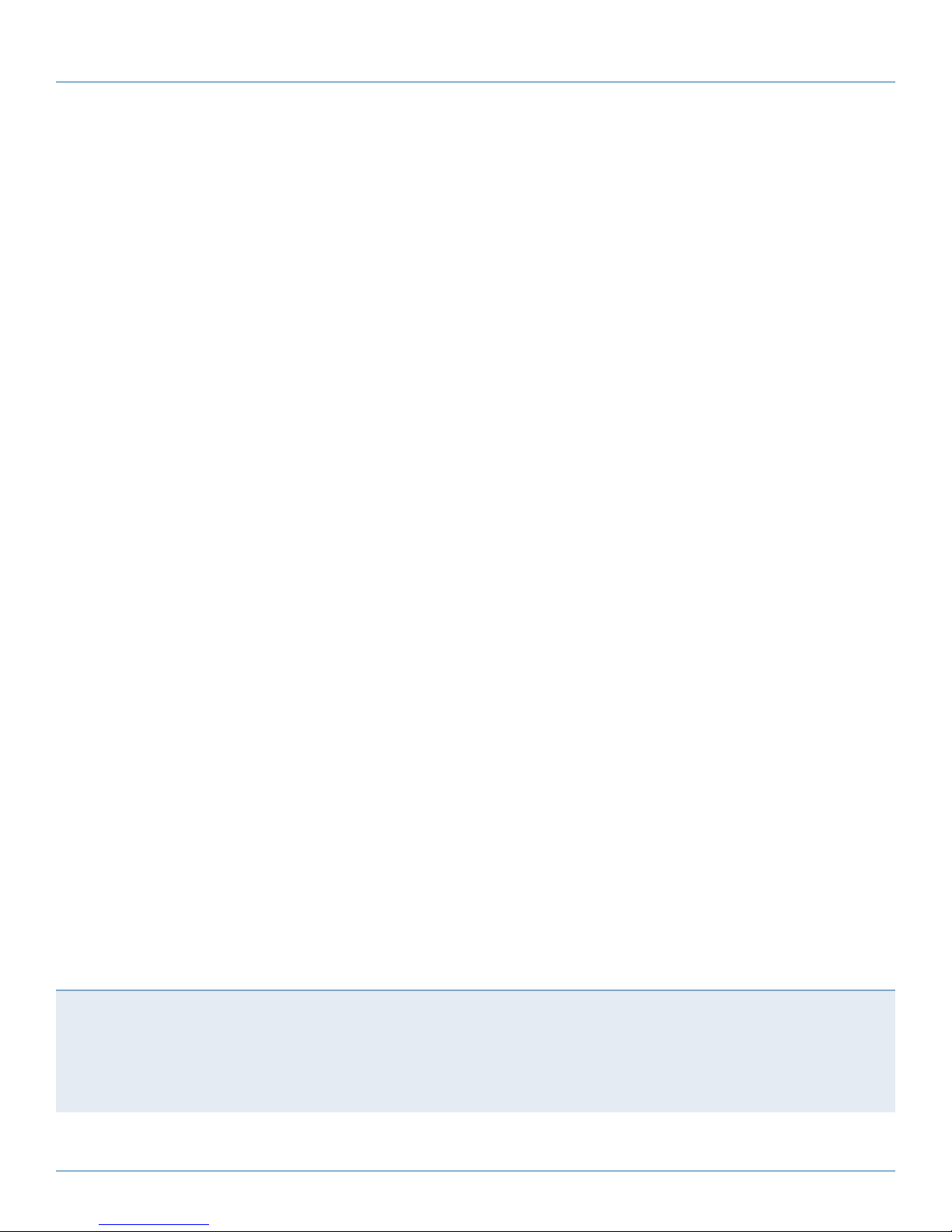
Trademarks Used in this Manual
Trademarks Used in this Manual
Black Box and the Double Diamond logo are registered trademarks of BB Technologies, Inc.
HDMI is a registered trademark of HDMI Licensing L.L.C.
UL is a registered trademark of Underwriters Laboratories.
Any other trademarks mentioned in this manual are acknowledged to be the property of the trademark owners.
We‘re here to help! If you have any questions about your application
or our products, contact Black Box Tech Support at 724-746-5500
or go to blackbox.com and click on “Talk to Black Box.”
You’ll be live with one of our technical experts in less than 60 seconds.
Page 2
724-746-5500 | blackbox.com
Page 3

FCC and IC RFI Statements
Federal Communications Commission and Industry Canada Radio Frequency Interference
Statements
This equipment generates, uses, and can radiate radio-frequency energy, and if not installed and used properly, that is, in strict
accordance with the manufacturer’s instructions, may cause inter ference to radio communication. It has been tested and found
to comply with the limits for a Class A computing device in accordance with the specifications in Subpart B of Part 15 of FCC
rules, which are designed to provide reasonable protection against such interference when the equipment is operated in a
commercial environment. Operation of this equipment in a residential area is likely to cause interference, in which case the user
at his own expense will be required to take whatever measures may be necessary to correct the interference.
Changes or modifications not expressly approved by the party responsible for compliance could void the user’s authority to
operate the equipment.
This digital apparatus does not exceed the Class A limits for radio noise emis sion from digital apparatus set out in the Radio
Interference Regulation of Industry Canada.
Le présent appareil numérique n’émet pas de bruits radioélectriques dépassant les limites applicables aux appareils numériques
de la classe A prescrites dans le Règlement sur le brouillage radioélectrique publié par Industrie Canada.
724-746-5500 | blackbox.com
Page 3
Page 4

NOM Statement
Instrucciones de Seguridad
(Normas Oficiales Mexicanas Electrical Safety Statement)
1. Todas las instrucciones de seguridad y operación deberán ser leídas antes de que el aparato eléctrico sea operado.
2. Las instrucciones de seguridad y operación deberán ser guardadas para referencia futura.
3. Todas las advertencias en el aparato eléctrico y en sus instrucciones de operación deben ser respetadas.
4. Todas las instrucciones de operación y uso deben ser seguidas.
5. El aparato eléctrico no deberá ser usado cerca del agua—por ejemplo, cerca de la tina de baño, lavabo, sótano mojado o cerca
de una alberca, etc.
6. El aparato eléctrico debe ser usado únicamente con carritos o pedestales que sean recomendados por el fabricante.
7. El aparato eléctrico debe ser montado a la pared o al techo sólo como sea recomendado por el fabricante.
8. Servicio—El usuario no debe intentar dar servicio al equipo eléctrico más allá a lo descrito en las instrucciones de operación.
Todo otro servicio deberá ser referido a personal de servicio calificado.
9. El aparato eléctrico debe ser situado de tal manera que su posición no interfiera su uso. La colocación del aparato eléctrico
sobre una cama, sofá, alfombra o superficie similar puede bloquea la ventilación, no se debe colocar en libreros o gabinetes
que impidan el flujo de aire por los orificios de ventilación.
10. El equipo eléctrico deber ser situado fuera del alcance de fuentes de calor como radiadores, registros de calor, estufas u otros
aparatos (incluyendo amplificadores) que producen calor.
11. El aparato eléctrico deberá ser connectado a una fuente de poder sólo del tipo descrito en el instructivo de operación, o como
se indique en el aparato.
12. Precaución debe ser tomada de tal manera que la tierra fisica y la polarización del equipo no sea eliminada.
13. Los cables de la fuente de poder deben ser guiados de tal manera que no sean pisados ni pellizcados por objetos colocados
sobre o contra ellos, poniendo particular atención a los contactos y receptáculos donde salen del aparato.
14. El equipo eléctrico debe ser limpiado únicamente de acuerdo a las recomendaciones del fabricante.
15. En caso de existir, una antena externa deberá ser localizada lejos de las lineas de energia.
16. El cable de corriente deberá ser desconectado del cuando el equipo no sea usado por un largo periodo de tiempo.
17. Cuidado debe ser tomado de tal manera que objectos liquidos no sean derramados sobre la cubierta u orificios de ventilación.
18. Servicio por personal calificado deberá ser provisto cuando:
A: El cable de poder o el contacto ha sido dañado; u
B: Objectos han caído o líquido ha sido derramado dentro del aparato; o
C: El aparato ha sido expuesto a la lluvia; o
D: El aparato parece no operar normalmente o muestra un cambio en su desempeño; o
E: El aparato ha sido tirado o su cubierta ha sido dañada.
Page 4
724-746-5500 | blackbox.com
Page 5
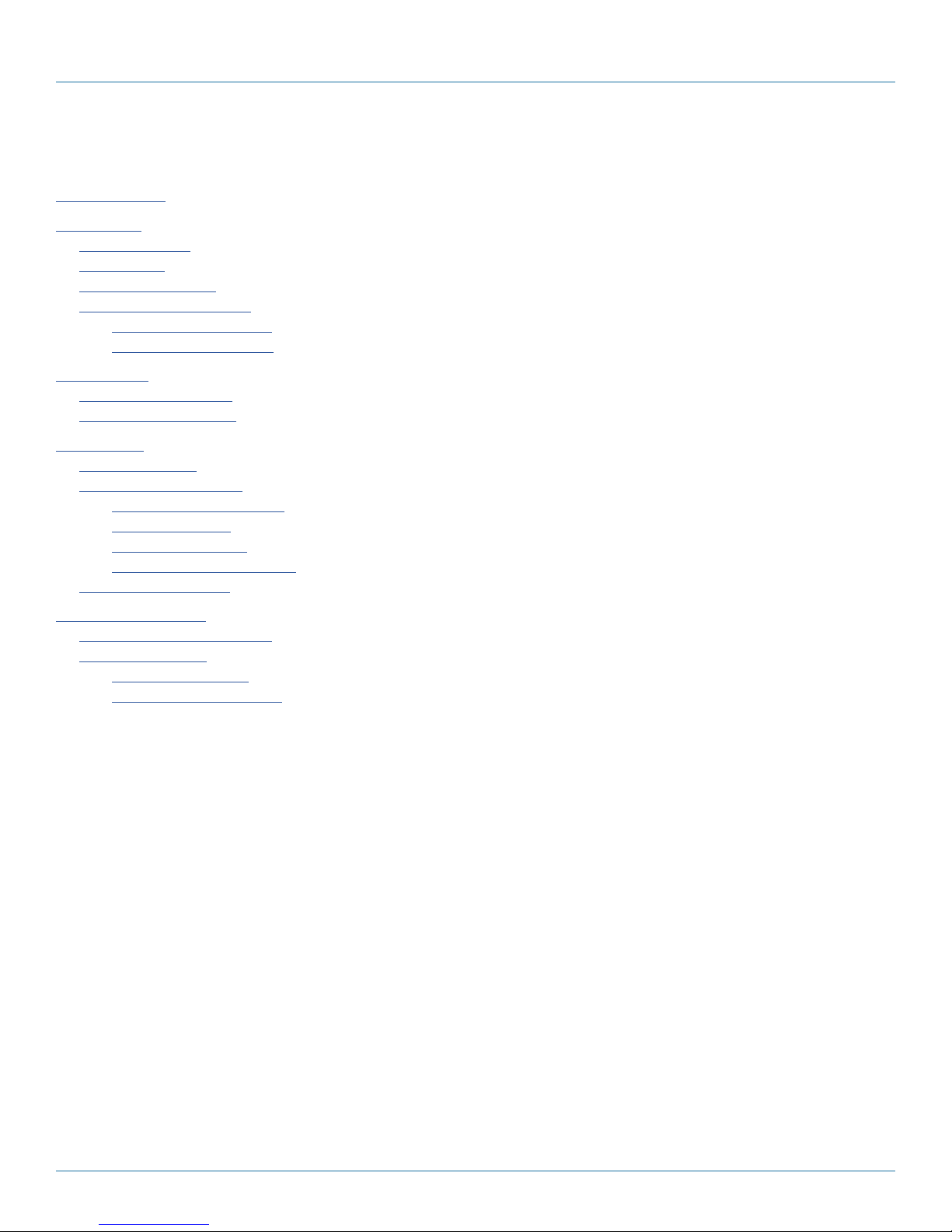
Table of Contents
Table of Contents
1. Specifications ......................................................................................................................................................................... 6
2. Overview ............................................................................................................................................................................... 7
2.1 Introduction ................................................................................................................................................................... 7
2.2 Features ......................................................................................................................................................................... 7
2.3 What’s Included ............................................................................................................................................................8
2.4 Hardware Description .................................................................................................................................................... 9
2.4.1 VSW-HDMI2X2-4K ............................................................................................................................................... 9
2.4.2 VSW-HDMI4X2-4K ............................................................................................................................................ 11
3. Installation ........................................................................................................................................................................... 14
3.1 Device Connection ...................................................................................................................................................... 14
3.2 Connection Pattern .....................................................................................................................................................14
4. Operation ............................................................................................................................................................................ 15
4.1 LED Indicator ............................................................................................................................................................... 15
4.2 Push Button Control .................................................................................................................................................... 16
4.2.1 A/V Source Selection .......................................................................................................................................... 16
4.2.2 EDID Setting ....................................................................................................................................................... 17
4.2.3 EQ Adjustment ................................................................................................................................................... 19
4.2.4 Factory Default Setting ....................................................................................................................................... 19
4.3 IR Remote Control .......................................................................................................................................................20
5. Serial Configuration ............................................................................................................................................................. 21
5.1 Simple Serial Connection ............................................................................................................................................. 21
5.2 GUI over Serial .............................................................................................................................................................22
5.2.1 Basic Operation .................................................................................................................................................. 22
5.2.2 Advanced Operation .......................................................................................................................................... 26
724-746-5500 | blackbox.com
Page 5
Page 6

Chapter 1: Specifications
1. Specifications
Technology
Standards Video Mode:
Supported Resolutions:
3840 x 2160p,
1920 x 1080p,
1280 x 720p
EDID Configuration:
Video: Auto/inventory,
Audio: Auto/inventory
Mode Configuration:
Switch/Autosensing/Priority/Matrix
Interface HDMI Ports:
Input:
VSW-HDMI2X2-4K: (2) HDMI female,
VSW-HDMI4X2-4K: (4) HDMI female,
Output:
(2) HDMI female
Serial Port:
VSW-HDMI2X2-4K or VSW-HDMI4X2-4K:
(1) RJ-12 female
IR Controls:
VSW-HDMI2X2-4K or VSW-HDMI4X2-4K::
Yes
User Controls:
(2) Port Selection buttons,
(1) EDID Copy button
Mechanical Casing:
Metal
Dimensions:
0.78"H x 6.1"W x 2.6"D (2 x 15.6 x 6.5 cm)
Power Power Supply:
9–12 VDC
Environment Operating Temperature:
32 to 104° F (0 to 40° C),
Storage Temperature:
-5 to 140° F (-20 to 60° C),
Ambient Relative Humidity:
80%
Approvals FCC, CE, RoHS2, UL
®
Page 6
724-746-5500 | blackbox.com
Page 7

Chapter 2: Overview
2. Overview
2.1 Introduction
The 4K HDMI Matrix Switch—2 x 2 or 4 x 2—routes two or four HDMI sources to two HDMI displays (projectors, monitors,
and so on). It displays the same image from one video source to all monitors or images from different video sources to different
monitors.
Multi-controlled functions include front-panel buttons with LED indicators, IR remote, and serial control, allowing you to operate
the system easily. You won’t have to frequently move around video input and output cables.
The 4K HDMI Matrix Switch can operate in Auto mode and Priority mode. The system can either automatically select the latest
video source for display in Auto mode, or automatically select a video source following priority order in Priority mode. It also offers
EDID Copy function to ensure the optimal resolution for your application.
The built-in serial interface allows users to control the HDMI Matrix through a PC, serial controller devices, or home theater
system, integrating the whole A/V environment.
2.2 Features
• Select from 2 or 4 HDMI sources and then distribute to 2 HDMI displays.
• Buttons provide easy switching.
• Non-volatile memory stores all settings in case of blackout.
• Supports innovative technology designed to avoid unnecessary flicker when adding system instruments.
• Optimizes signals by choosing the best output setting from the available alternatives.
• Complies with HDCP standard.
• Compatible with HDTV and 3D HDTV.
• Configurable audio channel setting is ideal for a 5.1/7.1 home theater AV receiver.
• Supports up to Full HD 1080p / 1920 x 1200 / 4K (3840 x 2160) resolution.
• Advanced auto-sensing supports versatile port selection functions including Priority, Auto-sensing, Switch, and Matrix modes.
- Priority: System automatically selects highest priority source to display (Priority order: Source-1 > Source-2 > ……)
- Auto-sensing: System automatically selects the latest video source to display
- Matrix: supports 2-BUS function which can display 2 sources simultaneously
• Switches via either pressing a button or setting priority.
• Includes multiple functions for setting EDIDs, such as EDID Copy and EDID Pre-setting, which ensure accurate output display.
• Separately learns Audio and Video EDID for multimedia/ Home Theater system integration.
• Emulates EDID information to ensure optimum video performance.
• Read and store the EDID from the connecting display to the video extension.
• Graphical User Interface (GUI) shows connection status for optimum control.
• Most commonly used menu items are duplicated as icons on the top of the display.
• You can name and use your own images for every source and display icon.
• GUI function makes control easier and more effective.
724-746-5500 | blackbox.com
Page 7
Page 8
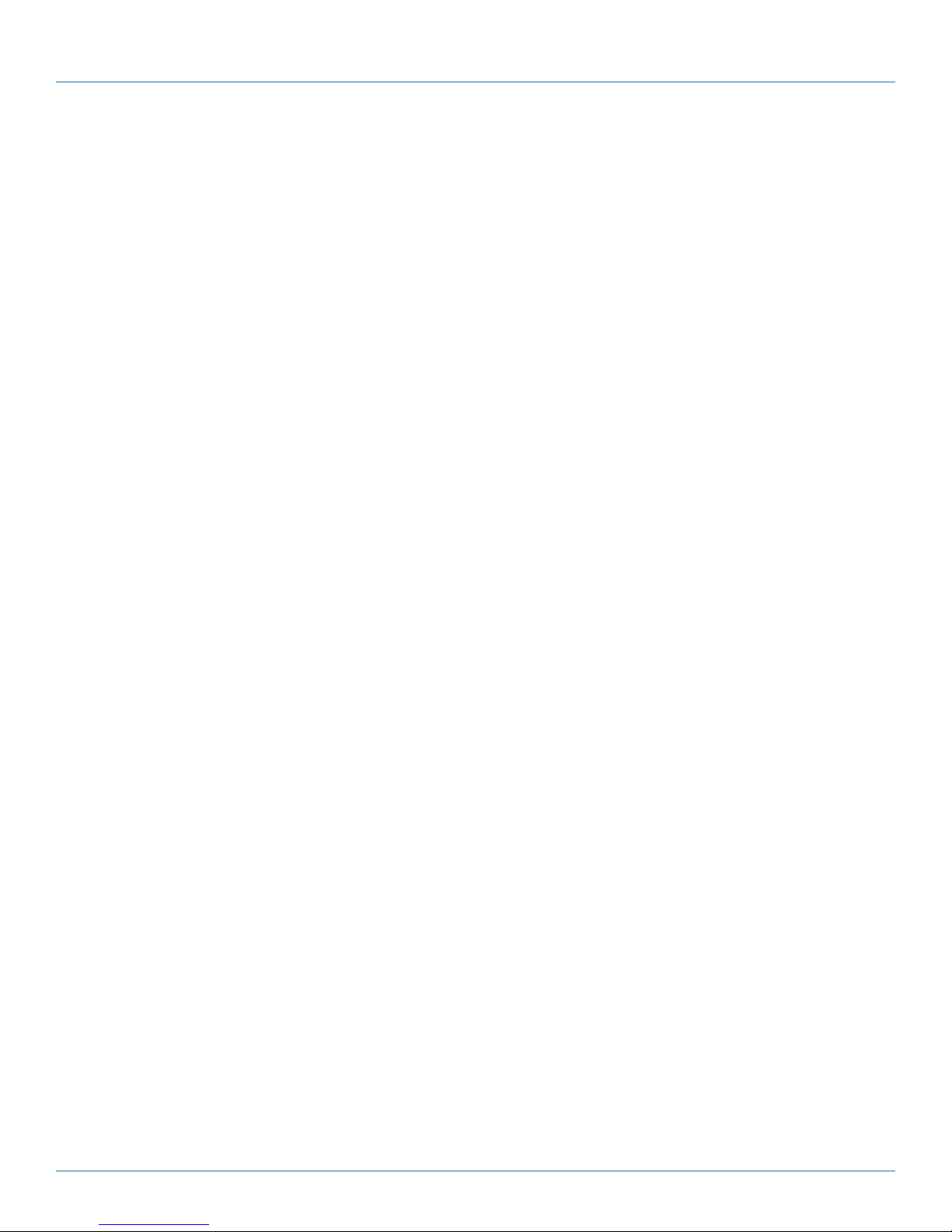
Chapter 2: Overview
2.3 What’s Included
• (1) 4K HDMI Matrix Switch: 2 x 2 or 4 x 2
• (1) Power adapter
• (1) IR Remote Controller
• (1) CD containing users manual and GUI application.
• (1) set of foot pads
• (1) RJ-12 Cable for serial (RS-232) control
• (1) RJ-12-to-RS-232 Converter for serial (RS-232) control
To download this user manual from the Black Box Web site, follow the instructions below:
1. Go to www.blackbox.com
2. Enter the part number in the search box:
3. Click on the “Resources” tab on the product page, and select the document you wish to download.
If you have any trouble accessing the Black Box site to download the manual, you can contact our Technical Support
at 724-746-5500 or info@blackbox.com.
Page 8
724-746-5500 | blackbox.com
Page 9

2.4 Hardware Description
2.4.1 VSW-HDMI2X2-4K
Chapter 2: Overview
14 16
Figure 2-1. VSW-HDMI2X2-4K front panel.
8 7 6 5 4 3 2 1
Figure 2-2. VSW-HDMI2X2-4K back panel.
1 2 3 4 5 6 7 8
9, 10
Figure 2-3. VSW-HDMI2X2-4K top panel.
11, 12
16
15
14
13
724-746-5500 | blackbox.com
Page 9
Page 10

Chapter 2: Overview
Table 2-1. VSW-HDMI2X2-4K components.
Number in Figure
2-1, 2-2, or 2-3
1, 2 Video input 1 and 2 Connect to an HDMI video source
3, 4 Video Output 1 and 2 Connect to an HDMI display
5 Audio/ Video EDID Setting Switch Configure Audio/Video EDID Setting
6 EDID Copy button Copy the monitor’s EDID
7 Serial port Port for serial control using RJ-11 connector
8 Power supply Apply power to the unit.
9, 10 Video Output 1 Status LED Lights when Output 1 is selected
11, 12 Video Output 2 Status LED Lights when Output 2 is selected
13 BTNA Selects Input for Output 1
14 Advanced auto-sensing setting
15 BTNB Selects Input for Output 2
16 IR sensor Sensor for IR remote control
Component Description
Switch/Auto-sensing/Priority/Matrix mode setting
switch
Page 10
724-746-5500 | blackbox.com
Page 11

2.4.2 VSW-HDMI4X2-4K
Chapter 2: Overview
18 20 22
Figure 2-4. VSW-HDMI4X2-4K front panel.
9 8 7 6 5 4 3 2 1
Figure 2-5. VSW-HDMI4X2-4K back panel.
10, 11, 12, 13
1 2 3 4 5 6 7 8 9
20
19
18
Figure 2-6. VSW-HDMI4X2-4K top panel.
21
14, 15, 16, 17
22
724-746-5500 | blackbox.com
Pa g e 11
Page 12

Chapter 2: Overview
Table 2-2. VSW-HDMI4X2-4K components.
Number in Figure 2-4,
2-5, or 2-6
1, 2, 3, 18 Video Input 1, 2, 3, and 4 Connect to an HDMI video source
4, 5 Video Output 1 and 2 Connect to an HDMI display
6 Audio/ Video EDID Setting Switch Configure Audio/Video EDID Setting
7 EDID Copy button Copy the monitor’s EDID
8 Serial port Port for serial control using RJ-11 connector
9 Power supply Apply power to the unit.
10, 11, 12, 13 Video Output 1 Status LED 1, 2, 3,
14, 15, 16, 17 Video Output 2 Status LED 1, 2, 3,
19 BTNA Selects Input for Output 1
20 Advanced auto-sensing) setting
21 BTNB Selects Input for Output 2
Component Description
and 4
and 4
Switch/Auto-sensing/Priority/Matrix mode setting
switch
22 IR sensor Sensor for IR remote control
Page 12
724-746-5500 | blackbox.com
Page 13

Slide Switch
Chapter 2: Overview
EDID Setting switch
Figure 2-7. Audio/ Video EDID Setting switch on back panel of Matrix Switch.
Table 2-3. Slide switch settings.
Mode Video Audio
1 Auto Auto
2 Auto Inventory
3 Inventory Auto
4 Inventory Inventory
NOTE: For more operation details, refer to the Operation section.
Advanced Auto-sensing Setting Switch
Figure 2-8. Advanced Autosensing Setting switch.
Table 2-4. Advanced Autosensing switch functions.
Number in Figure 2-8 Setting Description
1 Switch
2
Auto-sensing System will automatically select the latest video source for display.
Press BTNA or BTNB on the top panel to select source in sequence.
NOTE: If the latest video source is unplugged, the system will
automatically display the second latest one.
3
Priority System will automatically select the high-priority video source for display.
(Priority: Source-1> Source-2> Source-3> Source-4)
M Matrix
Divide 2 monitors into 2 groups (1 + 1):
BUS-A (Monitor 1) plays Sn;
BUS-B (Monitor 2) plays Sn
NOTE: Functions in Switch mode apply to Auto-sensing, Priority, and Matrix modes.
724-746-5500 | blackbox.com
Page 13
Page 14

Chapter 3: Installation
3. Installation
WARNING:
• Before installing the switch, power off all devices that will be connected to this system.
• Make sure that all devices you will connect are properly grounded.
• Place cables away from fluorescent lights, air conditioners and machines that are likely to generate electrical noise.
3.1 Device Connection
1. Use a video cable (HDMI) to connect the display to the video output port on the unit.
2. Use a video cable (HDMI) to connect the source device to the video input port on the unit.
3. Apply power to the unit.
4. Turn on the display (monitor, projector, or TV) and then power on the source device(s).
5. If necessary, apply EDID Copy process (see EDID Setting section).
NOTE: When each video source is powered on, make sure it has a display pointing to it for EDID communication. If a source does
not have a display pointing to it, a video image might not display.
If no screen displays, follow these steps:
1. Make sure the device cables are correctly and firmly attached.
2. Set your display device’s input source as HDMI.
3. Check the PC BIOS configuration for the video output settings.
4. Connect your video source to the display DIRECTLY to check if the video signal gets through.
5. Apply EDID Copy to your display (see EDID Setting section).
3.2 Connection Pattern
HDMI source 3
HDMI source 2
HDMI source 1
Serial control
Page 14
HDMI display
Figure 3-1. Connection pattern.
HDMI display
724-746-5500 | blackbox.com
Page 15

4. Operation
Chapter 4: Operation
Video Input Status
LED 1 and 2
Video Output Status
LED 1 and 2
Video Output Status
LED 1, 2, 3 and 4
IR sensor
Figure 4-1. LEDs on the top panel of the 2 x 2 switch.
Video Input Status
LED 1, 2, 3, and 4
IR sensor
Figure 4-2. LEDs on the top panel of the 4 x 2 switch.
4.1 LED Indicator
• Switch Mode (Switch, EGO-Auto, EGO-Priority)
S1–S4 LED: 4 x 2 switch/ S1–S2 LED: 2 x 2 switch
• Matrix Mode (2-Bus)
(Left) S1-S4 LED: BUS-A (4 x 2 switch)
(Right) S1-S4 LED: BUS-B (4 x 2 switch)
(Left) S1-S2 LED: BUS-A (2 x 2 switch)
(Right) S1-S2 LED: BUS-B (2 x 2 switch)
724-746-5500 | blackbox.com
Page 15
Page 16

Chapter 4: Operation
Table 4-1. LED indicators on the unit.
Input or Output in
Figure 4-1 or 4-2
Video Input
Status LED 1
Video Input
Status LED 2
Video Input
Status LED 3
Video Input
Status LED 4
Video Output
Status LED
1, 2, 3, or 4
LED
The selected LED emits green and goes
Switch/Auto/Priority Modes Status
The input video signal isn't ready.
off 3 times per 2 seconds.
The selected LED emits green and goes
The input video signal is ready but cannot detect the monitor.
off once per 2 seconds.
The selected LED emits steady green. The input video signal is ready and can detect the monitor.
The selected LED emits green with red
The input video signal and monitor HDCP are not matched.
flashing 3 times.
Off Not selected: the LED turns off when it’s not selected, no matter
what the source condition is (with or without source input,
H D CP… e tc . ) .
4.2 Push Button Control
4.2.1 A/V Source Selection
• Switch Mode (Switch, Auto, Priority): left LED S1–S4 (4 x 2 switch)/ left LED S1–S2 (2 x 2 switch)>
Press BTNA or BTNB once to select the source in sequence (S1—>S2—>S3—>S4—>S1…). The monitor immediately shows the
video source once selected. The corresponding LED lights when the source is selected.
• Matrix Mode (2-Bus):
BUS-A: left LED S1–S4 (4 x 2 switch)/left LED S1–S2 (2 x 2 switch);
BUS-B: right LED S1-S4 (4 x 2 switch)/ right LED S1-S2 (2 x 2 switch)
For BUS-A (Monitor 1): Press BTNA: Select Source1/Source 2/Source 3/Source 4.
For BUS-B (Monitor 2): Press BTNB: Select Source 1/Source 2/Source 3/Source 4.
NOTE: Idle time-out is set to around 6 seconds.
Page 16
724-746-5500 | blackbox.com
Page 17

Chapter 4: Operation
4.2.2 EDID Setting
NOTE: Before starting, slide the Audio/Video EDID Setting Switch to position 2/3/4.
EDID Setting switch
Figure 4-3. EDID Setting switch on back panel of Matrix Switch.
Copy Monitor EDID (2 methods):
Method 1
Step 1: Apply power to the unit.
Step 2: Connect the (EDID compliant) monitor to the output port of the unit and power on the monitor.
Step 3: Press and hold the button “EDID COPY” for 3–5 sec. and release the button RIGHT AFTER the LED L1–L4 (4 x 2 switch)/
LED L1 and L2 (2 x 2 switch) flash GREEN and RED.
Result: If the LED S1–S4 (4 x 2 switch)/ LED S1 and S2 (2 x 2 switch) return to normal status, it indicates that the EDID Copy is
completed.
Method 2
NOTE: Before starting, power off the unit and connect monitor to the output port of the unit.
Step 1: Press and hold the button “EDID COPY.”
Step 2: Apply power to the unit.
Step 3: Release right after the LED L1–L4 (4 x 2 switch) LED L1 and L2 (2 x 2 switch) flash GREEN & RED. (3–4 seconds).
Result: If the LED L1–L4 (4 x 2 switch)/ LED L1 and L2 (2 x 2 switch) return to normal status, it indicates that the EDID Copy is
completed.
Otherwise, the LED flashes RED, indicating that:
a. The monitor is not properly connected.
b. The monitor is not powered on.
c. EDID data of the monitor is not applicable.
724-746-5500 | blackbox.com
Page 17
Page 18

Chapter 4: Operation
EDID Emulation
Slide the switch to the desired position as shown below.
Figure 4-2. Audio/Video EDID Setting switch on back panel of Matrix Switch.
Table 4-2. Slide switch settings.
Mode Video Audio
1 Auto (Va) Auto (Aa)
2 Auto (Va) Inventory (Ai)
3 Inventory (Vi) Auto (Aa)
4 Inventory (Vi) Inventory (Ai)
EDID Setting switch
Table 4-2. Slide switch settings.
Va Video Auto Automatically use the EDID of the attached display (video algorithm).
Aa Audio Auto Automatically use the EDID of the attached display (audio algorithm).
Vi Video Inventory After copying Video EDID, use the copied Video EDID on the connected display.
Ai Audio Inventory After copying Audio EDID, use the copied Audio EDID on the connected display.
Page 18
724-746-5500 | blackbox.com
Page 19

Chapter 4: Operation
4.2.3 EQ Adjustment
EDID Copy button
Figure 4-3. EQ Adjustment switch on the units.
Press the BTNB and EDID Copy buttons for 3 seconds and release right after the (left) LED L1–L4 flash red. (LED L1–L4 indicates
which level is on). Then press BTNA to decrease one level or press BTNB to increase one level. (8 levels: GREEN: level 1–4, RED:
level 5–8). Press the EDID Copy button once to exit the setting.
Figure 4-4. EQ adjustment steps.
4.2.4 Factory Default Setting
If you have problems with the unit’s settings, reset it to the factory default. To return all settings to the factory default, press the
BTNB and EDID Copy buttons for 9 seconds, and release right after four LEDs (L1–L4) flash green twice.
NOTE: After reseting to factory default, the system will select source 1 to start displaying. When the system is in Priority or Auto
Mode, refer to Figure 2-8 and Table 2-4, Advanced Auto-sensing Setting switch and functions.
Figure 4-3. User control functions.
724-746-5500 | blackbox.com
Page 19
Page 20

Chapter 4: Operation
4.3 IR Remote Control
• A/V Source selection:
- Switch Mode (Switch, Auto, Priority)
Press 1/ 2/3/4: Select Source1/Source 2/Source 3/Source 4.
- Matrix Mode (2-BUS)
For BUS-A (Monitor 1): Press 1/2/3/4: Select Source1/Source 2/Source 3/Source 4.
For BUS-B ((Monitor 2): Press S1/S2/S3/S4: Select Source1/Source 2/Source 3/Source 4.
Figure 4-4. IR remote control.
Page 20
724-746-5500 | blackbox.com
Page 21

Chapter 5: Serial Configuration
5. Serial Configuration
The HDMI Switch-Splitter with built-in serial interface allows users to control the unit via a PC, serial controller devices, or a home
theater system.
Configure the ontroller’s serial port as shown below:
Baud Rate: 38400 bps
Data Bits: 8
Parity: None
Stop Bits: 1
Flow Control: None
5.1 Simple Serial Connection
The following window is an example of Windows XP HyperTerminal. Connect and power on the unit, and then set up serial
configuration, including the correct baud rate and com port.
Figure 5-1. Windows XP hyperterminal screen.
724-746-5500 | blackbox.com
Page 21
Page 22

Chapter 5: Serial Configuration
5.2 GUI over Serial
The switch-splitter allows users to control the unit by GUI operation via a built-in serial interface. Follow the installation and
operation steps described next.
1. Installing Application
A serial console (PC) running Windows 98/2000/X/Vista/7 is required to install the appropriate software. Follow the step-by-step
instructions listed below.
All prompt screens and dialog boxes shown in this section are for Windows XP and above. Some dialog boxes and folders may
slightly different in other versions of Windows.
• Install the "AV Console Center” application (Windows 98 and above)
a. Insert the CD into the CD/DVD-ROM drive and the Web browser opens.
b. Copy the file “AV Console” to your PC or any hard disk. Do not run the app directly on the CD.
2. Uninstalling Application
To uninstall the application, you can manually delete the file "AV Console” from the Windows platform.
3. Description and Operation
The Graphical User Interface (GUI) is designed for user-friendly operation. The application is divided into two parts—Basic
Operation and Advanced Operation. For more information, refer to the following descriptions:
5.2.1 Basic Operation
1. GUI Connection
After software installation, connect the serial cable to serial port of the Switch-Splitter. Connect the other end to the serial port
(COM1, COM2…) of your computer. Next, click “TuApp.exe” on the file “AV Console” to start GUI operation.
If it’s your first time running this GUI utility without previously saving a device file, the window shown below will pop up.
Figure 5-2. OK prompt.
Click “OK” to continue.
Page 22
724-746-5500 | blackbox.com
Page 23

The window shown below pops up next.
Figure 5-3. AV Console Center screen.
Step 1: Open “Tools” on the tool bar, and select “Communication Port.”
Chapter 5: Serial Configuration
Step 2: Check “COM Port” and choose the serial port you want to connect, such as COM1, and set the Baud Rate as “38400.”
Figure 5-4. Tools drop-down menu.
Figure 5-5. Communication Port screen.
724-746-5500 | blackbox.com
Page 23
Page 24

Chapter 5: Serial Configuration
Step 3: A dialog box will pop out indicating device(s) detected.
Figure 5-6. Devices detected OK prompt.
Step 4: Double-click “Digital Switch-Splitter” on the left block. (There are other ways to detect the device. For more information,
refer to Toolbar Guidance/Action.)
2. GUI Toolbar Guidance
You can see the toolbar on the upper-left corner. Both top toolbars are identical in functions. For further information, refer to the
following for guidance.
• File: Allow users to open or save topology files. A topology is a schematic description of the arrangement of a network,
including its nodes and connecting lines. We suggest saving a topology file.
Page 24
Figure 5-7. Digital Switch–Splitter screen.
Figure 5-8. GUI toolbar.
724-746-5500 | blackbox.com
Page 25

Chapter 5: Serial Configuration
Table 5-1. Topology file options.
Number Option Function
1
2
3
4
5
Actions: Detect all devices or connect the selected device. When you check “Detect All Devices,” the dialog box in Figure 5-8
will appear. This means the system successfully detects the device.
View: Show or hide the (Icon) Toolbar/Status Bar (on the bottom of the window).
Tools:
a. Communication Port: set up COM Port and Baud Rate or set up TCP/IP address for the device.
b. Language: “English” and “Traditional Chinese” are available.
Open Existing Topology Open pre-stored topology file
Save Current Topology Allow users to save current topology file in the location where the software is
installed.
Save Current Topology As… Allow users to save current topology file in the requested location.
Create New Device File (reserved)
Exit Exit the system
Help: Show the software version and copyright information.
3. GUI Function Description
Figure 5-9. GUI functions.
The following describes the overall functions. Four sections are included: Info, Setting, Upgrade, EDID, and Tools.
• Info: Show information and features.
• Setting: In this section, users can set up port connection, enable or disable audio/video separately, set scan time rate, etc. By
default, the system will automatically apply source 1 routing to all displays as shown below.
Figure 5-10. User controls on the unit.
724-746-5500 | blackbox.com
Page 25
Page 26

Chapter 5: Serial Configuration
Table 5-2. GUI option functions.
Number Option Function
1
2
3
4
5
6
7 Video On
5.2.2 Advanced Operation
EDID: Users can not only select the desired ports to copy EDID via multiple methods, but also use built-in EDID for all connected
monitors.
Auto apply Automatically apply settings. We do not recommend checking this item, because it could slow
down the system.
Apply Activates the settings.
Get Detect and show the current setting status. Users can operate the unit via front panel push
button or IR remote controller.
EQ Adjust the video equalization (sharpness).
Source Icon Linking: Click one of the source icons and then click “Apply” to activate the settings.
Display Icon
Double-click the icon and there will be a pop-up menu. Users can change the picture
(.ico file with 32 x 32 or 36 x 36 pixel) and assign an alias for the source or display.
Check/uncheck the item to turn on/off the display.
Number Option Function
1
2
3
Inventory EDID Make EDID Copy EDID to the selected input port(s).
Method Multiple methods of EDID copy are provided. See the diagram below.
Built-In EDID (optional) All connected monitors use the selected built-in EDID; resolution ranging from
Page 26
Figure 5-11. EDID screen.
Table 5-3. EDID options.
1024 x 768 to 2048 x 1152.
After saving, you must reboot the system (click on the “reboot the selected
device” icon on the top toolbar).
724-746-5500 | blackbox.com
Page 27

Figure 5-12. Method copy screen.
Table 5-4. Method Operation Steps.
Chapter 5: Serial Configuration
Method Operation Steps
Copy selected input port EDID as factory
default.
Copy selected input port EDID from
selected monitor (audio and video).
Copy selected port EDID from corresponding
monitor (1 on 1).
Copy selected input port EDID from
*EDID binary file.
Copy selected input port as *1024 x 768
customized EDID.
Step 1. Check the desired input port(s) or check All input ports to select all.
Step 2. Click Make EDID.
Step 1. Check the desired input port.
Step 2. Select the desired Monitor (next to Method).
Step 3. Click Make EDID.
Step 1. Check the desired input port(s) or check All Input Ports to select all.
Step 2. Click Make EDID.
NOTE: For the 2-input port model, input ports 1 and 2 can copy the corresponding
monitor.
For the 4-input port model, only input ports 1 and 2 can copy the
corresponding monitor; the rest of the ports use the default setting.
*EDID binary file: A file that stores EDID information.
Step 1. Check the desired input port(s) or check All input ports to select all.
Step 2. Click Make EDID.
Step 3. Select the desired binary file.
*Customized EDID: selectable resolution ranging from 1024 x 768 to 2048 x 1152.
Step 1. Select a resolution.
Tools: Allow users to set up the Remote Controller ID. Up to 16 units can share one remote controller. We recommend that you
name the units to avoid receiving commands simultaneously.
Step 2. Check the desired input port(s) or check All input ports to select all.
Step 3. Click Make EDID.
724-746-5500 | blackbox.com
Page 27
Page 28

Chapter 5: Serial Configuration
Changing Source/Display Icon:
Double-click the source/display icon and a pop-up window will appear. Users may change the icon and name the selected source
or display.
Name the display/source: Click the corresponding icon and insert any name you want.
Change the icon:
a. Built-in Icons: The GUI application provides commonly-used icons (Built-in Icons) as shown on the top of the pop-up window.
Figure 5-13. Built-in icons on the GUI window.
b. User’s Icon: Reset the button to null.
As shown on the bottom of the pop-up window, you can double-click the icon (01–12) in the dialog box. Click this option to set
the icon as blank.
Figure 5-14. User’s icon on the GUI window.
c. User’s Icon: Import icon file (.ico) for this button.
As shown on the bottom of the pop-up window, you can double-click the icon (01–12) in the dialog box. If you want to upload
your own icon, name it as an .ico file with 32 x 32 or 36 x 36 pix.
Page 28
724-746-5500 | blackbox.com
Page 29

NOTES
724-746-5500 | blackbox.com
Page 29
Page 30

NOTES
Page 30
724-746-5500 | blackbox.com
Page 31

NOTES
724-746-5500 | blackbox.com
Page 31
Page 32

Black Box Tech Support: FREE! Live. 24/7.
Tech support the
way it should be.
Great tech support is just 60 seconds away at 724-746-5500 or blackbox.com.
About Black Box
Black Box provides an extensive range of networking and infrastructure products. You’ll find everything from cabinets and racks
and power and surge protection products to media converters and Ethernet switches all supported by free, live 24/7 Tech Support
available in 60 seconds or less.
© Copyright 2015. Black Box Corporation. All rights reserved.
VSW- HDMI2X2-4K, versi on 1
724-746-5500 | blackbox.com
