Page 1
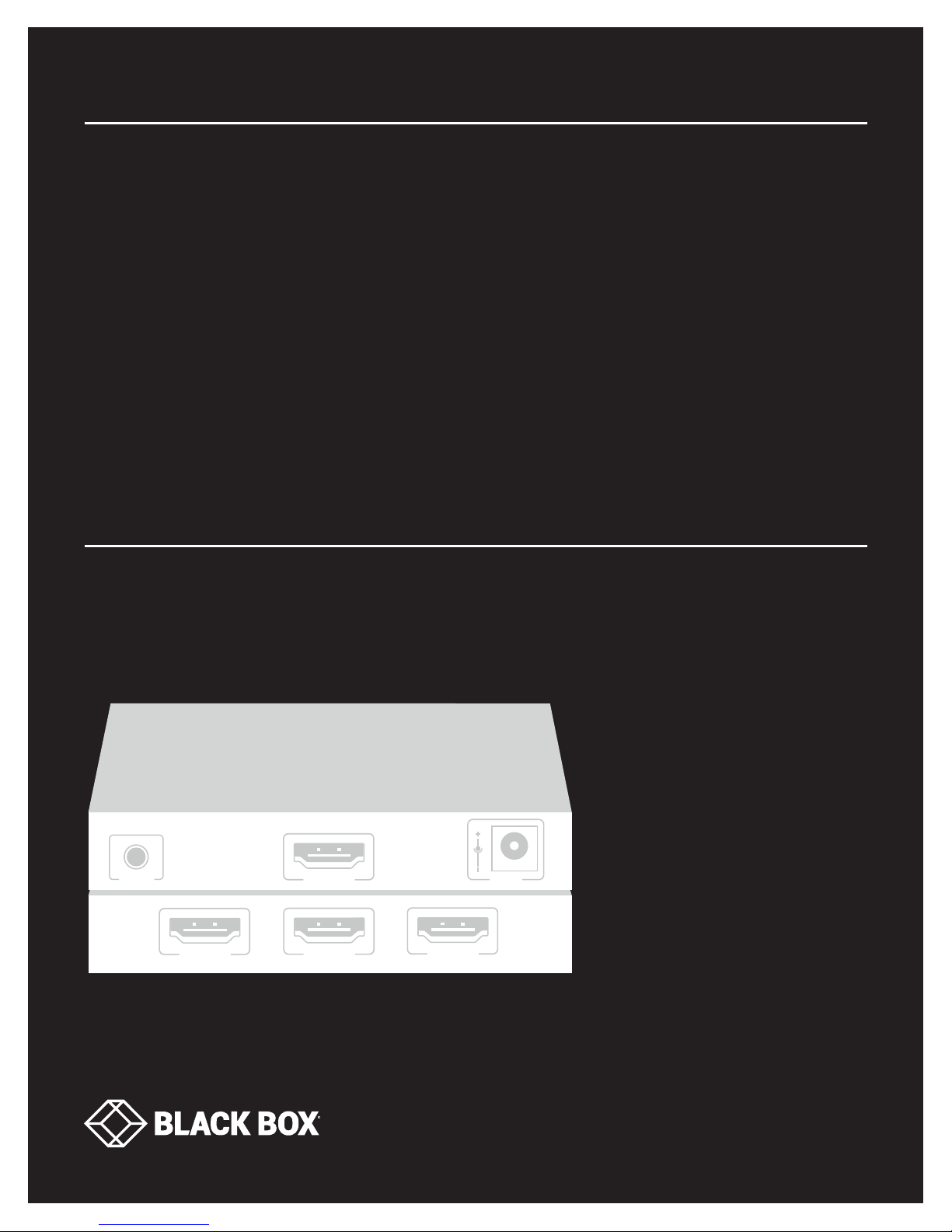
USER MANUAL
VSW-HDMI2-3X1
HDMI 2.0
VIDEO SWITCH
— 3 X 1
24/7 TECHNICAL SUPPORT AT 1.877.877.2269 OR VISIT BLACKBOX.CO M
IR EXT. HDMI OUT
HDMI IN1
HDMI IN2
HDMI IN3
DC 5V
Page 2

NEED HELP?
LEAV E TH E TEC H TO US
LIVE 24/7
TABLE OF CONTENTS
TECHNICAL
SUPPORT
1. 8 7 7. 8 7 7. 2 2 6 9
IMPORTANT SAFETY INSTRUCTIONS ........................................................................................................................................... 3
1. SPECIFICATIONS ........................................................................................................................................................................... 4
2. OVERVIE W ...................................................................................................................................................................................... 5
2.1 Introduction ...............................................................................................................................................................................................5
2.2 Features .................................................................................................................................................................................................... 5
2.3 What’s Included ........................................................................................................................................................................................5
2.4 Hardware Description ..............................................................................................................................................................................6
2.4.1 Top Panel .............................................................................................................................................................................................................6
2.4.2 Front Panel ..........................................................................................................................................................................................................7
2.4.3 Back Panel ........................................................................................................................................................................................................... 8
3. INSTALLATION AND WIRING ....................................................................................................................................................... 9
3.1 Installation Steps ......................................................................................................................................................................................9
3.2 Wiring ......................................................................................................................................................................................................10
4. CONTROL OF THE SWITCH ........................................................................................................................................................ 11
4.1 Top Panel Button Control ....................................................................................................................................................................... 11
4.2 IR Remote Control ...................................................... ............................................................................................................................11
4.3 Automatic Switch Control ..................................................................................................................................................................... 12
5. TROUBLESHOOTING ................................................................................................................................................................... 13
5.1 Troubleshooting Steps ........................................................................................................................................................................... 13
5.2 Contacting Black Box .............................................................................................................................................................................13
APPENDIX A. REGULATORY INFORMATION ................................................................................................................................ 14
A.1 FCC Statement ....................................................................................................................................................................................... 14
A.2 NOM Statement ..................................................................................................................................................................................... 15
APPENDIX B. DISCLAIMER/TRADEMARKS ................................................................................................................................. 16
B.1 Disclaimer ............................................................................................................................................................................................... 16
B.2 Trademarks Used in this Manual ............................................................................................................ ..............................................16
2
1. 87 7. 8 7 7. 2 26 9 BL ACK BOX .COM
Page 3
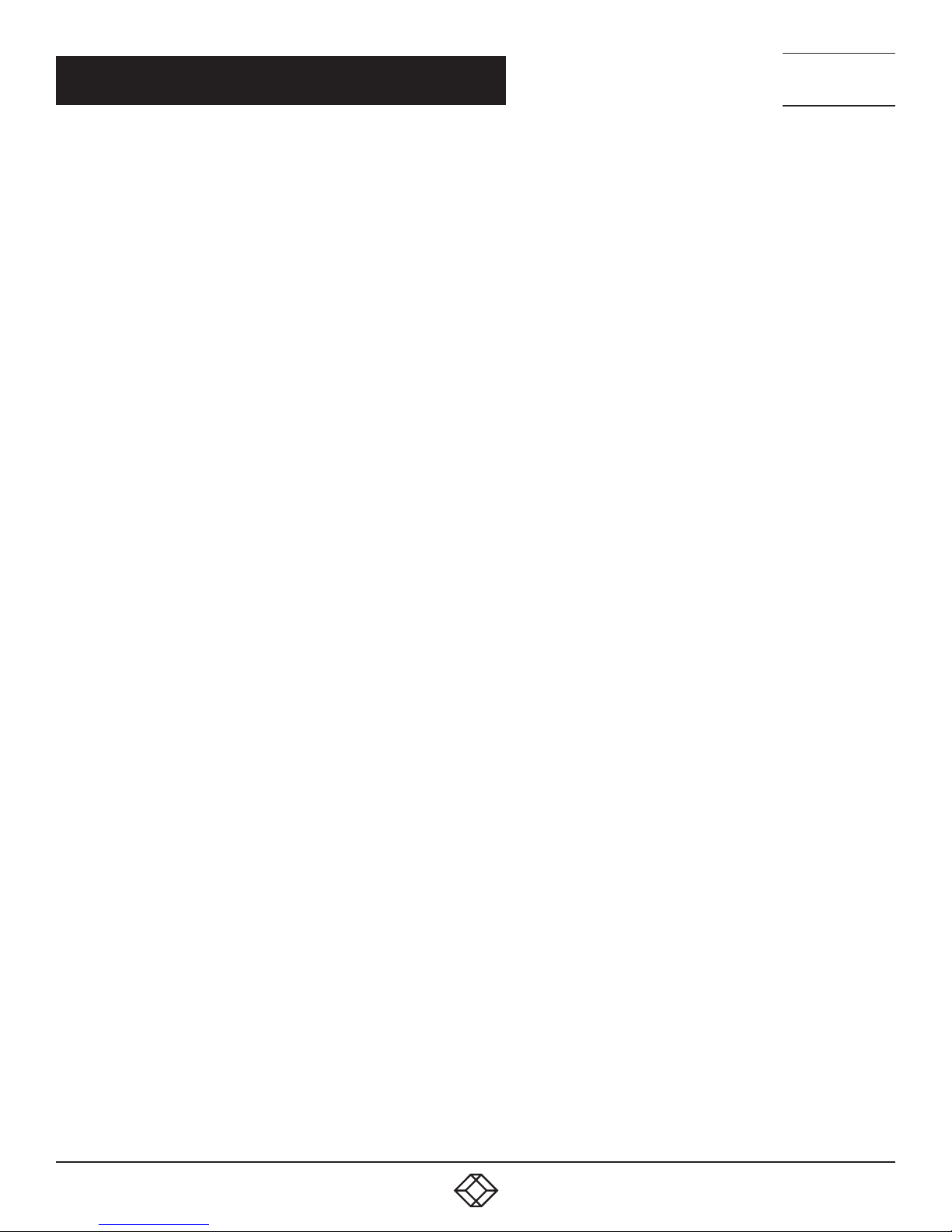
NEED HELP?
LEAV E TH E TEC H TO US
LIVE 24/7
IMPORTANT SAFETY INSTRUCTIONS
1. Do not expose this apparatus to rain, moisture, dripping or splashing liquids. Do not place any objects filled with liquids, such as vases, on
the apparatus.
2. Do not install or place this unit in a bookcase, built-in cabinet or in another confined space. Make sure the unit is well ventilated.
3. To prevent risk of electric shock or fire hazard due to overheating, do not obstruct the unit’s ventilation openings with newspapers,
tablecloths, curtains, and similar items.
4. Do not install near any heat sources such as radiators, heat registers, stoves, or other apparatus (including amplifiers) that produce heat.
5. Do not place sources of open flames, such as lighted candles, on the unit.
6. Clean this apparatus only with a dry cloth.
7. Unplug this apparatus during lightning storms or when unused for long periods of time.
8. Do not walk on or pinch the power cord, particularly at plugs.
9. Only use attachments/accessories specified by the manufacturer.
10. Refer all servicing to qualified service personnel.
TECHNICAL
SUPPORT
1. 8 7 7. 8 7 7. 2 2 6 9
1. 87 7. 8 7 7. 2 26 9 BL ACK BOX .COM
3
Page 4
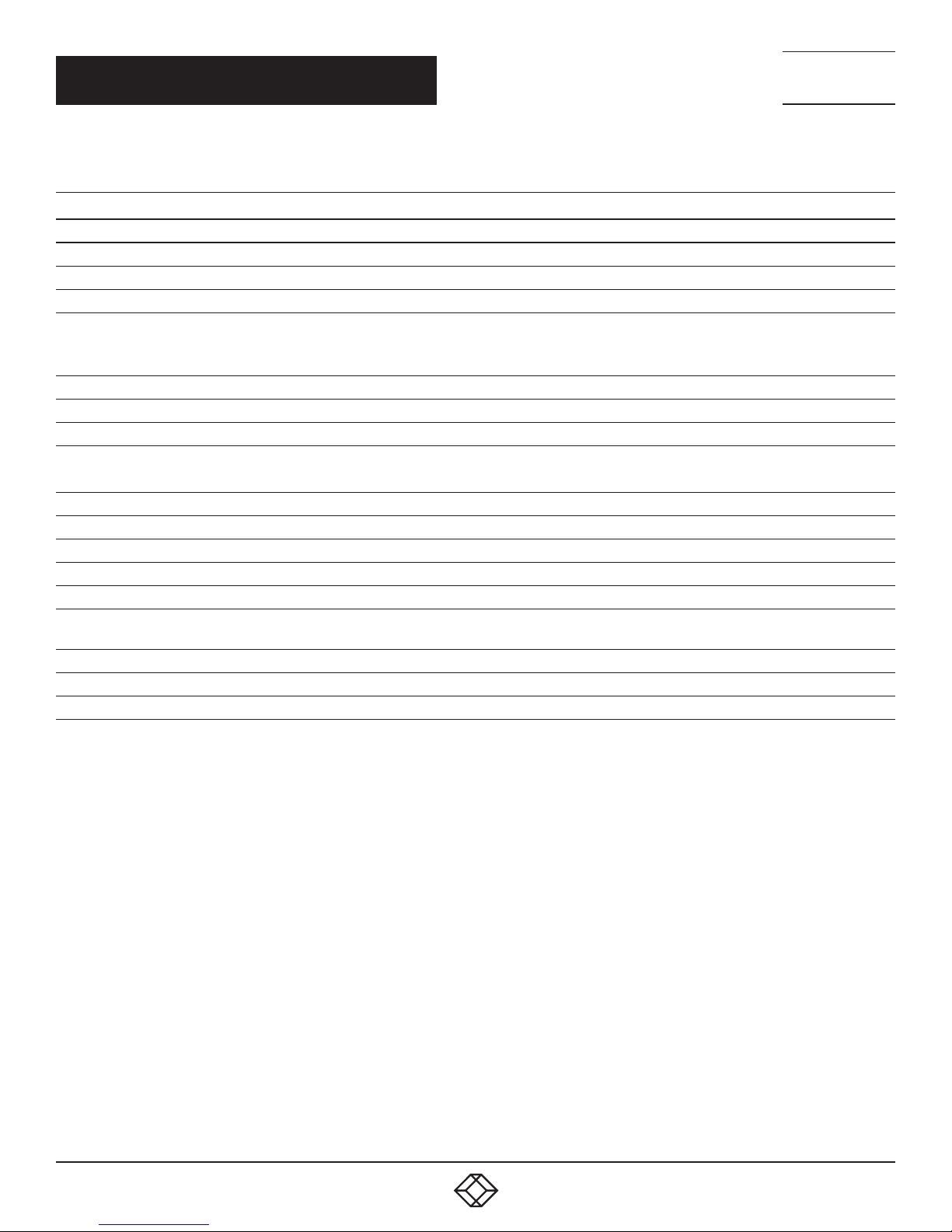
CHAPTER 1: SPECIFICATIONS
TABLE 1-1. SPECIFICATIONS
SPECIFICATION DESCRIPTION
Video
Input (3) HDMI Type A female
Output (1) HDMI Type A female
Input/Output Signal Type HDMI with 4K
Input/Output Resolution
Support
Maximum Data Rate 18 Gbps
Control Method IR control, switch button control
Audio
Audio Format Supported
General
Operating Temperature 32 to 113° F (0 to 45° C)
Storage Temperature -4 to +158° F (-20 to +70° C)
Humidity 10 to 90%, noncondensing
ESD Protection Human-Body Model: ±8 kV (air-gap discharge)/±4 kV (contact discharge)
Power Consumption
(Maximum)
Dimensions Each unit: 0.77” H x 3.93” W x 2.61” D (1.95 x 10 x 6.62 cm)
Weight Each unit: 0.5 lb. (0.2 kg)
Approvals CE, FCC, IC, RCM, and VCCI
VESA: 640 x 480, 800 x 600,1024 x 768,1280 x 768,1280 x 800,1280 x 960,1280 x 1024,1360 x 768,1366 x 768,
1400 x 1050, 1440 x 900,1600 x 900,1600 x 1200,1680 x 1050,1920 x 1200,
SMPTE: 720 x 480p, 720 x 576p, 1280 x 720p, 1920 x 1080i, 1920 x 1080p, 3840 x 2160, 4096 x 2160
Fully supports audio formats in HDMI 2.0 specification, including PCM, Dolby TrueHD, Dolby Atmos,
DTS-HD Master Audio, DTS:X
1.735 W
NEED HELP?
LEAV E TH E TEC H TO US
LIVE 24/7
TECHNICAL
SUPPORT
1. 8 7 7. 8 7 7. 2 2 6 9
4
1. 87 7. 8 7 7. 2 26 9 BL ACK BOX .COM
Page 5
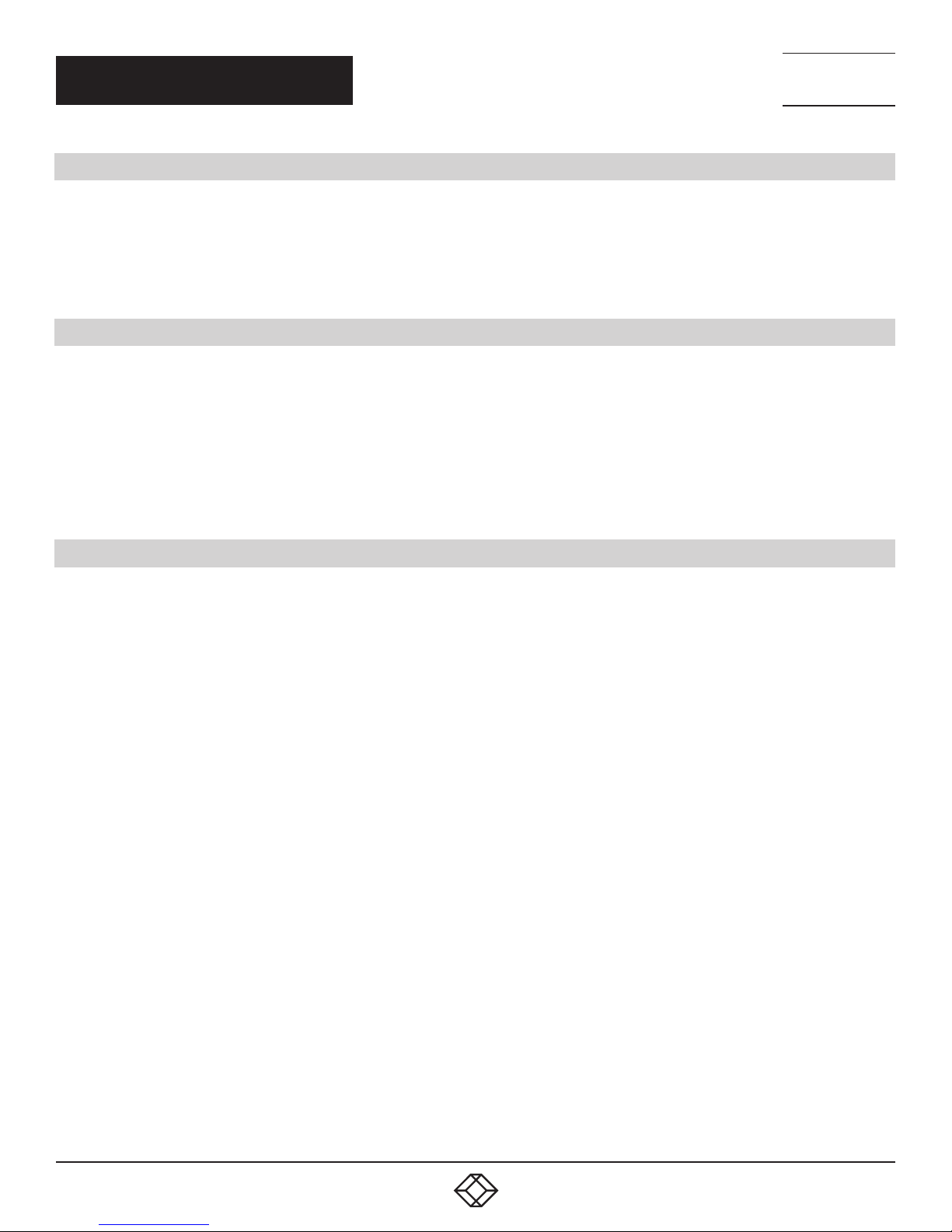
NEED HELP?
LEAV E TH E TEC H TO US
LIVE 24/7
CHAPTER 2: OVERVIEW
2.1 INTRODUCTION
The HDMI 2.0 Video Switch - 4K60, HDCP, 3x1 features HDMI 2.0 and HDCP 2.2 compatibility and supports resolutions up to 4K @ 60 Hz
4:4:4 8-bit, enabling three Ultra HD sources to be switched to one Ultra HD display. It also allows control through a top panel button, IR
remote and automatic switch.
The switch is small, compact and easy to install, giving you the convenience of future-ready Ultra HD AV switching, and the reliability of
cutting-edge HDMI 2.0 and HDCP 2.2 compatibility.
TECHNICAL
SUPPORT
1. 8 7 7. 8 7 7. 2 2 6 9
2.2 FEATURES
Cost-effective 3 to 1 HDMI switch
Fully compliant with HDMI 2.0 and HDCP 2.2
HDMI inputs and output support resolutions up to 4K @ 60 Hz 4:4:4 8-bit
Supports top panel button, IR remote and automatic switch control options
Compact size and easy to install
Supports locking HDMI cables to prevent accidental cable disconnects
2.3 WHAT’S INCLUDE D
Your package should include the following items. If anything is missing or damaged, contact Black Box Technical Support
at 877-877-2269 or info@blackbox.com
VSW-HDMI2-3X1 includes:
(1) HDMI 2.0 Video Switch — 4K60, HDCP, 3 x 1
(1) 5-VDC power adapter with U.S. plug
(1) Remote control
(1) 38-kHz IR extension cable
(2) Mounting brackets
1. 87 7. 8 7 7. 2 26 9 BL ACK BOX .COM
5
Page 6
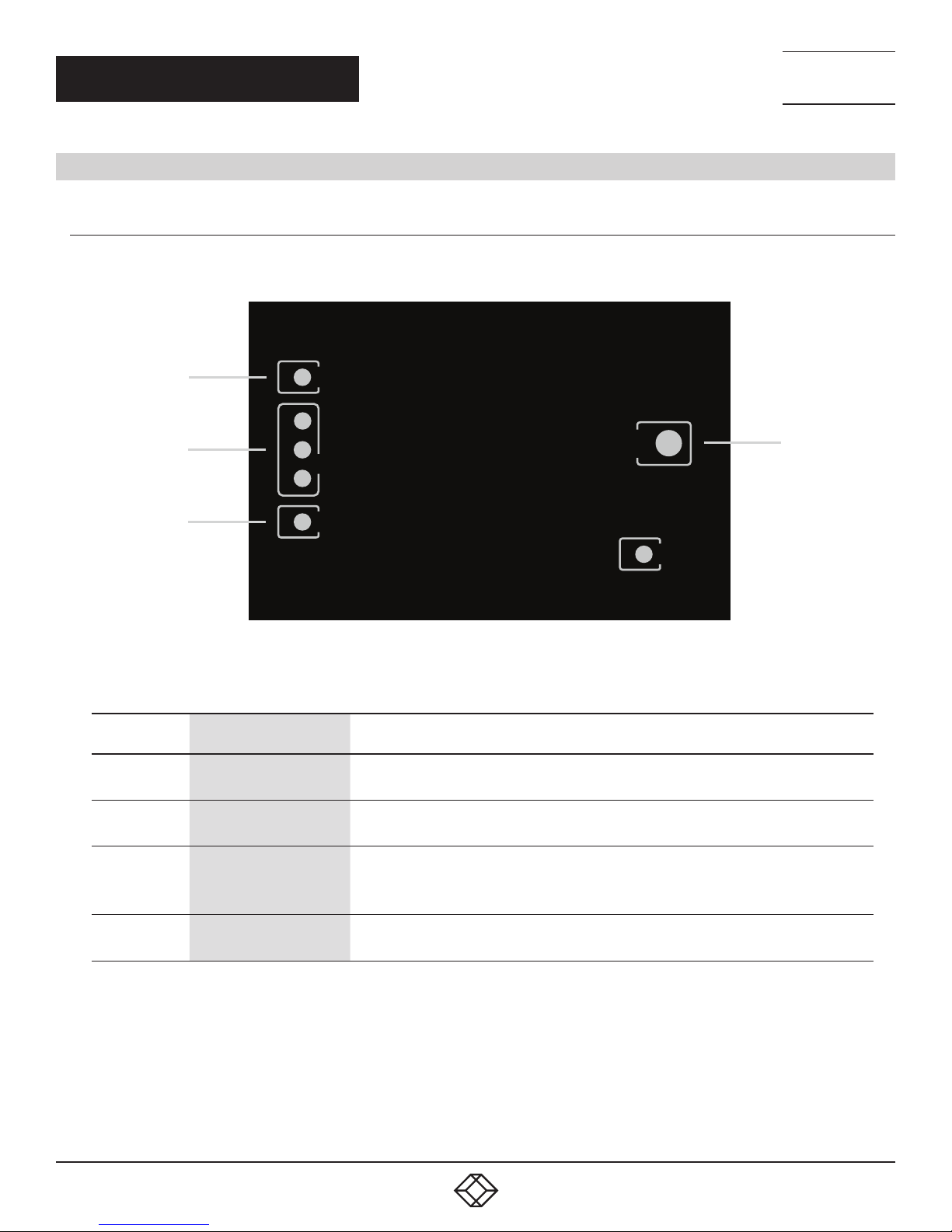
CHAPTER 2: OVERVIEW
2.4 HARDWARE DESCRIPTION
2.4.1 TOP PANEL
Figure 2-1 shows the top panel of the switch. Table 2-1 describes its components.
NEED HELP?
LEAV E TH E TEC H TO US
LIVE 24/7
TECHNICAL
SUPPORT
1. 8 7 7. 8 7 7. 2 2 6 9
1
1
2
2
3
3
TABLE 2-1. SWITCH TOP PANEL COMPONENTS
NUMBER IN
FIGURE 2-1
1 Power LED (red)
2 HDMI IN LEDs 1–3 (red)
COMPONENT DESCRIPTION
POWER
HDMI IN
HDMI OUT
FIGURE 2-1. SWITCH TOP PANEL
ON: The switch is powered on.
OFF: The switch is powered off.
ON: The HDMI source is selected.
OFF: The HDMI source is not selected.
SWITCH
4
POWER
3 HDM OUT LED (red)
4 Switch button
6
ON: An HDMI display is connected to the switch.
OFF: No HDMI display is connected to the switch.
Press to cycle through sources.
Press and hold to enable or disable auto switch mode
1. 87 7. 8 7 7. 2 26 9 BL ACK BOX .COM
Page 7

CHAPTER 2: OVERVIEW
2.4.2 FRONT PANEL
Figures 2-2 shows the front panel of the switch. Table 2-2 describes its components.
NEED HELP?
LEAV E TH E TEC H TO US
LIVE 24/7
TECHNICAL
SUPPORT
1. 8 7 7. 8 7 7. 2 2 6 9
IR EXT. HDMI OUT
1
2
FIGURE 2-2. SWITCH FRONT PANEL
TABLE 2-2. SWITCH FRONT PANEL COMPONENTS
NUMBER IN
FIGURE 2-2
1 IR Extension port Connect to the IR extension cable provided.
2 Locking HDMI OUT connector Connect to an HDMI display.
3 Power connector Connect to the included 5-VDC power supply.
COMPONENT DESCRIPTION
DC 5V
3
1. 87 7. 8 7 7. 2 26 9 BL ACK BOX .COM
7
Page 8

CHAPTER 2: OVERVIEW
2.4.3 BACK PANEL
Figures 2-3 shows the back panel of the switch. Table 2-3 describes its components.
NEED HELP?
LEAV E TH E TEC H TO US
LIVE 24/7
TECHNICAL
SUPPORT
1. 8 7 7. 8 7 7. 2 2 6 9
HDMI IN1
HDMI IN2
1
FIGURE 2-3. SWITCH BACK PANEL
TABLE 2-3. SWITCH BACK PANEL COMPONENTS
NUMBER IN
FIGURE 2-3
1 Locking HDMI 1–3 connectors Connect to HDMI sources
COMPONENT DESCRIPTION
HDMI IN3
8
1. 87 7. 8 7 7. 2 26 9 BL ACK BOX .COM
Page 9

CHAPTER 3: INSTALLATION AND WIRING
3.1 INSTALLATION STEPS
NOTE: Before installation, make sure the device is disconnected from the power source.
Follow these steps:
1. Remove the four screws that secure the side panels to the device.
NEED HELP?
LEAV E TH E TEC H TO US
LIVE 24/7
TECHNICAL
SUPPORT
1. 8 7 7. 8 7 7. 2 2 6 9
+
+
FIGURE 3-1. REMOVE THE SCREWS FROM THE SIDE PANELS
2. Position and install the mounting brackets with the four mounting screws mentioned above.
+
FIGURE 3-2. ATTACH THE INCLUDED BRACKETS TO THE SIDE PANELS OF THE DEVICE
+
3. Mount and secure the device to a surface or a suitable location with the mounting screws.
1. 87 7. 8 7 7. 2 26 9 BL ACK BOX .COM
9
Page 10

NEED HELP?
LEAV E TH E TEC H TO US
LIVE 24/7
CHAPTER 3: INSTALLATION AND WIRING
3.2 WIRING
WARNINGS:
Before wiring, disconnect the power from all devices.
During wiring, connect and disconnect the cables gently.
Follow these steps:
1. Connect HDMI IN: Connect HDMI source devices to HDMI IN (1-3) of the switch using high-quality HDMI cables
(e.g. PC, Blu-ray player, Apple TV, STB, etc.).
2. Connect HDMI OUT: Connect an HDMI display device to HDMI OUT of the switch (e.g. TV, projector, LCD/LED display, etc.).
3. Connect for IR signal extension control: Connect the IR extension cable provided to IR Ext. port of the switch.
4. Connect the power adapter provided to the switch.
5. Power on all attached devices.
TECHNICAL
SUPPORT
1. 8 7 7. 8 7 7. 2 2 6 9
PC
BLU-RAY PLAYER
CONNECT THE
HDMI SOURCE
HDMI IN1
HDMI IN2
IR EXT. HDMI OUT
CONNECT THE
IR EXTENSION
CABLE PROVIDED
n n n
n n n
n n n
CONNECT THE
HDMI DISPLAY
4K MEDIA PLAYER
HDMI IN3
SWITCH
TO IR
DC 5V
CONNECT
THE POWER
10
TV
FIGURE 3-3. TYPICAL INSTALLATION
1. 87 7. 8 7 7. 2 26 9 BL ACK BOX .COM
Page 11

NEED HELP?
LEAV E TH E TEC H TO US
LIVE 24/7
CHAPTER 4: CONTROL OF THE SWITCH
You can choose to control the HDMI 2.0 Video Switch at your convenience through the top panel button, IR remote or automatic
switch function.
4.1 TOP PANEL BUTTON CONTROL
Press the switch button on the top of the unit to cycle through multiple sources.
Press and hold the button to enable or disable auto switch mode.
POWER
1
2
3
HDMI IN
HDMI OUT
SWITCH
POWER
Switch button
TECHNICAL
SUPPORT
1. 8 7 7. 8 7 7. 2 2 6 9
FIGURE 4-1. TOP PANEL CONTROL BUTTON
4.2 IR REMOTE CONTROL
The switch can be controlled by the IR remote provided. Point the remote directly at the IR extension cable connected to the “IR
Ext.” port and switch to the desired input source.
Switch to previous
source input
Switch to input
1, 2, or 3
1
4
3
2
5
Switch to next
source input
Not available
FIGURE 4-2. IR REMOTE CONTROL
1. 87 7. 8 7 7. 2 26 9 BL ACK BOX .COM
11
Page 12

CHAPTER 4: CONTROL OF THE SWITCH
1
1
2
1
2
3
1
4
2
3
TABLE 4-1. IR REMOTE CONTROL BUTTON FUNCTIONS
BUTTON IR CODES DESCRIPTION
NEED HELP?
LEAV E TH E TEC H TO US
LIVE 24/7
TECHNICAL
SUPPORT
1. 8 7 7. 8 7 7. 2 2 6 9
1
2
3
4
5
0X02 0X0A Switch to next active source input (Cycle 1 —> 3)
0X02 0X08 Switch to previous active source input (Cycle 3 —> 1)
0x02 0x04 Switch to source input 1
0x02 0x05 Switch to source input 2
0X02 0X06 Switch to source input 3
N/A Not available
N/A Not available
NOTE: Since the encoding format for IR codes above is NEC (38 kHz), make sure any third party device used to IR control the switch
supports NEC (38 kHz).
4.3 AUTOMATIC SWITCH CONTROL
The switch supports automatic switching, which is enabled by default, and allows you to control it without staying near it or using
the IR remote.
When the switch is powered on, automatic switching will function as follows:
1. When HDMI sources are inserted, the switch will switch to the latest connected source for output display.
2. When the HDMI source selected is removed, the switch will switch to the active source with top priority for output display
(Priority: input 1 > input 2 > input 3).
NOTE: Automatic Switching function can only detect 5V of the input source device. If the selected HDMI source in standby mode
provides a continuous 5V power output, the Automatic Switching function will not work, i.e. the switch will not switch the input to
other active sources. In this case, turn off the standby source device selected or remove it from the switch.
To disable auto switching, press and hold the button. To re-enable, do the same.
12
1. 87 7. 8 7 7. 2 26 9 BL ACK BOX .COM
Page 13

NEED HELP?
LEAV E TH E TEC H TO US
LIVE 24/7
CHAPTER 5: TROUBLESHOOTING
TECHNICAL
SUPPORT
1. 8 7 7. 8 7 7. 2 2 6 9
5.1 TROUBLESHOOTING STEPS
Follow these steps to troubleshoot your switch:
1. Power: Make sure all devices are powered on (the sources, switch and display devices).
2. Indicator: Make sure LED indicators of the switch are normal according to user manual.
3. Devices: Make sure a picture can be shown normally when connecting source to display devices directly.
4. Cable: Plug in and out an HDMI cable or try another HDMI cable. Make sure the specific cable length is within the transmission range in
the user manual Specification section.
5. Compatibility: Test other source and display devices to determine if it is a compatibility issue.
5.2 CONTACTING BLACK BOX
If you determine that your switch is malfunctioning, do not attempt to alter or repair the unit. It contains no user-serviceable parts.
Contact Black Box Technical Support at 877-877-2269 or info@blackbox.com.
Before you do, make a record of the history of the problem. We will be able to provide more efficient and accurate assistance if you have a
complete description, including:
the nature and duration of the problem.
when the problem occurs.
the components involved in the problem.
any particular application that, when used, appears to create the problem or make it worse.
1. 87 7. 8 7 7. 2 26 9 BL ACK BOX .COM
13
Page 14

NEED HELP?
LEAV E TH E TEC H TO US
LIVE 24/7
APPENDIX A: REGULATORY INFORMATION
TECHNICAL
SUPPORT
1. 8 7 7. 8 7 7. 2 2 6 9
A.1 FCC STATEMENT
This equipment generates, uses, and can radiate radio-frequency energy, and if not installed and used properly, that is, in strict
accordance with the manufacturer’s instructions, may cause inter ference to radio communication. It has been tested and found to
comply with the limits for a Class A computing device in accordance with the specifications in Subpart B of Part 15 of FCC rules,
which are designed to provide reasonable protection against such interference when the equipment is operated in a commercial
environment. Operation of this equipment in a residential area is likely to cause interference, in which case the user at his own
expense will be required to take whatever measures may be necessary to correct the interference.
Changes or modifications not expressly approved by the party responsible for compliance could void the user’s authority to operate
the equipment.
This digital apparatus does not exceed the Class A limits for radio noise emis sion from digital apparatus set out in the Radio
Interference Regulation of Industry Canada.
Le présent appareil numérique n’émet pas de bruits radioélectriques dépassant les limites applicables aux appareils numériques
de classe A prescrites dans le Règlement sur le brouillage radioélectrique publié par Industrie Canada.
14
1. 87 7. 8 7 7. 2 26 9 BL ACK BOX .COM
Page 15

NEED HELP?
LEAV E TH E TEC H TO US
LIVE 24/7
APPENDIX A: REGULATORY INFORMATION
TECHNICAL
SUPPORT
1. 8 7 7. 8 7 7. 2 2 6 9
A.2 NOM STATEMENT
1. Todas las instrucciones de seguridad y operación deberán ser leídas antes de que el aparato eléctrico sea operado.
2. Las instrucciones de seguridad y operación deberán ser guardadas para referencia futura.
3. Todas las advertencias en el aparato eléctrico y en sus instrucciones de operación deben ser respetadas.
4. Todas las instrucciones de operación y uso deben ser seguidas.
5. El aparato eléctrico no deberá ser usado cerca del agua—por ejemplo, cerca de la tina de baño, lavabo, sótano mojado o cerca
de una alberca, etc.
6. El aparato eléctrico debe ser usado únicamente con carritos o pedestales que sean recomendados por el fabricante.
7. El aparato eléctrico debe ser montado a la pared o al techo sólo como sea recomendado por el fabricante.
8. Servicio—El usuario no debe intentar dar servicio al equipo eléctrico más allá a lo descrito en las instrucciones de operación.
Todo otro servicio deberá ser referido a personal de servicio calificado.
9. El aparato eléctrico debe ser situado de tal manera que su posición no interfiera su uso. La colocación del aparato eléctrico
sobre una cama, sofá, alfombra o superficie similar puede bloquea la ventilación, no se debe colocar en libreros o gabinetes que
impidan el flujo de aire por los orificios de ventilación.
10. El equipo eléctrico deber ser situado fuera del alcance de fuentes de calor como radiadores, registros de calor, estufas u otros
aparatos (incluyendo amplificadores) que producen calor.
11. El aparato eléctrico deberá ser connectado a una fuente de poder sólo del tipo descrito en el instructivo de operación, o como
se indique en el aparato.
12. Precaución debe ser tomada de tal manera que la tierra fisica y la polarización del equipo no sea eliminada.
13. Los cables de la fuente de poder deben ser guiados de tal manera que no sean pisados ni pellizcados por objetos colocados
sobre o contra ellos, poniendo particular atención a los contactos y receptáculos donde salen del aparato.
14. El equipo eléctrico debe ser limpiado únicamente de acuerdo a las recomendaciones del fabricante.
15. En caso de existir, una antena externa deberá ser localizada lejos de las lineas de energia.
16. El cable de corriente deberá ser desconectado del cuando el equipo no sea usado por un largo periodo de tiempo.
17. Cuidado debe ser tomado de tal manera que objectos liquidos no sean derramados sobre la cubierta u orificios de ventilación.
18. Servicio por personal calificado deberá ser provisto cuando:
A: El cable de poder o el contacto ha sido dañado; u
B: Objectos han caído o líquido ha sido derramado dentro del aparato;o
C: El aparato ha sido expuesto a la lluvia; o
D: El aparato parece no operar normalmente o muestra un cambio en su desempeño; o
E: El aparato ha sido tirado o su cubierta ha sido dañada.
1. 87 7. 8 7 7. 2 26 9 BL ACK BOX .COM
15
Page 16

NEED HELP?
LEAV E TH E TEC H TO US
LIVE 24/7
APPENDIX B: DISCLAIMER/TRADEMARKS
TECHNICAL
SUPPORT
1. 8 7 7. 8 7 7. 2 2 6 9
B.1 DISCLAIMER
Black Box Corporation shall not be liable for damages of any kind, including, but not limited to, punitive, consequential or cost of cover
damages, resulting from any errors in the product information or specifications set forth in this document and Black Box Corporation
may revise this document at any time without notice.
B.2 TRADEMARKS USED IN THIS MANUAL
Black Box and the Black Box logo type and mark are registered trademarks of Black Box Corporation.
Any other trademarks mentioned in this manual are acknowledged to be the property of the trademark owners.
16
1. 87 7. 8 7 7. 2 26 9 BL ACK BOX .COM
Page 17

NOTES
________________________________________________________________________________________________
________________________________________________________________________________________________
__
________________________________________________________________________________________________
__
________________________________________________________________________________________________
__
________________________________________________________________________________________________
__
NEED HELP?
LEAV E TH E TEC H TO US
LIVE 24/7
TECHNICAL
SUPPORT
1. 8 7 7. 8 7 7. 2 2 6 9
________________________________________________________________________________________________
__
________________________________________________________________________________________________
__
_
________________________________________________________________________________________________
_
________________________________________________________________________________________________
__
________________________________________________________________________________________________
_ _\
________________________________________________________________________________________________
__
________________________________________________________________________________________________
__
________________________________________________________________________________________________
__
1. 87 7. 8 7 7. 2 26 9 BL ACK BOX .COM
17
Page 18

NOTES
________________________________________________________________________________________________
__________________________________________________________________________________________________
__________________________________________________________________________________________________
__________________________________________________________________________________________________
__________________________________________________________________________________________________
__________________________________________________________________________________________________
NEED HELP?
LEAV E TH E TEC H TO US
LIVE 24/7
TECHNICAL
SUPPORT
1. 8 7 7. 8 7 7. 2 2 6 9
__________________________________________________________________________________________________
_
_________________________________________________________________________________________________
__________________________________________________________________________________________________
__________________________________________________________________________________________________\
__________________________________________________________________________________________________
__________________________________________________________________________________________________
__________________________________________________________________________________________________
__________________________________________________________________________________________________
__________________________________________________________________________________________________
__________________________________________________________________________________________________
__________________________________________________________________________________________________
__________________________________________________________________________________________________
18
1. 87 7. 8 7 7. 2 26 9 BL ACK BOX .COM
Page 19

NOTES
__________________________________________________________________________________________________
__________________________________________________________________________________________________
__________________________________________________________________________________________________
__________________________________________________________________________________________________
__________________________________________________________________________________________________
NEED HELP?
LEAV E TH E TEC H TO US
LIVE 24/7
TECHNICAL
SUPPORT
1. 8 7 7. 8 7 7. 2 2 6 9
__________________________________________________________________________________________________
_
_________________________________________________________________________________________________
__________________________________________________________________________________________________
__________________________________________________________________________________________________\
__________________________________________________________________________________________________
__________________________________________________________________________________________________
__________________________________________________________________________________________________
__________________________________________________________________________________________________
__________________________________________________________________________________________________
__________________________________________________________________________________________________
__________________________________________________________________________________________________
__________________________________________________________________________________________________
1. 87 7. 8 7 7. 2 26 9 BL ACK BOX .COM
19
Page 20

NEED HELP?
LEAVE THE TECH TO US
LIVE 24/7
TECHNICAL
SUPPORT
1.87 7. 8 77.22 69
© COPYRIGHT 2018 BLACK BOX CORPORATION. ALL RIGHTS RESERVED.
VSW-HDMI2-3X1_USER_REV1.PDF
