Page 1

VSP-DLDVI1X2
VSP-DLDVI1X4
Dual Link DVI Splitters
Easily split and distribute dual-link DVI source video
to two or four different screens.
Customer
Support
Information
Order to ll-free in the U.S.: Call 8 77-877- BBOX (outsid e U.S.
call 724 -746-5500) • FR EE techni cal supp ort 24 hours a day, 7 d ays
a week: C all 724-746-550 0 or fax 724-746- 0746 • Mailing address:
Black Box C orporation, 100 0 Park Drive, Lawrence, PA 15055-1018
Web site : www.black box.com • E-mail : info@blackbox .com
Page 2

Trademarks Used in this Manual
Trademarks Used in this Manual
Black Box and the Double Diamond logo are registered trademarks
of BB Technologies, Inc.
UL is a registered trademark of Underwriters Laboratories.
Any other trademarks mentioned in this manual are acknowledged
to be the proper ty of the trademark ow ners.
Page 2
724-746-5500 | blackbox.com
Page 3

FCC and IC RFI Statements /NOM Statement
FEDERAL COMMUNICATIONS COMMISSION AND INDUSTRY
CANADA RADIO FREQUENCY INTERFERENCE STATEMENTS
This equipment generates, uses, and can radiate radio-frequency energy,
and if not installed and used pro perly, that is, in strict accordance with the
manufacturer’s instructions, may cause inter ference to radio communication.
It has been tested and found to comply with the limits for a Class A computing
device in accordance with the specifications in Subpart B of Part 15 of FCC rules,
which are designed to provide reasonable protection against such interference
when the equipment is operated in a commercial environment. Operation of this
equipment in a residential area is likely to cause inter ference, in which case the
user at his own expense will be required to take whatever measures may be
necessary to correct the interference.
Changes or modifications not expressly approved by the party responsible
for compliance could void the user’s authority to operate the equipment.
This digital apparatus does not exceed the Class A limits for radio noise
emis sion from digital apparatus set out in the Radio Interference Regulation
of Industry Canada.
Le présent appareil numérique n’émet pas de bruits radioélectriques dépassant
les limites applicables aux appareils numériques de classe A prescrites dans le
Règlement sur le brouillage radioélectrique publié par Industrie Canada.
Normas Oficiales Mexicanas (NOM)
Electrical Safety Statement
INSTRUCCIONES DE SEGURIDAD
1. Todas las instrucciones de seguridad y operación deberán ser leídas antes
de que el aparato eléctrico sea operado.
2. L as instrucciones de seguridad y operación deberán ser guardadas para
referencia futura.
3. Todas las advertencias en el aparato eléctrico y en sus instrucciones de
operación deben ser respetadas.
4. Todas las instrucciones de operación y uso deben ser seguidas.
724-746-5500 | blackbox.com Page 3
Page 4

NOM Statement
5. El aparato eléctrico no deberá ser usado cerca del agua — por ejemplo,
cerca de la tina de baño, lavabo, sótano mojado o cerca de una alberca,
etc.
6. El aparato eléctrico debe ser usado únicamente con carritos o pedestales
que sean recomendados por el fabricante.
7. El aparato eléctrico debe ser montado a la pared o al techo sólo como sea
recomendado por el fabricante.
8. Servicio—El usuario no debe intentar dar servicio al equipo eléctrico más
allá a lo descrito en las instrucciones de operación. Todo otro servicio
deberá ser referido a personal de servicio calificado.
9. El aparato eléctrico debe ser situado de tal manera que su posición no
interfiera su uso. La colocación del aparato eléctrico sobre una cama, sofá,
alfombra o superficie similar puede bloquea la ventilación, no se debe
colocar en libreros o gabinetes que impidan el flujo de aire por los orificios
de ventilación.
10. El equipo eléc trico deber ser situado fuera del alcance de fuentes de calor
como radiadores, registros de calor, estufas u otros aparatos (incluyendo
amplificadores) que producen calor.
11. El aparato eléctrico deberá ser connectado a una fuente de poder sólo
del tipo descrito en el instructivo de operación, o como s e indique en el
aparato.
12. Precaución debe ser tomada de tal manera que la tierra fisica y la
polarización del equipo no sea eliminada.
13. Los cables de la fuente de poder deben ser guiados de tal manera que no
sean pisados ni pellizcados por objetos colocados sobre o contra ellos,
poniendo particular atención a los contactos y receptáculos donde salen
del aparato.
14. El equipo eléc trico debe ser limpiado únicamente de acuerdo a las
recomendaciones del fabricante.
15. En caso de exis tir, una antena externa deberá ser localizada lejos de las
lineas de energia.
16. El cable de corriente deberá ser desconectado del cuando el equipo no
sea usado por un largo periodo de tiempo.
17. Cuidado debe ser tomado de tal manera que objectos liquidos no sean
derramados sobre la cubierta u orificios de ventilación.
Page 4
724-746-5500 | blackbox.com
Page 5

NOM Statement
18. Servicio por personal calificado deberá ser provisto cuando:
A: El cable de poder o el contacto ha sido dañado; u
B: Objectos han caído o líquido ha sido derramado dentro del aparato; o
C: El aparato ha sido expuesto a la lluvia; o
D: El aparato parece no operar normalmente o muestra un cambio en su
desempeño; o
E: El aparato ha sido tirado o su cubierta ha sido dañada.
724-746-5500 | blackbox.com Page 5
Page 6

Safety Instructions
Safety Instructions
The splitters have been tested for conformance to safety regulations and
requirements, and have been certified for international use. However, like all
electronic equipment, the splitters should be used with care. Please read and
follow the safety instructions to protec t yourself from possible injur y and to
minimize the risk of damage to the unit.
• Follow all instructions and warnings marked on this unit.
• Do not attempt to ser vice this unit yourself, except where explained in this
manual.
• Provid e proper ventilation and air circulation and do not use near water.
• Keep objects that might damage the device away from it and be sure to place
this unit on a stable surface.
• Use only the power adapter and power cords and connection cables designed
for this unit.
• Do not use liquid or aerosol cleaners to clean this unit. Always unplug the
power to the device before cleaning.
Page 6
724-746-5500 | blackbox.com
Page 7

Table of Contents
Table of Contents
1. Specifications ................................................................................................8
2. Overview ................................................................................................9
2.1 Introduction ........................................................................................9
2.2 Features ..............................................................................................9
2.3 What’s Included ..................................................................................9
2.4 Hardware Description .......................................................................10
2.4.1 VSP-DLDV I1X2 .....................................................................10
2.4.2 VSP-DLDVI1X4 ......................................................................11
3. Configuration .............................................................................................12
3.1 DIP Switch .........................................................................................12
3.2 EDID Learning ...................................................................................12
4. Hardware Installation .................................................................................13
Appendix. Troubleshooting .............................................................................. 15
A.1 Contacting Black Box........................................................................15
A.2 Shipping and Packaging ...................................................................15
724-746-5500 | blackbox.com Page 7
Page 8
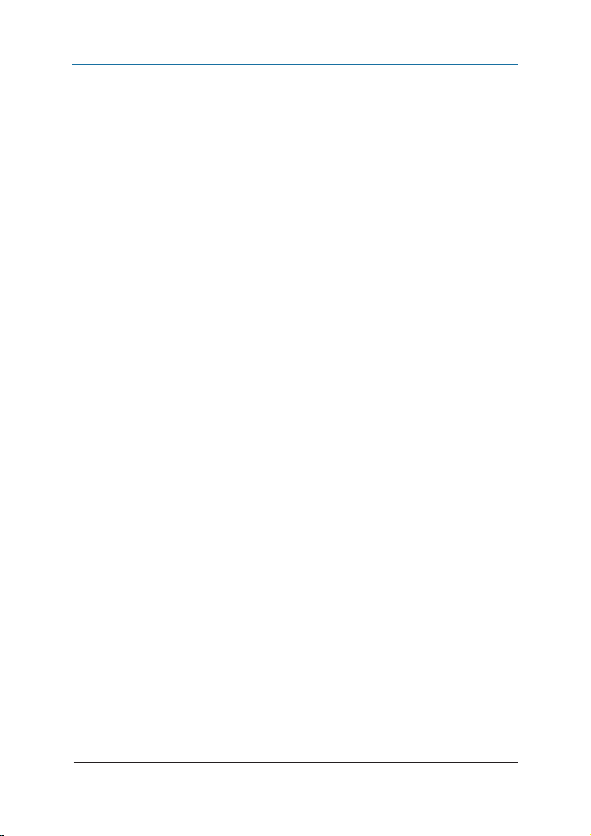
Chapter 1: Specifications
1. Specifications
Audio Suppor t — No
CEC Channel — N/A
DVI Compliance — DVI 1.1
ESD Protection — (1) human-body model: +19kV (air-gap discharge)
± 12 kV ( contact discharge)
Firmware Update — Via RS-232 port
HDCP Complian ce — No
Housing — Metal enclosure
Input DDC Channel — 5 volts (peak-to-peak, TTL)
Input TMDS Channel — 1.2 volts (peak-to-peak)
PCB Stack-Up — 4-layer board ;
Impedance control: Differential: 100 ohms,
Single: 50 ohms
Resolutions — Up to 2560 x 1600
Video Bandwidth — 300 MHz
Connectors — VSP-DLDVI1X2: Input: (1) DVI-I (29-pin female digital only),
Output: (2) DVI -I (29-pin female digital only),
R S-232: (1) mini DB9 ;
VSP-DLDVI1X4: Input: (1) DVI-I (29-pin female digital only),
Output: (4 ) DVI-I (29-pin female digital only),
R S-232: (1) mini DB9
Temperature Tolerance — Operating: 32 to 104° F (0 to 40° C);
Storage : -4 to +140° F (-20 to + 60° C)
Relative Humidity — 20 to 90%, noncondensing
Power — Input: AC input: 100–240 VAC, 50–60 Hz, 0.8 A;
Output: 5 VDC, 4 A;
Consumption (ma ximum) : 15 Watts
Size — VSP-DL DVI1X2: 1"H x 2.2"W x 8.2"D (2.4 x 5.7 x 21 cm);
VSP-DLDVI1X4: 1.7"H x 3.9"W x 8.6"D (4.3 x 10 x 21.9 cm)
Weight — VSP-D LDVI1X4: 1.6 lb. (0.7 kg);
VSP-DLDVI1X2: 0.9 lb. (0.4 kg)
Page 8
724-746-5500 | blackbox.com
Page 9

Chapter 2: Overview
2. Overview
2.1 Introduction
The Dual Link DV I Splitter (VSP-DLDVI1X2 or VSP-DLDVI1X4) transmits
super-high-definition graphics to 2 or 4 different locations without losing
quality. It can also function as a typical single link 4-port DVI splitter. Use the
splitter for CAD, post production, broadcast, or control room applications.
2.2 Features
• DVI 1.1 compliant.
• Provides a wide frequency range: up to 300 MHz.
• Enables EDID learning using a DIP switch.
• Firmware upgradable via an RS-232 connection.
• Uses wallmount housing design for easy installation.
NOTES:
1. The VSP-DLDVI1X2 and VSP- DLDVI1X4 do not suppor t HDCP.
2. To correctly display dual link DVI, users must pay attention to the EDID
content. The graphics card will send video according to the presented EDID.
2.3 What’s Included
Your package should contain the following items. If anything is missing
or damaged, contact Black Box Technical Support at 724-746-5500
or info@blackbox.com.
VSP-DLDVI1X2:
• (1) 1 x 2 Dual Link DVI Splitter
• (1) 5-VDC, 4-A power supply
• (2) mounting screws
• This user’s manual
VSP-DLDVI1X4:
• (1) 1 x 4 Dual Link DVI Splitter
• (1) 5-VDC, 4-A power supply
• (2) mounting screws
• This user’s manual
724-746-5500 | blackbox.com Page 9
Page 10
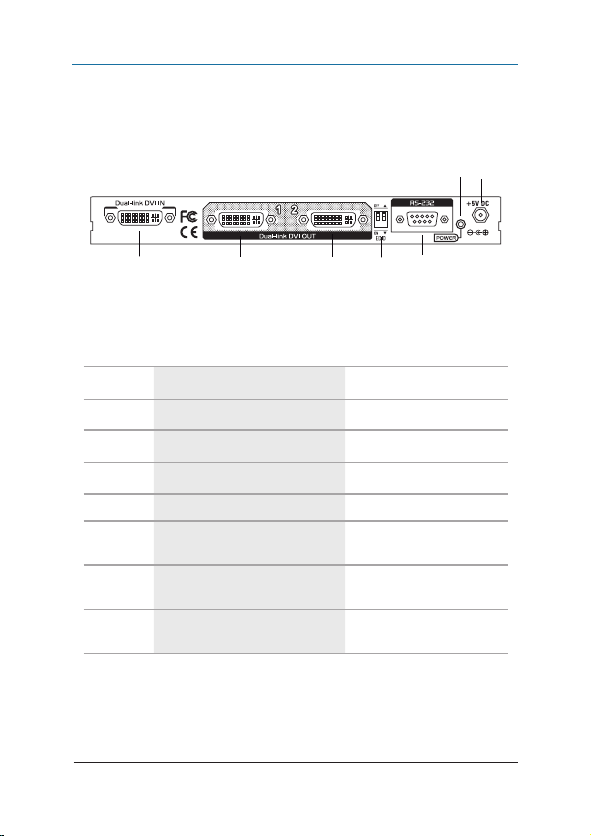
Chapter 2: Overview
2.4 Hardware Description
2.4.1 VSP-DLDVI1X2
The front panel of the splitter is blank metal. Figure 2-1 shows the back panel.
Table 2-1 describes its components.
6 7
1 2 3 4 5
Figure 2-1. VSP- DLDVI1X2 back panel.
Table 2-1. VSP-DLDVI1X2 components.
Number Component Description
1 Dual-Link DVI IN connector Links to DVI input source.
2 Dual-Link DVI OUT connector DVI output 1.
3 Dual-Link DVI OUT connector DVI output 2.
4 DIP switch Used for EDID learning.
5 DB9 F connector
6 Power signal LED
7
+5-VDC 4-A interlocking
power jack
Used for firmware update
and control.
Lights when power to the
unit is on.
Connects to interlocking
5-V, 4-A power supply.
Page 10
724-746-5500 | blackbox.com
Page 11

Chapter 2: Overview
2.4.2 VSP-DLDVI1X4
The front panel of the VSP-DL DVI1X4 split ter is blank metal. Figure 2-2 shows
the back panel. Table 2-2 describes its components.
1 3 4 6 7 8 9
2 5
Figure 2-2. VSP-DLDVI1X4 back panel.
Table 2-2. VSP-DLDVI1X4 components.
Number Component Description
1 Dual-Link DVI OUT connector DVI output 1.
2 Dual-Link DVI OUT connector DVI output 2.
3 Dual-Link DVI IN connector Links to DVI input source.
4 Dual-Link DVI OUT connector DVI output 3.
5 Dual-Link DVI OUT connector DVI output 4.
6 DB9 F connector
7 DIP switch Used for EDID learning.
8 Power signal LED
9
+5-VDC 4-A interlocking
power jack
Used for firmware update
and control.
Lights when power to the
unit is on.
Connects to interlocking
5-V, 4-A power supply.
724-746-5500 | blackbox.com Page 11
Page 12

Chapter 3: Configuration
3. Configuration
3.1 DIP Switch
Figure 3-1 shows the DIP switch on the VSP-DL DVI1X2 or VSP-D LDVI1X4 unit.
Table 3-1 describes the settings.
Figure 3-1. DIP switch.
Table 3-1. DIP switch settings.
Pin #1 Pin #2 EDID Feature
OFF ( UP) OFF ( UP) Default for dual-link mode.
OFF ( UP) ON (DOWN ) Default for single -link mode.
ON (DOWN ) ON (DOWN ) EDID learning mode.
ON (DOWN ) OFF ( UP) Reserved mode.
NOTE: For the VSP-DLDVI1X2 unit, only DVI output 2 can be used to learn EDI D.
For the VSP-D LDVI1X4 unit, only DVI output 4 can be used to le arn EDID.
3.2 EDID Learning
Follow these steps to identify the output display.
1. Connect the output display to Output 2 on the VSP-DLDVI1X2 or to Output 4
on the VSP-DLDVI1X4.
2. Adjust the DIP switch to EDID learning mode (both s witches are OFF).
3. Unplug the power adapter, then plug it back it again.
4. The Power LED will start blinking.
5. When the EDID learning is done, the LED will stop blinking.
Page 12
724-746-5500 | blackbox.com
Page 13

Chapter 4: Hardware Installation
4. Hardware Installation
Broadcast DVI Signal to 2 or 4 DVI Displays
1. Switch off all devices, including monitors.
2. Connect to the receivers.
3. Connect a DVI source to the DVI IN port.
4. Plug in a 5-VDC power supply (included).
5. Power on the DVI monitors.
6. Power on the DVI source.
DVI cable
Laptop with DVI output
VSP-DLDVI1X2
DVI cableDVI cable
Display with DVI input
Figure 4 -1. VSP-DL DVI1X2 installation diagram.
Display with DVI input
724-746-5500 | blackbox.com Page 13
Page 14

Chapter 4: Hardware Installation
DVI cable
Laptop with DVI output
DVI cables
VSP-DLDVI1X4
Displays with DVI input
Figure 4 -2. VSP- DLDVI1X4 installation diagram.
Page 14
Displays with DVI input
724-746-5500 | blackbox.com
Page 15

Appendix: Troubleshooting
Appendix. Troubleshooting
A.1 Contacting Black Box
If you determine that your splitter is malfunctioning, do not attempt to alter or
repair the unit. It contains no user-serviceable parts. Contact Black Box Technical
Support at 724-746-5500 or info@ blackbox.com.
Before you do, make a record of the history of the problem. We will be able to
provide more efficient and accurate assistance if you have a complete
description, including :
• the nature and duration of the problem.
• when the problem occur s.
• the components involved in the problem.
• any particular application that, when used, appears to create the problem or
make it worse.
A.2 Shipping and Packaging
If you need to transport or ship your splitter:
• Package it carefully. We recommend that you use the original container.
• If you are returning the unit, make sure you include everything you received
with it. Before you ship for return or repair, contact Black Box to get a Return
Authorization (RA) number.
724-746-5500 | blackbox.com Page 15
Page 16

Chapter
Black Box Tech Support: FREE! Live. 24/7.
Tech support the
way it should be.
Great tech support is just 30 seconds away
at 724-746-5500 or blackbox.com.
About Black Box
Black Box provides an extensive range of networking and infrastructure
products. You’ll find everything from cabinets and racks and power and surge
protection products to media converters and Ethernet switches all supported
by free, live 24/ 7 Tech support available in 30 seconds or less.
© Copyrigh t 2012. Black Box Corporatio n. All rights res erved.
VSP- DLDVI1X 2, version 3
724-746-5500 | blackbox.com
